Sure, a simple to-do list can work wonders for organizing your day. But what if your daily routines involve juggling multiple projects and deadlines? Your to-do list needs to evolve to become a powerful productivity tool, not just a static checklist.
That’s why we’ve compiled a master list of free to-do list template designs to cater to every productivity style.
If you prefer the tactile satisfaction of pen and paper, we’ve got downloadable PDFs you can print.
Digital enthusiasts and collaboration champions can leverage our Word, Excel, Google Sheets and Docs versions – all fully customizable to fit your exact needs.
I. Free To-do List Template Inventory | Our 35 Designs For You
A. Generic to-do list templates
These to-do list templates include simple elements like task names, checkboxes, and sometimes offer additional options like due dates or priorities. They’re a good starting point for organizing your tasks.
#1. Simple to-do list template (one column)
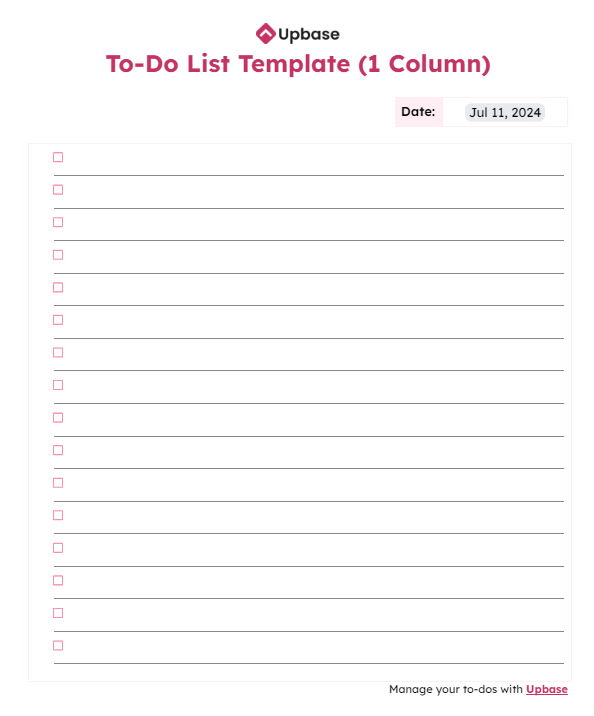
Download/Print: PDF format, Word, Excel, Google Docs, Sheets.
Who is it for: This template is ideal for those who want a simple checklist for, like, preparing for the next business trip or organizing daily tasks.
How to use: List out all your tasks. When you complete a task, simply check off the box and move to the next task.
#2. To-do list template (one column) with a notes section
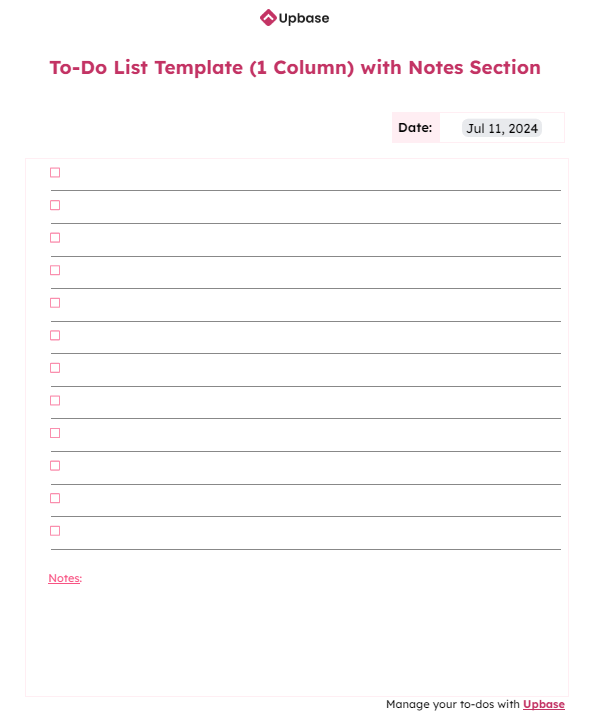
Download/Print: PDF format, Word, Excel, Google Docs, Sheets.
Who is it for: If you have a manageable number of tasks to handle, you can effectively use this template. It includes a basic checklist with a notes section at the bottom
How to use: Jot down your to-dos as they come to mind. Use the notes section to capture thoughts, ideas, or potential solutions related to your tasks. Once you complete a task, tick the box.
#3. To-do list template (one column) with goal dates
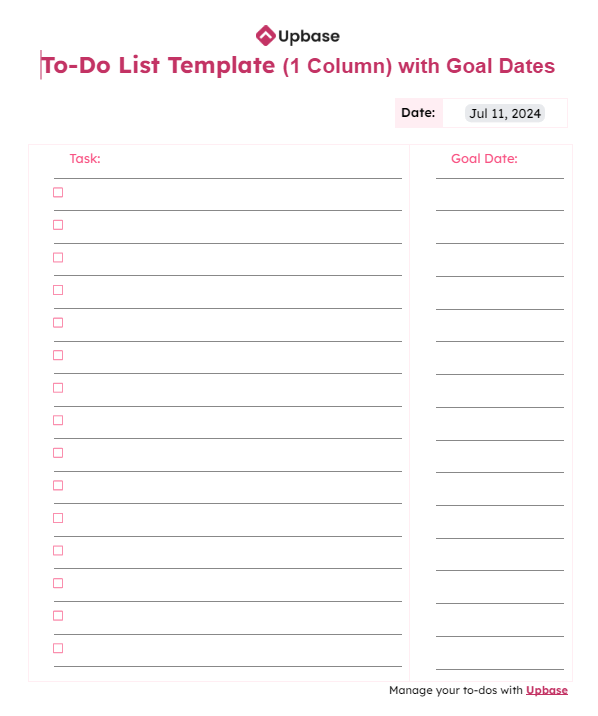
Download/Print: PDF format, Word, Excel, Google Docs, Sheets.
Who/What is it for: This to-do list template designed to help you prioritize and keep track of tasks based on specific deadlines. Anyone with time-sensitive tasks or projects can benefit from it.
How to use:
- Write down all the tasks, big or small, that need to be accomplished.
- Add the goal date next to the corresponding task.
- Click on the checkbox when you complete a task.
#4. To-do list template (one column) with goal dates + notes
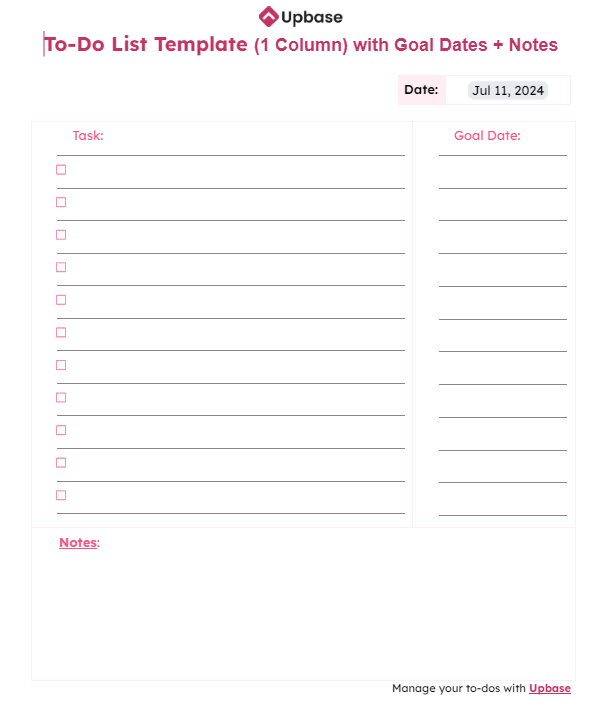
Download/Print: PDF format, Word, Excel, Google Docs, Sheets.
This type of to-do list is a highly versatile tool that combines the strengths of both goal-oriented and detailed task management.
Who is it for: It’s ideal for individuals who need to balance time management with task complexity.
How to use:
- List each task in a single line.
- Set a specific completion date for each task.
- Use the notes section to provide additional context.
- Check off boxes of the completed tasks.
#5. Simple to-do list template (two columns)
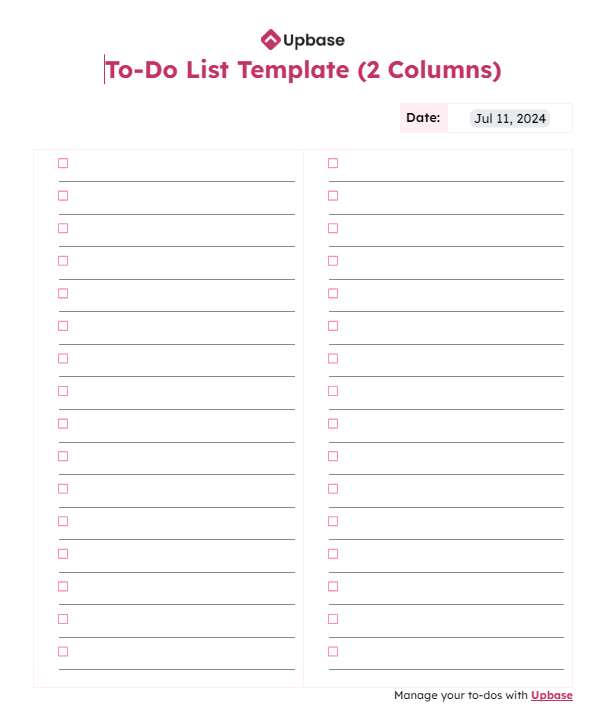
Download/Print: PDF, Word, Excel, Google Docs, Sheets.
Who/What is it for: If you want to add an extra layer of organization and structure to your task/project management, then a two-column to-do list is better than a one-column list.
How to use: You can use this template to manage multiple to-do lists or use one column for high-priority tasks and the other for lower-priority ones.
#6. To-do list template (two columns) with goal dates
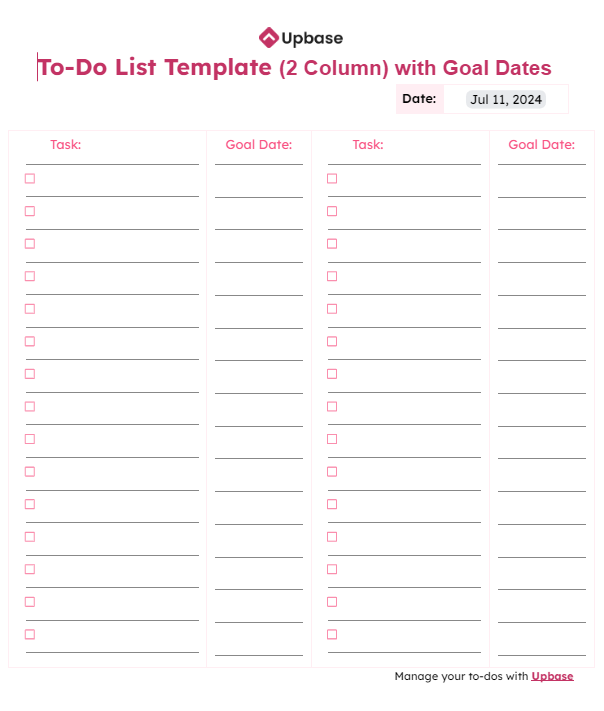
Download/Print: PDF, Word, Excel, Google Docs, Sheets.
What is it for: This template is a visual task management tool designed to help you prioritize and keep track of multiple to-do lists based on specific deadlines. It provides a clear overview of your tasks and their due dates, making it easier to stay organized and focused.
How to use:
- List tasks and assign goal dates.
- Mark tasks as complete by checking the box.
- Regularly review your list to adjust deadlines or add new tasks.
#7. To-do list template (two columns) with notes
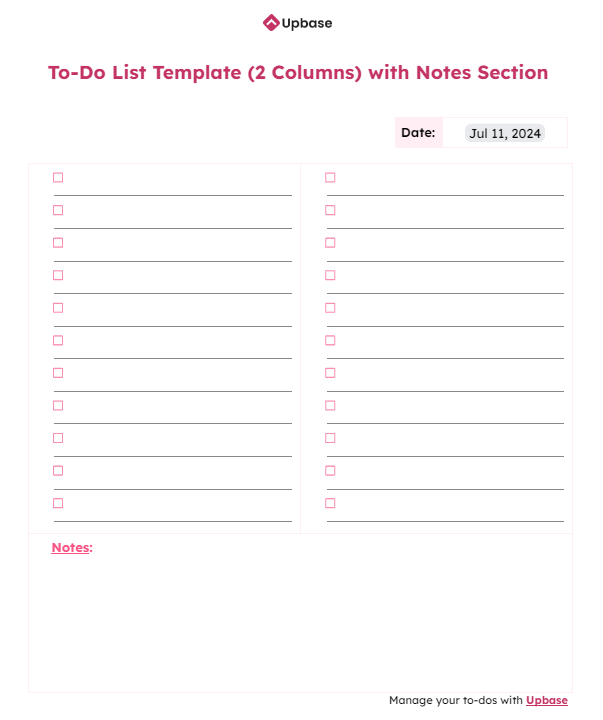
Download/Print: PDF, Word, Excel, Google Docs, Sheets.
Who is it for: People who need to juggle different projects or areas of responsibility.
How to use: You can use one column for work tasks and the another for personal tasks.
Write down tasks for each list in their respective columns and additional information related to either list in the note section. Tick off boxes to mark completed tasks.
Read more: How to keep track of work tasks.
#8. To-do list template (two columns) with goal dates + notes
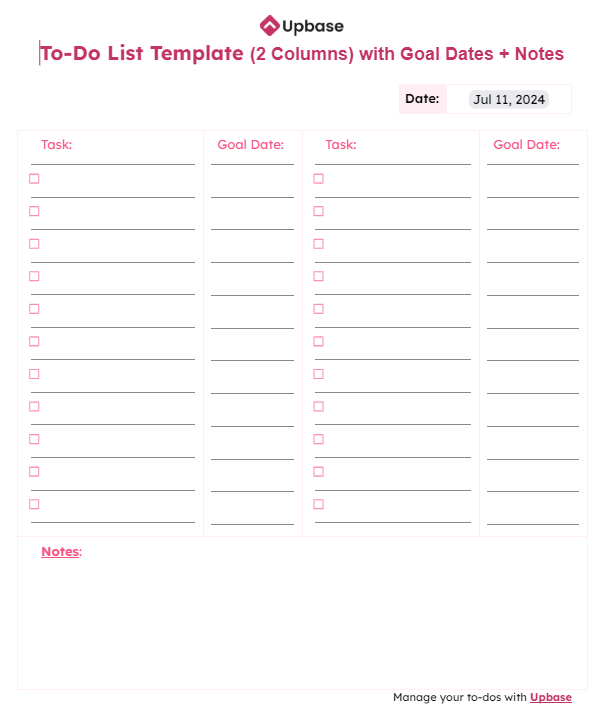
Download/Print: PDF, Word, Excel, Google Docs, Sheets.
What is it for: This template helps you organize and prioritize tasks across multiple projects or or areas of responsibility while providing space for additional details or reminders.
This makes comparing deadlines across multiple to-do lists easier, allowing for better time management.
How to use:
- Write down tasks for each project or area.
- Enter goal dates for each task.
- Add relevant information, reminders, or ideas for either list.
- Mark completed tasks.
#9. Simple to-do list template (three columns)
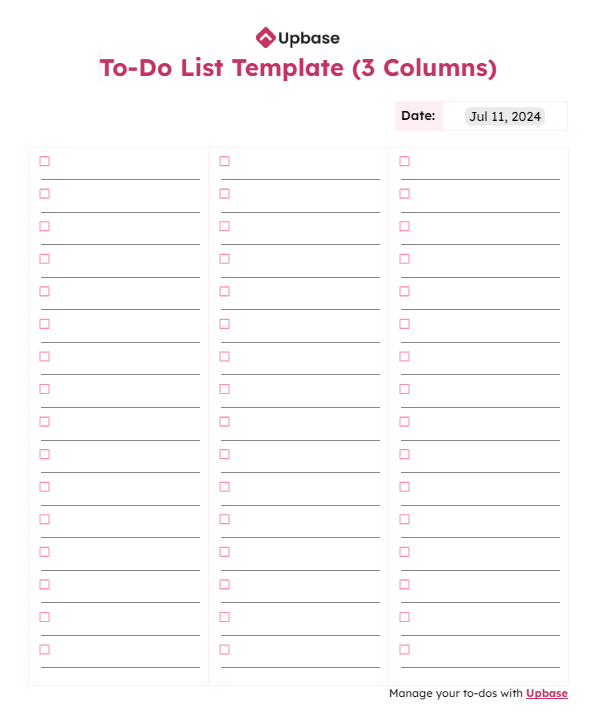
Download/Print: PDF, Word, Excel, Google Docs, Sheets.
Who is it for: As the name suggests, this type of to-do list is designed to manage up to three to-do lists simultaneously.
How to use: You can customize the columns to suit your specific needs, such as managing daily tasks, house chores, and grocery shopping items.
#10. To-do list template (three columns) with goal dates
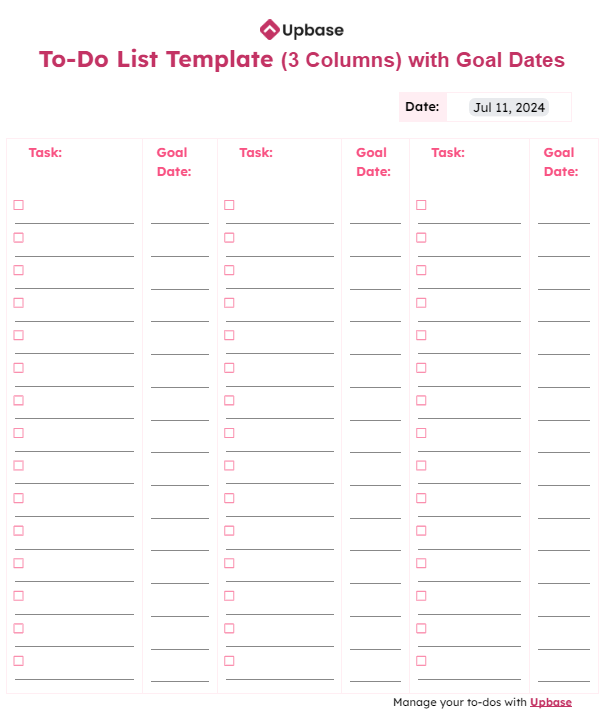
Download/Print: PDF, Word, Excel, Google Docs, Sheets.
What is it for: The template provides a clear overview of tasks and their due dates across different projects or to-do lists.
How to use: Write down tasks for each list and assign goal dates for each task. When you complete a task, check off the corresponding box.
#11. To-do list template (three columns) with notes
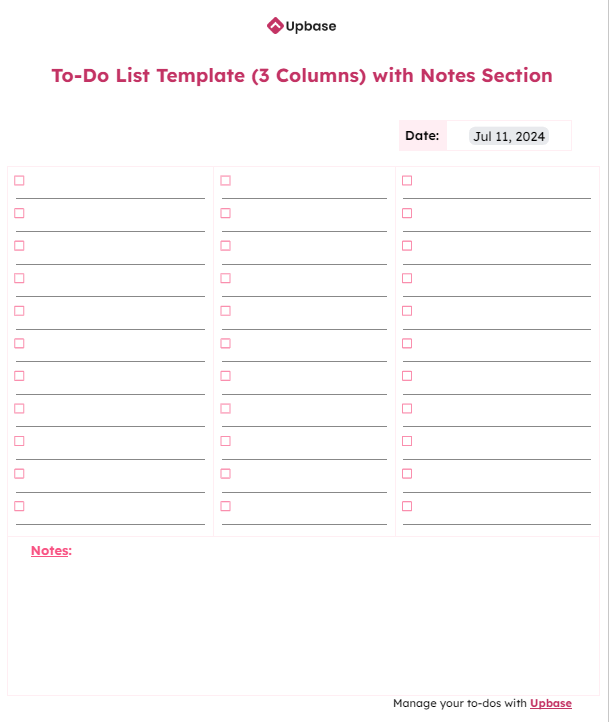
Download/Print: PDF, Word, Excel, Google Docs, Sheets.
What is it for: By effectively using this format, you can improve your productivity, time management, and overall organization by managing multiple task lists efficiently.
Read more: How to be productive.
How to use:
- Label the columns to represent different projects, categories, or areas of responsibility.
- Write down tasks in the appropriate columns.
- Add relevant information in the note section.
- Tick the corresponding box when you complete a task.
#12. To-do list template (three columns) with goal dates + notes
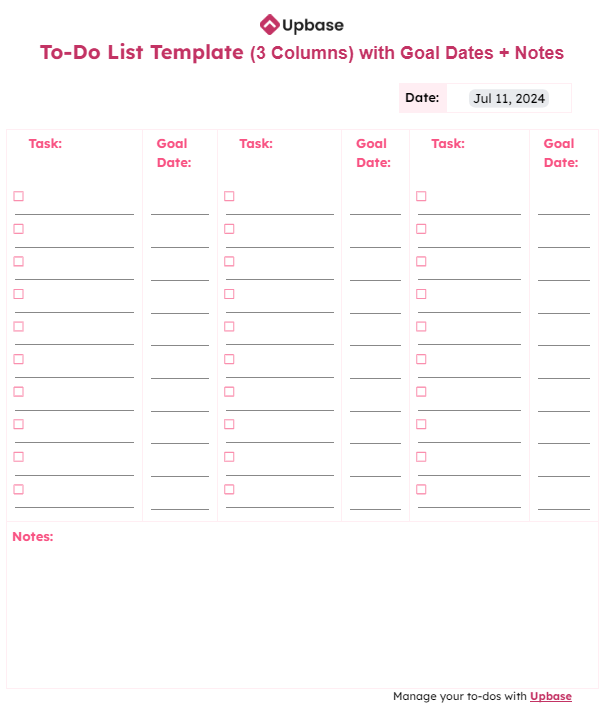
Download/Print: PDF, Word, Excel, Google Docs, Google Sheets.
Who is it for: Multitaskers, project jugglers, and anyone who feels overwhelmed by life’s to-dos.
How to use: Split your tasks into three to-do lists and name each list, like, Work, Home, Fun, or Projects. Then, add goal dates to each task. Use the note section to jot down ideas.
#13. Basic to-do list template (one column) with multiple priority level sections + notes
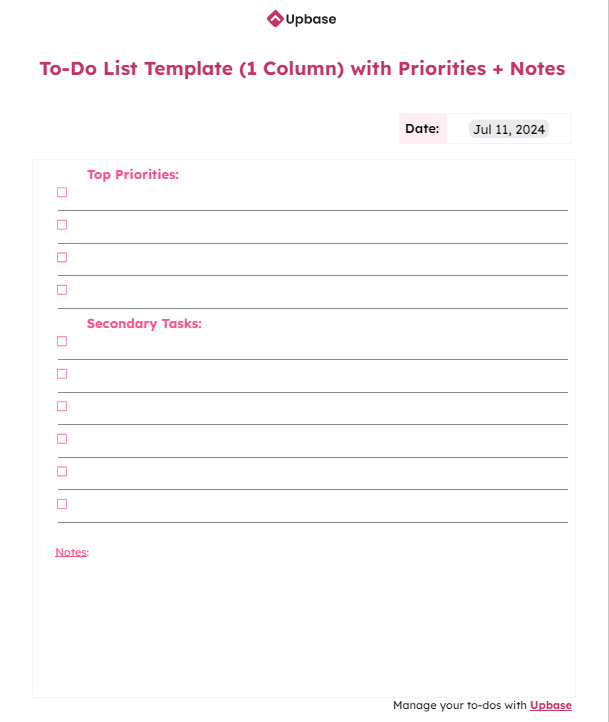
Download/Print: PDF, Word, Excel, Google Docs, Sheets.
What is it for: This setup helps you focus on what’s crucial first, then tackle the rest.
How to use: The most important tasks go at the top, the rest below. Add notes at the bottom if you need to remember something about your tasks.
#14. Basic to-do list template (one column) with multiple priority level sections + notes + goal dates
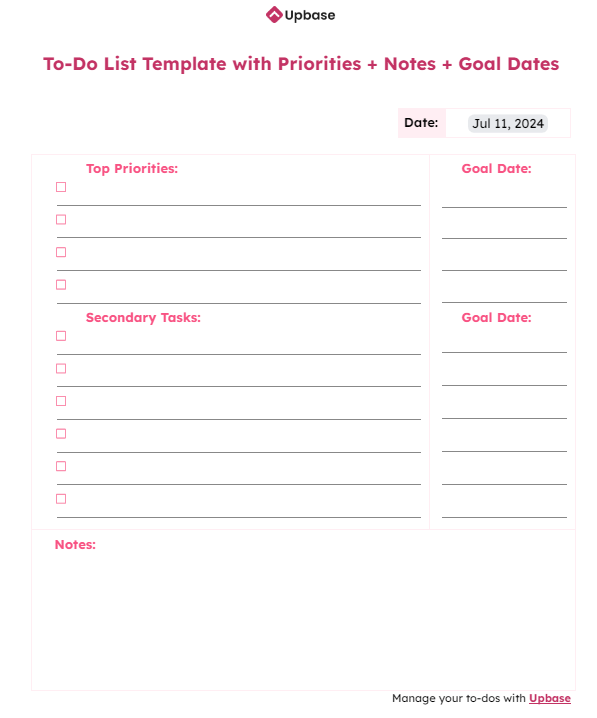
Download/Print: PDF, Word, Excel, Google Docs, Sheets.
What is it for: This template lets you see what’s important, when it needs to be done, and what you need to remember.
How to use:
- Fill your most important tasks in the “Top Priorities” section and the rest in the “Secondary Tasks”.
- Add due dates to each task.
- Use the bottom section for reminders or extra info.
B. Daily to-do list templates
Here are daily to-do list templates designed to help you plan and prioritize tasks for a single day.
#15. To-do list template with 24-hour schedule
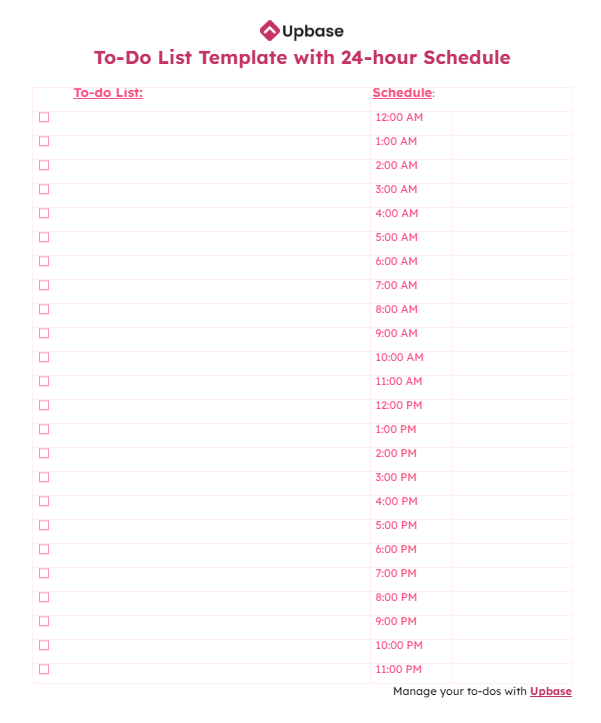
Download/Print: PDF, Word, Excel, Google Docs, Sheets.
Who/What is it for: If you often feel overwhelmed or struggle to manage your time, this template is your secret weapon.
It provides a checklist of tasks on one side and a detailed breakdown of your day on the other. It’s like a supercharged calendar that helps you track scheduled tasks.
How to use:
- List your daily tasks in the “To-do list” column in the order you plan to complete them.
- (Optional) Estimate the time needed for each task. This helps with time management.
- Assign tasks to specific time blocks.
Tips:
Use different highlighters to make your schedule more visual.
If using a digital version (like Word, Excel, Google Docs, Sheets), take advantage of features like merging cells for time blocks and adding comments for more details.
#16. To-do list template with 24-hour schedule + notes
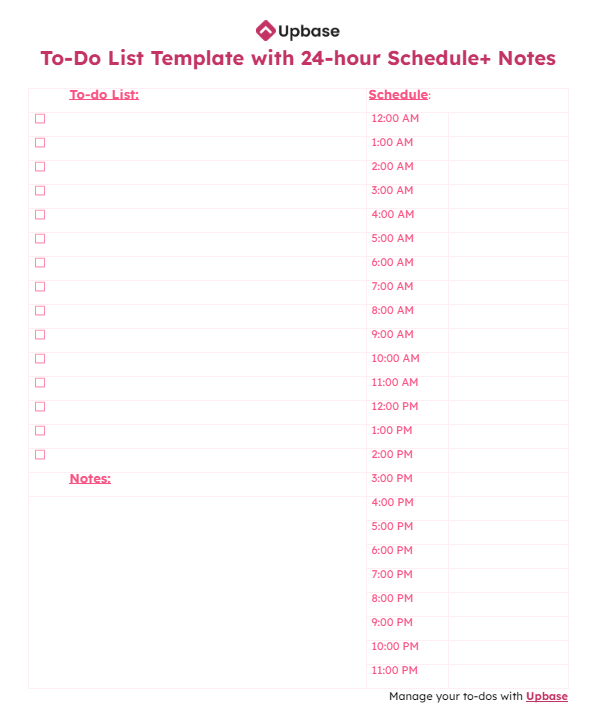
Download/Print: PDF, Word, Excel, Google Docs, Sheets.
Who is it for: This to-do list template is the perfect match for busy professionals, students, parents, or anyone who wants to maximize their entire day while keeping track of important details.
How to use: List tasks and block time for each one on the calendar. Use the note section for ideas or reminders that don’t fit into the schedule or task list.
Read more: How to use a planner effectively.
#17. To-do list template with 24-hour schedule + three high-priority tasks
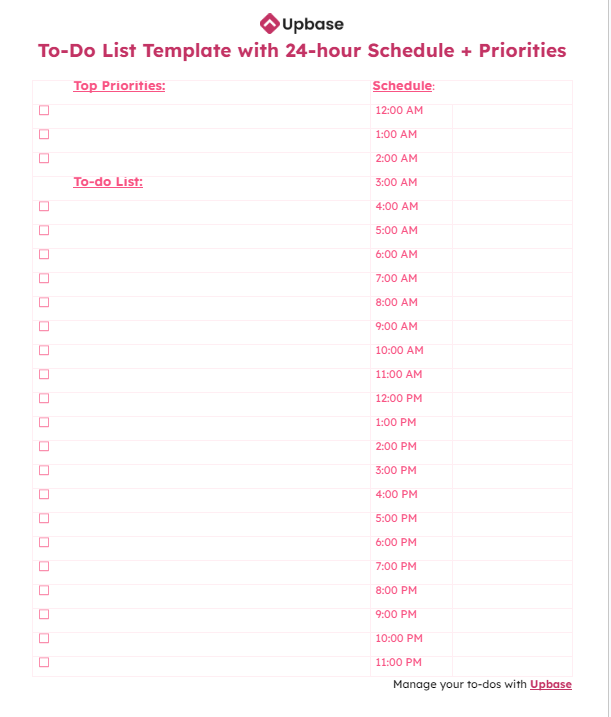
Download/Print: PDF, Word, Excel, Google Docs, Sheets.
What/Who is it for: This template not only schedules your day but also highlights your most crucial tasks.
It’s perfect for high-achievers, those juggling multiple projects, and anyone who wants to make the most of their day.
How to use:
- Determine the most critical tasks for the day and list them at the top.
- Below the “Top Priorities” section, list your secondary tasks in the order you plan to complete them.
- Use the hourly calendar to assign specific time blocks for each task.
#18. To-do list template with 24-hour daily schedule + three high-priority tasks + notes
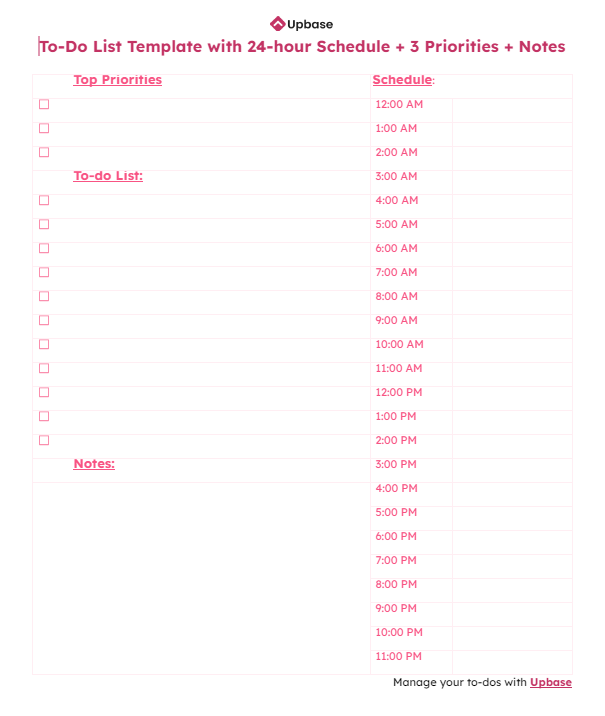
Download/Print: PDF, Word, Excel, Google Docs, Sheets.
What is it for: This free checklist template helps you stay focused on your most important tasks, manage secondary activities, and track additional notes.
How to use:
- List your three most important tasks at the top.
- Assign specific time blocks for each task.
- Capture ideas in the note section.
#19. To-do list template with 24-hour daily schedule + three high-priority tasks + notes + self-reflection section
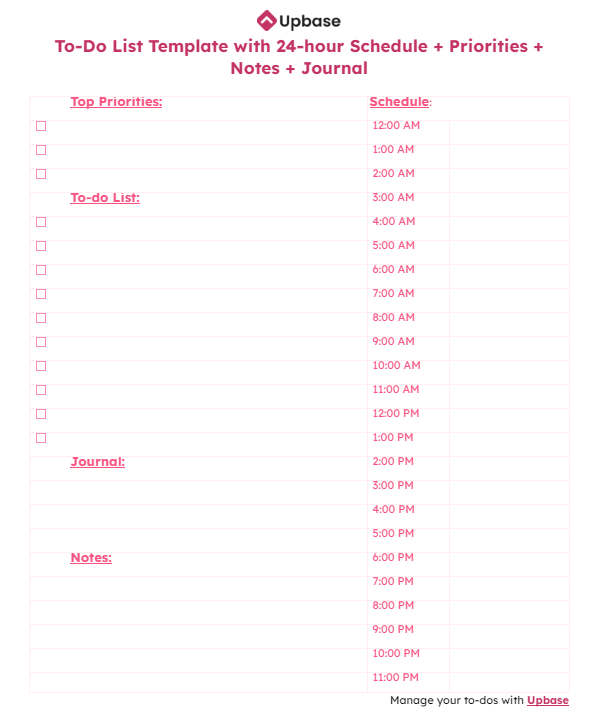
Download/Print: PDF format, Word, Excel, Google Docs, Sheets.
Who is it for: This comprehensive task list template helps you not only manage your time but also understand your productivity patterns.
It’s a tool for both action and reflection, leading to continuous improvement.
B. Weekly to-do list templates
These weekly to-do list templates typically break down the week into days, allowing you to schedule and prioritize tasks accordingly. Some templates may also include sections for notes or goals.
#20. Weekly task list template with checkboxes
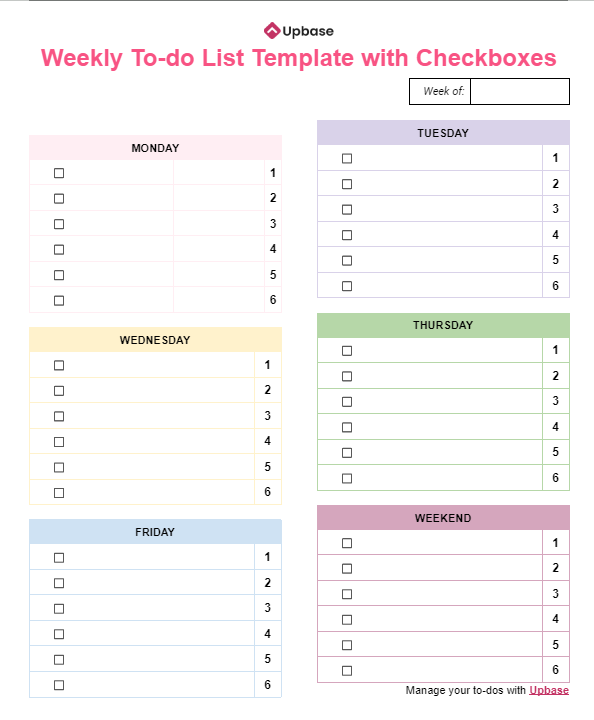
Download/Print: PDF, Word, Excel, Google Docs, Sheets.
What is it for: This checklist template is a visual breakdown of your entire week into manageable chunks, helping you see what needs to be done and when.
How to use: List your tasks for each day of the week. Then, tick off completed tasks to track progress.
Read more: How to plan your week effectively.
#21. Weekly task list template with checkboxes + notes
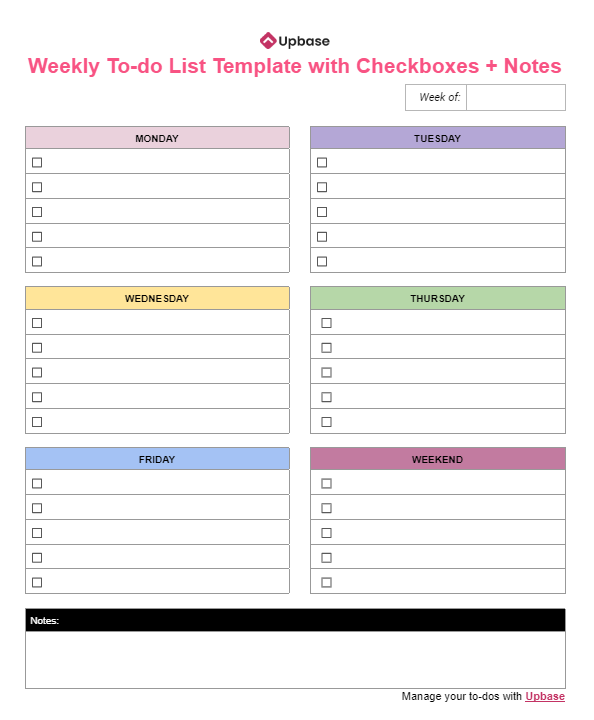
Download/Print: PDF format, Word, Excel, Google Docs, Sheets.
Who is it for: Anyone who wants to stay organized and capture ideas while managing their weekly tasks. Students, professionals, and busy individuals can benefit from this tool.
#22. Weekly task list template with checkboxes + priorities list + notes
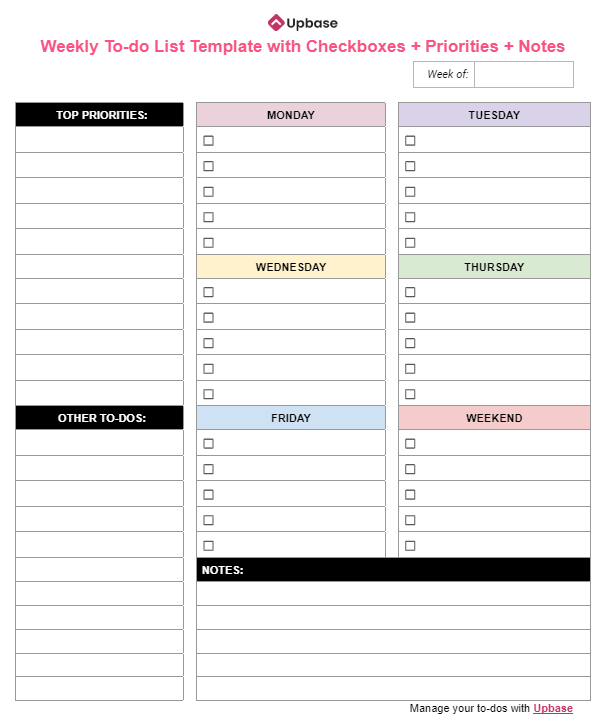
Download/Print: PDF, Word, Excel, Google Docs, Sheets.
What is it for: This task list template helps you prioritize your most important tasks, keep track of your weekly schedule, and ensure nothing is forgotten with the additional note section.
How to use:
Create your task list: Add your most important tasks to the “Top Priorities” section. Use the “Other To-dos” for tasks that are important but not as urgent as your top priorities.
Plan your week: Assign tasks to specific days. To save time, number all the tasks and list the task’s number for each day.
Use the note section for any additional information or reminders.
#23. Weekly to-do list template with checkboxes + month goals
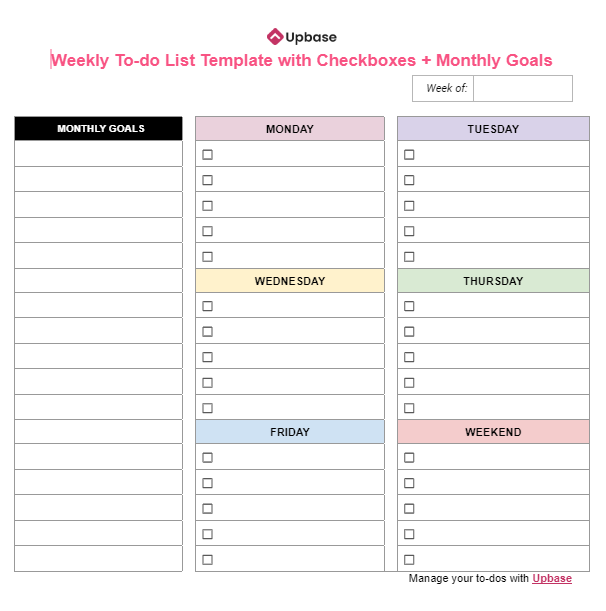
Download/Print: PDF, Word, Excel, Google Docs, Sheets.
Who is it for: This is a weekly planner that connects your daily tasks to your bigger-picture goals. It’s great for anyone who wants to make consistent progress towards their aspirations.
How to use:
- In the “Monthly Goals” column, list your goals for the month. Then, break each goal into doable tasks (and subtasks).
- Number these tasks (and subtasks).
- List the task’s number for each week day.
- Check off tasks as completed.
#24. Weekly to-do list template with checkboxes + month goals + notes
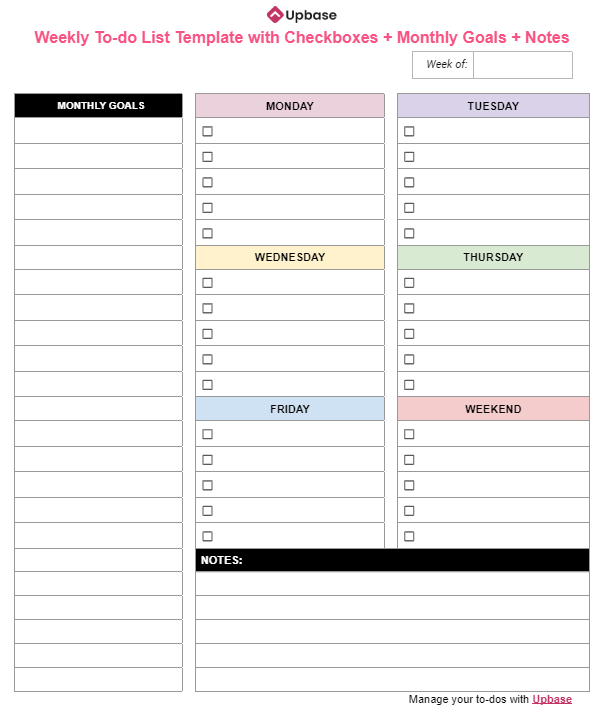
Download/Print: PDF, Word, Excel, Google Docs, Sheets.
Who is it for: If you need a comprehensive way to set monthly goals, manage your weekly schedule, and keep track of notes, this template can help you stay organized and focused.
C. Project management to-do list templates
#25. Simple checklist template for managing project tasks
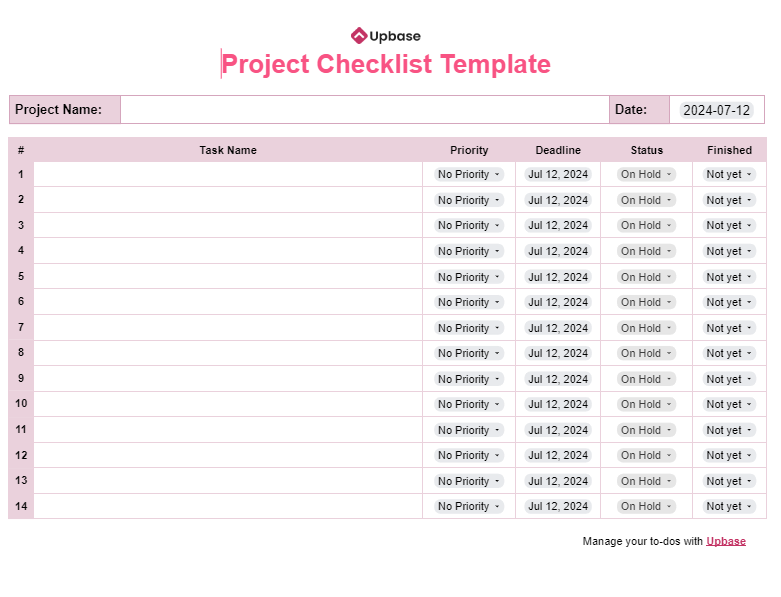
Download/Print: PDF, Word, Excel, Google Docs, Sheets.
Who is it for: Freelancers or teams that want to organize, track, and prioritize their tasks within a project.
How to use:
- List tasks.
- Assign priority level and set due date to each task. (On the Google Sheets version, double-click on the “deadline” blank field to make the calendar appear.)
- Track status: Update the status of each task as it progresses.
- Measure completion: Indicate whether the task was finished on time, early, or late.
#26. Multi-step to-do list template for progress tracking
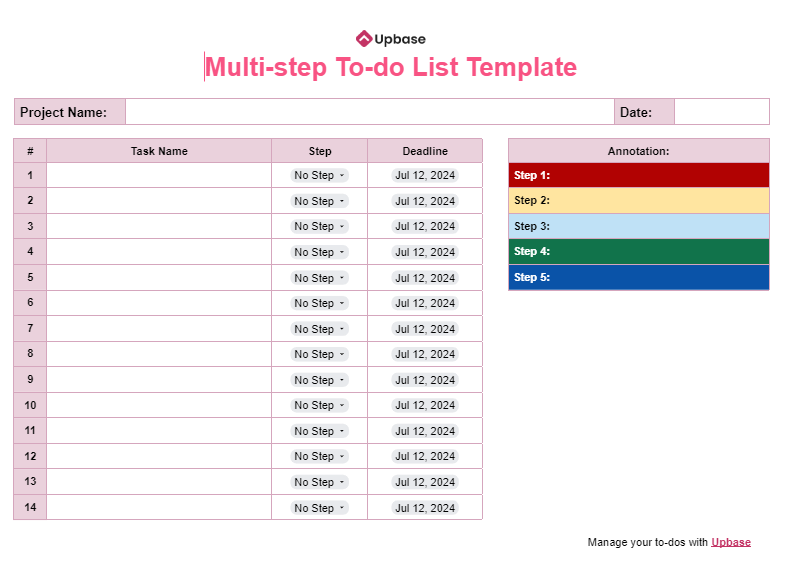
Download/Print: PDF, Word, Excel, Google Docs, Sheets.
This template is designed to break down complex tasks into smaller, manageable steps and track their progress over time.
Who/What is it for: Project managers, students, or anyone who needs to manage multiple steps within a task.
How to use:
- List the main tasks of your project in the first left column.
- Determine the necessary steps for each task and assign them corresponding numbers (step 1, step 2, etc.).
(Ensure each step is clearly defined in the annotation table beside the main table.)
- Assign a due date to each task.
- Update the step of each task as it progresses.
#27. Kanban board template for progress tracking
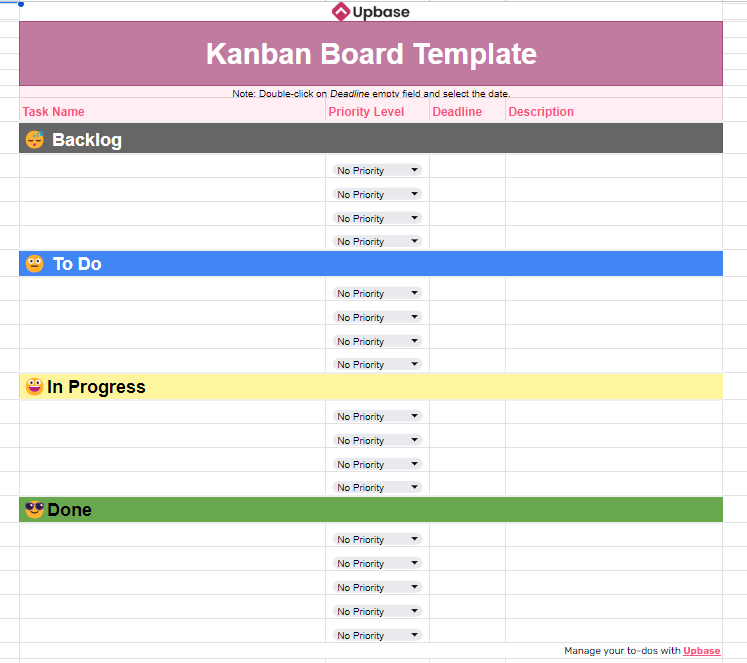
Download: Excel, Google Sheets.
Kanban board is a visual project management tool that helps you track the progress of tasks through different stages of a project.
This task list template provides a clear overview of your workflow and helps you prioritize tasks effectively.
Who is it for: It’s particularly useful for agile development teams, but it can be adapted to any project management methodology and anyone working on projects with multiple tasks and stages.
How to use:
- Create tasks to the “Backlog” section, including task name, priority, due date, and description.
- Organize tasks within the “Backlog” based on priority.
- Move tasks from “Backlog” to “To-do” when ready to start.
- Move tasks from “To-do” to “In Progress” as work begins and to “Done” upon completion.
Continuously monitor the board to identify bottlenecks and adjust workflow as needed.
#28. To-do list template for multiple work projects
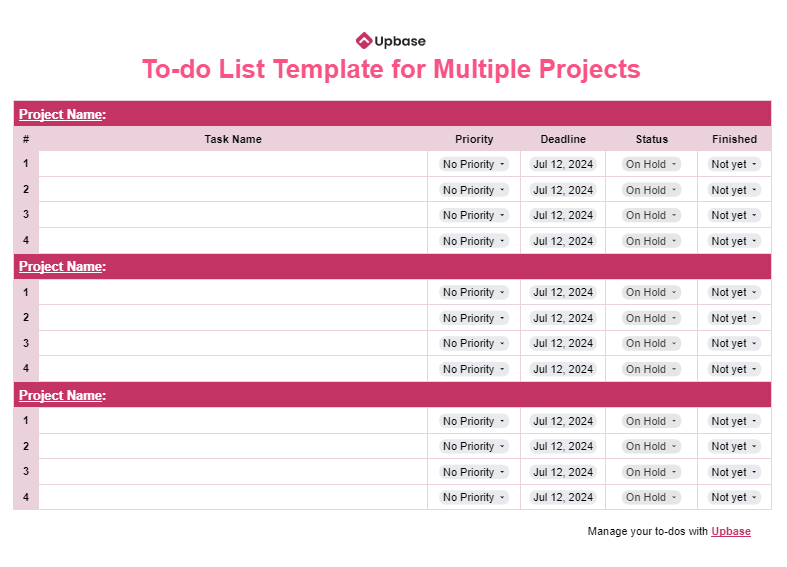
Download/Print: Word, Excel, Google Sheets, Google Docs.
Who/What is it for: Individuals, teams, or anyone who wants to manage tasks across several projects simultaneously.
How to use:
- Clearly label each project section.
- List tasks for each project in the corresponding section, and then add their priorities and deadlines.
- Update task status as work progresses.
- Indicate when tasks are finished.
Other templates for tracking to-do lists
Here are to-do list templates for other purposes like tracking assignments, habit tracking, and family collaboration.
#29. Cute to do list template for homework assignments
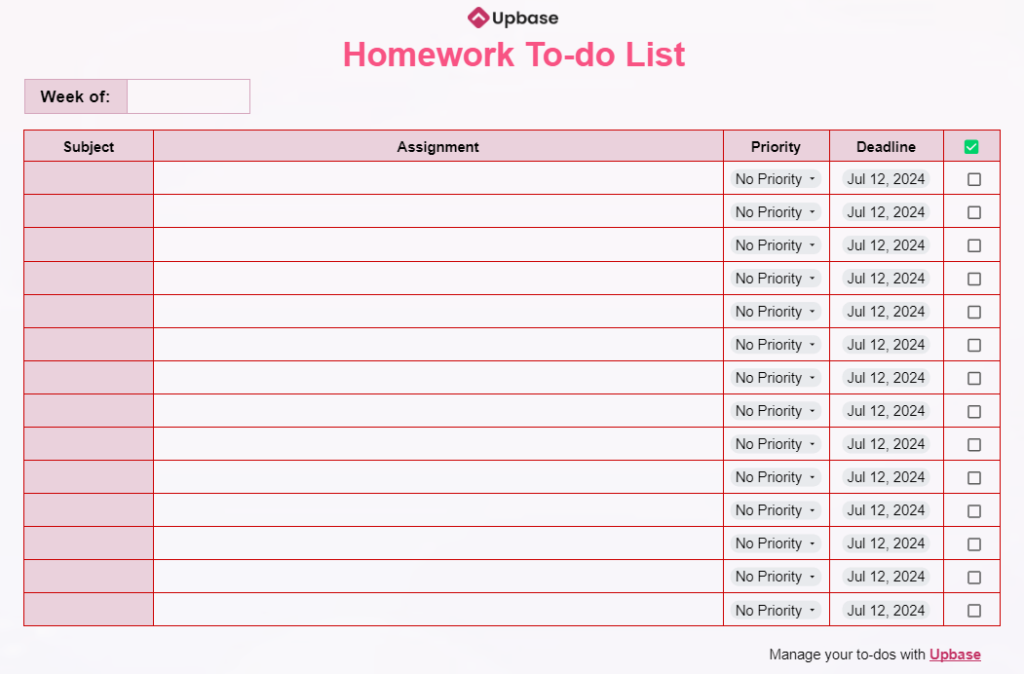
Download/Print: PDF, Word, Excel, Google Sheets, Google Docs.
Who/What is it for: This is a fun and visually appealing tool designed to help students manage their homework assignments effectively.
How to use:
- Enter the names of your subjects and homework assignments.
- Set priorities and deadlines.
- Check off assignments as you complete them.
#30. Habit tracking template
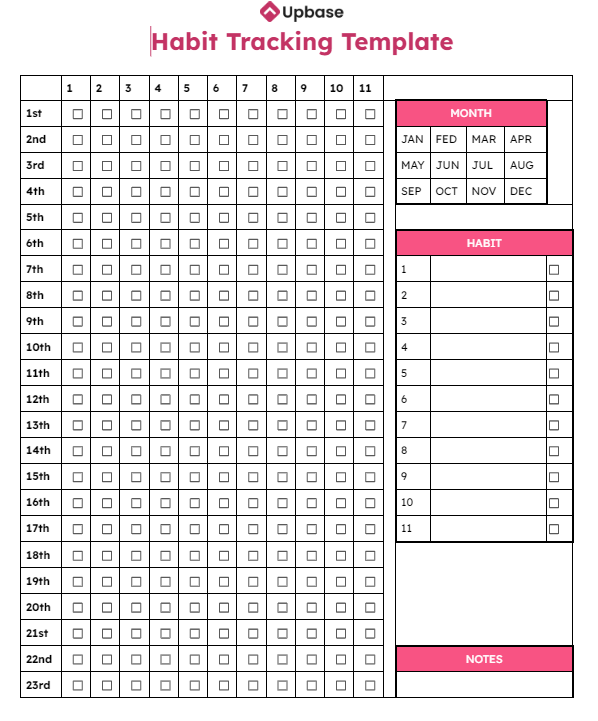
Download/Print: PDF, Word, Excel, Google Sheets, Docs.
Who is it for: Anyone who wants to build and maintain new habits.
How to use:
- Circle the current month in the Month table.
- List the habit names you want to track in the Habit table.
- Write down any relevant information or reminders in the Notes section.
- Every day when you complete a habit, check off the corresponding box.
#31. ABCDE Method to-do list template
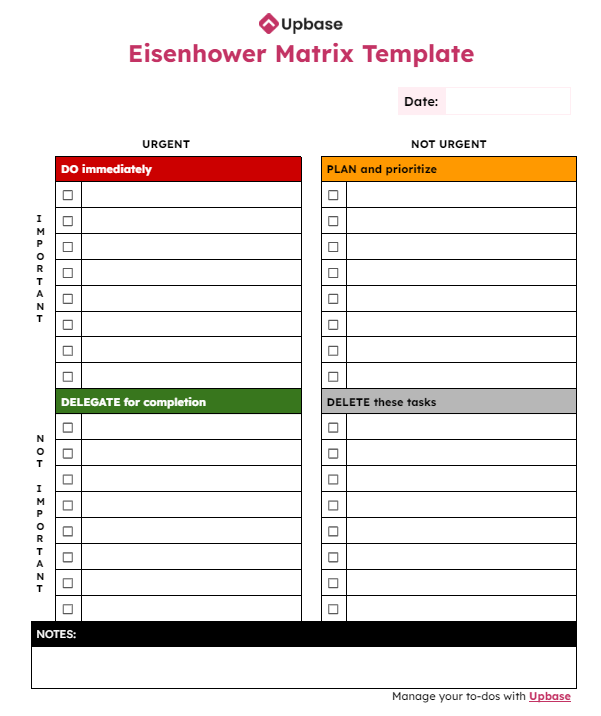
Download/Print: PDF, Word, Excel, Google Sheets, Docs.
If you’re juggling a lot of tasks and don’t know how to prioritize them, the ABCDE method can help. Learn more about what the ABCDE method is and how to use it here.
Who is it for: Anyone who struggles with prioritizing tasks.
How to use:
- Create tasks onto each section (A, B, C, D, and E) based on their urgency and importance.
- Use the note section for reminders or relevant info.
- Tackle the A tasks first. Once you’ve completed them, move on to the B’s, then C’s.
- For D and E tasks, either delegate them to someone else or eliminate them entirely.
#32. Eisenhower Matrix to-do list template
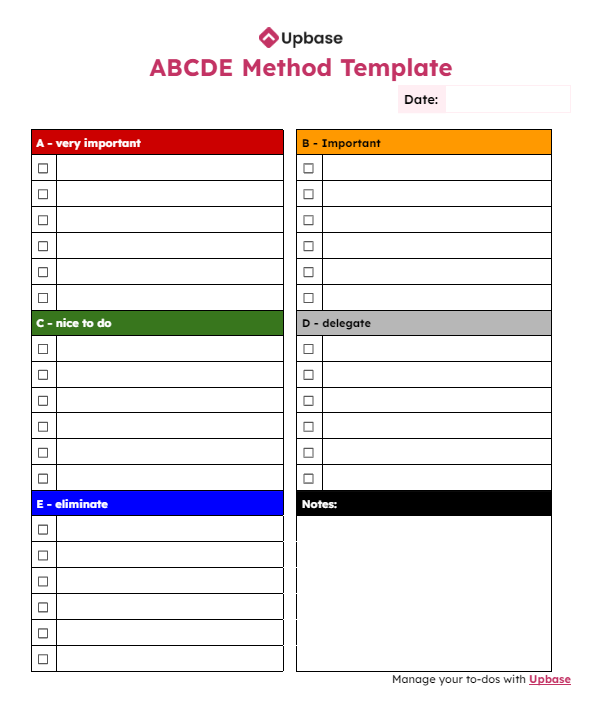
Download/Print: PDF, Word, Excel, Google Sheets, Docs.
The Eisenhower Matrix is a task prioritization technique based on urgency and importance. It includes four quadrants:
- Urgent and important: Do first.
- Important but not urgent: Schedule.
- Urgent but not important: Delegate.
- Not urgent and not important: Eliminate.
Who is it for: Anyone who feels overwhelmed by their to-do list can benefit from this template.
How to use:
- Create tasks on each quadrant based on its urgency and importance.
- Write relevant info or reminders on the Note section.
- Focus on the “urgent and important” quadrant first, then move on to the other quadrants.
- When you complete a task, check it off.
#33. Family to-do list template
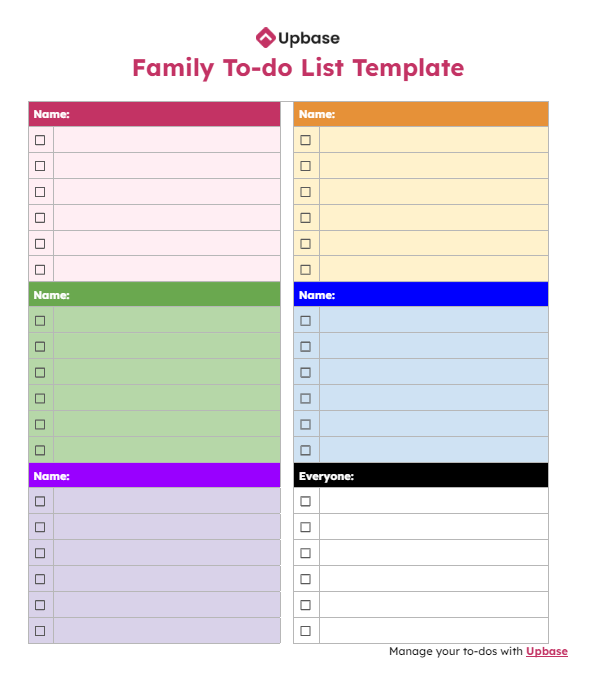
Download/Print: PDF, Excel, Word, Google Sheets, Docs.
What is it for: This template is designed to help family members organize and manage their tasks efficiently. It provides a clear overview of responsibilities for each family member and shared tasks.
How to use:
If using the online template, share it with family members and grant them “Editor” permission.
Assign each family member a section. Determine individual and shared tasks, then list them accordingly. Check off completed tasks to track progress.
II. Transform your productivity with the best to-do list template
The right to-do list templates can transform your life.
By choosing a method that aligns with your work style and personality, you’ll gain better control over your tasks, reduce stress, and achieve more.
Whether you prefer a simple checklist or a complex project management system, there’s a perfect template in this list for you.
III. Take your productivity to the next level with Upbase
While these to-do list templates offer a solid foundation for task management, they have their limitations. Static formats can become restrictive, and manual updates can be time-consuming.
Upbase is a dynamic productivity platform designed to overcome these challenges.
Beyond simple task listing, Upbase offers features like:
- Unlimited users, tasks, and storage — create as many tasks and share them to as many people as you want.
- Sections, tasks, and subtasks; project lists and folders — for effective organization.
- Detailed deadlines — add start and end dates, and times, plus set recurring tasks with customization.
- Task priorities and tags — to categorize tasks.
- Recurring tasks — to ensure you won’t forget any important tasks.
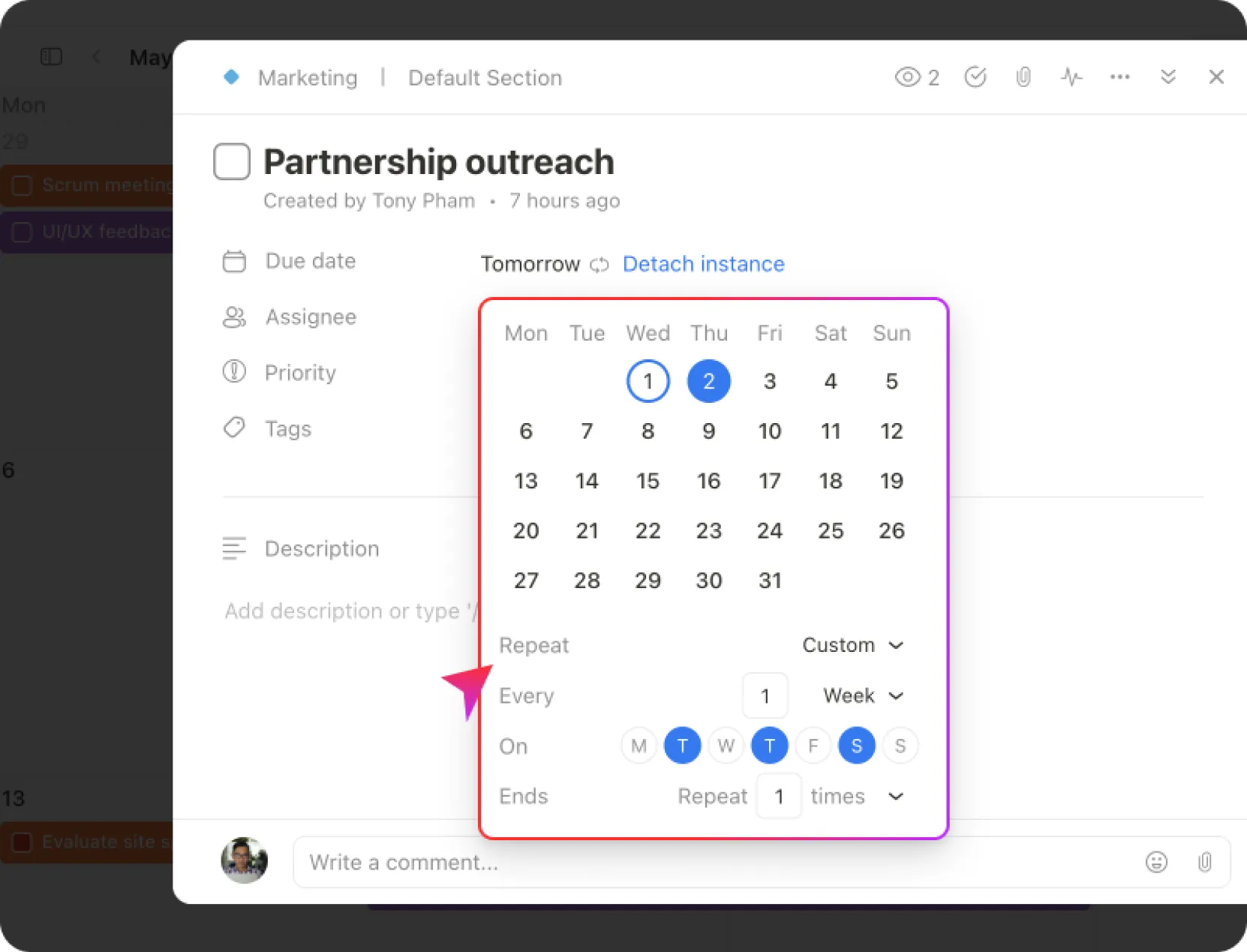
- List and Board views, with the ability to group tasks by due date, priority, assignee, and section, filter tasks by tags, or create custom filters.
- Robust reminders — ensure you never miss an important deadline.
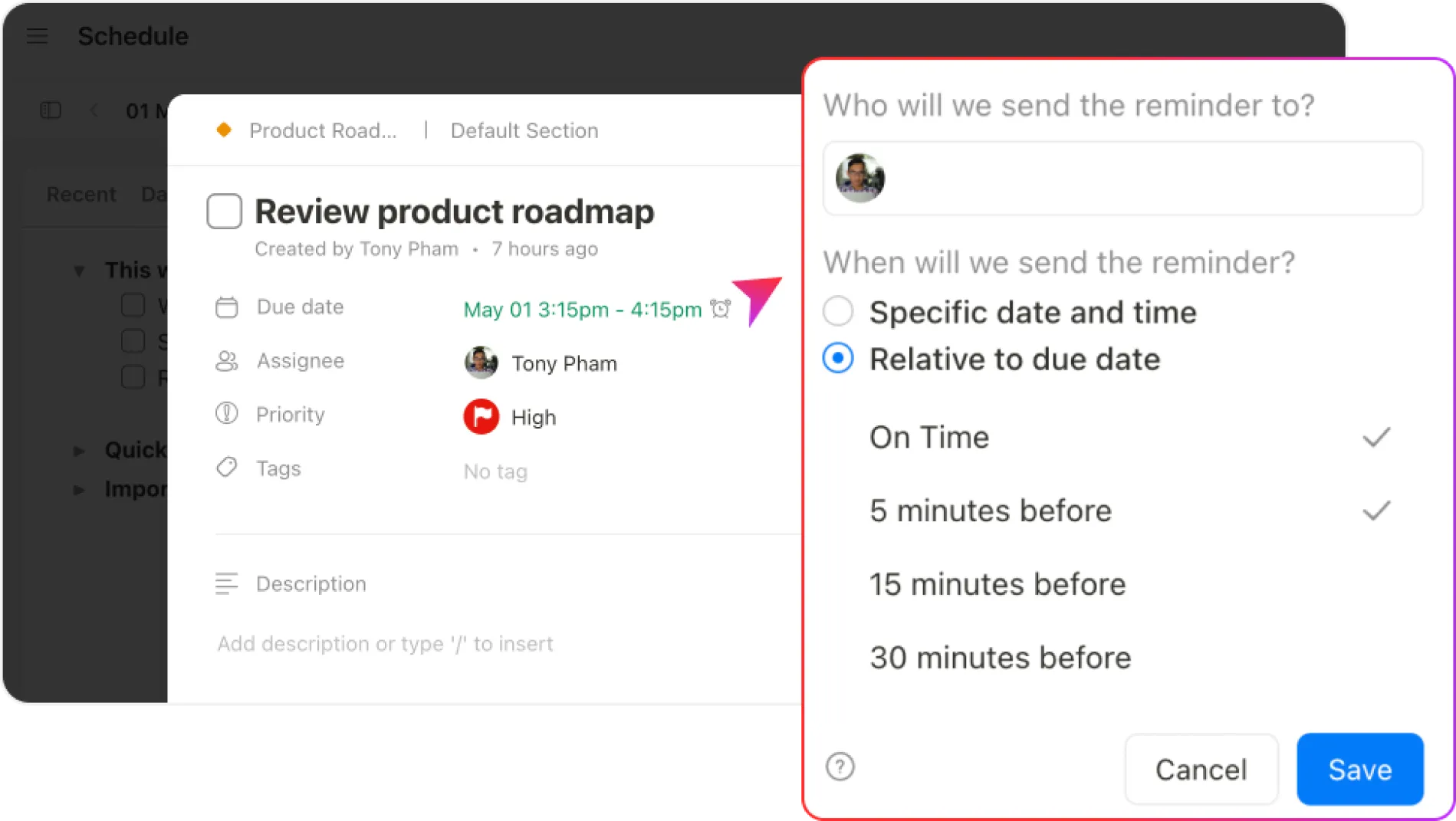
- Show/hide completed tasks with a simple switch of a button.
- Watchers and task assignments — for collaboration.
- Chat, message boards, comments, and @mention — for team communication.
- Embedding Google Docs and Drive folders to keep all your items on one page.
- Built-in planners and calendars with Google Calendar two-way sync.
- Pomodoro timers, ambient sounds, Notepad, daily planner, and time blocking — for enhanced productivity.
- Weekly Backlog — to brainstorm tasks for the upcoming week without having to schedule them immediately
By combining the flexibility of a digital platform with powerful features, Upbase empowers you to take control of your tasks and achieve more.
Ready to elevate your productivity? Try Upbase for free and experience the difference.
IV. FAQs
1. What formats are these to-do list templates available in?
Our to-do list templates are available in various formats, including PDF, Word, Excel, Google Docs, and Sheets to ensure compatibility with your preferred software.
2. Are the templates customizable?
Yes, they are. You can edit these to-do list templates to suit your specific needs, whether you want to change the layout, remove columns, or personalize the design.
3. Do I need special software to use the templates?
No special software is required. You can use any standard PDF reader, word processor (like Microsoft Word or Google Docs), or spreadsheet program (like Microsoft Excel or Google Sheets) to access and customize the to-do list templates.
4. How do I download the templates?
Simply click on the download link provided for each to-do list template. The file will be saved to your device, and you can open and customize it as needed.
