Choosing the right project management software can be a real head-scratcher.
If you’re currently torn between Microsoft Planner and Trello, and the question of “Which one is better for me?” keeps popping up, worry not – we’ve got your back.
In this blog post, we’ll share a side-by-side comparison of Trello vs Microsoft Planner to help you figure out which is the best fit for you.
So, let’s dive in and make your project management journey a tad less perplexing.
I. Exploring Trello
Trello stands out as a collaborative project management platform, celebrated for its user-friendly design.
It uses boards, lists, and cards to help individuals and teams streamline workflows, assign tasks, and track progress visually.
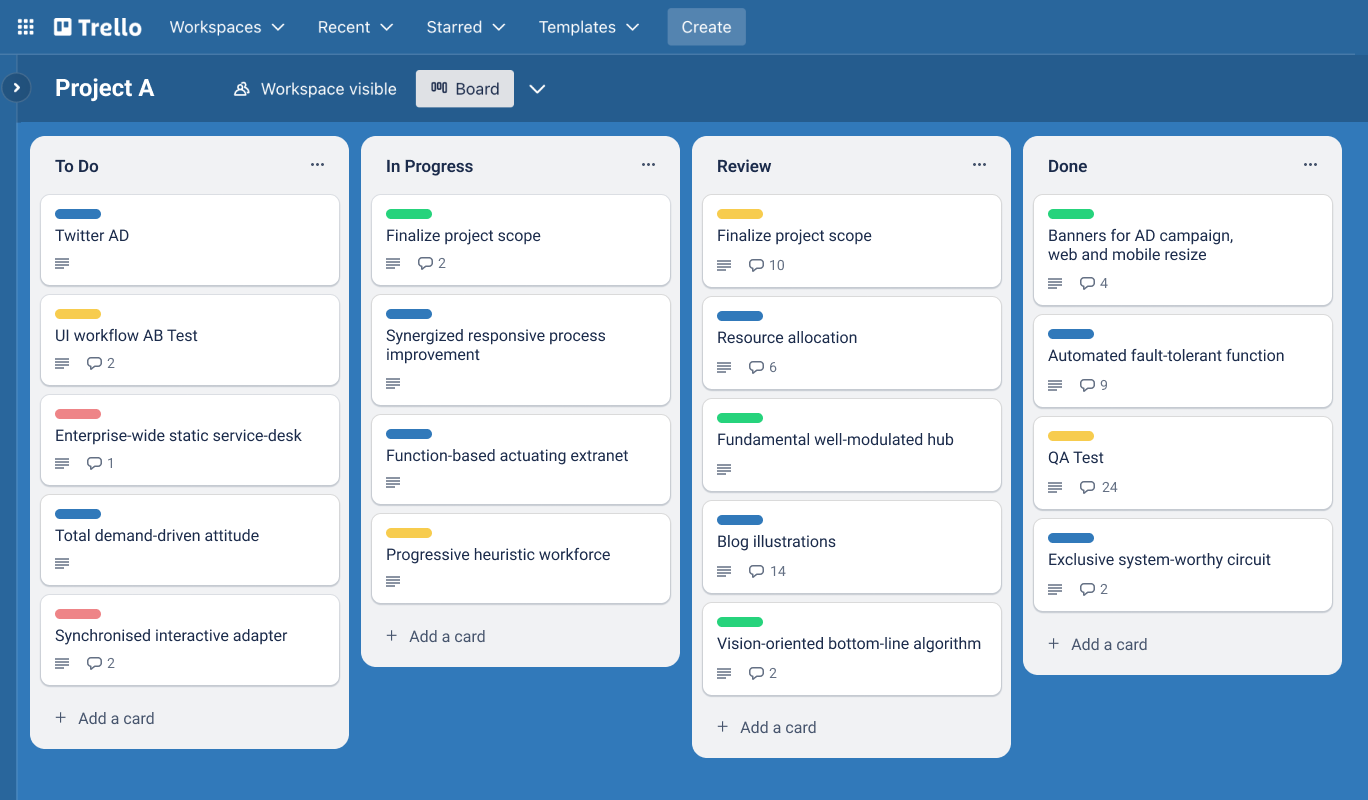
Key Features of Trello:
- Visual Kanban Boards: Trello uses a card-based system, where tasks are represented as cards that can be moved between customizable boards.
- Timeline view, which provides an overview of your data across boards and teams
- Collaboration and Communication Tools, including task comments, assignments, attachments, and real-time updates.
- Power-ups, which are add-ons to extend Trello’s functionality. They allow users to integrate with third-party apps and services, such as calendar view, voting, and automation.
- Butler: A no-code automation solution! It enables you to create rules and commands for automating tasks and improving workflow efficiency.
These features collectively contribute to Trello’s popularity, setting it apart in the competitive landscape of project management and collaboration tools.
II. Exploring Microsoft Planner
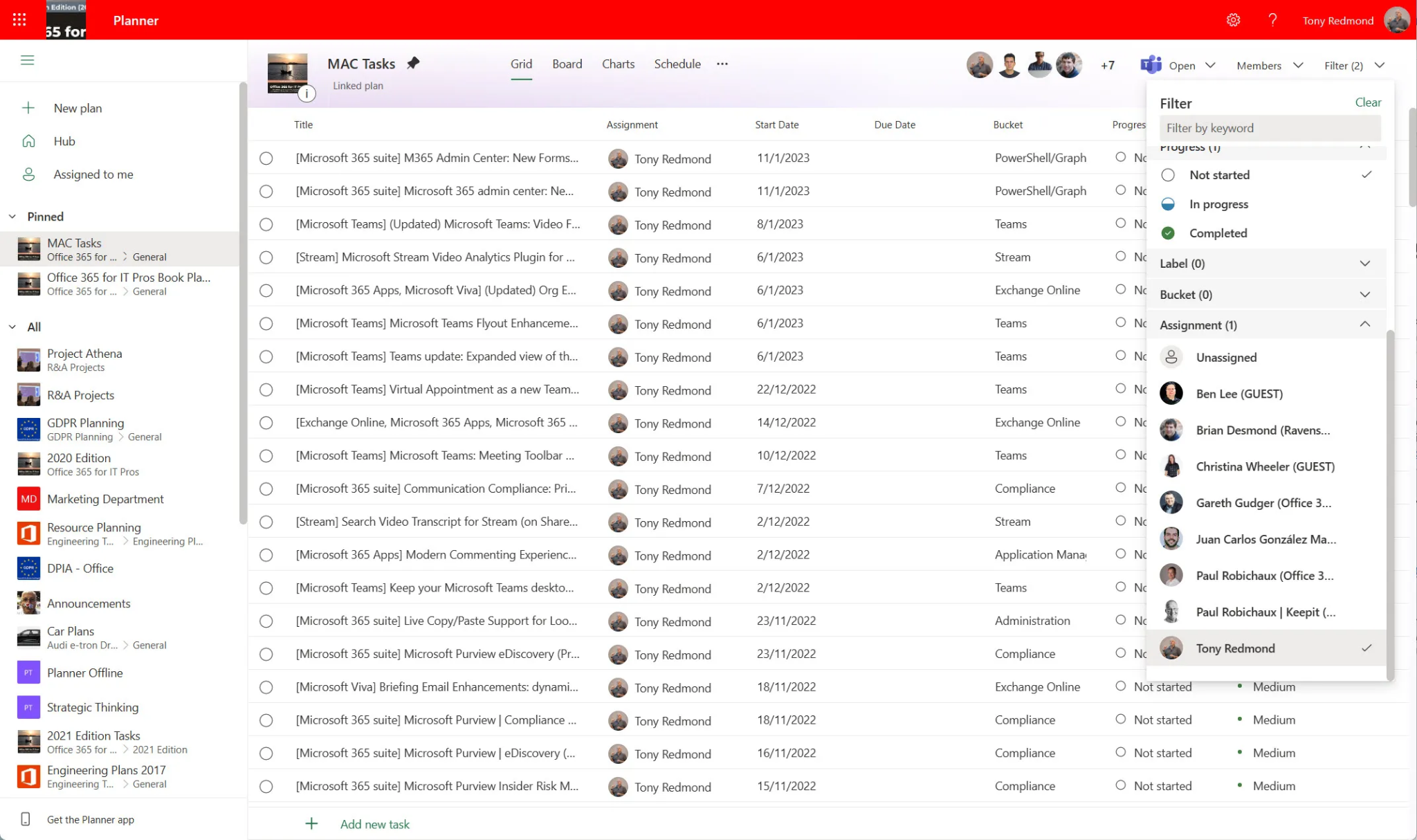
Microsoft Planner is part of the Microsoft 365 suite, serving as a task management and collaboration tool.
It provides a simple and visual way to create, assign, and track progress on tasks, enhancing team productivity and coordination.
Key Features of Microsoft Planner:
- Grid-Based Layout: Organize tasks visually using boards, buckets, and cards for a clear overview.
- Built-in Calendar view, enables users to view tasks on a calendar.
- Task Management: Simple and intuitive task creation, assignment, and tracking.
- Collaboration and Communication: Facilitates teamwork through task assignments, file attachments, comments, and real-time collaboration.
- Dashboard and Reporting: View project status and progress through customizable dashboards and reporting tools.
- Integration with other tools of Microsoft: Seamless integration with other Microsoft products like Teams, Outlook, and SharePoint.
Note: While Microsoft Planner shares the Microsoft brand, it is distinct from Microsoft Project and Microsoft Office in terms of its specific functionality and purpose.
III. Trello vs Microsoft Planner: A Head-to-Head Comparison
1. Microsoft Planner vs Trello: User interface
Both Planner and Trello offer user-friendly interfaces but have some differences.
Trello‘s interface is known for its simplicity, visual appeal, and intuitive drag-and-drop functionality. If your team values the Kanban board design, then Trello might be more appealing.
Planner’s interface is considered more structured. It might also have a slightly steeper learning curve for those unfamiliar with the Microsoft 365 environment.
2. Microsoft Planner vs Trello: Features and functionality
Workflow Structure
While both platforms allow for creating, assigning, and tracking tasks, the workflow structure might vary.
Trello, with its card-based system, provides a more flexible and open-ended approach.
On the other hand, Microsoft Planner, with its grid-based layout and bucket structure, introduces a more structured and organized workflow.
Task Management
Below is a comparison table between Planner and Trello in terms of task management:
|
Task Features |
Trello |
Microsoft Planner |
|---|---|---|
|
Kanban Board View |
✅ |
✅ |
|
Drag-and-drop functionality |
✅ |
✅ |
|
Task Details: +Due Dates +Descriptions +Labels +Checklists* +Recurring tasks |
✅ |
✅ |
|
Custom fields |
✅ |
✅ |
|
Sub-tasks |
✅ | |
|
Power-Ups |
✅ | |
|
Butler |
✅ | |
|
Detailed reports |
✅ | |
|
Dashboard view |
✅ |
*Planners allows only one checklist per task with a maximum of 20 checkboxes, while Trello offers the flexibility of having multiple checklists with unlimited checkboxes.
Summary:
Trello is strong in visual task management and is particularly effective for projects with dynamic task tracking.
Plus, its customizable boards, lists, and cards make it adapt well to various workflows.
On the other hand, Microsoft Planner offers a more structured approach with full integration into other apps of Microsoft 365.
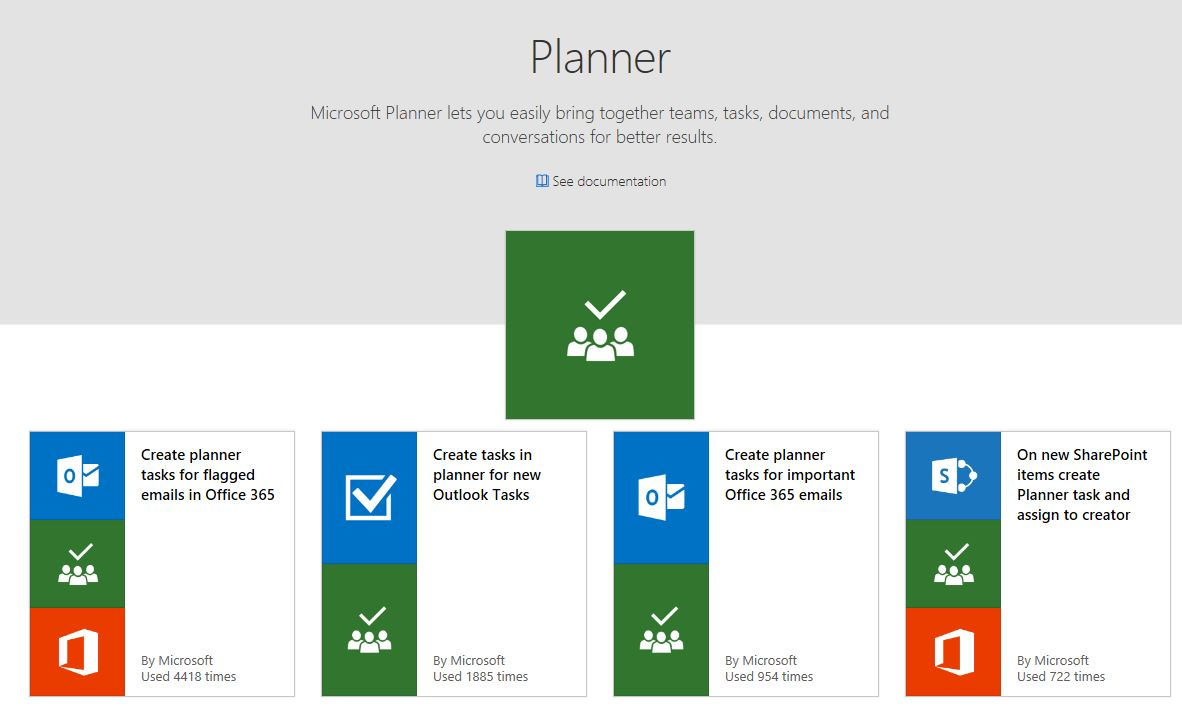
It’s often preferred by those already integrated into the Microsoft ecosystem and dealing with more complex projects.
Collaboration
|
Features |
Trello |
Microsoft Planner |
|---|---|---|
|
Task Assignments |
✅ |
✅ |
|
Comments* and Notifications |
✅ |
✅ |
|
File Attachments |
✅ |
✅ |
|
Real-Time Updates |
✅ |
✅ |
|
@Mention |
✅ | |
|
Native Integration with Microsoft Teams |
✅ | |
|
Access Control |
Board-level access controls |
Plan- and task-level access controls |
*Comments on tasks in Planner have character limits much shorter than Trello.
Summary:
Microsoft Planner and Trello offer strong collaboration features but cater to different preferences and needs.
Trello may be stronger for visual and creative collaboration, allowing teams to communicate and share information within the platform.
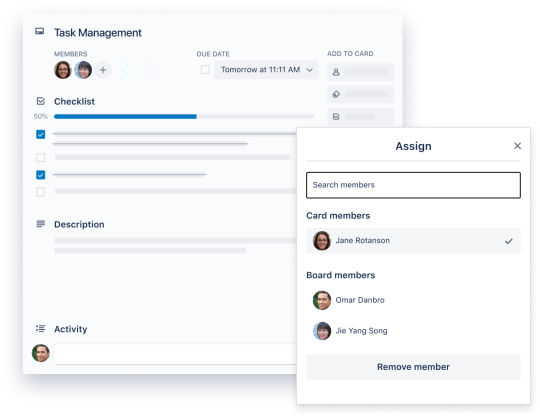
Planner emphasizes collaboration through integration with Microsoft Teams, 365, and Office apps, allowing users to communicate across the suite to enhance teamwork.
Plus, the granular access control in Planner allows for better control over who can access and modify different aspects of the project. This makes it suitable for teams with specific security and access requirements.
Customization
Trello is known for its high degree of customization with features like themes, backgrounds, and Power-Ups. This allows users to tailor their boards with additional functionalities.
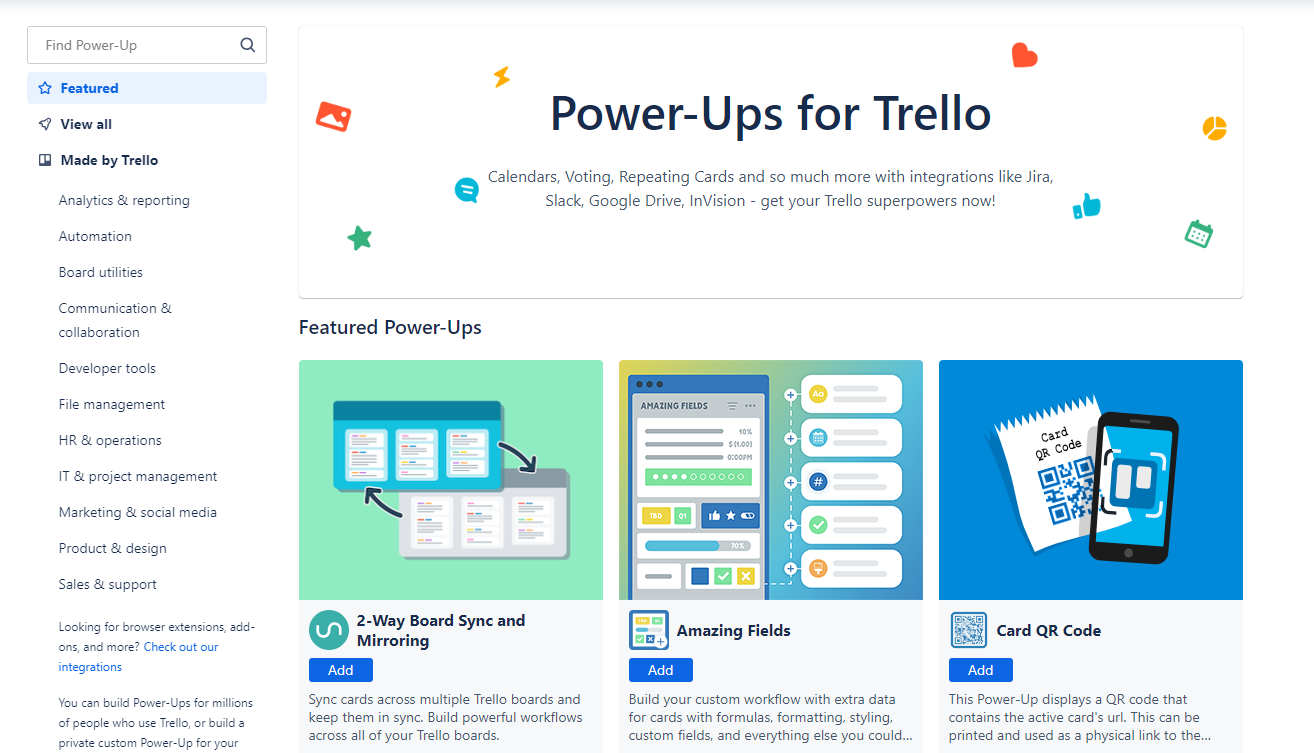
On the other hand, Planner’s customization options might be more standardized within the Microsoft ecosystem.
3. Microsoft Planner vs Trello: Pricing
Microsoft Planner’s pricing:
Unlike many other software solutions, Planner doesn’t offer a free version. It’s available through Microsoft 365 subscriptions, which include 4 plans catering to different business needs:
- Basic: $6 user/month (billed annually).
- Standard: $12.5 user/month (billed annually).
- Premium: $22 user/month (billed annually).
Note: Each plan offers a 30-day free trial, allowing users to explore the features before committing to a subscription.
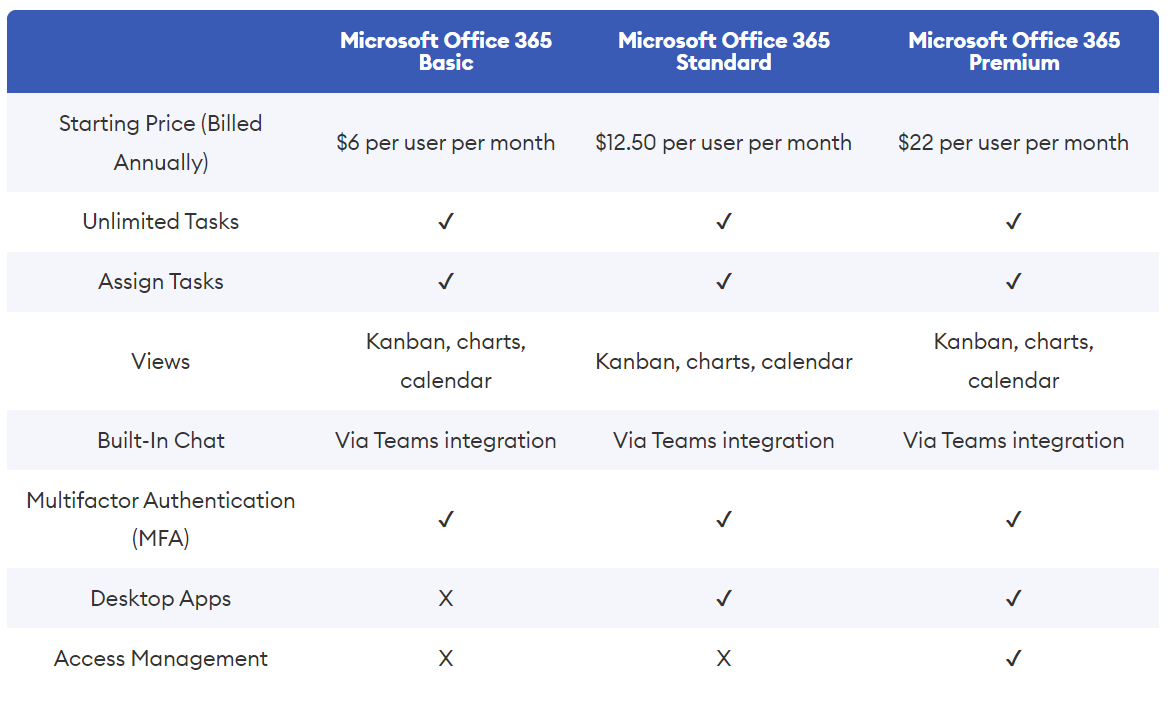
Source: Forbe
Trello’s pricing:
Trello presents a clear and accessible pricing structure, offering a free version and three paid plans. Each higher-tier plan provides more advanced features tailored to specific needs.
- Free: $0.
- Standard: $5 per user/month, if billed annually ($6 billed monthly)
- Premium: $10 per user/month, if billed annually ($12.5 billed monthly)
- Enterprise: $17.5 per user/month, if billed annually ($210 per user/year)
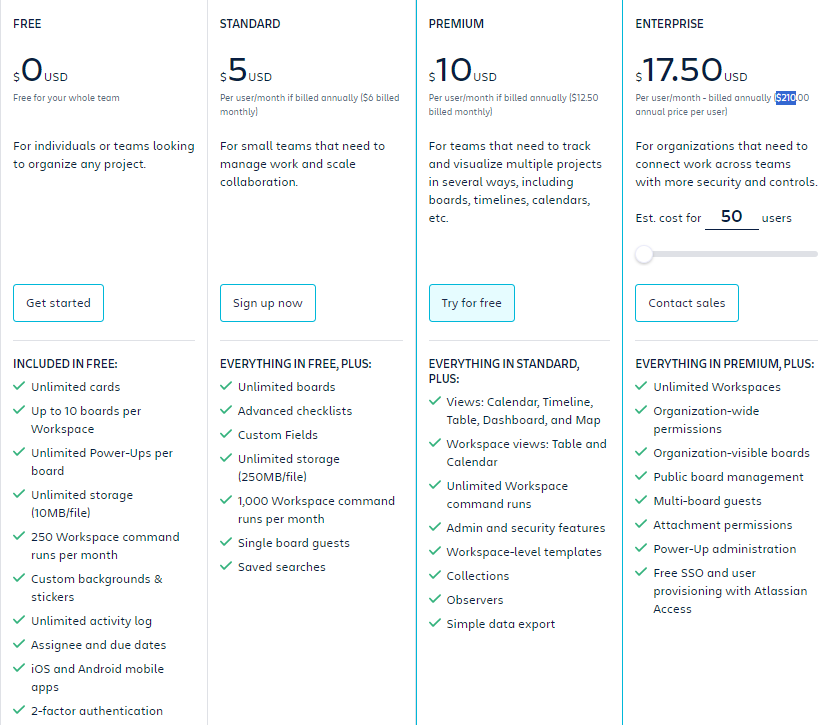
4. Microsoft Planner vs Trello: User Reviews and Experiences
Microsoft Planner:
- Rating on Capterra: 4.3/5
- Rating on Capterra: 4.2/5
What users say about the app:
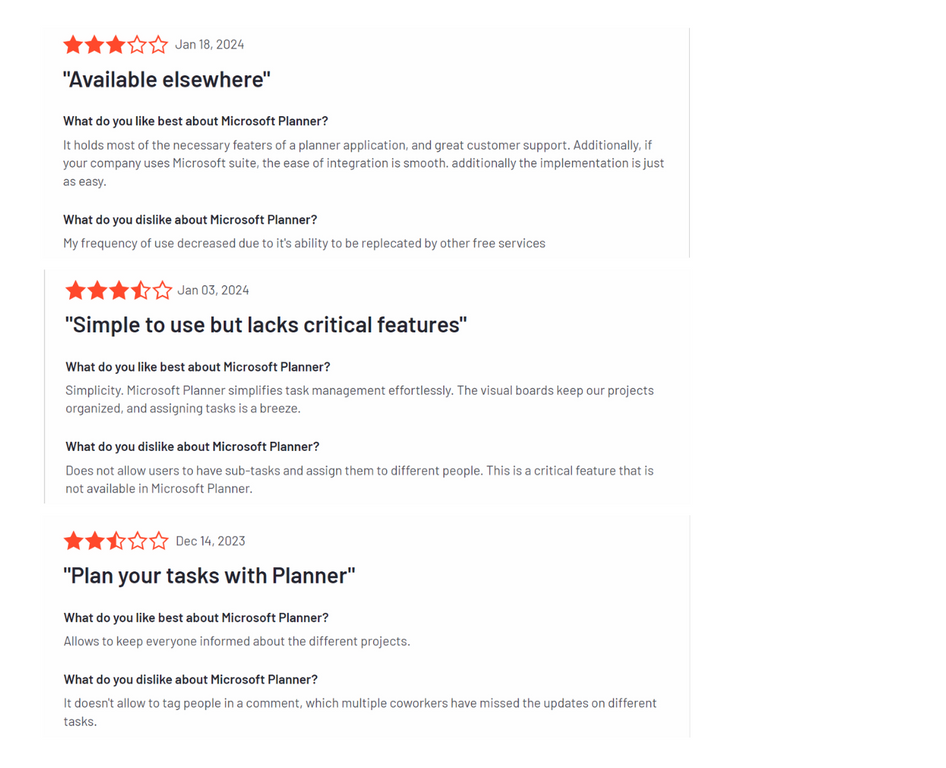
Trello:
- Rating on Capterra: 4.3/5
- Rating on Capterra: 4.2/5
What users say about the app:
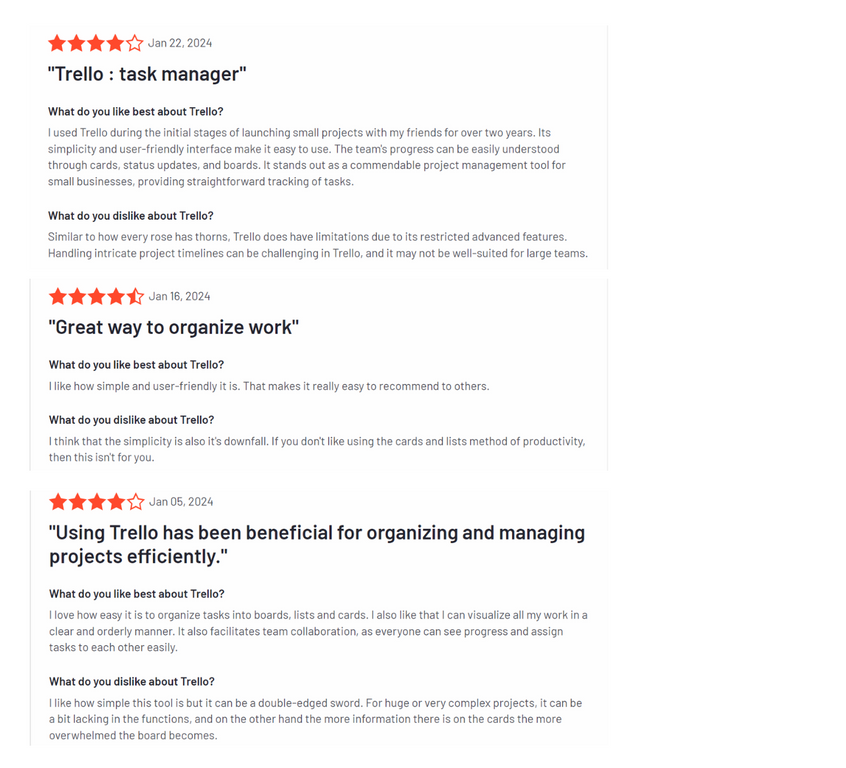
5. Microsoft Planner vs Trello: Strengths and Weaknesses
Trello Pros:
- Highly visual
- User-friendly and easily accessible by anyone
- Adapt well to various workflows
Trello Cons:
- Dependency on Power-Ups
- Lack of a built-in calendar feature
- Less structured for handling multiple boards, which can result in a cluttered interface
Read more:
- Trello vs. Asana: Which one is right for you?
- Trello vs. Jira: Which wins?
- Smartsheet vs. Trello: A detailed comparison
- Todoist vs. Trello
Microsoft Planner Pros:
- Enables flexible viewing of task due dates
- Fosters seamless collaboration within Microsoft’s ecosystem
- Provides insights into project status through the Planner Hub
- Allows project managers to effectively control who can access what
Microsoft Planner Cons:
- No free plan
- No monthly subscriptions
- Steep learning curve
- Only support for one checklist per task
6. Microsoft Planner vs Trello: Use cases
Both Trello and MS Planner are robust project management tools, but they have some differences.
Trello, with its visual and customizable Kanban board system, is a great tool for small teams that prefer a straightforward approach.
On the other hand, Planner’s seamless integration with other Microsoft enterprise software makes it an attractive option for larger teams heavily invested in Microsoft products.
IV. Meet Upbase: A Smart Choice Over Trello and MS Planner
Don’t limit yourself to just Trello and Planner; there are plenty of other great project management tools out there.
But if you’re tired of Trello and Planner slowing you down with too many excess features, consider trying Upbase.
It’s all about keeping things simple. No confusing navigation or extra features to get in your way, making it a breeze for new users.
Here are some of the many user reviews about Upbase’s ease of use:
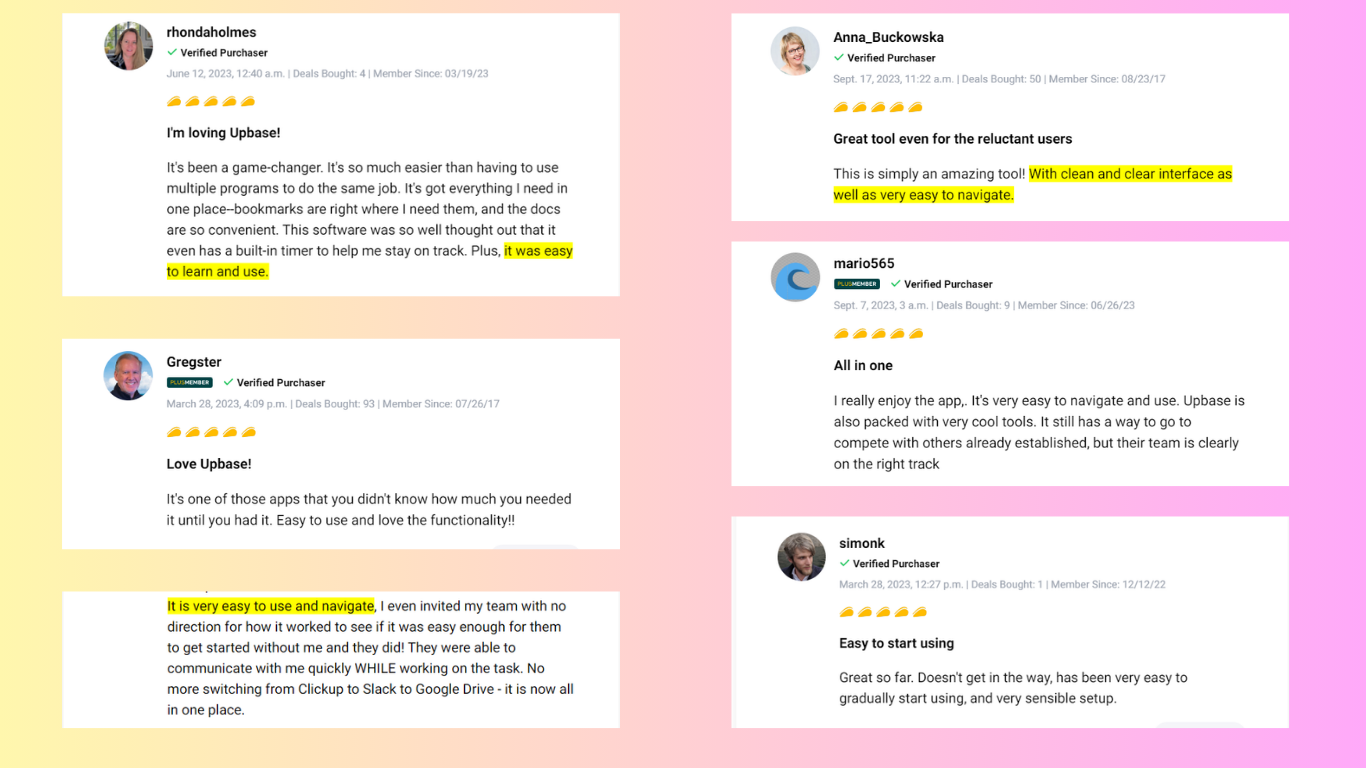
Like Trello and Planner, Upbase lets you organize tasks visually in a Kanban Board view, making project breakdowns, workflows, and progress tracking super easy.
You can also add notes, due dates, assign tasks, attach files, and leave comments, making teamwork smoother.
What makes Upbase stand out from Trello and Planner
Data Management
Upbase is not just about tasks; it also excels at data management. You can store files, documents, and links right in Upbase.
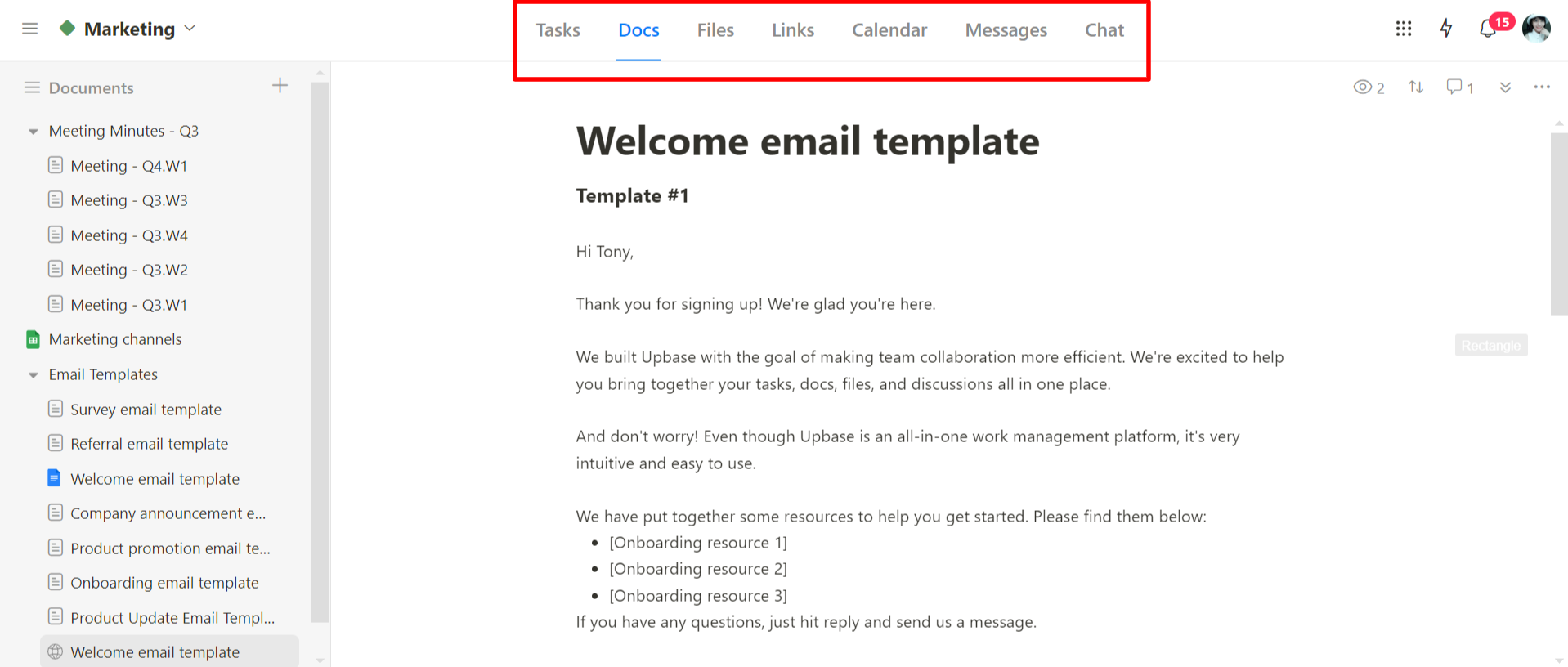
Share your data internally or publicly, add watchers, and tag teammates in the comment box.
Plus, you can embed Google Drive folders and Google Docs for quick access.
Comprehensive Collaboration and Communication
When it comes to collaboration and communication, Upbase beats the others.
Its Message feature provides a centralized space for posting updates and discussions, keeping your team informed and organized.
And there’s a Chat feature for both one-on-one and group conversations.
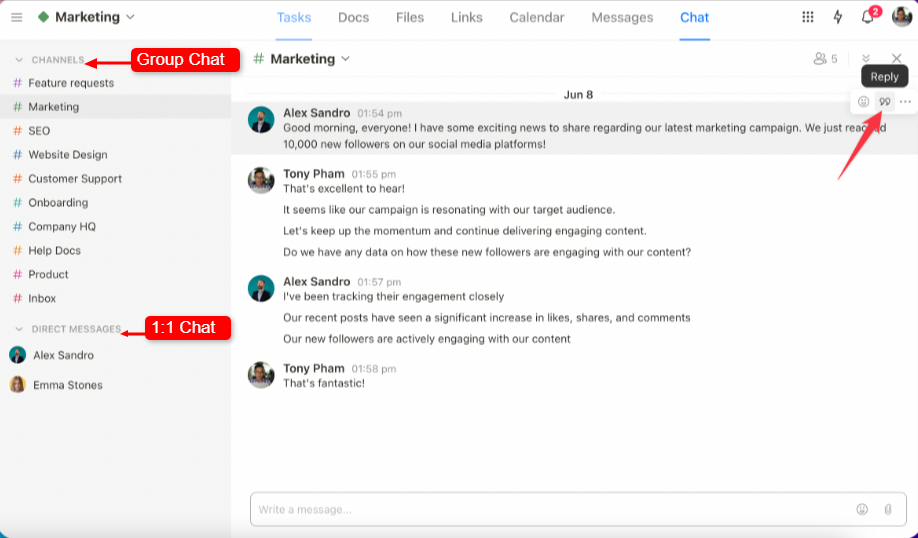
Robust Scheduling
Upbase offers a Calendar tool inside each project, providing users with a clear, visual representation of the related task deadlines.
There are three view options: Weekly Planner, Weekly Calendar, and Monthly Calendar.
Want an overview of task deadlines across all your projects? Use Upbase’s Schedule. This tool offers an additional view, called Daily Planner.
A great bonus is that you can sync your Google Calendar into Upbase’s calendars.
Seamless User Experience
What’s really cool about Upbase is how easy it is to use.
Unlike Trello, which relies on Power-Ups, and Microsoft Planner, which requires ecosystem integration to extend functionality, Upbase gives you everything you need right from the start.
Great Customization
And if you like things your way, Upbase is super customizable. Turn on or off the features you need, like Messages and Chat for your personal projects.
It’s not just easy to use; Upbase also helps you find things quickly. You can filter tasks and use the search to get to what you need in no time.
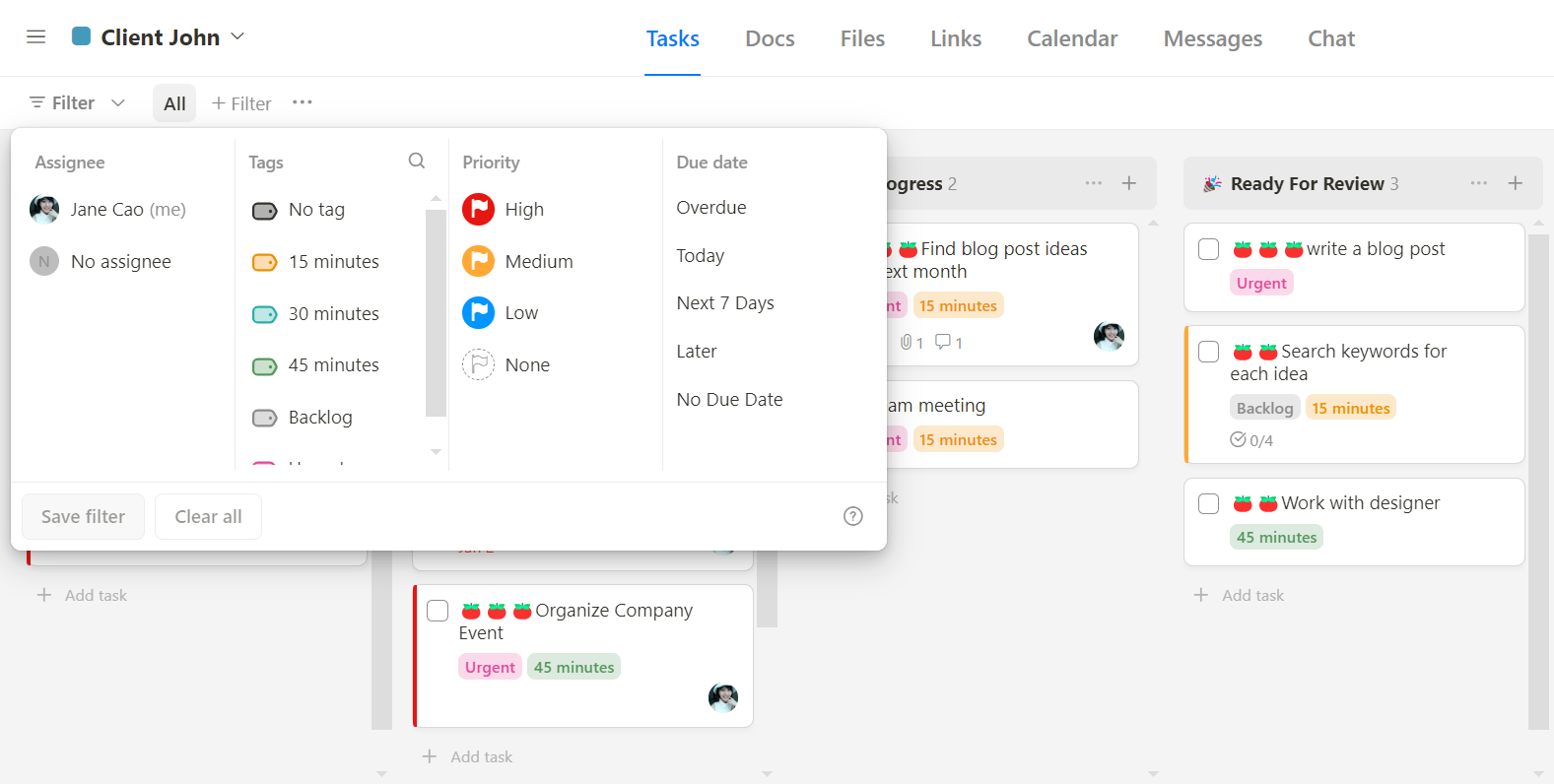
So, if you want a project tool that’s simple, powerful, and fits your style, give Upbase a shot!
V. Trello vs Microsoft Planner: Which One is Right For You?
Ultimately, the choice between Trello and MS Planner depends on these factors:
- Budget
- Team size
- Existing software ecosystem
- Preferred style of task management
Thoroughly weigh the pros and cons of each platform, keeping your team’s unique context in mind. This evaluation ensures an informed decision that aligns with your team’s objectives.
On the other hand, if the idea of consolidating your projects and documentation in one place appeals to you, Upbase is an excellent choice.
Sign up for a free Upbase account now to experience the benefits firsthand.
