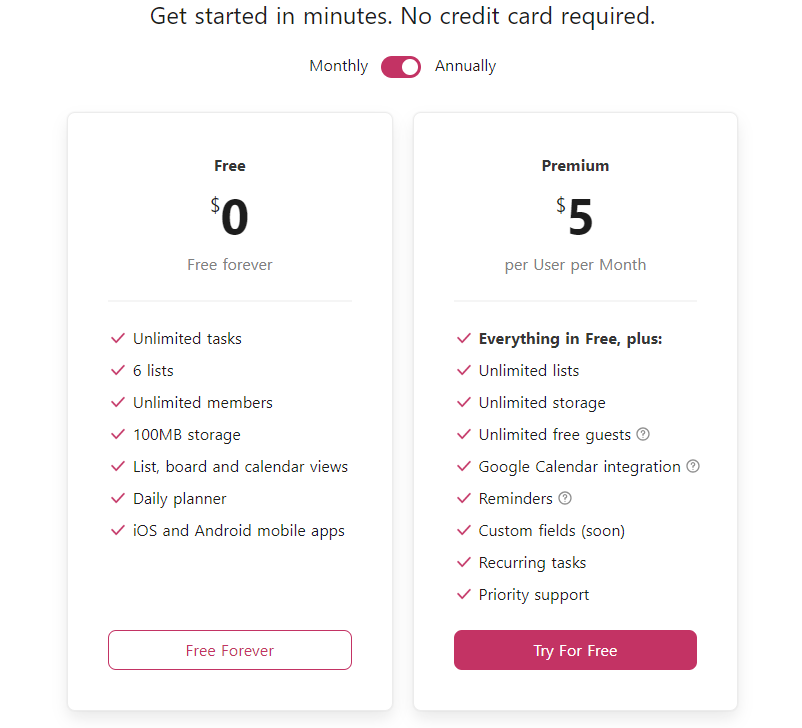So what are the pros and cons of Trello vs Todoist? Which is better for your needs? Find it out now!
This review is for you if:
- You’re struggling with choosing between these two apps.
- You have been using one of them and are considering exploring the other.
The reason why you should read this is: I’ve done all the legwork for you, so you don’t have to.
Here, you’ll get all my findings, from basic information to side-by-side feature comparisons of Trello vs Todoist to a close-up look at their pricing.
Okay, without further ado, let’s get started!
Trello vs Todoist: A quick overview
Trello and Todoist are popular project and task management apps with 10+ years on the market.
Both are renowned for their simplicity, ease of use, and affordable price points.
Below is a quick overview of each.
Overview of Trello
Name | Trello |
|---|---|
Founded Year | 2011 |
Developer | Atlassian |
Platforms | Web app Mobile app, available on both iOS and Android |
Trello is a project management software based on the principle of Kanban.
Never heard of that? Kanban is a Japanese productivity system that encourages efficiency and continuous improvement.
The basic idea is that you have a board with different lists, and each card represents a task.
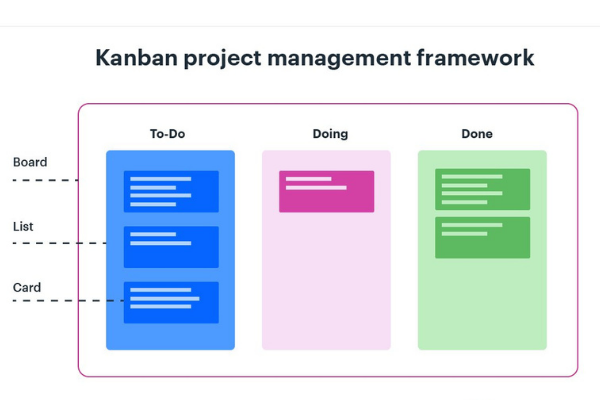
You can move the cards around the lists to track the progress of each task and add comments, attachments, etc., to keep everyone on the same page.
Trello is straightforward to use!
You can create a board in minutes and invite others to collaborate with you with just a few clicks.
There are also plenty of integrations available so that you can connect Trello to your other favorite tools.
Overview of Todoist
Name | Todoist |
|---|---|
Founded Year | 2007 |
Founder | Amir Salihefendić |
Platforms | Wearable: Wear OS and Apple Watch. Browsers: Chrome extension, Firefox extension, Microsoft Edge, and Safari. Desktop app, available on macOS, Windows, and Linux. Mobile app, available on both iOS and Android. |
Todoist is a popular task management app built with an intuitive interface design and various helpful features.
The app can help manage projects and tasks, supports team collaboration, and measures your progress.
The setup is easy.
Once signed in, you can create tasks, then prioritize and share them with others.
There are multiple views to choose from, and Todoist also offers features to help you stay motivated and track your productivity.
Trello vs Todoist | In-Depth Comparisons
1. User Interface
Trello
Workspaces
This is what a free Trello workspace looks like:
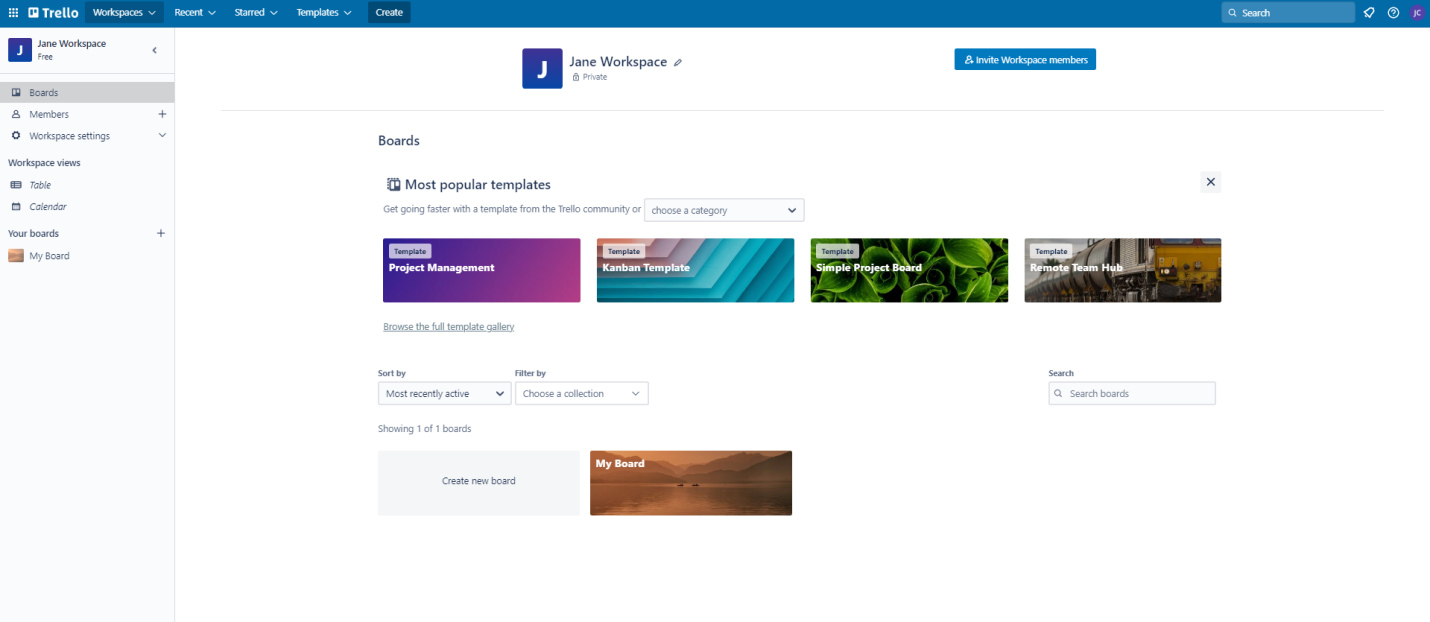
When you sign up for a Trello account, at the end of the process, you’re required to set up a Workspace. Think of this as a digital office.
Here, you can:
- Edit the workspace settings
- Manage projects as boards.
- Sort and filter projects
- Add your team members and collaborate on projects.
Notes:
In a free Trello workspace, all the collaborators have the ability to 1) change the existing members’ permissions and 2) add new members.
In a paid workspace, the admin can disable those abilities.
Premium users can access the Workspace table, where tasks from multiple boards are displayed in one place.
Trello Boards, Lists, & Cards
After setting up your workspace, you’ll need to create boards, lists, and cards.
Each board, representing a project, consists of lists in the form of columns. Lists contain cards, and cards contain details about the task (or assignment).
The names of lists are fully customizable.
You can create a bunch of new tasks one at a time, then come back to add fields to each one later.
Below are all the task details:
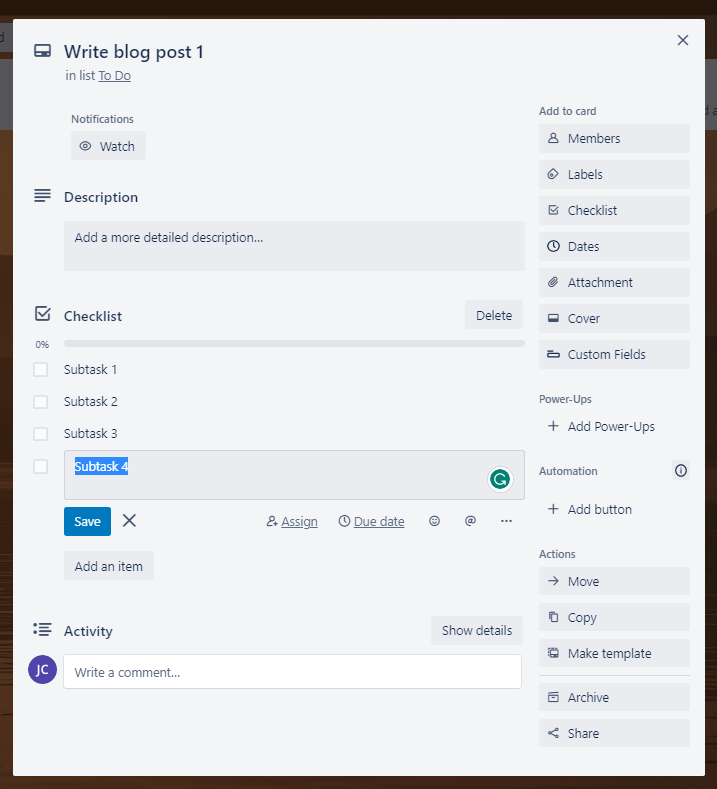
Annotations:
- Checklists are sub-tasks. Use them when you want to break down a large-scoped task into smaller tasks.
- “Custom Fields” in tasks, plus “Assign” and “Due date” in sub-tasks, are advanced features. You need to pay to use them.
Todoist
Now with Todoist, the registration is more straightforward because it doesn’t require the step of setting up a workspace.
Once done with the sign-up, you’ll be driven straight to the Today page.
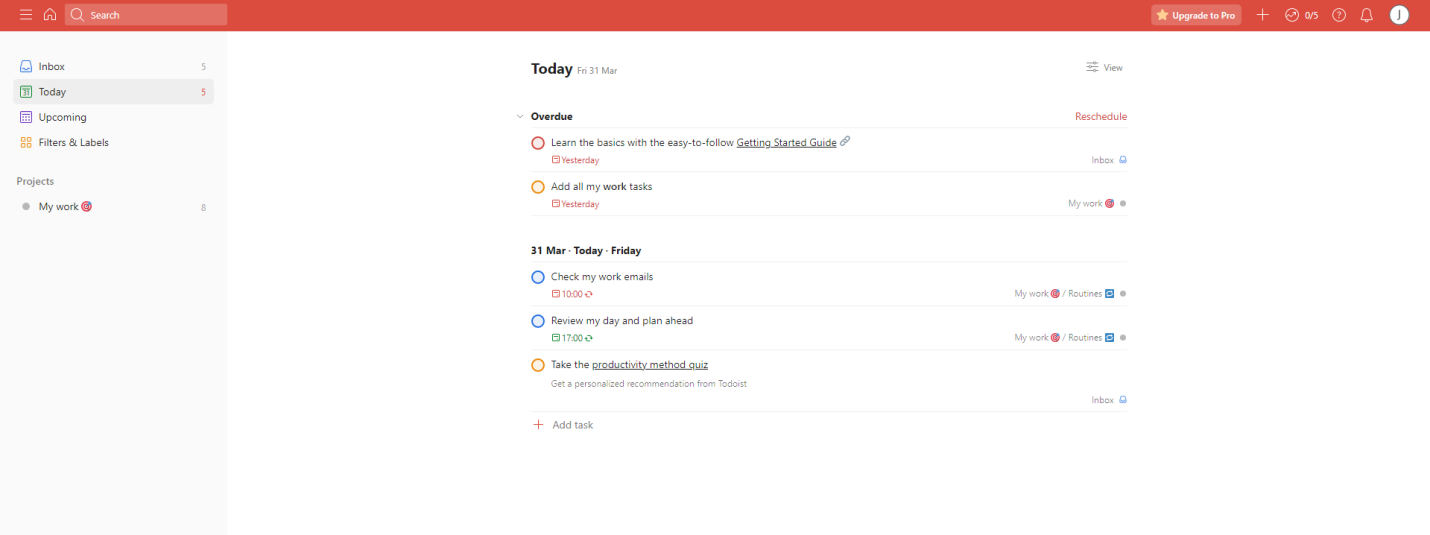
Annotations:
On the left-side menu:
- “Today”, a page that shows tasks due today in all the projects
- “Inbox”, a page for tasks without projects (yet).
- “Upcoming”, where you see all the tasks due in the future
- “Filters and Labels”, where you create, organize, and view a full list of your filters and labels. Here, you also can click on a filter or label to see all tasks with that assigned label.
- “Projects”, where you can see all your projects and tasks in each project.
Like Trello, Todoist has a drag-and-drop interface design. It also allows you to create a task list in one turn, then edit the fields of individual tasks later.
In addition, Todoist has a quick-access button to add tasks faster.
There are two view options: List and Board, with List being the default view.
Todoist’s Projects are basically folders where you can add and manage related tasks. And you can share projects with others.
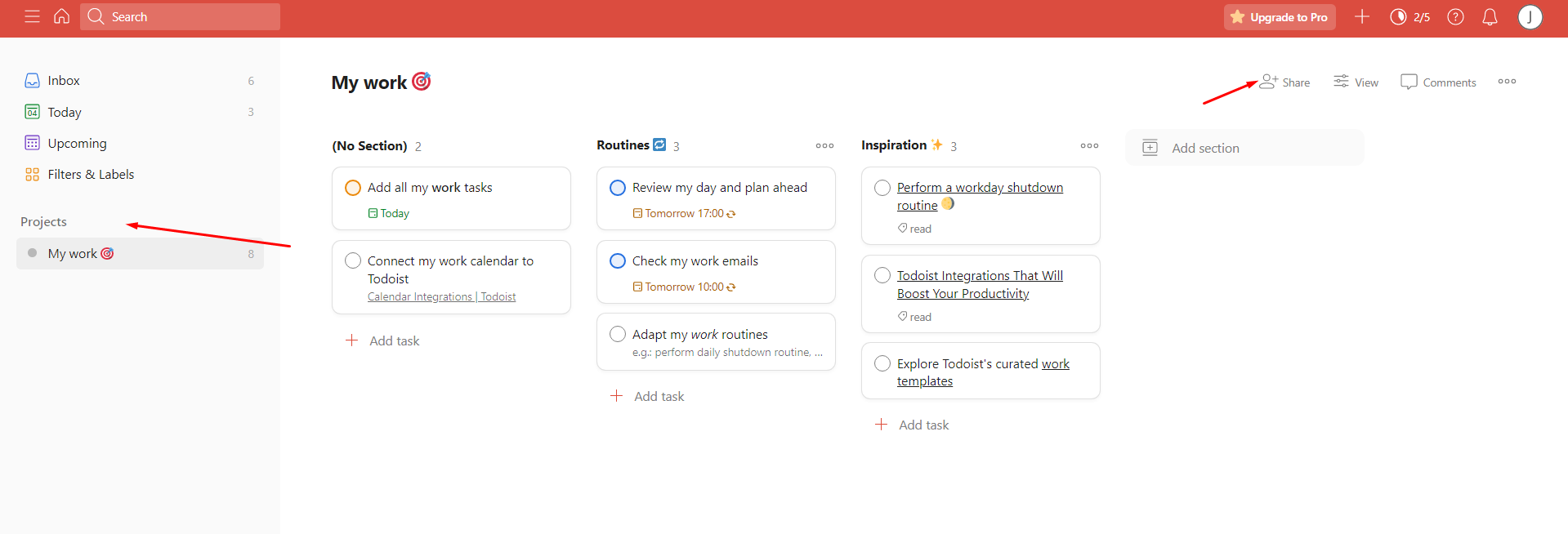
If you’re a free user, you can share a task with five people as a maximum per project.
My thoughts
The UI designs of both apps are intuitive and user-friendly. But Trello looks more professional and feels more like a business management app.
Meanwhile, Todoist is simpler and more of a personal task management app.
2. Features
Similar features
Trello and Todoist have many features in common, including:
- Board view
- Task templates
- Drag-and-drop interface
- Sections in Todoist & Lists in Trello
(Despite different names, they function the same way: to categorize/organize tasks in a project. And both are fully customizable.)
- Filters, sorts, and labels to organize tasks
- Notes, subtasks, due dates and times, task activity, comments, attachments, emoji stickers, assigning tasks, and reminders.
Some minor differences:
Trello | Todoist | |
|---|---|---|
Notes | Supports various format options, like images, headings, bullet points, etc. | Supports text and links |
Subtasks | Free features: emoji stickers & @mention Paid features: support multiple assignees & due date. | Free features: deadlines, priority levels, notes, and labels Paid features: reminders |
Task activity | Offer unlimited task activity | Offer one-week activity history for free users |
Attachments | 10MB/file | 5MB/ file |
Assignment | You can assign tasks to more than one person. | You can assign a task to just one team member |
Reminders | Free feature | Paid feature |
Trello’s unique features
Below are the features that Trello offers, but Todoist doesn’t.
Free features:
Power-Ups: A suite of apps that you can use to customize and extend the functionality of your Trello boards and cards. With power-ups, you’ll be able to unlock extra features and integrations with other online tools and services.
Butler – Trello’s native code-free automation tools – that help automate Trello boards and cards using buttons, rules, and commands.
For example:
“Watch”, which sends you all the notifications for updates on a specific card or board.
Other features:
- Start dates
- Keyboard shortcuts
- Customizable backgrounds and covers
Paid features:
Custom fields, allow for adding more fields (dates, text fields, or dropdowns) to your Trello cards.
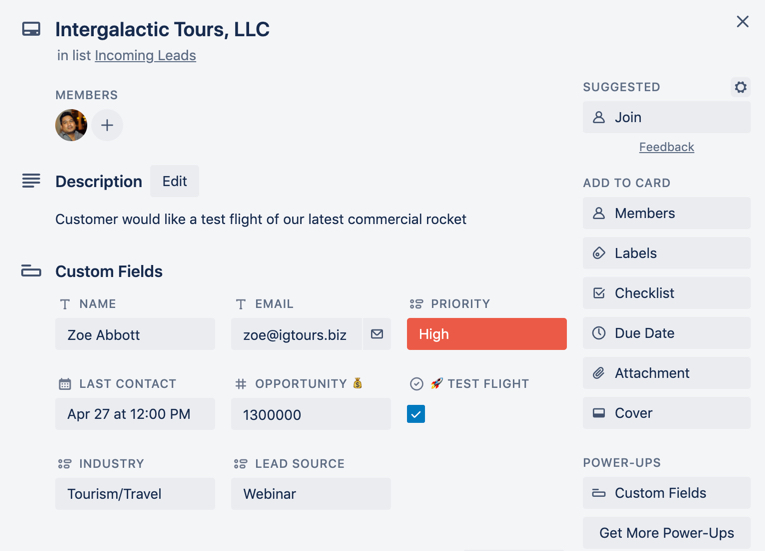
Board collections, which allows you to organize boards by projects, departments, or workspaces
Observers, premium security features which limit a user’s actions within a board
Other features:
- Workspace-level templates
- Dashboard, Timeline, Table, Map, Calendar, Workspace Table, Workspace Calendar views
Todoist’s unique features
On the contrary, here are the features that Todoist offers but Trello doesn’t:
Voice commands, which use your voice to add tasks, leave comments, perform searches, or view projects.
Goals and rewards: Set up daily and weekly goals, along with rewards, if you need additional motivation. When you complete tasks or achieve daily or weekly goals, you earn Karma points.
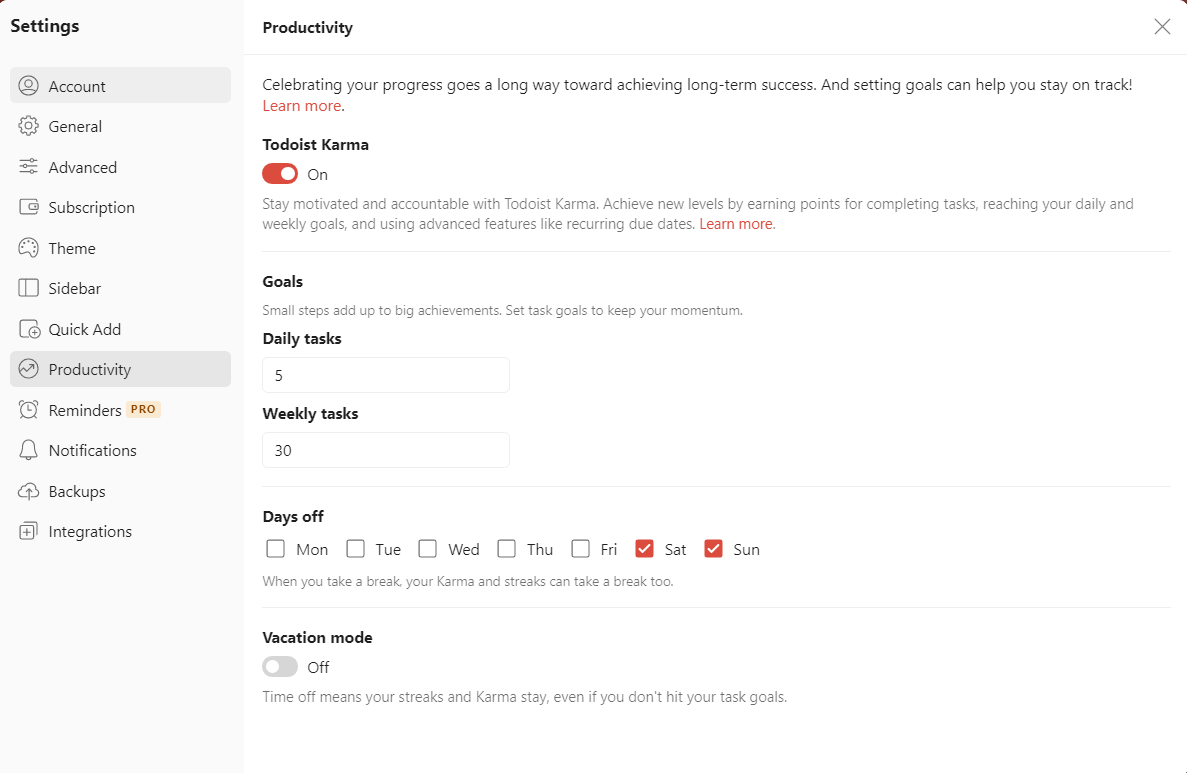
Productivity view, where you can quickly track your productivity.
See how many tasks you’re completing, on average, and how much time you spend on different projects.
You can also use the visual dashboards to quickly see what’s in progress and what needs to be done.
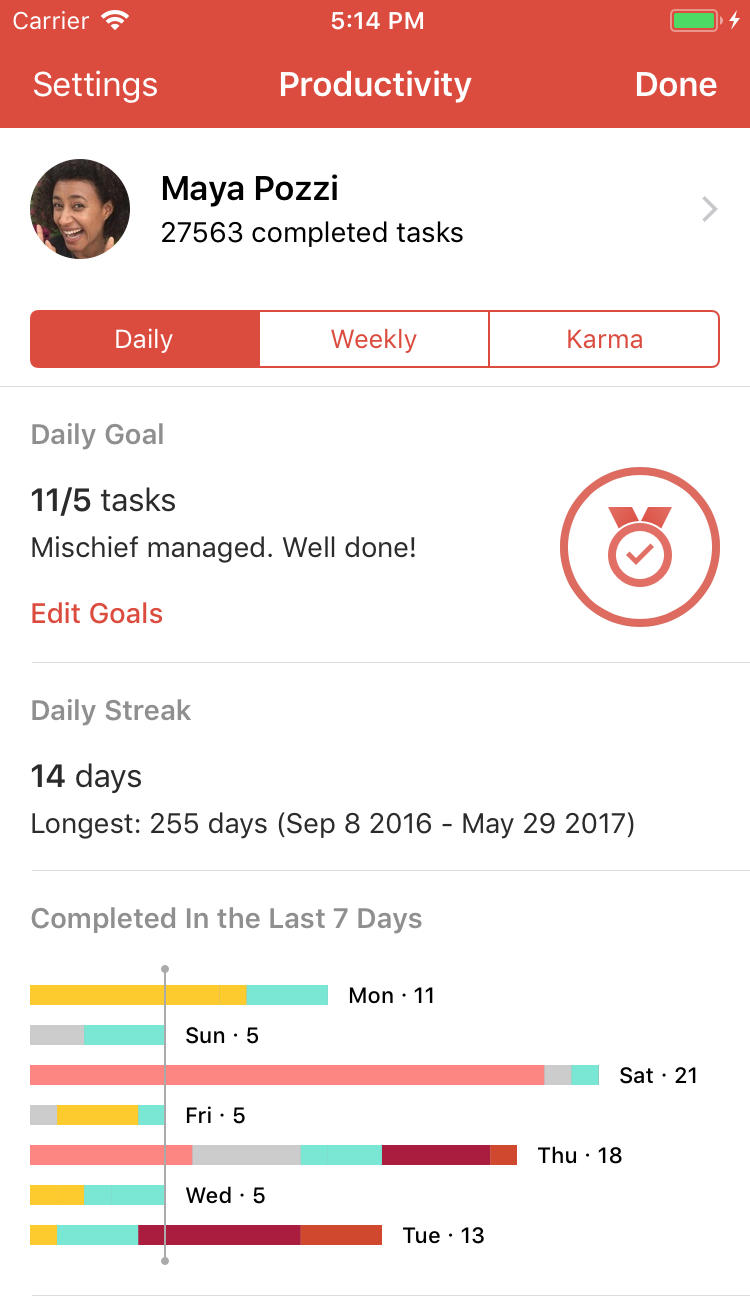
Other features
- Quick-add buttons
- Color-coded priorities for tasks, with four level options.
- Tick box: Once done with a task, tick to mark it as completed.
- Multiple views: Upcoming (weekly calendar) view, Inbox, Today view
Paid features:
Location-based reminders, which remind you of specific tasks when you are at a particular location.
Other features:
- Shared team inbox
- Automatic backups
- Team billing
3. Add-ons and integrations
Trello
Thanks to Power-Ups, the project management app offers over 200 integrations to help teams meet their business goals.
However, take note that while all Trello plans offer unlimited Power Ups, some third-party ones may charge you an additional fee.
Todoist
This task management app offers over 60 app integrations.
Some of the most popular integrations include GitHub, G Suite, Toggle, Evernote, Microsoft Outlook, Slack, Google Calendar, Asana, Zapier, and Friday.
Interesting fact: Todoist offers integration with Trello. So, you can use Todoist as your personal task management tool and Trello as your project management software.
4. Price options
Trello’s pricing
This project management system offers four-tiered pricing:
Free version, with notable offerings being up to 10 boards per workspace, unlimited power-ups, unlimited activity log, unlimited cards, 10MB file uploads, and 250 automation uses.
Standard plan, priced $5-6/user/month, with notable additions being unlimited boards, 1000 automation uses, 250MB file uploads, advanced checklists, public board management, and custom fields.
Premium plan, priced at $10-12.5/user/month, with notable additions being workspace-level templates, 2 workspace views, 5 additional project views, unlimited automation uses, observers, priority support, and collections.
Enterprise plan, priced at $17.5/user/month or $210/user/year, with notable additions being unlimited workspaces, Power-Up administration, attachment permissions, and multi-board guests.
Todoist’s pricing
Todoist offers three-tiered pricing:
Free plan, which provides 5 active projects, 5 collaborators per project, one-week activity history, 3 filters, and 5MB file uploads.
Pro plan, priced $4-5/user/month, with notable additions being 300 active projects, 25 collaborators per project, 150 filters, 100MB file uploads, and reminders.
Business plan, priced $6-8/user/month, with notable additions being 500 active projects, 50 collaborators per project, team billing, and shared team inbox.
5. Pros and Cons
Trello’s pros and cons
Pros:
- Easy to use
- Highly customizable to suit specific work styles
- Support remote teams by providing cross-device access
- Quick to automate workspace without coding needed
- Suit teams of all sizes as Trello’s free plan offers unlimited collaborators
Cons:
- No native chat tool
- No built-in time tracking features
- Advanced checklists are still too basic compared to other apps
- Potentially cumbersome to manage many complex projects at a time
Todoist’s pros and cons
Pros:
- Intuitive and easy to navigate.
- Keep you motivated and on track with your productivity
- Convenient to categorize and sort tasks, thanks to powerful filters and labels
- Support cross-platform syncing so that you can manage tasks anywhere
Cons:
- Lack of many collaboration tools
- Limited customization options
- Not support multiple assignees
- Unable to manage complex projects
Trello vs Todoist: Which is best for you?
Who is Trello best for?
Trello’s free plan is best for freelancers and small teams who:
- Need professional yet easy-to-use project management software
- Familiar with Kanban-style interface
- Want to manage several simple projects at a time.
- Want to separate and stay on top of personal and team projects.
Trello’s paid plans are best suited to small startups, larger teams, and organizations that want absolute control over and visibility into what all team members are working on.
Who is Todoist best for?
Freelancers and individuals who 1) need to manage several simple projects at a time and 2) are on a tight budget.
Any similar software?
So you eventually perceive that neither Trello nor Todoist fits your needs. Lucky that you didn’t waste more time trying them on your own.
Okay. Here is my alternative recommendation for you:
If you want something more functional than Trello and Todoist but with the same clean and intuitive UI design, try Upbase – which is an all-in-one project management software.
Upbase’s UI design
Upbase is similarly quick to set up and similarly easy to use as Trello and Todoist. Plus, it has the Trello-style Kanban board view, and the Todoist-style list view.
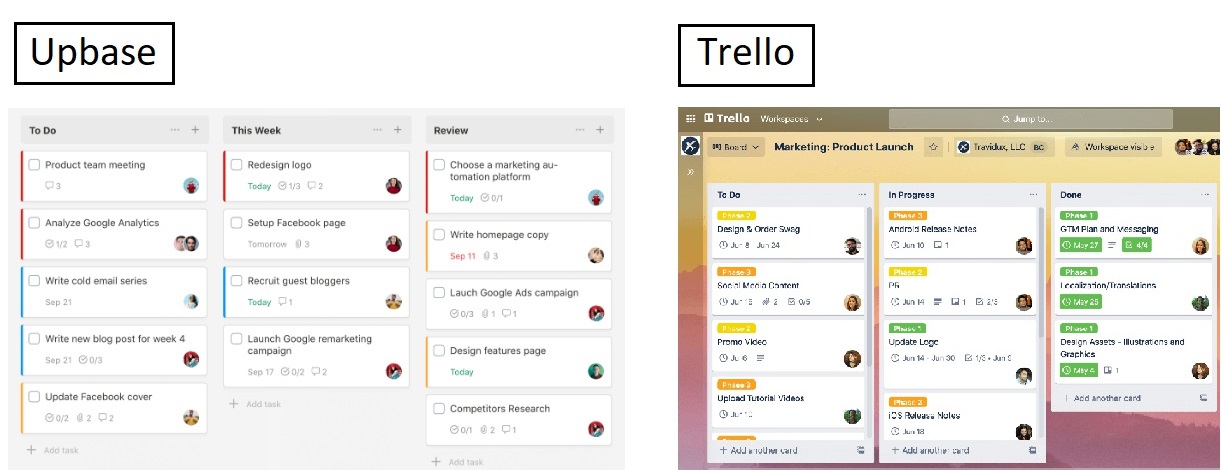
Upbase’s board view vs. Trello’s board view.
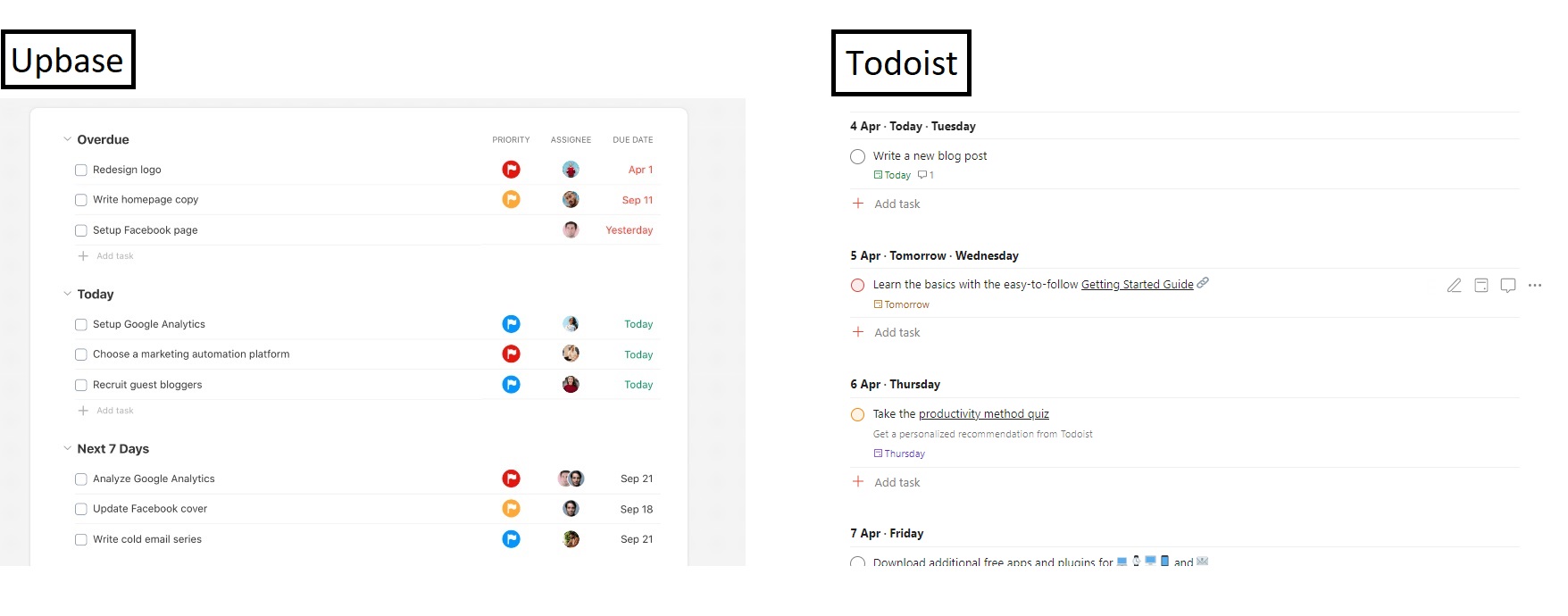
Upbase’s list view vs. Todoist’s list view.
Upbase’s unique features that Trello and Todoist don’t have
Take a closer look, you can see that Upbase offers many features similar to Trello and Todoist. Some examples are recurring tasks, due dates, unlimited attachments, sorts & filters, task activity logs, and subtasks.
1. Detailed sub-tasks
But there’s a minor difference, Upbase allows you to add a lot of details to a sub-task that you can’t do in Trello or Todoist.
2. Deep structure
Besides, Upbase’s structure is more profound than Trello and Todoist, with six hierarchies: Workspaces – Folders – Project lists – Sections – Tasks – Subtasks.
(Therein, folders and subtasks are optional; sections are fully customizable.)
This makes Upbase perfectly suited to different work styles and different users, no matter whether that’s a freelancer, a small team, or a cross-department organization.
You can set up Upbase from this simple:
To be a bit more complicated:
To this:
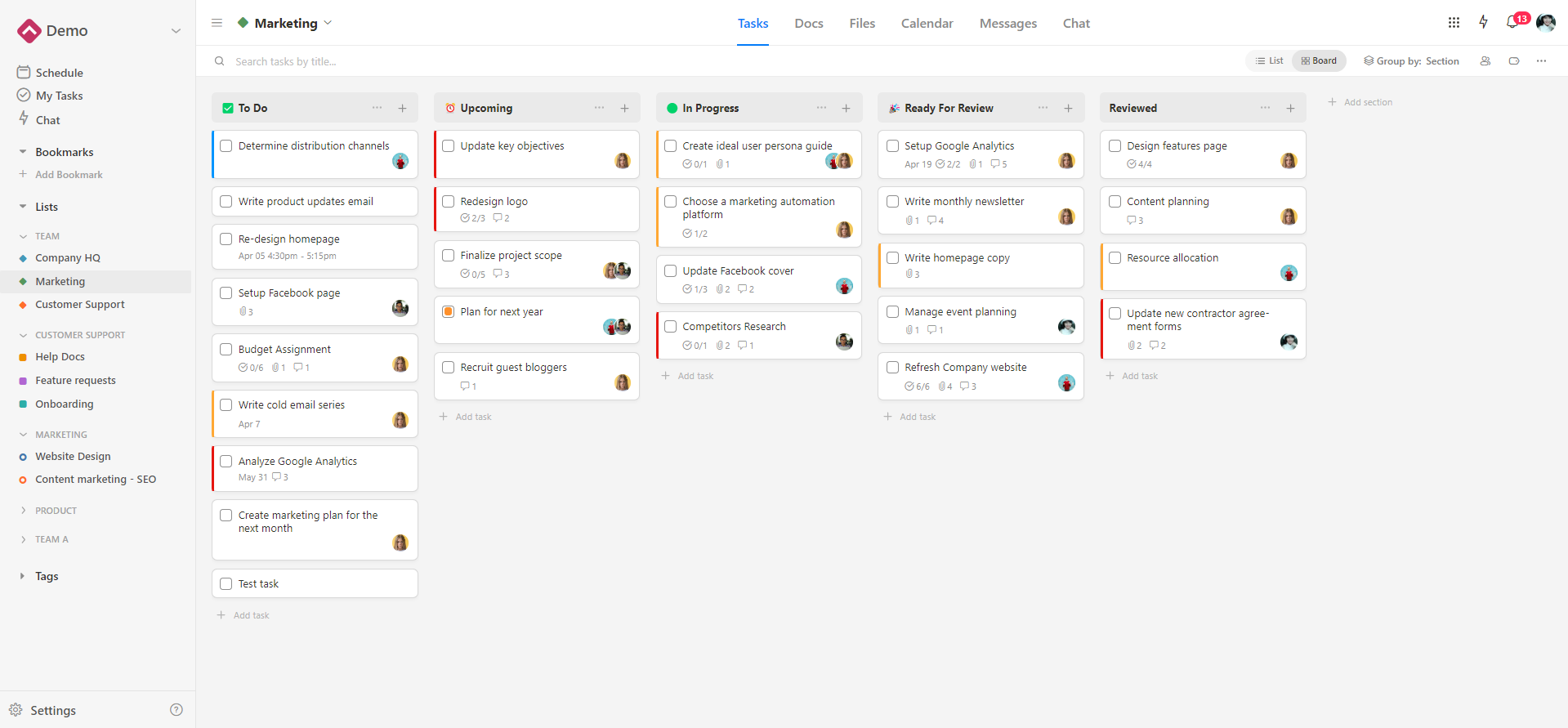
So, rest assured. Upbase’s interface is always neat and easy to navigate, no matter how you set up the workspace.
3. Comprehensive task management features
Upbase also has some task management features that Trello and Todoist don’t have, such as:
- Start dates and times & Due times.
- Slash commands with various format options.
- Ability to filter tasks by tags. Moreover, Upbase’s tag filter system supports multi-tag filtering – something you can’t find elsewhere.
4. Various collaboration features
Upbase offers multiple ways for teams to communicate and collaborate, including comments & tagging, watchers, multiple assignees, and a real-time chat tool.
Besides, your team can collaborate on files and documents.
In Upbase’s Docs module, you can create native documents or embed Google Docs, Sheets, and Slides. Then, organize them in folders and subfolders.
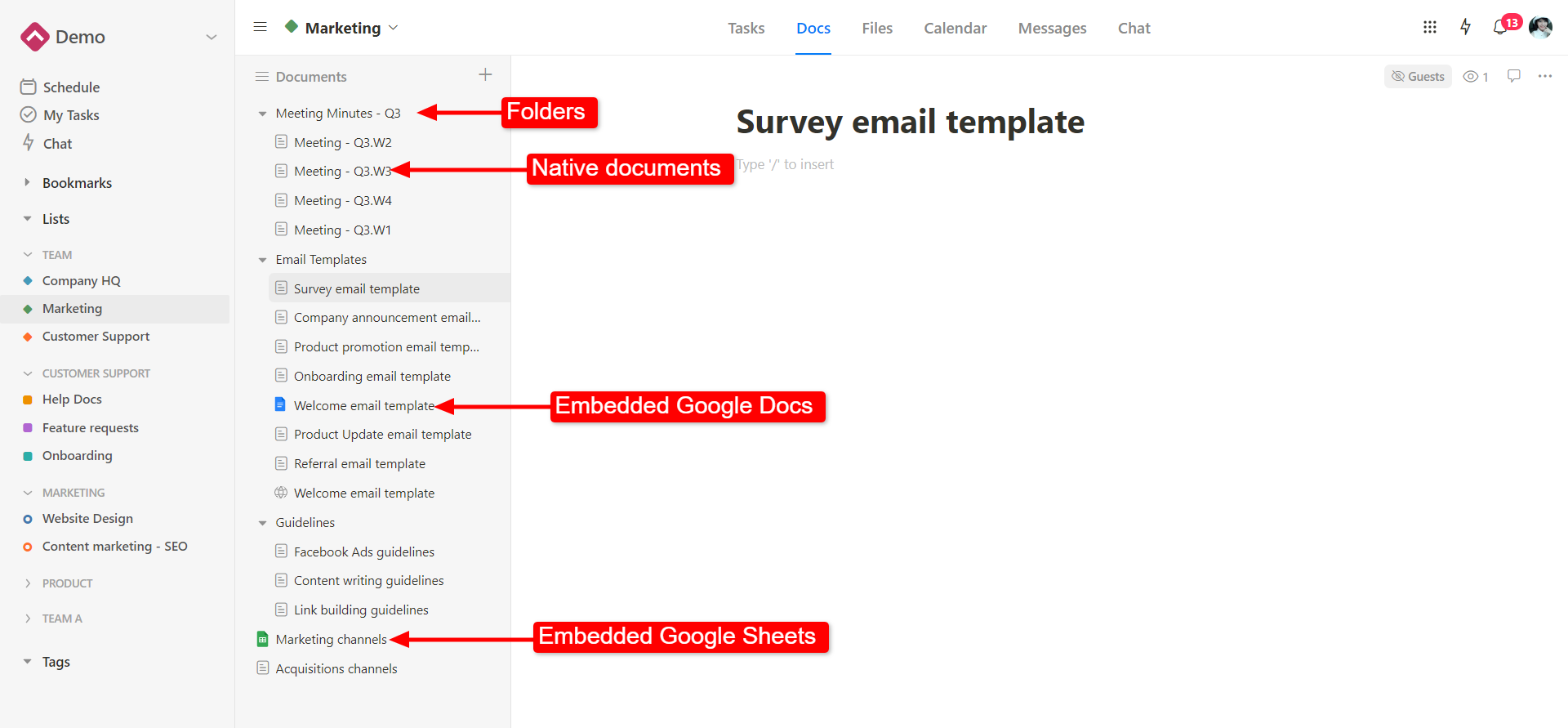
Similarly, you can upload files or embed Google Drive folders in the Files module. Then organize them in folders if you need to.
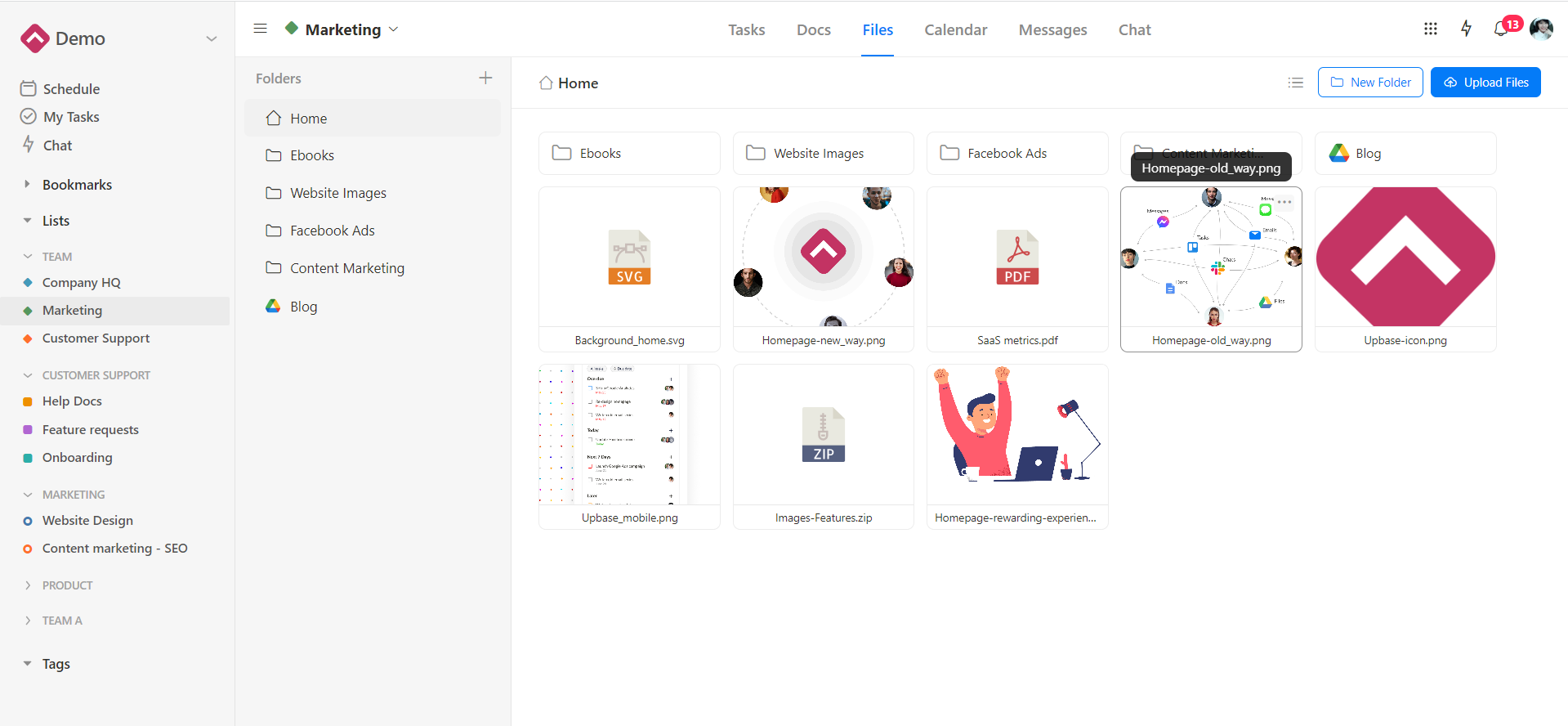
You also have a built-in message tool and a calendar inside each project list.
But don’t quickly assume that Upbase is other project management tools that heavily focus on team collaboration context. It’s not. If anything, Upbase works excellently for individuals.
First of all, you can hide any unused module (i.e., chat and message boards) from your personal project lists.
5. Time management features
If you’re into time management techniques like time blocking, timeboxing, and Pomodoro timers, navigate to the Schedule page.
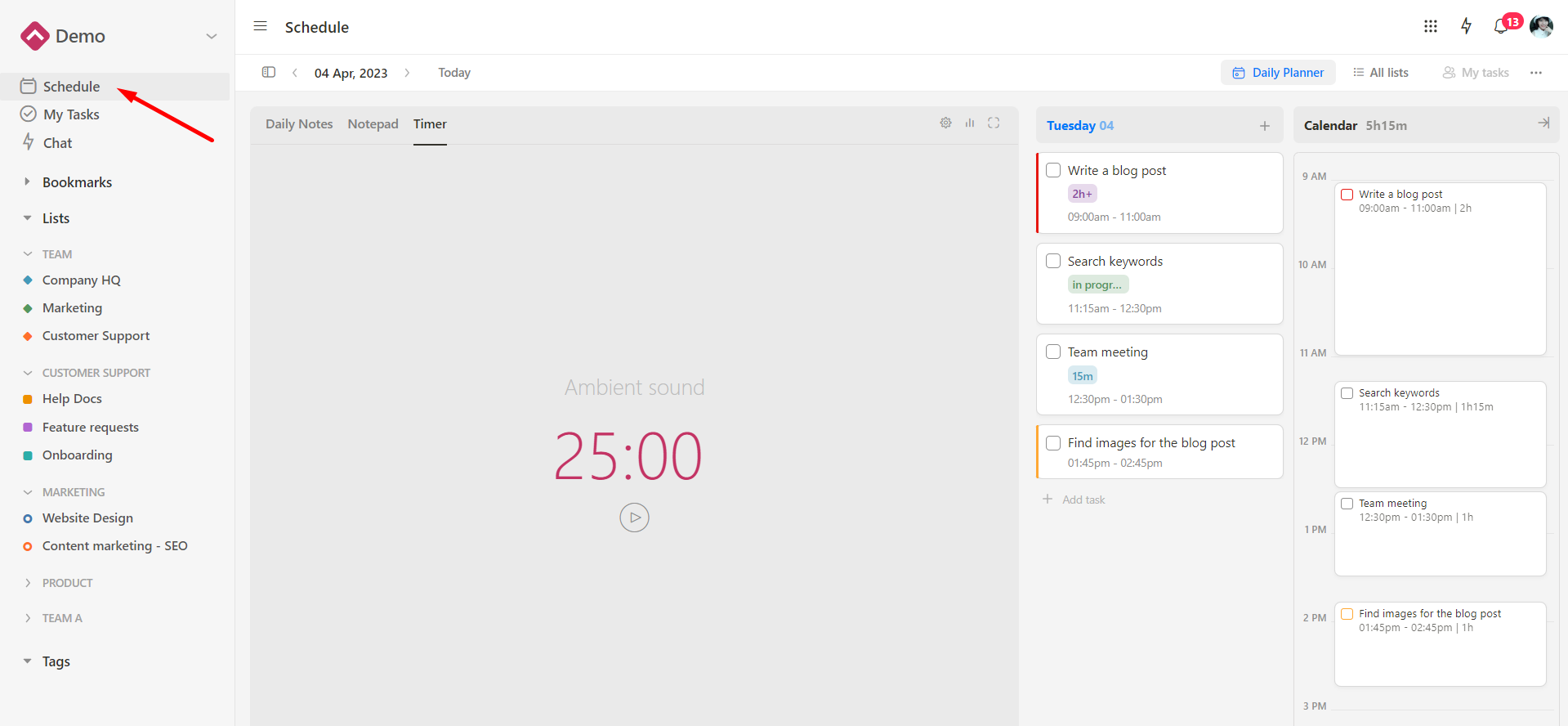
Here, you’ll find a rich feature set for tracking and managing your productivity, such as daily calendars, time blocks, and customizable focus timers, along with Notepad and daily journals.
Note: The Schedule page also offers four views: Daily Planner, Weekly Planner, Weekly Calendar, and Monthly Calendar. So, you can visualize your tasks from all the project lists by day, week, and month – just in two simple clicks.
Pricing
Now, you might wonder about the price. Below is Upbase’s pricing.