Finding the best simple project management software isn’t simple as it seems.
Why? Because “simple” is a subjective word.
It means: for the same project management software, two users might get different feels.
So, to ensure you find the right software precisely, we’ll explain in each pick these pieces of information:
- Why we pick
- What makes the software simple
- Who should use the software
Okay, let’s dive right in.
What is simple project management software?
First off, we’d like to make clear: how we define simple project management software.
To us, simple project management software should be four things:
- Quick to set up
- Effortless to learn
- Easy to use and navigate
- Functional
And by “functional,” we mean this piece of software must offer the crucial features you need for your project management.
Because:
Software—that is simple to use because of its meager feature set—is almost as good as useless.
On the contrary, software that’s jam-packed with too many excess features is just prone to clutter, hard to navigate, and complicating everything you throw in, even a basic project.
With that, let’s go to the next part.
What makes project management software simple?
Two factors influence the simplicity level of a project management tool are:
- Who uses it?
Do they have experience with project management methodologies? Have they used any project management software before? Are they veterans or non-experienced users?
In general:
Project management tools designed for enterprise users or senior project managers will have complex user interfaces, feature sets, and use cases.
On the opposite, those designed for beginners and small teams are more straightforward.
- Core use-case
What do you need from a project management tool besides simplicity? What is its expected usage?
How to consider the best simple project management software
User interface
A clean and organized user interface is a must-have. It means you don’t have to roll your eyes many times on the screen to find a feature/tool that you want to access.
A clean UI also helps new users learn and navigate the app more easily.
Features
Consider: What features the project management tool should have to support the core use case?
The right project management software solution will help you get things done without feeling micromanaged.
9 Best simple project management software solutions 2025
1. Upbase
Best for freelancers, solo entrepreneurs, agencies, and small businesses.
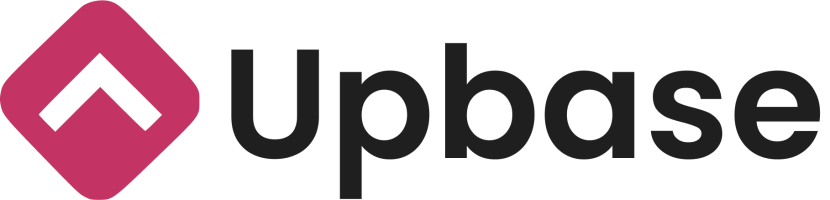
Upbase is a full-fledged work management platform built with simplicity in mind.
Specifically, the app can be your:
- Task manager
- Project management platform
- Collaboration and communication tool
- Personal productivity management tool
…thanks to its comprehensive feature package.
And while doing so, its user interface is still neat, clean, and easy to navigate.
The best part is:
No matter the more projects you add to the app…
Or, if your project gets more complex because of the task increase…
…Upbase still keeps its UI neat and intuitive.
Something that many other project management software advertised to have a clean UI hardly does.
“How could that be possible?”—you might be wondering.
Let’s dive into Upbase’s key features.
Key features
Upbase’s UI is always neat for three reasons:
- Reasonably-added dropdown menus
- Deep hierarchies with customizations
- Hideable features
Upbase’s hierarchies
The structure of Upbase includes 6 levels:
Workspaces -> Folders -> Lists -> Sections -> Tasks -> Subtasks
Therein, folders and subtasks are optional.
Folders come in handy when you want to group similar projects based on criteria, while subtasks help break down large tasks into smaller deliverables.
Take an example of folders.
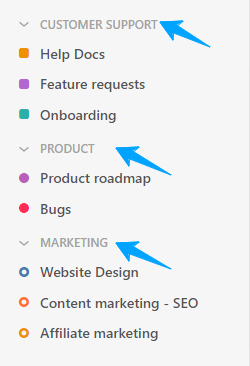
By keeping your projects well-structured, folders allow for easy navigation and management.
Better yet, you can customize the icon shape and color of each list.
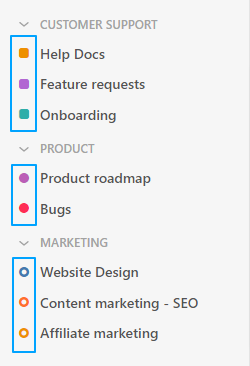
Hideable features
The name says it all.
Hideable features are the features that can be hidden away when not in use.
In Upbase, there are many hideable features.
For example, the chat feature.
Chat is a default tool in each Upbase list. But you can hide this feature if you don’t feel like using it.
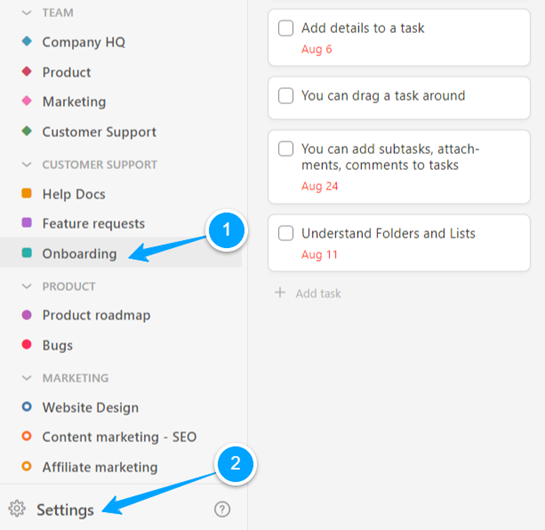
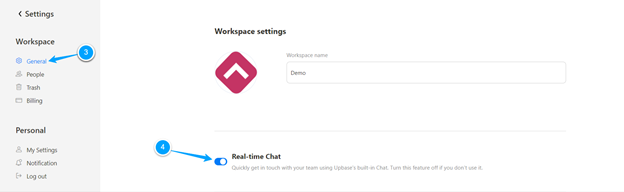
Using Upbase, you get the option to customize the interface to keep it as clean as you want.
But that’s not all.
Upbase offers a comprehensive feature set to help you simplify your workflows.
For example:
Multiple project views
Upbase is built for everyone, not just Kanban users.
So you can plan, organize, and manage work the way you want.
Upbase offers three project views: Boards, Lists, and Calendars.
Boards—let you view and manage your work on Kanban boards.
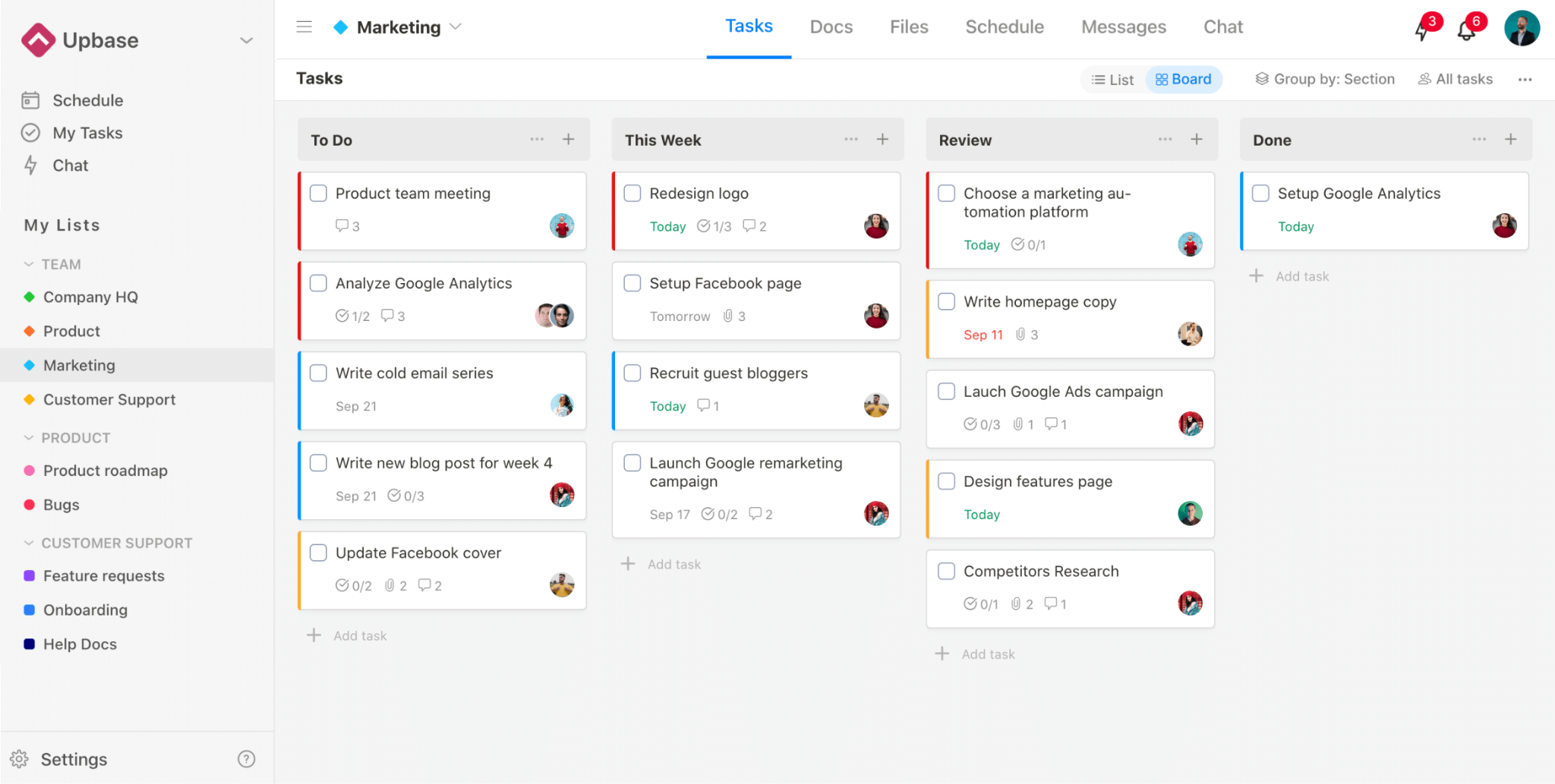
Lists—sort your tasks in a grid-like structure that can be quickly scanned and sorted by field.
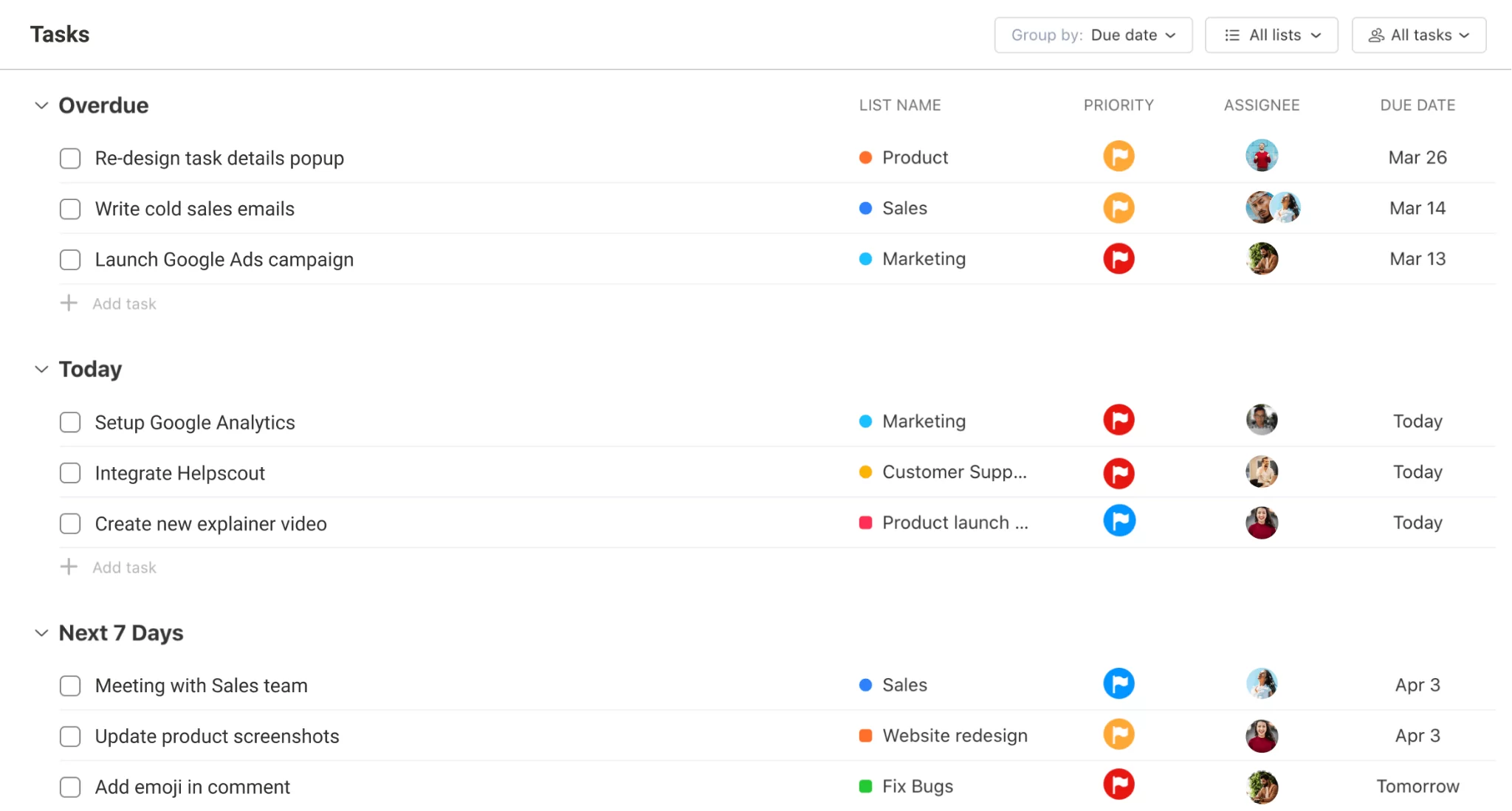
Calendar—see your team’s work on one shared calendar.
But that’s not all, Upbase allows you to see this shared calendar in three ways:
- Weekly calendar
- Monthly calendar
- Weekly planner
Plus, on the Schedule page, you’ll have one more view called “Daily Planner.”
This project view is designed to help you plan out your workday.
Rich task management features
Right in the free version, Upbase offers rich and powerful task management features.
Such as:
- Multiple task views (side panel and popup)
- Subtasks
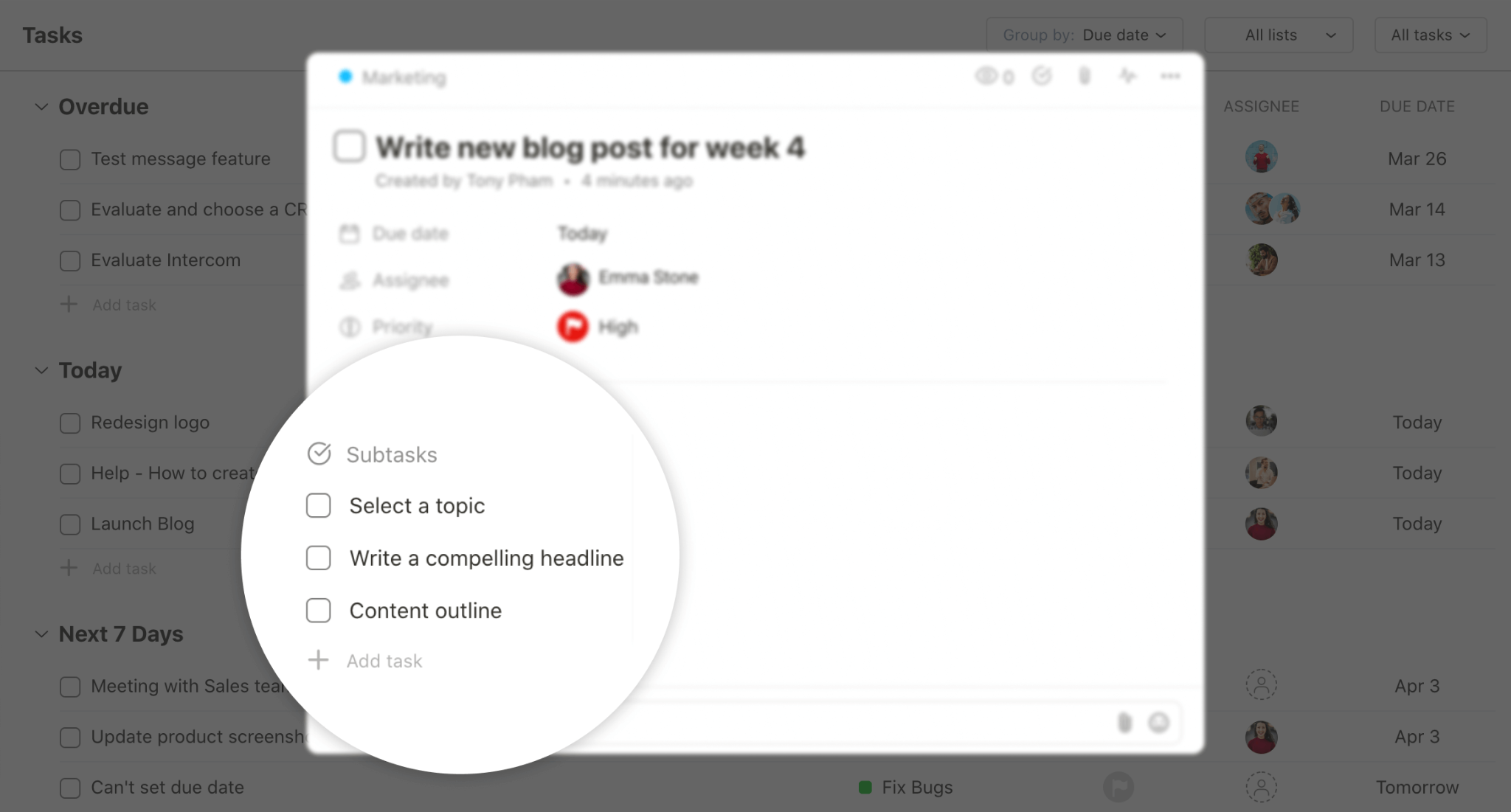
- Color-code priorities
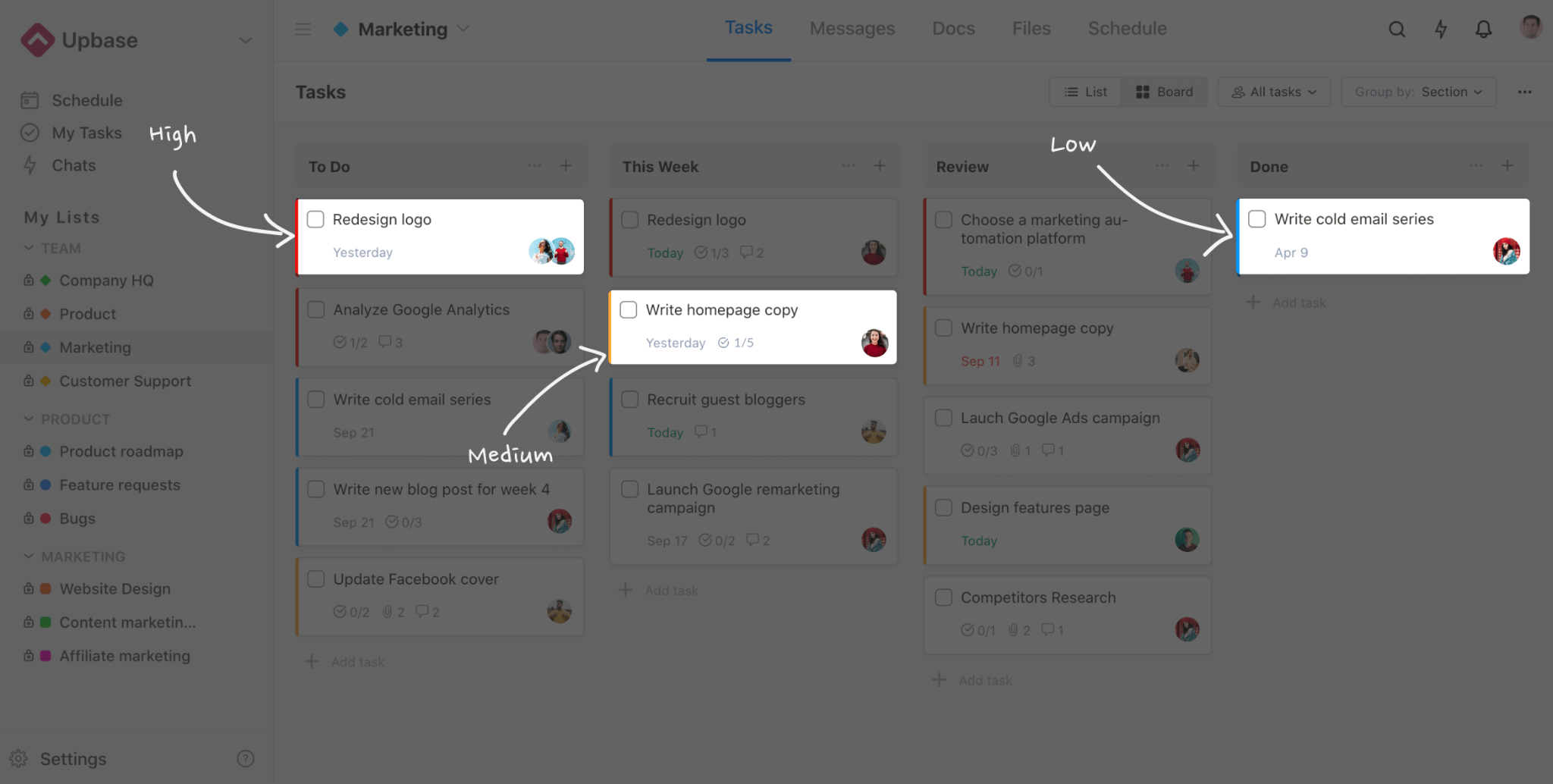
- Start dates and times, due dates and times
Various collaboration tools:
Upbase offers various tools for team collaboration and communication. So, you can easily invite clients into your workspace and work with them.
What’s worth mentioning is: every feature in Upbase has been optimized to offer the best function with ease of use.
For example, the integrated chat tool.
Chat
This is a real-time native chat tool accessible from anywhere in the workspace.
You can create 1-to-1 chat rooms, group chats, and team chats.
Also, you can send different types of content, such as images, files, docs, links, etc.
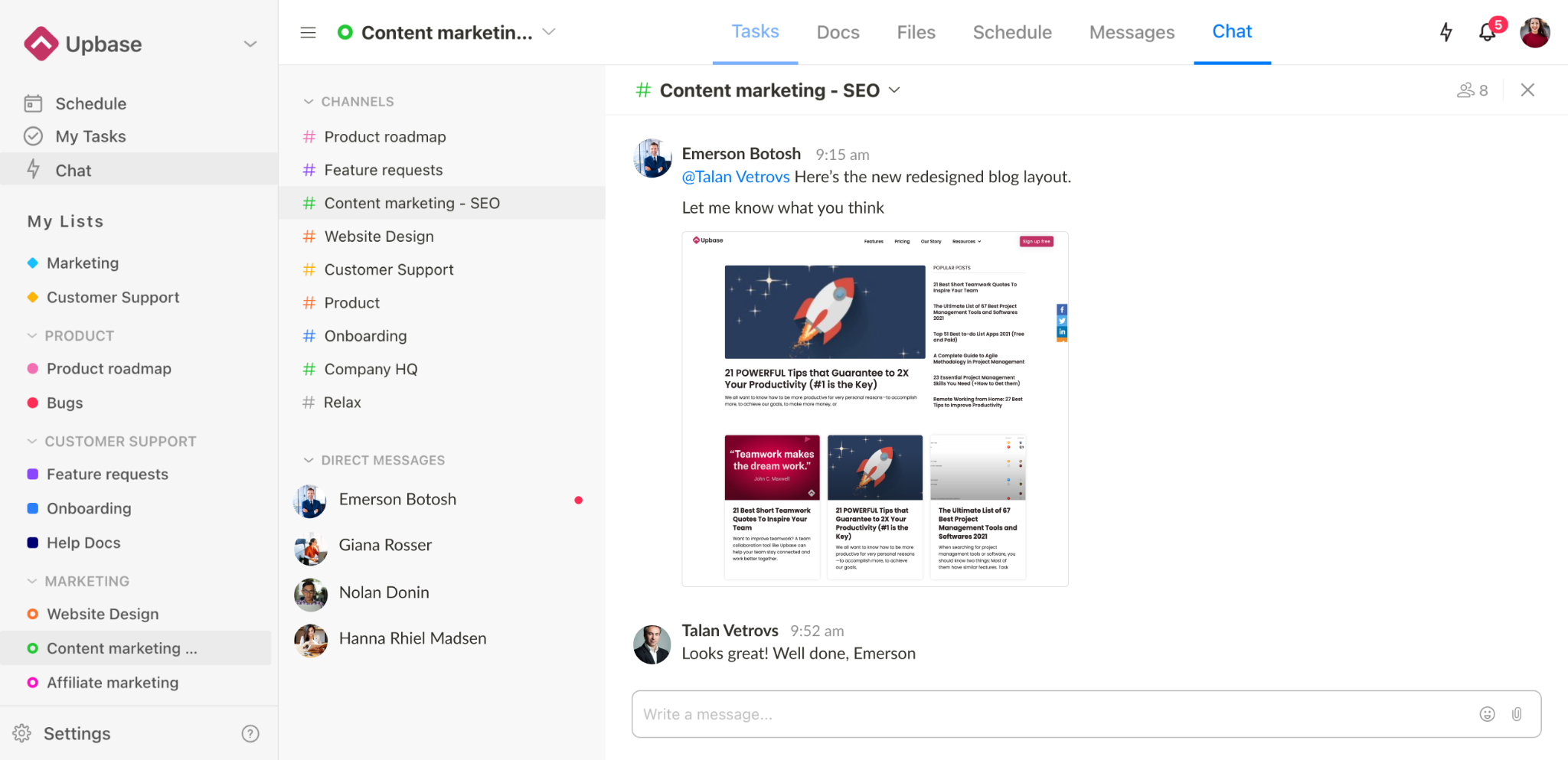
While many other project management tools can do this, Upbase makes it a few steps further.
It allows you to hide the chat tool in your solo projects (as mentioned above).
There’s also a central hub in each chat room that stores all the sent links and files.
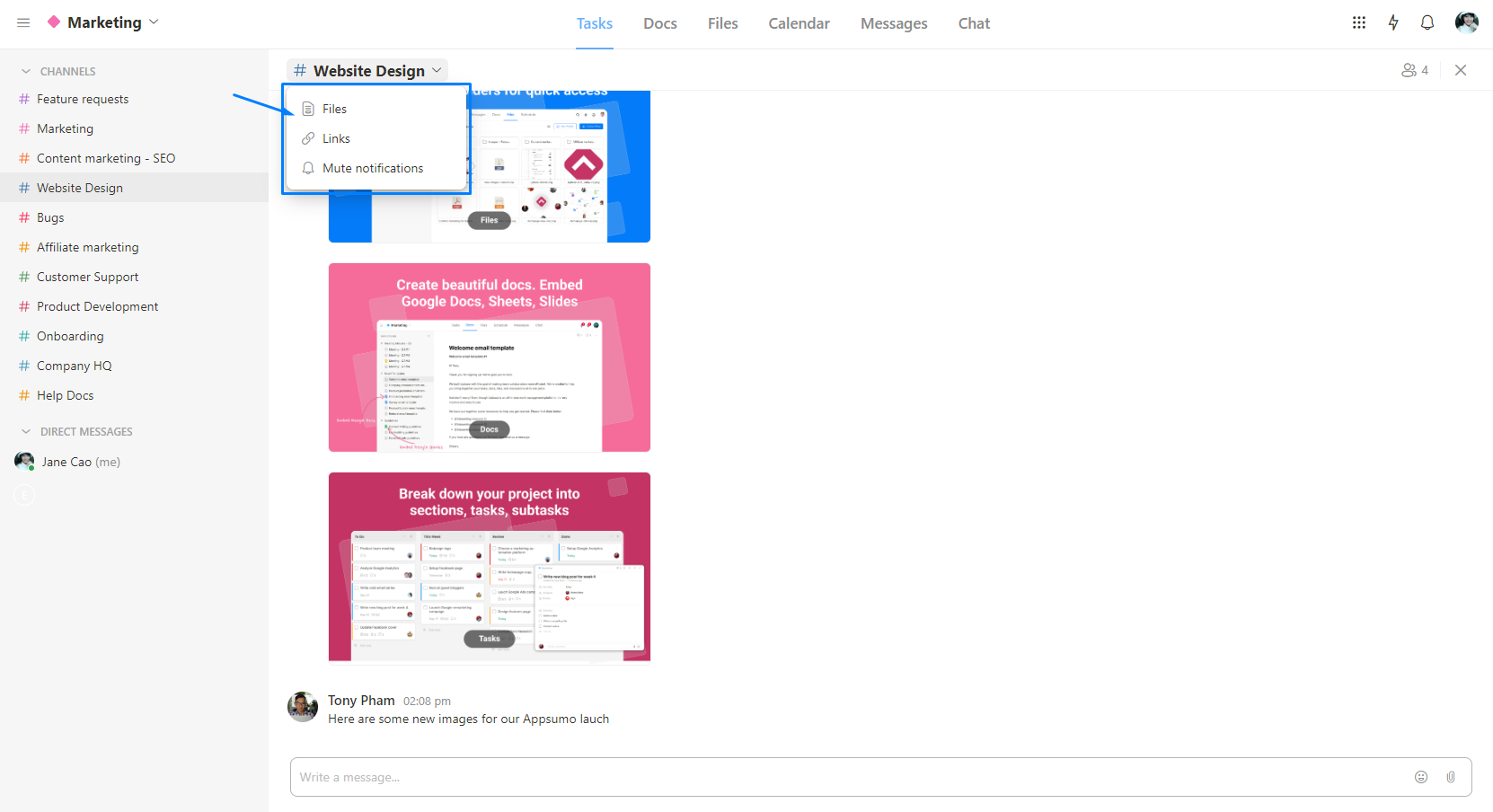
So, instead of scrolling through messages just to find an old file/link, this hub saves you time.
Upbase also offers many other ways for collaboration, including:
Files
Files is a default tool in each Upbase list.
It allows members to collaborate on shared files without jumping to another tool.
There are three highlights about Files:
- Files can be organized in folders for easy navigation
- You can embed your Google Drive folders to Files and see the contents right inside Upbase.
Docs
Similar to Files, Docs is another default tool in each Upbase list.
It’s where members can share knowledge bases, wikis, notes, etc., inside a list, instead of using an external docs app.
Docs allows you to:
- Create unlimited documents
- Structure your documents in folders and subfolders (there’re up to 5 subfolder levels)
- Embed your Google Docs, Sheets, and Slides to the module
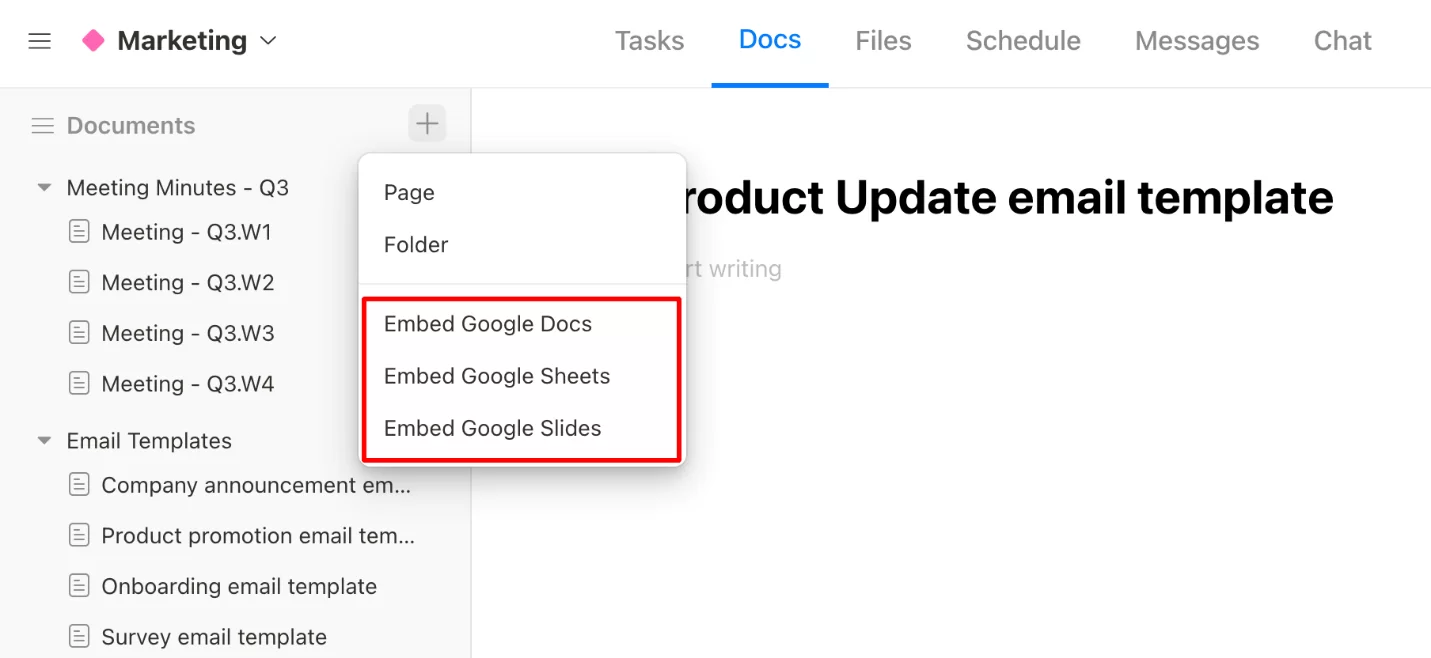
The “embed Google Docs” feature is very handy.
Let’s say you need to work on a Google Doc.
Instead of switching back and forth between the Doc and your virtual workspace—as many PM tools would make you do, you can embed it into Upbase and view the content right inside the app.
The same goes for Google Sheets and Slides.
Moreover, you can drag and drop the embedded docs to organize them (as you would do with native docs).
Messages
Messages is a great alternative to long, messy email threads.
A collaboration tool that puts all your team discussions in one place.
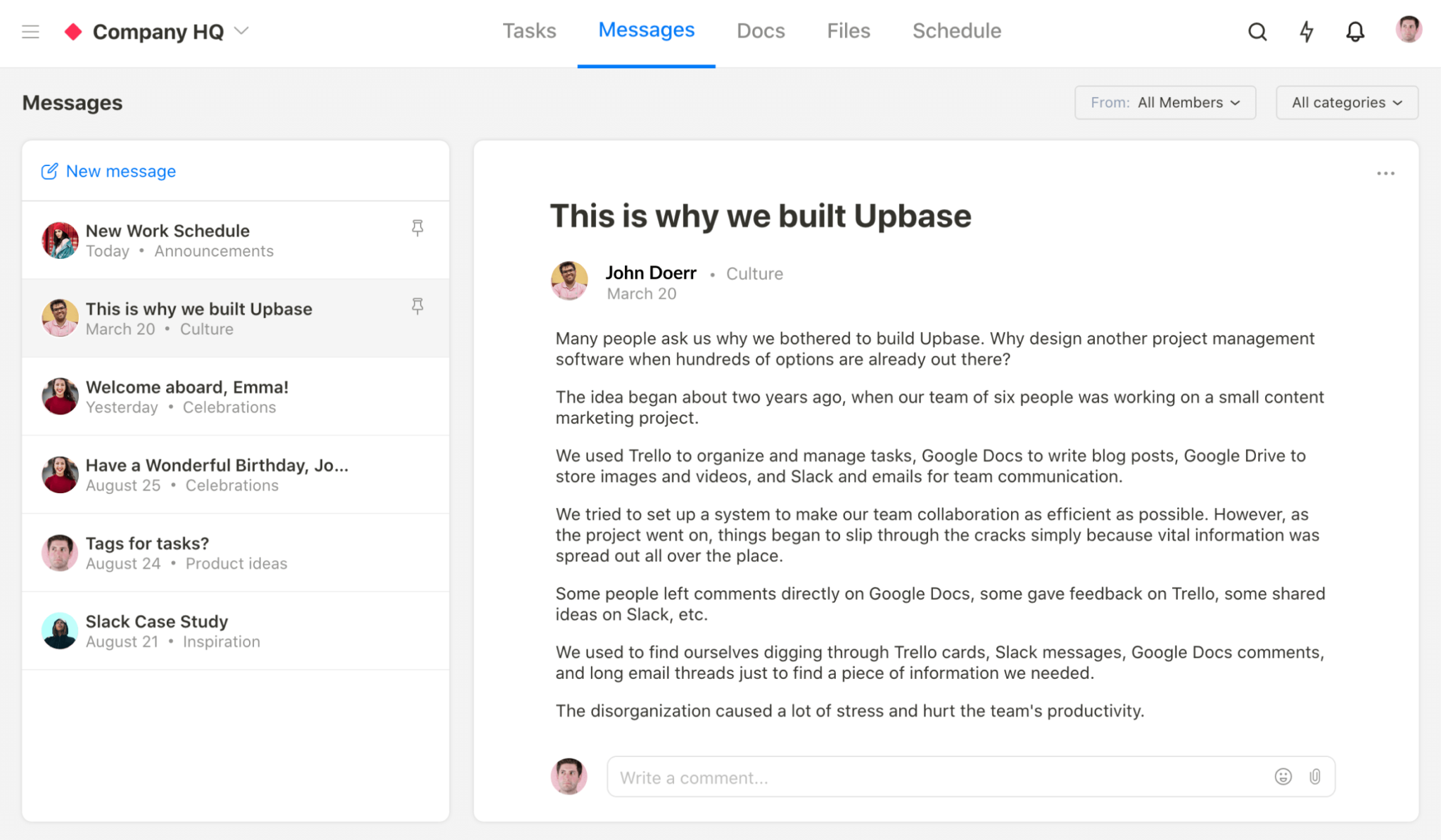
Many other ways to collaborate with your teams (and clients) in Upbase are:
- Comments
- Tagging
- Watchers
- Task assignment (you have the option to assign a task to one or multiple assignees)
A full toolset for personal productivity management
Upbase can be your helpful productivity tool.
It offers:
- Customizable Pomodoro timer.
- Notepad, with quick-access button and slash commands
- Time blocking
Read more: Best time-blocking apps 2025.
- Daily journal
But that’s not all.
Upbase is also packed with additional features to help you manage your work more easily.
Such as:
Bookmark feature, which allows you to pinpoint both internal and external links, as well as organize them for quick access.
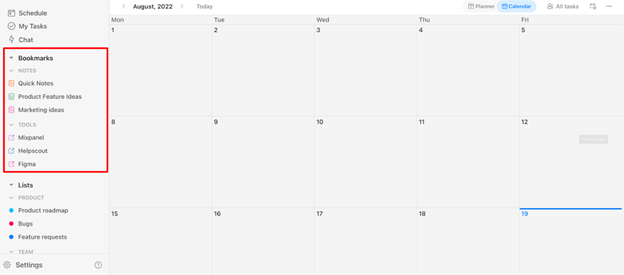
My Tasks page, where you’ll get an overview of your work, including tasks assigned to you and tasks that you create. Along with multiple tasks views.
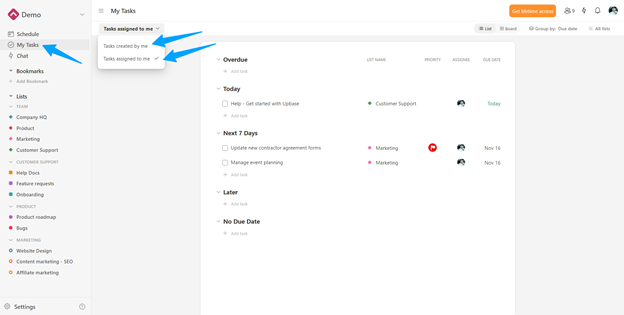
Quick-access buttons, so you can add new tasks or docs, or open a private notepad for quick noting.
Keyboard shortcuts.
Downsides
Nothing is perfect. The three main downsides of Upbase are:
1. It’s a brand-new app in the tech world. Which means your team members or clients might not know it yet. But as this is a free and simple platform, it does not matter that much to train your teams or clients.
2. Upbase doesn’t have enterprise-level features for things like budgeting, CRMs, or portfolio management. In fact, this app is specifically built for solos, freelancers, and small businesses.
3. The mobile app isn’t optimized to be as functional as the web version.
Pricing
Upbase offers a free-forever plan with unlimited members, lists, tasks, and storage, so anyone can use it.
The pricing is transparent and lower than many other counterparts.
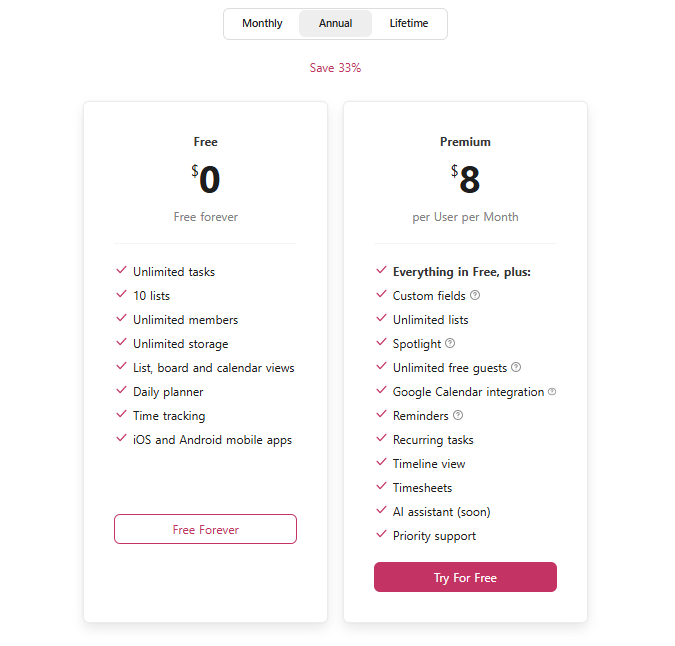
Sign up today and start managing projects like a pro with Upbase.
2. Basecamp
An also-great simple project management tool is Basecamp.
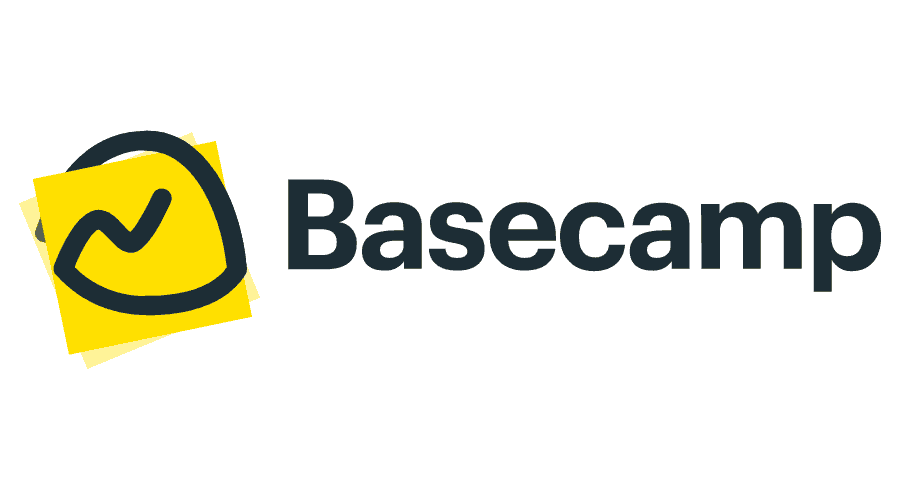
Read Full Review: Basecamp Review.
Like Upbase, Basecamp is built on the concept of an all-in-one that merges multiple platforms so that you can keep your stuff in a single place.
The main difference is its layout.
Here is what a project looks like in Basecamp:
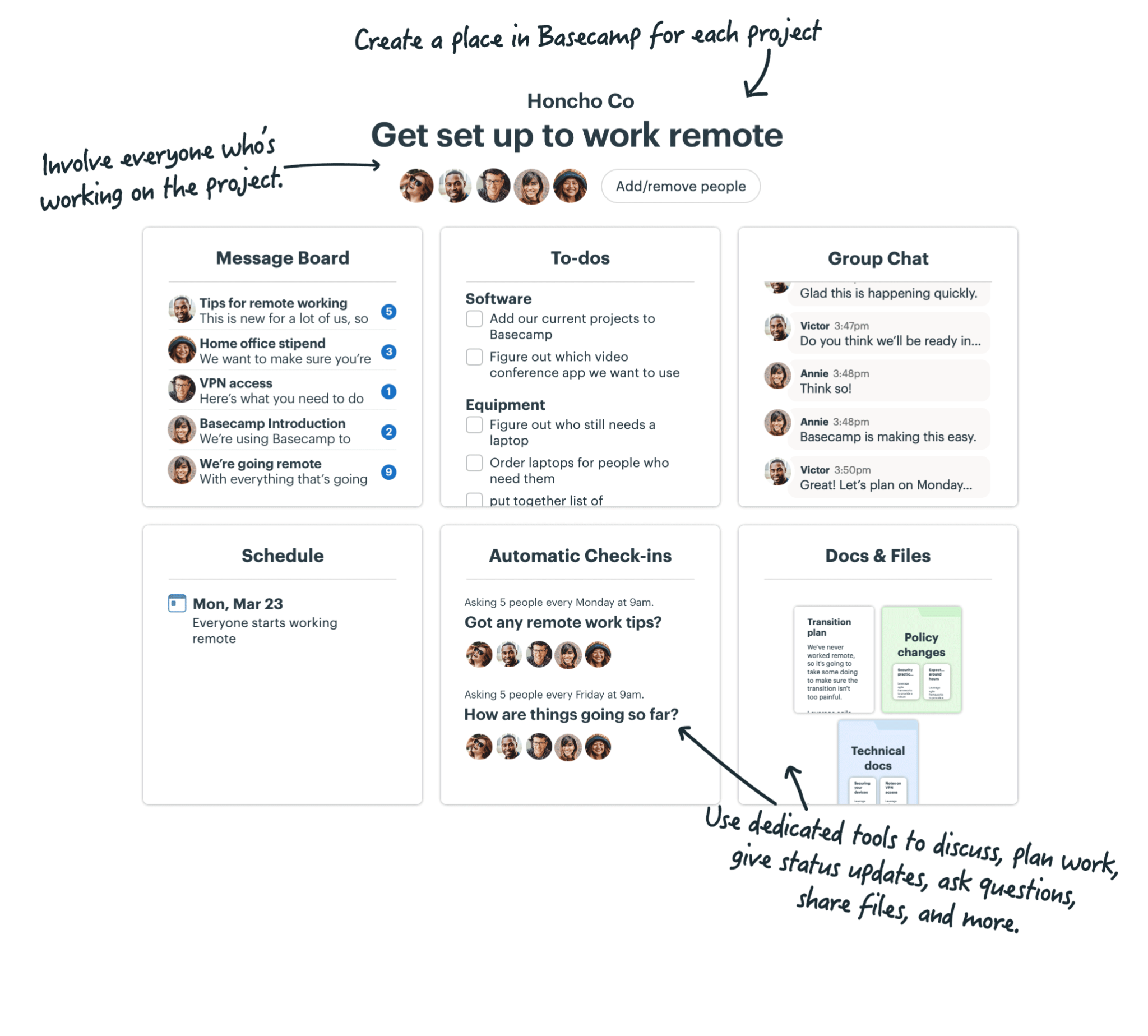
It’s a large whiteboard that includes multiple dedicated cards, with each for a specific function.
Since everything is “intuitively organized in one centralized place,” even people who are not tech-savvy can learn the app easily right from the start.
Key features
Message boards to post announcements, discuss important topics, brainstorm ideas, and more.
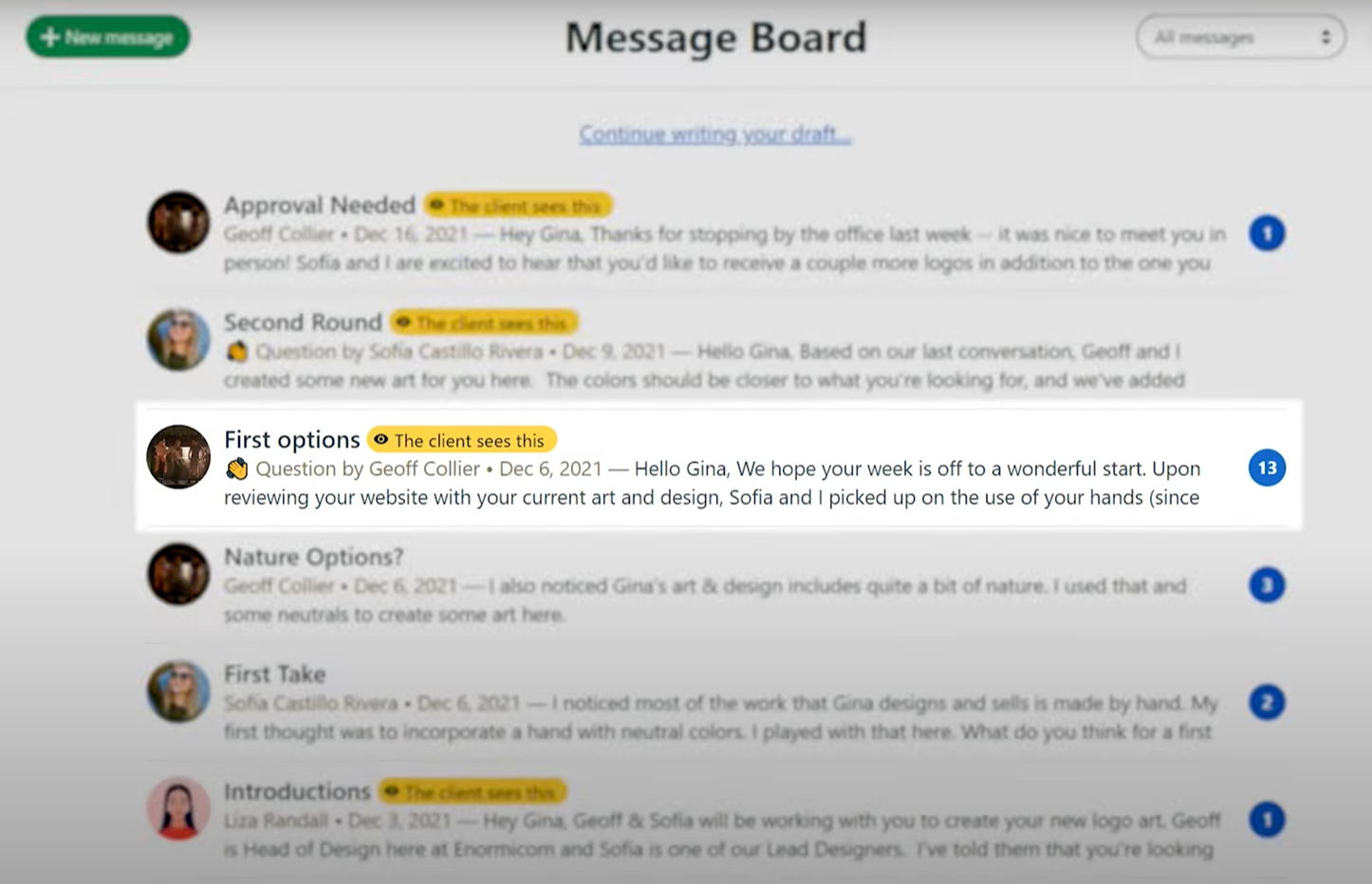
Docs & Files—where you store your files, data, and assets
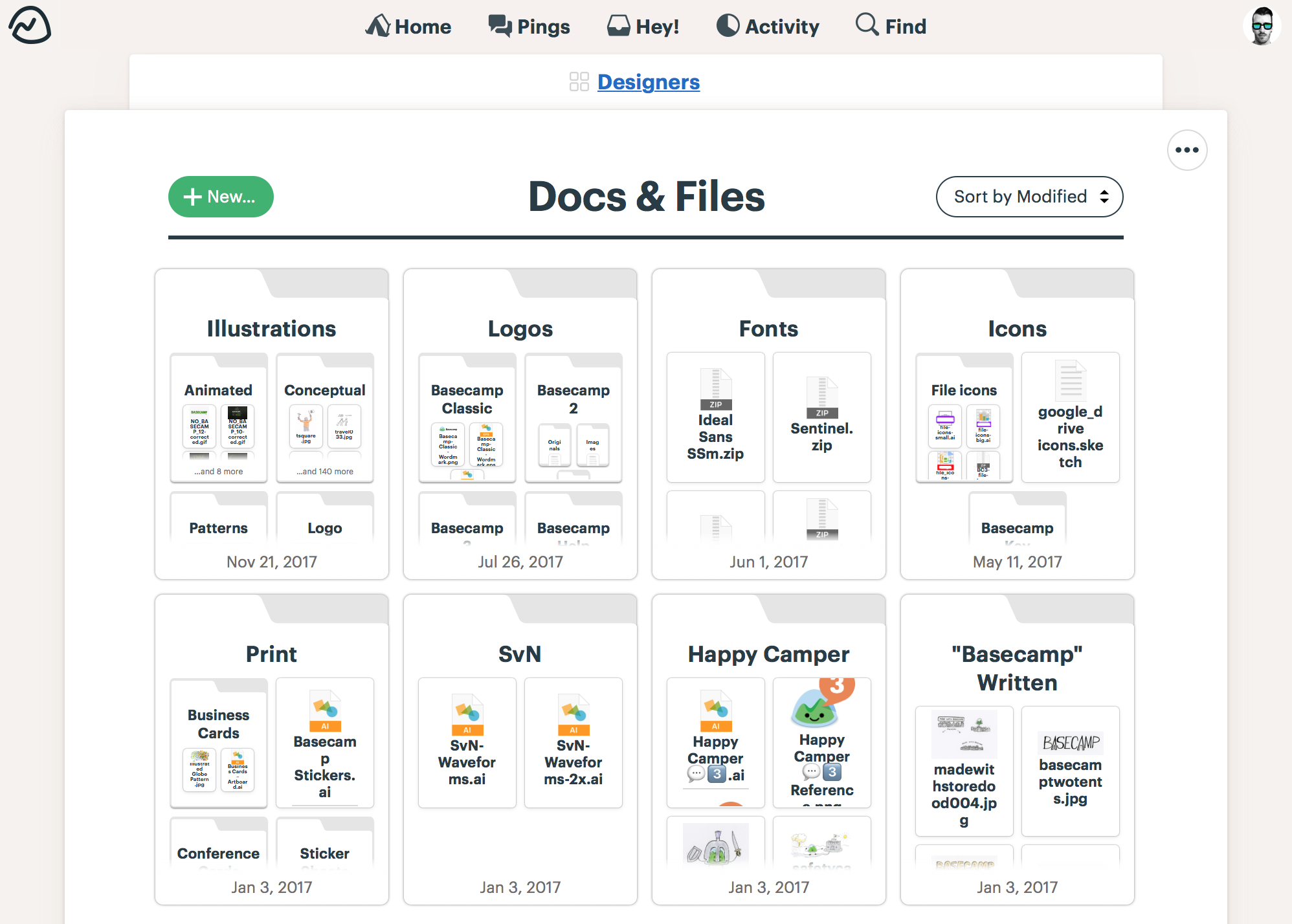
To-Dos—to create, organize, and track work.
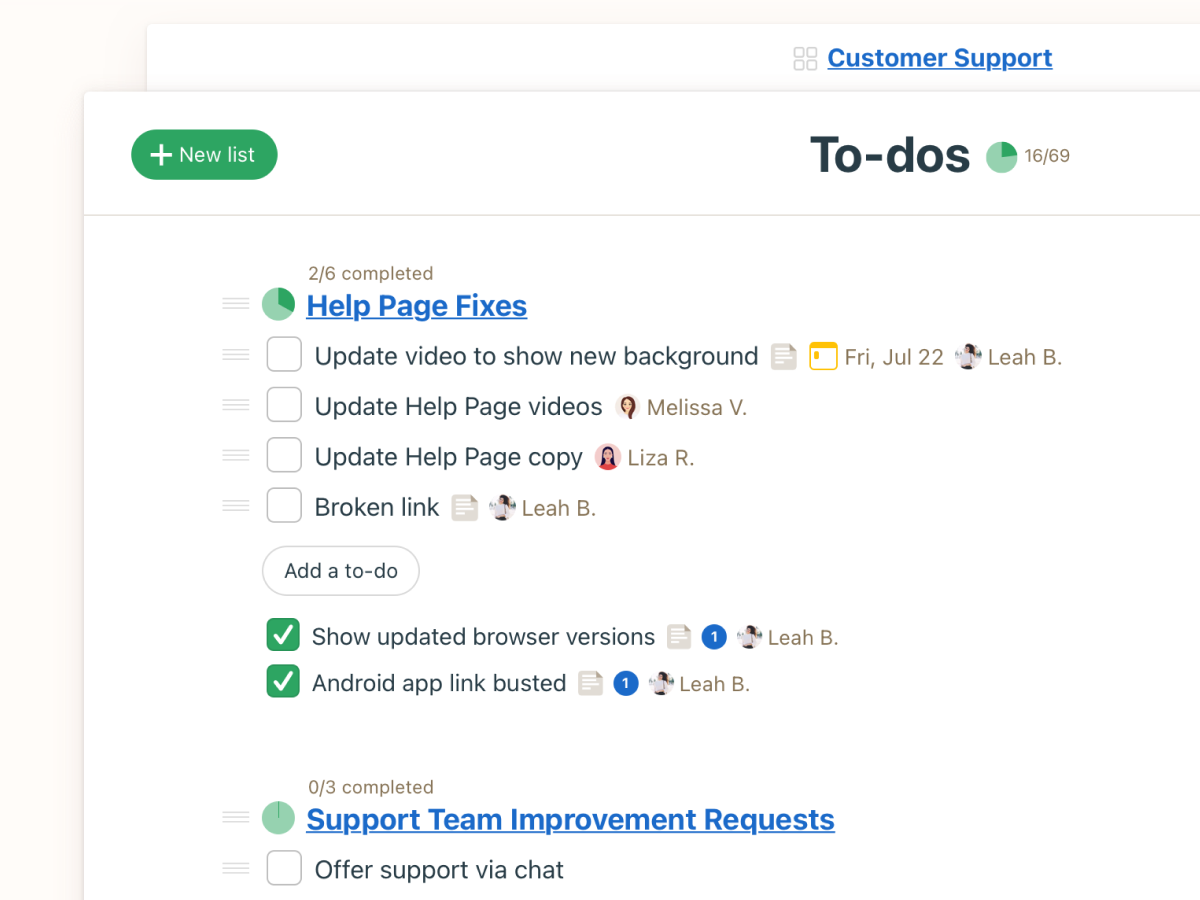
Schedule—a place to schedule milestones, events, and deadlines.
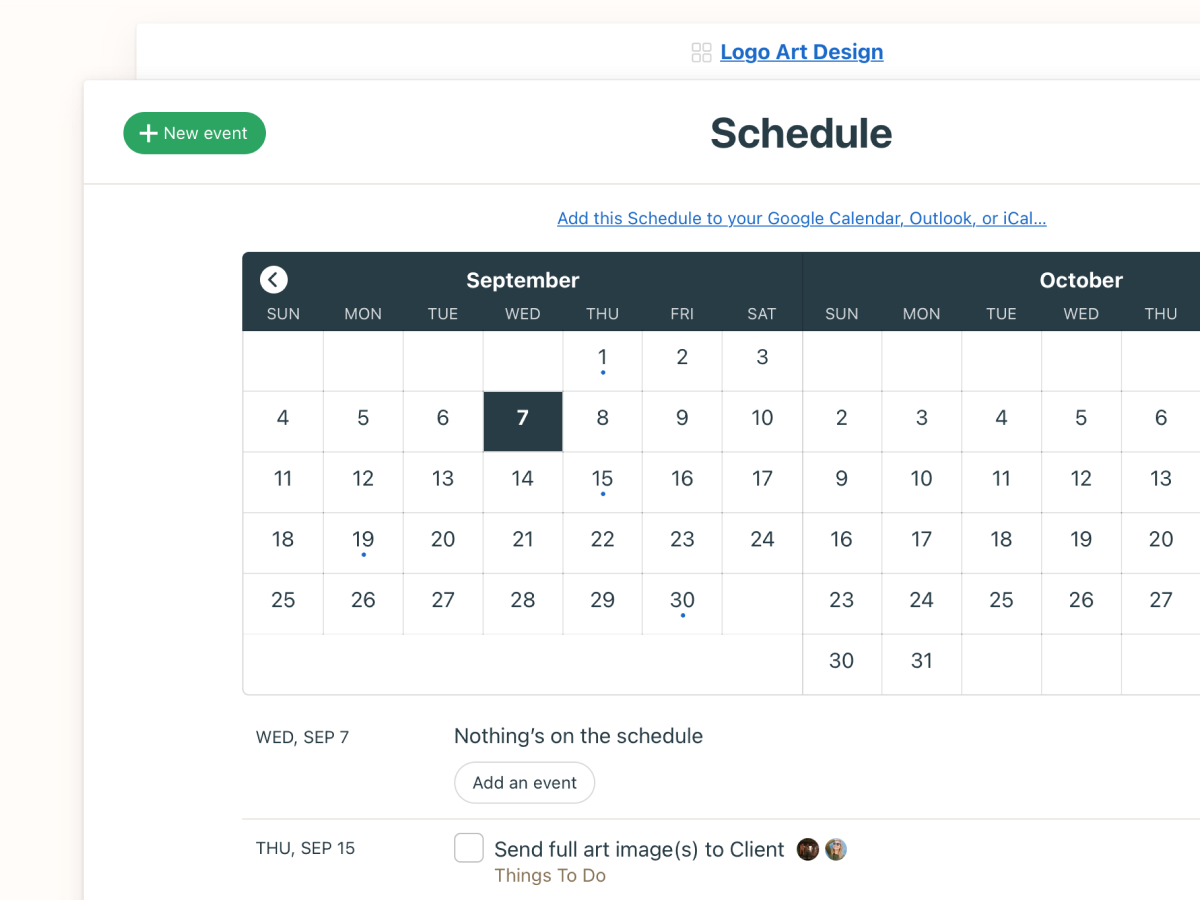
Log Your Hours function and Zoom integration—the two features making Basecamp especially ideal for remote teams.
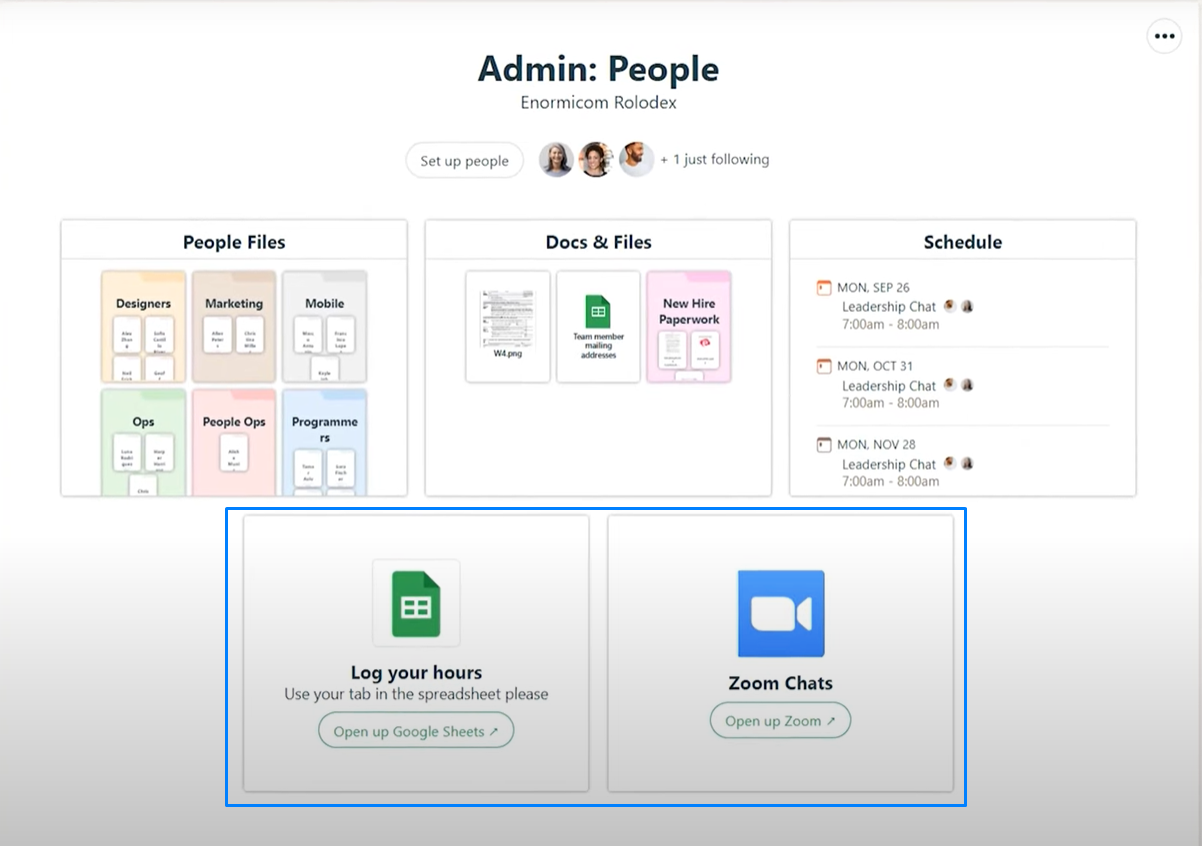
Another useful feature is the project activity log.
Let’s say you were off work for a few days and now want to get updated quickly without digging, just scroll to the bottom of your project.
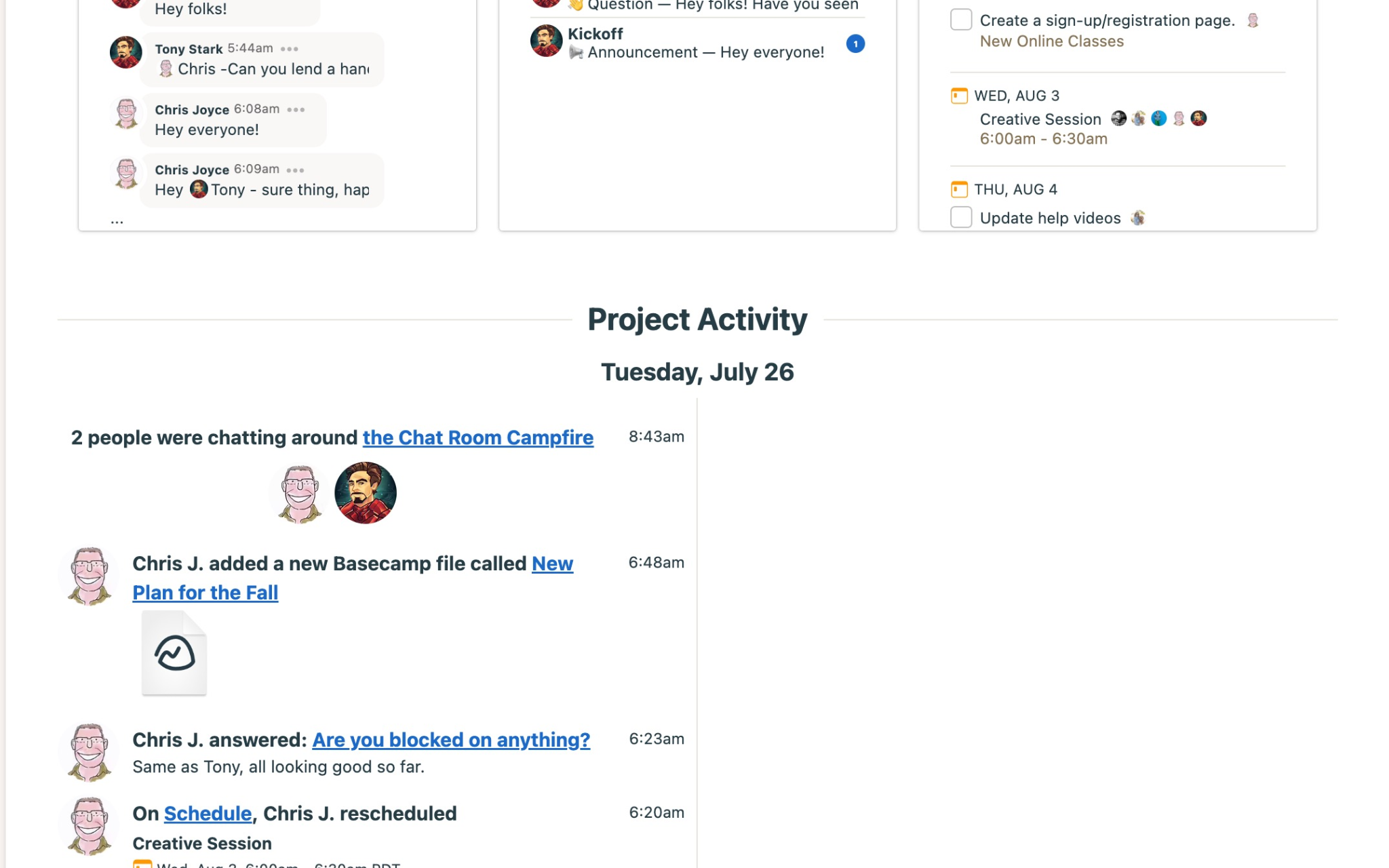
It shows you all the changes made while you were away. On a visual timeline.
You also can filter out the activities of a team member.
If you want to view all of your projects, see your schedule, or get an overview of your assignments, find them on the homepage.
Downsides
The primary issue with Basecamp is its chat tool.
We can see that the team has put lots of effort into making this tool a good alternative to dedicated chat applications. But in reality, it’s not possible.
Aside from the outdated UI of the tool, you cannot create groups on it. (At least Upbase does this better.)
Another con is Basecamp’s expensive pricing, which would deter individuals and teams with a tight budget.
Pricing
Basecamp offers a free version with no credit card required. It’s also easy to set up.
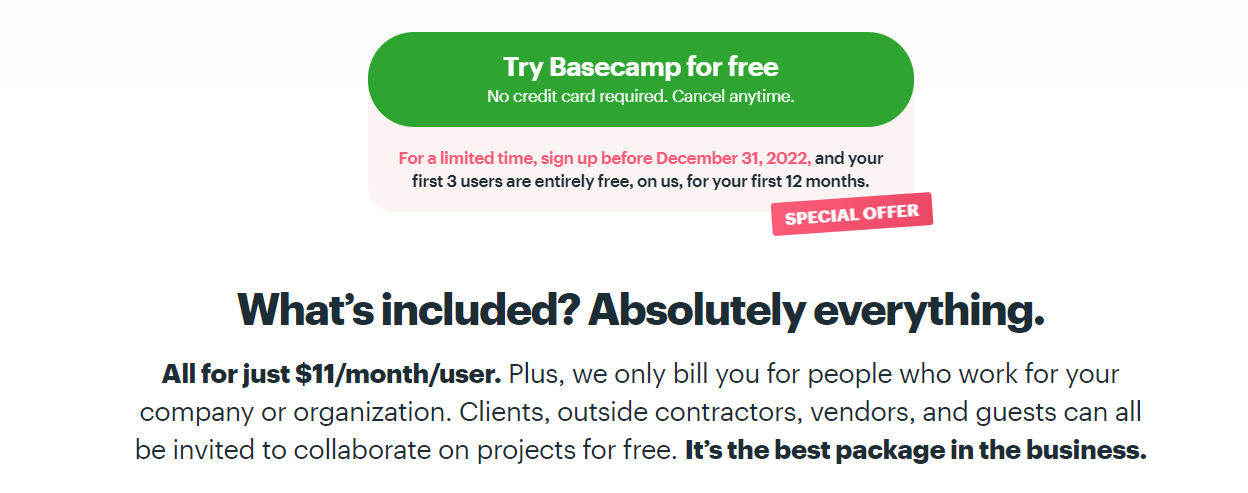
What people think about managing projects with Basecamp:
“Great, simple, minimalist interface
Ability to activate as many client contacts as needed
(Recent) ability to create as many of each tool (To-Do Lists, Campfire, etc.) in any project as needed
Ability for clients to respond to To-Do’s/Comments to post to Basecamp
Ability to search across projects
Daily summary emails.” – a G2 review.
“It is quite expensive for small business, 11$ per user with no other options.” – a Capterra review.
3. Trello
The third position is Trello.

Read Full Review: Trello Review.
Needless to say, this is one of the best free project management tools out there. For good reasons.
Trello’s boards are something hard to beat.
With three components: boards, lists, and cards, Trello helps teams break down, visualize, and manage workflows better.
Combined with the intuitive drag-and-drop interface, you can quickly set up and use it in minutes.
But that’s not the only area Trello shines. Let’s take a look at its key features.
Key features
Multiple project views, including:
- Kanban board
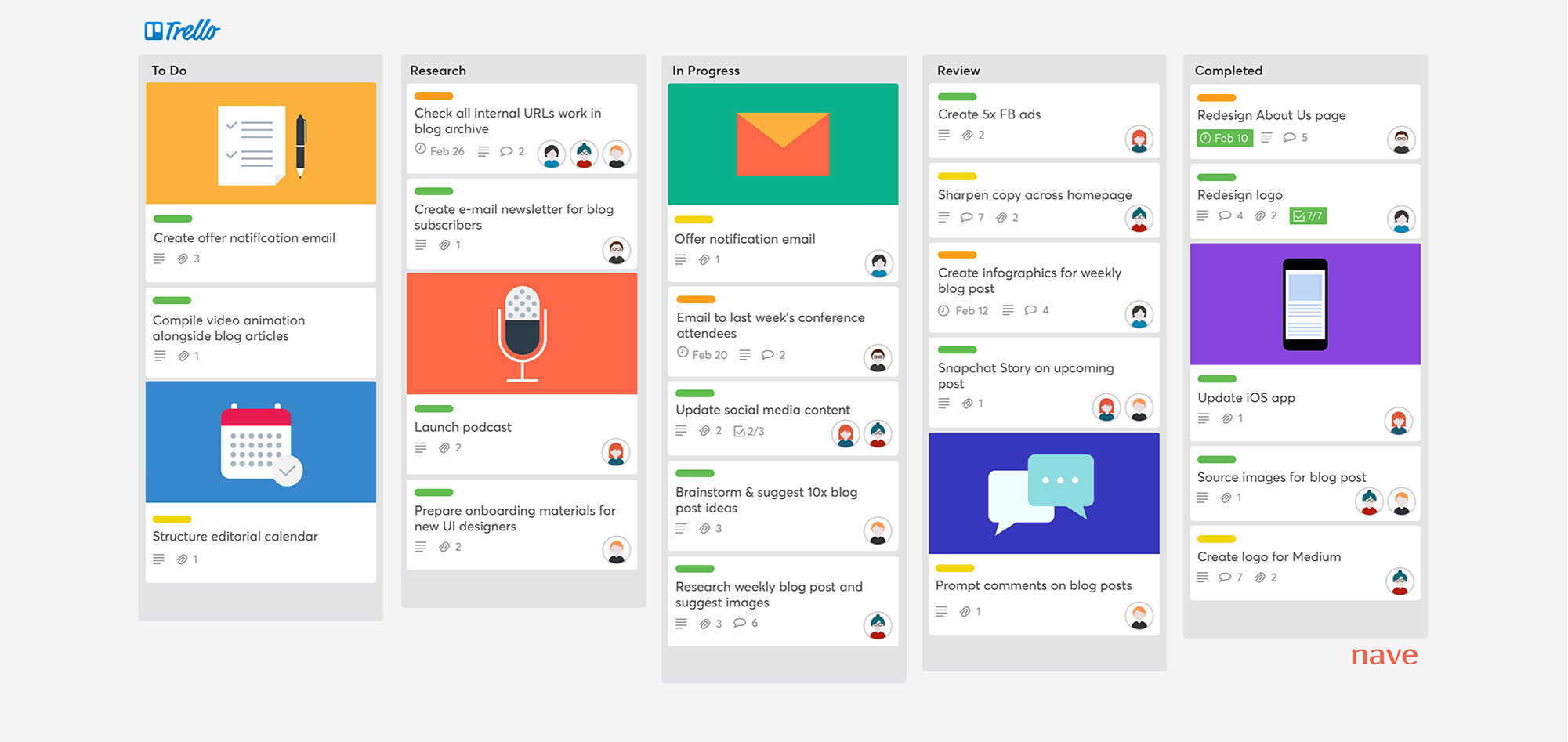
- Gantt chart
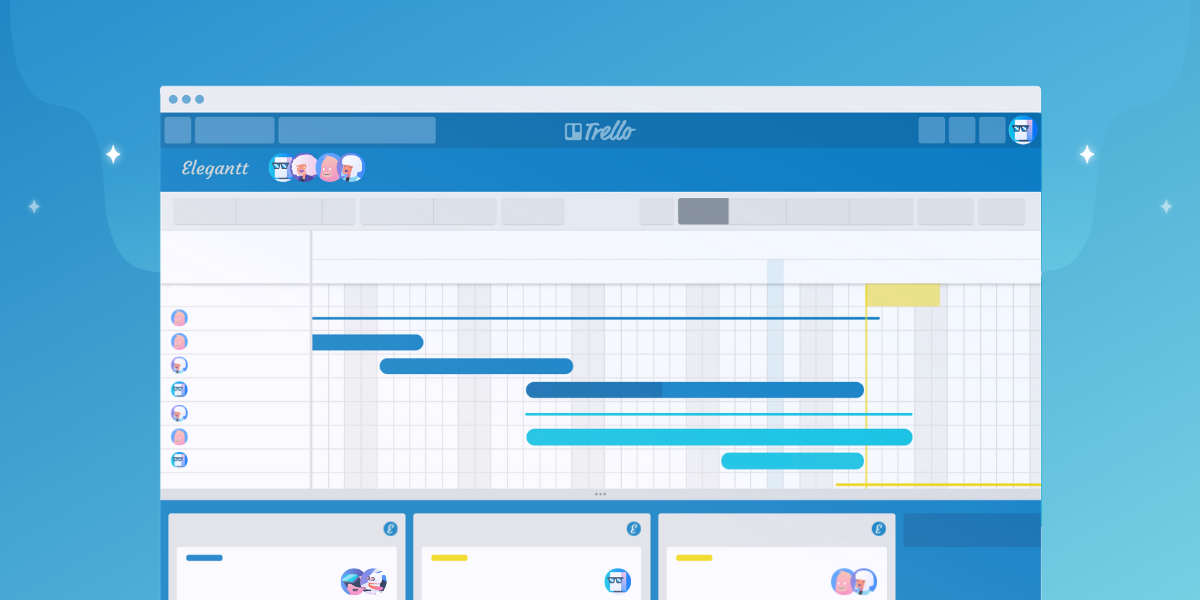
- Table
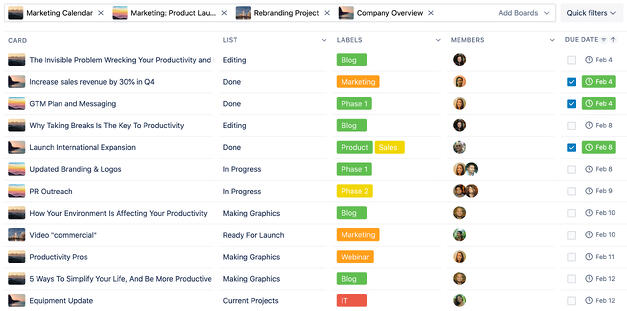
- Calendar
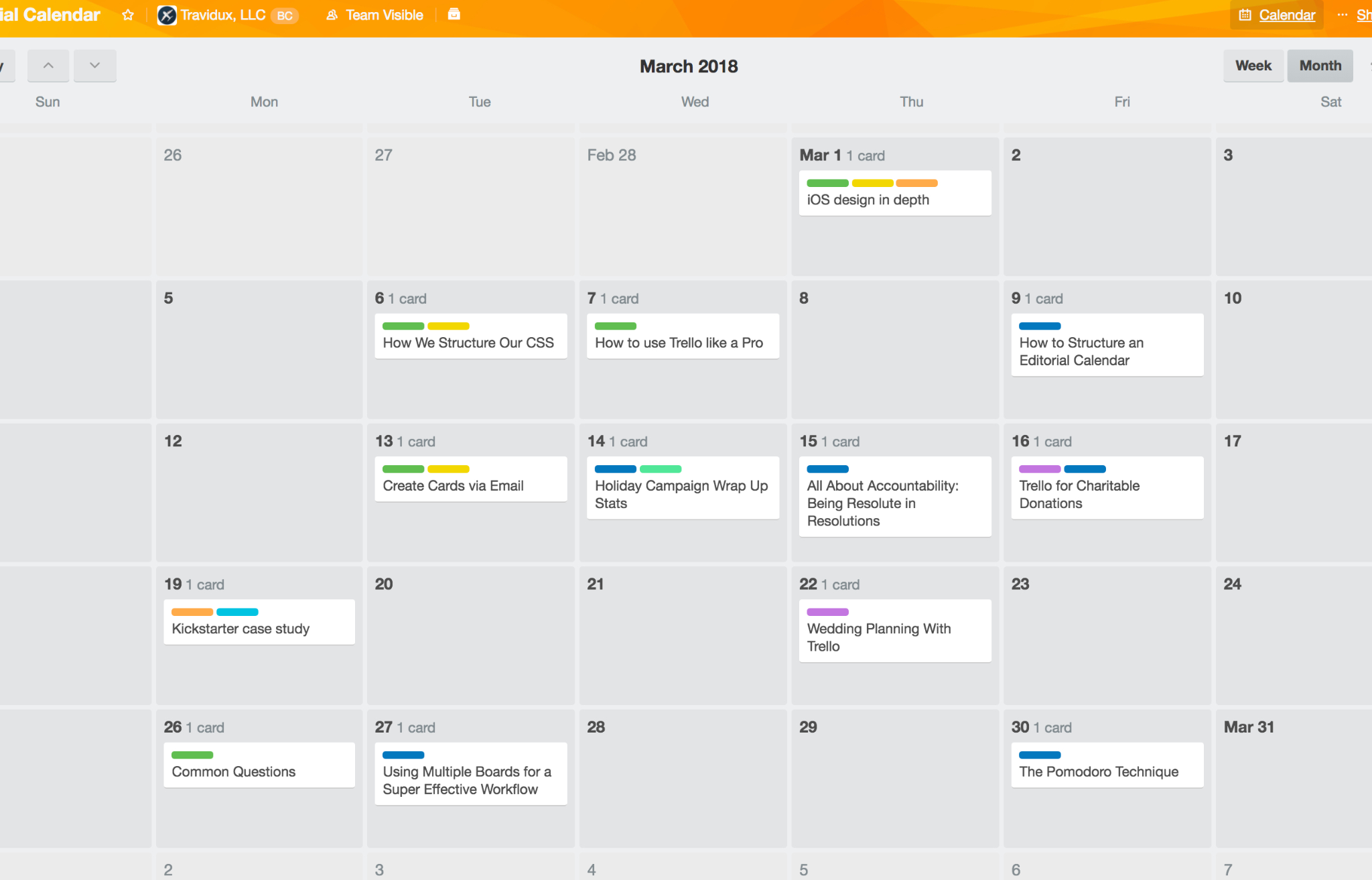
- Map
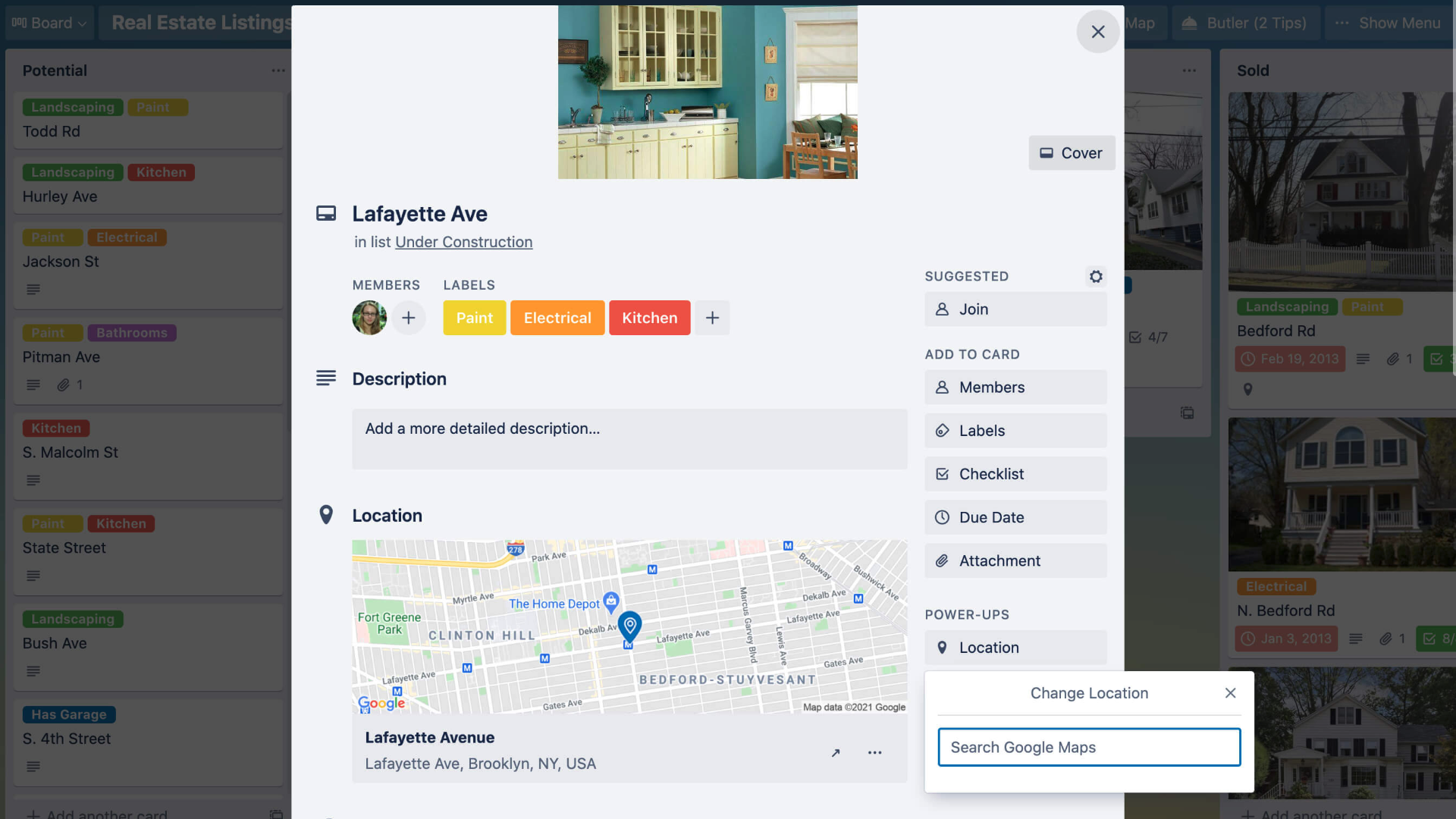
- Dashboard
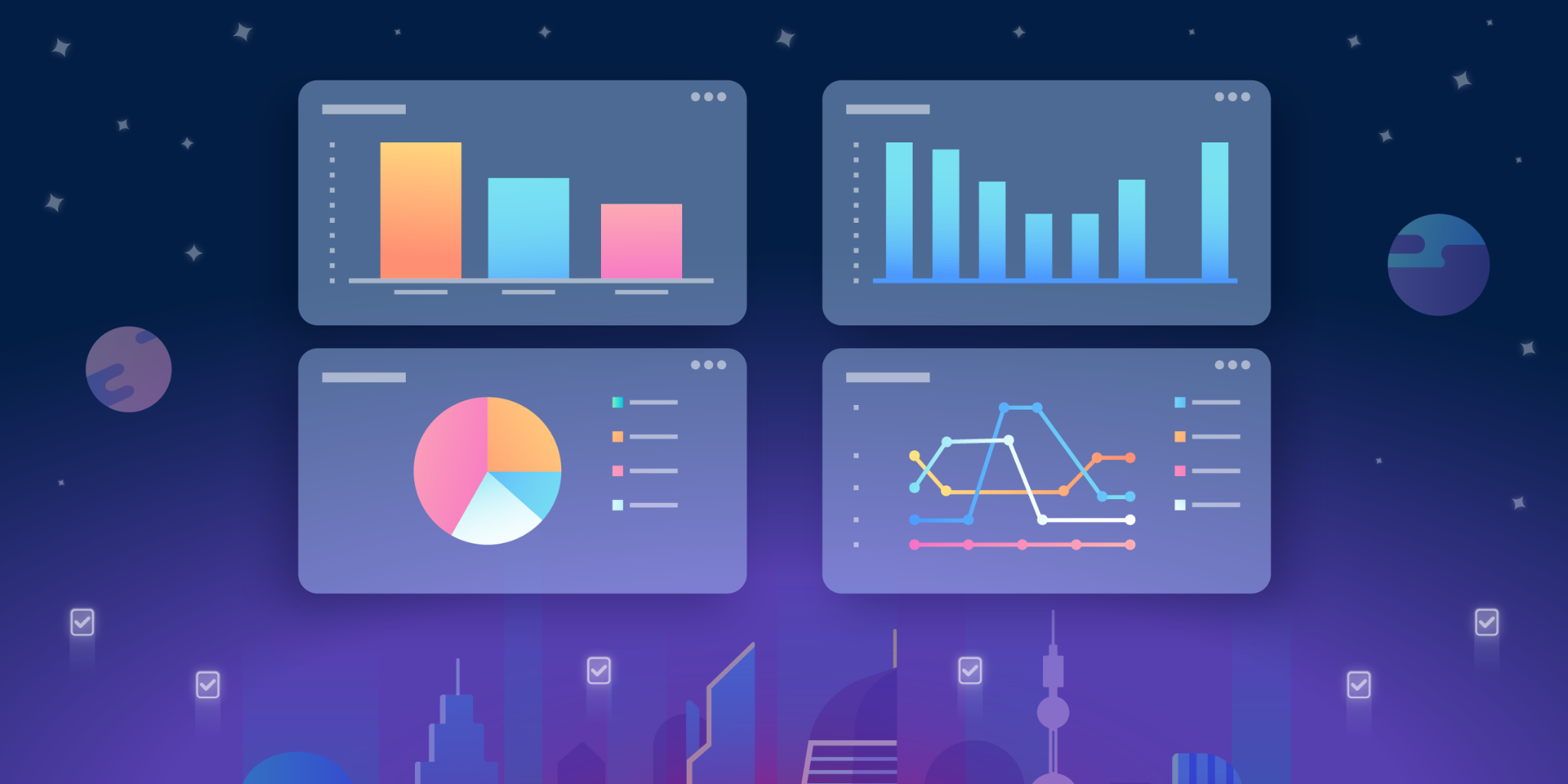
So you can see your projects in different ways.
(Note: Kanban board view is available to all users, while additional views are only offered on Trello’s paid plans.)
Butler—a powerful no-code automation bot which allows for simplifying workflows and keeps you focused on work.
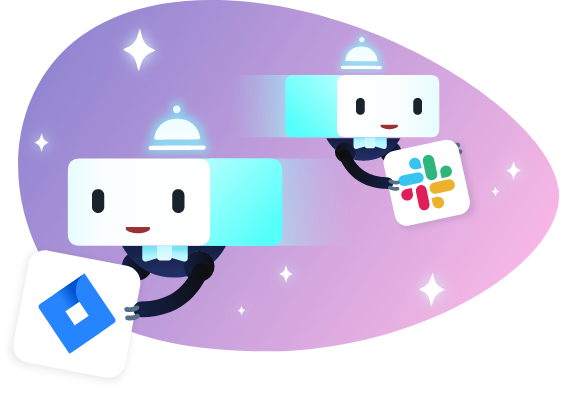
What’s great about Butler is it’s available on Trello’s free version, with a limit of 250 use times per month, while many other project management software solutions require you to pay.
Unlimited Power-Ups per free board.
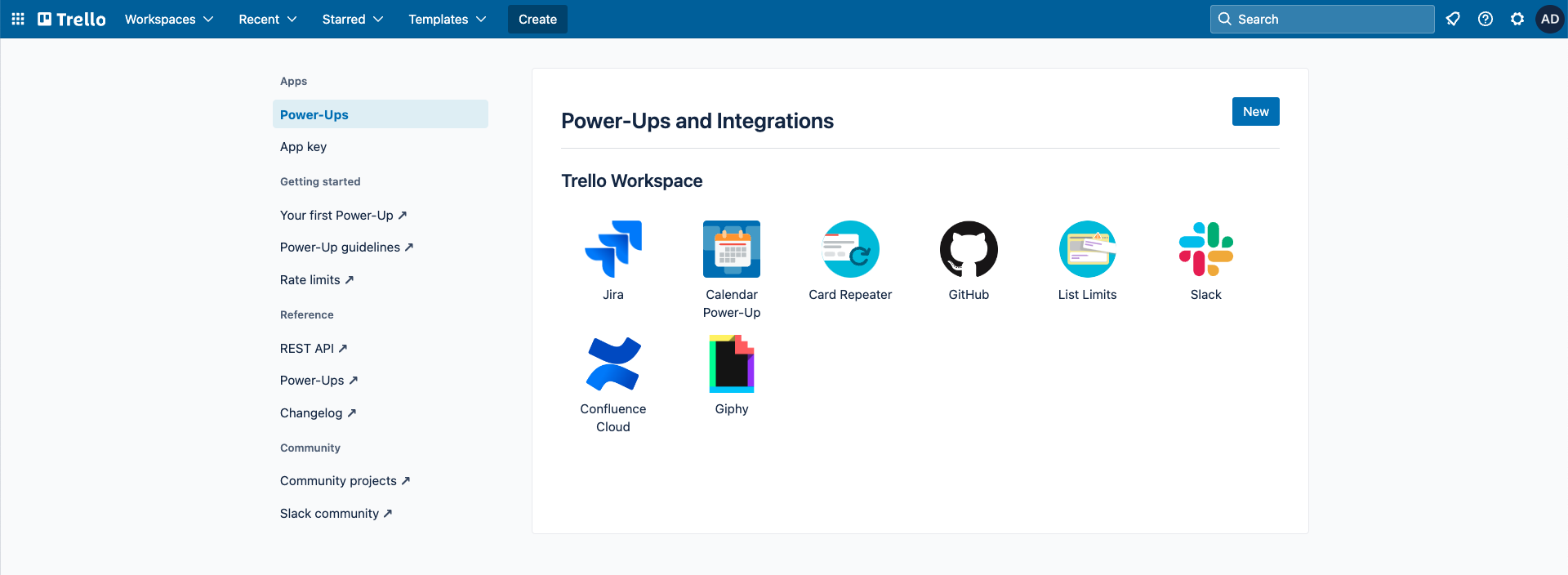
(Plus, Trello now has more than 250 Power-Ups in its directory.)
Power-Ups are extra features that you can add to Trello’s boards. It means you can customize the app to meet your unique needs.
That sounds great, especially for free project management software.
Imagine, with all these 250 extra features, the ability to improve your Trello boards is no joke.
But life is not like a dream. Here is Trello’s pain point:
Downsides
More than half of the Power-Ups is from the third provider. It means they don’t work seamlessly when combined together.
And the more Power-Ups added to a board, the slower the UI.
Some other minor issues are:
- Trello doesn’t offer a way to view all the free Power Ups in its directory.
- Many Power-Ups (140/250 at the last count) don’t have a free option.
So, although you can customize the app the way you want, it takes time. (Lots of time.)
Pricing
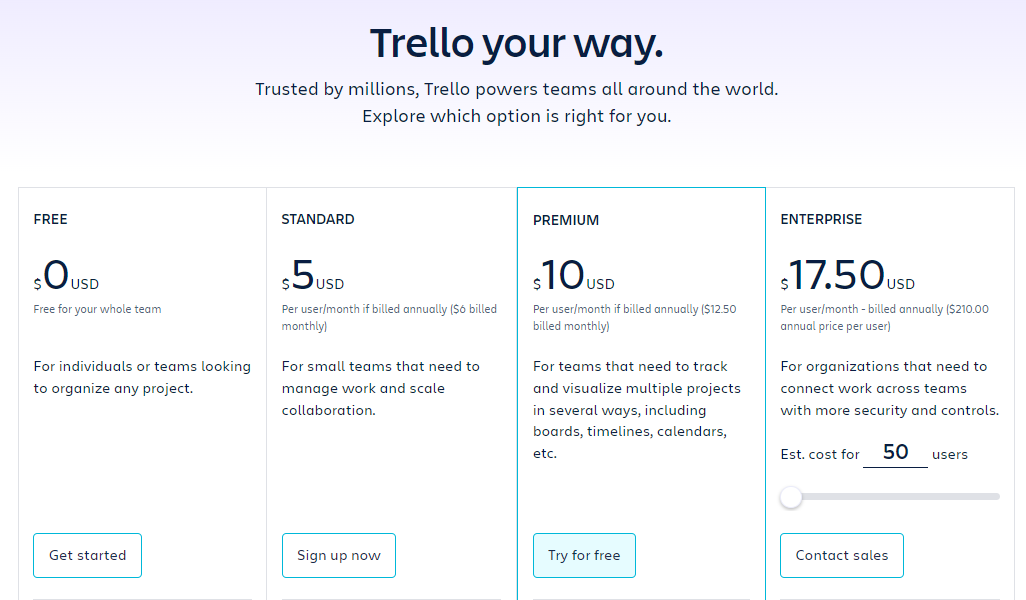
What people think about managing projects with Trello:
“A great app where you plan your work quickly and easily. It provides an opportunity to easily carry your content thanks to both mobile and computer access. Thanks to the checklists added to the tasks and tasks, you can determine the scope of your work very quickly. Being able to quickly create a board with the ideas in your mind and include your teammates increases your motivation. Don’t worry when you start managing a lot of projects and content. It has great searchability.” – a G2 review.
“The only issue I really see here is the fact that this software is obviously built for someone who is just starting out, or only has a team of, at most, five people. So, if you are looking for something to help delegate work and keep everyone on the same page for your management team, this is perfect for you. However, if you are planning on managing a large scale personnel operation, I would supplement this software with something else that can help you manage a larger group of people.” – a Capterra review.
4. Asana
Our next pick is Asana—the best free project management software for collaboration.

Read Full Review: Asana Review.
Unlike Trello, Asana boasts built-in collaboration features, allowing teams to communicate and work together more seamlessly. Asana also offers multiple project views in its free version, not only the Kanban board view but also Calendars and Lists, making it more friendly for teams with different work styles.
The app also comes packed with many other powerful features.
Use cases for Asana:
- Experienced users
- Small teams or small businesses who have to manage multiple simple projects at a time
- Anyone looking for simple project management software that’s heavily focused on collaboration
Key features
Task assignees – lets you know who is doing what.
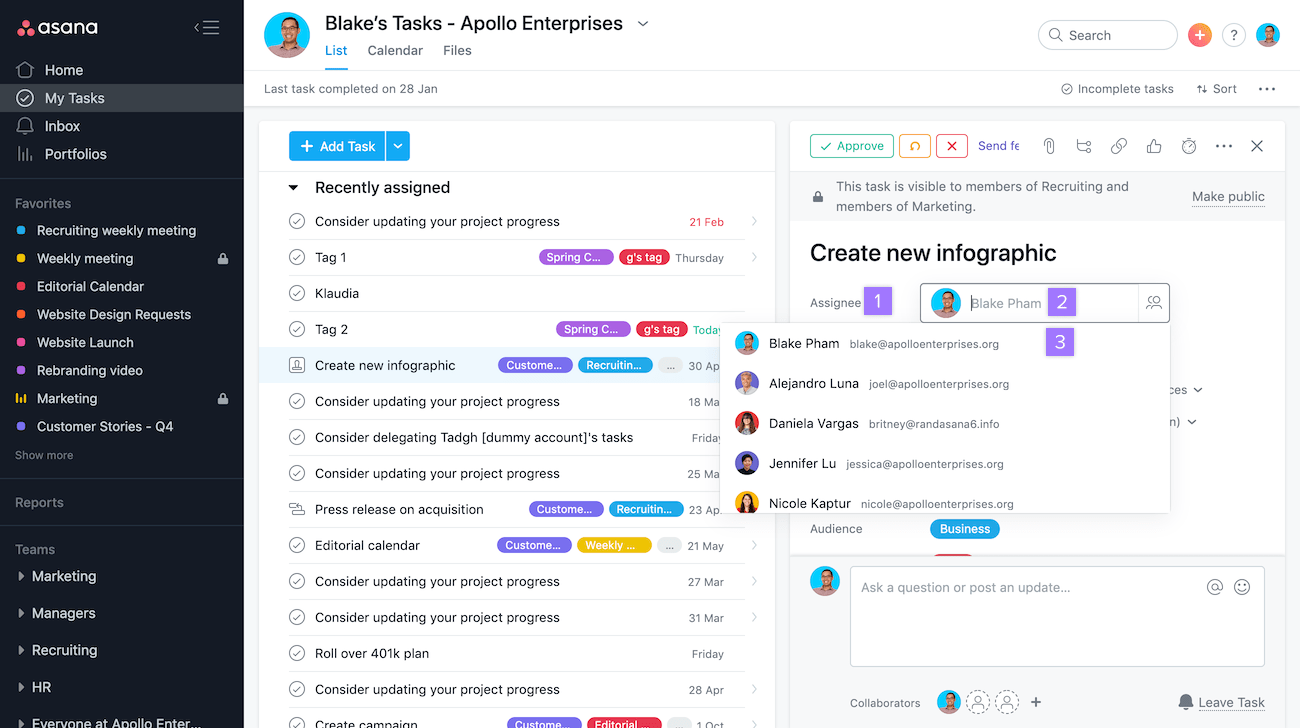
Due dates and times – to ensure the assigned person completes their tasks on time.
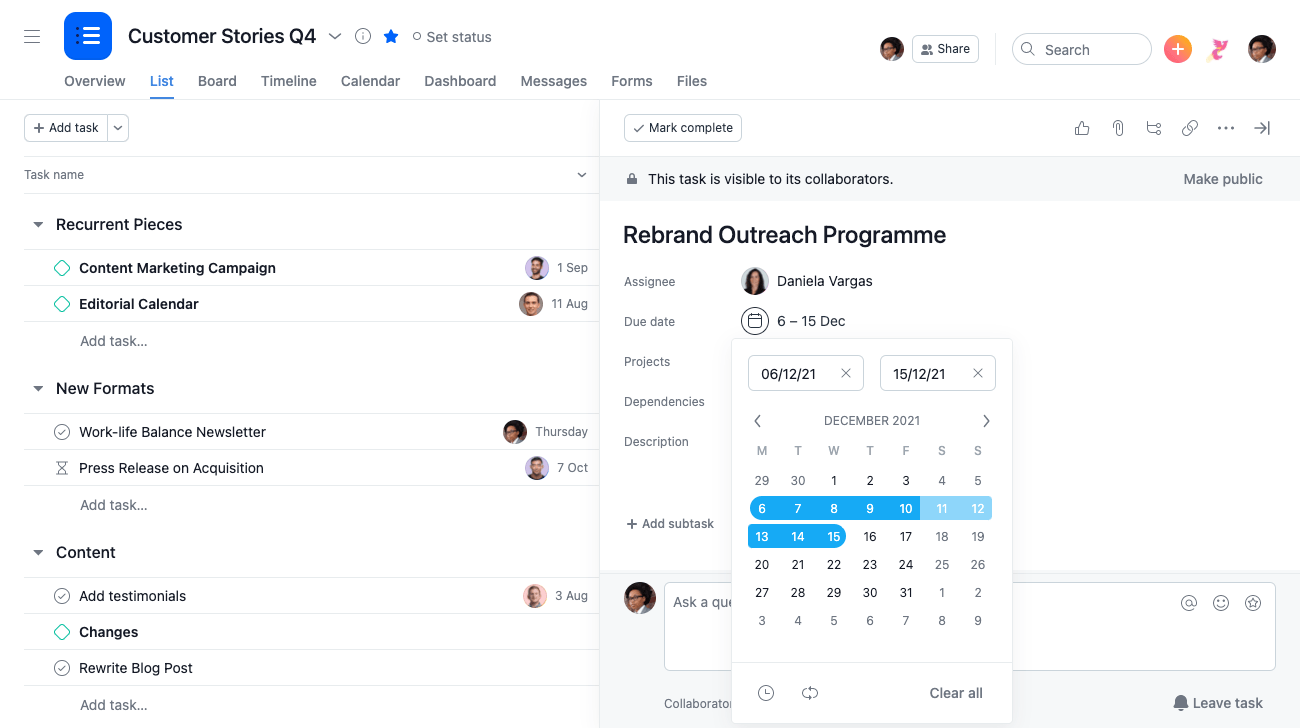
Project Overview – which helps teams get clear about the content of work, share status updates, and more.
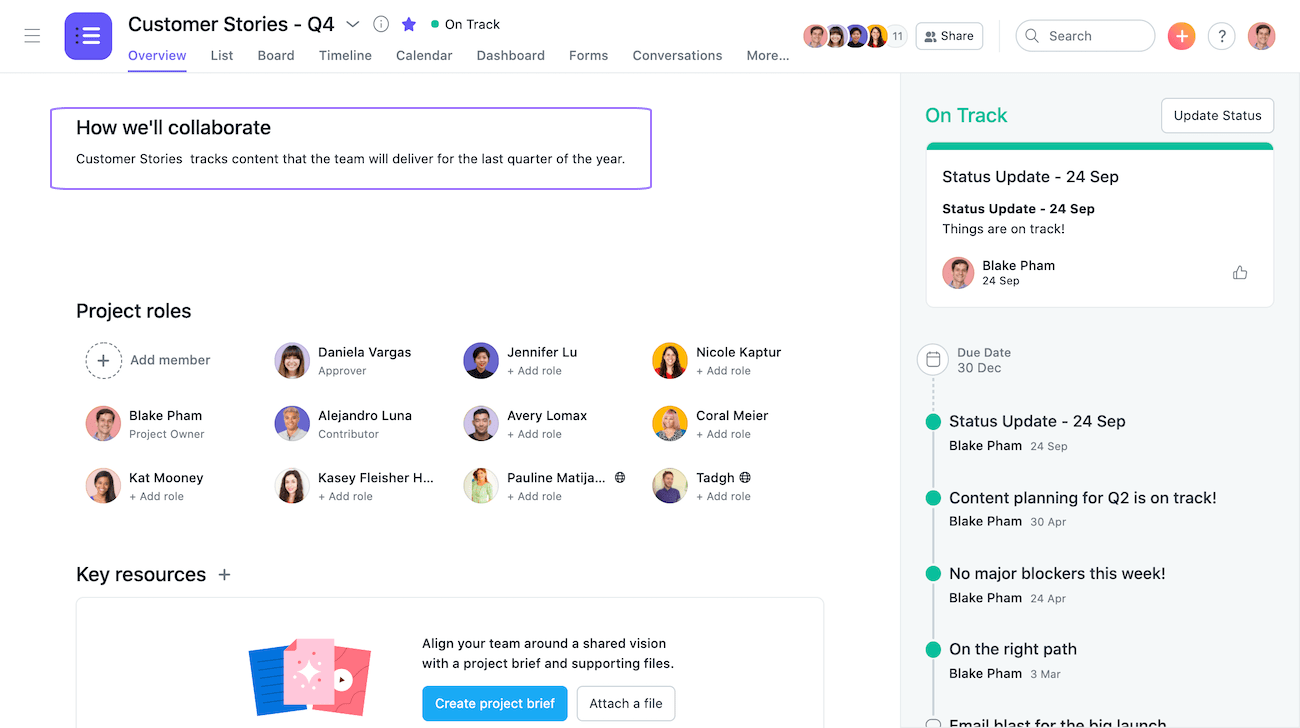
Project Brief – which is a native tool for writing briefs. Things like backstory, the scope of work, and other details.
My Tasks – a private place where you can manage your daily tasks and projects.
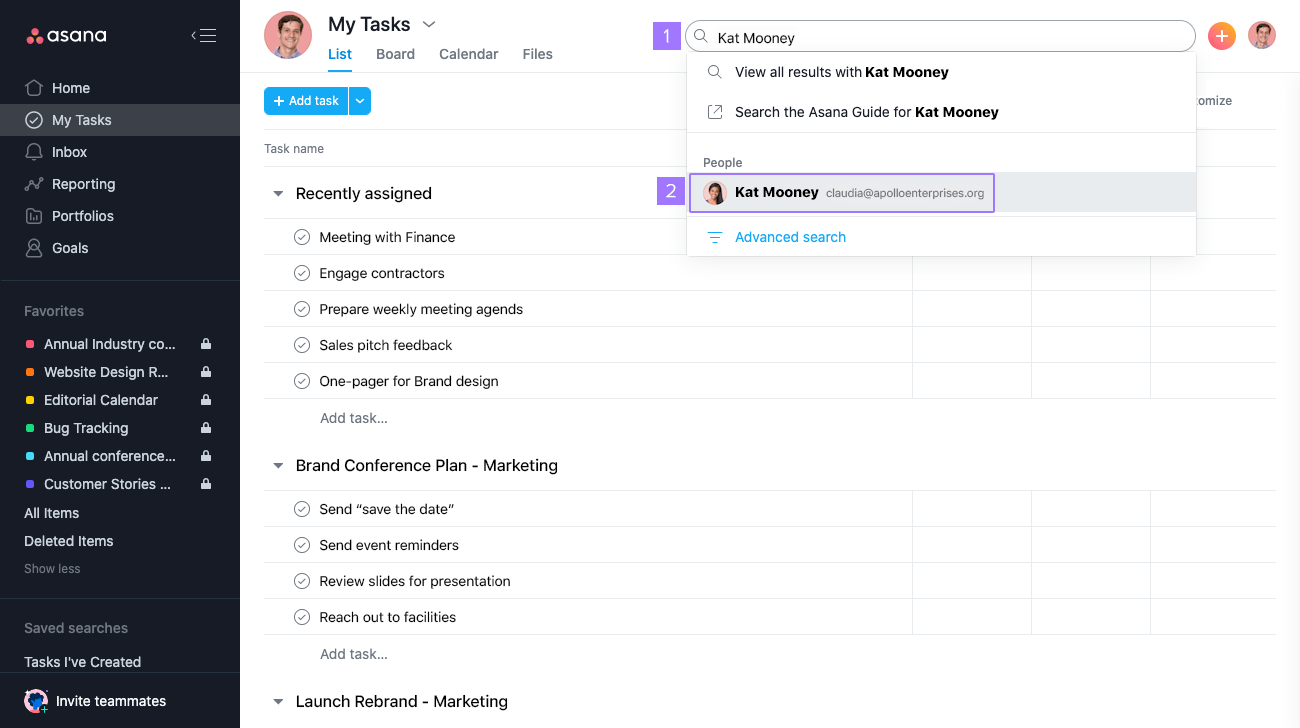
A real-time messaging tool
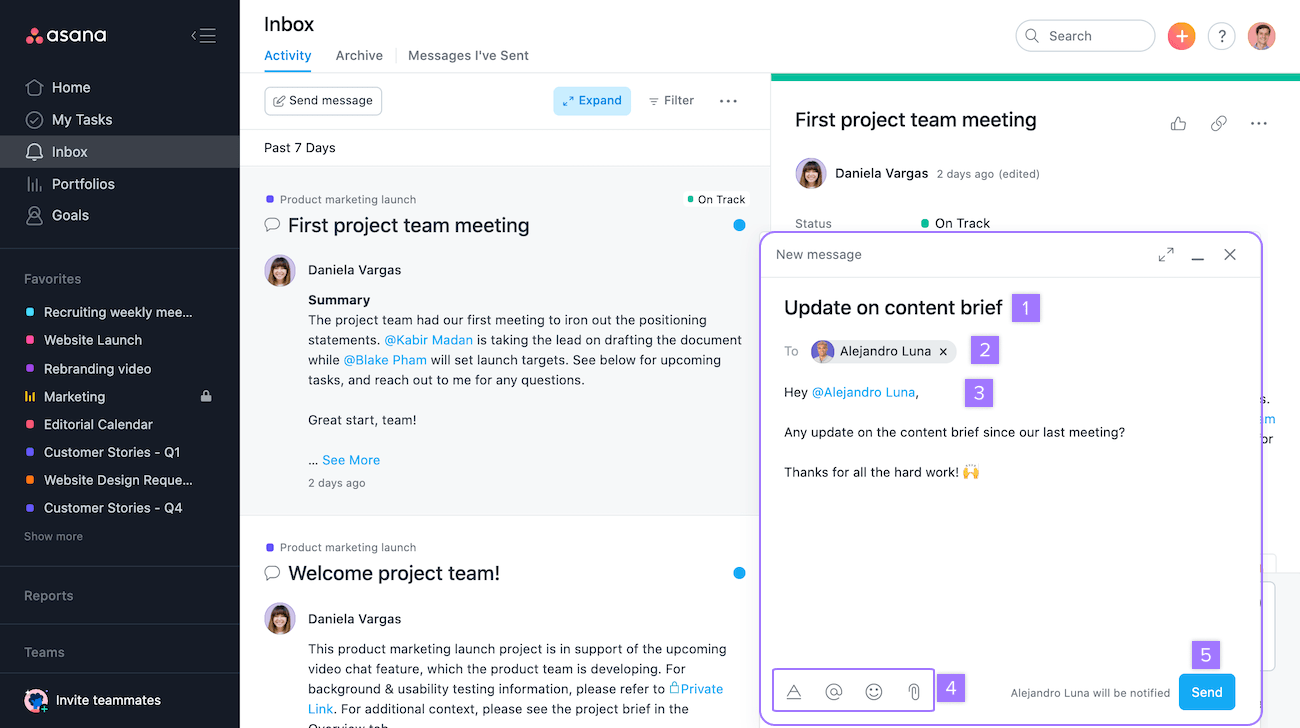
While Asana does a great job of managing simple projects, it can tackle more complex projects–at a fraction of the cost.
Some notable advanced features are:
- Timeline – see pieces of your project in Gantt charts
- Portfolios – allow real-time tracking of your project status
- Start dates and times
- Milestones
- Advanced search
Downsides
Not easy to learn for beginners
We would say Asana is an easy app for those with some experience. Senior project managers, for example. As Asana offers multiple project view options, it easily brings a familiar feeling with the prior programs that these people had used before. As a result, they can quickly get a grasp on it.
But that’s a different story if you’re new to project management.
Asana is considered to have a steep learning curve, which means you might have to spend a lot of time and effort getting used to it
This app has some other disadvantages that you might need to consider:
Asana can complicate basic projects
With so many features shown together (plus, you can’t hide them away when not in use), Asana’s UI is prone to be clunky and hard to track, especially with too simple projects.
Not allow for assigning a task to multiple members
To do so, you’ll have to create multiple tasks – which is horrible if you’re a project manager.
Expensive pricing, especially for non-profit organizations or teams with a tight budget.
Pricing
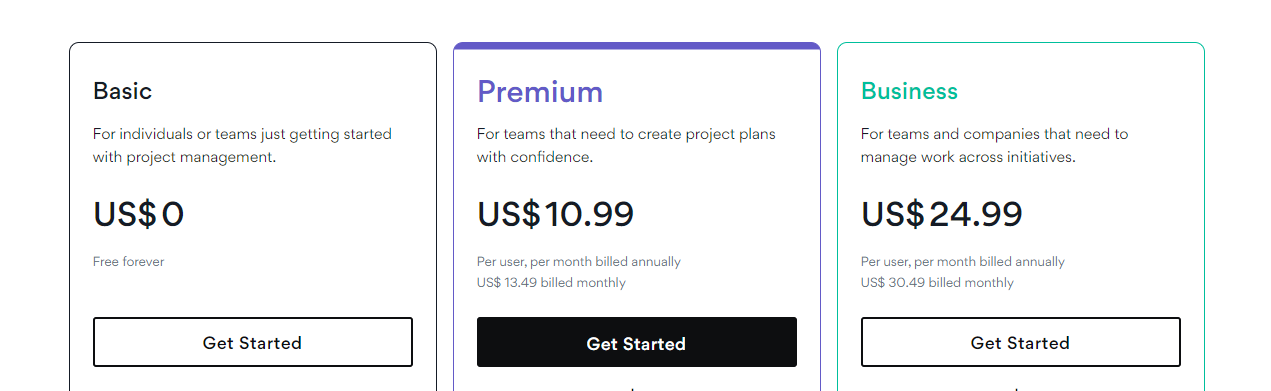
What people think about managing projects with Asana:
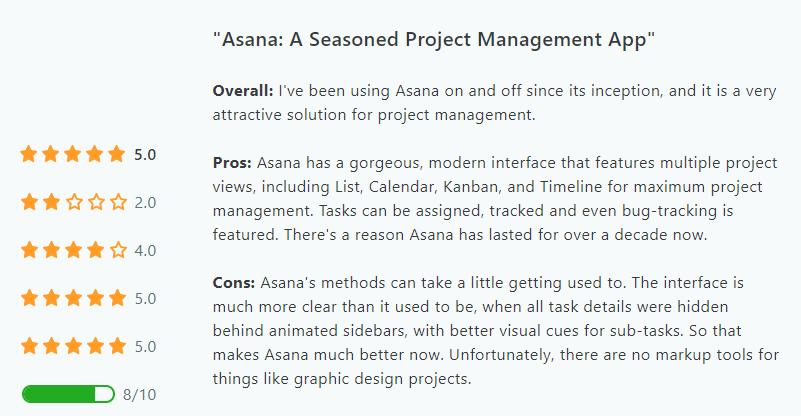
5. Nifty
For collaboration with clients, Nifty is the best free project management software.

There’s no limit on the number of free users per workspace, so you can invite as many guests as you want—at no extra cost.
Besides that, Nifty’s free trial offers a comprehensive feature package for working with clients. From a team chat tool, files, docs, and discussions, to milestones, milestone dependencies, task dependencies, and portfolios.
The cherry on top is its intuitive and simple interface, meaning that you can easily onboard your new clients.
Use cases for Nifty: Freelancers and teams who are on a tight budget and working with multiple clients at the same time.
Key features
- Multiple views, including Kanban board, List, Gantt chart, Calendar, and Swimlane views.
- File-sharing (from your Google Drive, Dropbox, or Computer)
- “My Work” section—a private place where you can easily track all the tasks assigned to you
- Milestones—one of project managers’ favorite features, which helps track project progress, goals, deadlines, and schedules.
- Milestone dependencies—show you what needs to get done to start a new phase
- Task dependencies—help project managers gain supervision of their projects
- Project portfolios—let you see high-level insights into your projects (like participants and current status)
Downsides
Nifty has a learning curve in that beginners will have to invest time and effort to learn all the capabilities.
But that’s not a problem with experienced users.
Besides, Nifty’s chat tool doesn’t allow guests to chat with each other, which means it cannot replace Slack. (In this case, Upbase will be a better option.)
Pricing
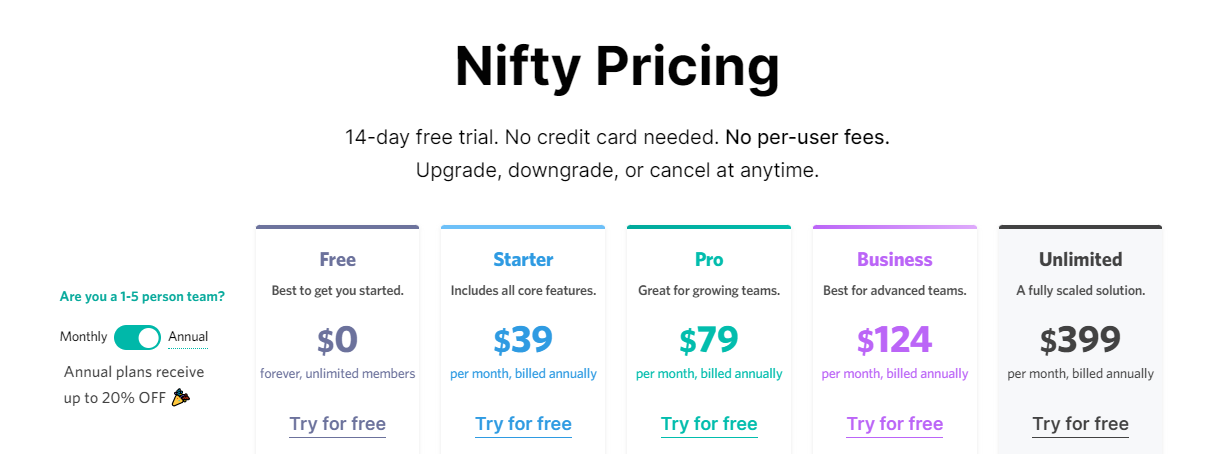
What people think about managing projects with Nifty:
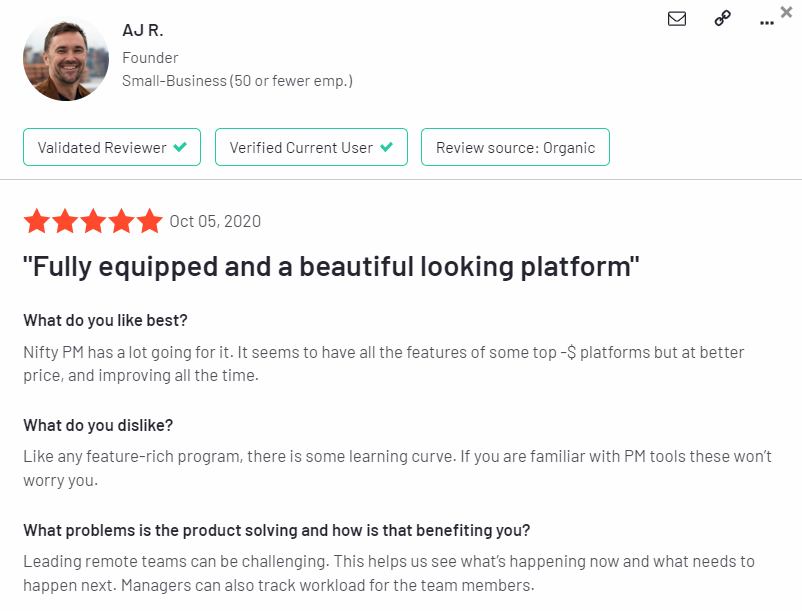
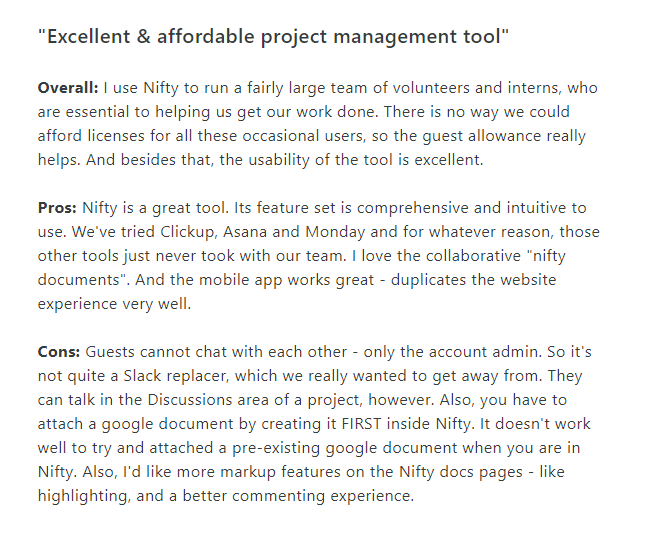
Related: Nifty alternatives.
6. Scoro
Although Scoro isn’t as popular as Trello or Asana, it’s a favorite of many consultancies and agencies—who already have some project management skills.

And compared to other platforms built for the same targeted customers, Scoro is among the best simple options.
It’s easy to use, intuitive, and powerful.
Scoro’s biggest strength is its robust toolset for end-to-end work management. Including tools for reporting, billing, and CRM.
Besides, it offers powerful API integrations to connect with external tools, such as Google Calendar, Xero, and Zapier.
Scoro also allows you to create custom modules and fields, as well as offers advanced filtering—which is quite customizable.
Use cases for Scoro: Consultancies, agencies, and professional service companies who want to organize work, simplify quoting and reduce manual tasks related to billing.
Key features
- Task and project assignments
- Color-coding priorities
- Files, quotes, invoices, and communication history—give you an overview of each client
- Kanban boards with a drag-and-drop interface
- Shared calendars
- A built-in time-tracking tool
- Real-time Gantt charts
- Project templates
Downsides
- All the features listed above are in Scoro’s paid plans.
- Scoro only offers a 14-day free trial, and there might be some hidden costs.
Pricing
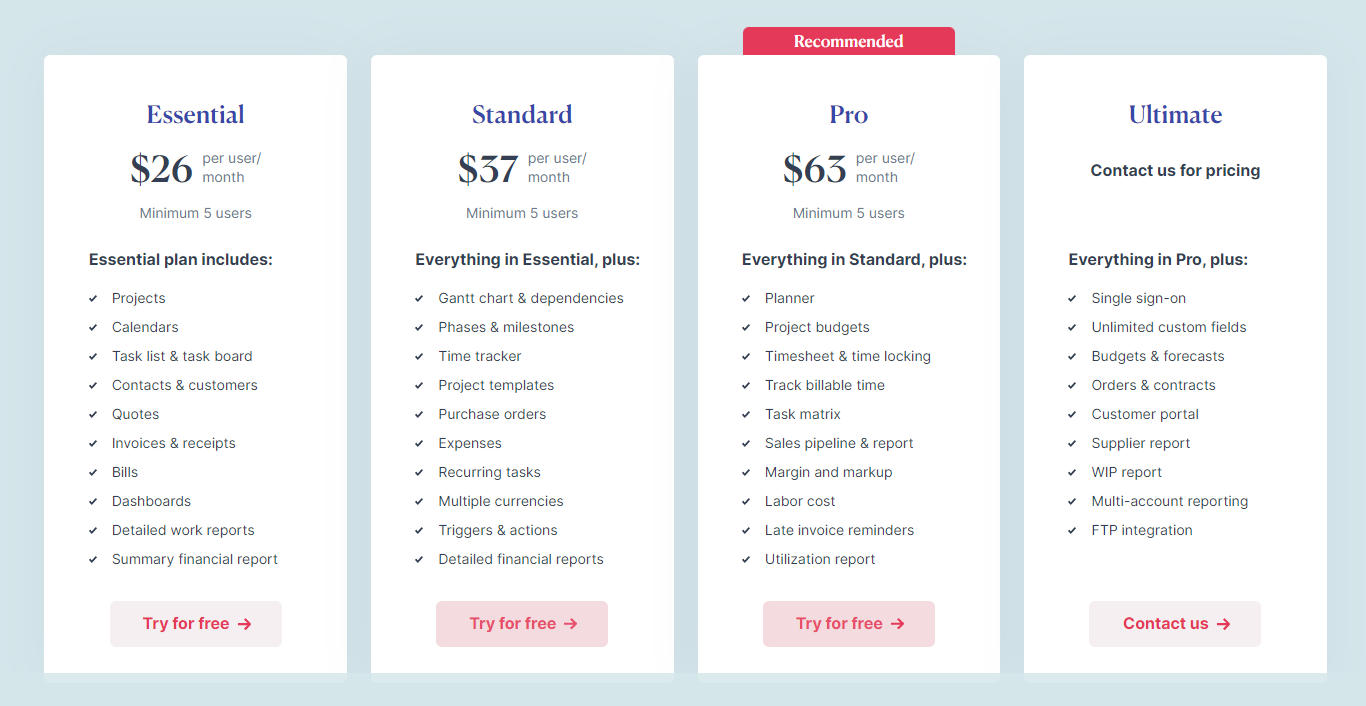
What people think about managing projects with Scoro:
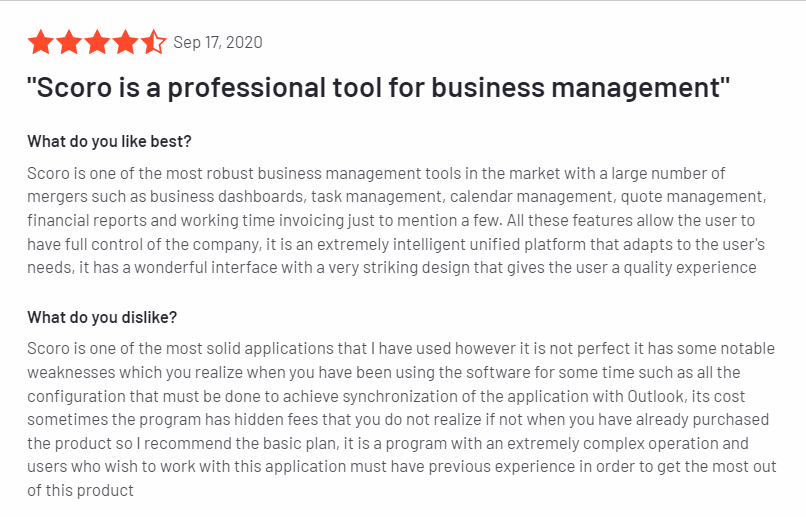
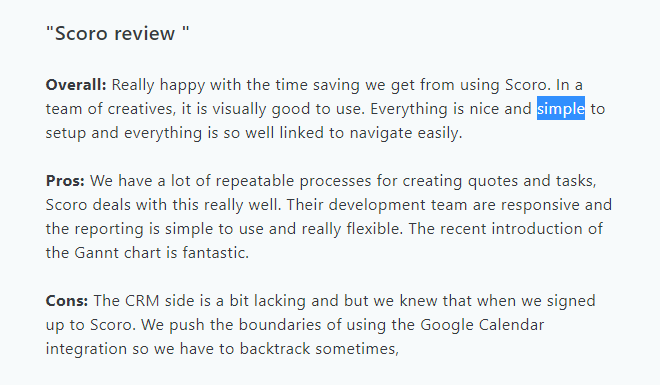
7. FunctionFox
FunctionFox is a paid project management software specifically built for professional use.
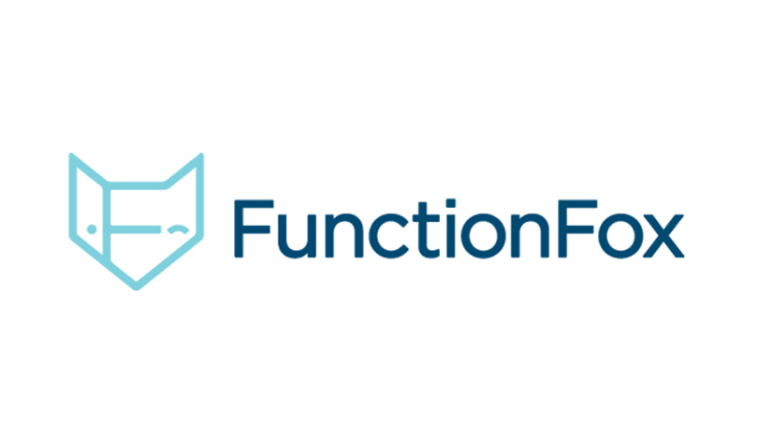
It helps teams to:
- Keep their work and clients on track with little effort
- Track time and expenses
- Reduce communication breakdowns
- Forecast workloads
Is FunctionFox a simple project management tool?
For novice users, absolutely a nope.
But for creative firms, this tool is considered basic and lightweight with some highlights to make it simpler and more precise for time tracking.
In general, FunctionFox helps boost your team’s productivity. (When done right.)
Use cases for FunctionFox:
Agencies, as well as their contractors and staff.
Organizations that have to manage multiple complex projects at the same time.
Creative professionals—such as freelancers, design teams, creative teams, in-house teams, and marketing teams, who want to:
- Work better together.
- Track billable hours for clients more easily.
Key features
- Project calendars and scheduling
- Gantt chart view
- To-do lists with a native stopwatch timer
- Timesheet
- Dashboards
- Project Blog
- Milestones
- Time tracking and reporting
Downsides
FunctionFox sometimes might take you a long time to log in.
Plus, its search tool needs a lot of improvement.
Pricing
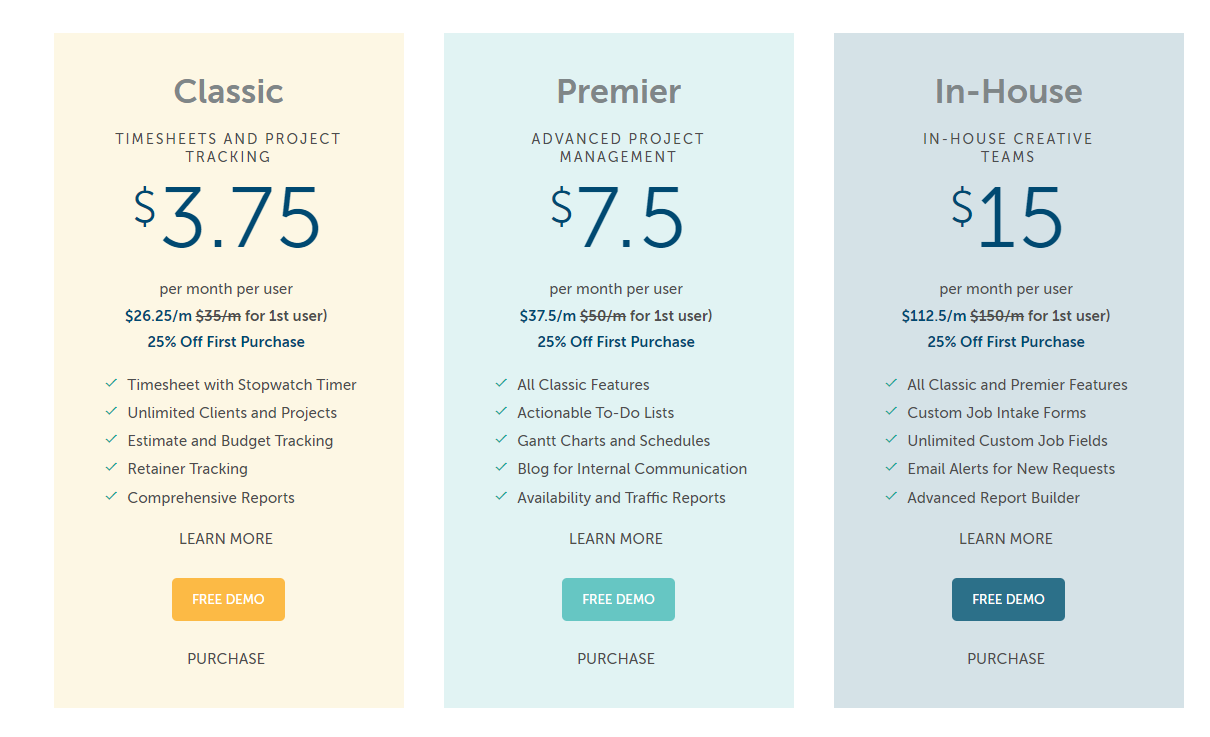
(While the price ranges of FunctionFox are pretty low, it offers limited functionality compared to other paid project management tools)
What people think about managing projects with FunctionFox:
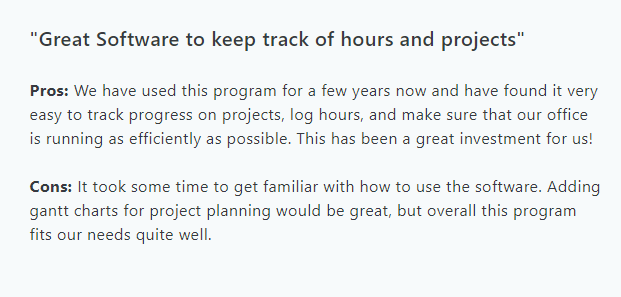
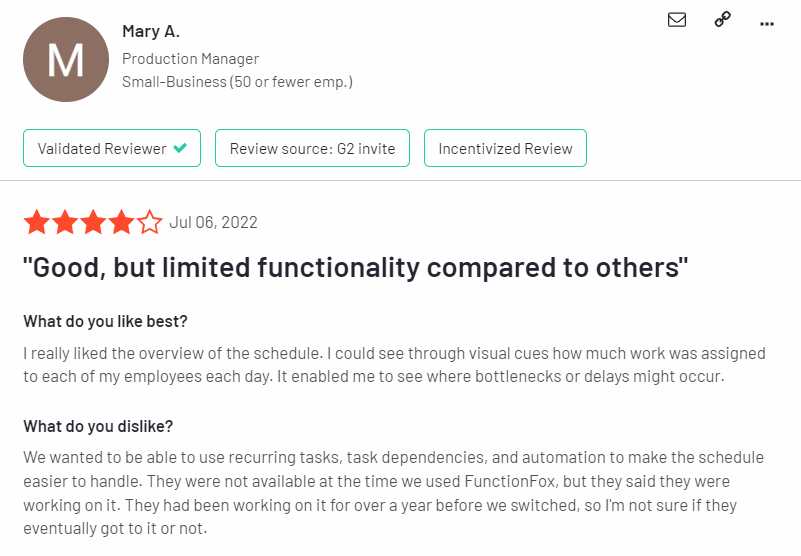
8. Paymo
Looking for free project management software with native time tracking features?
We’ve got this option for you: Paymo.
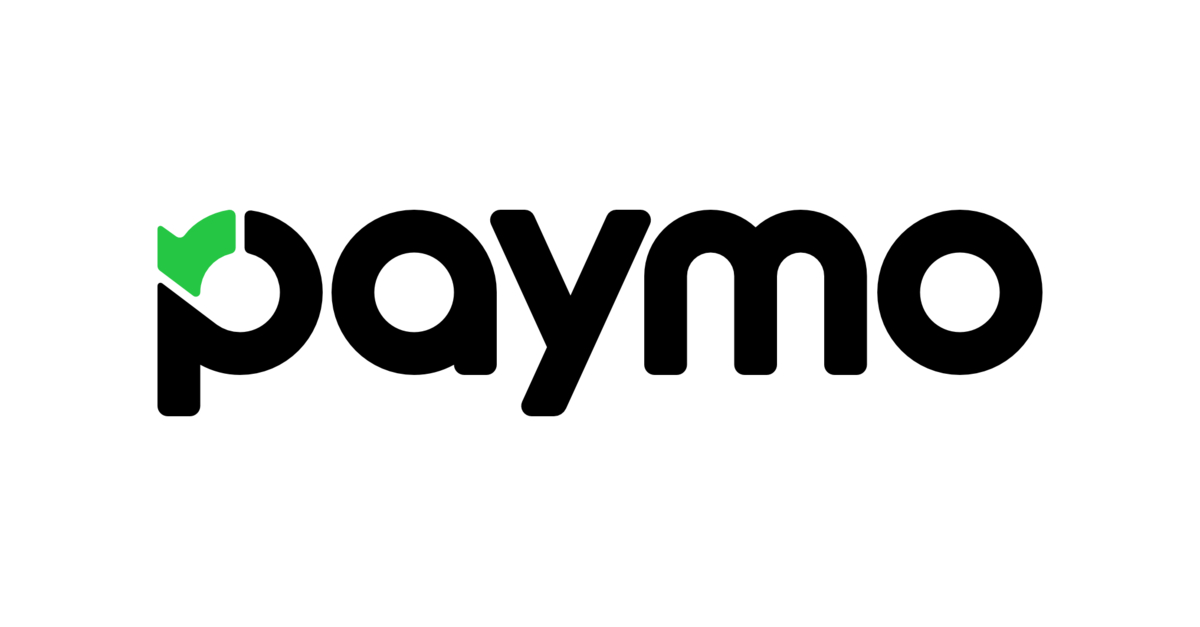
It’s one of the rare project management software on the market that gives you: 1) a forever-free plan and 2) a built-in time tracker, aside from multiple task views and unlimited invoices. So you can work with your clients easily.
Paymo’s pricing is also affordable, starting from $4.95 per user per month (billed annually).
Use cases for Paymo:
Freelancers working with a lot of clients.
Small and medium businesses, business consultants, and creative teams who want to:
- Keep track of their projects from A to Z better
- Manage timesheets
- Collaborate more easily
Key features
- Multiple project views: Boards, Gantt charts, Lists, Tables, and Calendars.
- Color-code priorities
- Advanced filters
- Milestones
- Due dates
- Assign tasks to one or multiple team members
- Team Scheduler – a feature that lets you see your team’s workload in a resource calendar
- Real-time task discussions
- File-sharing
- Client invitation
- Web timer – allows you to track your time directly in your web browser
- Timesheet – where you see time entries
- Toggle views
- Reports
Pricing

What people think about managing projects with Paymo:
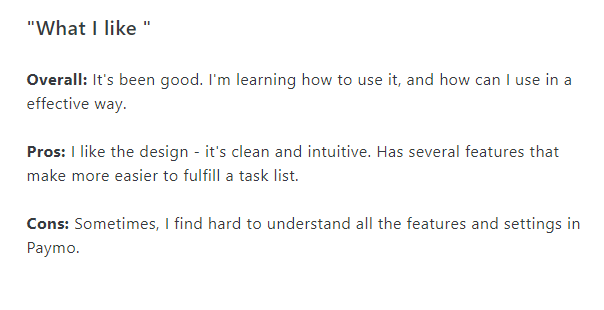
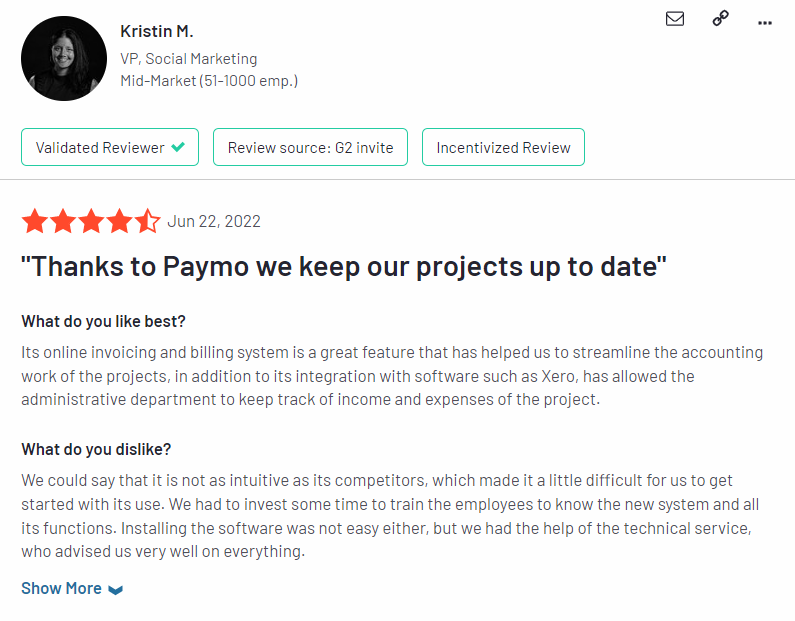
9. KanbanFLow
KanbanFlow is just like it sounds:
It’s a project management platform that uses Kanban boards to visualize your workflow.

But unlike Trello, KanbanFlow comes packed with native time tracking features (such as a stopwatch timer and a Pomodoro timer), analytics, and reports. So, it helps you track your time and evaluate what you’ve done effectively.
KanbanFlow is an amazing piece of software for beginners who want an easy-to-approach way to Kanban-style project management methodology.
Use cases for KanbanFLow:
- Individuals or teams who want to upgrade from paper to-do lists
- Beginners looking for an easy way to approach Kanban-style methodology
- Basic organizations who want to boost their productivity
Key Features
Boards (with customizable columns) – To visualize your workflows.
Check-off subtasks – To break down large tasks into smaller deliverables
WIP limits – To avoid bottlenecks in your process
Pomodoro timer – Encourage you to focus on work, fight procrastination, and be more productive
Swimlanes view – To help you get a better overview of your tasks
Time spent report – Help you review your team members’ work performance & keep track of your time
Filter system – To view tasks on the due date, color, label, and user
Relations – To let you know how tasks depend on/relate to each other
File and document attachments – Allow you to directly attach files from Box, OneDrive, Google Drive, Dropbox, and your computer/laptop.
Search – Help you find a task on your board more quickly
(Annotation: The bolded features are only available on KanbanFlow’s paid plan.)
Downsides
KanbanFlow has three big problems:
Only offers a Kanban-style project view.
While this is the key to making KanbanFlow simple, especially for beginners who want to approach Kanban methodology, it’s prone to become outdated when your projects grow.
The more tasks and subtasks added to the app, the clunkier the UI.
It’s also hard for a project manager to track work
Most key features of KanbanFlow are in the paid version.
For example, time spent reports, time estimate reports, forecasting, throughput, burndown, cycle & lead time, cumulative flow, etc.
This makes its free version less attractive, especially compared to its competitors.
Things like unlimited tasks, subtasks, boards, filters, and Pomodoro timers can be easily found on other project management software. Such as Upbase.
Now, about KanbanFlow’s premium version.
At first glance, the cost of $5 per user per month—with a 10% discount for the annual bill—might seem appealing because it’s much lower than the average.
(Plus, you’ve got a 14-day free trial to test this premium version before committing a payment.)
But in our opinion, this premium version doesn’t bang for the buck.
The reason is:
Many advanced features are offered for free in many other project management software.
For example, file attachments, search, task numbering, calendar, etc.
What people think about managing projects with KanbanFLow:
A lot of users say they love the app because it’s simple, easy to use, and has a great interface.
On G2:
“KanbanFlow makes it super simple to see what tasks you have to do, what’s in project progress, and what’s completed. Suitable for essential organization.”
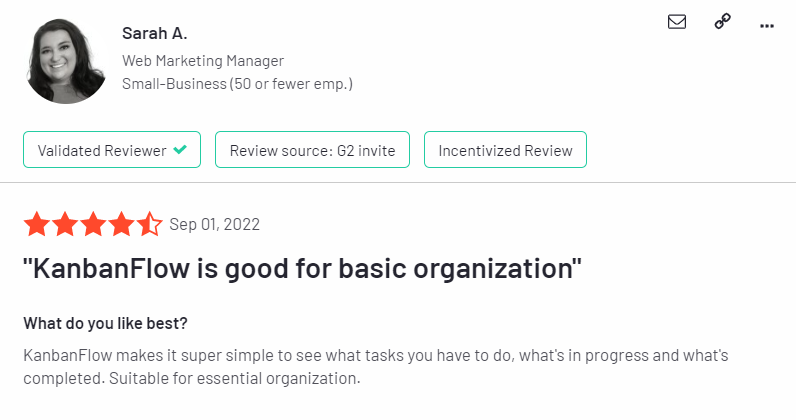
On Capterra:
“Easy to use, great interface, managing workflow is made easy”
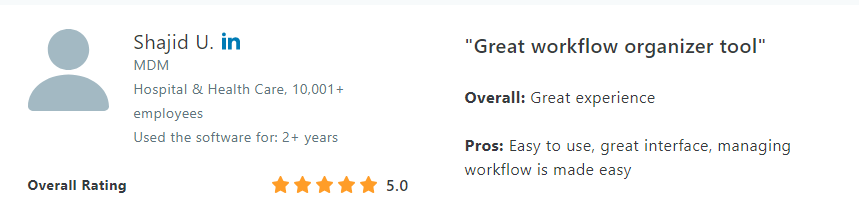
Pricing
KanbanFlow’s pricing is straightforward.
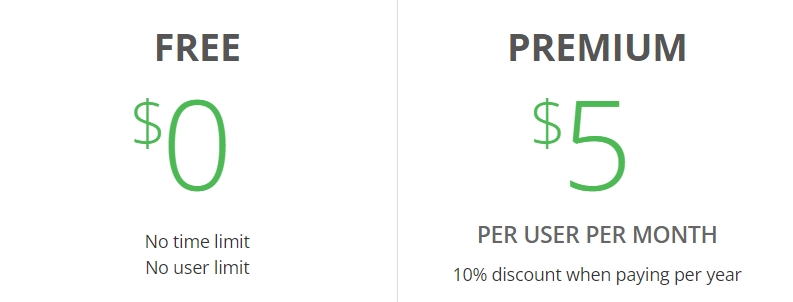
It offers a forever-free version for unlimited users.
What is the easiest project management software to use?
It’s hard to tell. Because the “easy” element of project management software depends on two things:
1) Determine your needs – so that you’ll know which features are suitable for your work type
2) Know your experience level in project management – aka your comfort level with technology
After considering these factors, it’s also important to see what other users think about the software.
It’s your turn now!
Testing apps is a must when determining the best simple project management software solution.
While there are 300+ options out there, we’ve narrowed down the list to these 9 top picks for you.
Plus, they all are free to use—which is easy for you to test and see if any suits your needs and work type before committing to a paid plan.
If you have no idea which one to start first, our suggestion is Upbase.io because:
- It’s simple to set up and use (with no training/onboarding required)
- You can invite unlimited guests or add unlimited team members to your workspace for free.
Sign up for an Upbase account today, and thank us later.
