When searching for the keyword “best time-blocking apps,” you’ll see 220 million results.

That’s probably too many.
You might want to narrow the list down and filter for only the ones that suit your needs.
We got you!
Our editors spent 3 weeks exploring the market, so you don’t have to.
This article doesn’t list every time-blocking app under the sun. Instead, it lists our 9 favorites—which are also highly recommended by many other users.
In a hurry? Take a quick glance at this table
App Name | Best For |
|---|---|
Plan | Best time blocking app |
Sunsama | Best for daily planning |
Upbase | Best for combining time blocking with other time management methods |
Planyway | Best for Trello or Jira users |
HourStack | Best for teamwork |
Fantastical | Best for iOS users |
Google Calendar | Best calendar-blocking app for Google users |
Clockwise | Best Chrome extension for blocking time |
TimeBloc | Best time-blocking mobile app |
How we picked
From our exploration, we’ve learned that:
There’s no universal tool that fits everyone’s needs.
Some options work best for those who work as part of a corporate team. Several are better for individuals. And other tools are built for freelancers and solopreneurs.
But no matter the expected usage, a good time-blocking app must be three things:
- Simple to learn
- Quick and easy to use
- Customizable
Simple to learn
We found that:
Any app that’s too time-consuming to learn often causes people to quit. No matter how functional or powerful it is.
So, a good time-blocking app must be simple to learn in the first place.
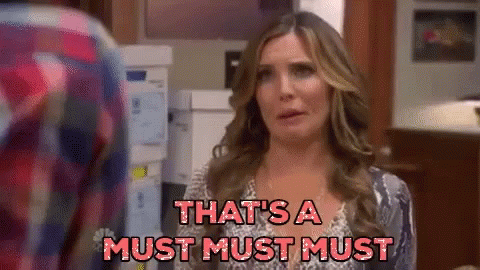
In our testing, we evaluate how quick it is to set up the app and how clear the help guides are.
Quick and easy to use
The app’s user interface (UI) design plays a huge role in this one.
In fact, all the time-blocking apps recommended by experts have a user-friendly interface with a calendar view feature.
Two other similarities they all have are:
- Allowance of task batching to group similar tasks together.
- Showing tasks and calendars in one single place.
Customizable
A too-rigid app is NOT handy to use.
Your daily to-dos are not the same, resulting in different day-to-day needs.
We picked apps that provide enough flexibility.
Specifically, we focused on features like:
- Notifications
- Alerts
- To-do lists
- Themes
- Colors
- …
Optional: Able to let users reflect on their daily productivity
Yep, we’re talking about the Daily Journal feature.
“Why this one?”—you might be wondering.
Let’s say you are totally a newbie to time blocking.
Although there’s a general how-to-use guide, it’ll take you a while to find out YOUR best practices for time blocking.
The most time-consuming steps to get mastered are:
- Estimate the time each task should take
- Decide how much time to leave for urgent tasks
That’s where the daily journal feature comes into play.
It helps you review what you planned for the day.
Specifically, it lets you know if you under or overestimated the time for each task and the amount of time that task actually took.
(The same goes for the estimation of time to leave for urgent tasks.)
So, your planning skills evolve over time.
9 Best Time-Blocking Apps for 2025
1. Plan
Format: Web, Mac Desktop, iOS
If all you need is a free time-blocking app capable of syncing with your Google or Outlook calendar, then Plan is a great choice.
This is a hybrid of a calendar app, a to-do list app, and a PM tool.
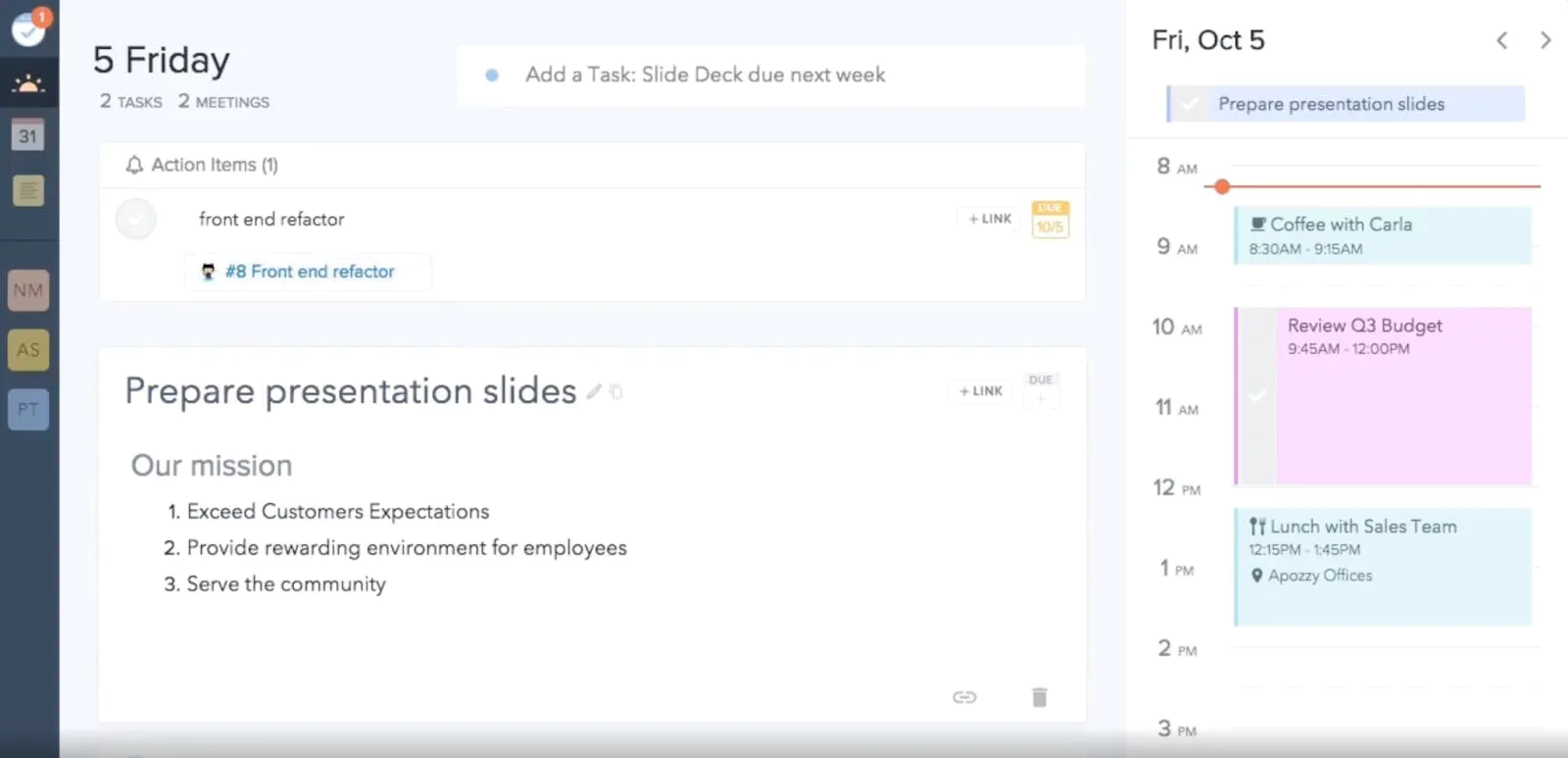
Plan allows you to create your to-do list for the upcoming day or week, then drag and drop tasks to create time blocks.
In addition, you can:
- Sort tasks by different attributes
- Schedule appointments and meetings on the shared team calendars
- Automate time-tracking, so you’ll know how you spend time on multiple projects
The app also supports teamwork.
So, you can invite others into your workspaces, assign tasks to members, and group certain tasks in a project.
The Timeline view gives you an overview of monthly team tasks, see what is assigned to whom, and manage tasks better.
The downside is you can’t add events or tasks to this view.
If your team gets crowded over time, the UI becomes cluttered.
But the biggest flaw is that Plan only supports a manual way of transferring tasks. And it will be a nightmare if you’re a task manager with hundreds of tasks at hand.
Key Features
- Drag-and-drop timeline view
- Time tracking
- Weekly agenda
- Integration with Google Drive or Box account
- Keyboard shortcuts
- Estimation & Complexity
- Sync with external calendars, such as Outlook calendar or Google calendar
Pricing
A free version
A premium version: $6.67 user/month
2. Sunsama
Format: Android, iOS, macOS, web
Sunsama combines the functions of a calendar app and a task manager app.
This is a great time-blocking app for beginners in daily schedule.
From many online reviews, Sunsama is beloved for its well-designed layout—with no space wasted.
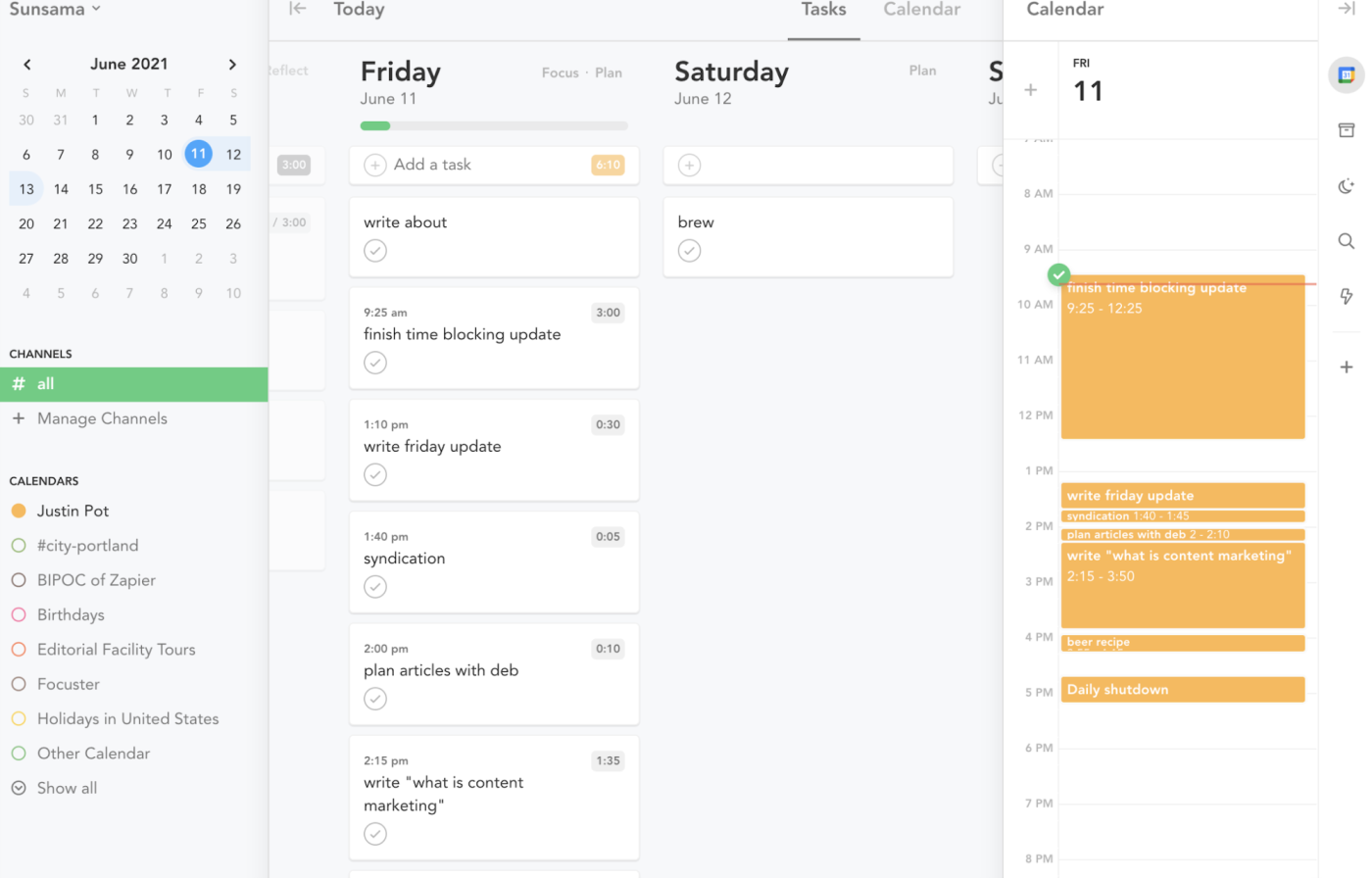
Read Full Review: Sunsama Review.
As you can see, there’s a slide-in daily calendar with time blocking, to-do lists sorted by date, and a left sidebar.
All are displayed neatly not to overwhelm new users.
But what sets Sunsuma apart from other calendar apps is its ability to help you plan your productive day.
After logging in, the app walks you through a step-by-step guide. Started by creating your to-do list of the day, then adding time estimates for them, and creating time blocks.
It simplifies the process of daily time blocking.
Aside from blocking your time slots with Sunsama, you can pull in:
- Scheduled events and tasks from Google Calendar
- Emails from Gmail
- Specific tasks from an external task manager app like Todoist
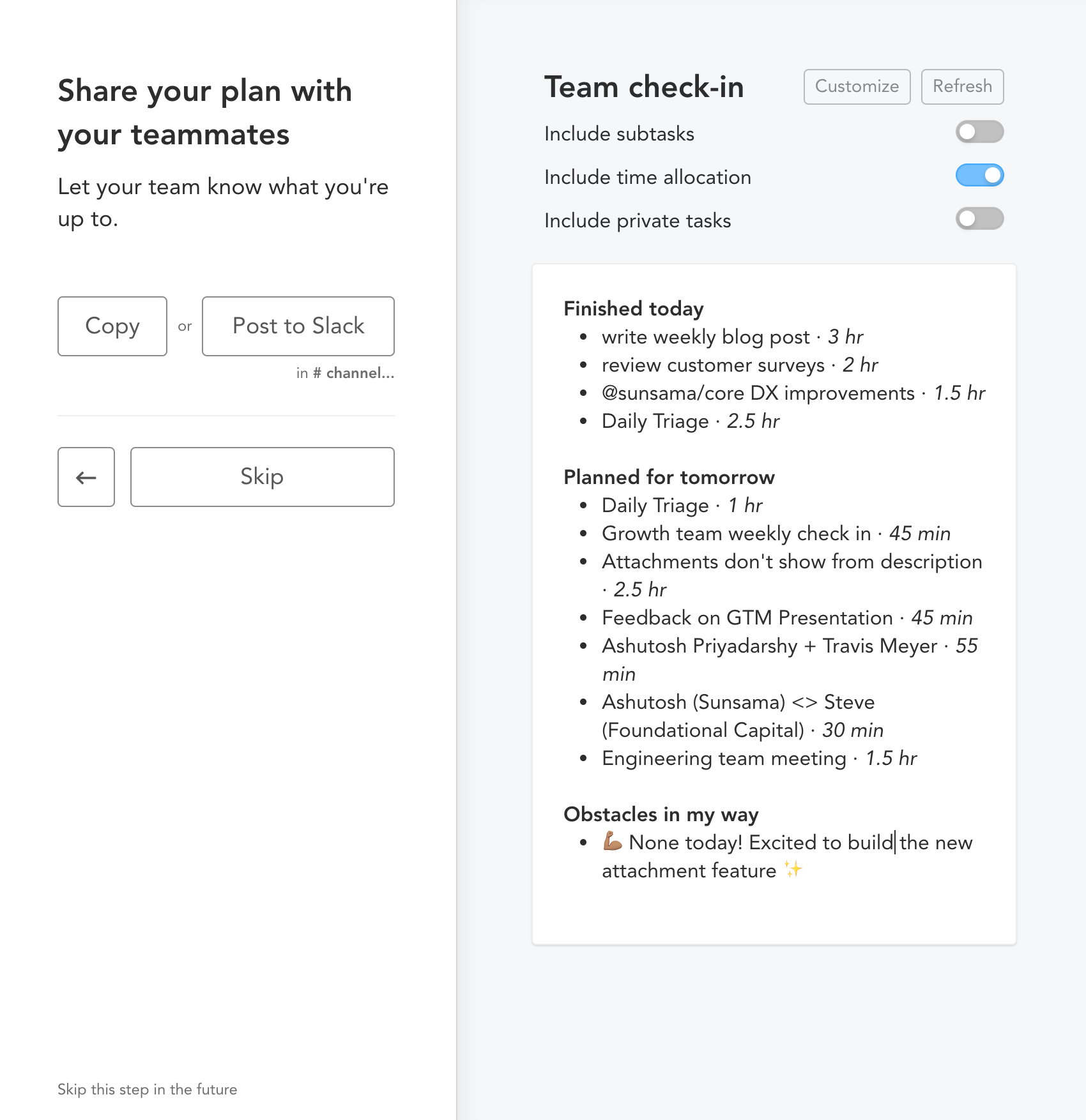
You also can send your daily planner to Slack.
Or reflect on your work day using Sunsama Daily Journal.
Other notable features are channels and contexts—ways to categorize all your tasks.
Key Features
- A clean UI design with drag-and-drop features
- Categorize a specific task with channels and contexts
- Support third-party calendars, such as Google and Outlook calendars
- Integration with multiple task management apps, like Jira and Trello
- Send your daily planner to Slack
- Daily Journal
- Due dates
Pricing
No forever-free version.
Paid plans:
- $16/user/month, billed yearly
- $20/user/month, billed monthly
- >50 users: you’ll need to contact the provider
Each paid plan starts with a 14-day free trial.
3. Upbase
Format: Web
What sets Upbase apart from other time-blocking apps is its generous free version, which gives you multiple time-blocked calendar views where you can drag and drop tasks to adjust their durations and assign different color codes to them.
You can also create a to-do list, break down tasks into smaller steps, and prioritize them.
The cool thing is: Upbase is it allows you to combine time blocking with other time management methods to 2x or even 3x your productivity level.
Let’s see what you can do with this robust productivity app.
Key Features
A. Multiple time-blocked calendar views
This is what makes Upbase separate from the rest.
Most other time-blocking software allows users to block time in the daily calendar view. But on Upbase, you can do more. You can create a time block and track time in multiple calendar views, including the Daily Planner and the Weekly Calendar.
No matter the calendar view you’re on, it is quick and easy to create new tasks—in just a few clicks.
The drag-and-drop interface is also notable in letting you schedule all your tasks faster.
B. Pomodoro Timer
Pomodoro timer is another strength of Upbase. It’s inspired by the Pomodoro technique—a popular cousin of time blocking—that helps you prevent procrastination and boost focus.
What’s cool about Upbase’s Pomodoro timer is you can play it with ambient sounds for enhanced focus. Plus, it’s easy to customize the focus intervals and break times to suit your work style.
You can combine this time management technique with the time blocking technique to 2x your productivity.
C. Daily Notes
Daily Notes, aka daily journal, is a tool 100% private to you.
Navigate to the Daily Planner page, click Daily Notes, then type down how your entire day was going. Things like:
– What you achieved today?
– What could have been done better?
– …

The cool thing about Upbase’s Daily Notes is you have the option to insert or apply a template.
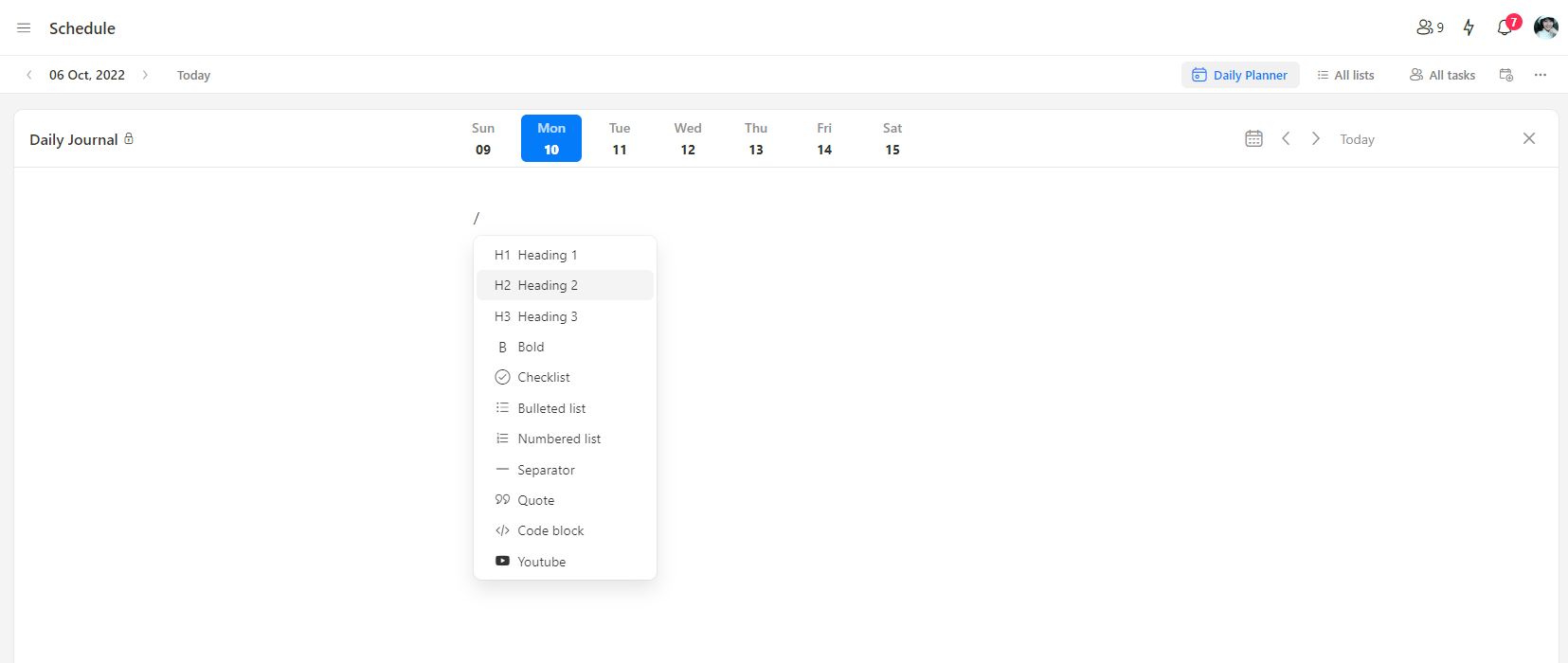
Use slash commands to add different types of content you want while journaling.

View all your notes and the completed tasks of the day.
D. Notepad
The name says it all.
Notepad is a text editor for quick note-taking.
Let’s say you are in a focus time session, and a work-related phone call is coming—with some important notes.
You want to answer this phone call as quickly as possible to get back to work. But at the same time, you don’t want to forget all the important information.
That’s where Notepad comes into play. This tool is quickly accessible, 100% private, and supports slash commands.
It’s also a helpful tool for taking notes during meetings or online classes or for basic coding.
E. Bookmarks
For quick access, Upbase allows you to bookmark the pages you often work with on the left sidebar.
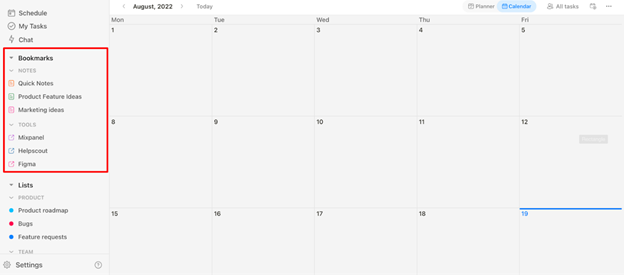
You can bookmark anything, whether it’s an internal or external link.
Better yet, you can customize the bookmark’s icon and color, as well as edit names or organize bookmarks by folder.
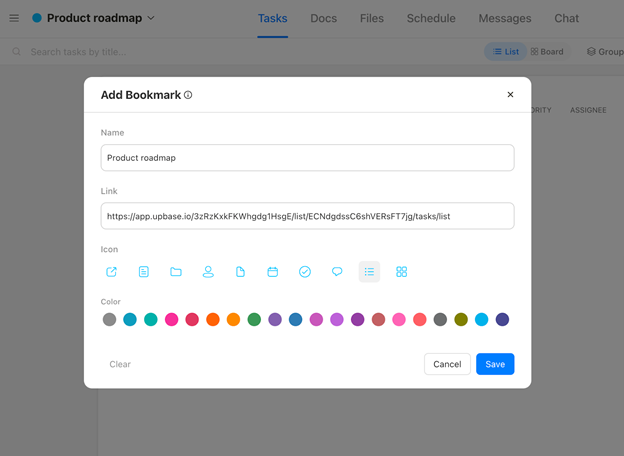
F. Task tags
Use task tags if you want to:
- Group similar tasks together
- Categorize and filter different tasks faster when in need
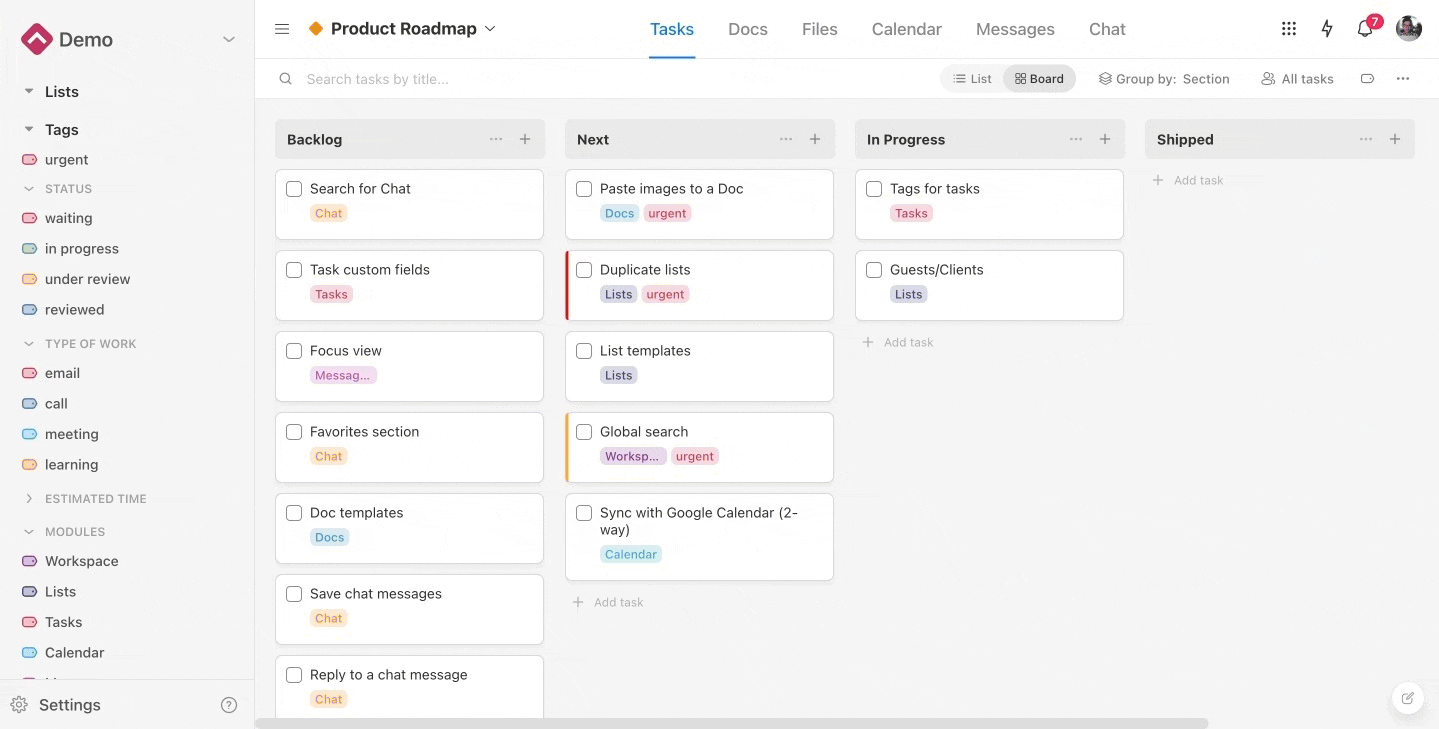
You can manage all the tags on the left sidebar.
And similar to Bookmarks, you can add new tags, edit names, group tags by folders, or delete them.
Unlike other task management tools, Upbase offers a powerful tag filter system.
You can filter task tags at the workspace level or at the task list level.
G. Also-great features
– Work faster and more efficiently using keyboard shortcuts.
– Add new tasks, access the notepad, or create a new doc faster with the quick-access button.
– Stay focused on deep work at night with Dark Mode.
Also, benefit from various task manager features, such as:
– Detailed subtasks
– Recurring tasks
– Start and due dates
– Set priority tasks with color codes
– Two task views: Show as popup & Show as sidepanel
Pricing
A forever-free plan supports unlimited tasks, members, and storage.
A premium version starts from $5/user/month.
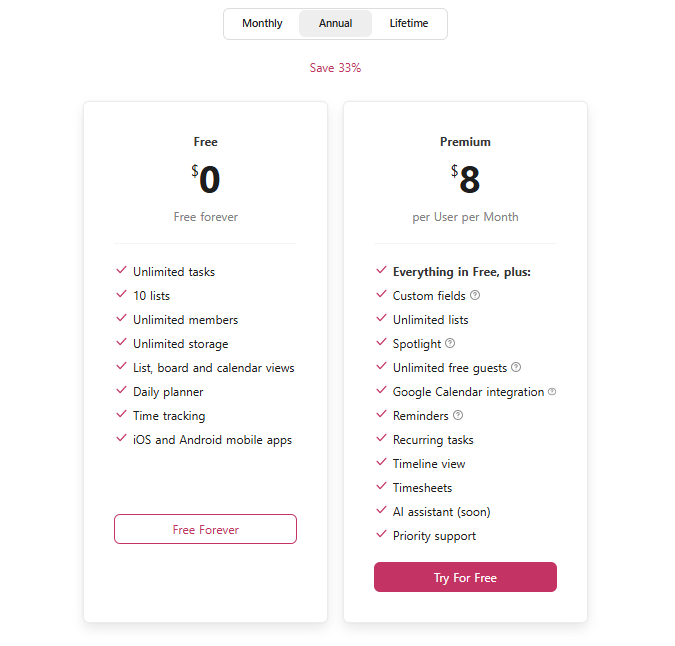
4. Planyway
Format: Web, Android, iOS
Best time-blocking app for those who use Trello or Jira as their task management app.
It’s very easy to view how you spend your own time on scheduled time blocks with Planyway. The app offers four project views, and the time-blocking feature is in the Time Tracking:
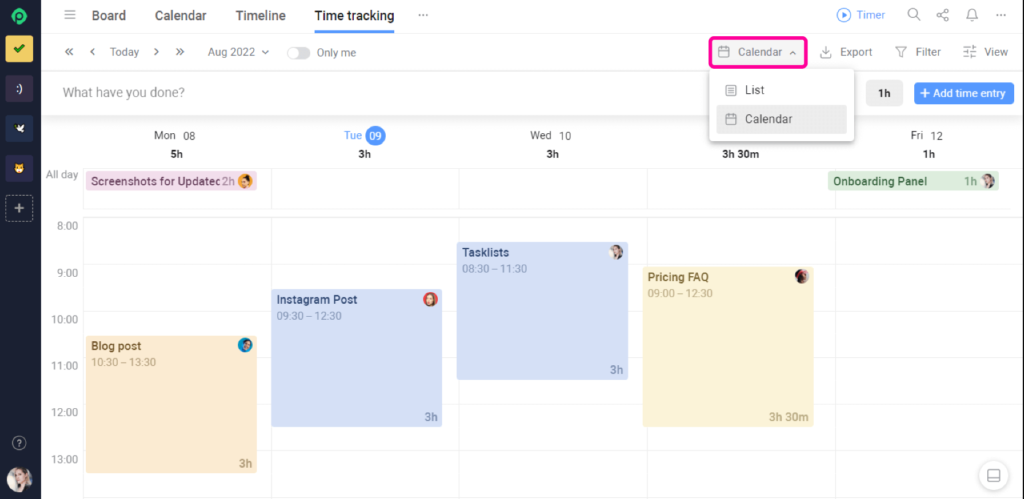
To focus on deep work with this time tracker, simply add time blocks to a timeline or calendar, then start the timer when you begin working.
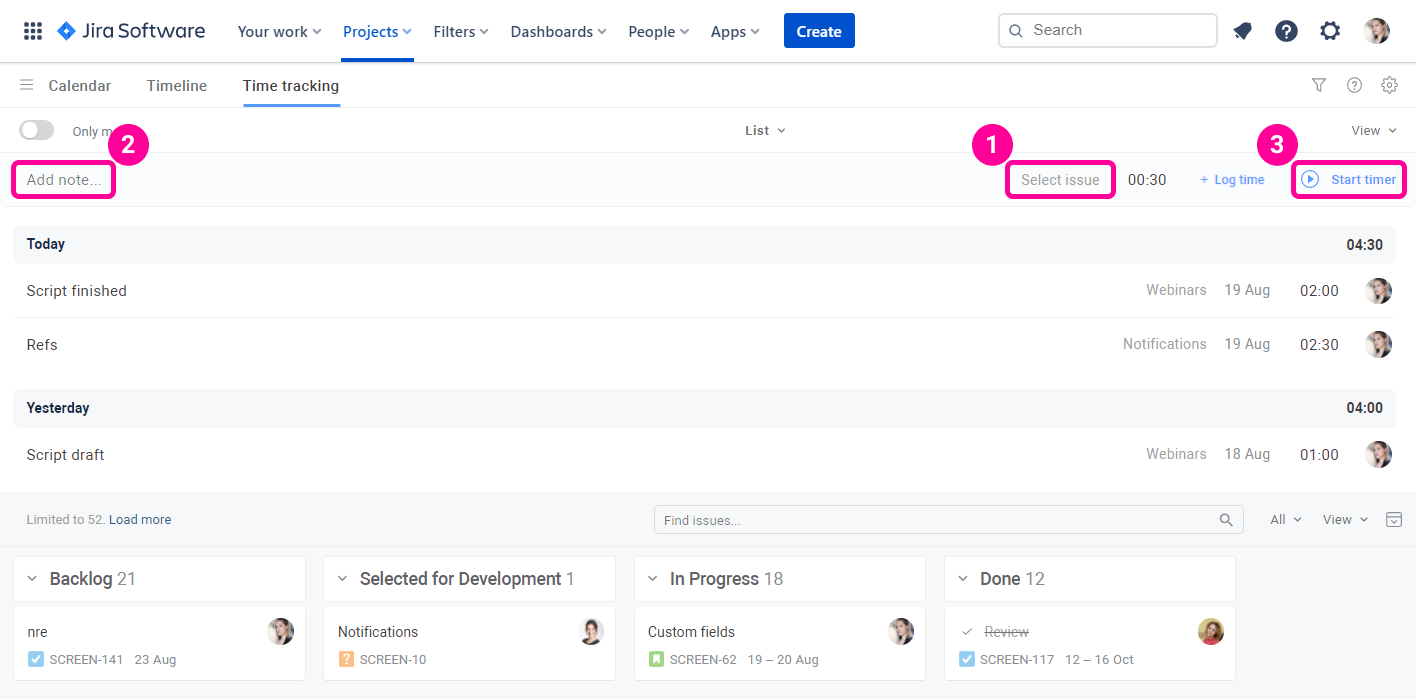
If you forget to click the start button, don’t worry, you can add time manually.
Planyway also helps you:
- Compare estimated vs. actual time spent
- Track projects’ progress painlessly
- Map out goals and prioritize issues
- Better use your resources
The biggest problem?
When you choose to get started with your Trello account, it drives you to a Trello authorization page, where you’ll see a confusing statement:

Planyway’s basic plan is quite weak compared to other apps.
The two-way syncing to Google Calendar and most unique features—like multi-board view, timeline, and milestones—is available only on paid plans.
Besides, some users complain that it’s a bit time-consuming to integrate with their existing calendar, like Google Calendar or Apple calendar.
Key Features
- Use Time Tracking to create time blocks
- Add labels and prioritize tasks to filter them faster when in need
- Set repetitive tasks to save time on scheduling
- Create smaller tasks, visualize them on your calendar, and create time blocks for them
- Set reminders for the upcoming events
- Integration to your calendar app, such as Google Calendar.
Pricing
A free version
Paid plans:
- Business version, starting from $3.75/user/month
- Enterprise version, contact Planyway’s sales team
5. HourStack
Format: Android, iOS, macOS, web
Best time-blocking app for teamwork.
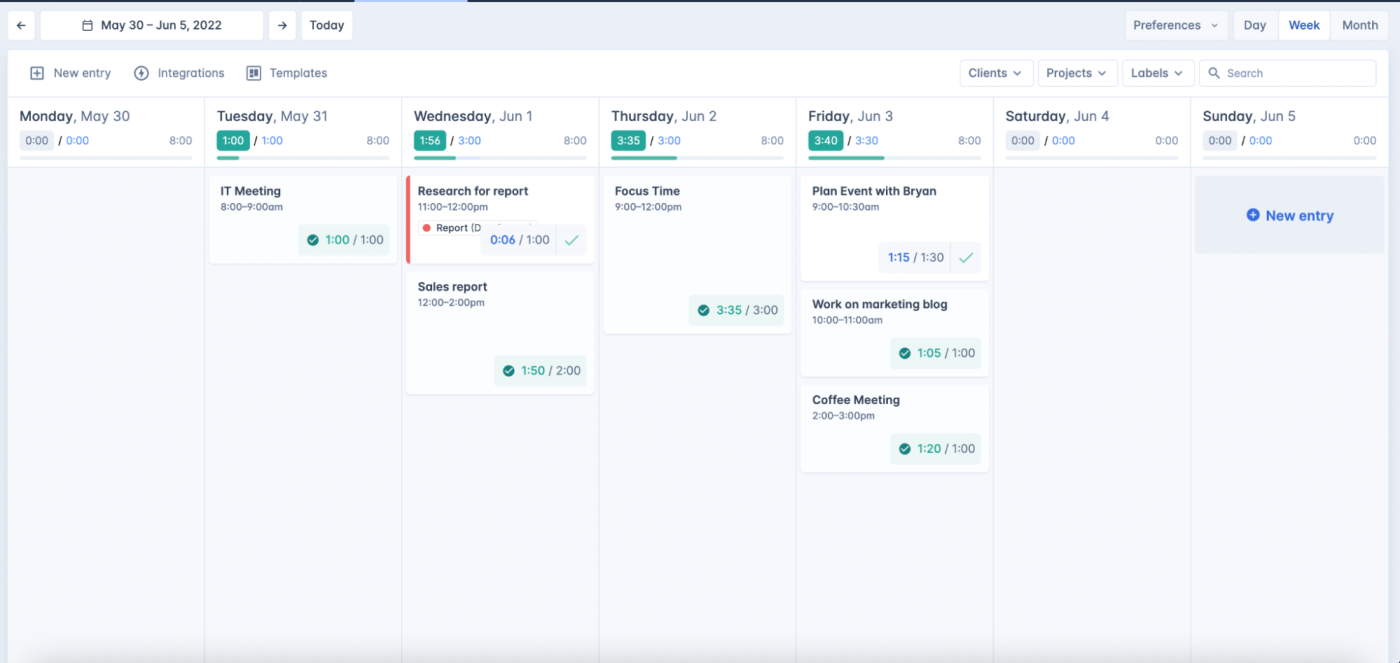
Hourstack is a reliable productivity app that combines time blocking with a built-in time tracker.
Start by creating your to-do list for the day/week, organizing tasks with color coding, then adding time blocks.
Hourstack also allows you to pull in your to-do list from a third-party calendar app, like Google Calendar or Outlook 365.
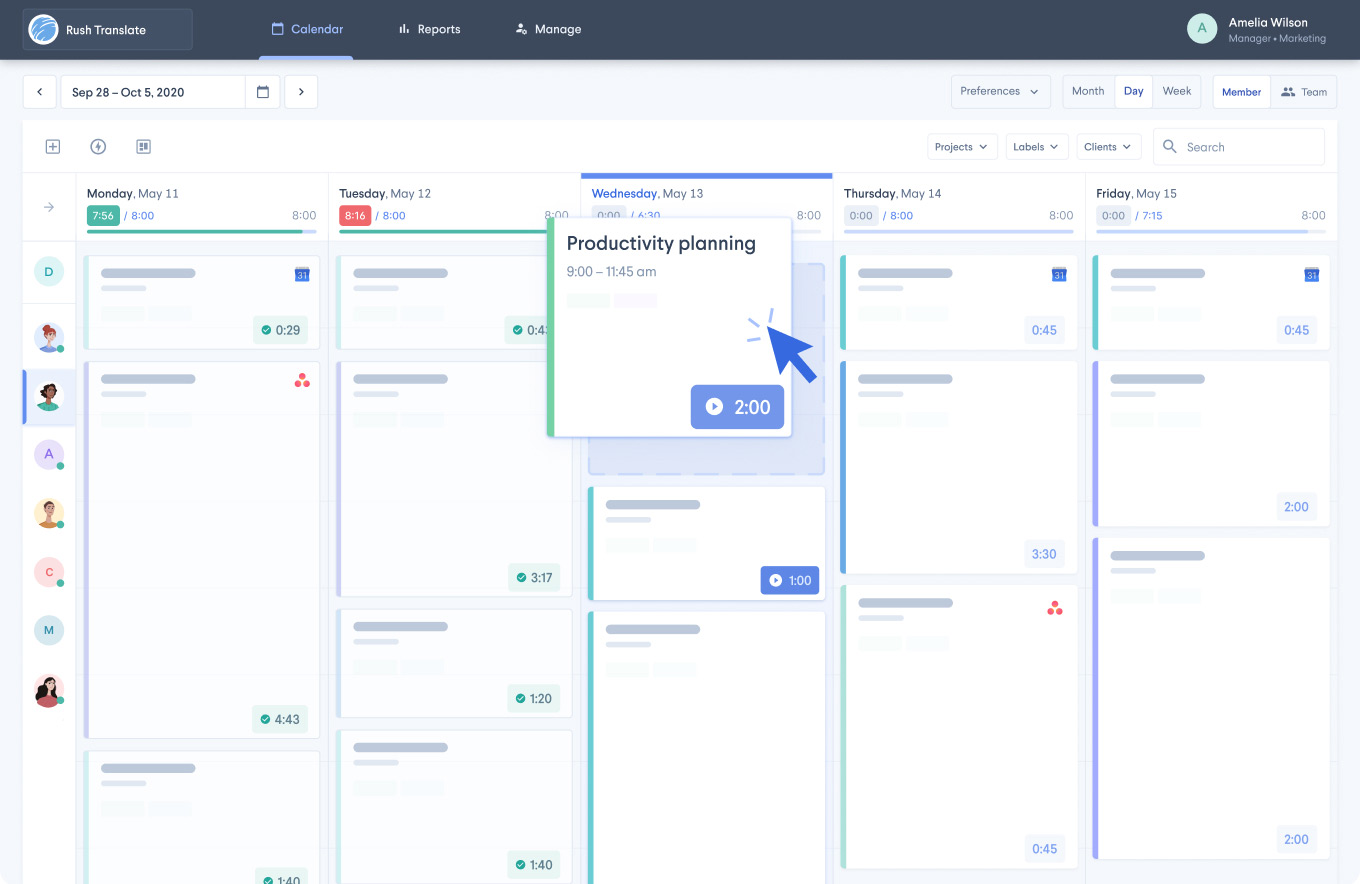
Once you’re ready to execute a task, click on it, and hit the Start button.
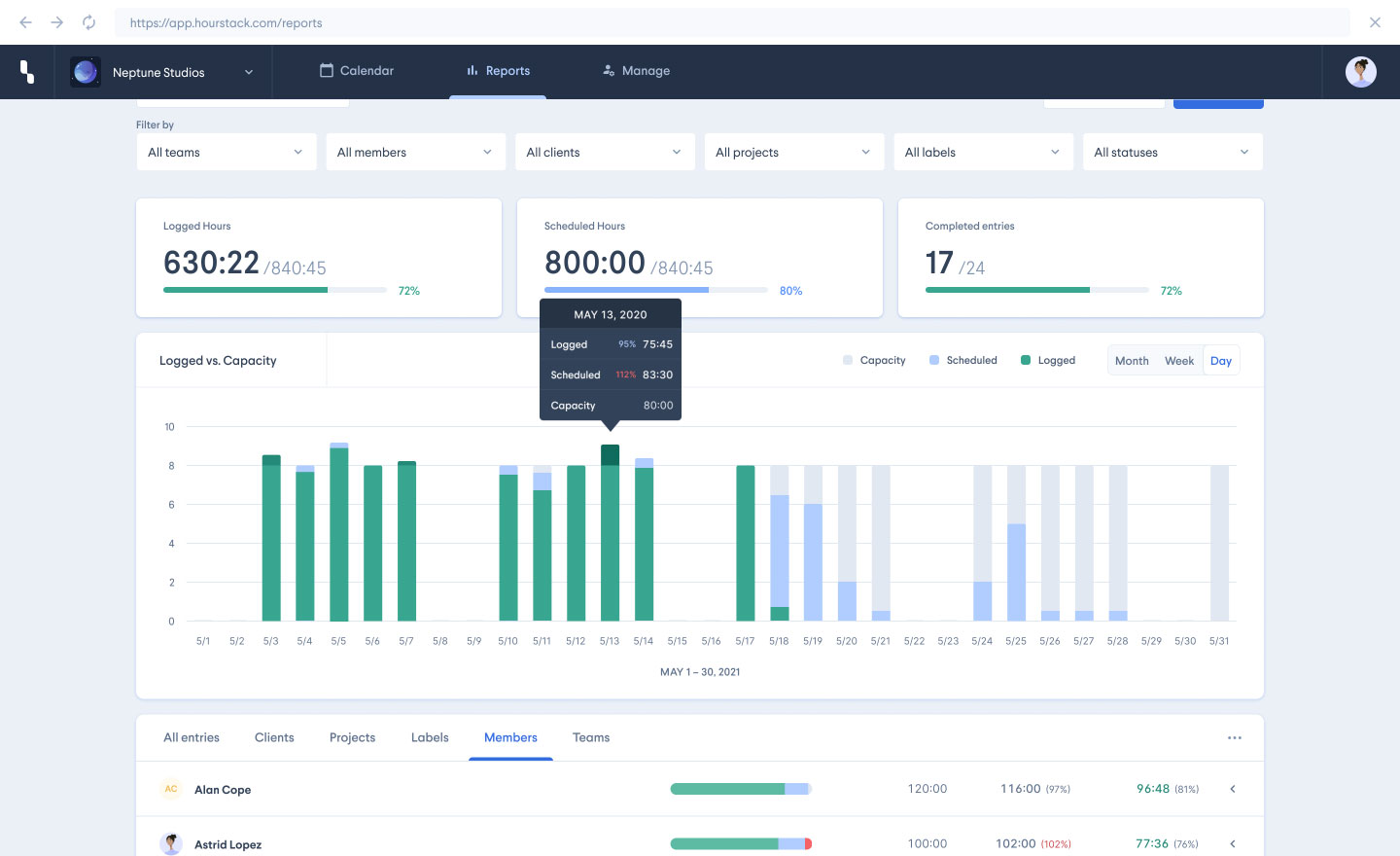
To track time spent on a single task, navigate to the Reports section.
You also can export these insights to Google Sheets to share your time spent with those who don’t use HourStack.
While Hourstack is a great time-blocking app, it still has some drawbacks.
The biggest one is: Hourstack is not a dedicated task management app.
So if you want to keep your to-do list, you have to integrate it with a task management app like Asana, Todoist, or Trello, or use your calendar.
Key Features
- Label tasks
- Detailed reports
- Bulk action entries
- A comprehensive time-tracking system
- Data exports to Google Sheets, excels, and CSV
- Guest invitation
Pricing
A 14-day free trial.
Paid plans:
- Personal version, starting from $9/user/month
- Team version, starting from $12/user/month
6. Fantastical
Format: Apple devices
Best free app for iOS.
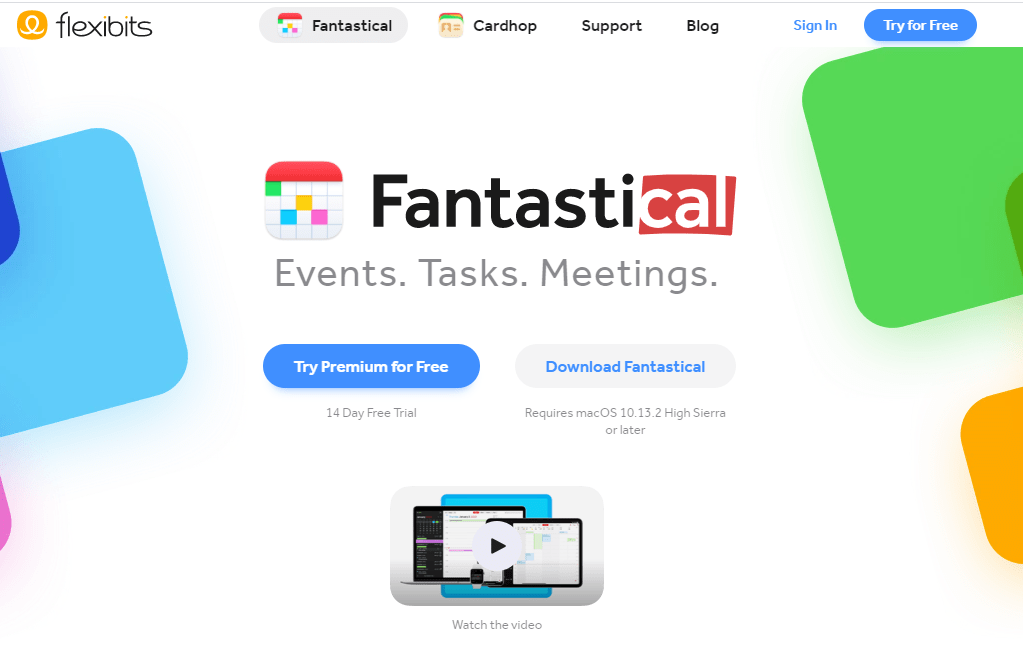
Fantastical is known for its time-blocking features.
You can use this to create a time block in the Apple Calendar on your iPad or iPhone. When it’s time to switch tasks, the app will alert you.
It also allows you to:
- Schedule tasks in multiple views
- Get reminders about multiple events
- Organize tasks based on team priorities
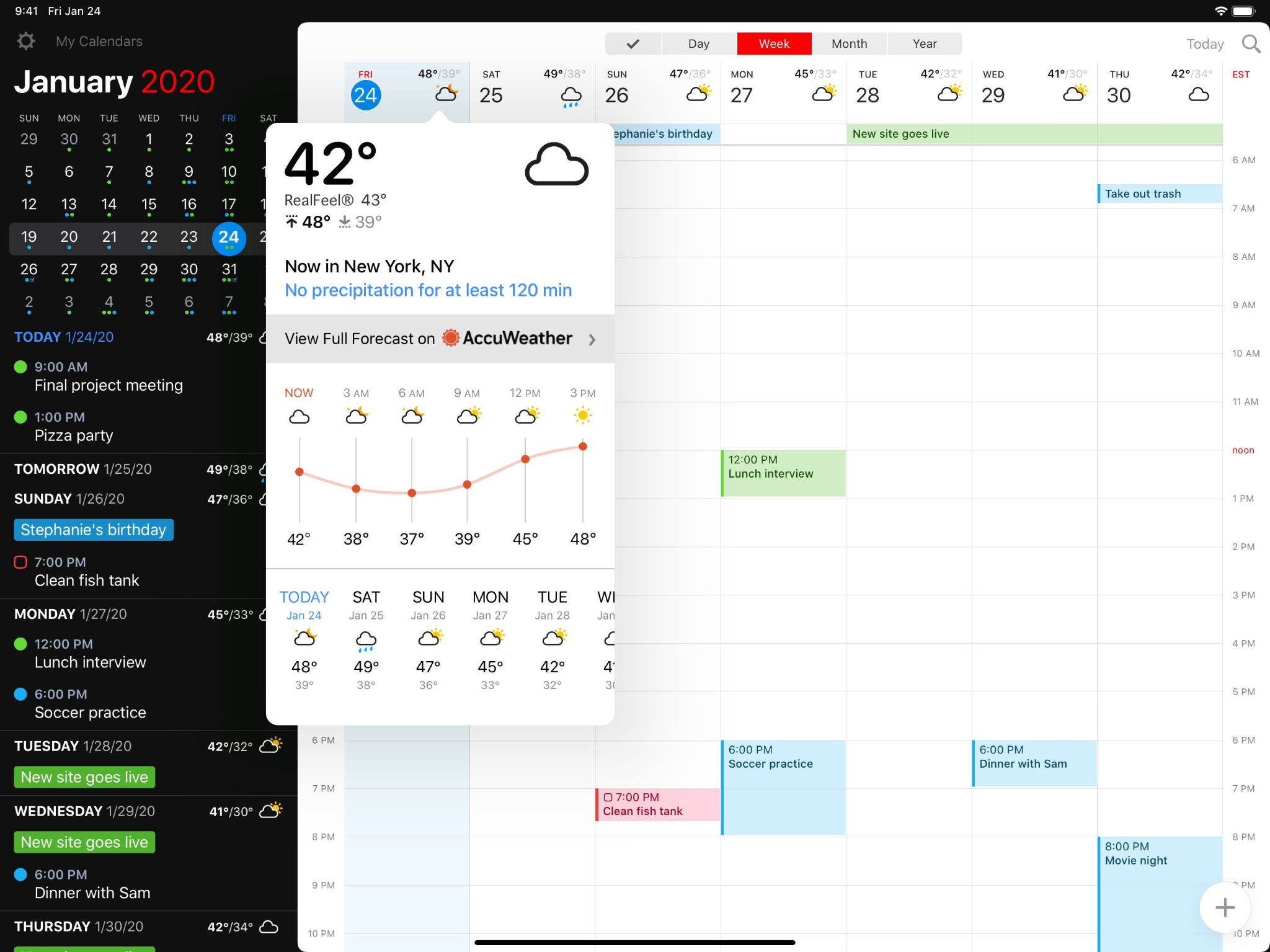
For extra functionality, you can access maps to view the locations of scheduled events and get a heads up on weather forecasts.
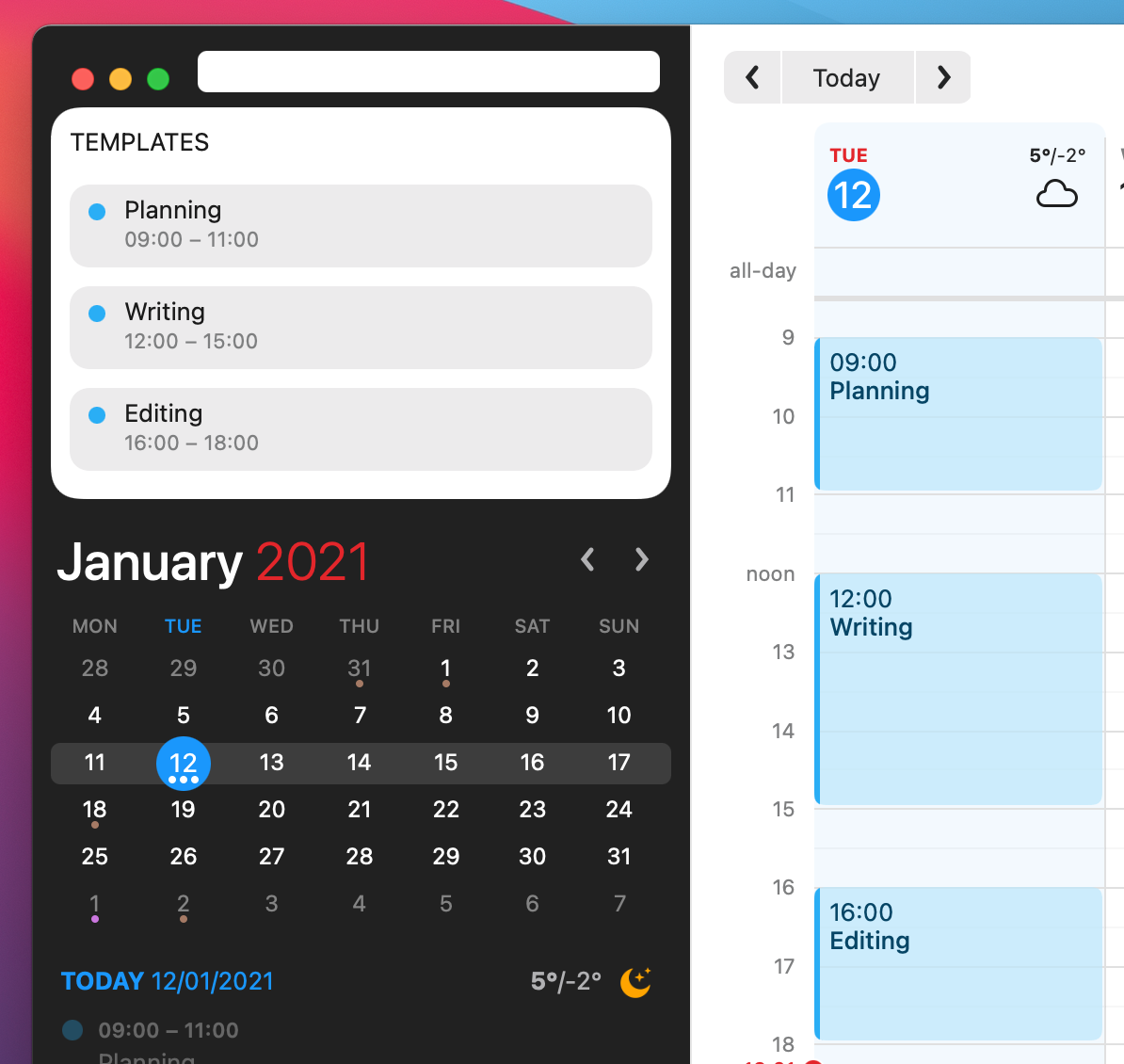
Plus, you have the flexibility to personalize your experience with templates of tasks and events.
What’s not so cool about this time-tracking app?
The free version only offers basic features – if you want to take full advantage of its capabilities, consider upgrading to the premium version.
Key Features
- Alerts
- Repetitive tasks
- Dark and light themes
- Time zone support
- Set dates and times
- Various calendar views, including daily, weekly, monthly, quarterly, and yearly views
- An intuitive user interface design
- DayTicker—to visualize your schedules
- Powerful parser features
- Sync with your Apple Watch and Mac
Pricing
A free plan.
Paid plans (with a 14-day free trial for Flexibits Premium versions):
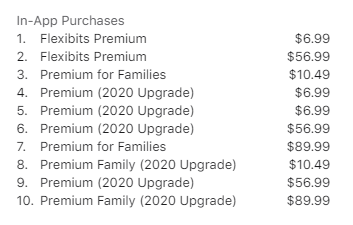
7. Google Calendar
Format: Web, Android, iOS
Best time-blocking app for Google users.
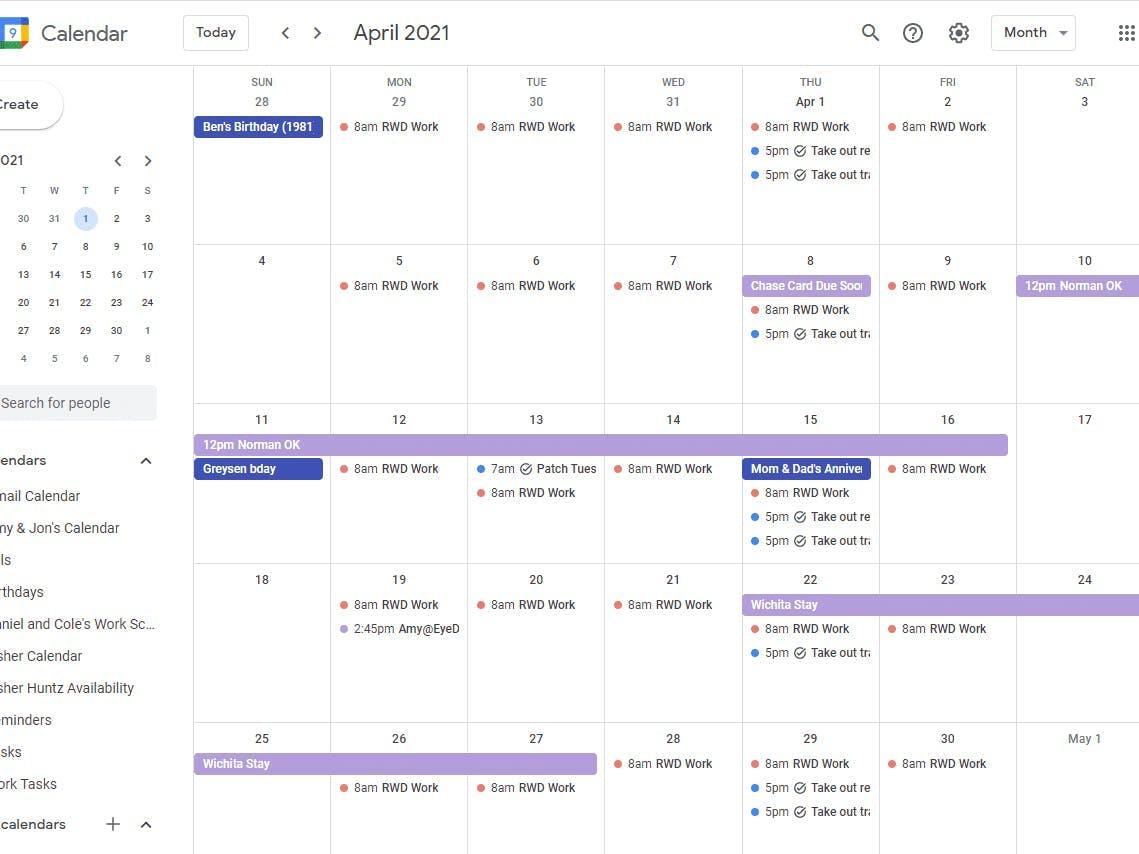
Google Calendar is a widely recognized calendar app—with 500+ million users in the world.
Surprisingly, Google Calendar offers very basic functionalities compared to other apps out there.
But this is still a good option for individuals who just want a simple calendar app with a clean UI to control their plans and block time.
Google Calendar supports shared calendars via Gmail, so team users can conveniently schedule meetings based on their availability.
Is Google Calendar good for time blocking?
Yes, Google Calendar is a fantastic time management app for many good reasons:
- It doubles as a simple to-do list app
- The easy-to-use interface that helps for scheduling and creating time blocks for deep work
- Google Calendar is also widely used, so it’s easy to integrate the app with other productivity apps
Another perk — Google Calendar is part of Google Workspace.
So, team users can get full benefits from other productivity apps in the suite, such as Gmail and Google Meet.
But you should keep in mind two things:
1. Google Calendar is only free for personal use.
If you’re a team looking to improve teamwork and overall productivity, the starting price point for the business plan is $5/month.
2. Although Google Calendar provides a to-do list, it has very few features to manage projects and tasks.
Key Features
- Reminders
- Daily, weekly, monthly, and annual calendar views
- Automatically add calendar events from Gmail
- Combine with other apps in the Google Workspace suite
Pricing
A free personal plan
Business plan, starting from $5/month
8. Clockwise
Format: A Google Chrome extension
Clockwise is a free time management app working as a Chrome extension.
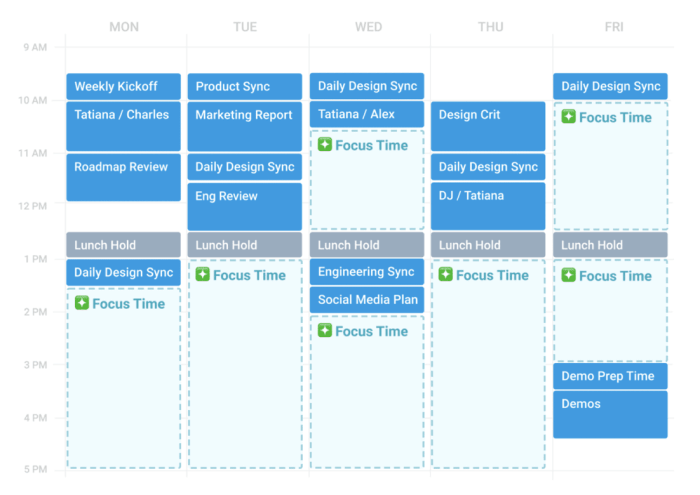
The app helps you block time for work and automatically shifts meetings. It is also a way to smooth-sailing your days, manage time zones, and maximize deep work hours on your Google Calendar.
Using Clockwise, you’ll never have to look over all the appointments set on your calendar again, whether they are the company’s or your own personal.
But it’s worth noting that Clockwise doesn’t have in-app functions for managing tasks. Luckily, it offers integration with Plan or Planyway calendar.
Key Features
- Color-coding priorities
- Due date
- Auto-reschedule meeting conflicts
- Sync with other calendars, such as Google Calendar and Slack
- Team analytics
Pricing
A free plan
Paid plans:
- Pro version—$6.75 per user/month, billed annually
- Business version—$11.5 per user/month, billed annually
- Enterprise version—contacting Clockwise’s sales team
9. TimeBloc
Format: iOS, Android
Best time-blocking app for smartphones.
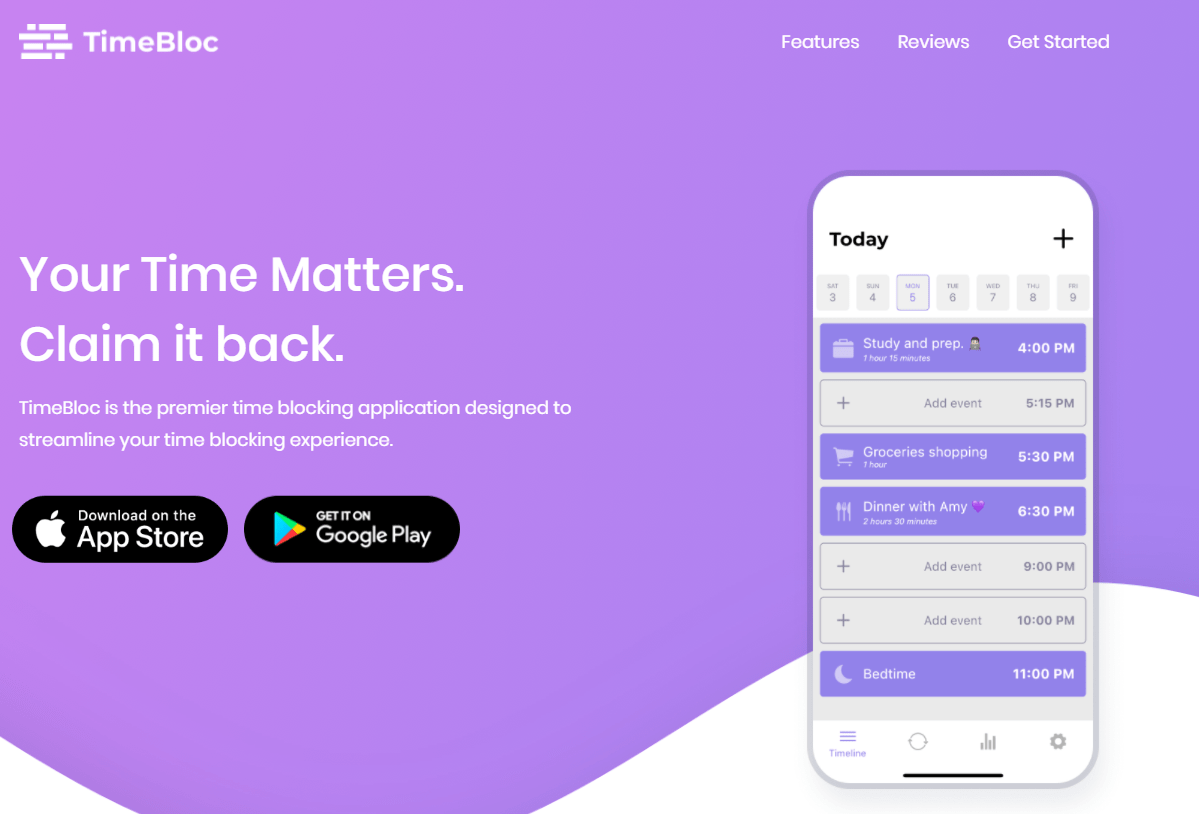
TimeBloc is where a daily planner tool and a time tracker app meet.
It’s a typical time-blocking app packed with basic scheduling features and time-blocking features compared to help you with your time management.
As TimeBloc is available on both iOS and Android, it’s perfect for incorporating your daily routines and editing time blocks on the go.
On the downside, this time tracker app often crashes.
Key Features
- Set notifications never to miss any important deadlines
- Add icons and colored tags to categorize all your tasks and events
- Save time by setting recurrent tasks
- Statistics, a premium feature, which helps your better understand your time management
- Routine that allows you to incorporate your daily routine
- Auto-sync calendar events and tasks
Pricing
A free plan
Premium plans:
- $26.49/user/month, billed annually
- $39.99/user/month, billed monthly
Conclusion: Which is the best time-blocking app for you?
It’s time that you need to determine which of these 9 apps is your go-to.
These five questions might be helpful for you:
- What do you expect from a time-blocking app?
- Are there any features you want the app to have?
- What is your top priority—versatility, ease of use, or aesthetic UI design?
- Do you plan to invest in the app? If so, what’s your budget?
- Which devices do you frequently use?
If you need a versatile time-blocking app, give Upbase a try.
You rarely can find such full-fledged project management perfect both for team users and personal users like this one.
Above all, Upbase’s time-blocking feature is highly functional.
It’s known for its ease of use and visual layout.
It also combines with other productivity tools like Daily Journal, Focus Timer, Daily and Weekly Planner, and more—all in one place.
They all are proven to help you minimize distractions, eliminate multitasking, and optimize your focus on one task at a time. Using Upbase, your productivity is taken to the next level.
So, sign up now and test the app yourself.
How to time block with apps
Read this if you want to make the most of the time-blocking app you’ve just picked.
Below is a step-by-step guide on how to use this time blocking method with apps.
Step 1: List out all the tasks to be completed in the day/week.
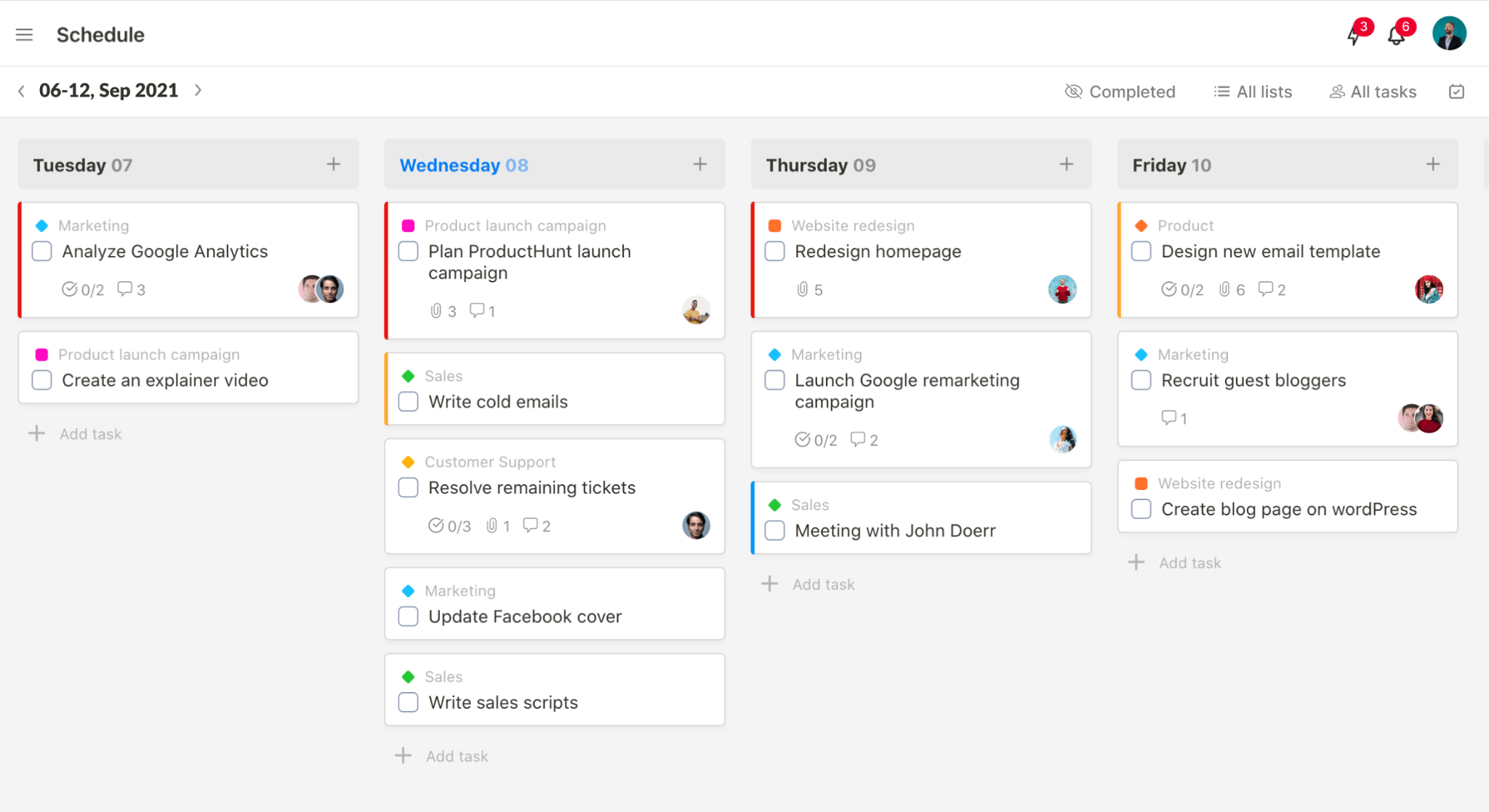
Sit down with your favorite time-blocking app, and create your to-do list.
Next, prioritize them.
If there are 10+ to-dos on the list, pick the 1-3 most important ones that must be completed by the end of the day. Leaving the rest optional—which means they’ll be executed if you have time.
Step 2: Estimate the time each task should take.
Set a time estimate for each task. Then, drag and drop tasks onto your time-blocked calendar.
Pull the task to extend or shorten its time block.
Upbase tips:
📍 It’s no need to figure the tasks down to the minute. Instead, estimate roughly the number of hours required to complete tasks.
📍 Ensure to account for the time you usually waste. Then, cut that number out.
📍 Schedule your break time to let your brain recover and maintain focus till the end of the day.
📍 Use task batching–group low-priority tasks in one or several time blocks. This helps you 1) manage them better and 2) minimize the context switching from important tasks
Step 3: Leave a few empty time slots in your schedule for urgent tasks
Consider this based on the organization type you work in.
Ask yourself:
- Do you often receive unexpected tasks?
- Are meetings usually scheduled in advance or unplanned in your company?
Then, decide how much time to leave for these little surprises in your schedule.
Step 4: Assess your plan
Take a look at what you’ve just planned.
Does it exceed your working hours?
If so, make appropriate adjustments. Such as:
- Asking for help
- Assigning tasks for others, if possible
- Distributing the unfinished tasks to the next days
- Saying “no” to the added tasks
Step 5: Reflect on your daily plan (optional)
This extra step is for beginners.
You’re barely able to estimate time for tasks accurately right from the first time. Instead, it often takes several tries and errors.
Reflecting on your daily plan helps you review how accurate your estimation is.
You can reflect your daily plan on paper or on your app.
Upbase tip:
📍 Create an estimation table—with one column for rough estimation and one for real-time tracking of the task’s duration.
Once you have enough data to estimate tasks accurately, you can skip this step. But it’s still necessary to do monthly or quarterly reviews of your time-blocking process.
That’s it!
