We’re excited to introduce Custom Fields, our most requested feature. Now you can personalize your Upbase experience like never before. With Custom Fields, you can add specific data fields to tasks, tailoring them to fit your unique workflow and needs.
Check out this guide on Custom Fields for more details.
To access the Custom Fields page, click the ellipsis icon next to the list name and select “Custom fields”:
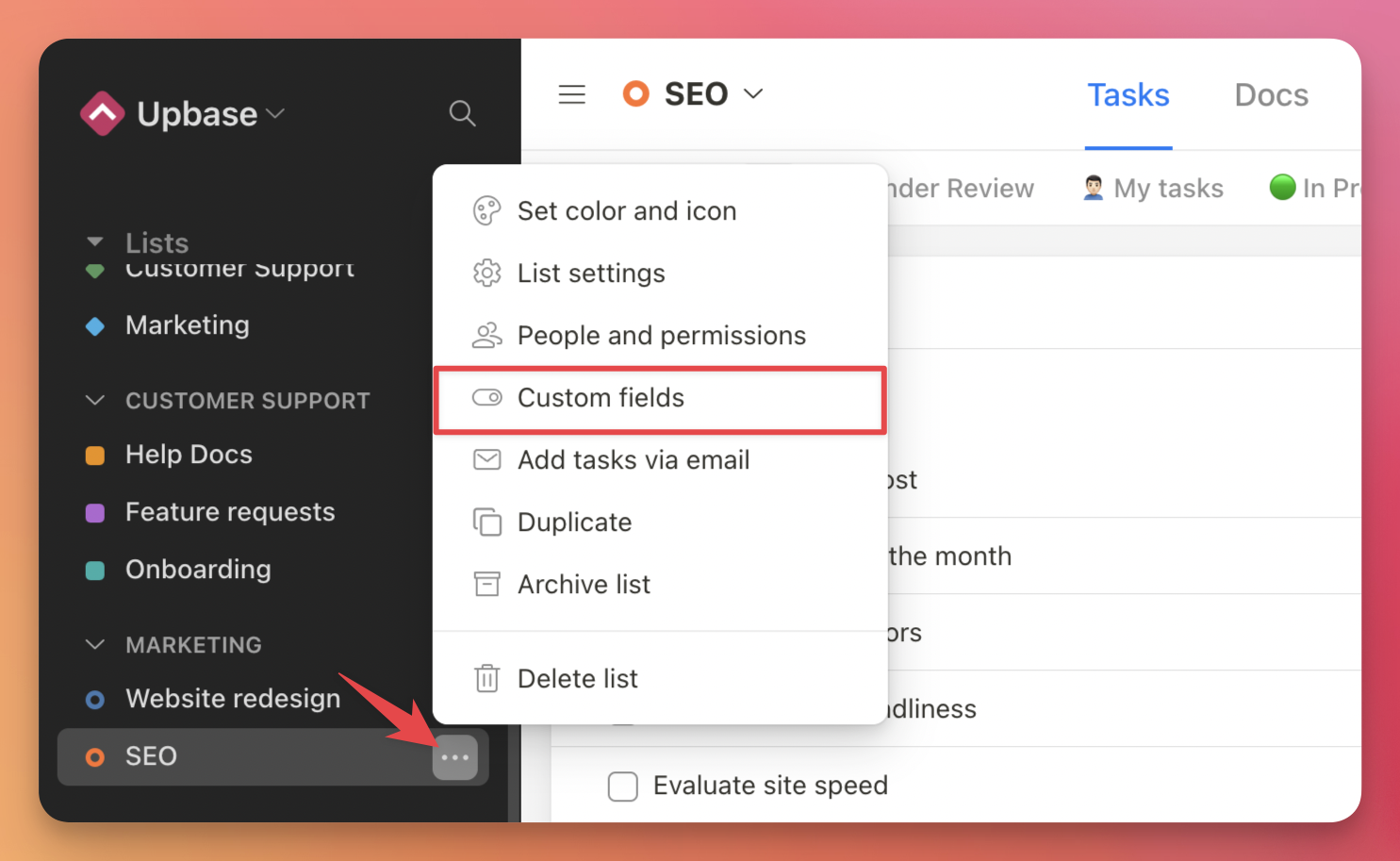
On this page, you can view, add, edit, and delete all of your custom fields.
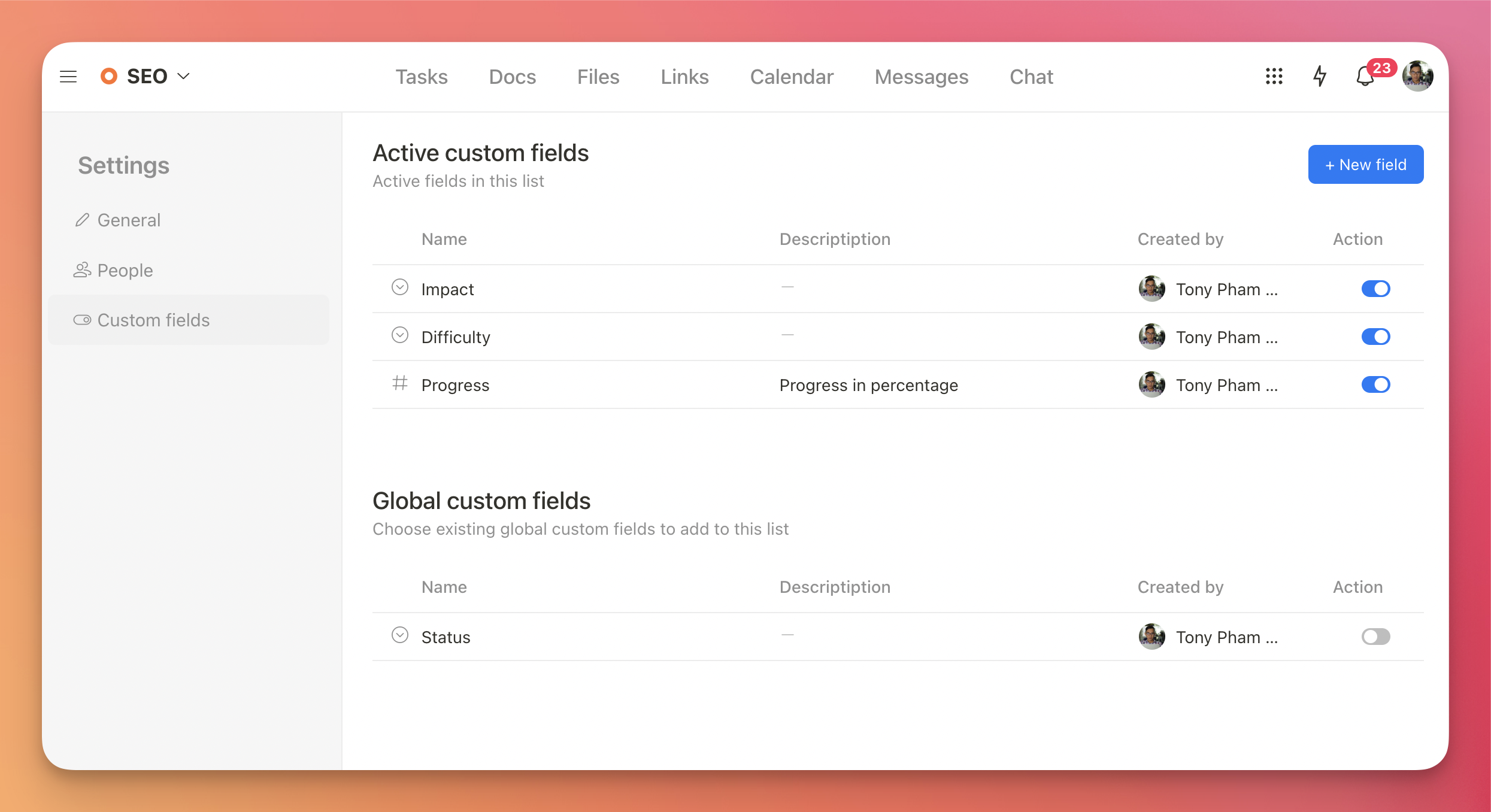
Click the “New field” button to create a new field for the list.
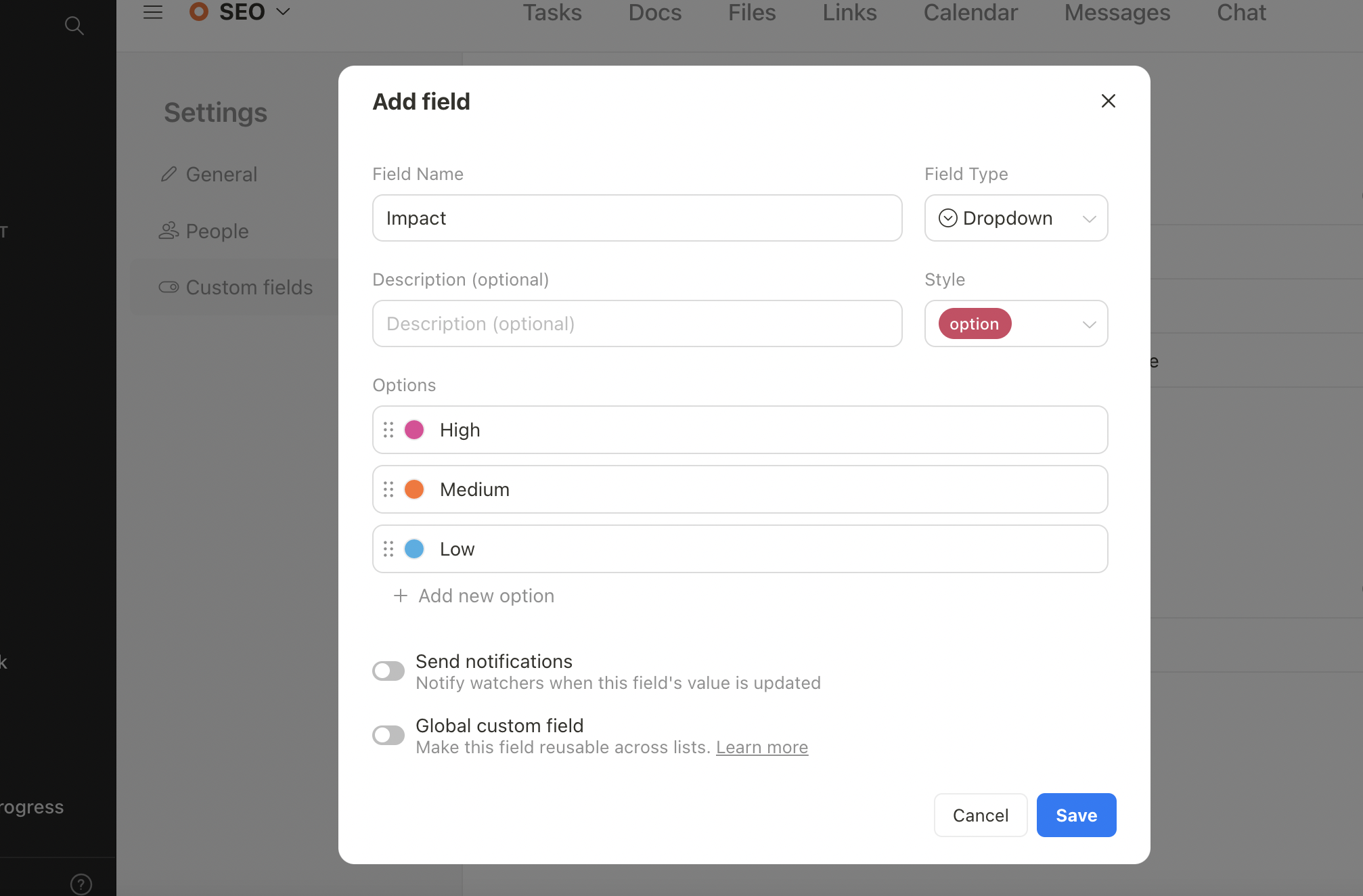
You can view your tasks along with their custom fields in list view, board view, and task details.
List view

Board view

You can update the field’s values directly on the task cards without opening the task details page.

Task details

This initial version includes three popular custom field types: Dropdown (Single-select), Number, and Text. More field types and improvements are on the way. Stay tuned for updates.
P.S.: Click the Reload button to update the app to the latest version. Alternatively, you can clear your cookies and reload the app.
Recent updates
- New in Upbase: Automations (beta) May 27, 2025
- New in Upbase: Group tasks by dropdown custom fields May 1, 2025
- New in Upbase: Enhanced Scheduling, Overdue Reports, and More April 24, 2025
- New in Upbase: Timesheets, Inbox, and Task Reporting April 2, 2025
- New in Upbase: Time tracking March 5, 2025
