Note: Project has two versions: Microsoft Project Desktop Version and Microsoft Project Online Version. In this article, we’ll focus on comparing the online version to MS Planner.
Microsoft Project vs Planner – Key Takeaways:
- Microsoft Planner and Project are project management software products in Microsoft 365.
- They both support task management, collaboration, and project scheduling. But they cater to different needs.
- MS Planner is for simpler projects and task management, while Project offers more advanced features for complex projects.
But choosing the right tool goes beyond project complexity. You should also consider other factors like your team’s collaboration style, technical expertise, budget, etc.
In this article, we’ll delve into key differences between Microsoft Project and Planner, plus provide guides to help you make the best decision.
I. Microsoft Project vs Planner: Key Differences
A. Feature Breakdown
1. Microsoft Planner vs Project – Task Management:
The foundation of any project lies in effectively managing tasks. Here’s how Microsoft Project and Planner handle this crucial aspect:
Microsoft Project
Microsoft Project offers a detailed task list view where you can define tasks, set durations, and assign resources (team members) with specific skills.
It allows for dependencies between project tasks, meaning you can establish which tasks need to be completed before others can begin. This is crucial for maintaining a clear project timeline.
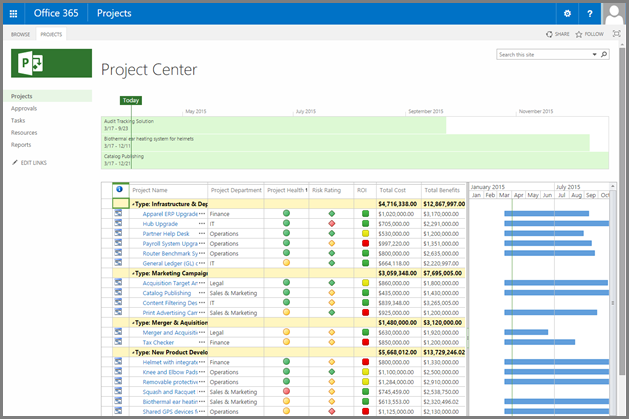
Microsoft Project also facilitates task breakdown into subtasks for more granular control.
Microsoft Planner
MS Planner, on the other hand, emphasizes a visual and simple task management approach.
You can create “buckets” (similar to Kanban boards) representing different project stages (e.g., To Do, In Progress, Done).
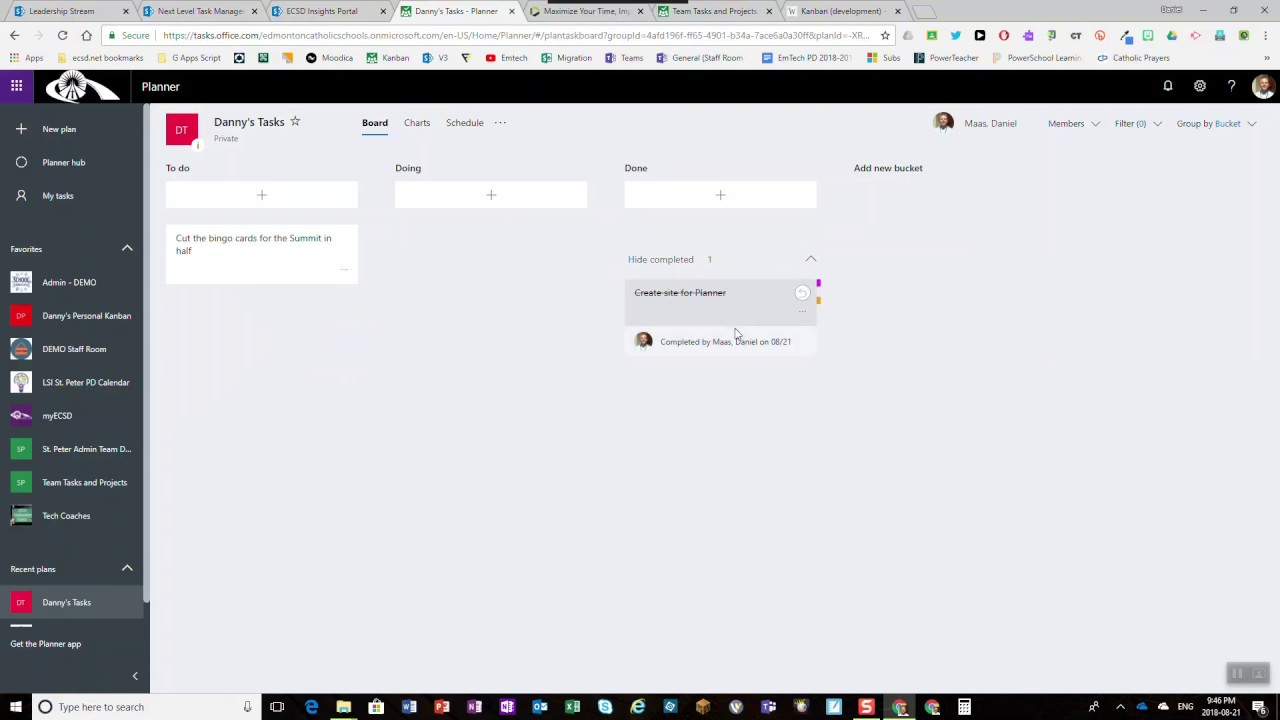
Project tasks are then added as cards within these buckets, and you can assign them to team members, set due dates, and attach files.
While Microsoft Planner allows for basic dependencies by linking tasks, it lacks the in-depth scheduling capabilities of MS Project.
2. Microsoft Planner vs Project – Scheduling:
Creating a realistic project timeline is vital for success. Here’s how Project and Planner approach scheduling:
Microsoft Project:
Microsoft Project shines in this area.
It offers powerful scheduling tools for creating Gantt charts, visualizing task dependencies, and setting deadlines.
You can define project baselines to track progress against the original plan and identify potential delays.
MS Project allows for resource leveling, which helps ensure you don’t overload team members with tasks.
Microsoft Planner:
Microsoft Planner, on the other hand, offers a simpler scheduling experience.
While you can set due dates for tasks, it lacks the advanced features of MS Project for complex scheduling.
Microsoft Planner’s visual board can provide a general overview of the project timeline, but it’s not ideal for intricate dependency management or resource allocation considerations.
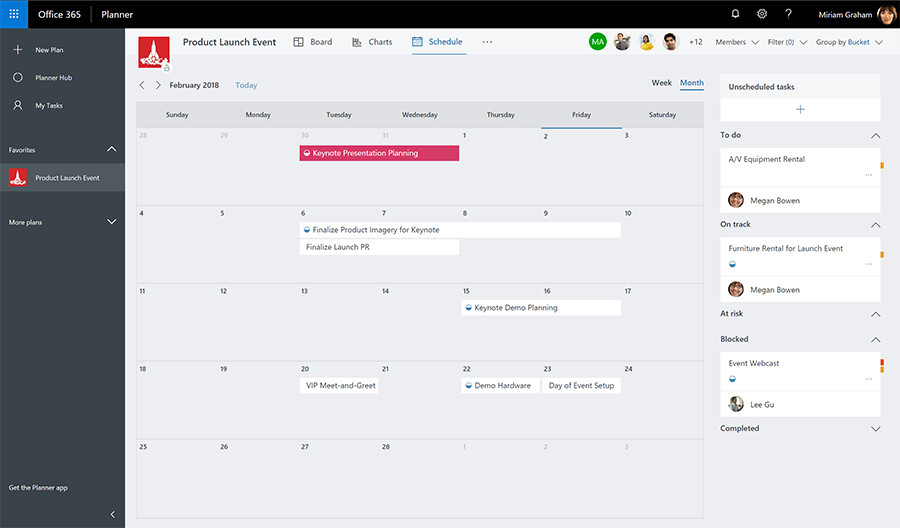
3. Microsoft Planner vs Project – Collaboration
Effective communication and collaboration are essential for any project team. Here’s how Microsoft Project and Microsoft Planner facilitate teamwork:
Microsoft Projects
Microsoft Project offers built-in collaboration features, allowing team members to view project plans, track tasks, and communicate updates.
However, its focus leans towards centralized project management, where the project manager might have more control over task assignments and updates.
Microsoft Planner
Microsoft Planner prioritizes real-time collaboration through features like task conversations, file sharing within tasks, and progress updates.
The visual board approach fosters a sense of shared ownership and transparency for the team.
Planner integrates seamlessly with other MS 365 tools like Microsoft Teams, allowing for easy communication within project channels.
4. Other Features
4.1. Microsoft Planner vs Project – Resource Allocation:
Microsoft Project
Provides robust resource allocation features.
You can assign specific team members (resources) to tasks, define their availability, and track their workload.
This helps ensure tasks are assigned to individuals with the right skills and prevents overloading anyone.
Microsoft Planner
While Microsoft Planner doesn’t have dedicated resource allocation functionalities, you can assign tasks to team members.
However, it lacks features for tracking their workload or managing skill sets for optimal task assignments.
4.2. Microsoft Planner vs Project – Budgeting & Reporting:
Microsoft Project
Offers budgeting features for setting cost baselines for tasks and resources.
You can track actual costs against the budget and identify potential cost overruns.
Microsoft Project also provides comprehensive reporting capabilities, allowing you to generate reports on project progress, resource allocation, and costs.
Microsoft Planner
MS Planner does not have built-in budgeting functionalities.
However, you can potentially use third-party integrations or external tools for basic cost tracking if needed.
Its reporting capabilities are limited, focusing primarily on basic task progress views.
B. Microsoft Planner vs Project – Ease of Use
Learning any new tool takes time, but the complexity of the learning curve can vary. Here’s a breakdown of user-friendliness for Project and Planner:
Microsoft Project
Offers a powerful feature set, but it comes with a steeper learning curve.
The detailed interface and advanced functionalities might require some training or experience for new users to become comfortable managing projects effectively.
Microsoft Planner
Prioritizes user-friendliness with a simple and intuitive interface.
The visual Kanban board layout is easy to understand, making it a breeze for ad-hoc teams to get started and collaborate.
While it might lack the depth of Project, its user-friendliness makes it a good choice for less complex projects or teams new to project management tools.
C. Microsoft Project vs Planner: Cost & Other Important Info
We already know the basics about the two software, but hold on, some further pieces of information might affect your last decision. Let’s explore them!
1. Microsoft Project
Even if you decide to choose Microsoft Project, it doesn’t end there.
The software comes in two other versions to choose from:
- Project Online: Cloud-based service, with no on-premises server required.
- Project Desktop: Installed on your own servers, requiring IT infrastructure and maintenance.
These versions are different in how they work and pricing.
|
Feature |
MS Project Online Application |
MS Project Desktop Application |
|---|---|---|
|
Pricing model |
Subscription-based |
One-time purchase |
|
Price range |
$$ |
$$$-$$$$ |
|
Collaboration |
Real-time collaboration |
Require users to be on the same network or use file-sharing methods |
|
Scalability |
Easy |
Trickier |
|
Features |
Slightly limited |
Comprehensive |
Here’s the pricing of each version:
MS Project Online’s pricing
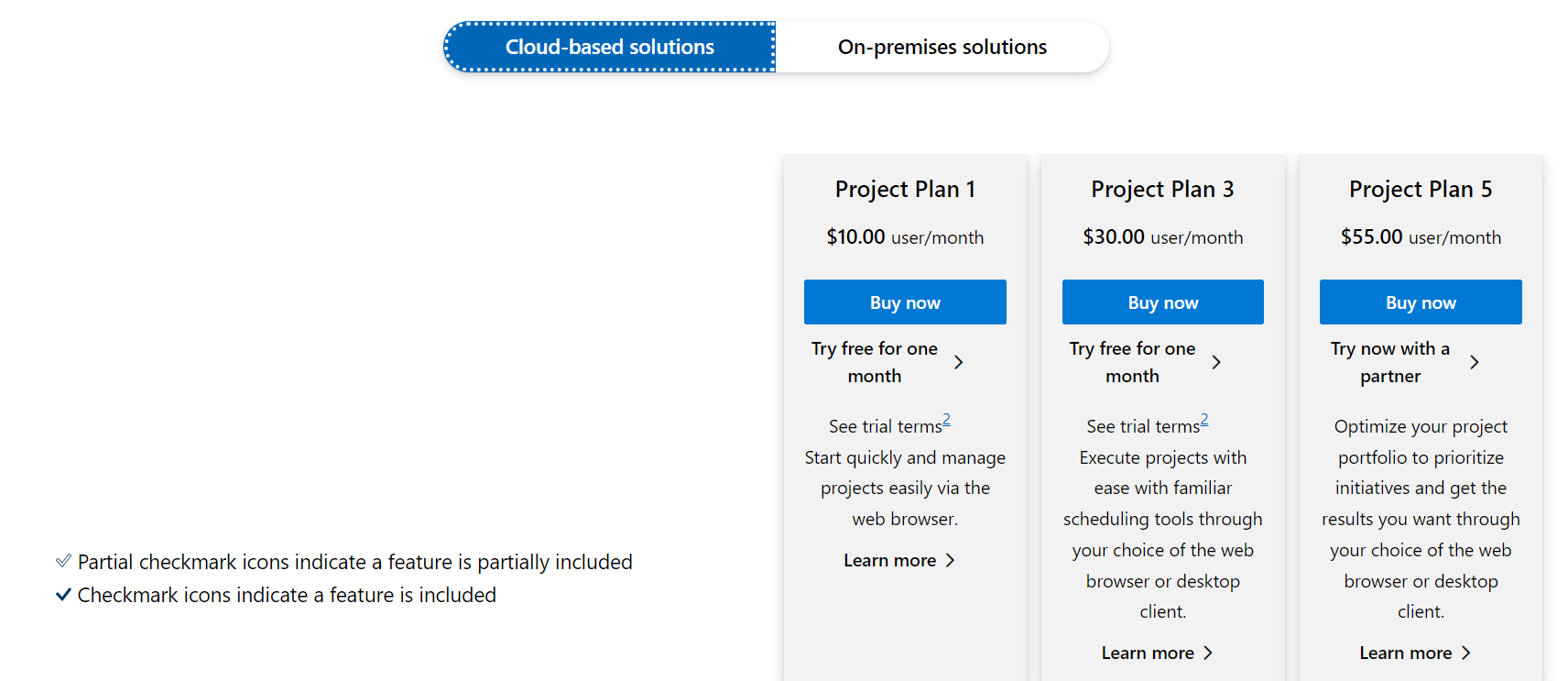
*Each plan offers a 30-day free trial.
MS Project Desktop’s pricing

Important Note: A gradual move towards the cloud is happening. The focus for new features is on Microsoft Project Online, while the Project Desktop version won’t get new features.
2. Microsoft Planner
Some people mistakenly believe MS Planner is free. But in fact, it’s not.
Microsoft Planner is free to use with certain Microsoft 365 subscriptions.
It’s not a standalone product, but it’s included at no additional cost with various Microsoft 365 plans for individuals, businesses, and schools.
Here’s the pricing of Microsoft 365:
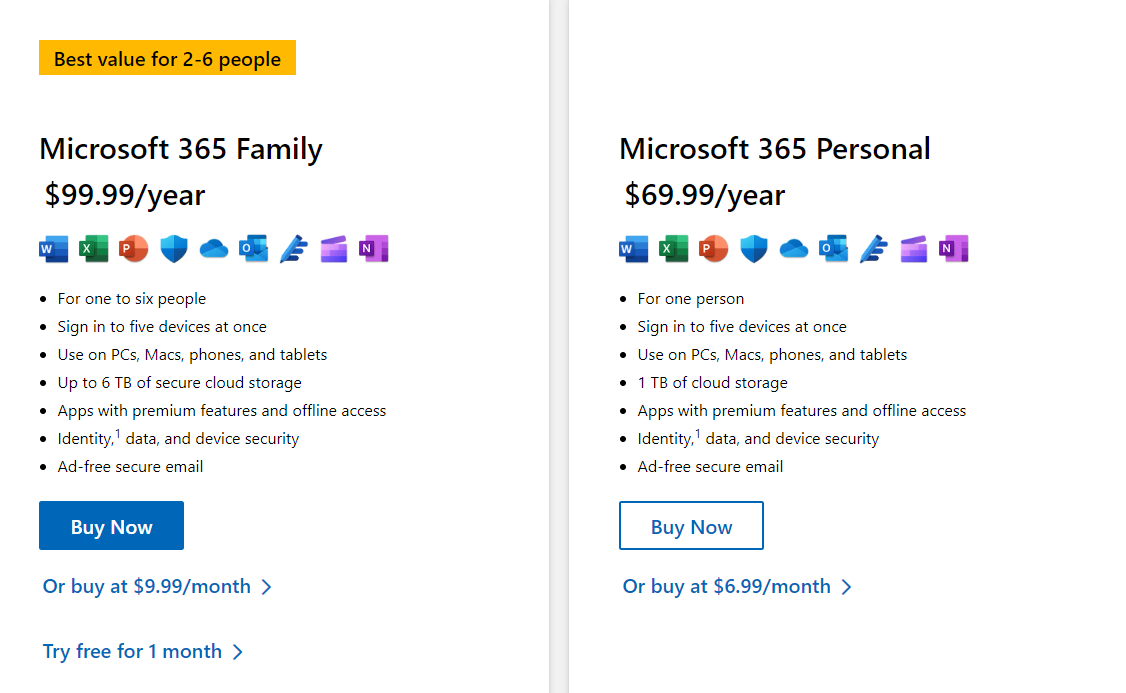
The bright side is both Microsoft Project and Planner offer a 30-day free trial, so you and your team can give them a test drive before making the last decision.
But you should also understand that a 30-day period may not be enough to determine whether a software suits your needs or not.
In Essence:
Each software has its price.
While MS Project costs more than Planner, it offers more advanced features to handle complex projects better.
MS Planner’s pricing is affordable, but it’s designed for simpler project management.
That said, Microsoft Planner has a unique feature: It allows you to invite guests to collaborate on your Plan, even if they don’t have a paid Microsoft 365 subscription.
MS Project, on the other hand, requires a separate license for each team member if they need to update their tasks.
This can be helpful for including external users in basic task management. However, it’s important to remember that Planner is designed for simpler projects.
D. Pros and Cons
To solidify your decision, here’s a quick summary of the strengths and weaknesses of both Project and Planner:
Microsoft Project:
Pros:
- Powerful scheduling capabilities
- Rich collaboration tools
- Robust resource management features
- Suitable for managing multiple projects with intricate dependencies.
Cons:
- Steeper learning curve due to a complex user interface.
- Might be overkill for simpler projects with fewer tasks and dependencies.
Microsoft Planner:
Pros:
- User-friendly interface.
- Free with a Microsoft 365 subscription.
- Easy to manage simple team tasks and track the team’s progress
- Suitable for small team projects
Cons:
- Lacks advanced team planning and scheduling features.
- Limited resource allocation and budgeting functionalities.
- Basic reporting capabilities.
II. Microsoft Project or Microsoft Planner – Which To Choose?
Now that you’ve explored the features, strengths, and weaknesses of Microsoft Planner and Project, it’s time to pick the perfect fit for your project!
Below is our guide to help you make an informed decision more easily.
1. Comparison Table
First off, let’s summarize the key differences between Microsoft Planner and Project. Here’s a table comparing their key features:
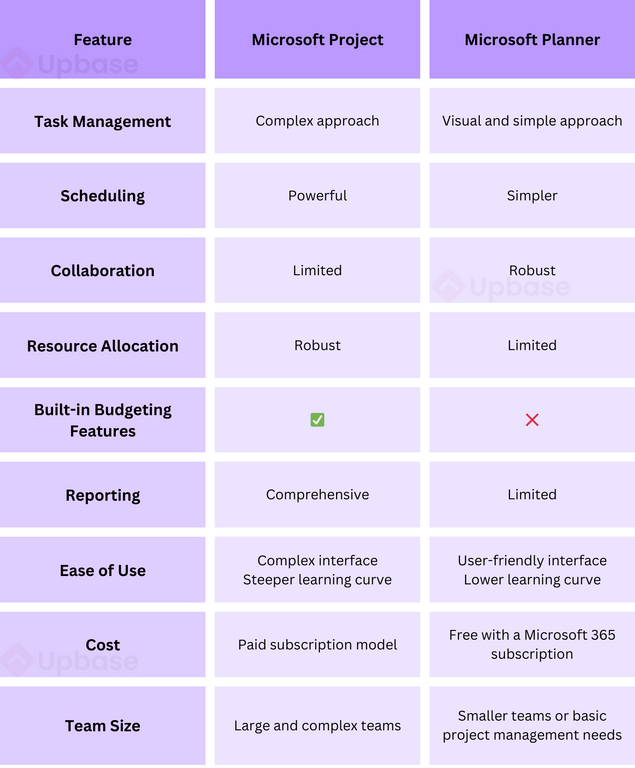
2. Factors to Consider
When choosing between Microsoft Planner and Project, consider the four following factors:
Project Complexity
Microsoft Planner: Ideal for simple ad-hoc projects with few deliverables and dependencies. Think marketing team projects or brainstorming sessions.
Microsoft Project: Suited for complex projects with intricate dependencies, resource allocation needs, and tight deadlines. Imagine construction projects or software development.
Team Collaboration:
Microsoft Planner: Shines in team settings with a focus on visual task management, discussions, and progress updates within boards.
Microsoft Project: While collaborative, it offers a more in-depth project management experience that may require some training for team members.
Features:
Microsoft Planner: Straightforward with Kanban boards, basic task assignment, and progress tracking.
Microsoft Project: Offers advanced features like Gantt charts, workload management, budget tracking, and risk assessments.
Cost:
Microsoft Planner: Free with a Microsoft 365 subscription.
Microsoft Project: Requires a separate paid subscription.
To determine if the simplicity of Microsoft Planner or the advanced features of Project is a better fit, it’s essential to gain a clearer understanding of your project’s needs and your team’s preferences.
Discuss these questions with your team members:
- How intricate is the project? Does it have many interdependent tasks, or is it a series of smaller, independent ones?
- Does your team prefer a visual, board-based approach (Microsoft Planner) or a more detailed, schedule-driven one (Project)?
- Is your team comfortable with the new software, or would a simpler tool be better?
- How does your team typically communicate updates and track progress? Does Planner’s built-in chat functionality suffice, or do you require more robust reporting (Project)?
- Do you already have a Microsoft 365 subscription that includes Planner for free?
- Is there a budget allocated for project management software, or are you looking for a free option (Microsoft Planner)?
In essence:
Choose Microsoft Planner for straightforward team collaboration on less complex projects.
Choose Microsoft Project for intricate projects requiring advanced scheduling, resource management, and in-depth tracking.
But we all know that life isn’t simple with black and white; there is a grey zone. What to do if you find that Planner is too simple to your needs while Project is too intricate?
In that case, this alternative might be a better fit for you. It’s Upbase!
IV. Introducing Upbase – A Great Alternative to MS Project and Planner
So, are you feeling stuck between Microsoft Project’s complexity and Microsoft Planner’s limitations?
Don’t settle! Upbase offers a powerful alternative designed specifically for individuals and small teams like yours.
Upbase is an all-in-one project management platform that streamlines your workflow and empowers you to achieve success.
Forget juggling multiple tools and struggling with confusing interfaces. Upbase offers a clean, intuitive design that’s easy to learn and navigate, even for beginners.
Here’s why Upbase outshines Project and Planner:
1. Cost-Effective:
Unlike Microsoft Planner and Project, Upbase offers a generous free version with unlimited users, tasks, and storage.
Even its Premium version is generally more affordable than MS Project’s per-user fees.
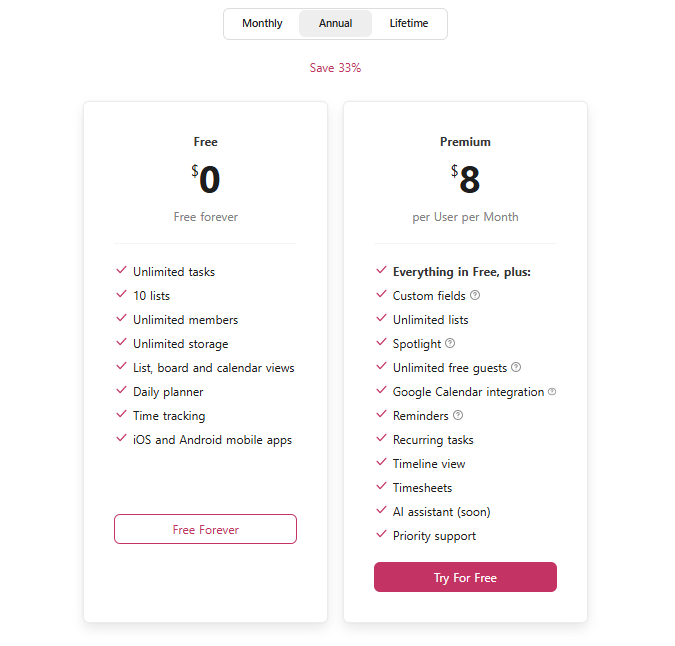
This makes Upbase a great choice for getting started or for budget-conscious teams.
2. Unmatched User-Friendliness & Flexibility:
Say goodbye to frustration! Upbase prioritizes a clean and user-friendly interface.
No complex menus or clicky navigation to slow you down.
A bonus is the global search function where you can quickly find an item within your workspace, whether it’s a task, document, or file.
The best part is: you can tailor the app to your needs and liking.
For example, you can hide unused features with just a switch of a button and customize the sidebar to keep the user interface from clutter.
Or, you can tweak list colors and icons or organize items by folders, enhancing visuality and navigation.
Upbase is designed for ease of use, empowering you to focus on what matters most – getting things done.
3. Comprehensive Feature Set
Powerful Task Management:
Upbase offers a robust Tasks module that allows you to:
- Break down projects into tasks and subtasks,
- Assign them to team members,
- Set priorities and deadlines, and
- Collaborate through comments, file attachments, and @mentions.
The module also provides Board and List view options for visualizing tasks and custom filtering capabilities to focus on specific aspects of your project.
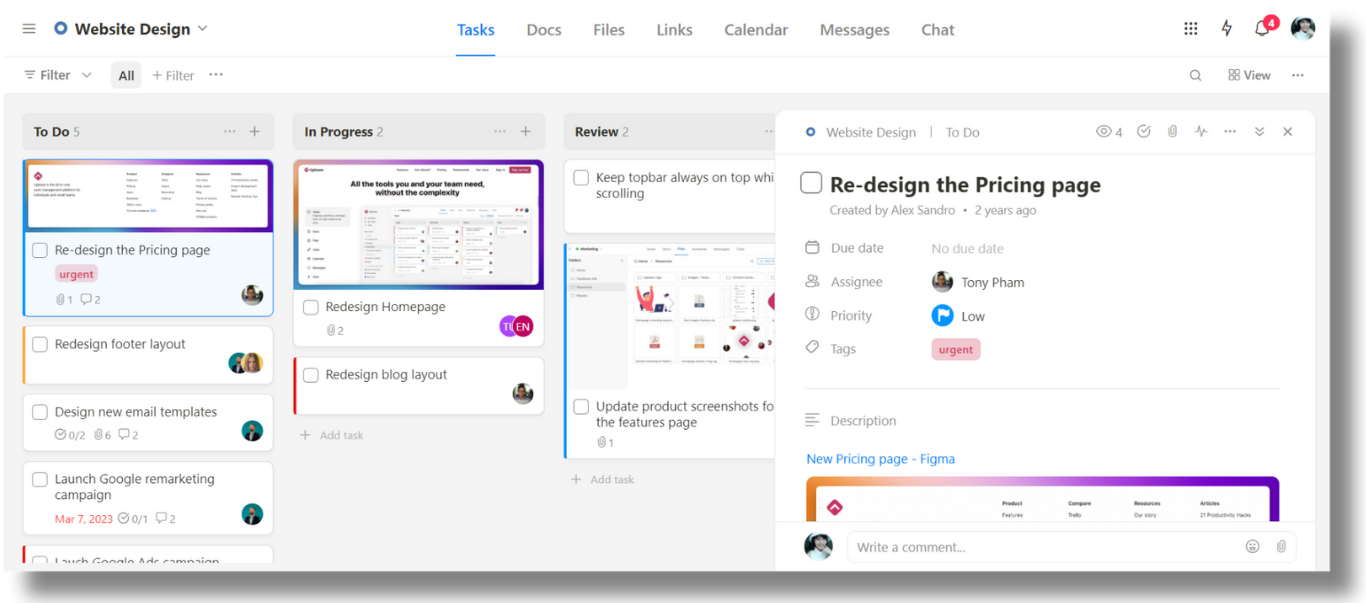
Streamlined Scheduling:
Upbase provides a Schedule page with multiple views where you can visualize task deadlines by day, week, and month.
All the calendars support color coding, time blocking, and drag-and-drop functionality.
Plus, you can integrate seamlessly with multiple Google Calendar accounts and preserves the original event colors for better consistency.
A big bonus? It’s the Daily Planner view.
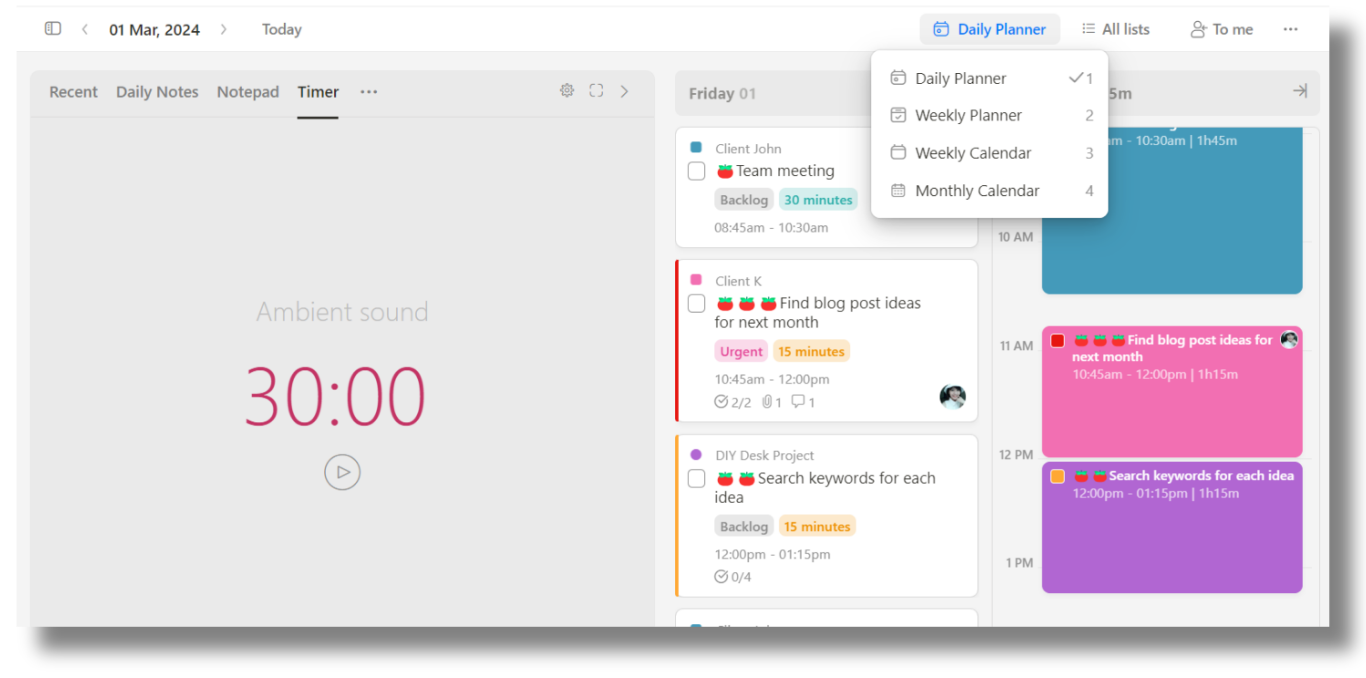
Unlike MS Project and Planner, Upbase not merely focuses on team collaboration scenarios but also on your own personal productivity.
The Daily Planner allows you to plan your day effectively and stay focused on your priorities.
It offers a daily to-do list, daily calendar, Pomodoro timer with ambient sounds, notepad, daily journal tool, and “Recent” – which offers an overview of tasks and projects you recently accessed.
Robust Data Management Tools:
Upbase goes beyond tasks.
It offers dedicated Docs, Files, and Links modules – with the ability to embed Google Docs and Drive folders for managing project-related documents, files, and important links in one place.
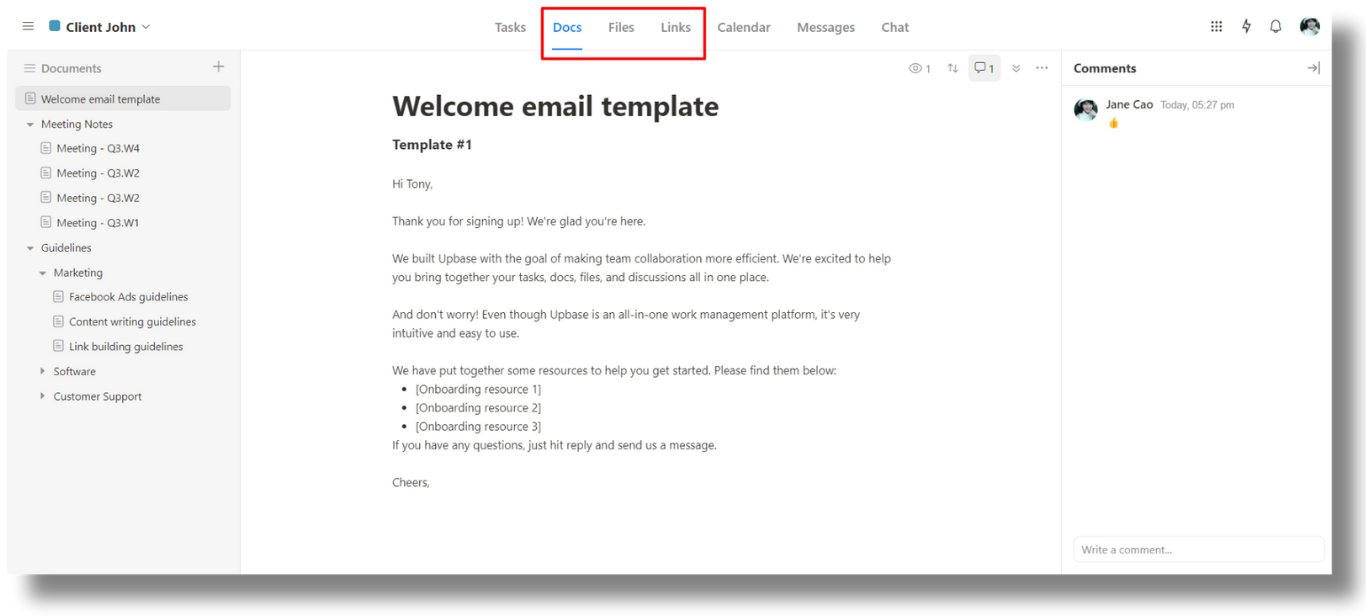
Everything can be organized by folders, making it easy to find what you need.
Real-Time Collaboration:
Upbase fosters a collaborative environment. It offers Messages for team discussions and Chat for instant messaging within projects.
Additionally, project managers can @mention team members in comments and tasks, ensuring everyone stays informed.
In short, Upbase strikes the goldilocks zone.
It offers powerful features beyond Planner’s simple task management but doesn’t overwhelm you as Project’s advanced features. This makes it ideal for both simple and moderately complex projects.
Who should choose Upbase?
Upbase is the perfect fit for:
- Individuals and Small Teams: Upbase is built for you! Its user-friendly interface and free plan make it an ideal starting point for managing multiple projects.
- Budget-Conscious Teams: Save your money! Upbase’s free and affordable paid plans offer exceptional value compared to the competition.
- Those Who Value Simplicity: Don’t waste time navigating complex interfaces. Upbase is designed for ease of use.
- Teams Who Need a Feature Balance: Upbase offers the perfect blend of simplicity and functionality. Manage both basic and moderately complex projects with ease.
- Teams Prioritizing Collaboration: Upbase fosters real-time communication and engagement with its robust collaboration features.
Ready to ditch the frustration and embrace a powerful yet user-friendly project management solution?
Sign up for your free Upbase plan today and experience the difference! Upbase is the key to taking your projects to the next level.
FAQs
1. Is MS Project the same as Microsoft Project?
Yes, MS Project is just a shorthand way of saying Microsoft Project. They are the same product.
2. What is the difference between Microsoft Planner and Microsoft Project?
Microsoft Planner is a basic task management tool for small teams.
Microsoft Project, on the other hand, is a powerful project management suite for complex projects with features like resource management and scheduling.
Think of Planner as a to-do list on steroids, and Project as a full project planning toolbox.
3. Is Microsoft Project being phased out?
Microsoft Project itself isn’t being phased out, but there’s a shift.
The focus for new features is on the cloud-based version, Microsoft Project for the web, while the on-premises Project Online won’t get new features. So, a gradual move towards the cloud is happening.
4. Is Microsoft Planner being discontinued?
No, Microsoft Planner is not being discontinued. In fact, Microsoft is releasing a new, improved version of Planner in early 2024.
5. Is Microsoft Project Planner free?
No, Microsoft Project Planner is not free. It comes with paid subscriptions for Microsoft 365.
6. Can Microsoft Planner be used as a project management tool?
Yes, Microsoft Planner can be used as a project management tool.
It allows you to organize and assign tasks, add due dates, track tasks’ progress, and collaborate with others.
However, it lacks advanced features like dependency management and resource allocation found in more complex project management software.
Read More: Trello vs. Microsoft Planner
