We’re thrilled to share some exciting updates to custom fields in Upbase. Let’s explore the new features and see how they can enhance your project management experience!
New field types: Multi-select and People
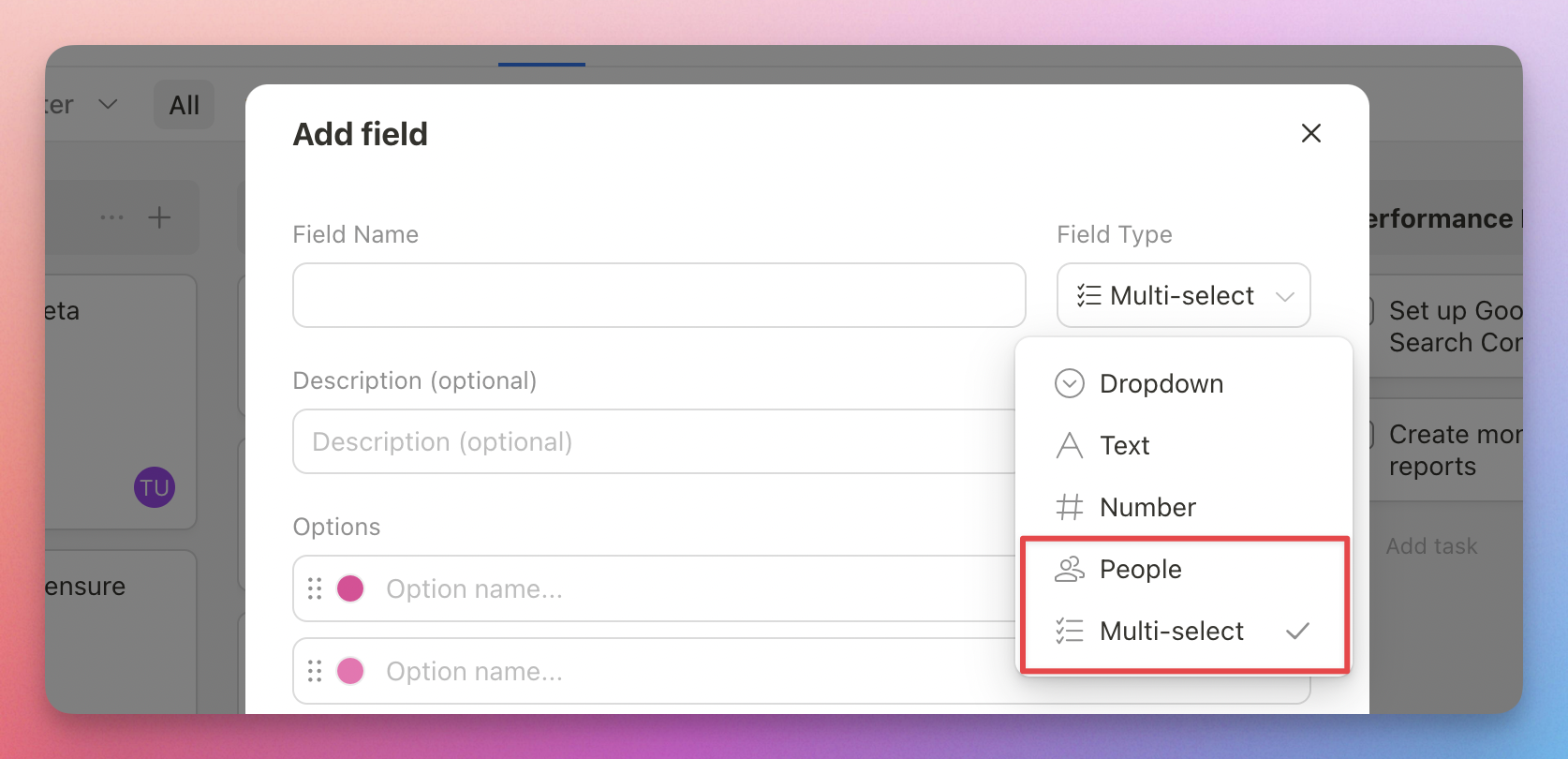
Multi-Select field: Choose multiple options from a predefined list—ideal for tagging and categorizing tasks.
People field: Indicate key stakeholders, requesters, and other important participants, boosting collaboration and visibility within your projects.
Resize columns in List view
To adjust column widths in List view, hover your mouse near the column names and drag either side to your desired size.
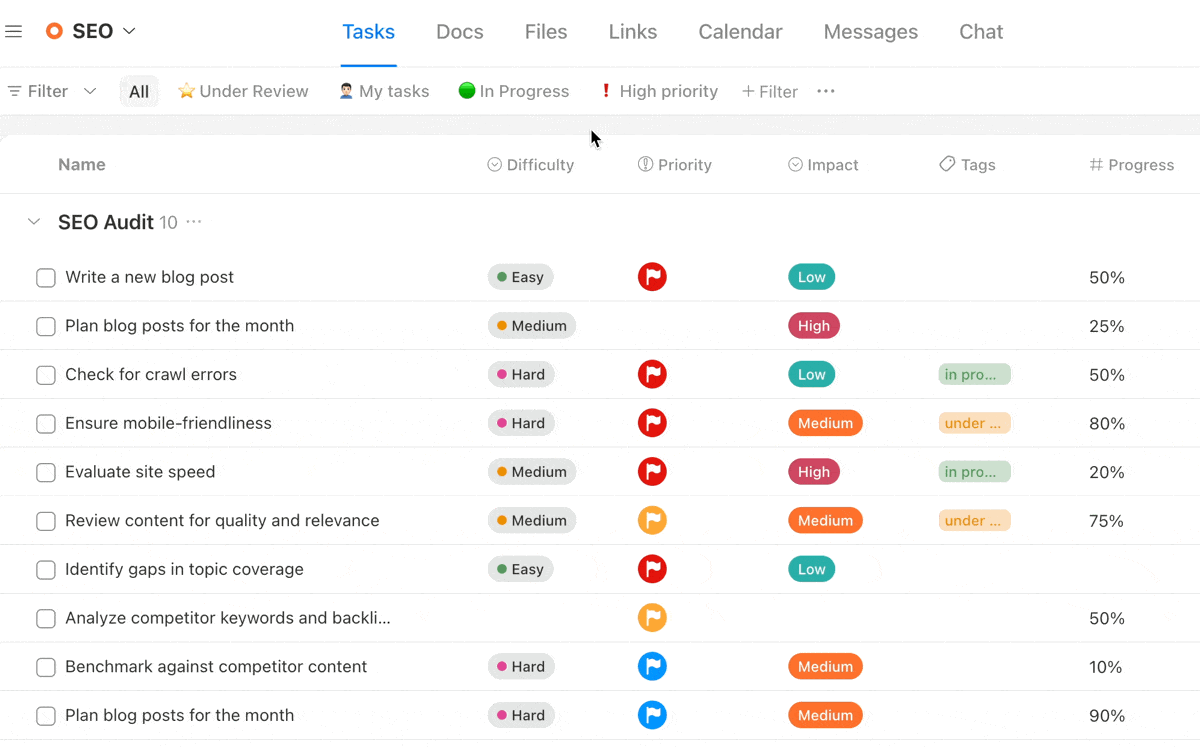
Reorder fields in List view, Board view, and Task Details
You can reorder the fields by dragging and dropping. Here’s how to do it in both List view and Board view:

In List view, you can also drag the column headers to reorder fields:

In task details, drag the field to the position you want:

Hide default fields
If you don’t use certain default fields like assignee, due date, priority, or tags, you can now hide them. Go to the Custom Field settings page and click the Eye icon next to the field you want to hide.

That’s it for now. We have more updates on custom fields coming soon, including filtering and sorting by custom fields, default field values, grouping by dropdown custom fields, and more custom field types.
As always, feel free to reach out if you have questions or feedback.
Thank you for choosing Upbase. We truly appreciate your support.
Recent updates
- New in Upbase: Automations (beta) May 27, 2025
- New in Upbase: Group tasks by dropdown custom fields May 1, 2025
- New in Upbase: Enhanced Scheduling, Overdue Reports, and More April 24, 2025
- New in Upbase: Timesheets, Inbox, and Task Reporting April 2, 2025
- New in Upbase: Time tracking March 5, 2025
