Are you wondering if Wrike project management software is right for you?
Looking for a straightforward breakdown of what it does, what sets it apart from other tools, and its pros and cons?
In this review, we’ll delve into everything about Wrike, including its key features, UI/UX, and pricing. We’ll also compare it to other project management tools like Upbase.
I. Overview
1. What is Wrike?
Basic information:
|
Feature |
Information |
|---|---|
|
Founded Year |
2006 |
|
Founder |
Andrew Filev |
|
Wrike Pricing |
$$ |
|
Availability |
Web, mobile app (Android & iOS), and desktop app (macOS & Windows) |
Wrike is a cloud-based work management platform that helps teams manage projects, collaborate using boards, tables, and Gantt charts, track time, and deliver projects effectively.
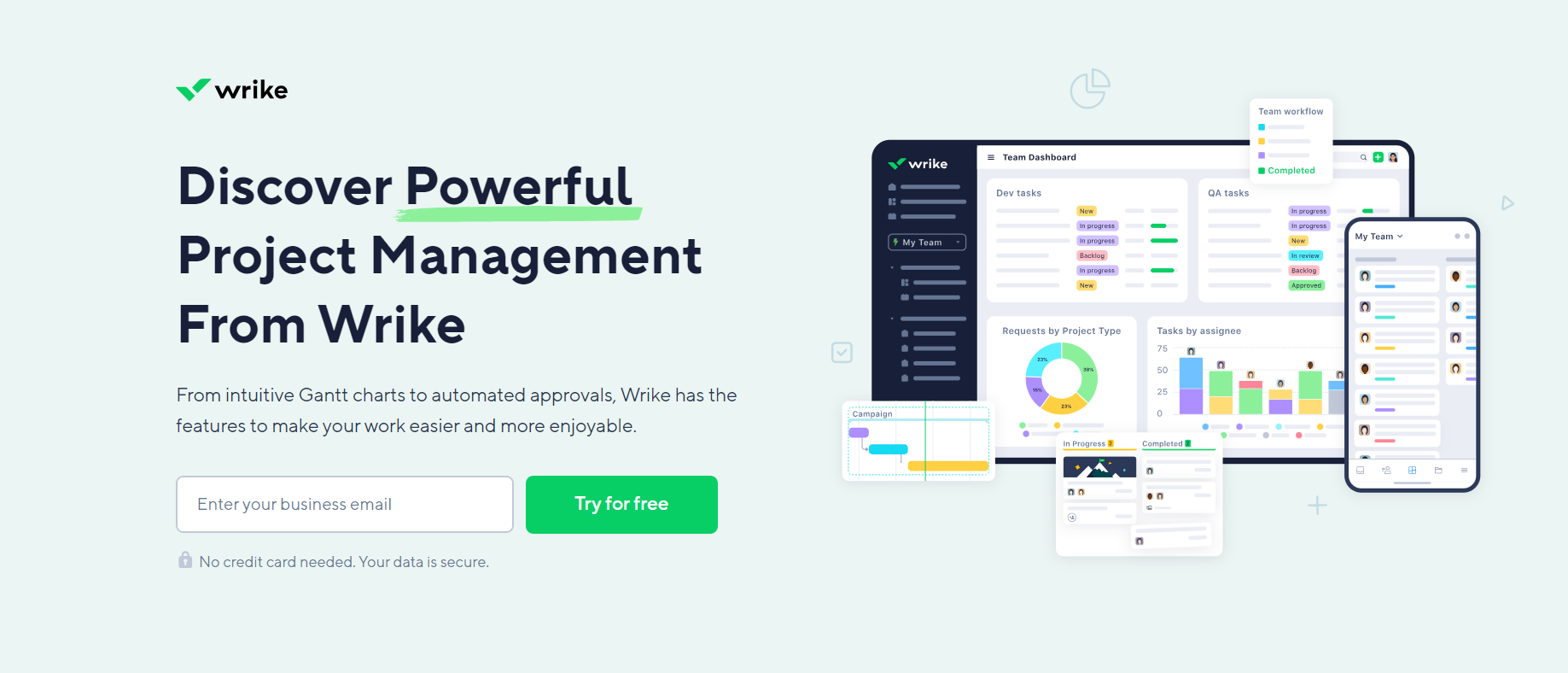
2. What does Wrike do?
Despite its traditional look, Wrike app offers a wide range of features like project planning, task management, file-sharing, project dashboards, and workflow automation.
These features cater to teams of all sizes, from small businesses to larger organizations, but some are particularly popular with creative teams and professional services teams.
Read more: Best project management software options for small teams; Top PM software solutions for creative agencies.
II. Wrike Project Management Software Review 2025
1. Key features
A. Project management
Wrike stands out for its flexibility in managing both projects and ongoing work within a single platform.
FYI, ongoing work is tasks without a fixed deadline or final deliverable. Think of it this way: planning a company event is a project, while responding to customer inquiries is ongoing work.
Wrike offers all the features you expect for general project management. You can plan projects from start to finish, visualize them in different styles, set dependencies between tasks, and track project progress.
Project Organization:
Wrike platform employs a straightforward organizational structure with three key elements:
- Spaces: Group related projects together. For instance, create a Space for a specific team or department.
- Projects: Represent individual undertakings with sets of tasks contributing to a defined goal.
- Tasks: The individual steps or components that make up a project. Each task can be further broken down into subtasks.
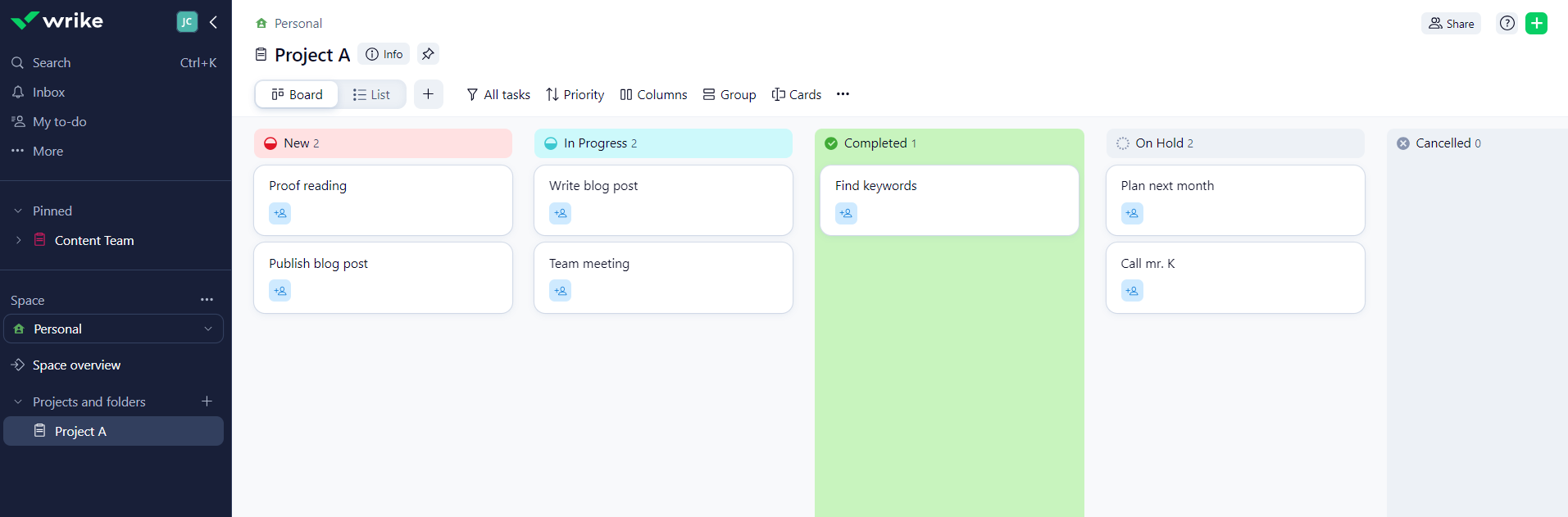
For ongoing tasks, Wrike offers folders within Spaces to organize them.
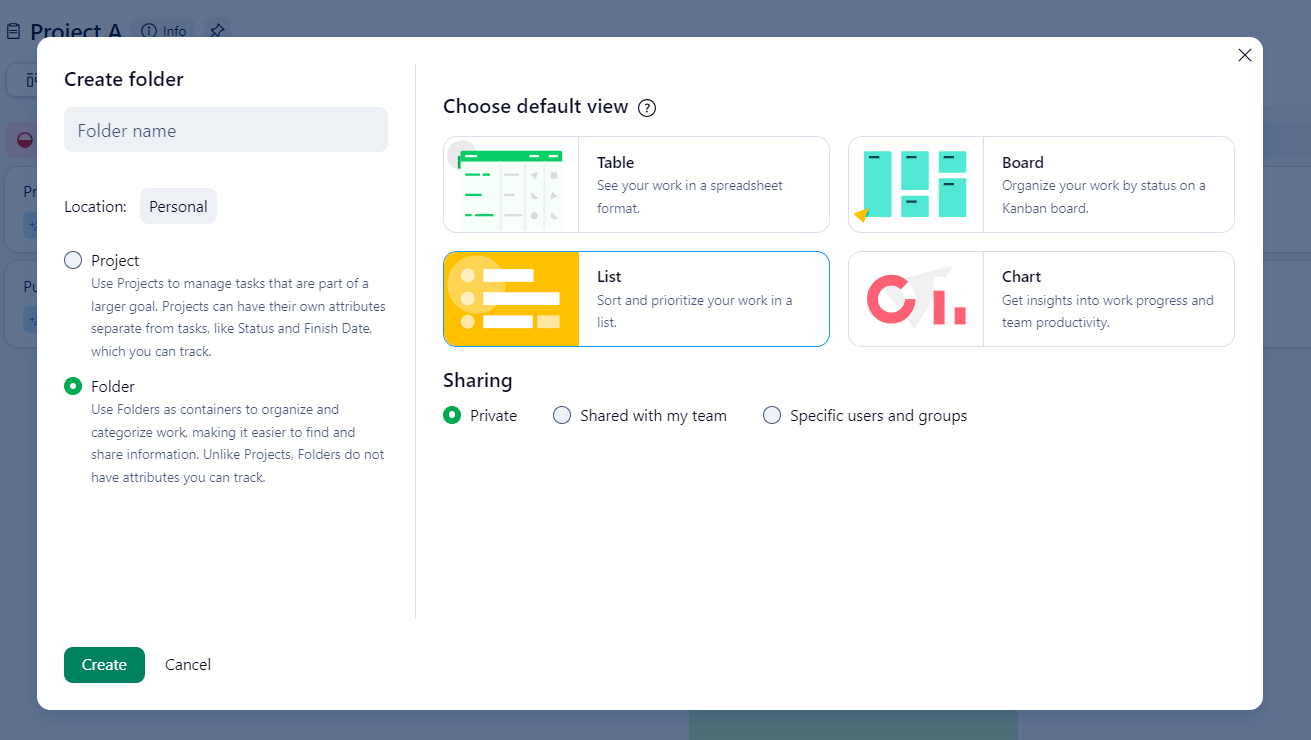
Starting Projects and Choosing Views:
Simply click “+ Project” within a Space and assign a name to initiate a new project.
Once created, you can utilize the top bar to switch between various views, allowing you to explore your project from different angles and optimize your workflow.
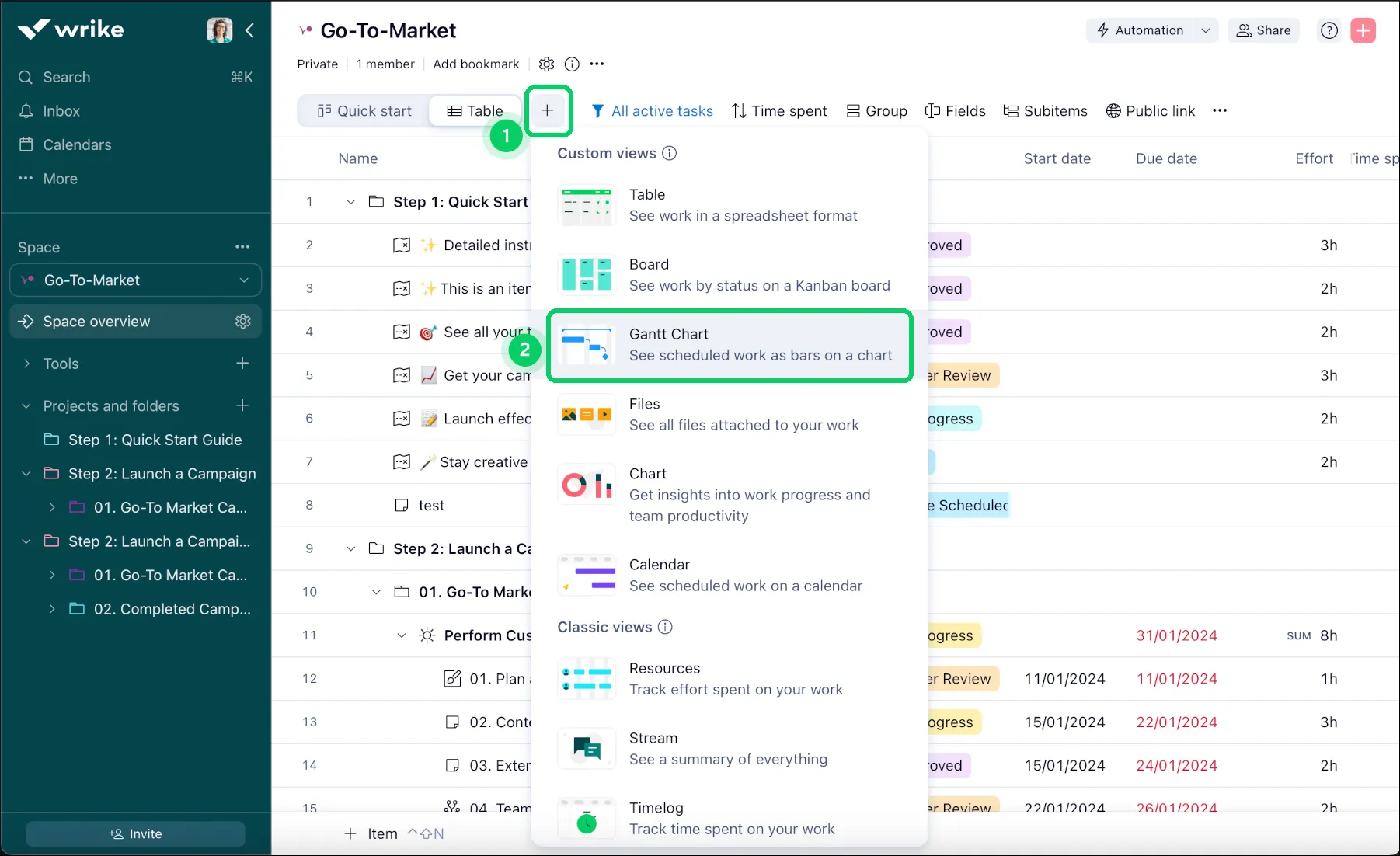
Projects and non-project work get the same view options, including:
- List: A traditional display listing tasks one after another.
- Board: Organize tasks in different phases using Kanban boards, allowing drag-and-drop functionality to move tasks between stages.
- Table: View tasks in a tabular format with customizable columns displaying task attributes.
- Gantt Chart: Visualize project timelines with tasks represented as horizontal bars, offering a clear scheduling overview.
- Files: A dedicated page showcasing all files attached to your project’s tasks.
In addition to the standard views, Wrike offers project-specific options:
- Stream: A scrolling activity feed summarizing all actions and updates within the project.
- Calendar: View tasks based on due dates and duration, allowing for weekly, monthly, quarterly, or annual planning.
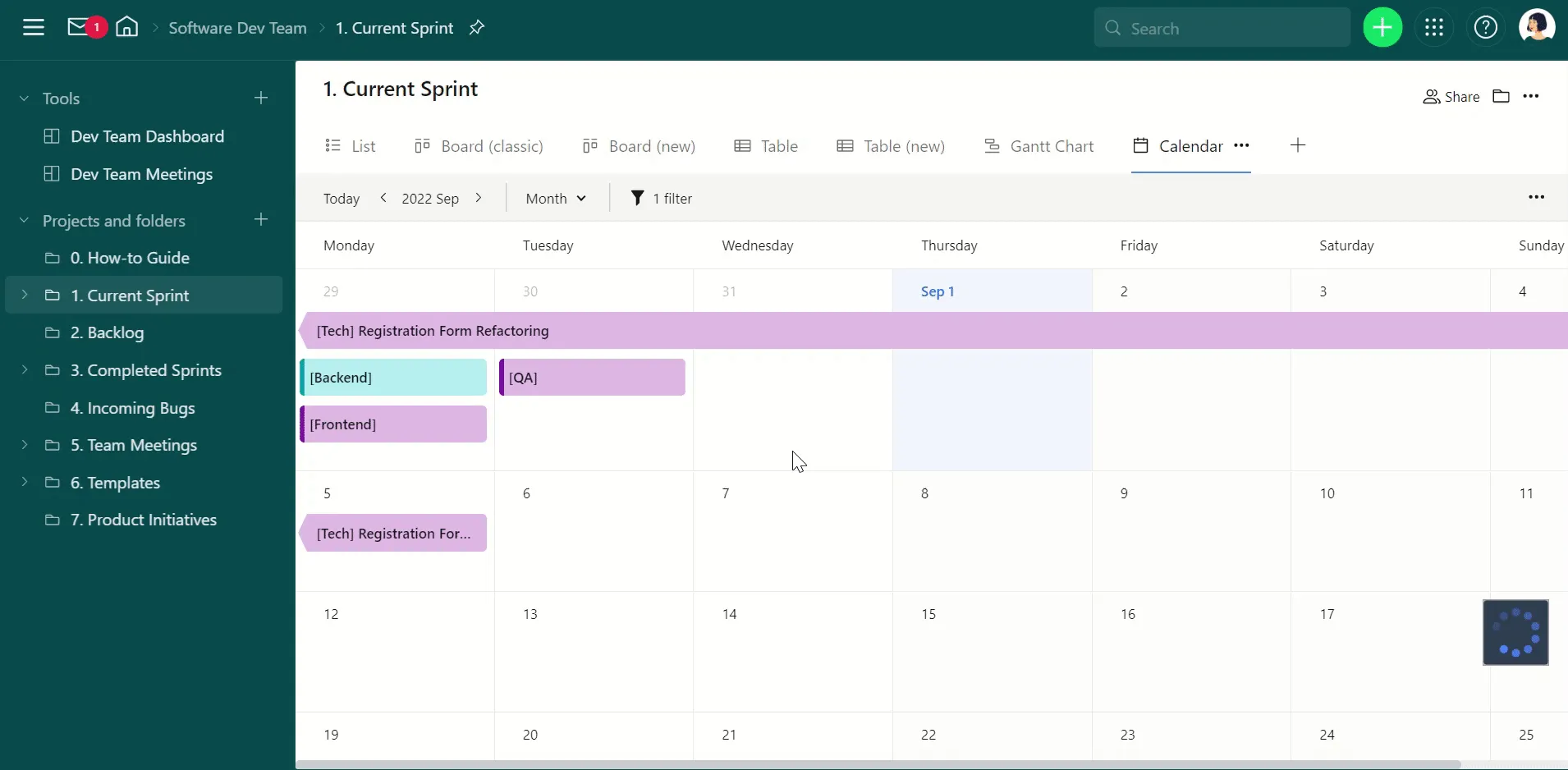
B. Task management
Wrike provides a robust and versatile solution for teams to manage tasks effectively. You can:
- Easily create tasks with detailed descriptions, deadlines, comments, and attachments,
- Prioritize tasks to ensure critical tasks receive the necessary attention,
- Assign tasks to individual team members or groups,
- Automate recurring tasks to streamline workflows, and
- Use tags to categorize tasks based on specific project requirements.
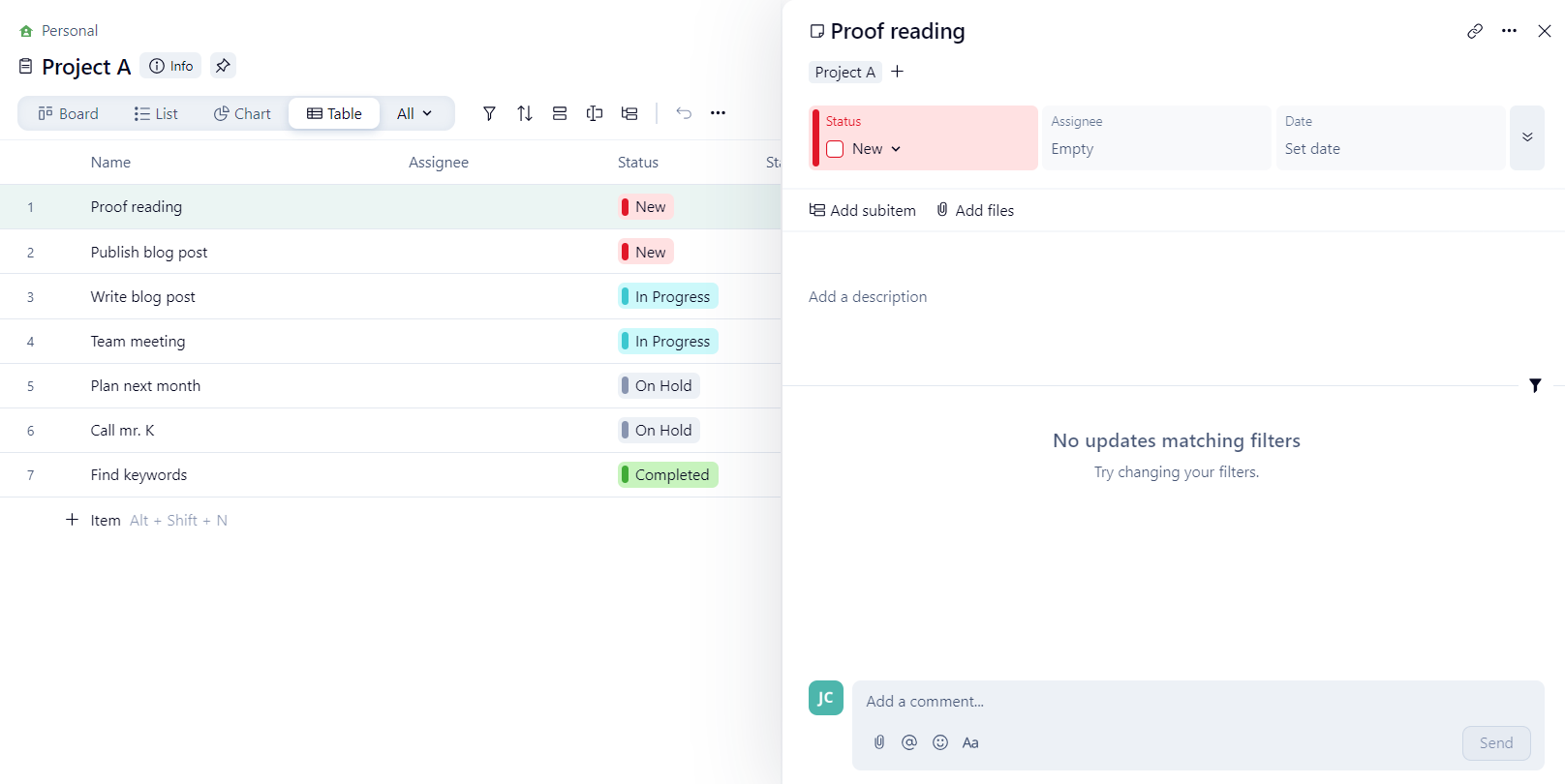
Furthermore, Wrike allows you to break down complex tasks into smaller, manageable subtasks, create dependencies, and save frequently used tasks as templates for quick task creation.
C. Communication
Wrike focuses on communication within tasks.
Each task has a dedicated comment box where team members can tag relevant colleagues, discuss details, ask questions, and provide updates.
The “Stream” feature displays a timeline of all activity within a project, providing a centralized view of progress and communication.
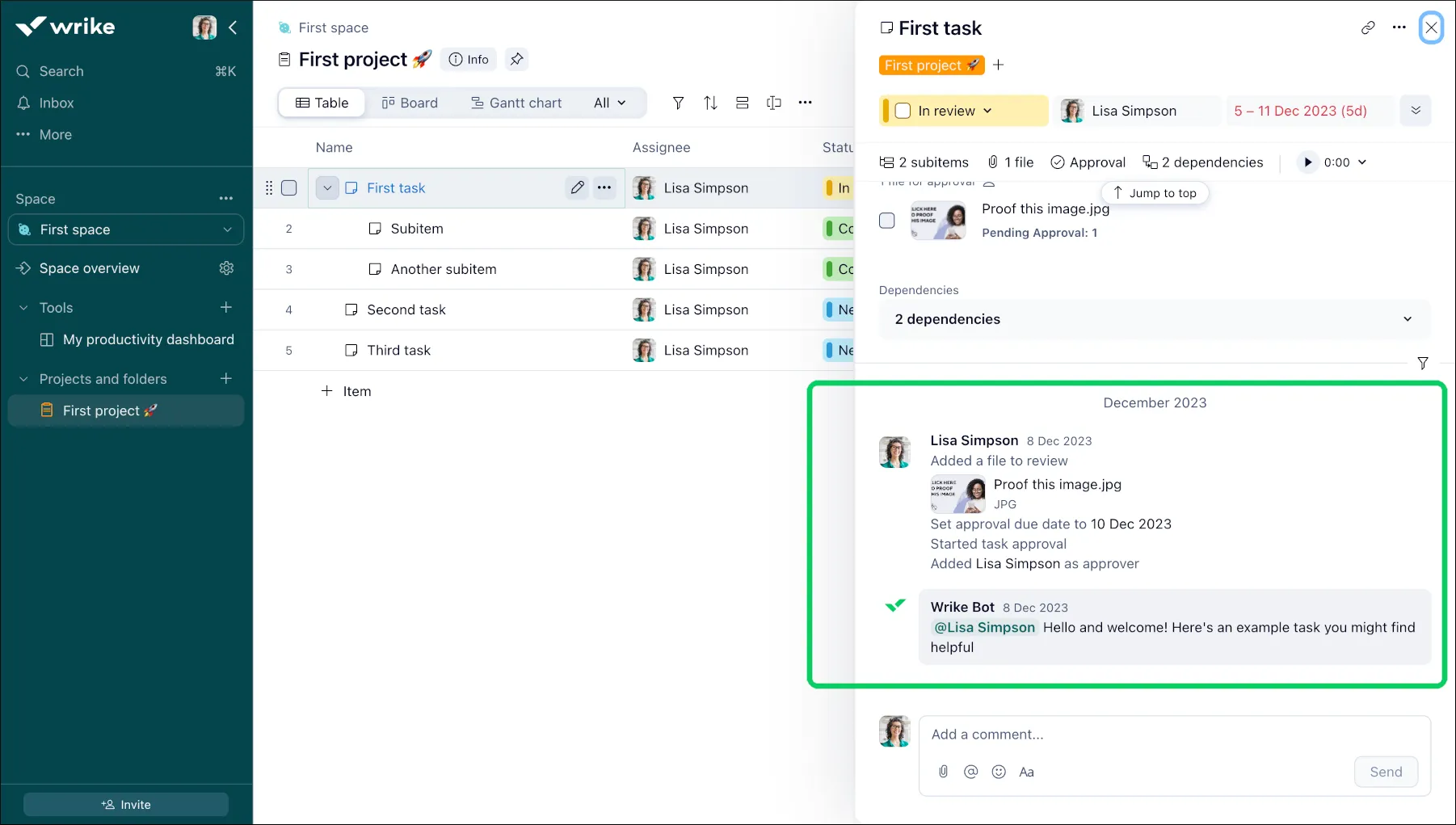
D. Team collaboration
Wrike’s centralized platform ensures everyone is on the same page.
Team members can collaborate on projects, track task progress, share files, and update timelines in real-time.
For those projects that require collaborating with clients, Wrike allows you to grant access to external users with varying permission levels.
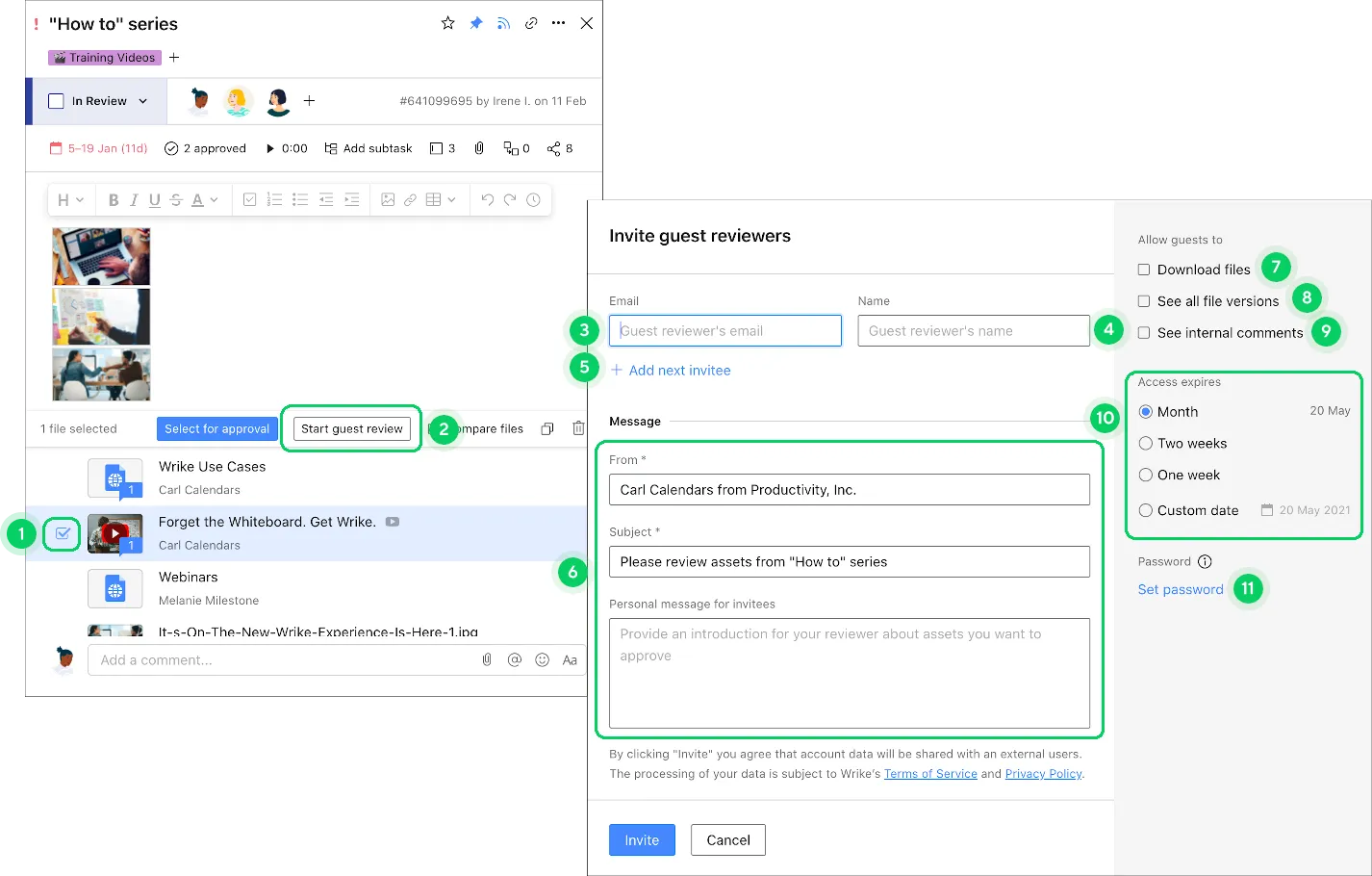
These collaborators can view projects, tasks, or specific information based on their assigned rights.
In higher pricing tiers, Wrike offers advanced collaboration tools. You can streamline the approval process for various media types and create custom user groups to share Wrike data with specific individuals efficiently.
D. Advanced features
Time Tracking:
In Business Plan and above, Wrike offers multiple time tracking methods – live timers, manual entries, and retrospective time logging.
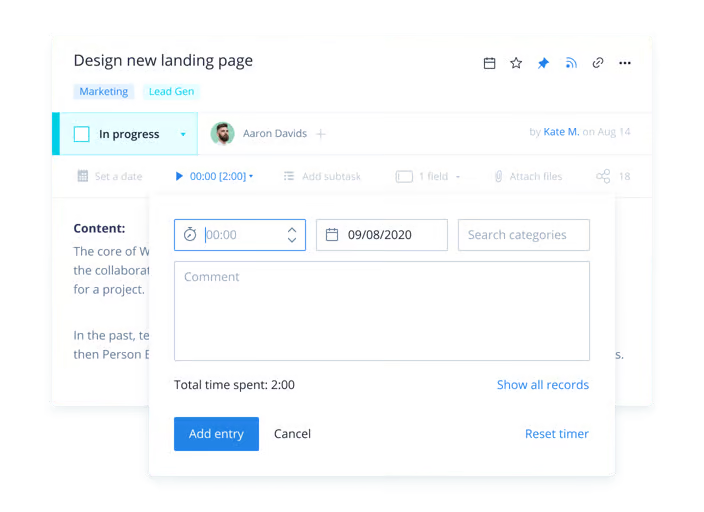
This allows team members to track time spent on tasks, while project managers can better understand where their team’s time is allocated across projects.
But that’s not all!
The platform also lets you create reports to analyze time spent, billable hours, resource allocation, and project progress. This way, Wrike helps you make better decisions.
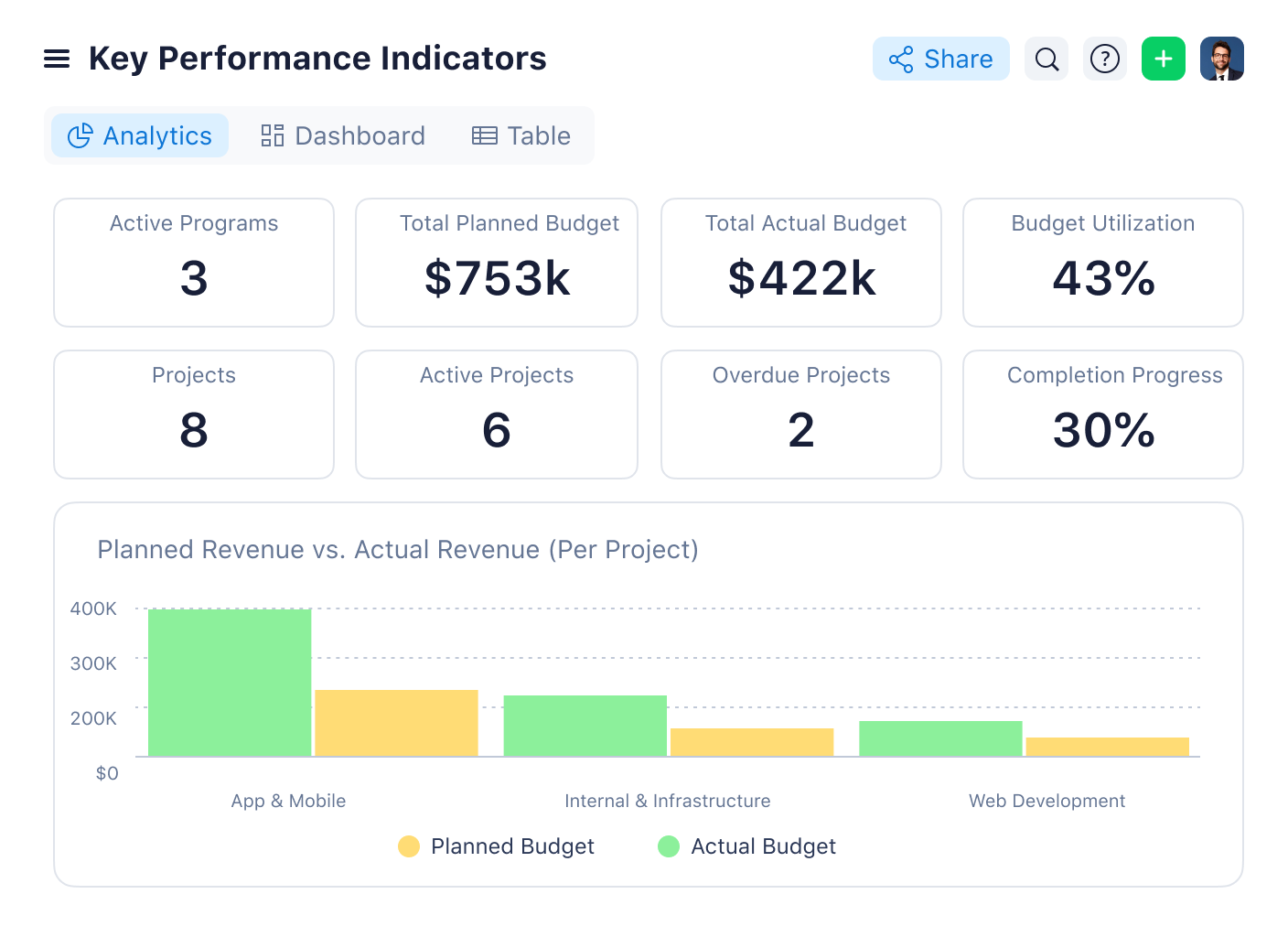
Forms:
Wrike offers two types of forms to make it easier for people to ask for what they need and get things done quickly:
- Request forms – a standard way to request work or information.
- Dynamic request forms – an advanced way to request work and automatically route them to the right person or project based on their choices.
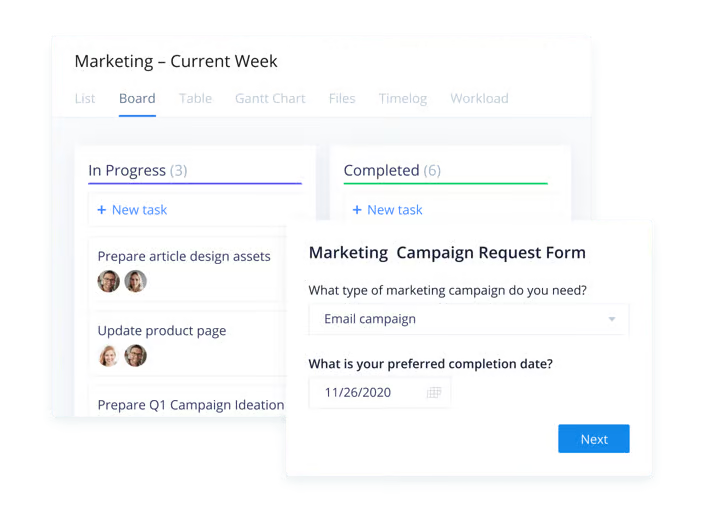
You can get these features in any of Wrike’s paid plans.
Workflow Automation:
One cool thing about Wrike is you can automate workflows to achieve maximum efficiency without having to be a coder.
That’s because Wrike gives you various trigger options (e.g., task status change, new task creation) and action options (e.g., task assignment, sending notifications).
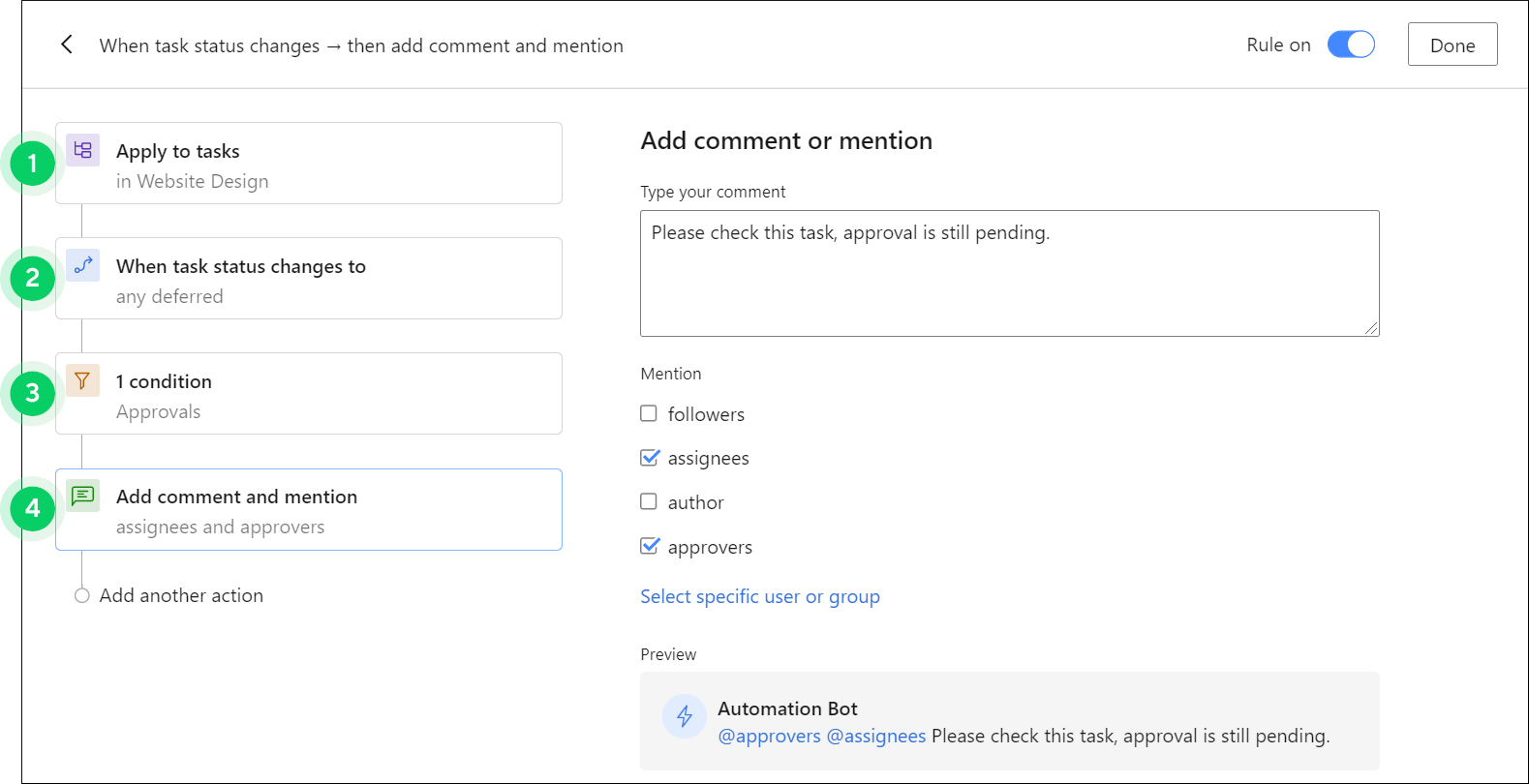
A bonus is it also enables you to build custom workflows tailored to your specific team’s needs.
Proofing:
In Wrike, users can review and collaborate on a wide range of file types exceeding 30 (say, images, documents, PDFs, and even videos) without having to leave the platform.
You can highlight, annotate, and comment on files, tag someone within comments, and even compare different versions of a file with a sliding tool.
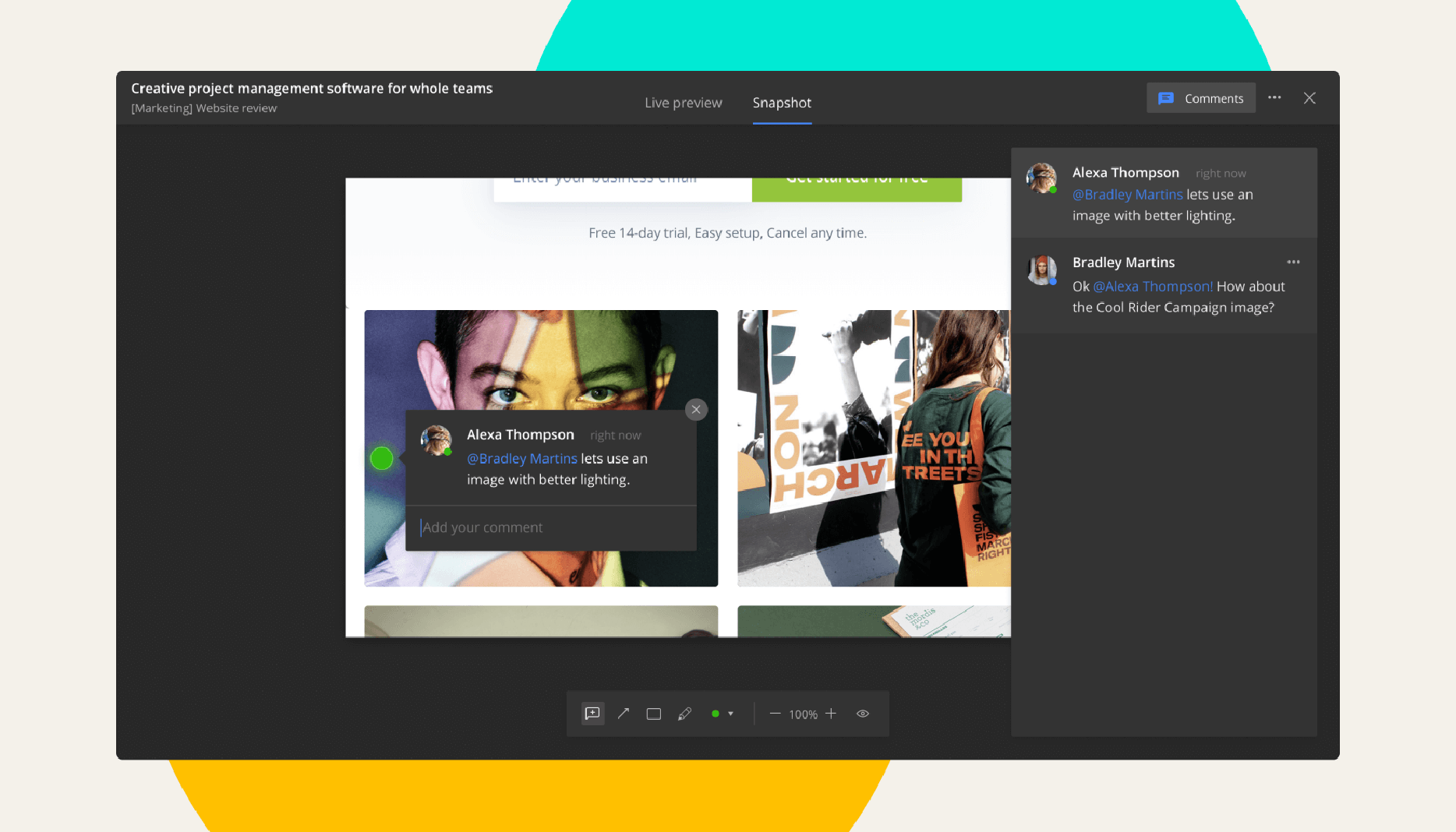
But compared to dedicated tools designed specifically for detailed creative approvals, Wrike’s proofing is not as robust or feature-rich. It might be suitable for basic file reviews and collaboration within project teams.
2. User interface design
Wrike isn’t the best project management software for visual aesthetics.
Its user interface is easier on the eye than nTask, but not as colorful and eye-catching as, say, monday.com (read full monday.com review here) or ClickUp.
In other words, Wrike’s UI design is all business.
The layout is straightforward and requires minimal explanation. If you’re a new user, you can easily navigate Wrike and understand its core functionalities.
The project view is divided into well-defined sections: menu bar, top bar for task views, task list, and task details.
Tools operate smoothly, facilitating project management and collaboration.
3. Wrike pricing and add-ons
Wrike offers 5 pricing plans catering, including a free plan and four paid plans, each starting with a 14-day free trial:
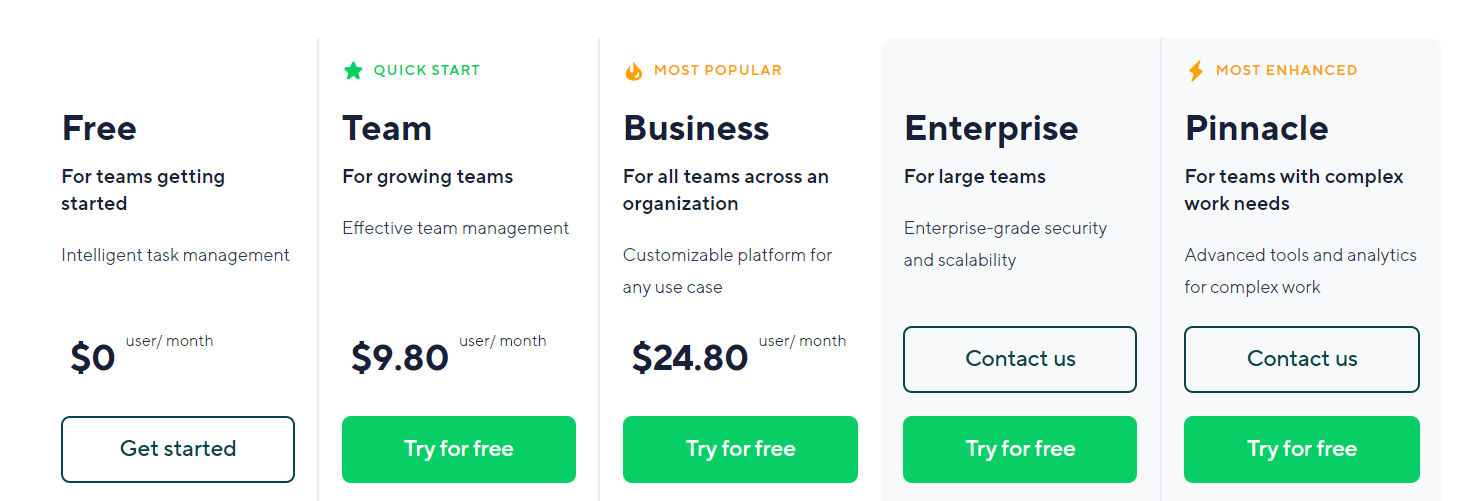
A. Free Plan
Wrike’s free plan is feature-rich compared to competitors. It offers:
- Unlimited users,
- Basic project management and collaboration features,
- Folder hierarchies,
- Kanban boards, table, and chart views,
- 2GB (per account) of storage space, and
- Enterprise-grade security
This makes it a compelling option for individual users or small teams starting out.
However, it lacks functionalities like automation, reports, and advanced integrations, which might be crucial for some users.
B. Team Plan
This is the lowest-paid tier of Wrike pricing, designed specifically for teams from 2 to 25 members.
It offers more features than the free plan, including unlimited projects, subtasks, custom fields, basic automations, and Gantt charts. So for growing teams or small businesses, this paid plan could be a good option.
However, it’s worth noting that some features available in the free plan, like board view and folder hierarchy, are removed in the Team plan.
Storage is capped at 2GB per user, which might be insufficient for teams working with large files or media-heavy projects.
C. Business Plan
If features like increased storage, real-time reports, and advanced automation are crucial, consider upgrading to the Business plan.
It targets teams ranging from 5 to 200 members and offers a significant leap in functionalities compared to the Team plan. You’ll get custom fields, dependencies, real-time reports, approvals, timesheets, increased automation capabilities, and 5GB of storage space.
Overall, Wrike’s Business plan caters well to the needs of larger teams that manage complex projects.
However, note the significant price difference from the Team plan (around a 150% increase).
D. Enterprise Plan
Wrike’s Enteprise plan is tailored for larger companies with complex project management needs and a strong focus on security and control. It offers:
- 5 to unlimited users
- 10 GB of storage
- 1000 automation actions per month
- Enhanced security and administration
- Wrike Lock, a feature that gives you control over your Wrike data by managing your own encryption keys.
One drawback is its pricing information is not publicly available and requires contacting Wrike for a custom quote. This can make budgeting difficult.
E. Pinnacle Plan
Wrike’s Pinnacle plan sits above the Enterprise plan, catering to organizations with the most demanding project management needs.
It has everything in Enterprise PLUS:
- Dedicated tools for assigning roles, budgeting, and tracking time.
- Advanced features for planning project effort and approvals.
- Deeper analytics and reporting.
So, it’s true to say that this pair tier offers the most comprehensive project management solution within the Wrike ecosystem.
If your organization has BIG budgets and needs even more control over complex projects, consider Pinnacle Plan.
In summary:
Wrike offers a variety of plans with a feature-rich free option. However, the pricing structure can be confusing, and some features are locked in higher tiers.
Consider your team size, required features, and budget when choosing a Wrike plan.
III. Is Wrike the Best Project Management Software for You?
Wrike is a comprehensive project management app with a well-balanced set of features and multiple project views that can cater to various use cases.
It allows project managers to plan projects, delegate work, track progress, and identify bottlenecks early to ensure effective delivery.
Meanwhile, team members can collaborate seamlessly on multiple projects, visualize work the way they like, and track their own performance.
Many of Wrike’s features are tailored for certain types of teams, including marketing, professional services, and sales teams.
For example, its proofing tools streamline creative review and approval processes, while its time-tracking and reporting features help professional services teams track billable hours and generate reports for accurate client invoicing.
However, Wrike isn’t for everyone.
Its pricing structure can be confusing with feature removals between plans (free and Team). Some essential features (like calendars) are locked behind paywalls in higher tiers.
Compared to other PM tools, Wrike is quite expensive.
Its lowest paid tier costs $9.8/month, while there’s a significant price jump from the Team plan to Business. This can make it challenging to choose the right plan upfront.
Another drawback is its limited storage. While storage options improve with paid plans, they might still be insufficient for teams working with large files or media-heavy projects, especially in lower tiers.
And, if your team prioritizes communication and team interaction, Wrike might not be the best project management software for you because it offers quite basic collaboration features, with no real-time chat or message boards.
We recommend you consider your team size, budget, and required functionalities when deciding. It’s also wise to explore competitor options to see if they might better align with your specific needs and budget.
IV. What are some Wrike alternatives?
Now that we’ve explored the strengths and weaknesses of Wrike, it’s time to show you what other options are out there.
#1. Upbase
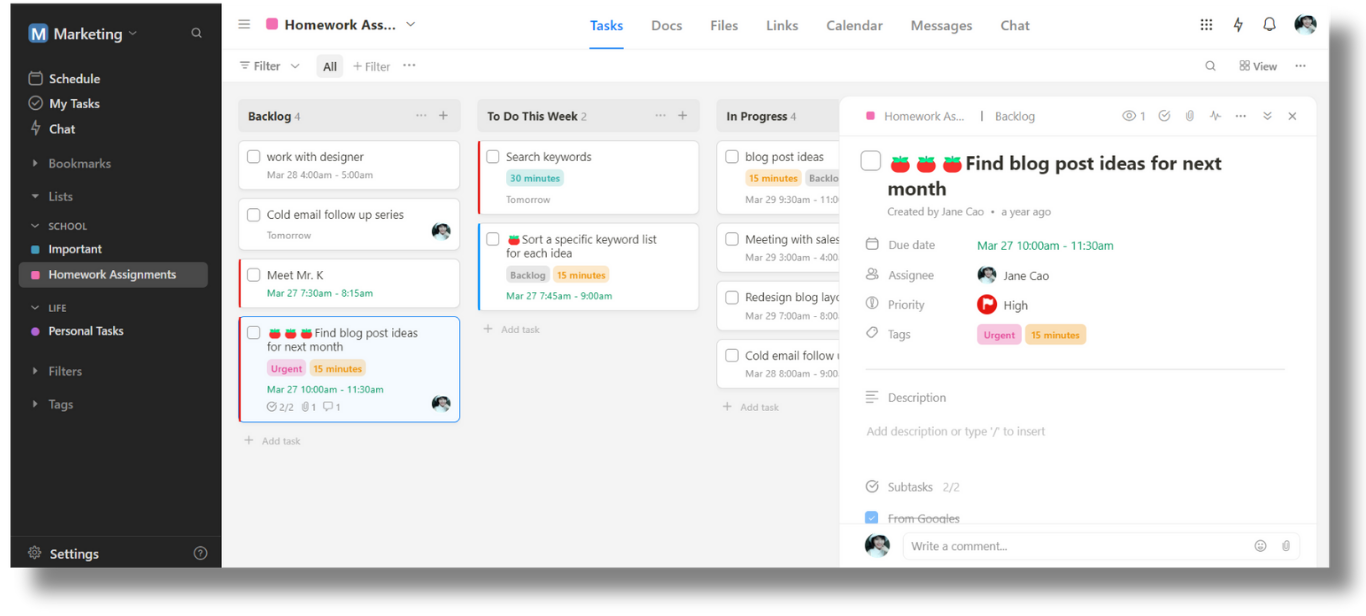
Upbase is a versatile project management platform that focuses on efficiency and productivity.
It provides a centralized hub where you can manage project-related everything (say, tasks, docs, files, links, schedules, and team discussions) in one place.
That means Upbase saves you from the hassle of juggling multiple apps at a time. You (and your team) can concentrate on what truly matters and get things done.
Differences between Upbase and Wrike:
A. Calendar view in the free plan:
As previously mentioned, Wrike offers a Calendar view only from the Team plan and above (i.e., you have to pay for this feature), but at Upbase, you can use it right from the free plan.
Even better, the platform offers two separate tools:
- One tool for scheduling tasks within a project (Calendar tool), and
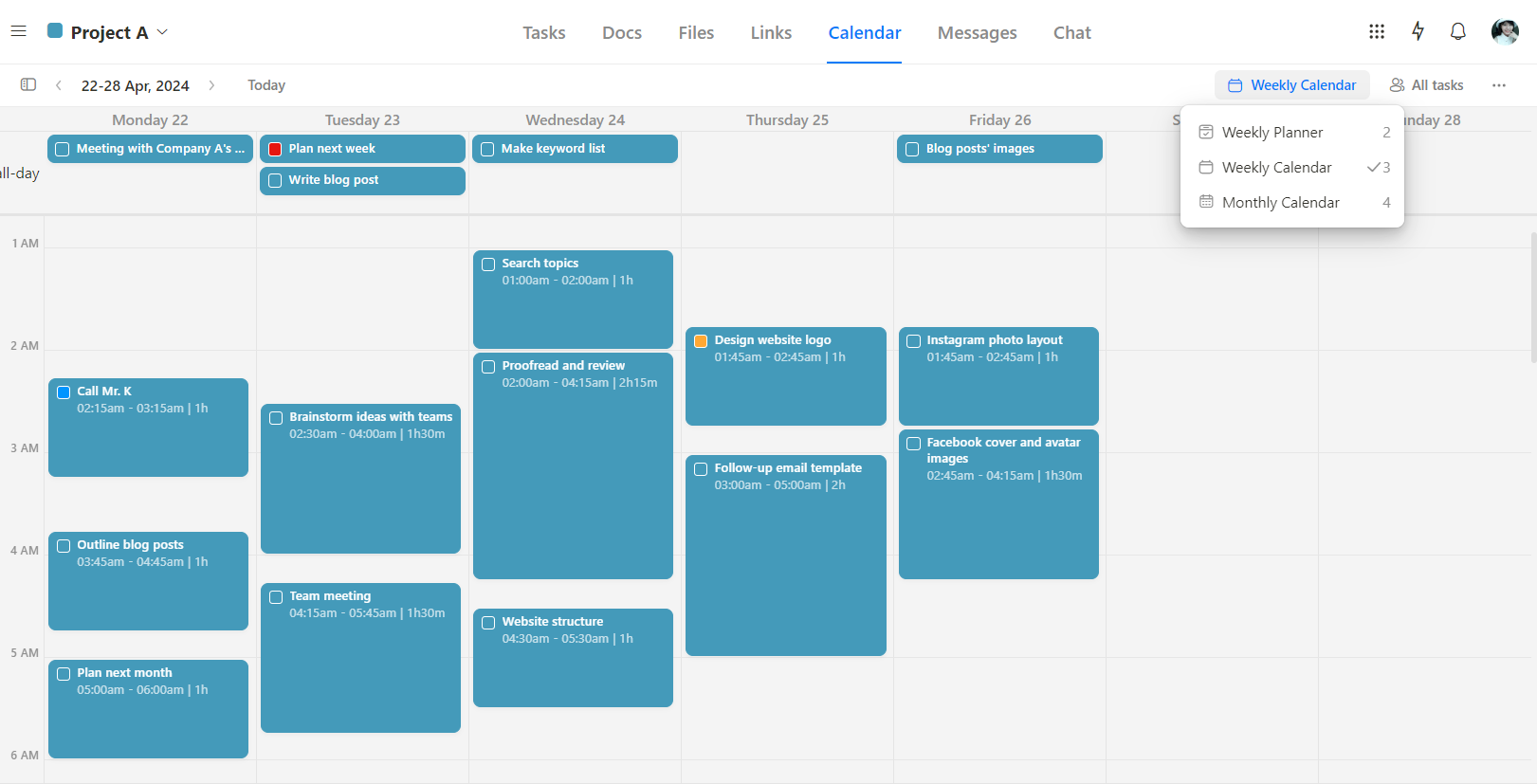
- Another tool for scheduling tasks across all projects (Schedule tool).
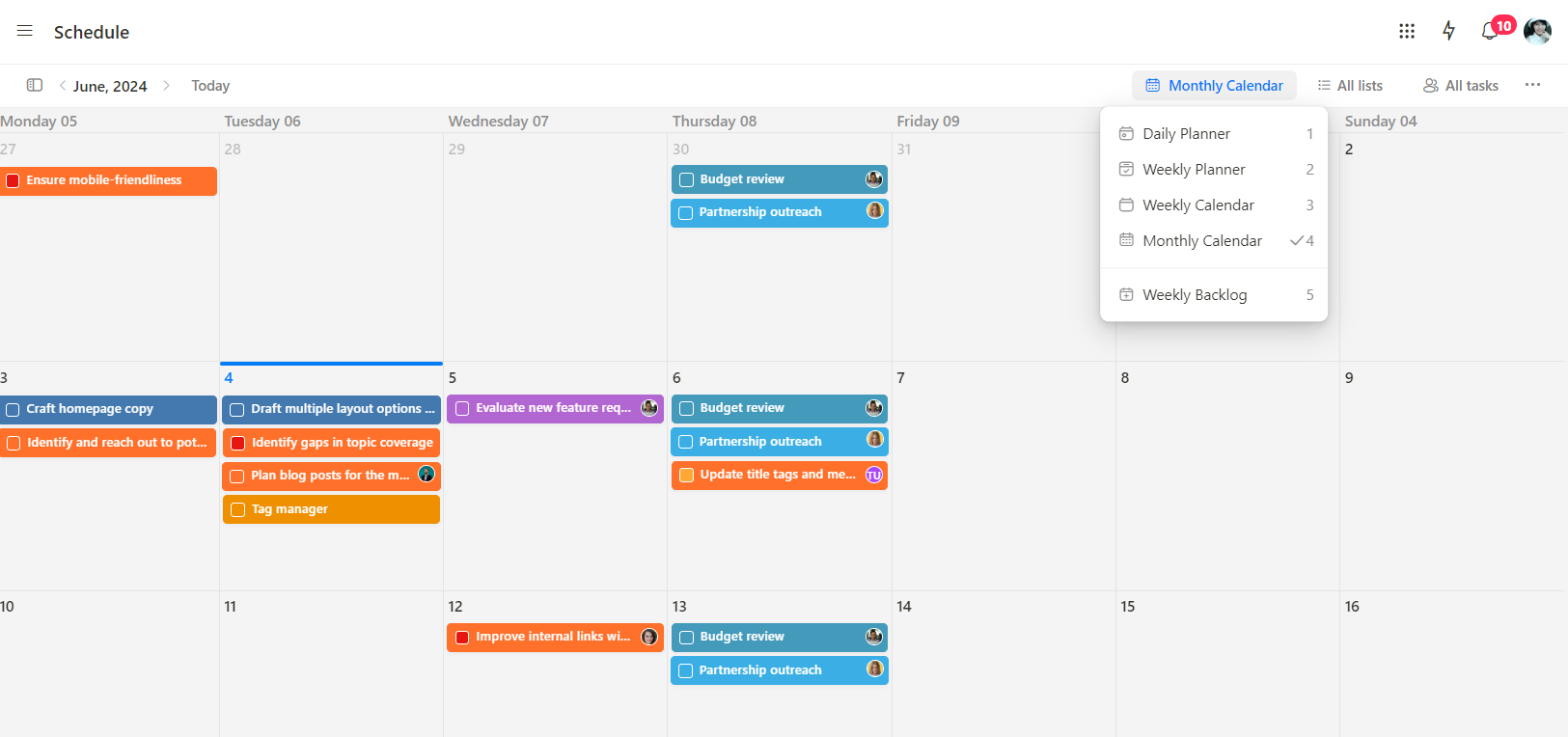
In both tools, you can schedule tasks weekly and monthly, create weekly backlogs, and customize the view to your needs.
In the Premium plan, Upbase offers two-way sync with Google Calendar where you can connect multiple accounts to a single workspace.
But the best part is that Upbase preserves and displays the synced events’ original colors on its calendar, unlike other PM tools that don’t, which makes tracking events on both platforms more difficult.
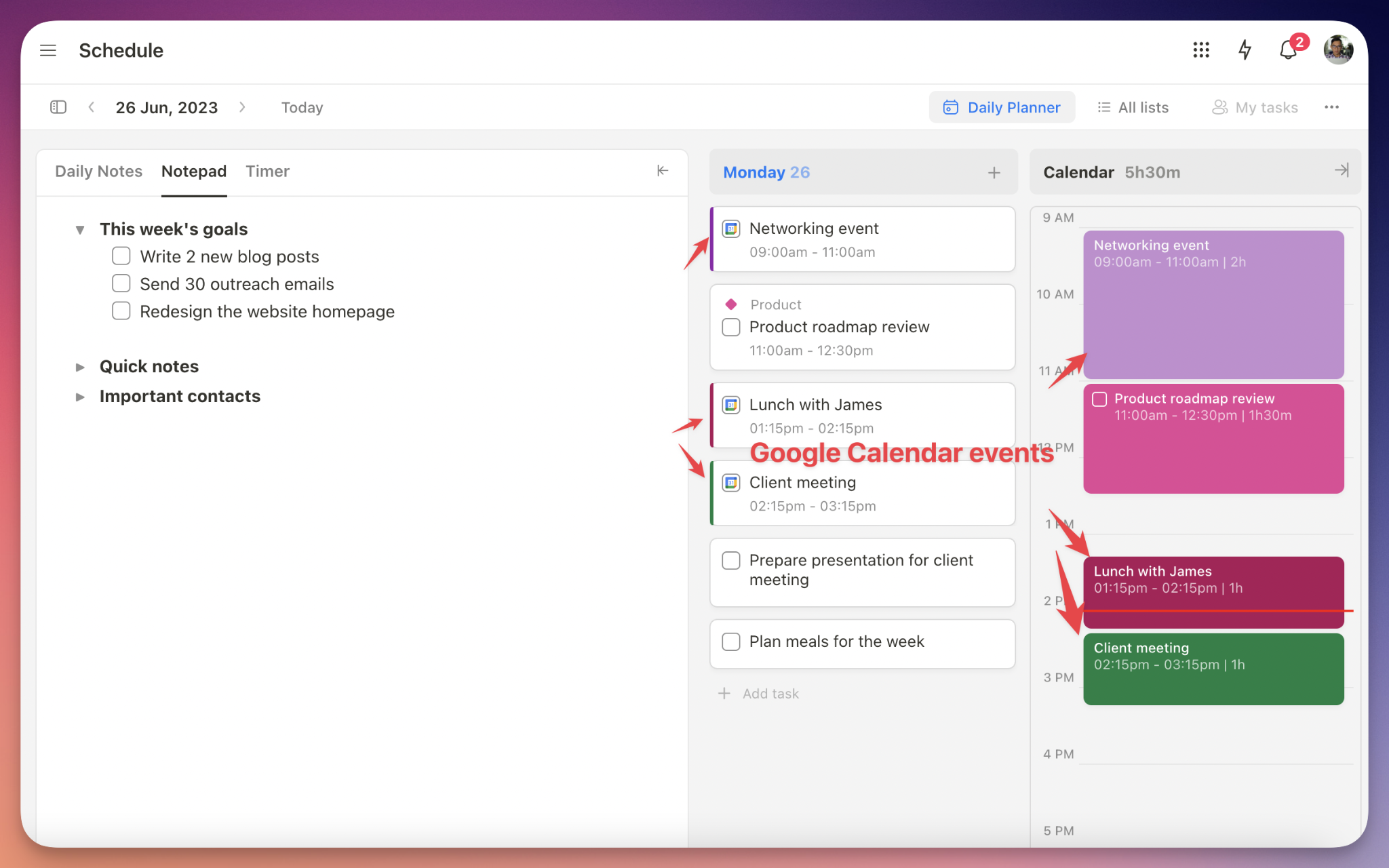
B. Multiple communication tools:
In Wrike, your team mainly communicates through comments.
Upbase takes a further step, offering two more tools to make team communication more convenient: Global chat & message boards—all for free.
You can chat in person or in groups, and use message boards as an internal email tool.
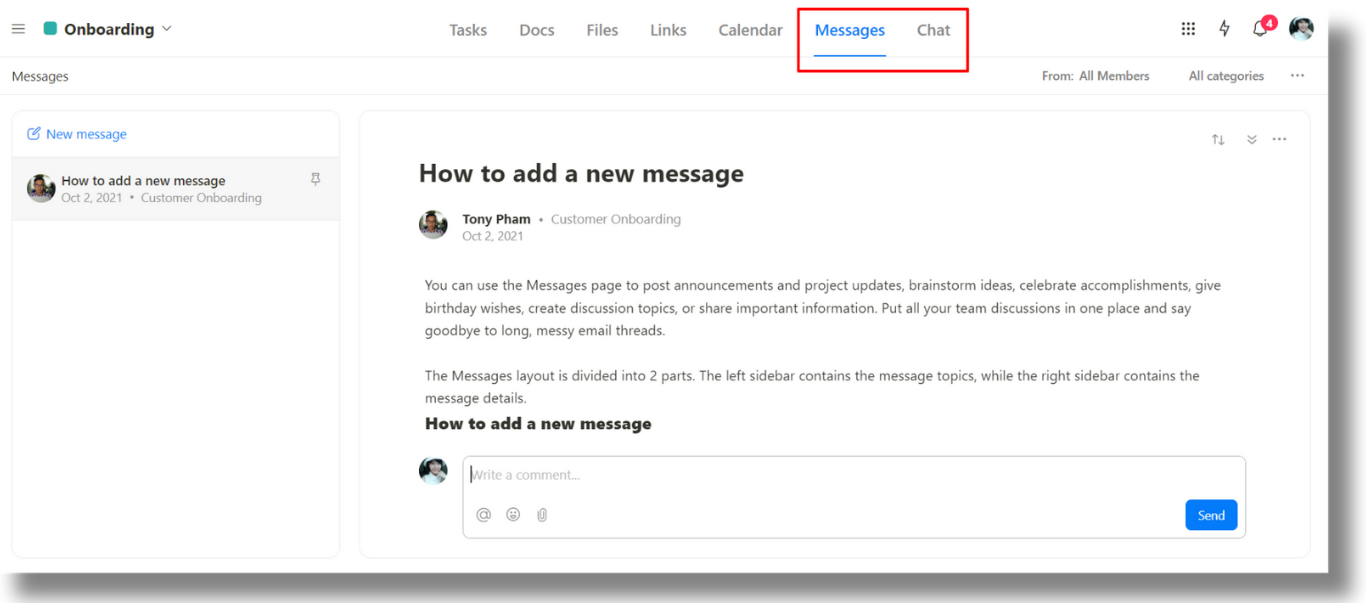
C. Focus on personal productivity:
This is where Upbase truly stands out.
Most other PM software focuses heavily on team collaboration and underestimates personal productivity. This often forces individual team members to seek an external to-do list app when they need to focus on their tasks and get things done.
Upbase understands this pain point, which is why it offers a handy set of in-app features to help each team member boost their productivity.
The two most preferred features are:
- Daily Planner in the Schedule tool: Plan your day, time block tasks, and further boost focus using Pomodoro timers, Notepad, Recent, and Daily Notes.
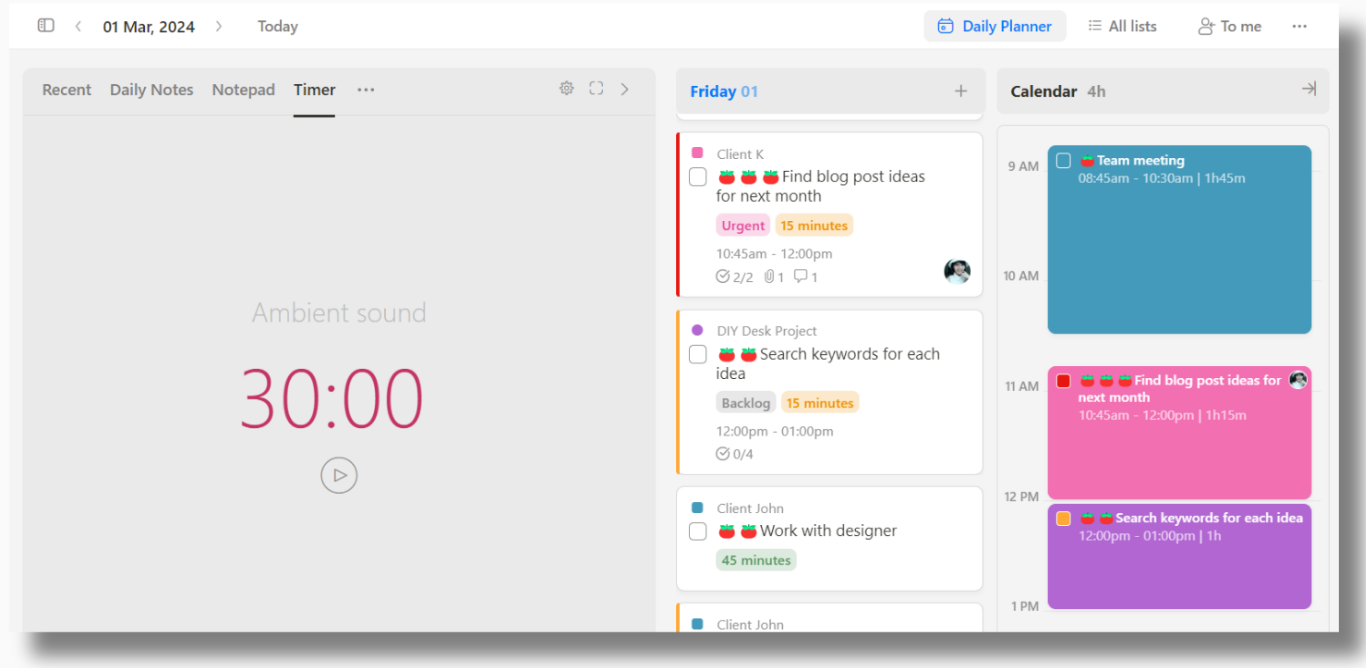
- My Tasks page: View all your assigned tasks and tasks you create.
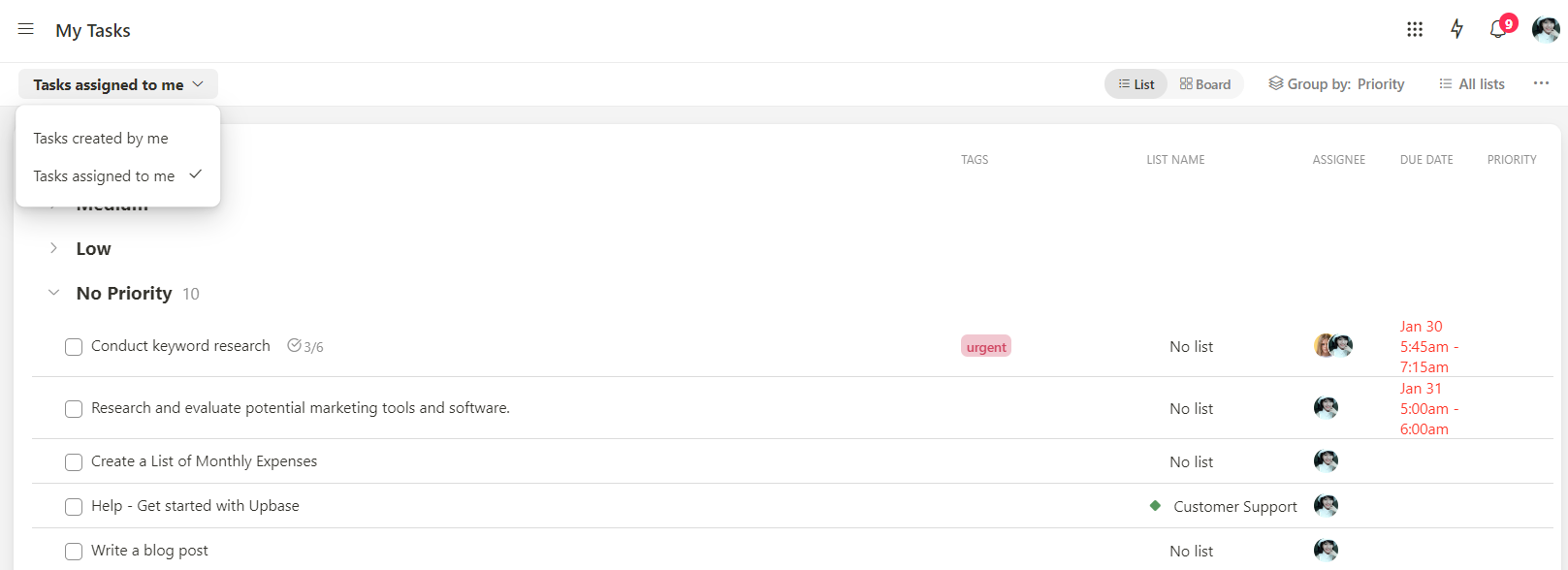
Why use Upbase?
At Upbase, we help teams collaborate seamlessly together while each team member can get things done.
Our platform allows for managing projects, communicating, and collaborating as a team while planning your day and focusing on your tasks when in need.
With Upbase, you don’t need separate tools for project management, collaboration, document management, team chat, and to-do lists. Everything is all in one place, neat, intuitive, and easy to navigate.
With all of our customizable features, you can tailor the platform to your unique needs in a matter of minutes.
The cherry on top is Upbase’s pricing is more affordable than Wrike, especially for individual users and small businesses.
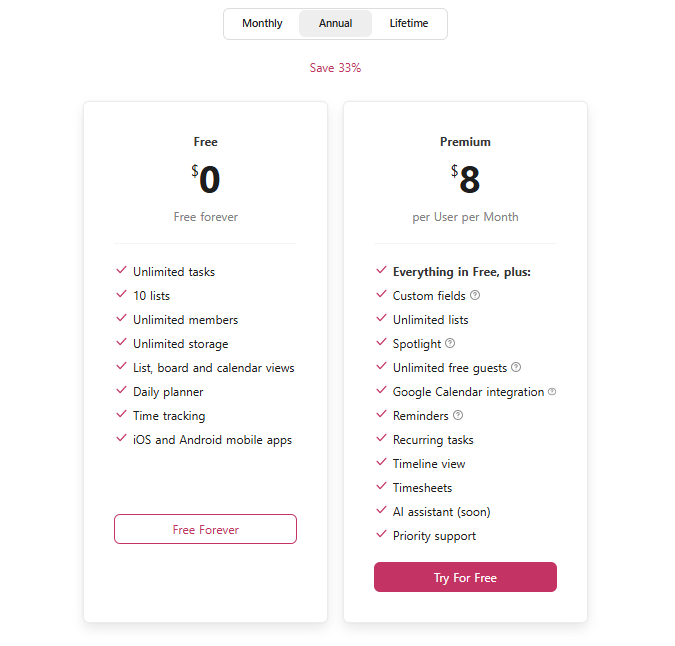
How is Upbase used by professionals and businesses like yours?
Let’s see what many small teams and businesses think about Upbase, and how the platform actually helps them succeed.
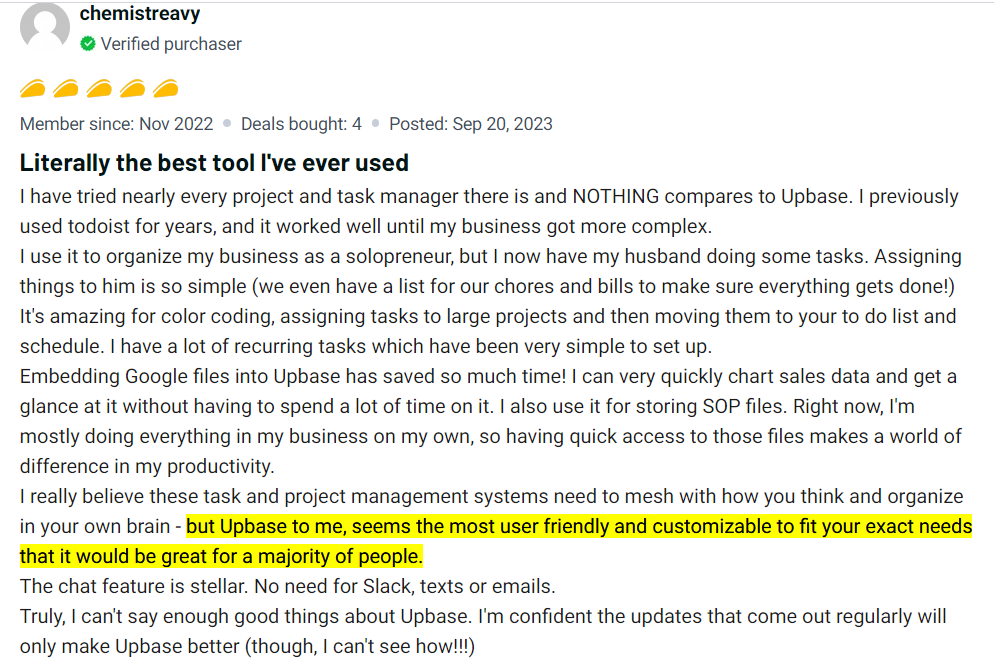
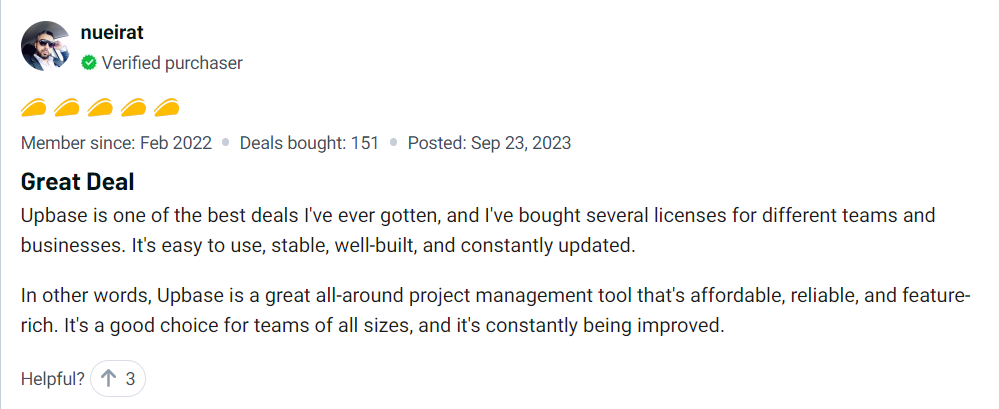
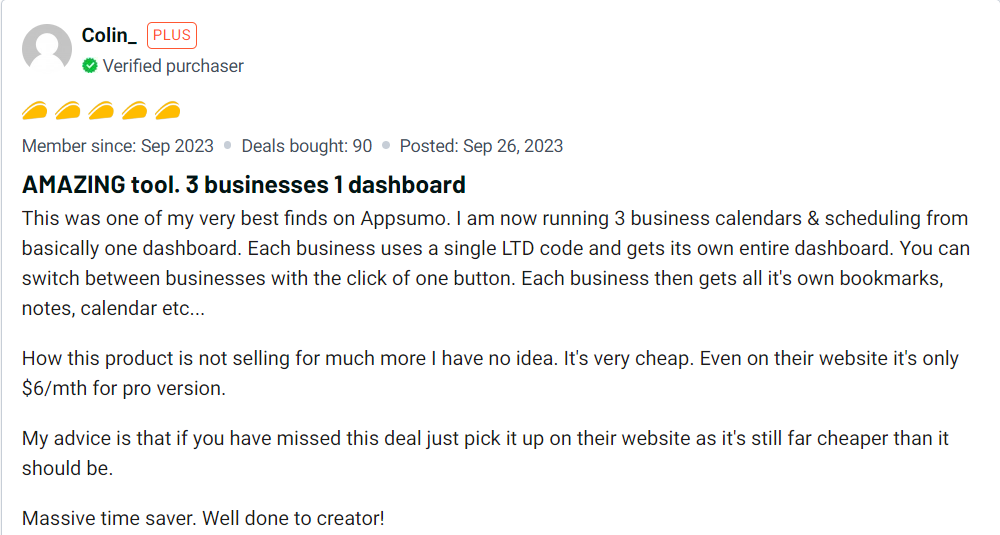
V. Conclusion
On the whole, the reviews show that Wrike is a robust and customizable platform that can be tailored to fit the needs of different projects and teams.
And if you’re a project manager or team leader, Wrike’s dashboards and reporting tools can improve your visibility by giving a clear view of project progress, resource allocation, and potential bottlenecks.
But — there’s always a but — if you’re looking for something simpler to use, more budget-friendly, and focused on getting things done, consider other options.
Thinking about giving Upbase a try? We recommend starting with our free plan to see if its UI and UX fit your preferences. Sign up now!
FAQs
1. Is Wrike a good project management tool?
For small teams seeking a powerful and versatile project management tool, Wrike might be a good choice. It’s known for its user-friendly interface, collaboration features, and built-in extras like time tracking.
However, some advanced features cost extra, and it might be overkill for very simple projects. If you’re looking for a free option or something super simple, there might be better choices.
2. What is Wrike used for?
Wrike functions as an all-in-one work management platform that you can use for project planning, team collaboration, time tracking, resource allocation, and much more.
It’s particularly useful for teams working on multiple projects or those who need to collaborate remotely.
3. Why is Wrike considered a top choice for project management software?
Wrike has many positive reviews from users for its simple and clean interface, robust collaboration capabilities, and versatility.
It’s not a basic project management software; it’s packed with all the features teams might need for more complex needs, such as team performance tracking, workflow automation, and advanced reporting.
4. Is Wrike similar to Jira?
Not really! Wrike and Jira are popular project management apps, but they cater to slightly different needs:
- Wrike: More versatile and user-friendly, good for various project types and collaboration across teams.
- Jira: More powerful for software development projects, with strong focus on issue tracking and agile methodologies.
