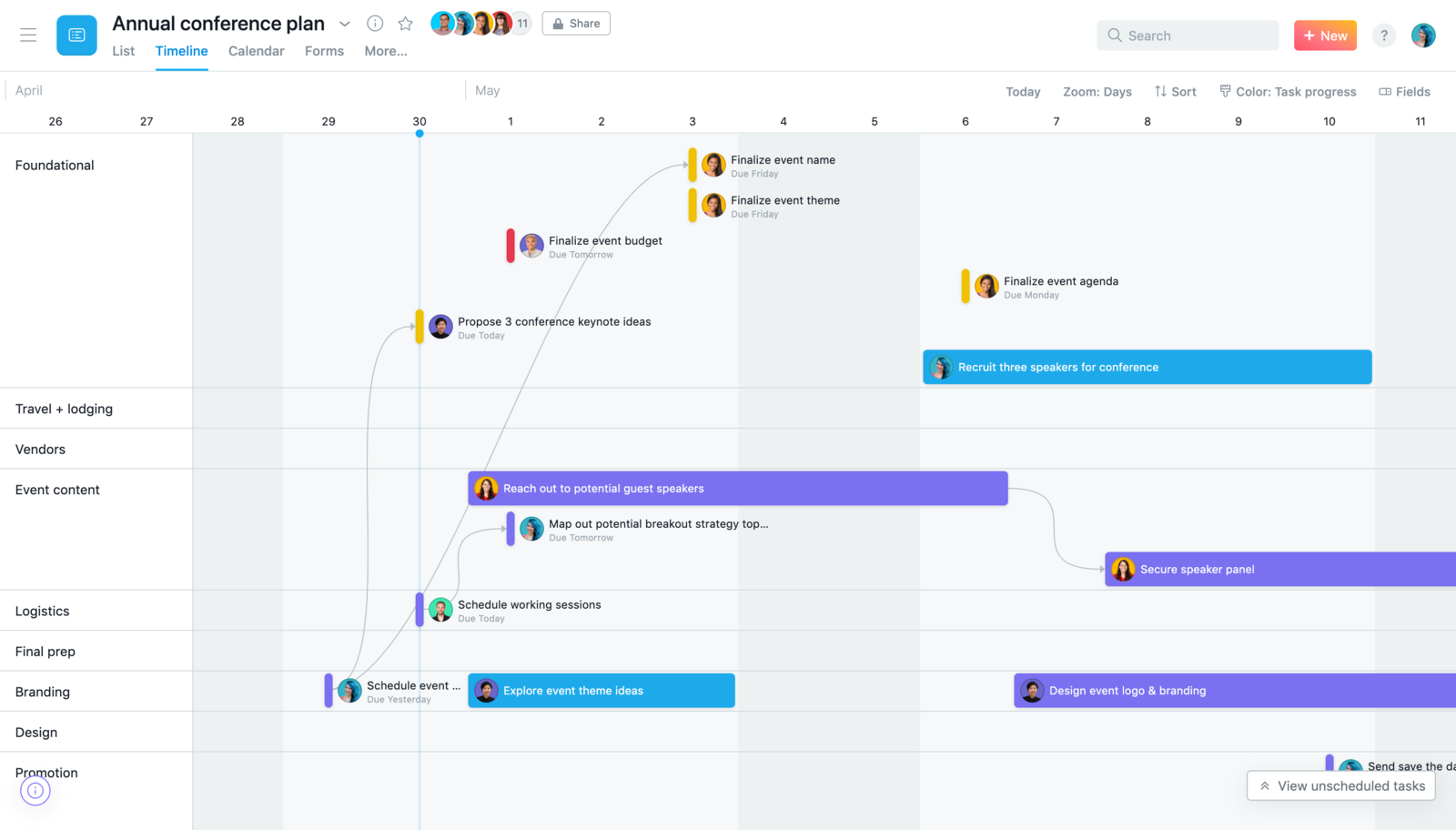Trello vs. Asana – one of the most controversial battles in the field of project management apps.
It must be admitted, they both are serious opponents of each other, who are Tweedledum and Tweedledee.
Maybe that’s why everyone is curious about who will be the overall winner.
So are we.
Our team spent some time testing both apps in depth, so keep reading for our conclusion.
Trello vs. Asana at a glance
| Trello | Asana | |
|---|---|---|
| Founded | 2011 | 2008 |
| Developer | Atlassian | Asana, Inc. |
| Operating System |
|
|
| Capterra | 4.5/5 (22,095 reviews) | 4.5/5 (11,680 reviews) |
| G2 | 4.4/5 (12,909 reviews) | 4.3/5 (9,000 reviews) |
Having been on the market for over 10 years, Trello and Asana are two of the most popular project management tools.
Both are purposely built to help users manage their projects, tasks, and subtasks in a better way, hence, accomplishing more in less time.
It’s just that Trello and Asana take different routes to do that.
Here’s a close-up look at their differences:
Trello vs. Asana: The Differences
Trello vs. Asana: Features & Pricing
Free Features
| Trello | Asana | |
|---|---|---|
| Unlimited tasks | ✓ | ✓ |
| Assignee & Due dates | ✓ | ✓ |
| Unlimited activity logs | ✓ | ✓ |
| Unlimited file storage | ✓
(10MB/file) | ✓
(100MB/file) |
| iOS and Android mobile apps | ✓ | ✓ |
| Calendar view | ✓ | ✓ |
| Board view projects | ✓ | ✓ |
| Unlimited boards | (up to 10) | ✓ |
| Unlimited messages | ✓ | |
| List view projects | ✓ | |
| Project Brief | ✓ | |
| Project Overview | ✓ | |
| Unlimited Power-Ups per board | ✓ | |
| Custom stickers & backgrounds | ✓ | |
| Built-in automation | ✓ | |
| 2-factor authentication | ✓ |
From the comparison table above, you can see that:
In the free version, Trello offers more features, while Asana offers more project views.
This comment might surprise some people, which is understandable.
Because Trello looks very basic when you’re getting started on its free plan, it looks like Trello is more limited in terms of features than Asana.
But actually, Trello offers 250 rules per month for free, while Asana requires users to upgrade their accounts to get this feature.
Besides, many of Trello’s functionalities are hidden in something called “Power-Ups”.
Since 2021, Trello has offered unlimited Power-Ups per free board, not just one as before. And there are around 200 Power-Ups.
This change has literally “powered up” the app to be more competitive with other project management tools.
(image)
A good example is the Calendar view.
(This is what a lot of comparison articles when people are discussing the differences between Trello and Asana failed to mention.)
Aside from a Kanban board view, Trello does have a Calendar view in the free plan!
For those project views like Timeline, Table, Dashboard, or Map, users have to upgrade their account to the premium version.
Now with Asana:
In the free plan, you will see your content in three different views that are List, Kanban board, and Calendar.
When upgrading your account, you’ll get more options: Timeline (or Gantt chart), Portfolios, and Goals.
Paid Features
Trello Pricing:
Outside of a free plan, Trello offers three paid plans, each of which is priced per user.
| Plan | Price | Notable features/functionalities |
|---|---|---|
| Standard | $5 per user per month, billed annually
$6 per user per month, billed monthly |
|
| Premium | $10 per user per month, billed annually
$12.5 per user per month, billed monthly |
|
| Enterprise | $17.5 per user per month, billed annually |
|
Asana Pricing:
Outside of a free plan, Asana offers two paid plans, each of which is priced per user:
| Plan | Price | Notable features/functionalities |
|---|---|---|
| Premium | $10.99 per user per month, billed annually
$13.49 per user per month, billed monthly |
|
| Business | $24.99 per user per month, billed annually
$30.49 per user per month, billed monthly |
|
Trello vs. Asana: Main Functionalities
Project management
Asana is better for complex projects; Trello is better for simple projects.
It’s because:
Project Views
The foundation of Trello is Kanban boards; one board is equivalent to one project.
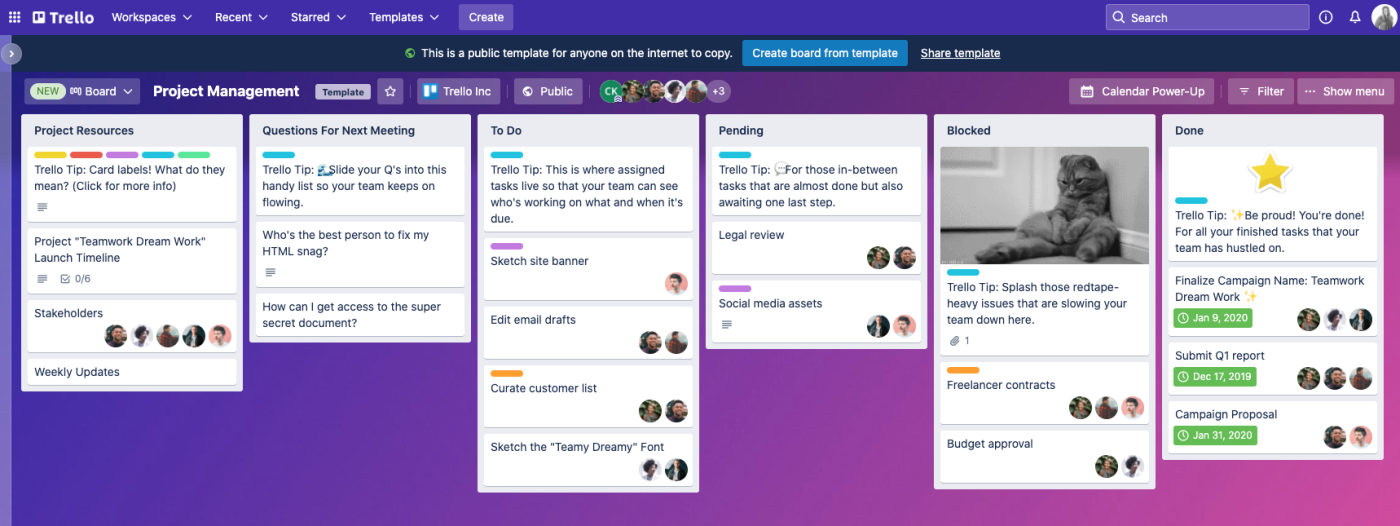
And each board visualizes tasks as cards to help users track progress on them.
There’s no denying that Trello offers the best Kanban setup in the project management tool segment. But this view is just suitable for tracking progress on simple tasks and projects.
Asana, on the other hand, has a Kanban board view, but this is not its primary focus.
Consequently, it will neither give you the polished Kanban feel nor offer “personalized” features like custom backgrounds and stickers that Trello has. Dragging and dropping tasks between lists in Asana’s Kanban view isn’t as fun as Trello.
HOWEVER,
Asana has more project view options, which means you can work from different views and focus on specific projects.
For example, having a timeline view for big project management.
Or using a list view to focus on a particular subject matter.
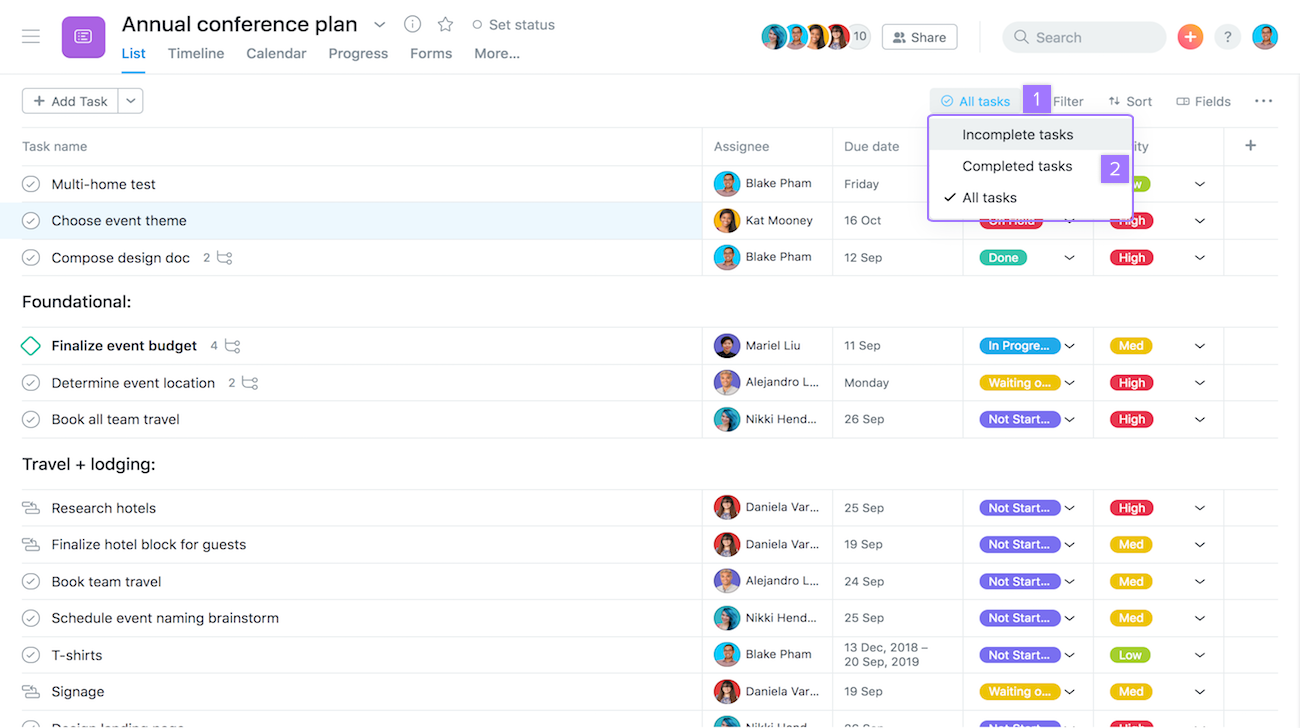
Asana’s level of flexibility is higher than Trello, making it suitable for:
- Projects of all scales
- Large teams where each team member is familiar with different modes of operation
The flexibility of Asana also makes it easier to switch from other project management tools.
Let’s say, you worked on Trello before and got used to its Kanban board interface. When switching to Asana, its Kanban board view helps you adapt to the new platform more easily.
Switching between projects
Due to the visible side menu on the left, Asana allows users to switch between projects to access tasks more quickly than Trello.
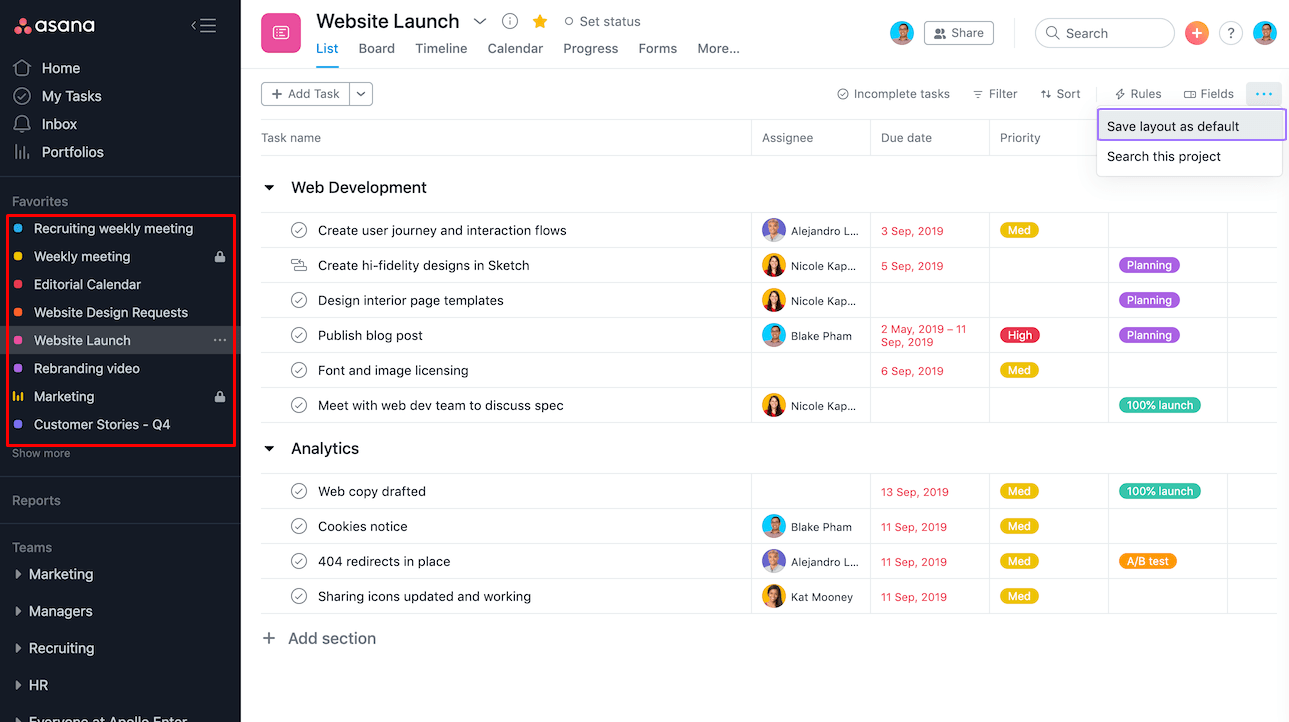
Dependency management
Dependency management is an important factor to consider in the Trello vs. Asana battle.
It allows you to see which tasks are dependent on others and plan your work accordingly, which can be a great help in avoiding bottlenecks and ensuring that your project runs smoothly.
In Trello, you can add dependencies to your tasks by using Power-Up for the parent-child relationship.
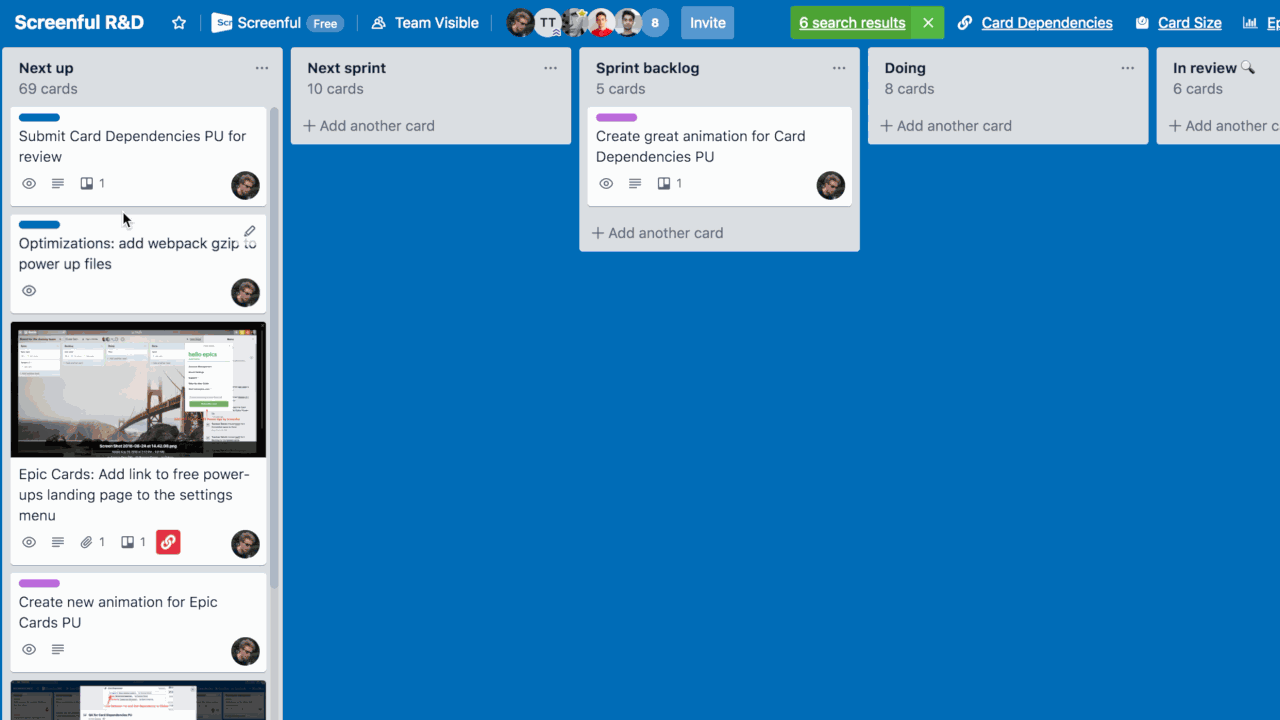
But from our experience, this way isn’t as efficient as Asana.
Asana’s dependency management is one of its key features. And, it works differently from Trello.
In Asana, you can draw dependencies between tasks, like this:
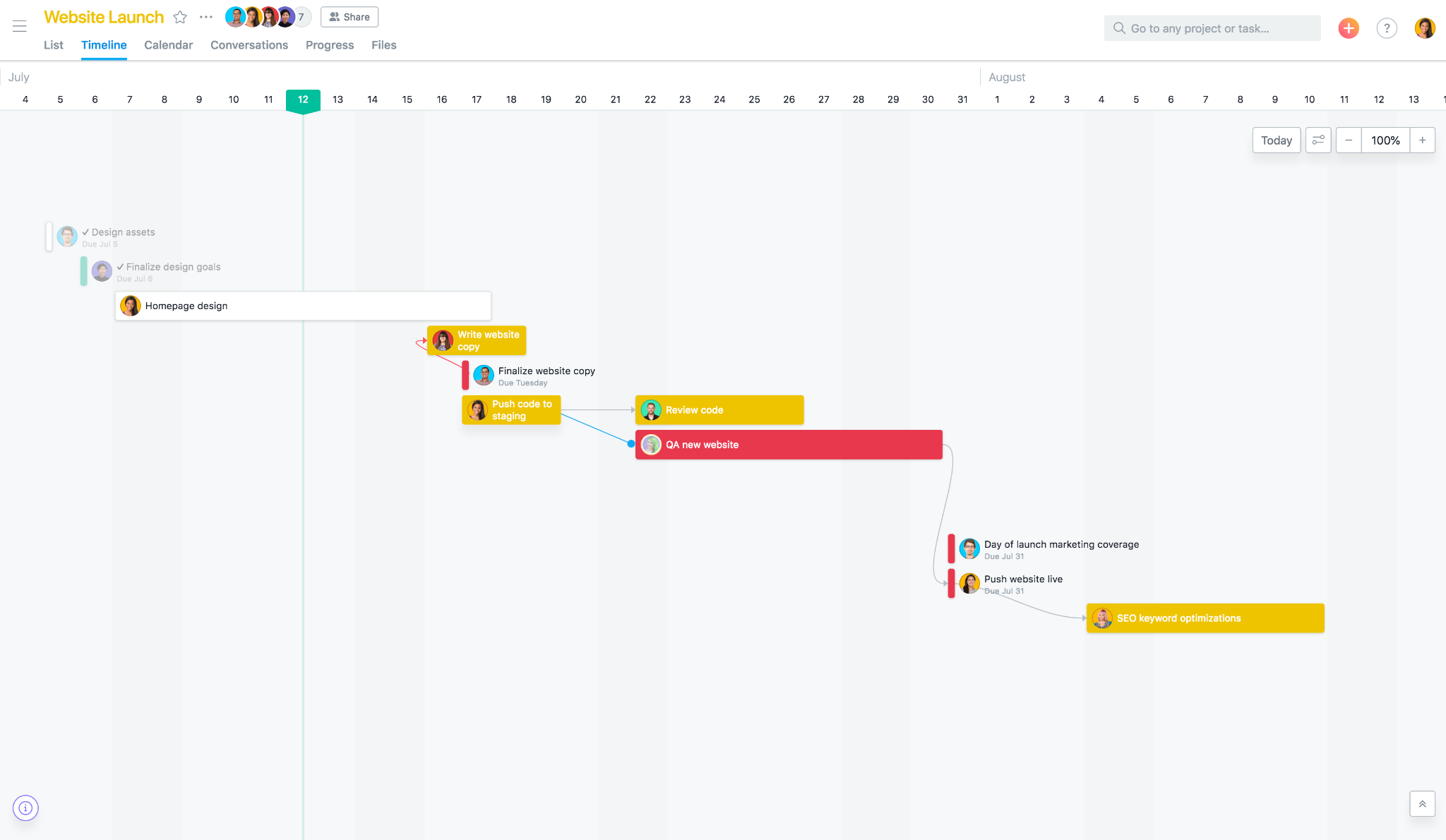
Asana’s multi-board task assignment
One thing you can do in Asana but not in Trello is to assign the same tasks to multiple boards.
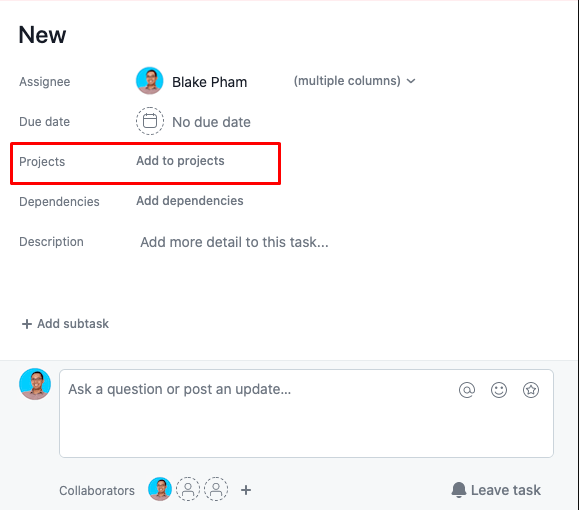
This feature is especially handy for those who frequently need to add the exact same task (not a copy of it) to other projects that they have.
Asana’s Portfolios view
Asana’s Portfolios view offers a bird’s eye view for users to see all of their projects at once.
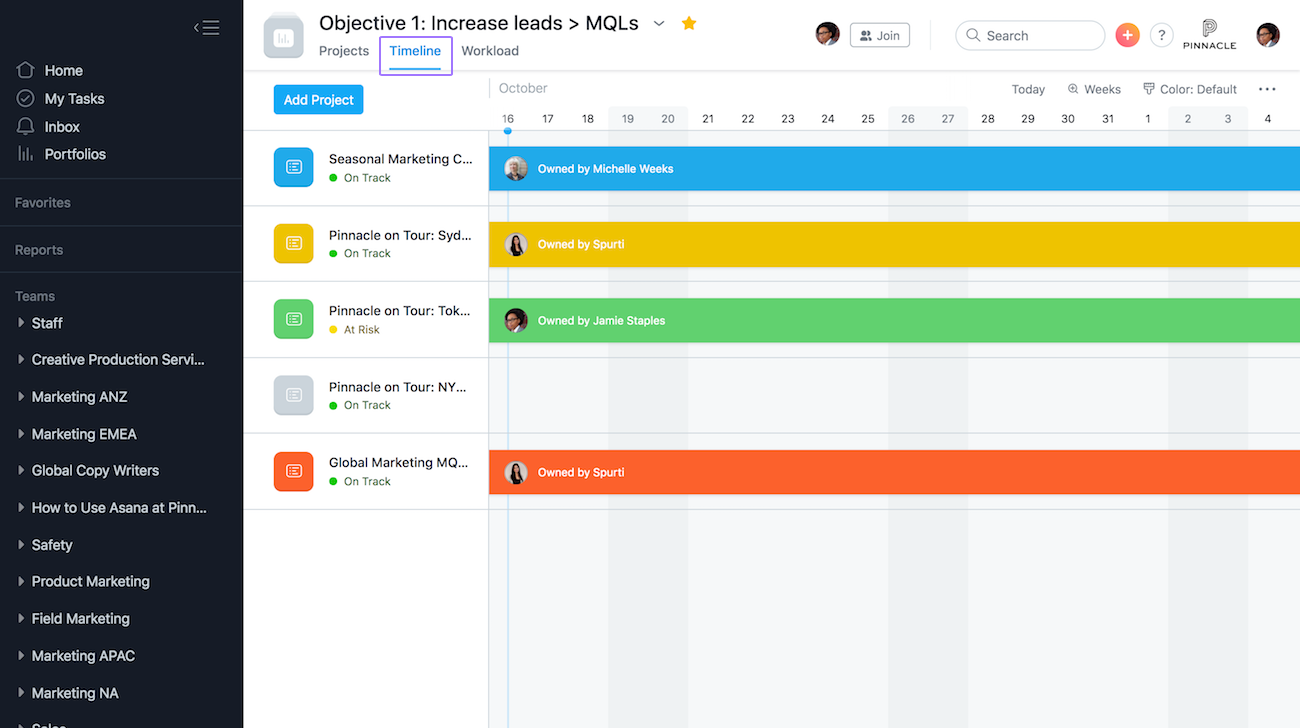
This advanced feature is particularly useful for project managers—those who have to manage many projects simultaneously.
Task management
Asana feels much more professional; Trello is friendlier.
Trello and Asana have some similar features for task management. For example:
- Attachments
- Due date
- Subtasks/checklists
- Labels
- Task description
- Unlimited task activity logs
However, it’s more efficient and professional in Asana.
There’s so much more functionality with Asana’s subtasks; you can do everything to these items as you would with your main tasks.
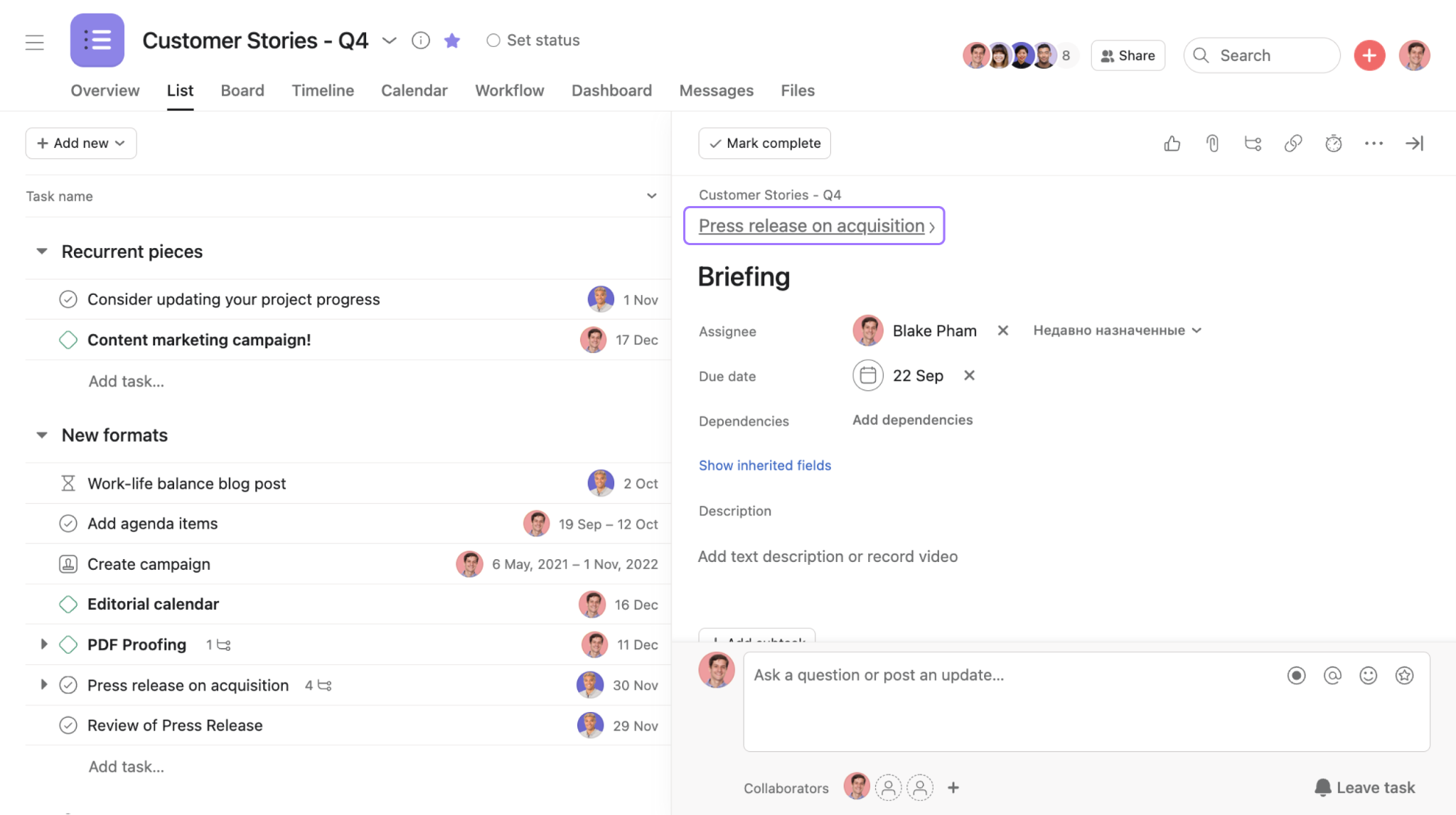
Trello’s checklists are so simple, and you cannot go in-depth with these items.
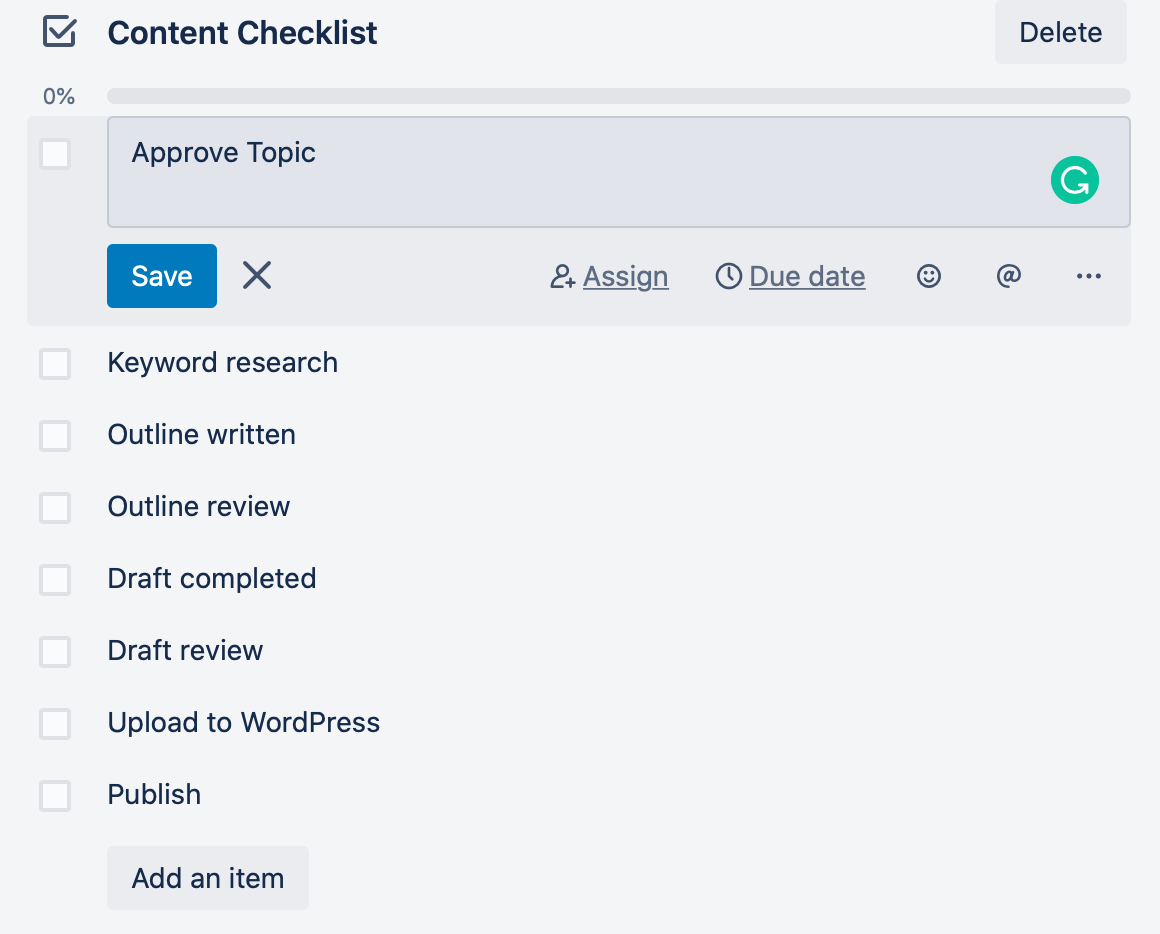
On the List view, you can quickly click, then add a due date or assign members to a task in no time. While in Trello, you have to open the task to do that.
Another example is labeling.
While both platforms have this feature, Asana offers more options as to what you can do, like tagging, labeling, and placing tasks within sections in projects.
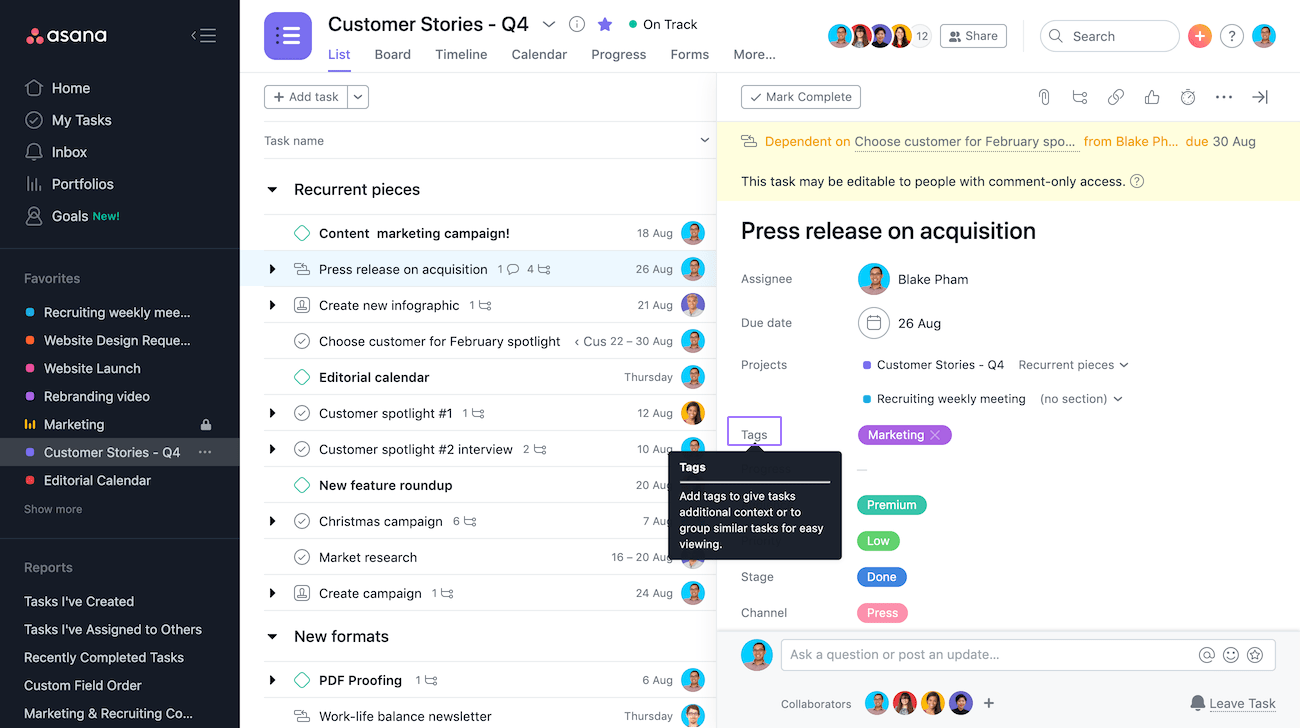
In addition, in Asana’s board view, whenever you move a task, the sections will auto-update on it.
Asana’s My Tasks is also a great selling point.
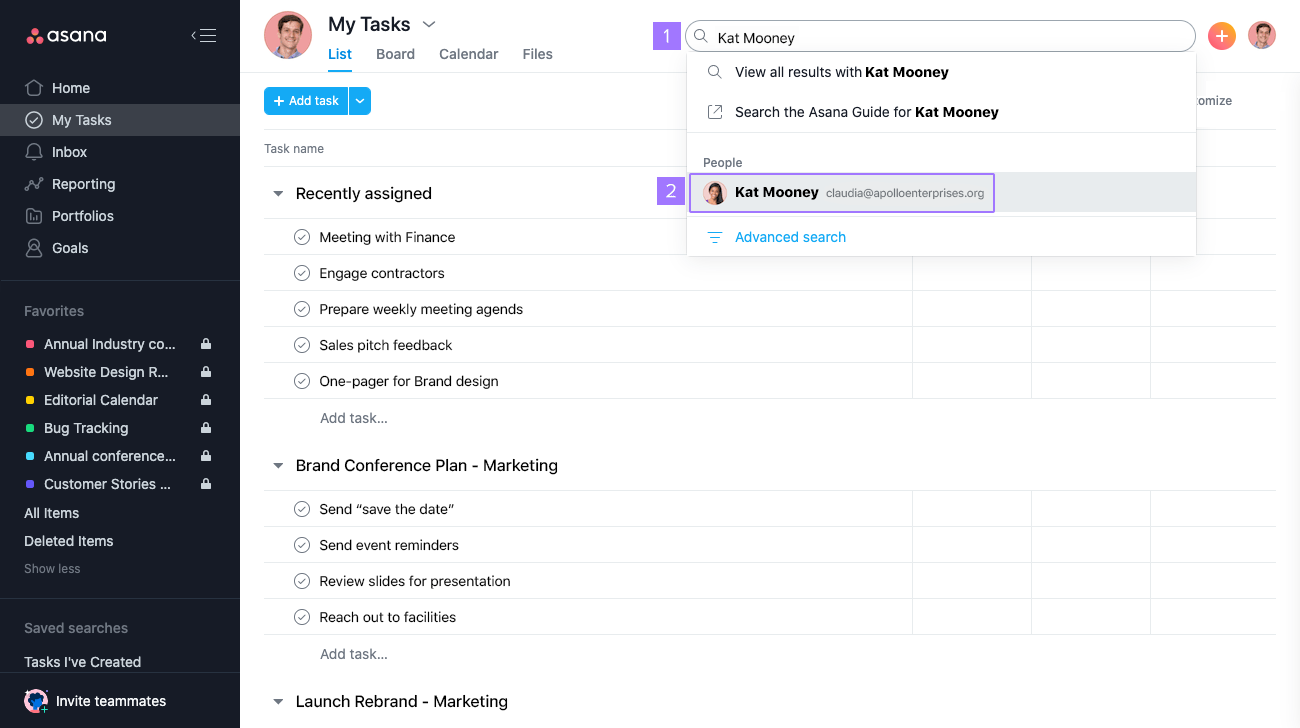
This is where users can get an overview of all their tasks, just in a single place. Plus, you can choose to show your tasks as a list, on a calendar, or in the form of files.
Team management
Asana is better for large teams; Trello is better for individuals or small teams.
Yep, we know—Trello is packed with many features for team management.
And this project management tool offers unlimited users per workspace, even for the free plan.
However, there’re some big limitations making Trello not ideal for large teams or complex projects. The biggest ones are:
Task assignments
You cannot assign tasks to individual members in Trello.
Instead, there’s something called “Members” in each task card where you can tag the desired members in the workspace. The tagged people will then receive notifications about task progress.
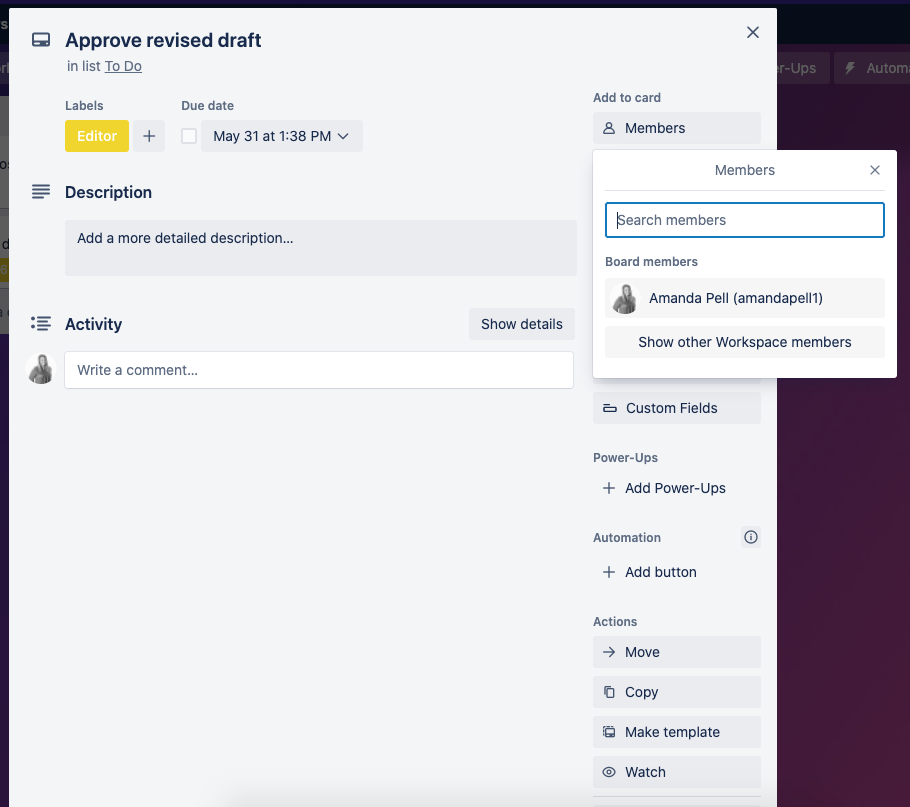
If a task has only one member, this way is considered an “assignment”—theoretically.
But we all know that in real life, it isn’t the best system.
Asana, on the contrary, allows you to assign tasks to individual people, and more.
Workload management
Asana has a Workload tab, where the workload of each teammate is shown as a visual timeline.
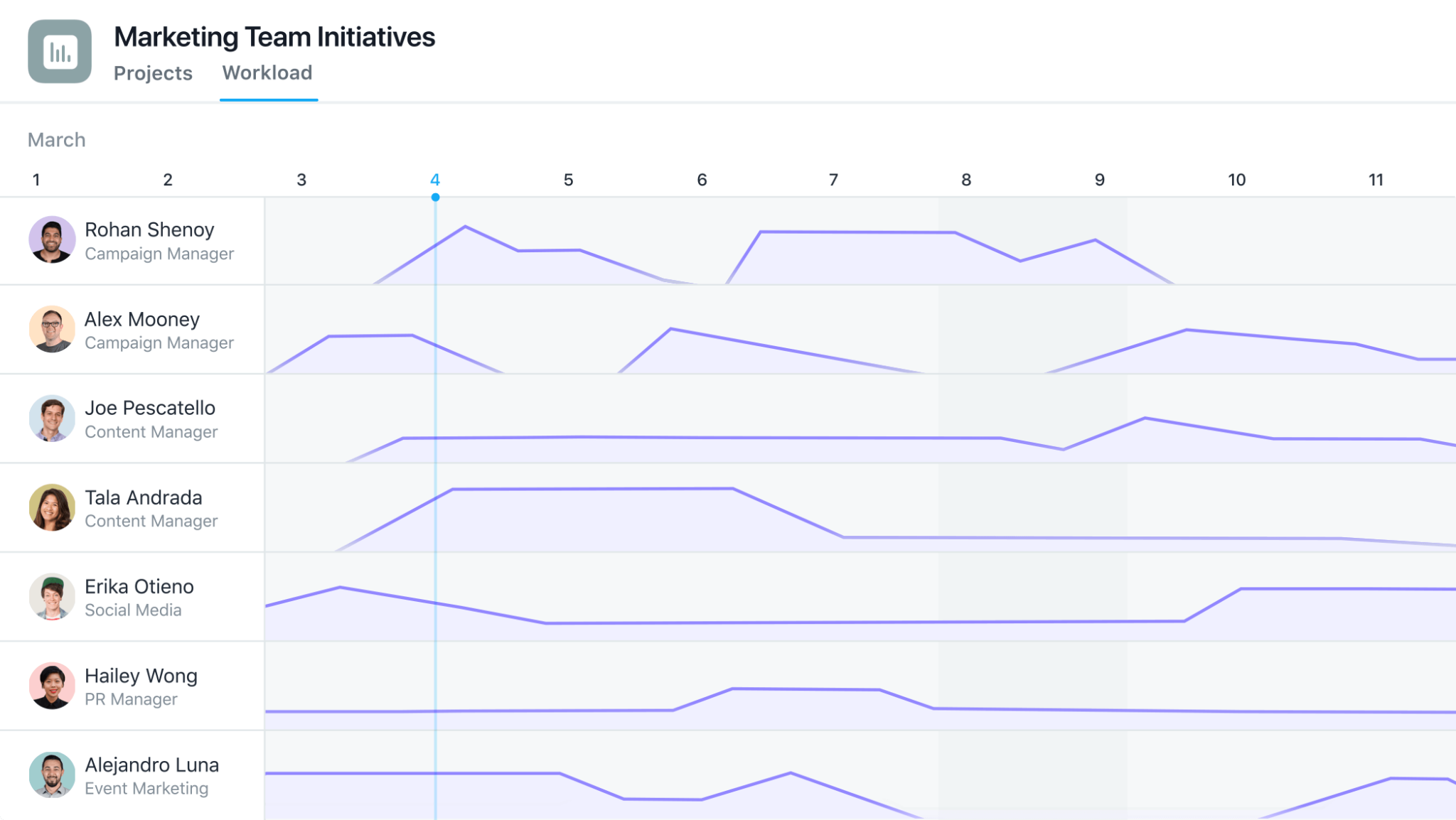
This feature is helpful for a project manager to:
- Track how much work is assigned to each team member
- Determine if any member is overworking
- Adjust the workload of team members to prevent burnout
Furthermore, Asana’s Workload shortens the gaps between team members and project managers.
Collaboration
Asana and Trello are built to support team collaboration, but Asana takes it to the next level.
Both apps let you add multiple users with different permissions to your board.
In Trello, you can comment back and forth on task cards to collaborate with other team members. Or, chat with other team members directly within a board via the Hangouts Chat Power-Up.
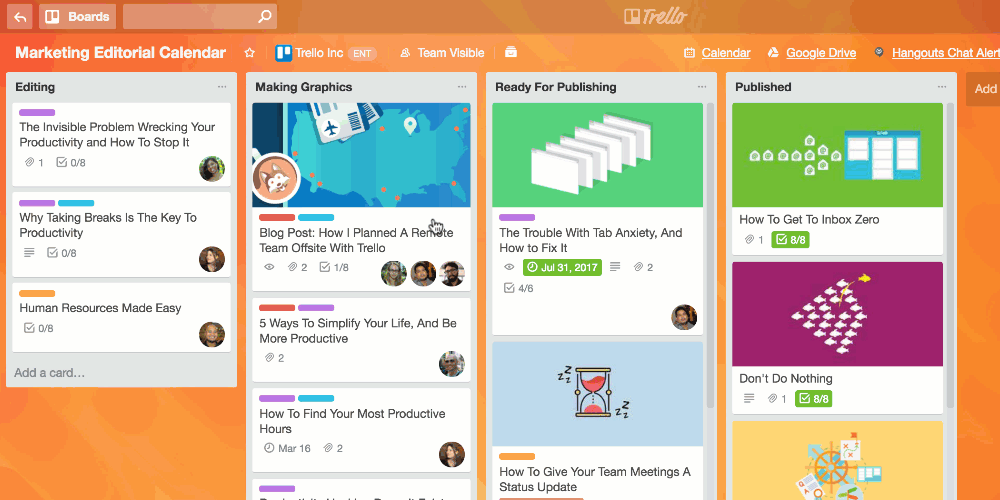
The biggest drawback of Trello is no in-app global chat tool.
In Asana, you can collaborate so well with other team members in the workspace because tasks can be shared between different projects.
It also has an Inbox tab, where you can email or message the desired teammates in your workspace.
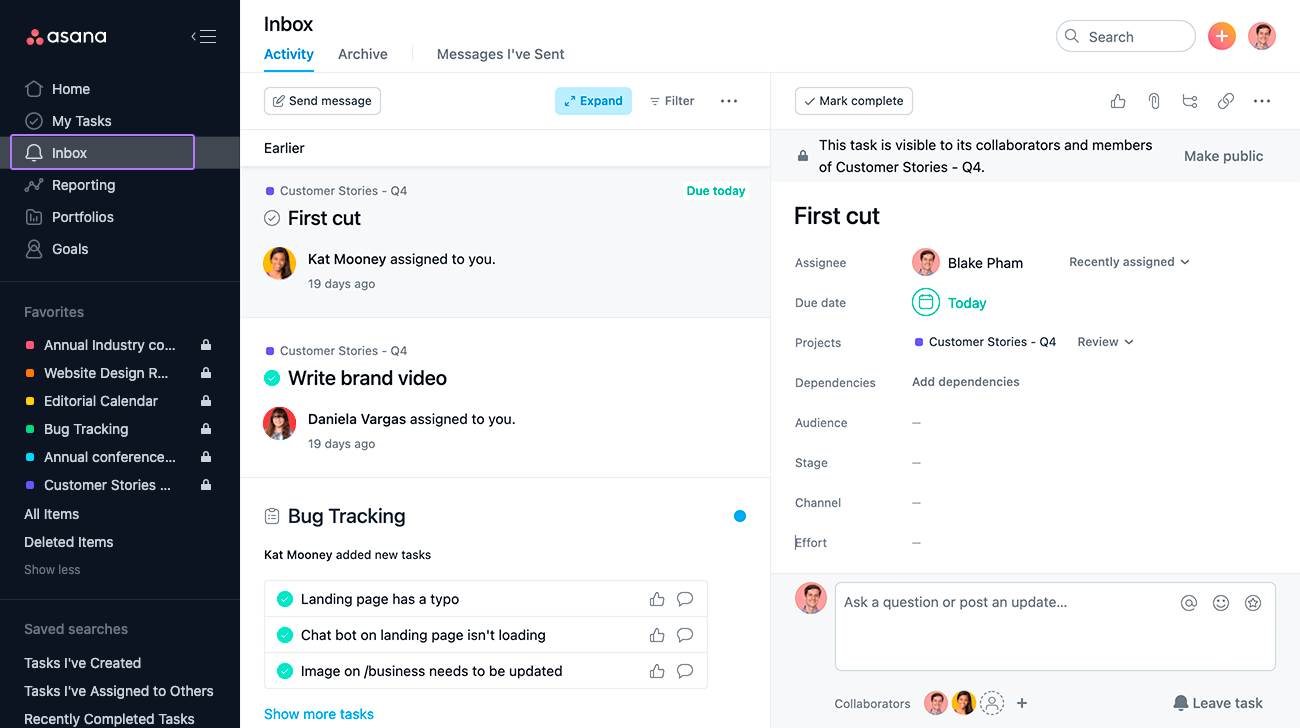
Workflow automation
Trello has Butler; Asana has Rules.
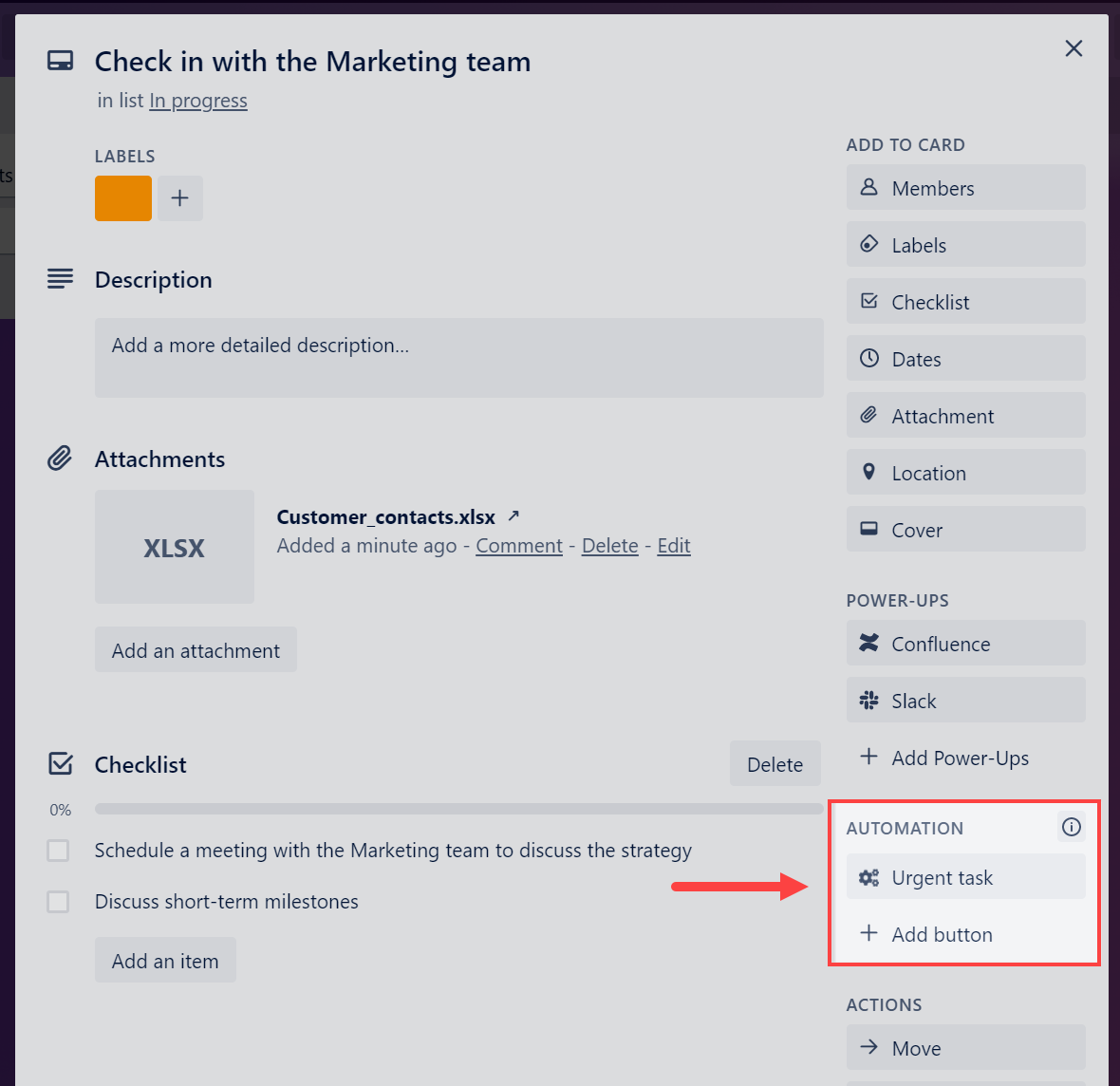
Butler lets users:
- Create rules—build custom automation using behavior-based triggers to perform certain actions, a card’s due date, or schedules.
- Buttons—create custom buttons at the top of the board or on the back of each task card.
- Email reports—set up email reports
Trello offers 250 automation actions per month in the free plan, up to 1000 in the Standard plan, and unlimited in the Business and Enterprise plan.
Asana has workflow automation features, too – called Rules.
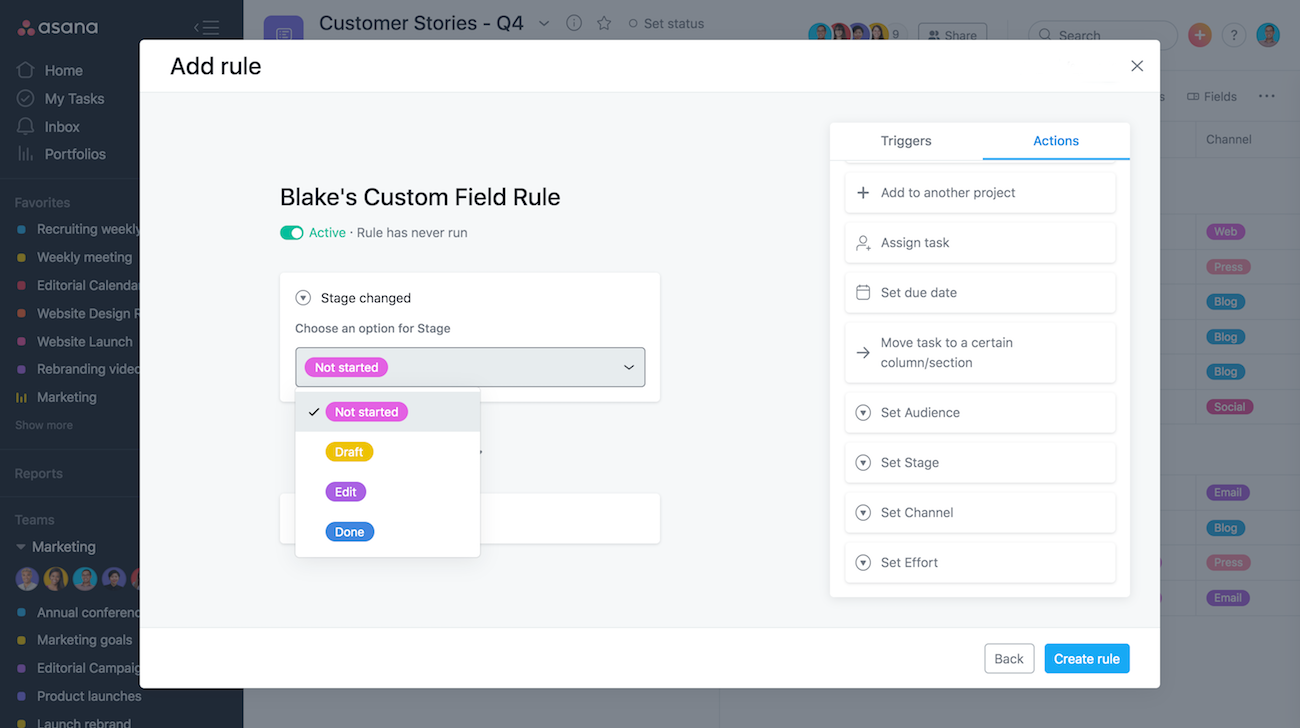
But it’s worth noting Rules are only available in Asana’s paid plans.
Evenly, the Premium plan ($10.99 per user per month) only offers a limited number of rules. To use Asana’s dynamic and custom automation rules, you’ll have to upgrade your account to the Business plan ($24.99 per user per month).
In general, Rules is pretty much like the Butler feature in Trello.
The capabilities of Rules in Asana’s Business plan are same-same as Butler in Trello’s Enterprise plan.
So, Trello wins in this field.
Reports
Trello and Asana have report features in the paid plans, but…
…Asana is better.
It’s because Asana’s reports can measure various metrics based on custom fields.
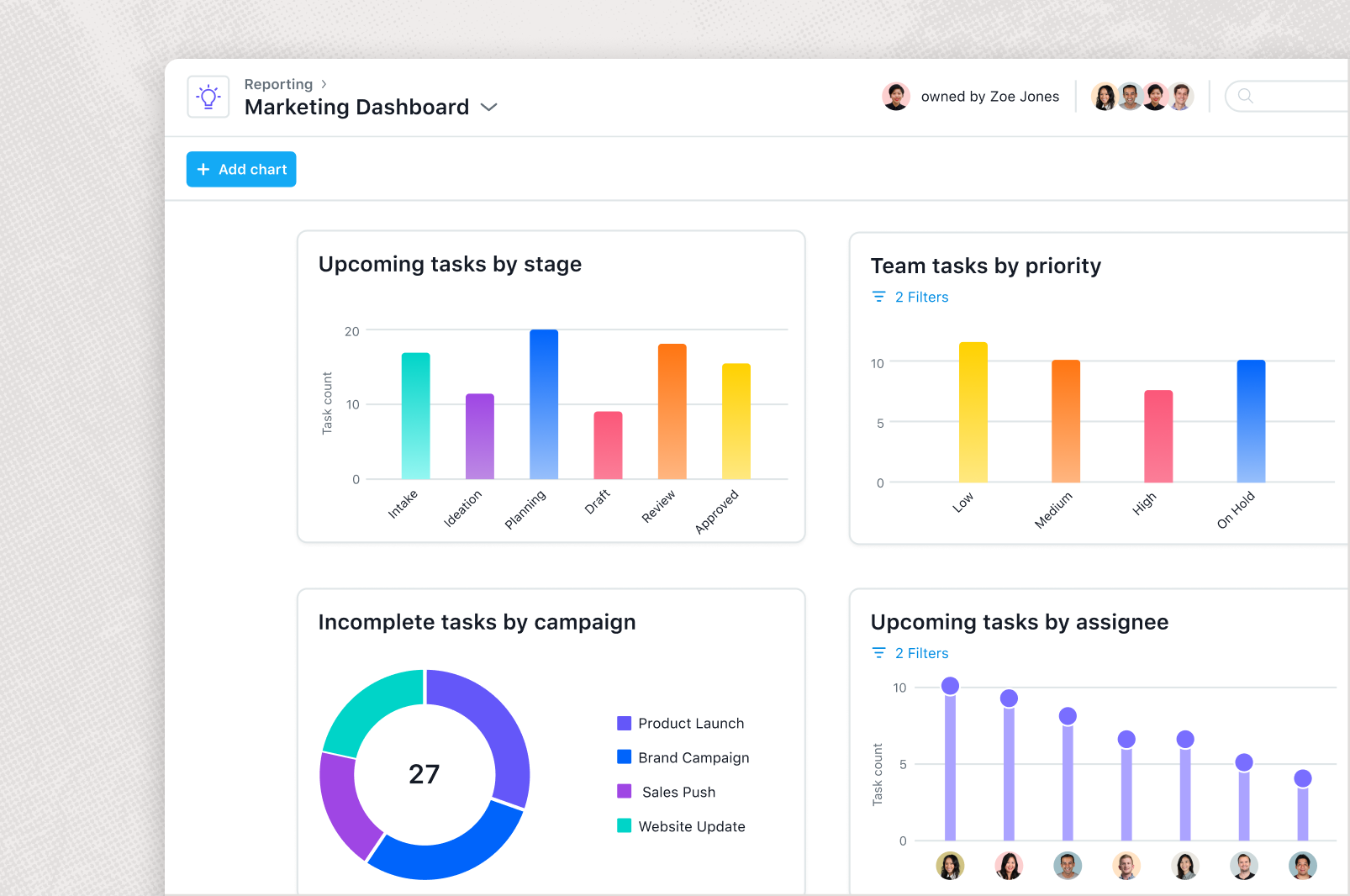
Trello’s reports are too basic and tricky to set up.
They just show “cards per due date”, “cards per label”, “cards per member”, and “cards per list”.
Trello vs. Asana: Usability
Ease of setup
After signing in, Trello provides you with a brief, step-by-step tutorial for setting up everything, from creating boards, project phases, and lists, to task cards.
These steps also consist of setting task due dates, labels, members, checklists, and more.
Everything is intuitive, and anyone can easily understand to create their own board from scratch.
About Asana, its initial setup guide is quite standard.
After signing in, you’ll be walked through most of the basic functions – such as task creation, adding task details, and moving that task between project phases, just like Trello.
But when diving more deeply into every function in the app, you have to be on your own, although it’s not really tricky to figure out.
Ease of use
Trello offers the best Kanban board feel of all the project management tools on the market, making it easy to understand and utilize.
However, Trello has an Achilles’ heel: it cannot manage so many projects at once.
If you keep adding more and more task cards and projects into the app, its UI becomes messy. As a result, you’ll have to scroll and search for the right information you’re looking for more frequently.
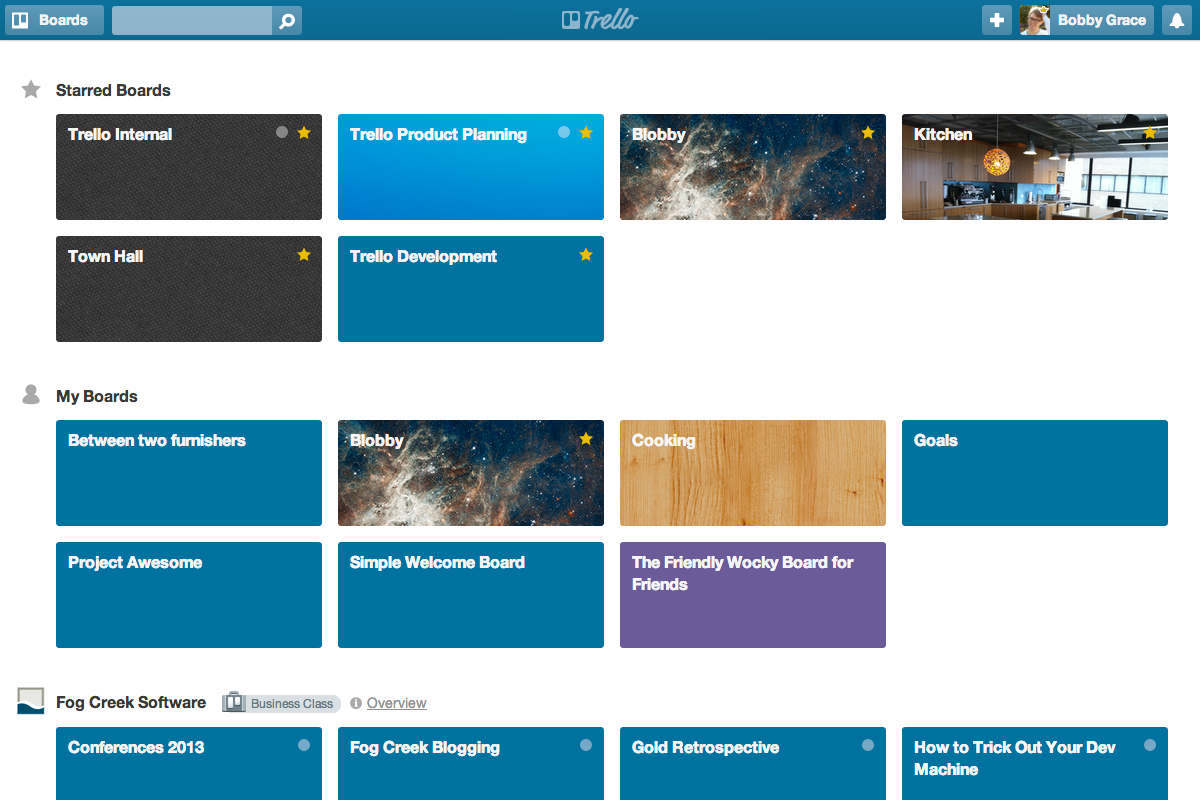
Asana, on the other hand, has a traditional project management UI.
It features the help center and user options in the top right corner, a navigation menu on the left, and task management windows popping up in the center of the screen.
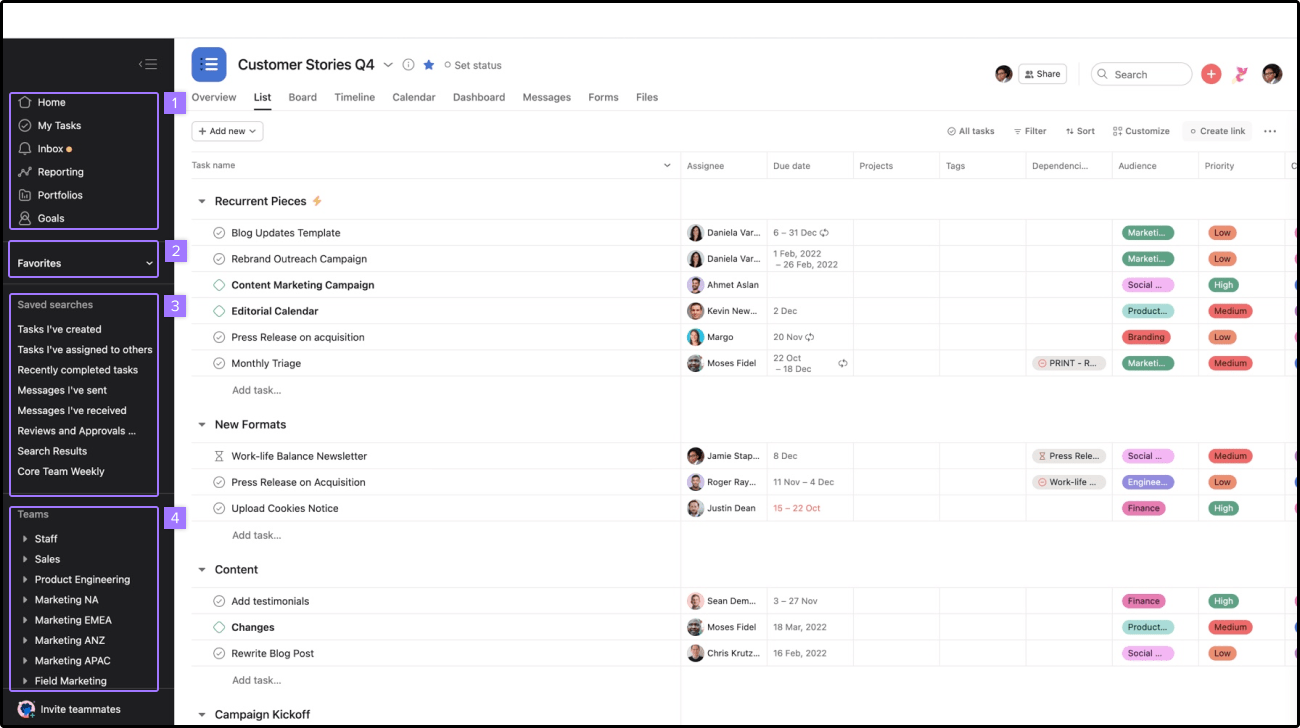
Intuitive, well-organized, and easy to navigate, Asana offers multiple project views to fit different users’ needs and preferences.
But if you do not set up tasks and subtasks correctly, it will be less easy to use.
Some common problems are you waste time in finding the task/subtask you need details on, or infrequently-used subtasks are prone to get lost.
Trello vs. Asana: Satisfaction
Completing tasks is much more satisfying in Asana than in Trello.
It’s because:
In Trello, you either move your tasks to a done section or achieve the task by clicking in the corner and choosing that option.
In Asana, you simply tick the task, and there it goes.
It’s just like ticking tasks off on your handwritten to-do list and the fact that it emulates the hands-on experience, which is so satisfying.
From time to time, you’ll get a cute animation of a unicorn, a narwhal, or some other creature that just adds a bit of magic.
Trello vs. Asana: Service and Support
Asana is better regarding use cases, webinars, forums, FAQs, and help guides; Trello is better in support.
What Asana offers:
Just a contact form!
And it often takes a whole day to get a response from Asana’s support team, which is so slow, although the answer is helpful.
There’s no priority phone number to contact them no matter you’re a Premium or Business user.
Lucky enough that they offer multiple ways of support, including use cases, webinars, forums, FAQs, and help guides.
What Trello offers:
As Trello is developed by a big, well-known company, its support structure is professional.
Business and Enterprise users get priority phone support, while free and Standard users receive ticket forms support. But compared to Asana, Trello responds faster.
Trello also offers in-depth blog posts and knowledge bases about team management and Trello-related topics.
As a result, Trello is the clear winner.
Trello’s instant support capability puts it ahead of Asana.
Trello vs. Asana: Security and Privacy
Regarding security and privacy, Trello is the clear winner.
Similarities:
Trello and Asana use SSL/TLS encryption to protect data in transit.
And they both have strict policies in place to ensure that data is protected at rest.
Differences:
Trello offers two-factor authentication, which adds an extra layer of security to your account.
It also has a strict privacy policy that ensures your data is never shared with third parties.
Trello allows limited access to certain APIs, and they require all third-party developers to undergo a rigorous certification process.
This ensures that only certified developers can access Trello data and that they can only do so in a way that is compliant with Trello’s security standards.
Asana, on the other hand, does not offer two-factor authentication.
And while its privacy policy is fairly robust, it allows for data sharing with third parties.
It has an open API that anyone can use, and it doesn’t require developers to go through any certification process. This means that anyone can develop applications that interact with Asana data, potentially a security risk.
Trello vs. Asana: Whom is it for?
Who is Trello for?
Trello is a project management tool that can be used for a variety of purposes.
It is simple and easy to use, making it ideal for small businesses or individual projects.
Trello can be used for tasks such as creating to-do lists, tracking progress on a project, or organizing ideas.
It is also possible to add files, notes, and images to Trello boards to further help with organization and collaboration.
Who is Asana for?
Asana is a project management tool that is suitable for teams of all sizes.
It is simple to use and has various features that make it a great choice for managing projects. Asana is free for teams of up to 15 people, and there are paid plans for larger teams.
Trello vs. Asana: Integrations
What Trello offers:
Trello offers many third-party integrations that can make your workflow even more efficient.
With integrations for popular services like Google Drive, Dropbox, and Evernote, you can easily add files and attachments to your Trello boards.
You can also use Zapier to connect Trello to over 500 other apps, so you can automate tasks and keep all of your project data in one place.
What Asana offers:
Asana also has many integrations available, but its focus is on helping you manage projects within the app itself.
For example, the Slack integration allows users to receive notifications in Slack when certain events occur in Asana, such as a task being completed or a new comment being added.
Other popular integrations include Google Drive, Dropbox, and GitHub.
Next step: Read reviews
Here is the latest review of customers about Trello:
“What I like best about Trello is that it’s easy to add checklists and bulleted lists and customize the cards. You can also attach files directly to cards, which is helpful. Plus, it’s entirely visual software which is excellent for individuals who are always thinking about ideas and need a way to keep them organized. It’s simple to use and understand the management of this software through its cards, and it’s easy to use and understand the direction of this software through its boards.” – Patrick E., Sales & product management, G2 review.
“Honestly, there are so many things to like about Trello, how user-friendly it is, you can literally teach anyone how to use Trello in less than 20 minutes. Super easy for people who are starting doing project management, visually a blast and you are able to have full visibility of stages and day-to-day tasks. Managing backlog is super easy and you are able to truly focus on what is important and not feel like you leaving anything out.” – Astrid A., Senior IT Recruiter, Capterra review.
Here is the latest review of customers about Asana:
“I really appreciate the tracking features, Asana has allowed me to stay on top of my work and responsibilities by way of some very supportive features. I like being able to create checklists and checking off tasks that have been completed. I like that I can use this to plan out future events and use it for brainstorming. I also like you can set reminders of tasks but still be able to edit them.” – Penny M., Communications & Events Coordinator, Capterra review
“I love how user-friendly Asana is! It’s perfect for our distributed team’s project management and communication needs. Plus, workflows automate various mundane tasks that would otherwise need to be performed manually–which makes it superior to similar apps. Viewing my day as a timeline or calendar has also been extremely beneficial for keeping me on track and revealing where I’ve been investing my time (wisely or not!).” – Glen C., Director of Growth and Transformation, G2 review.
Trello vs. Asana: How to make your choice
That depends on your needs and preferences.
While both Trello and Asana have their own unique features and perks, there are some key differences between the two that you should take into account before making your decision.
Trello is a great option if you need a tool that is simple and easy to use. It is also great for visual learners as it uses a board and card system to help you organize your projects. However, one downside to Trello is that it can be difficult to track progress on long-term projects.
Asana, on the other hand, is a great option for teams that need to track many different tasks and details. It also offers a lot of features for collaboration, such as commenting, tagging, messaging, and @ mentions.
However, one downside of Asana is that it can be overwhelming to use if you are not used to its interface.
Still undecided? Here is the better alternative to Trello vs. Asana
It’s Upbase!
While Trello is arguably better for individuals and Asana is better for large teams, Upbase is the best in between, meaning that it suits individuals, small teams, and small businesses.
Upbase is at the same level of simplicity as Trello, with the Asana-level powerful feature package, as well as a well-organized hierarchy.
Upbase offers:
- Trello’s renowned drag-and-drop kanban-style interface
- Asana’s My Tasks
- Multi-assignee assignment
- Due dates & Color-coding priorities
- In-depth checklists
Along with unlimited task activity logs, unlimited file storage, and unlimited users.
Outside of similar features to Asana and Trello, Upbase has unique features.
Such as a variety of collaboration tools, including:
- A real-time chat tool
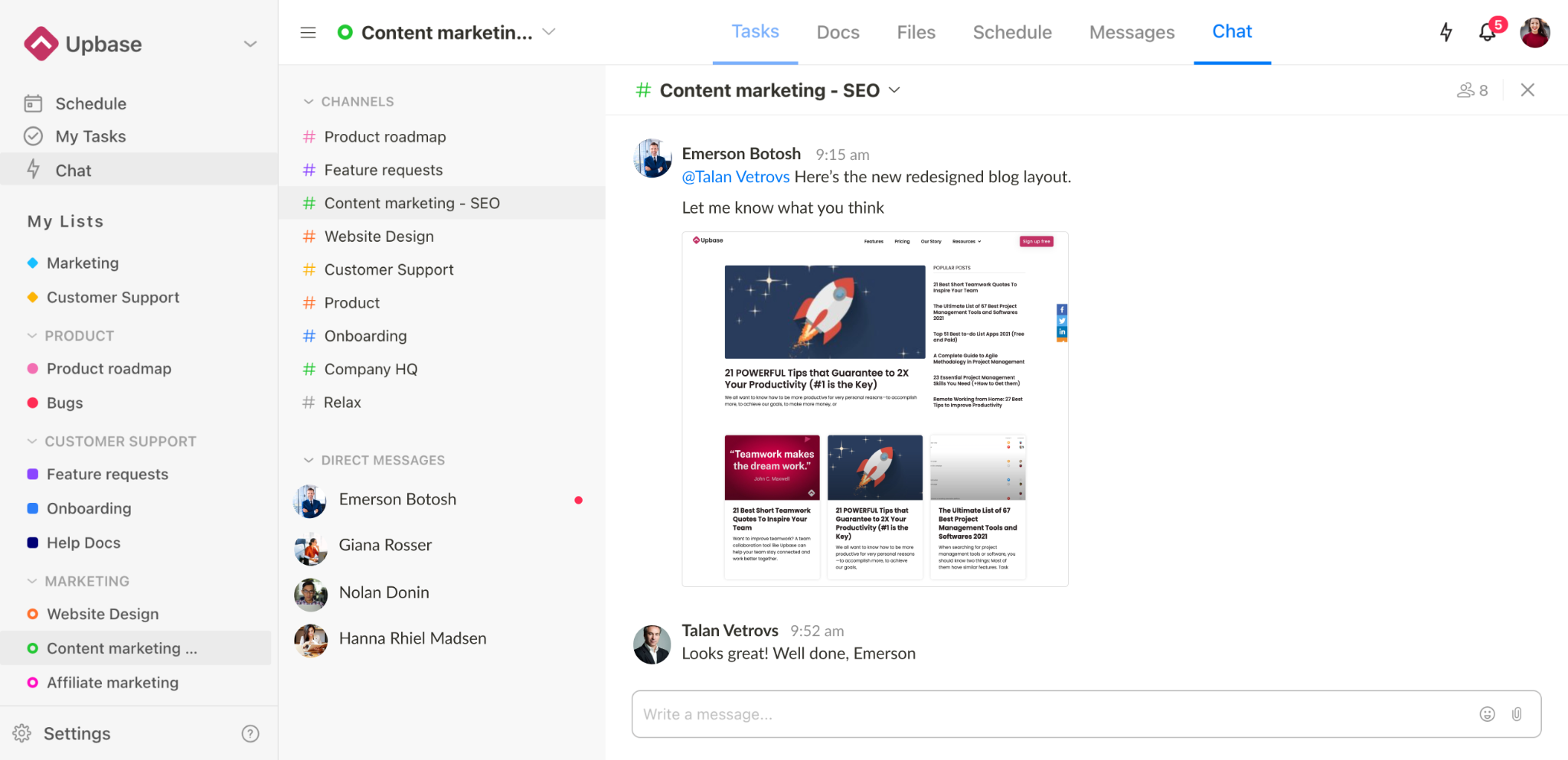
- Message boards
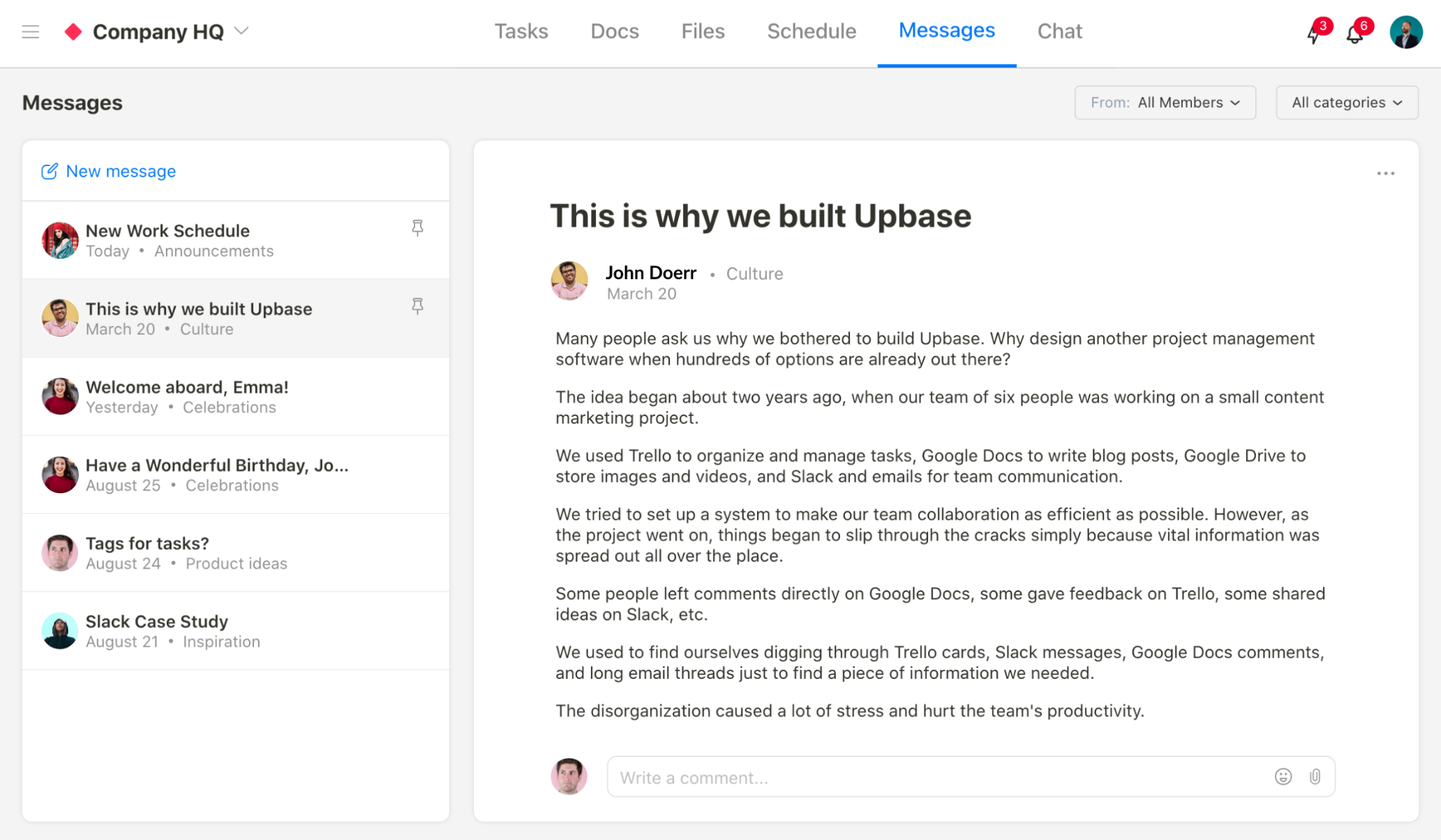
- Files
- Docs
- Comments & @mentions, etc.
Or, the four free project views: List, Kanban Board, Calendar, and Timeline (soon).
Therein, the Calendar view can show all of your tasks in the daily, weekly, or monthly format with just a simple click.
But making Upbase truly stand out from Trello and Asana is its seamless productivity toolset, including a customizable focus timer, notepad, timeboxing, daily journal, and checklists. Team productivity is built from each member’s productivity, you know.
Plus, Upbase offers a generous free plan with unlimited tasks, members, and storage, while its Premium version is budget-friendly.