Even though TickTick is popular, it might not be the perfect fit for everyone. Our TickTick review will help you find out whether the to-do list app has the features you need, if the free features are sufficient, or if you need to upgrade.
We’ll also discuss how recent updates may affect TickTick’s functionality, helping you decide whether TickTick or another product, like Upbase, is the best fit for you.
I. Overview
If you know nothing about TickTick, here’s a quick overview:
1. What is TickTick?
TickTick is a task management app that helps you organize your to-do list, set reminders, and track your progress.
|
Founded Year |
2013 |
|---|---|
|
Founder |
Appest Limited |
|
Pricing |
$ |
|
Availability |
|
2. How does TickTick work?
The TickTick app lets you create tasks, set due dates and reminders, and check them off as you complete them.
You can also organize your tasks into lists and use a calendar view to see what’s coming up.
It’s like a digital to-do list with some extra features.
II. TickTick Review 2025: Core Features, Pricing, Pros & Cons,…
A. TickTick’s Updates and Improvements
TickTick has seen two key updates, including:
1. Sync tasks with Google Calendar:
You can now connect TickTick with Google Calendar to see your tasks and events together in a two-way sync.
This major change adds a whole new layer of functionality, allowing you to manage tasks alongside your calendar events, potentially changing how you plan your schedule.
2. Improved Calendar View:
The calendar view has been revamped to make scheduling and managing tasks within the calendar easier. This update streamlines the view, making it simpler to see, schedule, and manage tasks.
In addition, there have been minor changes aimed at enhancing speed and user experience across various platforms, such as:
- Pinning important tasks to the lock screen for quick access.
- Adding long press actions in calendar view for easier task management.
- Ability to quickly clear due dates from tasks on the desktop.
- Support for “Start Focus” from Sticky Notes.
B. User Interface
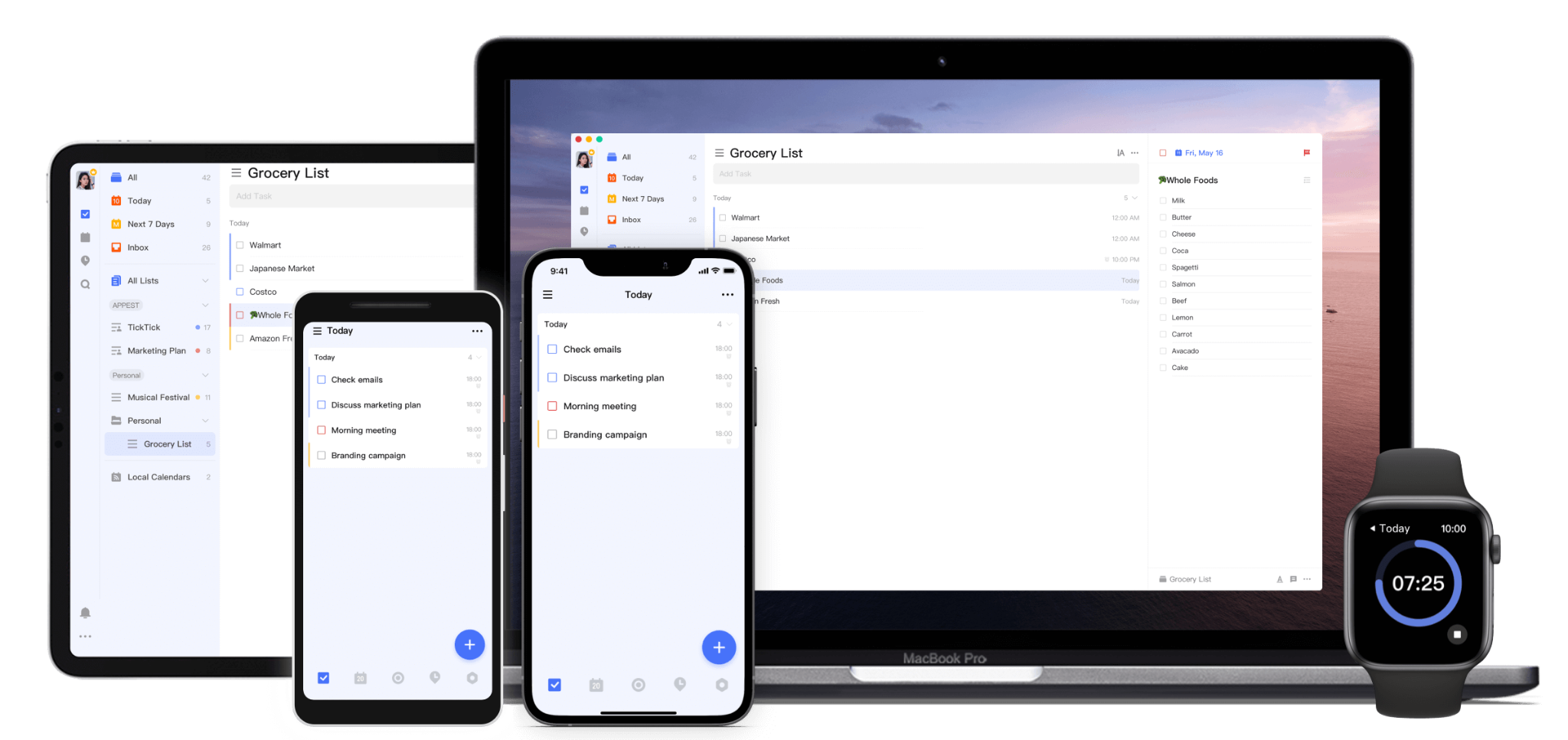
TickTick boasts a surprisingly clean and user-friendly interface. Ample white space, clear typography, and well-placed icons make it easy to navigate and understand at a glance.
Unlike some other easy-to-use apps on the market, TickTick offers a good level of customization that allows you to adjust themes, font sizes, and the tab bar to suit your preferences.
The app also includes handy features that enhance the user experience.
For instance, the Quick Add Button allows you to create new tasks without navigating through menus, while the Smart Date Parsing feature automatically recognizes natural language dates and assigns the correct date to your task.

Overall, TickTick’s UI design strikes a balance between power and simplicity. Despite being a feature-rich task management tool, TickTick prioritizes a clean and functional design that makes it easy to add, manage, and keep track of tasks.
C. TickTick’s Key Features
1. Task Management
TickTick is known as a robust task management app, offering multiple tools to help you manage business tasks and personal tasks effectively.
Let’s take a closer look:
Multiple View Options
TickTick’s Custom Smart Lists are one of its strengths.
They are automatic task lists that display tasks based on criteria like due dates, so you can easily see what’s due today, tomorrow, or this week without manual sorting.
TickTick offers several built-in smart lists, including:
- Today: Shows tasks due today.
- Tomorrow: Shows tasks due tomorrow.
- Next 7 Days: Lets you plan tasks for the next seven days.
- Inbox: Acts as a collection point for all unsorted tasks.
- Assigned to Me: Shows tasks assigned to you (in collaboration projects, premium feature).
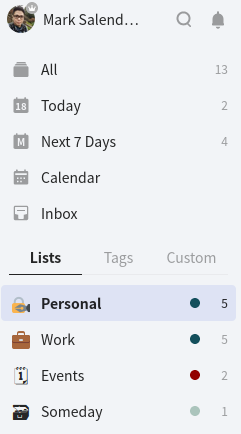
The “Inbox” is the most preferred.
Its minimal interface allows users to quickly add new tasks, making it an ideal place to capture tasks and organize them later.
Alongside smart lists, you can create your own task lists.
TickTick offers a task view specifically designed for lists, called “List View”. It presents your tasks in a simple vertical list format, similar to a traditional to-do list, for quick browsing and management.
Task details
In TickTick, you can add various information and context to your tasks, such as sub-tasks, checklists, attachments, due dates, priority levels, recurring tasks, and durations.
These features go beyond a simple to-do list and allow you to create rich, informative tasks that capture all necessary details.
However, some advanced features like estimated time and higher attachment limits may be part of the premium subscription.
Tags and filters
Want to organize and find tasks efficiently? TickTick’s tags and filters can help.
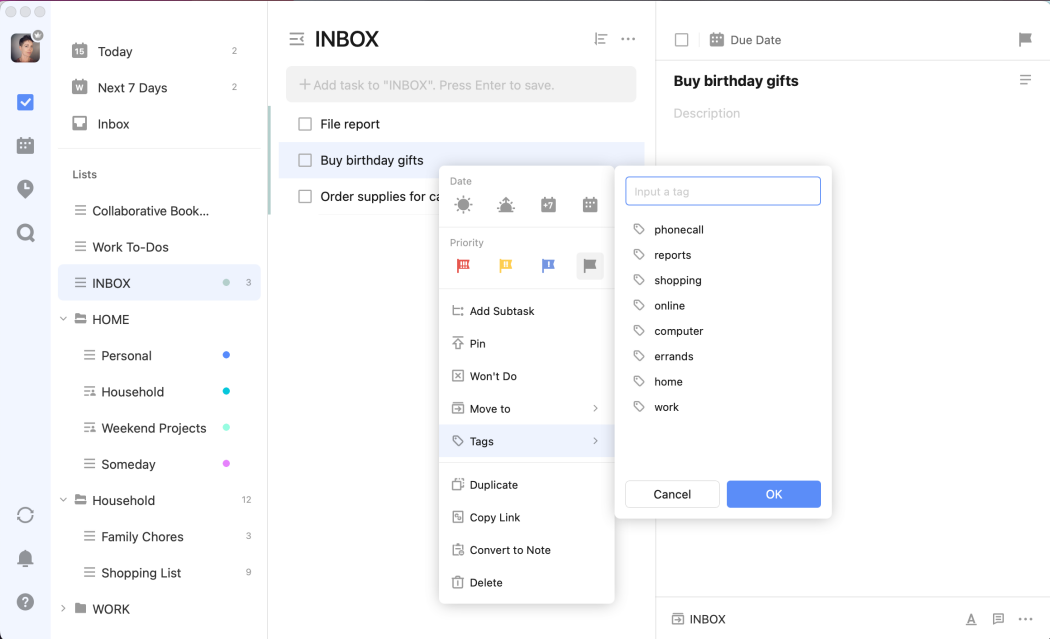
Tags work like labels, grouping related tasks together for easy access. They are fully customizable, allowing you to categorize tasks any way you like
For instance, you might add tags such as #work, #personal, #important, or #meeting.
Filters let you create custom task views based on specific criteria like due date, priority, tag, completion status, or keyword.
For example, you can set up a filter to show only tasks with the #work tag, helping you focus on work-related tasks.
2. Pomodoro Timers
TickTick’s Pomodoro timer is a tool based on the Pomodoro Technique, breaking your day into focus sessions with short breaks in between. Here’s how it works:
- You set a timer for 25 minutes (the traditional Pomodoro interval).
- You work intensely on a single task during that time.
- When the timer goes off, you take a short break (usually 5 minutes).
This cycle helps you improve your focus and avoid burnout.
3. Multiple Reminders
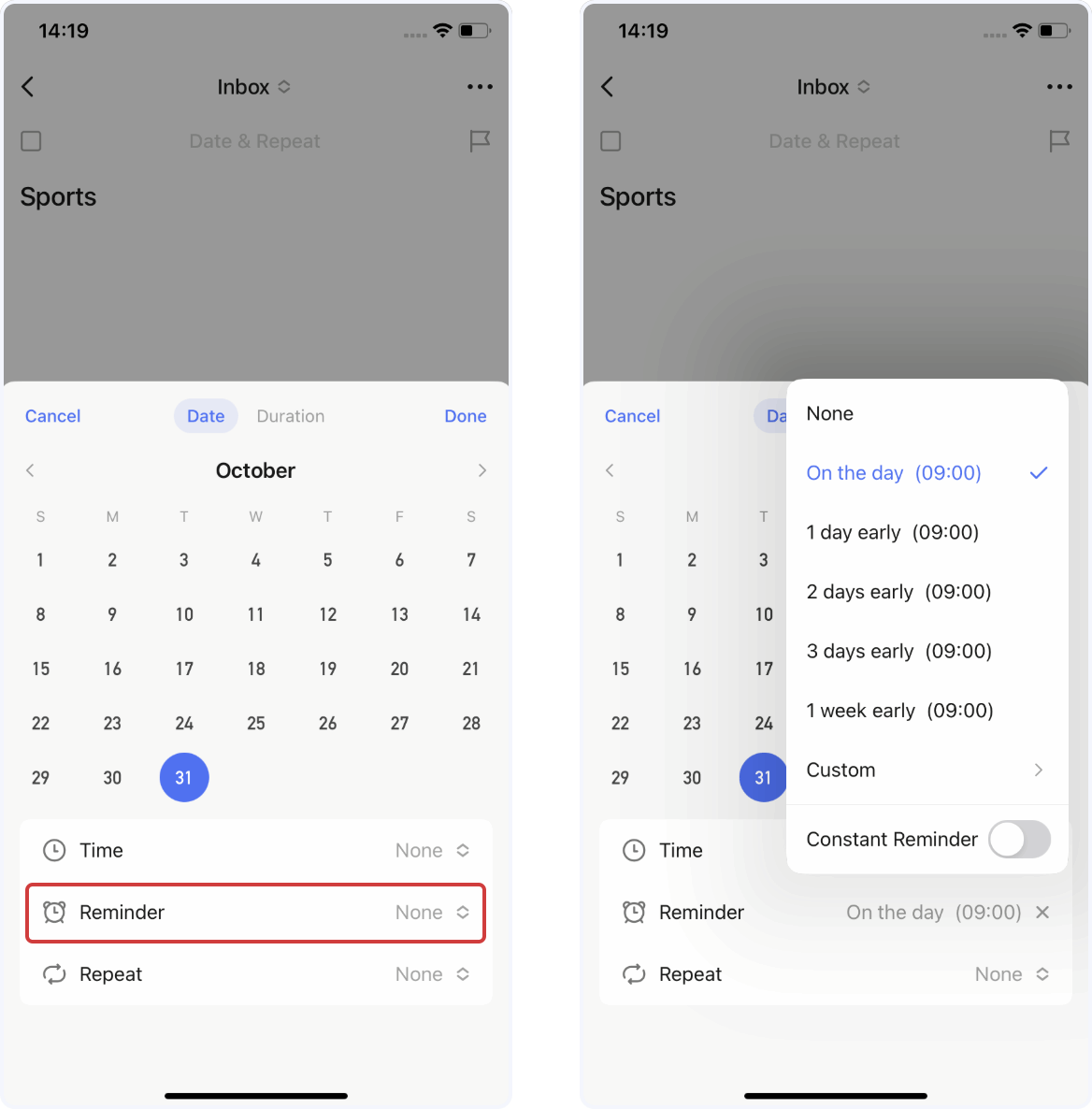
Unlike many to-do list apps, TickTick allows you to add multiple reminders to a task (up to five), ensuring you receive several notifications at different times.
This way, you can stay on top of your tasks and avoid forgetting them.
Notable Features and Functionalities on the Premium Version:
4. Calendar View
Premium users can access TickTick’s calendar view to see tasks and calendar events together.
Multiple layouts are available, including Day, Week, Month, Multiday, and Multiweek.
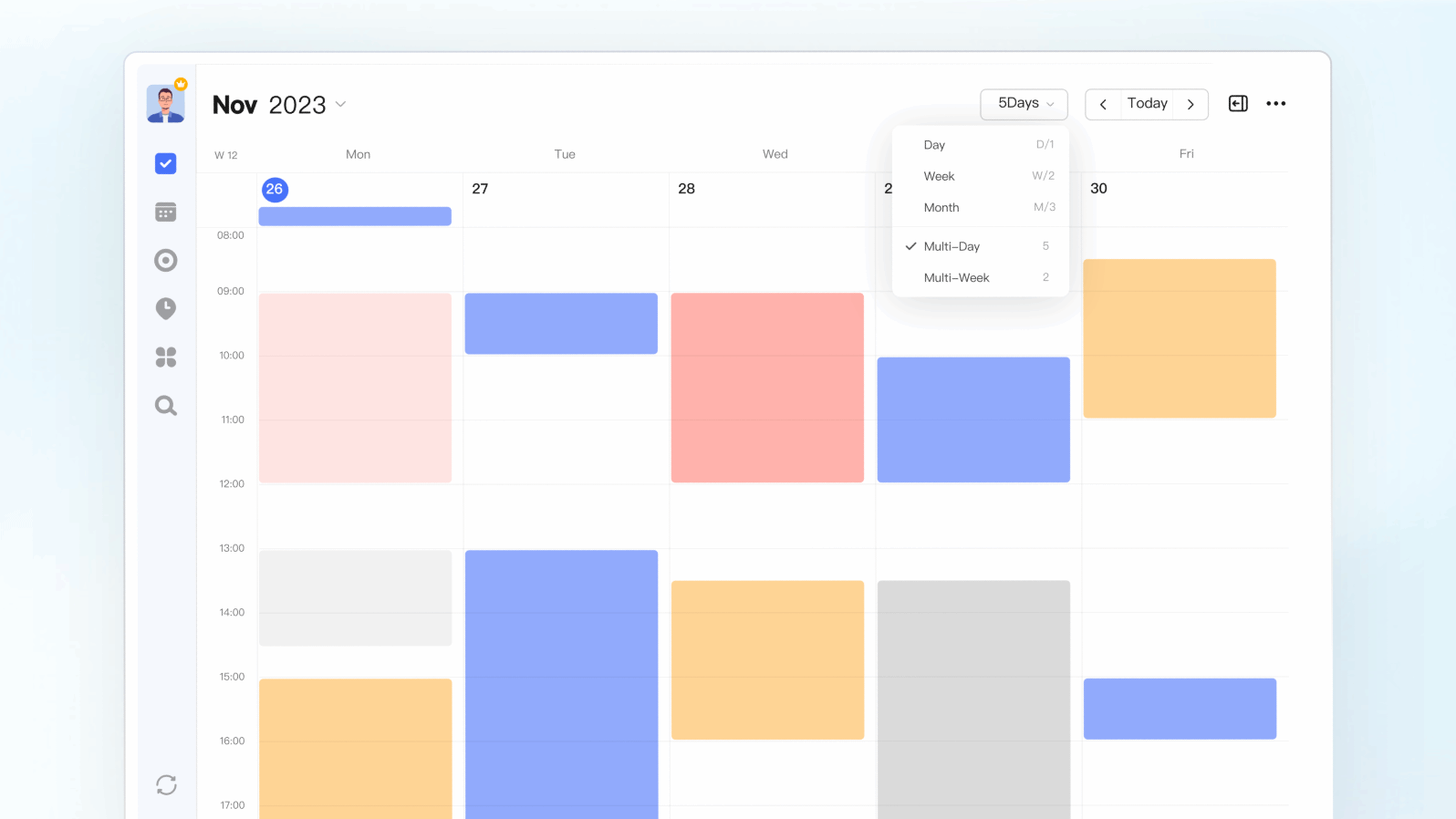
You can add tasks directly to a layout, then drag and drop to adjust their durations. Or open the task management panel to view all tasks without a set date, then drag and drop them into the calendar.
You can also use filters to organize tasks by different aspects of life, set up reminders not to forget high-priority tasks, and sync two ways with Google Calendar.
5. Collaboration
In the Premium version, you can share task lists with multiple users for collaboration.
You can assign tasks to team members (with notifications sent to assignees), leave comments, @mention, and control permissions for list members.
D. TickTick Pricing | How Much Does TickTick Cost?
TickTick offers a freemium pricing model, meaning it has a free version with limited features and a paid premium version that unlocks more functionalities.
|
Pricing Plan |
Cost |
|---|---|
|
Free |
$0 |
|
Premium |
$35.99 per year |
Compared to many to-do list apps, TickTick’s free account is quite robust, making it a good starting point for basic task management.
It allows multiple reminders per task, a feature not all free to-do apps offer. You can also create tasks and subtasks, set deadlines and priorities, and organize them with tags.
The premium account, on the other hand, includes all the features of the free version, plus:
- Calendar view
- Google Calendar two-way sync
- Collaboration features, like shared lists, task assignments, and commenting.
- Higher attachment limits
- More themes and customization options
In summary, TickTick is a to-do list app with basic calendaring and collaboration.
Its free plan is ideal for personal task management and productivity, while the premium can be useful for managing simple calendar events and sharing tasks with others on occasion.
E. TickTick’s Pros and Cons
So we’ve gone through the TickTick review, let’s summarize the pros and cons of this task management tool:
Pros
- Intuitive interface
- Cross-platform compatibility
- Strong task management features
- Handy productivity tools
Cons
- Lacks calendar view and collaboration features in the free account
- Lacks complex project management tools, like file-sharing or in-depth team collaboration.
- Does not provide robust file and document management features
TickTick Review: Is TickTick Right For You?
TickTick is a good app for those who need a user-friendly and efficient way to manage their own tasks or want to improve focus with the Pomodoro Technique and priority tools.
It might also be ideal for small teams and stay-at-home parents who need basic task collaboration features.
However, if you prefer a completely free calendar view or manage complex projects with file sharing and in-depth team collaboration, some TickTick alternatives, such as Upbase, might be better suited.
How does Upbase compare to TickTick?
Like TickTick, Upbase focuses on personal productivity.
It offers a handy set of features to help you increase focus and productivity by 2x, including daily to-do lists, Pomodoro timers, ambient sounds, time blocking, Notepad, and a daily journal tool.
All these features are neatly organized in a single view, so whenever you want extra focus on work, simply navigate to this page.
The major difference is that TickTick is a to-do app, while Upbase is a project management tool. This means Upbase offers some features that TickTick doesn’t, including:
- Daily and weekly planning tools, with weekly backlogs
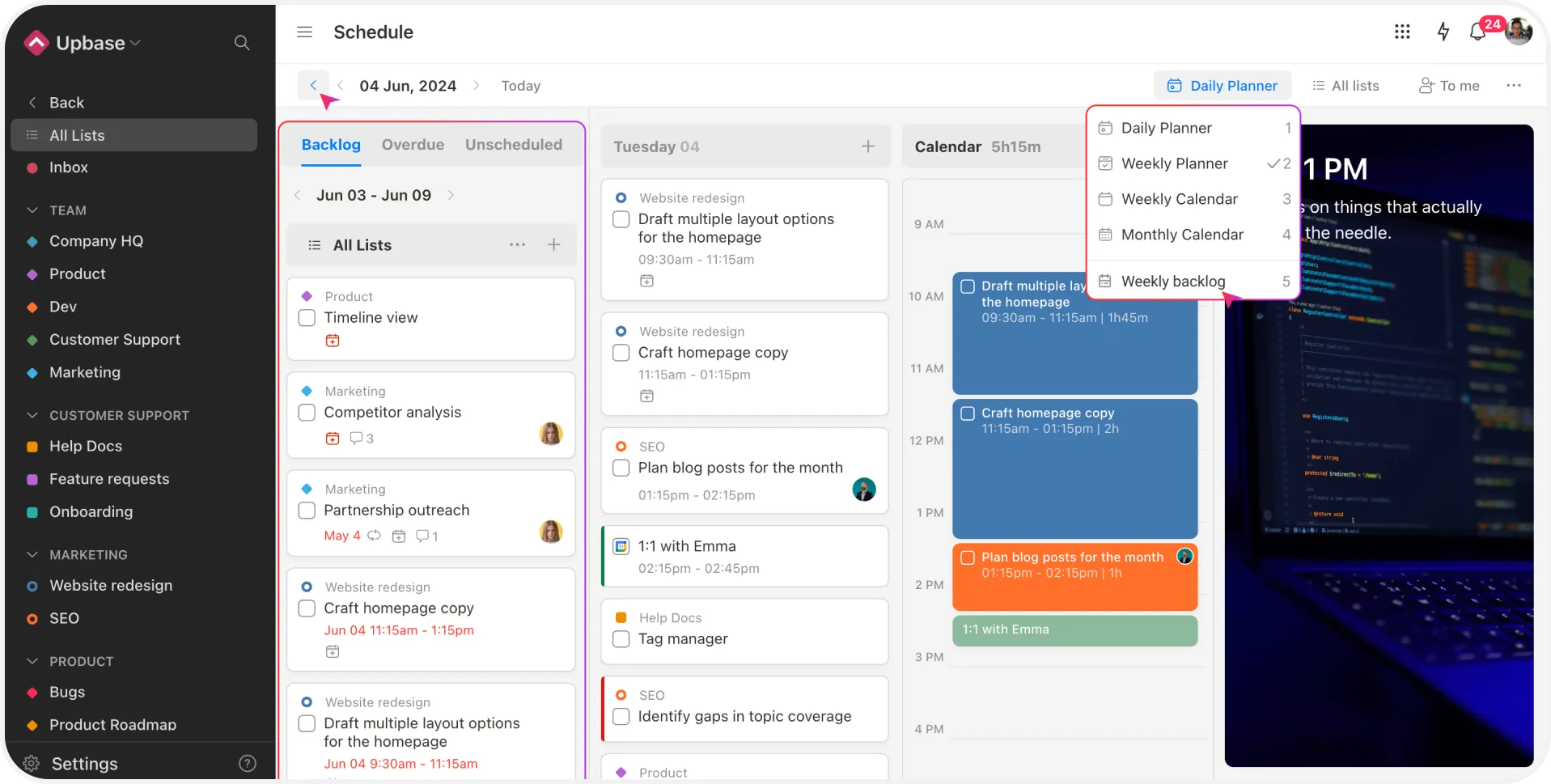
- Essential features for personal/team project management such as documents, files, and links,
- In-depth collaboration capabilities like real-time document collaboration, file version management, and watcher lists,
- Communication tools such as message boards and real-time chat,
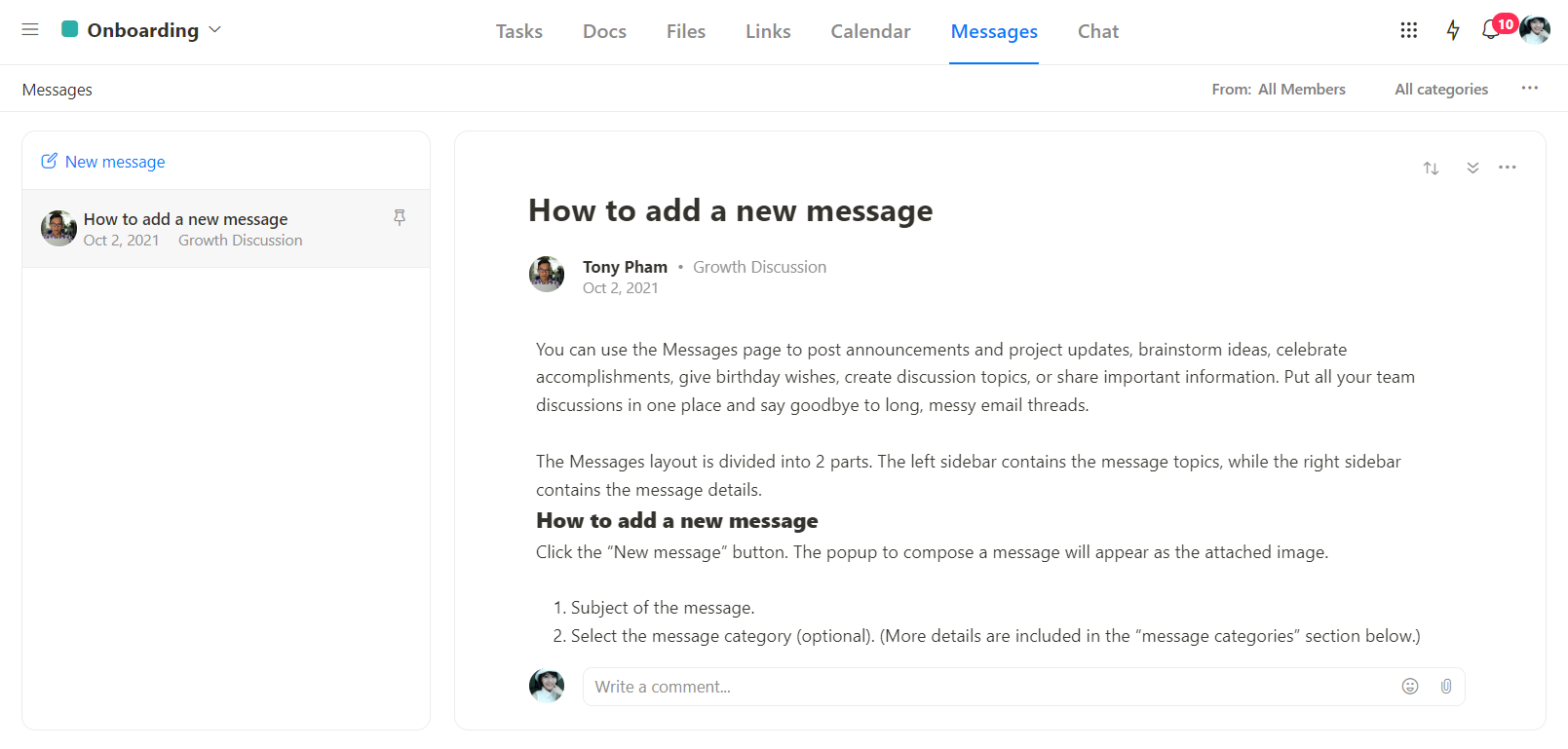
So if you’re a professional, a power user, or a small team, Upbase is the better option to enhance efficiency and productivity.
Let’s make a quick comparison:
Even if you are a TickTick Premium user, you still need to seek external apps for team projects, chat, file storage, and document collaboration.
This is not only costly but also leads to information being scattered across various platforms, dramatically reducing productivity.
But with Upbase, you get a unified platform to manage them all and say goodbye to those hassles.
If you’re afraid that too many features might make Upbase cluttered and overwhelming, don’t worry. Upbase refines its UI design to be neat, clean, and easy to navigate.
Just look at what many of its users review:
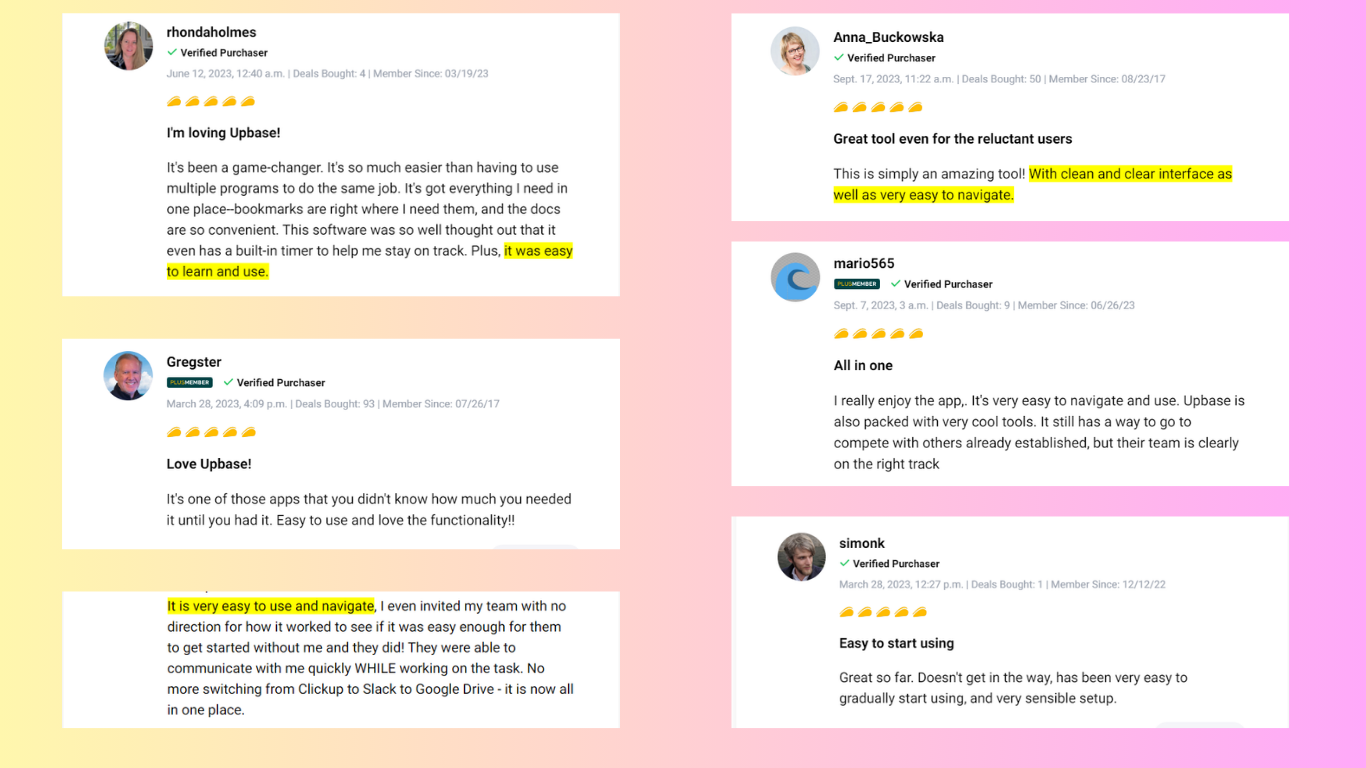
The cherry on top is that Upbase’s free version is quite generous.
You get unlimited tasks, members, lists, and storage, plus a built-in calendar tool, collaboration and communication features, and multiple task views.
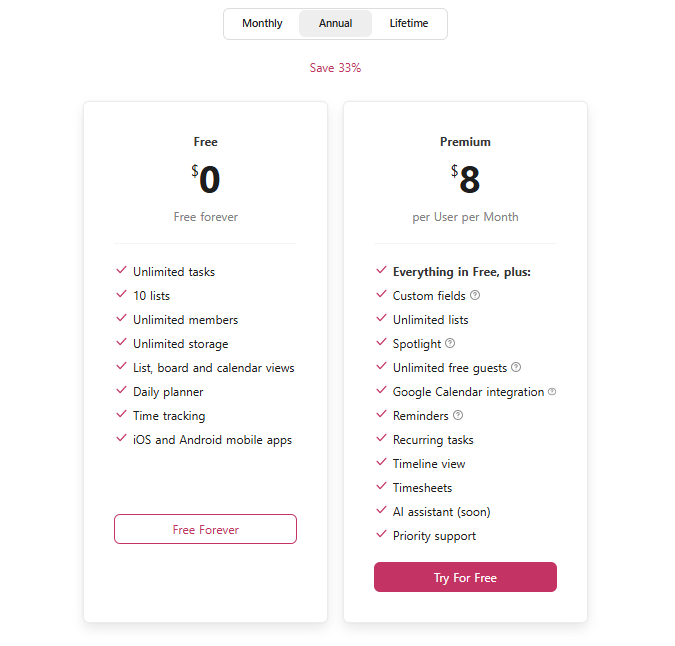
Upbase vs. TickTick: Feature Comparison Table
This visual comparison table will help you see why Upbase is a worthwhile alternative to TickTick:
|
Feature |
TickTick |
Upbase |
|---|---|---|
|
Task management: +Deadlines +Priorities +Attachments +Assignees +Comments |
✅ |
✅ |
|
Multiple custom reminders |
✅ |
✅ |
|
Tags & filters |
✅ |
✅ |
|
Pomodoro Timers |
✅ |
✅ |
|
White noises/ambient sounds |
✅ |
✅ |
|
Calendar View |
✅ |
✅ |
|
Time blocking |
✅ |
✅ |
|
Google Calendar two-way sync |
✅ |
✅ |
|
Shared lists & tasks |
✅ |
✅ |
|
Keyboard shortcuts |
✅ |
✅ |
|
Notepad for taking quick notes |
✅ | |
|
Daily journal tool |
✅ | |
|
File, document, and link management |
✅ | |
|
Instant messaging |
✅ | |
|
Message boards |
✅ | |
|
Bookmark |
✅ |
Get Started with Upbase
On the whole, TickTick is easy to use for those who want to focus and manage their tasks and calendar events efficiently.
But — there’s always a but — if you’re looking for something that’s more robust and comprehensive — something that can manage work and your life in one place without feeling overwhelming — you might want to consider other options.
Thinking about giving Upbase a go? We’d recommend starting with our free version. Sign up now and see how the platform helps you become hyper-productive.
FAQs
1. What are the disadvantages of TickTick?
TickTick might not be ideal if you need to:
- See your schedule in detail: Free accounts don’t have a calendar view.
- Work on complex projects: It’s good for managing tasks, but not great for sharing files or collaborating.
2. Is TickTick any good?
TickTick is a well-liked task management app with a free version.
It’s good for basic to-do lists and reminders, but for complex projects or in-depth scheduling, other options might be better.
3. Is TickTick better than Todoist?
It depends! Here’s a quick comparison:
- Simpler and easier to use: TickTick
- More powerful for complex project management: Todoist
If you just need a to-do list, TickTick might be easier. If you need to collaborate or manage complex projects, Todoist might be better.
4. Is TickTick free good?
TickTick’s free version is good for basic task management needs. You can make to-do lists, set multiple reminders, and keep track of tasks.
But for advanced features like seeing your schedule in detail or working on complex projects, you’ll need to pay.
