Yes, Sunsama isn’t cheap! At $20 per month (billed monthly) or $16 per month (billed annually), Sunsama is among the most expensive digital planners you can subscribe to.
Not saying that you’ve just got a 14-day free trial to get to know if this app is right for your needs.
The sky-high price, plus the very few reviews online, made us a little skeptical and discouraged to start trying Sunsama, to be honest.
But there must be a reason that customers still love Sunsama. And in fact, this productivity app has been on the market for 8 years.
Whether you’re purely curious or indecisive to pick or not to pick a Sunsama subscription, this Sunsama review is everything you need.
We’ll give you an insight into the platform’s key features and functionalities. We also tell you a little bit about a free yet powerful alternative, Upbase. If you wonder why we feel like it’s a better option compared to other solutions in the market, why not try it out for yourself for free?
To read about more options for digital planning, check out our guide to the best planner apps.
Sunsama review: Is it any good?
What to know
Name | Sunsama |
|---|---|
Is a | Task management and calendar app |
Apps | Desktop app Mobile app (for iOS and Android) Web app |
Founders | Ashutosh Priyadarshy Travis Meyer (entrepreneur) |
Location | The United States |
Founded Year | 2015 |
☑️ What does Sunsama do?
In essence, Sunsama is designed to “organize your work one day at a time” more conveniently than traditional paper planners.
The platform allows you to:
- Set goals
- Categorize and manage daily to-do lists
- Estimate and track how much time spent on a task
- Schedule tasks to calendars with time-boxing
- Reflect on the day
Its ultimate aim is to simplify your daily planning routine, make you stay on top of your goals, and improve productivity.
☑️ What is Sunsama pricing?
Sunsama has no free forever version, but only a 14-day free trial.
The price of Sunsama is $20/month per user when billed monthly and $16/month per user when billed annually.
With each teammate added to your workspace, you’ll be charged $20 more monthly. For example, if you add one member to your workspace, the total cost you have to pay every month will be $40.
User-friendliness
User Interface
To help you keep track of everything, Sunsama provides a virtual workspace with three panels:
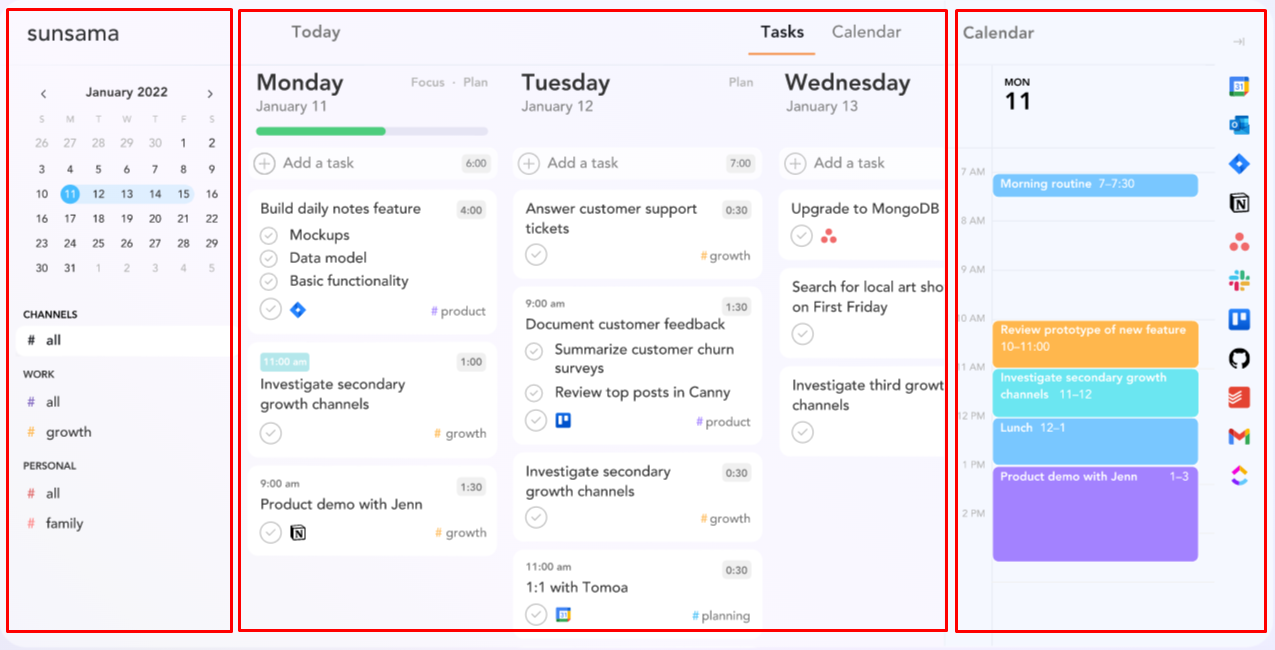
The right sidebar is where you can sync and timebox tasks to your Google calendar or Outlook calendar, pull tasks from other apps, set weekly objectives, and more.
The left sidebar features monthly calendars and channels.
As an added bonus, they both can slide in and out when in need.
Finally, the central panel—also the main one—is where you can view all your tasks either on a Kanban view or a calendar view.
Account Setup
Sunsama requires you to have a Google account (or an Outlook account) to log in.
If you’re a first-time user, the app will then direct you through a one-time onboarding flow:
Step 1: Tick on the integrated task management apps in Sunsama you use (you’ll link your accounts from those apps later)
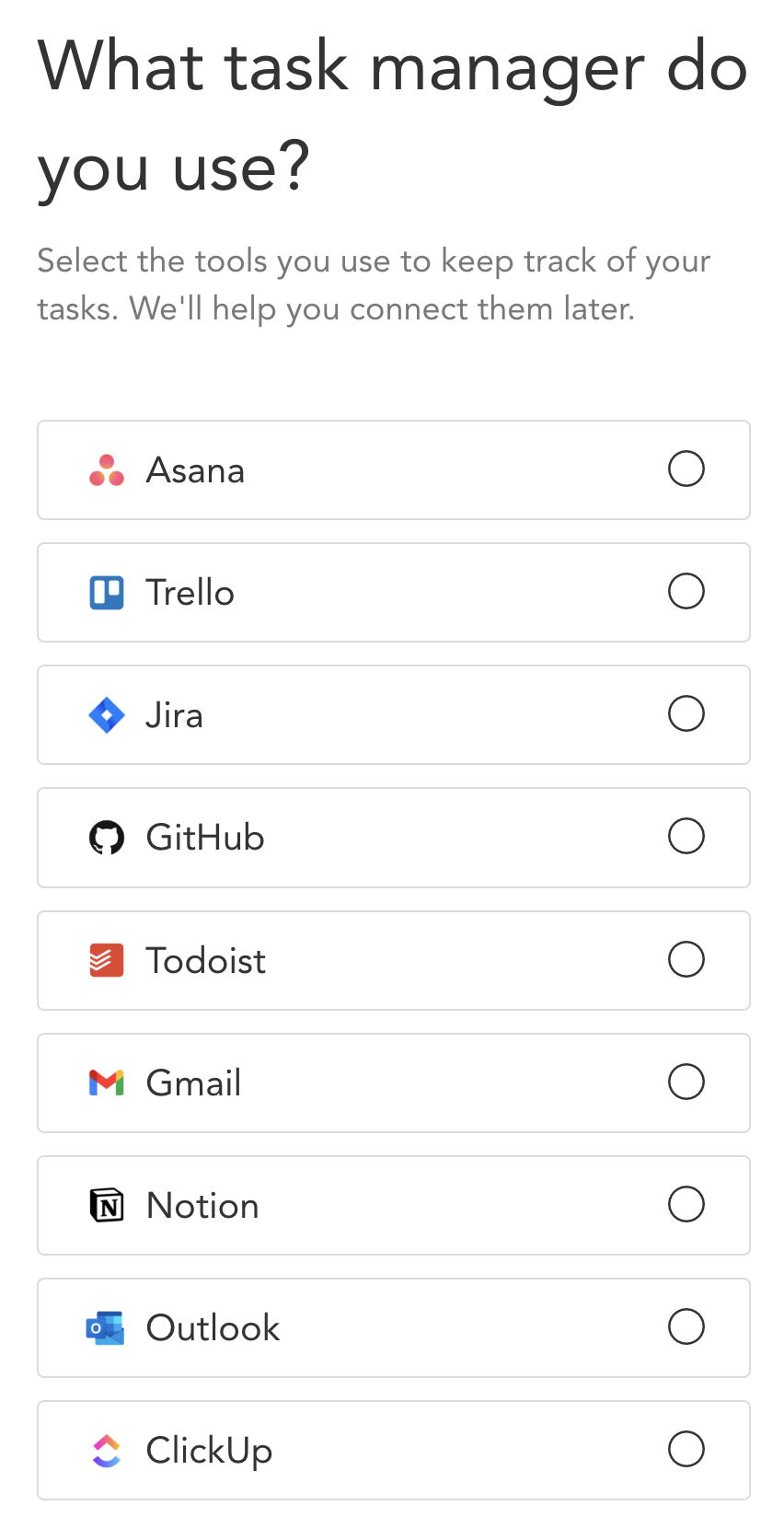
Step 2: Sync with your Google or Outlook calendar
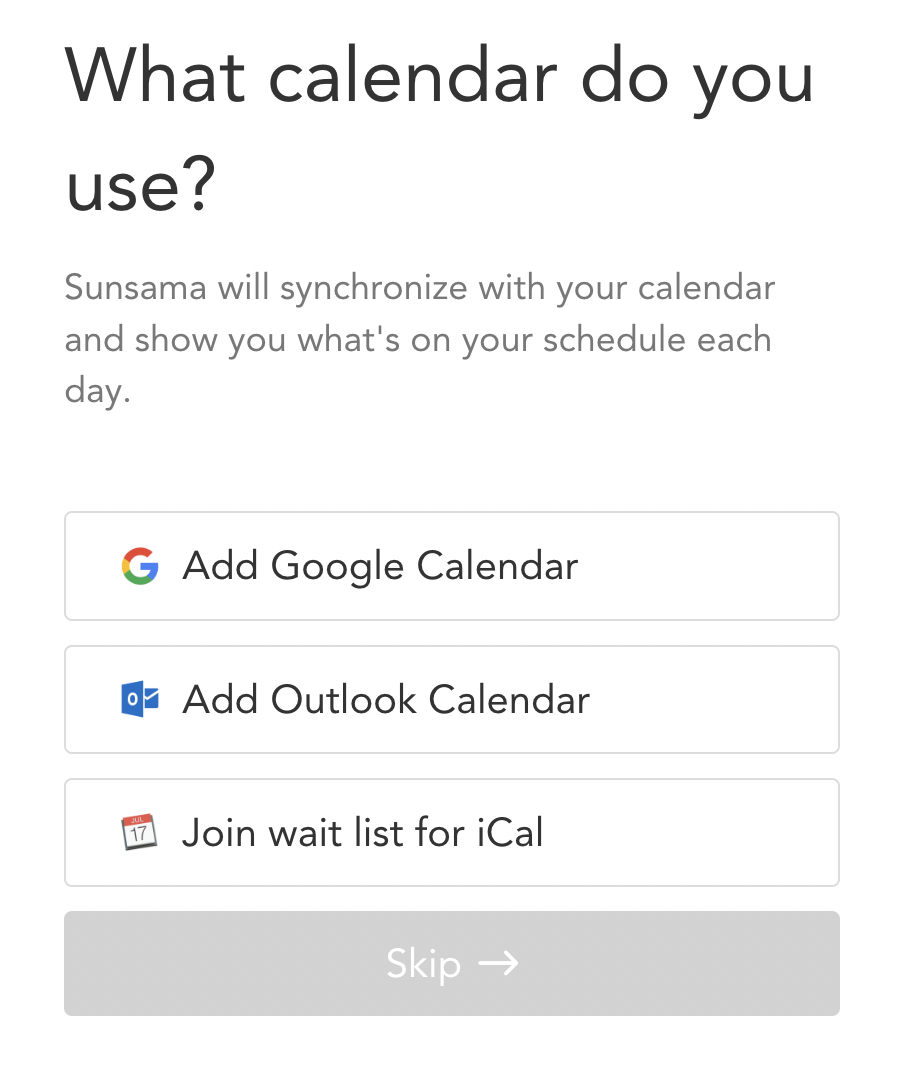
Step 3: Choose the time you want to plant your day
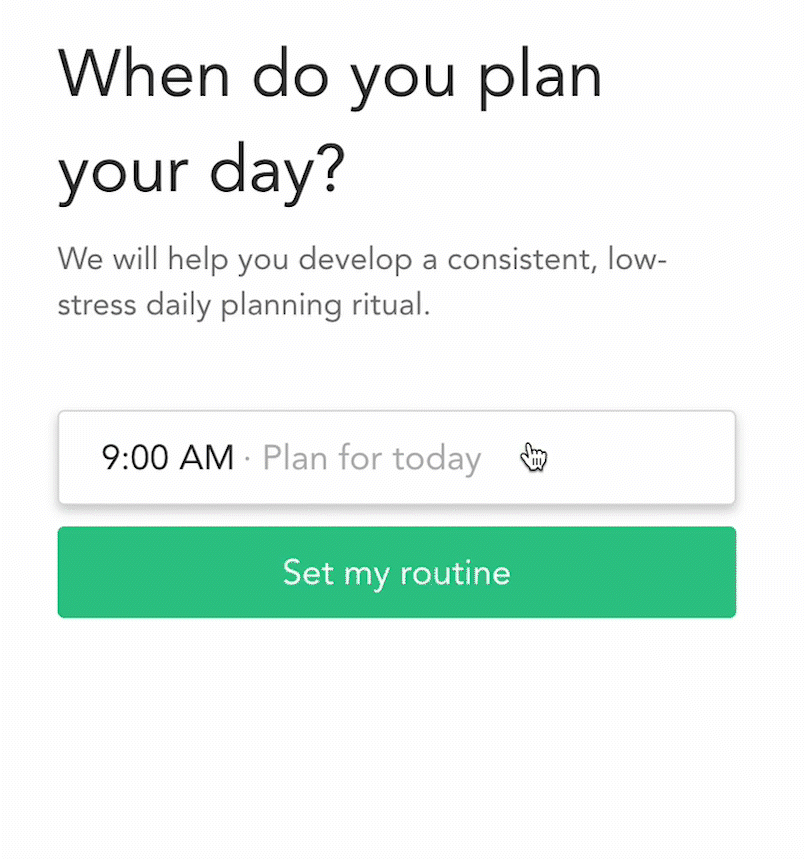
Step 4: Select if you want the app to remind you to plan your day via desktop notifications
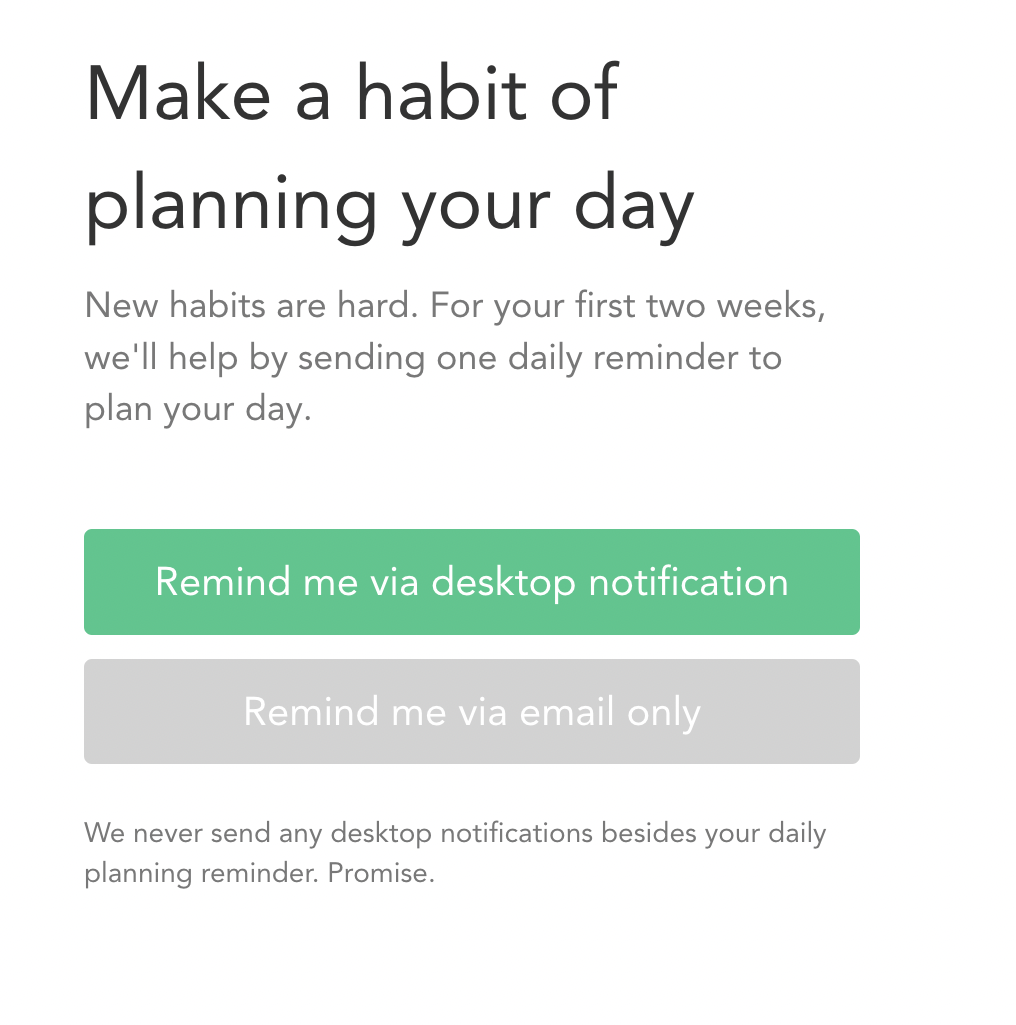
Sunsama will then walk you through its one-time guides on how to reflect on a day and how to plan a day. After that, you’ll be directed to your workspace.
That’s it!
The whole process takes you no longer than 10 minutes.
Sunsama Features
Management views
Sunsama offers two management views: Tasks and Calendar.
Both come with an intuitive drag-and-drop interface. And you can change between them quickly through a click of a toggle.
Tasks view
The Tasks view, also the defaulted view of Sunsama, is basically a Kanban-style weekly planner.
Here, you can:
- Add tasks to each day
- Take an overview of your daily to-do list
- Drag the background left and right to change the date in the view
- Access the “Reflect” or “Plan” rituals for a certain day
- Turn on the “Today” view
Annotations:
“Today” view is a simplified two-column view that shows today’s items only.
Only the current date has this functional button, and it’s on the day’s header.
This feature acts like a focus mode.
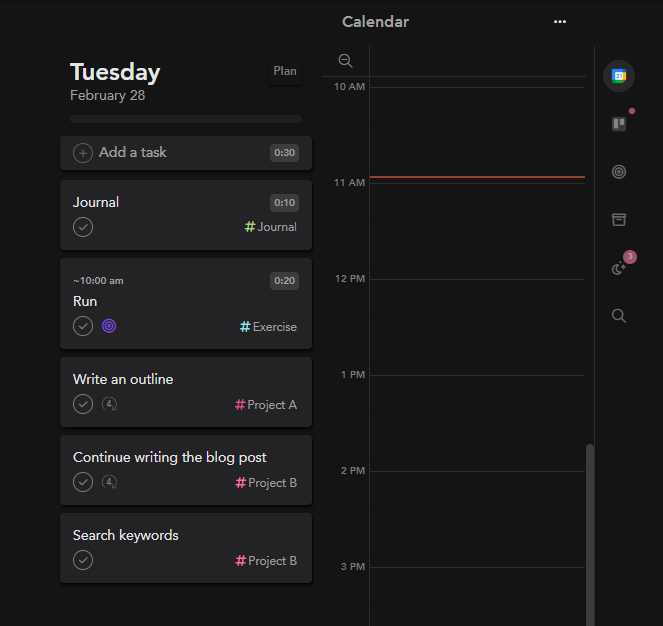
The “Plan” button just appears on the current date and upcoming dates, while the “Reflect” button is just on the past dates.
Click on “Plan”, and you’ll be driven to the guided daily planning flow.
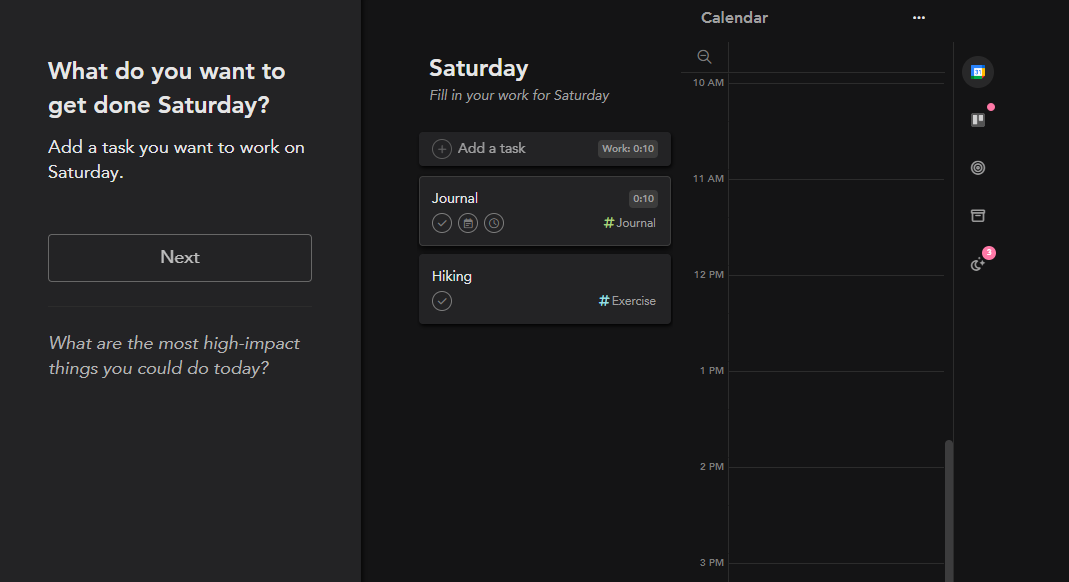
It’s a three-step guide where Sunsama will ask you to add important tasks, bump back unimportant ones, and time block tasks into the calendar.
If you want to see how you spent time on a certain date, click on “Reflect” (from the day’s header).
It’ll show you what you completed, what you didn’t get to, and the total time spent.
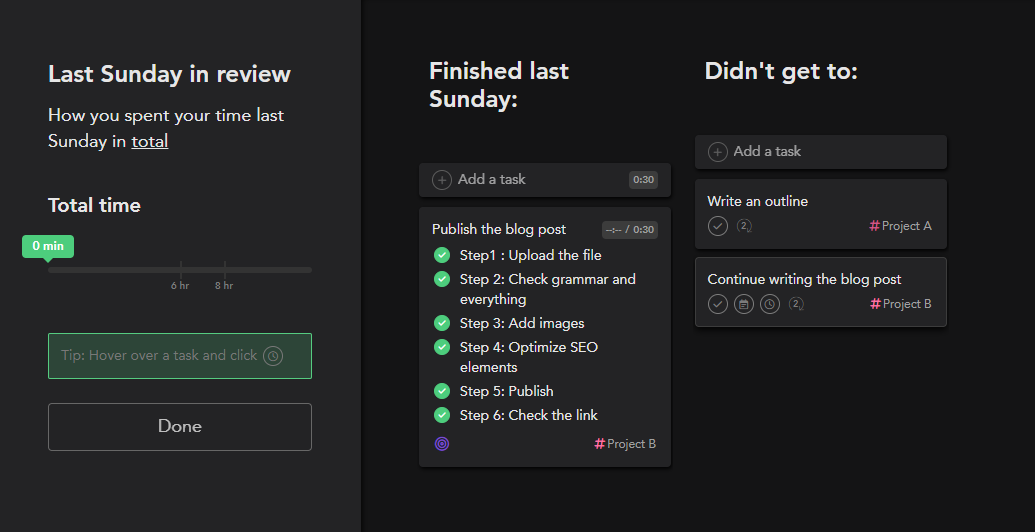
Calendar view
What’s great about the Calendar view is it allows users to view their schedule in different ways.
There are 5 time-frame options to choose from:
- One day
- Three days
- Weekdays
- Week
- Month
While daily, weekly, and monthly calendars are so popular—you almost find these options in any calendar app, the “Three days” view is so unique.
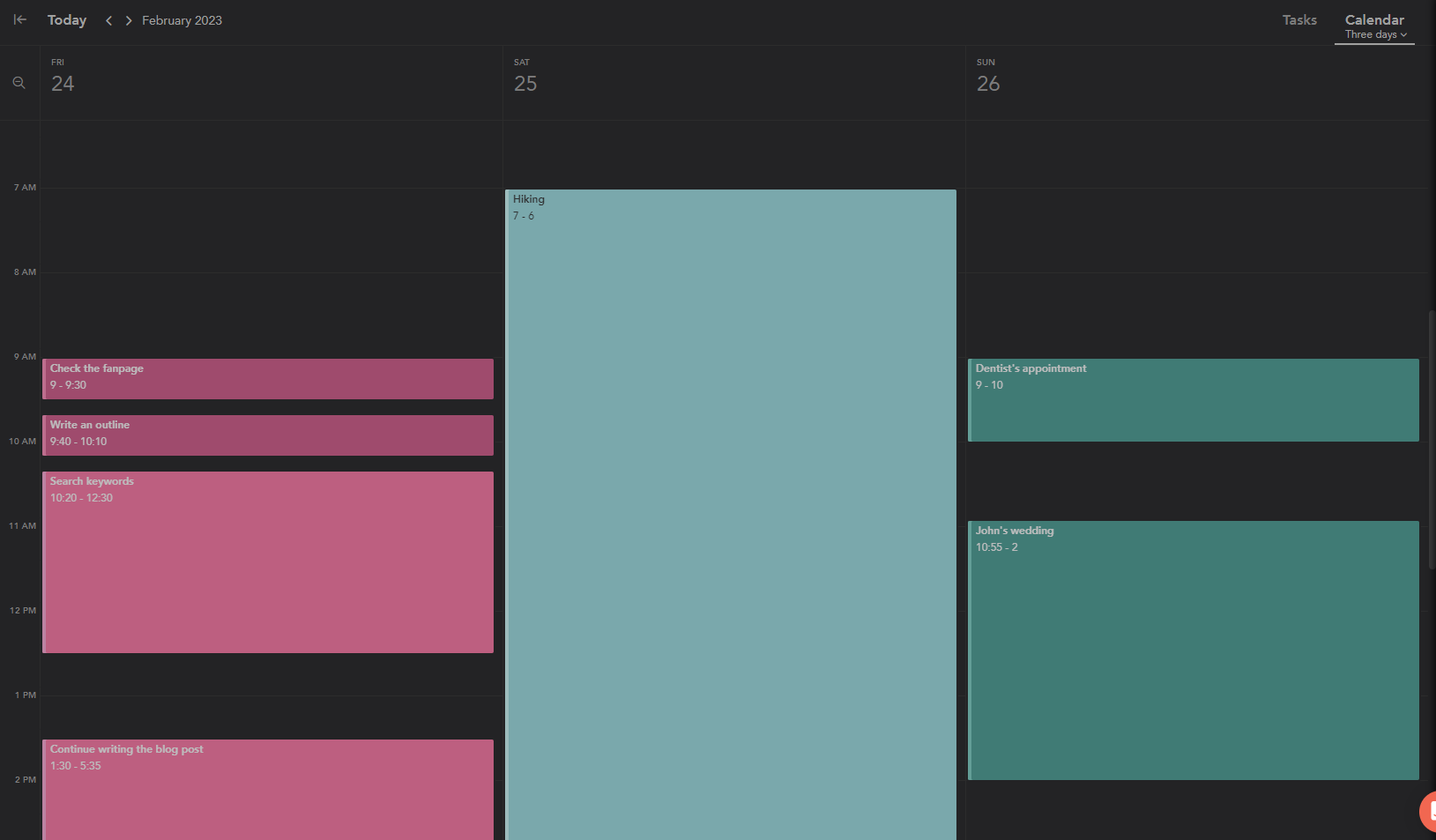
By default, it shows three days in the view: Yesterday, Today, and Tomorrow. But you can adjust the dates you want to see.
The “Weekdays” option is also cool.
Task management features
Tasks
Task types
Sunsama divides tasks into three different types:
- Normal daily tasks
- Objectives
- The Backlog
Objectives, in the company’s words, feel and look like tasks, but function a bit differently. They define the main goals or priorities for the week.
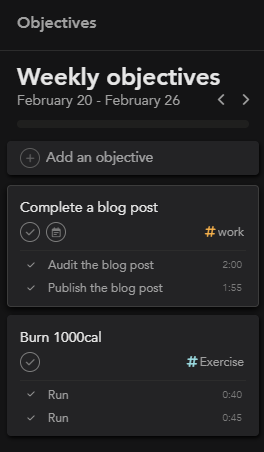
The Backlog is a place for unscheduled tasks. They could be tasks you aren’t sure exactly when to do, or tasks you often roll over from day to day.
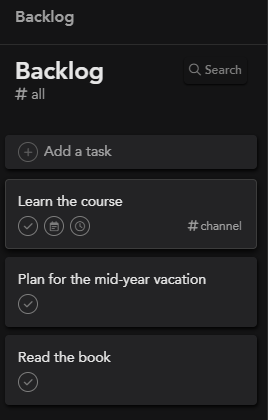
(Objectives and the Backlog are accessible from the right-hand panel.)
Task details
Sunsama offers relatively comprehensive task details, such as:
- Notes, aka task descriptions
- Start and due dates
- Recurring tasks
- Share a public link of the task
- Comments & Attachments
- Activity log
- Subtasks
- …
But subtasks offer limited editing options.
In turn, some features are really impressive. Such as:
Planned time – to estimate how much time to complete a task.
Actual time – to record how much time you’ve actually spent working on a task.
Task timer – to keep you focused while working on a certain task and to record the accurate actual time taken to complete it.
(The way Sunsama takes into account variables—like the difference between planned and actual times, and the use of timers to record actual time spent on a task—makes it outstanding.)
Besides, there’s a unique feature we barely find elsewhere:
“Align with objective” – to align a certain task to one of your objectives.
Channels & Contexts
Channels and contexts are the primary ways to categorize objectives, events, and tasks in Sunsama.
Channels let you know where you spend your time.
Contexts are to categorize channels.
The most common use of these two features is to balance their work-life. Create two contexts, #work and #life. Below is an example:
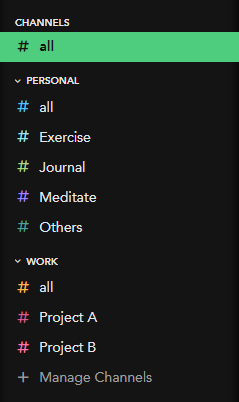
Then, use these channels and contexts to categorize your tasks.
Click on a channel, you’ll see all the objectives, events, and tasks in that channel.
And if you click on a context, not only will you see all the items in that context but also the nested channels.
Contexts and Channels bring many huge benefits:
- Keep you focused on one context or channel at a time
- Let you know where you spend your time
- Help other features in the app to work better
Sunsama offers a feature called “Weekly Review”, and Channels and Contexts play a huge role in that.
They are also helpful in timeboxing tasks to different calendars.
So, although Contexts and Channels are optional features, we find they’re like parts of Sunsama’s heart, especially in scheduling and task management.
What’s also great about them is customizations.

Keyboard shortcuts
If you hate multi-clicking to take common actions, keyboard shortcuts are a great alternative.
- Less effort is required.
- Faster to perform an action, especially a repetitive action.
Those are the biggest benefits of using keyboard shortcuts.
Search
Using Sunsama, you can search for a task quickly using its universal search bar.
It also offers advanced filters and attributes to make the search results close to your needs.
Timeboxing
The primary purpose of this feature is to let you have a realistic idea of what you’ll work on during a workday and for how long.
A big plus is Sunsama allows you to timebox tasks onto different calendars.
Just grab a task, then drag and drop it into the desired calendar view at the time you want to work on it.
Note: You can only use this feature once syncing to your Google calendars or Outlook calendars
Workload tracking features
Daily shutdown
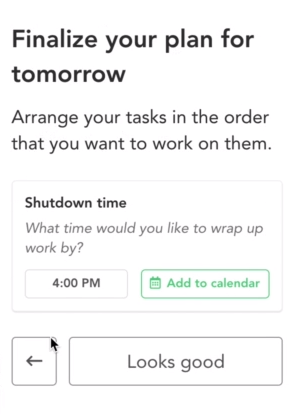
The primary purpose of this feature is to shut down your workday at a set time. Then review, write a small reflection on your workday, and share it if you like. Finally, step away from work and enjoy the rest of your day.
In other words, Daily Shutdown keeps you from burnout and helps balance your work-life.
Weekly reviews
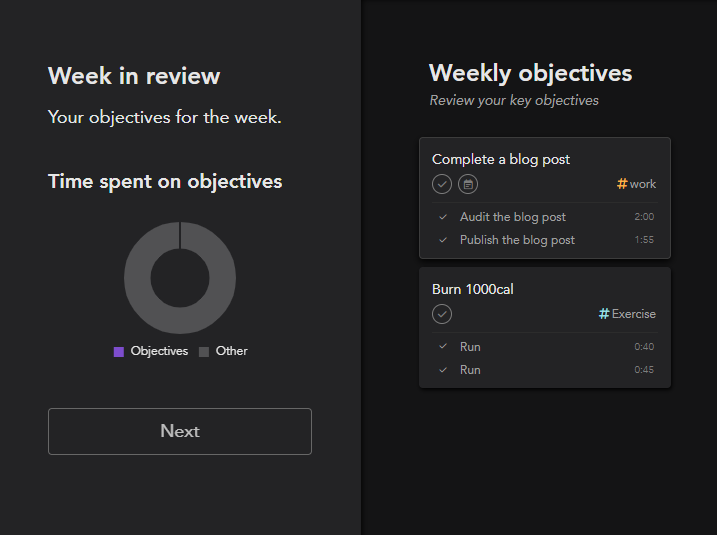
Similar to the daily review feature, this ritual lets you:
- Review what you did for the week
- See how your time spent on your objectives
- Reflect on if you met your objectives
Analytics
Analytics is on the Workspace Setting dropdown menu.
It shows your weekly workload in charts, based on the actual times of your completed tasks.
You also have the option to show your weekly workload in a certain context or in total and download the analytics.
Collaboration features
Invite teammates
Yes, Sunsama supports collaboration.
You can invite colleagues to your workspace for collaboration or recommend the app to your friends.
Don’t worry. As long as you’re the workspace owner or admin, you can customize what data is visible to others. And more.
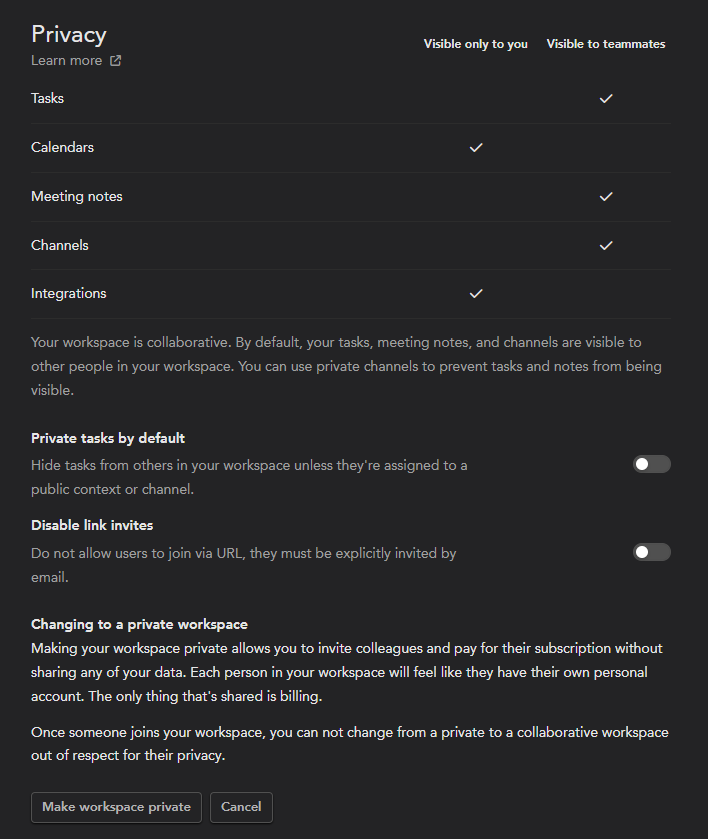
@mention
To tag someone to a task, you can @mention them in the task comment bar.
Integrations
Sunsama allows you to add multiple integrations to the platform.
The list includes Zoom, Notion, Jira, ClickUp, Trello, Asana, Todoist, Outlook, Gmail, Github, and Slack. With integrations, you can:
- Manage your video conferencing
- Import meetings to your daily to-do list
- Browse and pull tasks from other task/project tools, and interacted with them
- Integrate Notions notifications
- Keep external project tools in sync via Automations
- Convert emails into tasks
- …
All in one single place!
Sunsama pros and cons
From what has been analyzed above, here are Sunsama’s pros and cons:
Pros
- Very low learning curve
- Easy to navigate & Simple to use
- Start your day with calm and focused
- Get your tasks and events organized
- Improve your daily and weekly planning skills (thanks to timers and time estimations)
- Increase your performance via workload tracking features
- Keep you focused on working better
- Able to share your work with teams while having private channels
Cons
- Expensive pricing
- Too basic subtasks
- Unable to take quick notes
- Challenging to collaborate with other teammates on big projects
- Lack of the ability to manage projects on a large scale
Who is Sunsama for? And who is not?
In general, Sunsama is robust and highly functional no matter the role it takes. An independent digital planner app or a personal turbocharger for your existing productivity tools.
As much as it seems unfair, everything has its own drawback. And Sunsama is no exception, which means the app is not for everyone.
We would recommend using Sunsama free trial if you are:
- Seeking a productivity app with a clean interface & not on a tight budget
- New to daily planning but want to add it to your routine
- Looking for a way to make all your productivity tools work seamlessly together
- In need of keeping all your items related to work and life in one place but separately
But if the cost is your biggest problem with Sunsama. Or its team collaboration and project management capabilities are too weak for your needs.
Or you want to cut down on the number of productivity apps you’re using and replace them with a multifunctional one.
Consider looking somewhere else!
There are better apps out there for you. A good example is Upbase.
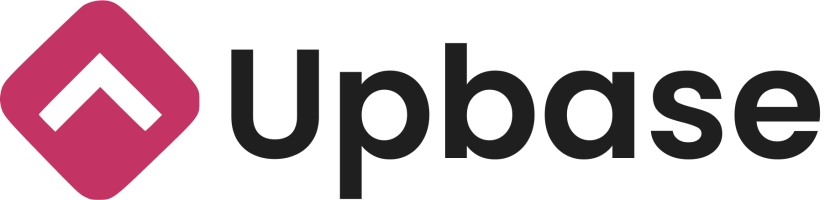
Best Free Sunsama Alternative
While Sunsama is a good calendar with task tracking, Upbase is full-featured as a task and project tracker with calendars.
That said, Upbase’s scheduling capability is not inferior to Sunsama’s.
Let’s take an overview of their features.
Upbase vs. Sunsama: Features overview
Features | Upbase | Sunsama |
|---|---|---|
Planning & scheduling | ||
Weekly planner | ✔ | ✔ |
Daily calendar | ✔ | ✔ |
Weekdays Calendar View | ✔ | ✔ |
Weekly Calendar | ✔ | ✔ |
Monthly Calendar | ✔ | ✔ |
Timeboxing | ✔ (in-app feature) | ✔ (Google or Outlook calendar integrations required) |
Three days calendar view | ✔ | |
Task management | ||
“My Tasks” page | ✔ | |
Quick-add task button | ✔ | |
Task sections | ✔ | |
Start and due times | ✔ | |
Task color-code priorities | ✔ | |
Stickers | ✔ | |
Sidepanel task view | ✔ | |
Popup task view | ✔ | ✔ |
Play focus timer on a task | ✔ | ✔ |
Task notes/task descriptions | ✔ | ✔ |
Start and due dates | ✔ | ✔ |
Subtasks | ✔ | ✔ |
Search bar | ✔ | ✔ |
Keyboard shortcuts | ✔ | ✔ |
Comments | ✔ | ✔ |
Attachments | ✔ | ✔ |
Activity log | ✔ | ✔ |
Recurring tasks | ✔ | ✔ |
Copy the task’s public link | ✔ | ✔ |
Duplicate tasks | ✔ | ✔ |
Feature for categorizing tasks | Contexts and channels | Task tags (with groups and filtration system) |
Focus Mode | ✔ | |
Collaboration | ||
Invite guests | ✔ | |
Real-time chat | ✔ | |
Collaborate documents | ✔ | |
Collaborative files | ✔ | |
Message boards | ✔ | |
Task assignees | ✔ | |
Watchers | ✔ | |
@mention | ✔ | ✔ |
Other features | ||
Bookmarks | ✔ | |
Slash commands | ✔ | |
Project lists and folders | ✔ | |
“Members” page | ✔ | |
Notepad | ✔ | |
Daily notes, aka daily journals, with a template | ✔ | |
List view | ✔ | |
Board view | ✔ | |
Group tasks by a certain attribute (section, priority, assignee, and due date) | ✔ | |
Dark mode | ✔ | ✔ |
Daily shutdown | ✔ | |
Daily and weekly reviews | ✔ | |
Analytics | ✔ |
What makes Upbase better than Sunsama?
1. Upbase offers many more in-app features than Sunsama.
(Especially features for scheduling, task management, and team collaboration.)
For example, you don’t have to connect with Google and Outlook calendars to timebox your tasks when using Upbase.
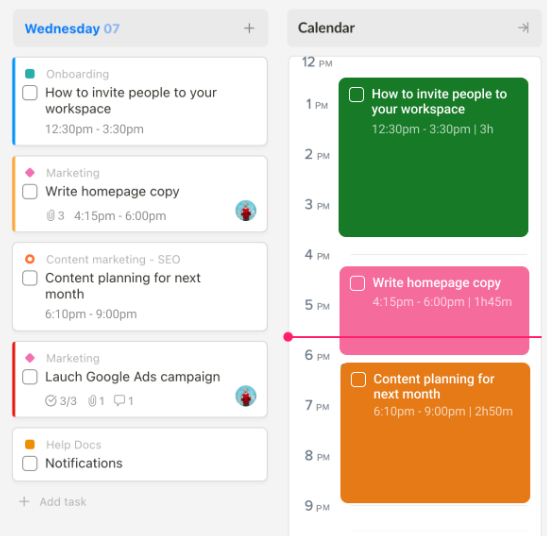
Plus, Upbase allows you to schedule tasks at a project level and a workspace level.
2. Upbase is a lot more affordable than Sunsama
Upbase offers a generous free-forever plan with unlimited users, tasks, and storage. It means you won’t be charged any additional fee when adding members to your workspace.
Meanwhile, the paid plans are budget-friendly. $12/month per user for the yearly subscription and $8/month per user for the monthly subscription.
3. Upbase can manage large-scoped tasks while Sunsama can’t. Plus, Upbase can manage projects
Upbase is strong at project management, thanks to a deep hierarchy structure with project lists and folders plus rich customizations.
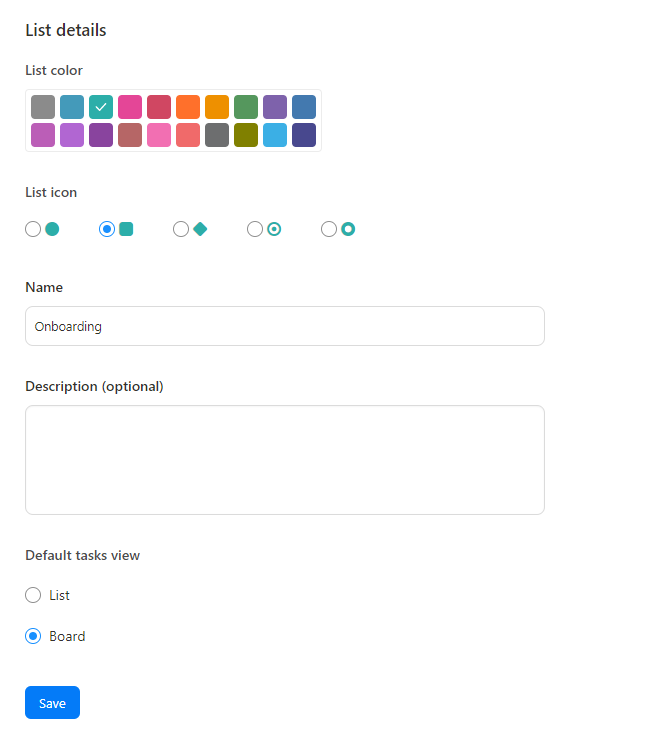

Meanwhile, Upbase offers fully customizable task sections and detailed subtasks, making it easy to break down large tasks into smaller chunks.
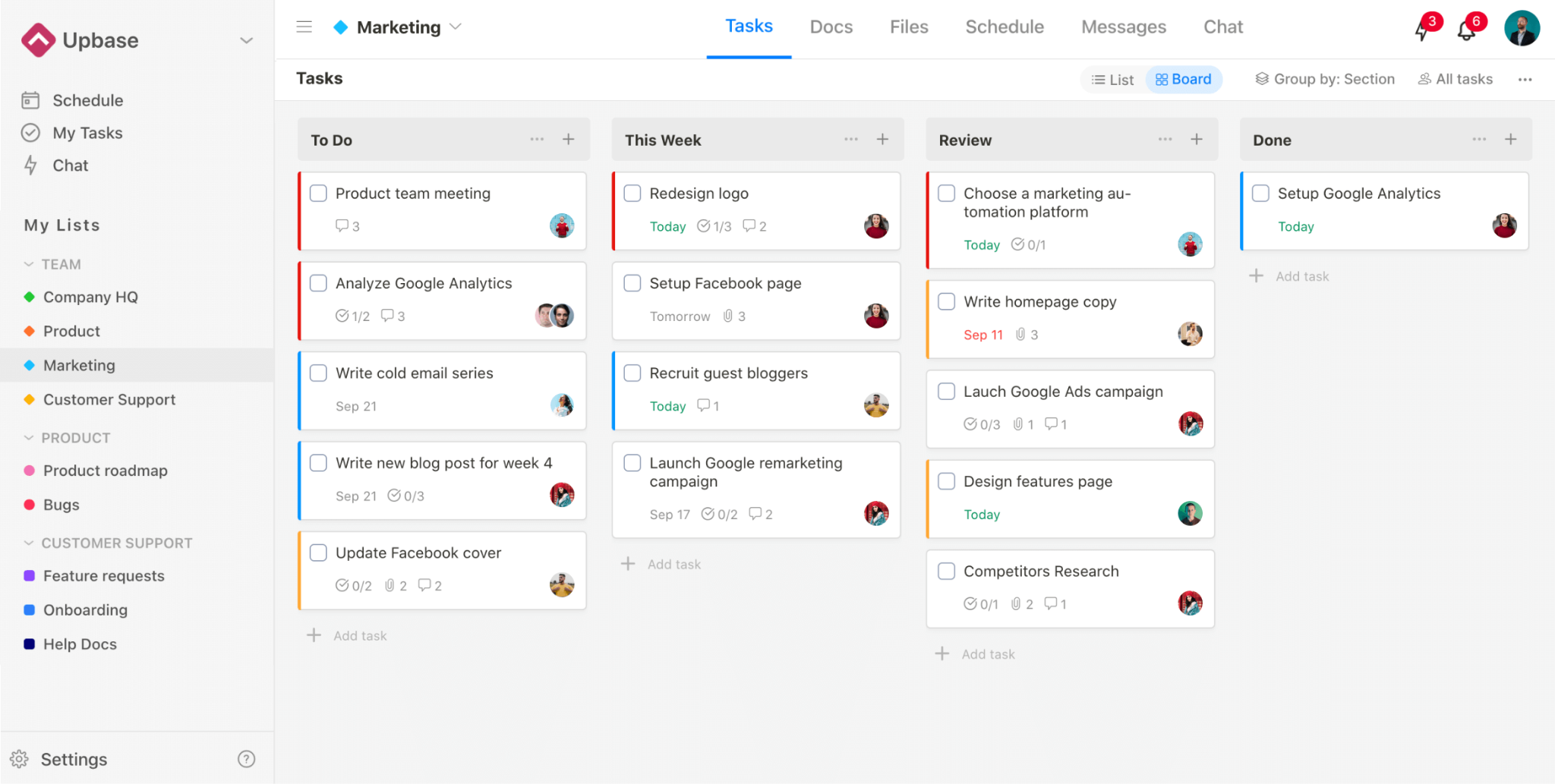

4. Upbase categorizes tasks better
Sunsama uses channels and contexts to categorize tasks, while Upbase uses tags and groups.
Channels = tags; Contexts = Groups (in terms of functions).
But Upbase offers a robust filtration system, with an emphasis on the multi-select tags feature.
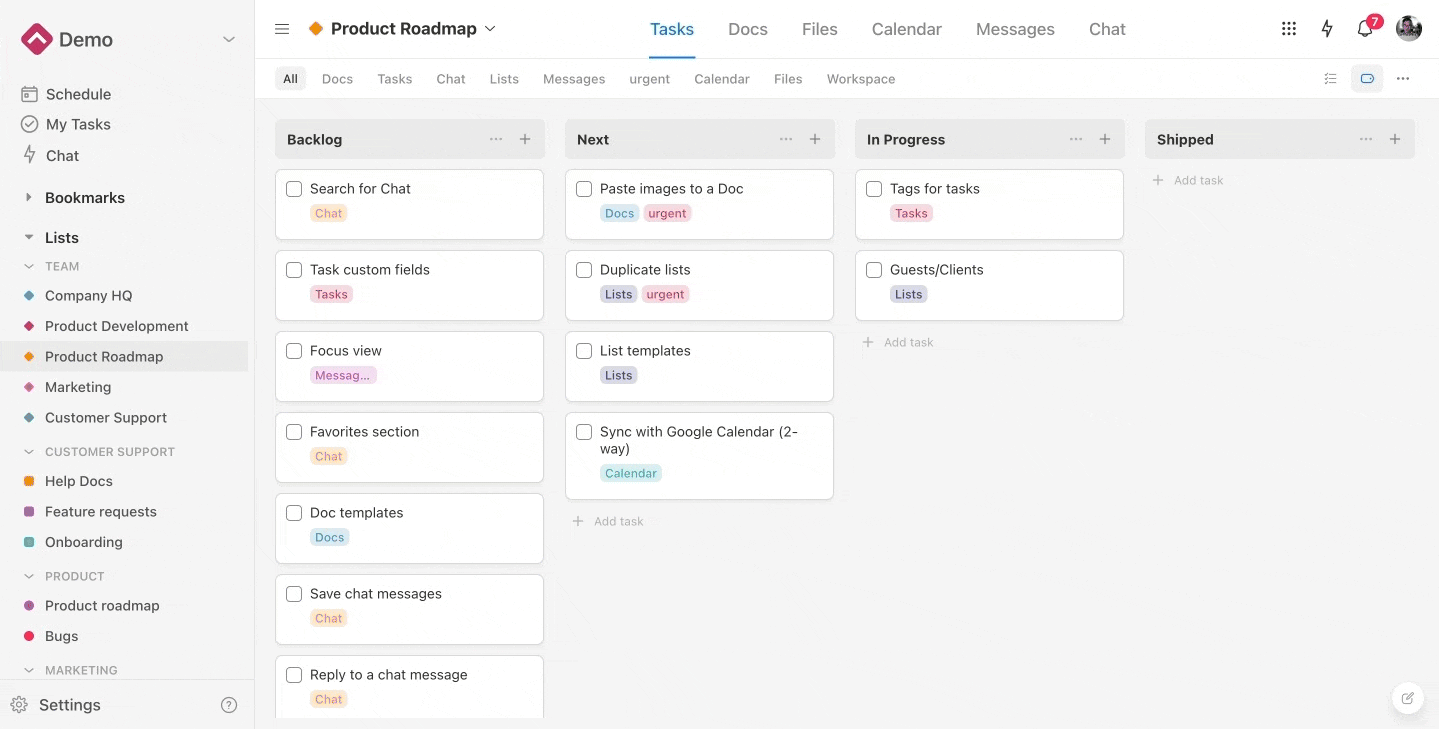
What’s also worth mentioning is despite the comprehensive feature package, Upbase is as quick to set up and easy to use as Sunsama.
So, if you want to take your task management, scheduling, and collaboration to the next level, Upbase is the better choice.
Sign up for an Upbase account, and test it yourself.
Frequently Asked Questions (FAQs)
What makes Sunsama stand out?
There are other calendar and task management apps out there. But Sunsama stands out for two things:
- Balance between robust feature-packed design and simplicity.
- Ability to coherently integrate all of your productivity tools, but still functions as a standalone digital planner app.
What are Sunsama’s cons?
- Sky-high prices
- Very few subtask details
- You can’t take quick notes
- Too basic collaboration features
- Unable to manage large projects
What is the best Sunsama free alternative?
Upbase is the best Sunsama free alternative because this platform costs lower while offering more in-app features for scheduling, collaboration, and task management. Unlike Sunsama, Upbase can manage complicated tasks and multiple projects for you.
Readers also like: Best Sunsama Alternatives for 2025.
