The life of a freelancer is like a juggler’s.
Your freelance projects are the balls, and your job is toco ensure none of them drops down the floor.
This usually means you have to take on many things at a time that traditional employees don’t have to. “Many things” from managing multiple projects to meeting all the deadlines to tracking budgets to generating client invoices, etc.22
And, of course, it’s not easy to balance these all alone.
You need tools. The right tools.
In this article, we will talk about the seven best tools for project management for freelancers.
What we look for
✅ Clean and easy-to-use interface
A clunky and messy interface renders even the most powerful project management tool useless. That’s why we prioritize those options that have a clean and easy-to-use UI.
✅ Affordable pricing
You don’t need to invest a lot in a project management tool.
In fact, you can get started at no cost because there are a lot of project management software solutions for freelancers that offer free plans.
Our picks in this article are not only free to start but also offer multiple paid options, starting at very low (no higher than $10/month per user). So, they won’t break the bank if you want to upgrade your account.
✅ Collaboration
Collaboration is key to the project’s success.
Even when you’re a solo freelancer, you still need to collaborate with your clients.
Collaboration is a must-have functionality in your project management software. The more seamless the collaboration, the faster the work gets done.
7 Best Tools for Project Management for Freelancers in 2025
1. Upbase
The best software for project management for freelancers and small teams.
Upbase is a unique project management tool built for freelancers, solopreneurs, and small teams.
Unique how?
Compared to other project management apps, Upbase stands out for two things:
- It’s intuitive and feature-rich at the same time, with the keyword being “at the same time”.
In fact, Upbase is an all-in-one project management solution that supports multiple functionalities. Such as task management, file-sharing, real-time communication, collaboration, messages, etc.
It allows you to lay out, organize, and manage all your projects, tasks, subtasks, and anything related to work–in one place. It replaces multiple apps and reduces multiple log-ins, which helps you stay organized more effectively.
But what’s worth saying is, Upbase is also very intuitive at the same time.
Its deep hierarchy and simplified UI design keep the app easy to navigate and user-friendly.
If ever used other feature-rich project management apps, you’ll perceive most of them are a mess and clicky to navigate.
Another problem is some apps, despite the label “feature-rich,” are as good as useless for freelancers. It feels like someone just throws random fancy features in these apps and calls it a day.
And that’s where Upbase once again shines bright.
- All of its features are carefully picked for freelancers.
So let’s see what it has.
Upbase’s key features
A. Deep-and-flexible hierarchy
Upbase’s project hierarchy has six levels:
Workspaces -> Folders -> Project Lists -> Tasks -> Sections -> Subtasks
(with folders and subtasks being optional levels.)
Unlike other apps, Upbase offers both power and flexibility so you can create the perfect infrastructure to scale with each project’s needs, from simple to more complex projects.
B. Tasks module
Each project list has six modules: Tasks, Docs, Files, Calendar, Messages, and Chat.
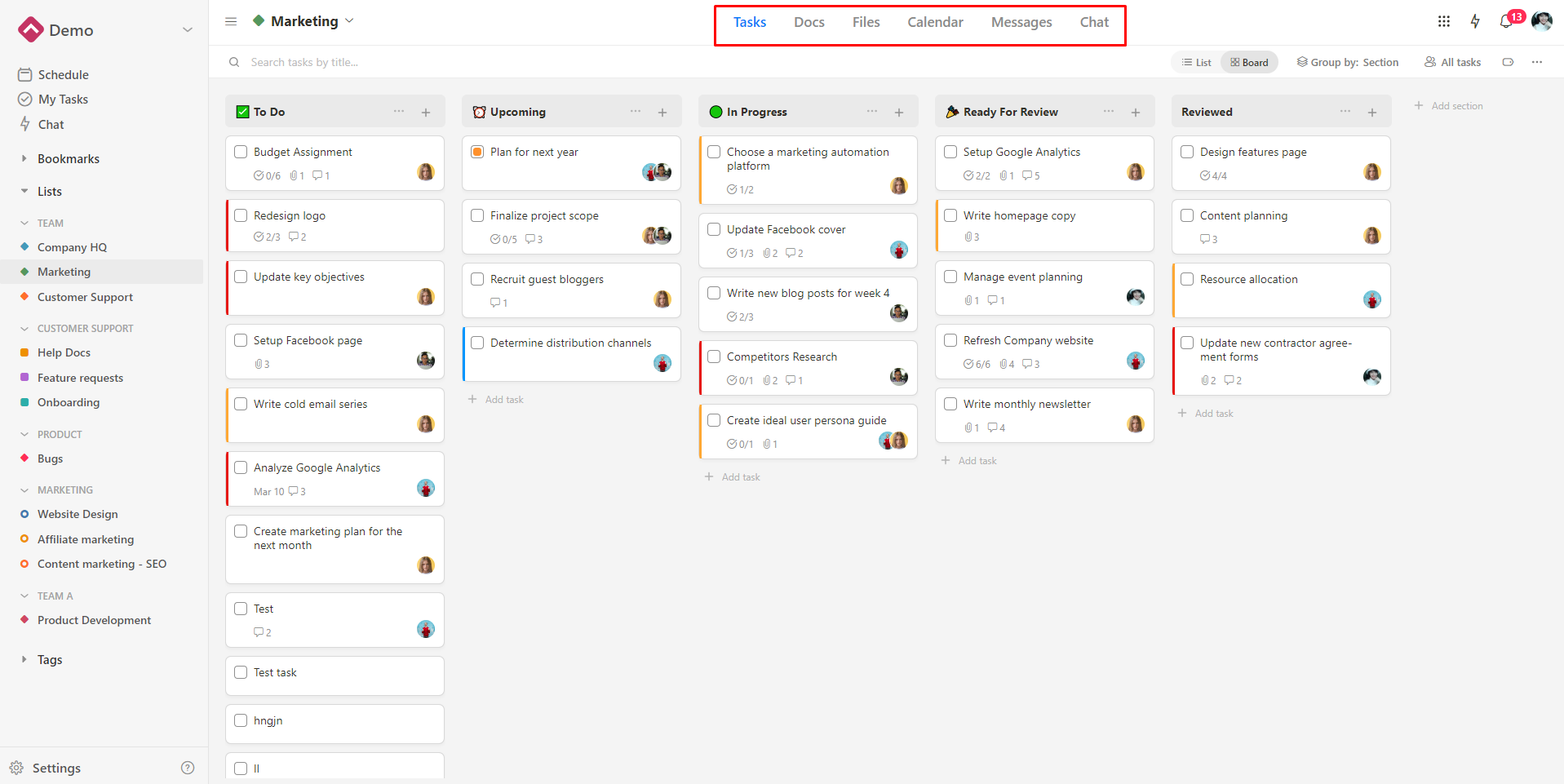
Start with the Tasks module, let’s see what’s cool in it.
– Multiple views: The Board view and the List view.
The view as seen in the above image is the Board view, while this is the List view:
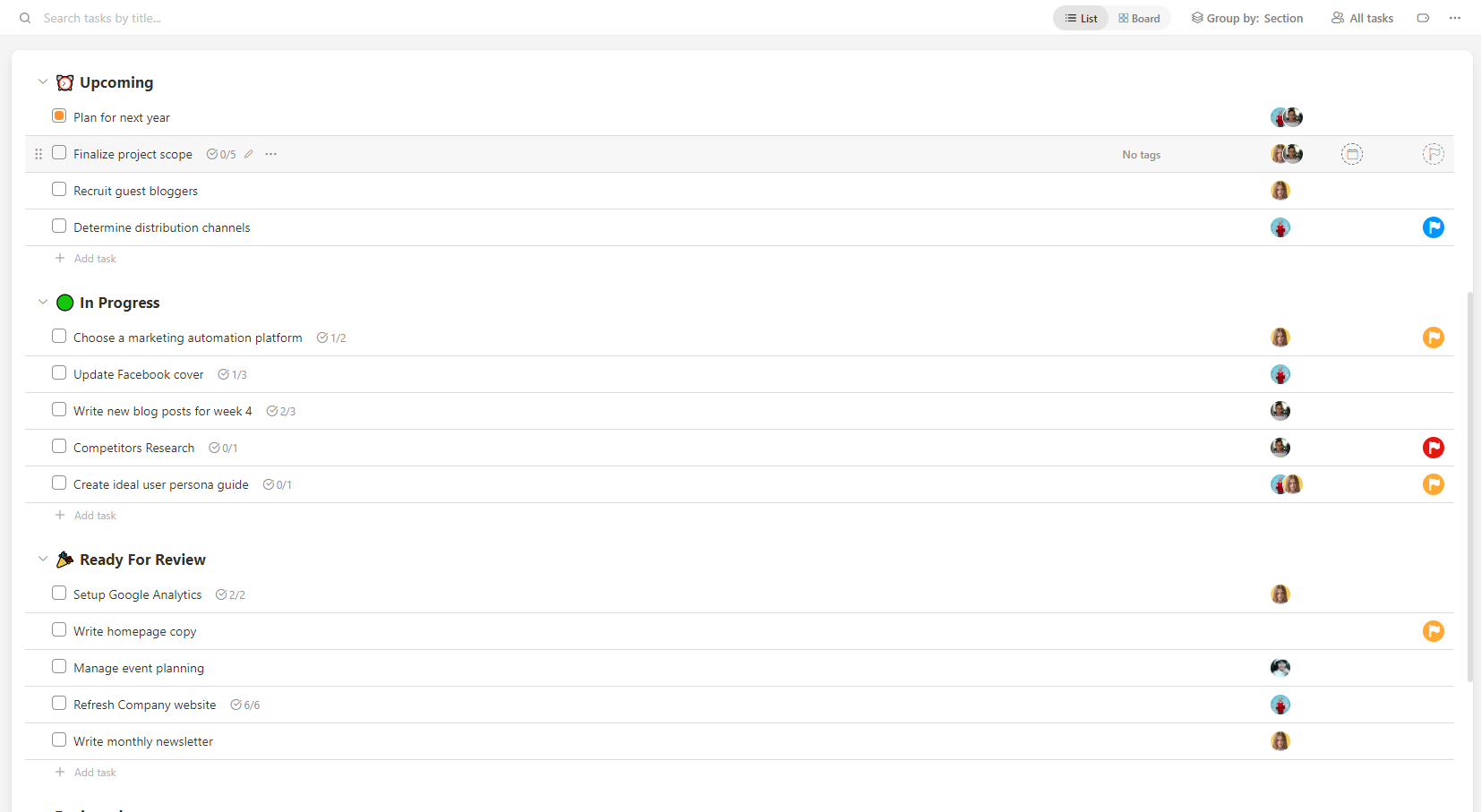
– “Group by” category, including group by due date, priority, section, and assignee.
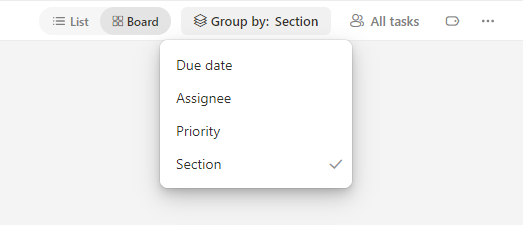
(By the way, the “All tasks” button is for sorting tasks by member in the project list.)
– Task tags, another way to categorize tasks, include:
- A task tag manager panel on the left sidebar (it’s where you add and edit tags, organize them into folders, and delete unused ones.)
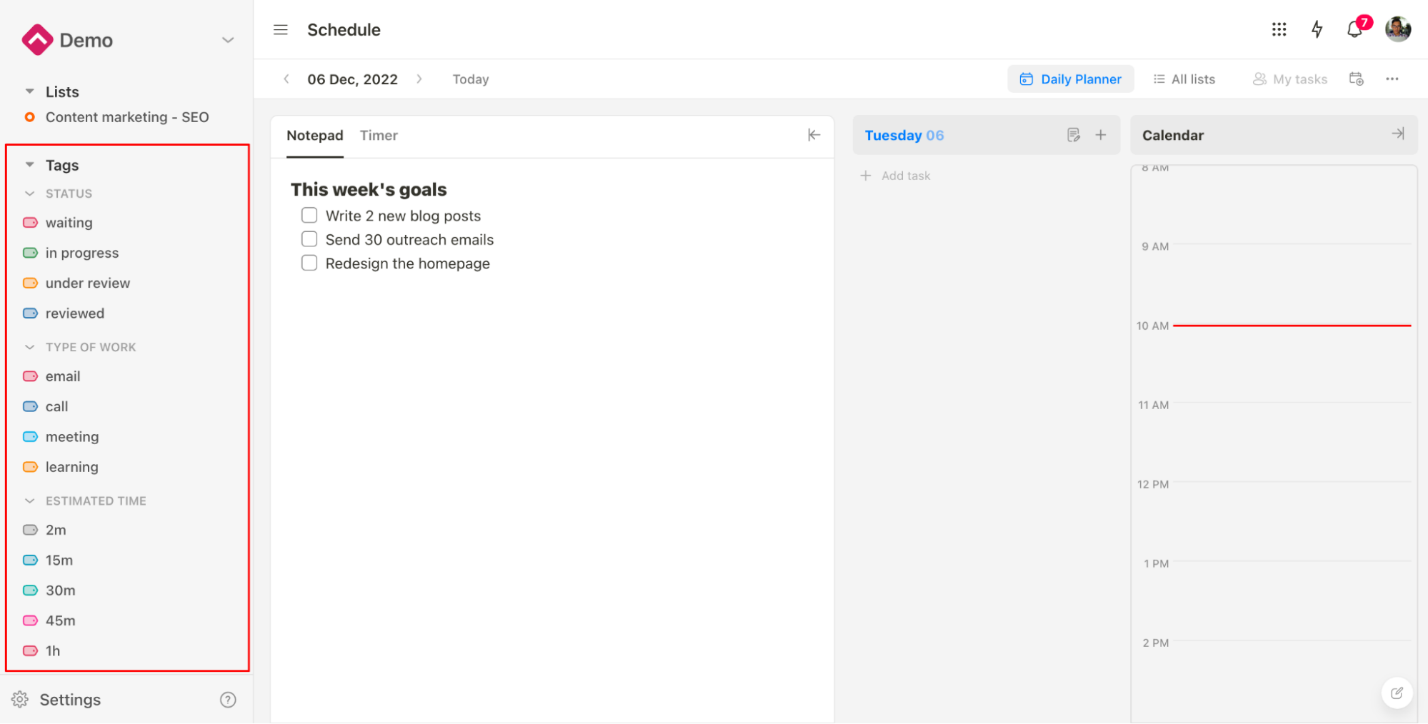
- A filter system that’s accessible through this button.
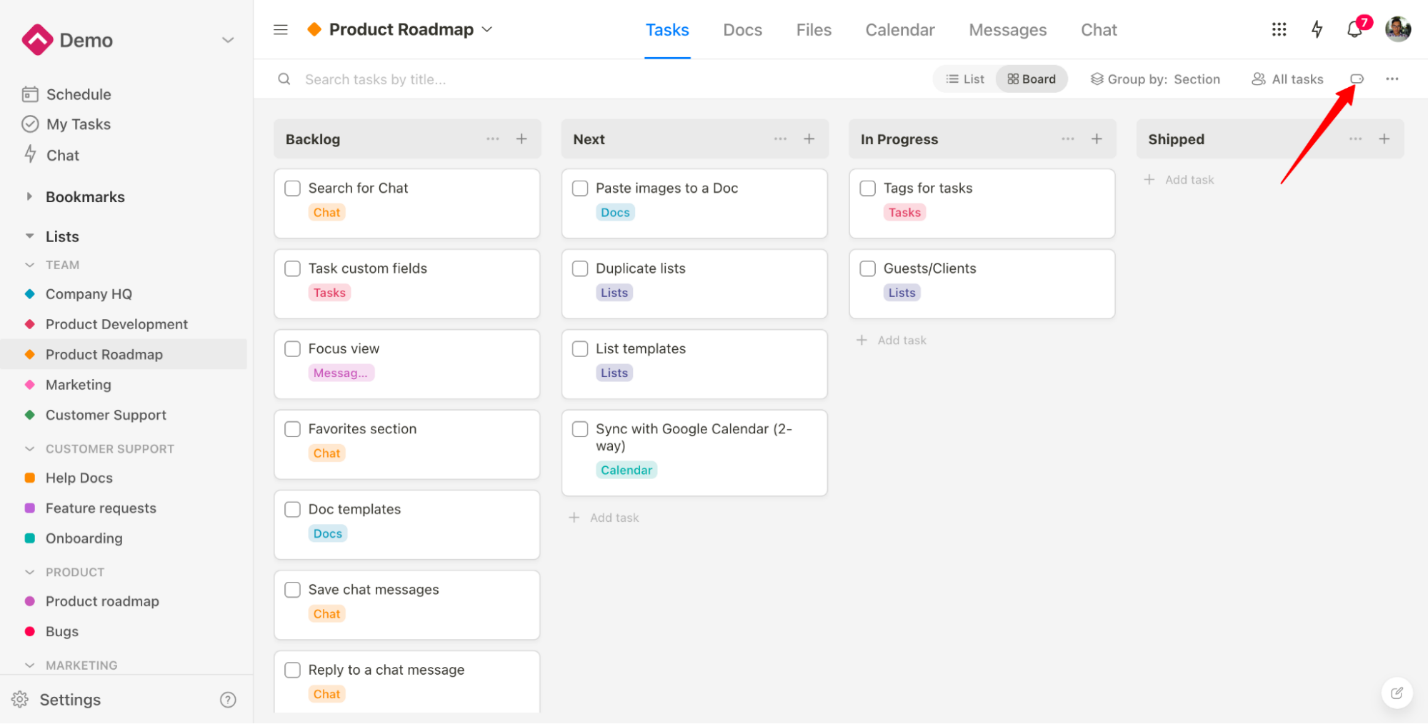
Upbase is one of a handful of PM software that offers task tags, and also the only one that allows users to filter tasks that contain multiple tags.

Moreover, it allows users to filter tasks by tag at the workspace level.
– Various task details, so you can add as many contexts to a task as you want.
I.e. due dates, multiple assignees, color-code priorities, descriptions, attachments, comments with @mention and emoji stickers, watchers, task log activities, and subtasks.
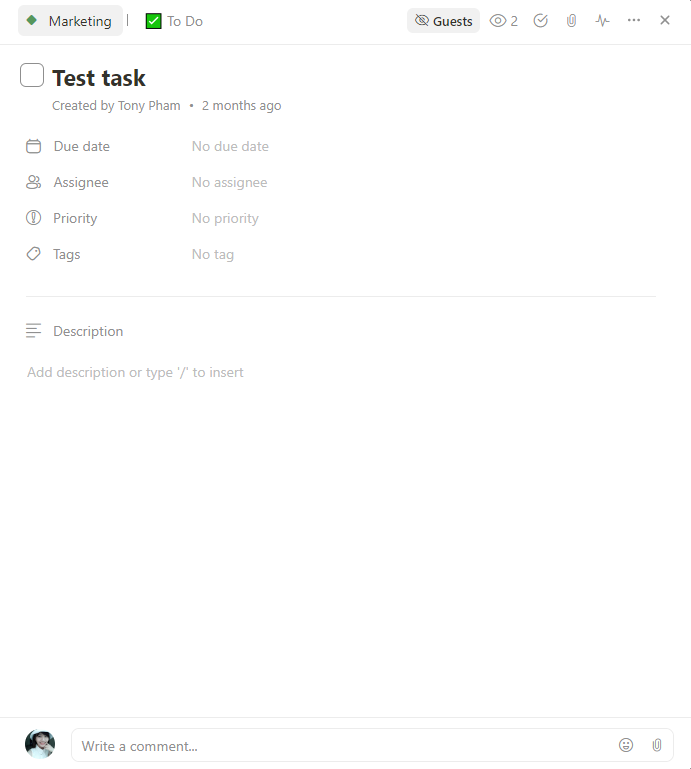
And yes, you can allow your clients to access a desired task by clicking on the “Guests” button.
Some Easter eggs:
+Task descriptions support multiple types of content. Type “/” to insert.
+Subtasks have all the details that tasks have, except that you can’t create nested subtasks.
+Choose to “show a task as sidepanel” or as popup. Click on the “…” button at the top right corner, and select this option.
+Aside from due dates, you can set start dates, plus start and due time, or set recurrence for a task/subtask. Just click on “Due date”.
C. Docs module
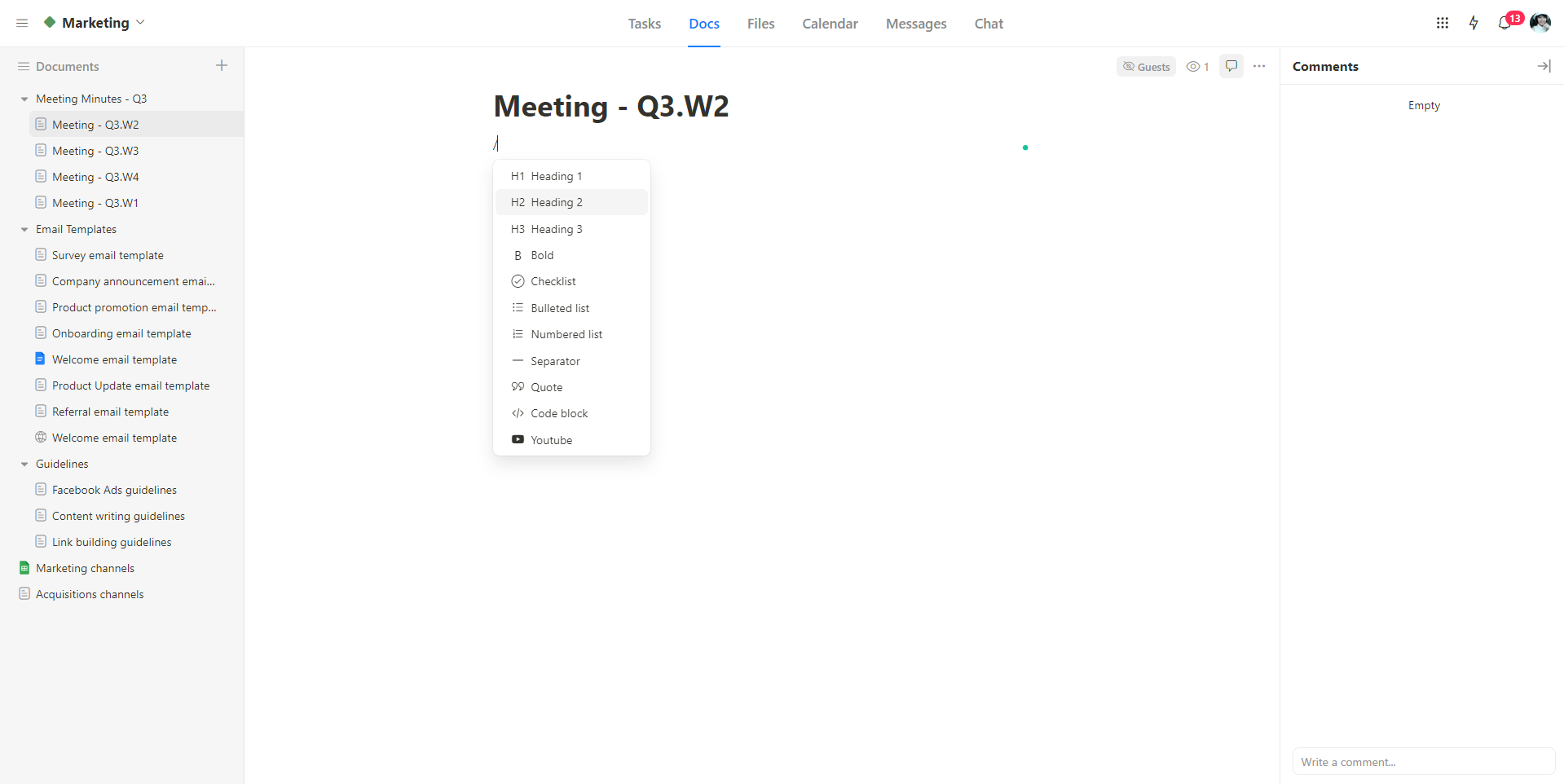
(You can slide in/out the left-hand sidebar and the right-hand comments bar.)
– Folders and five levels of subfolders, to keep your documents organized.
– Embed Google Docs, Sheets, and Slides. The embedded document will be seen by members only when you share it with them.
– “Guests”. If there’s a document you want to share with your clients, turn on the Guests button, and vice versa.
Or, you can share a public link with external users.
D. Files module
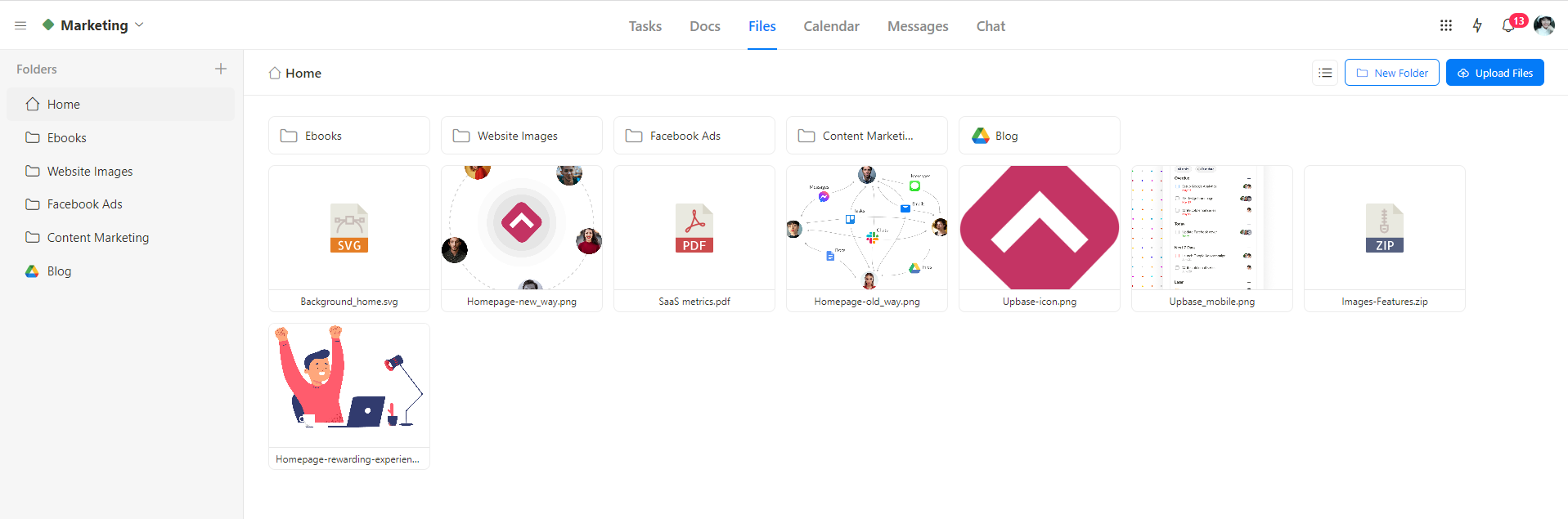
This is where you can upload, store, and share files for collaboration with teams/clients.
Here are notable features in the Files module:
– Folders.
– Two views: List and Grid.
Here is what the List view looks like:
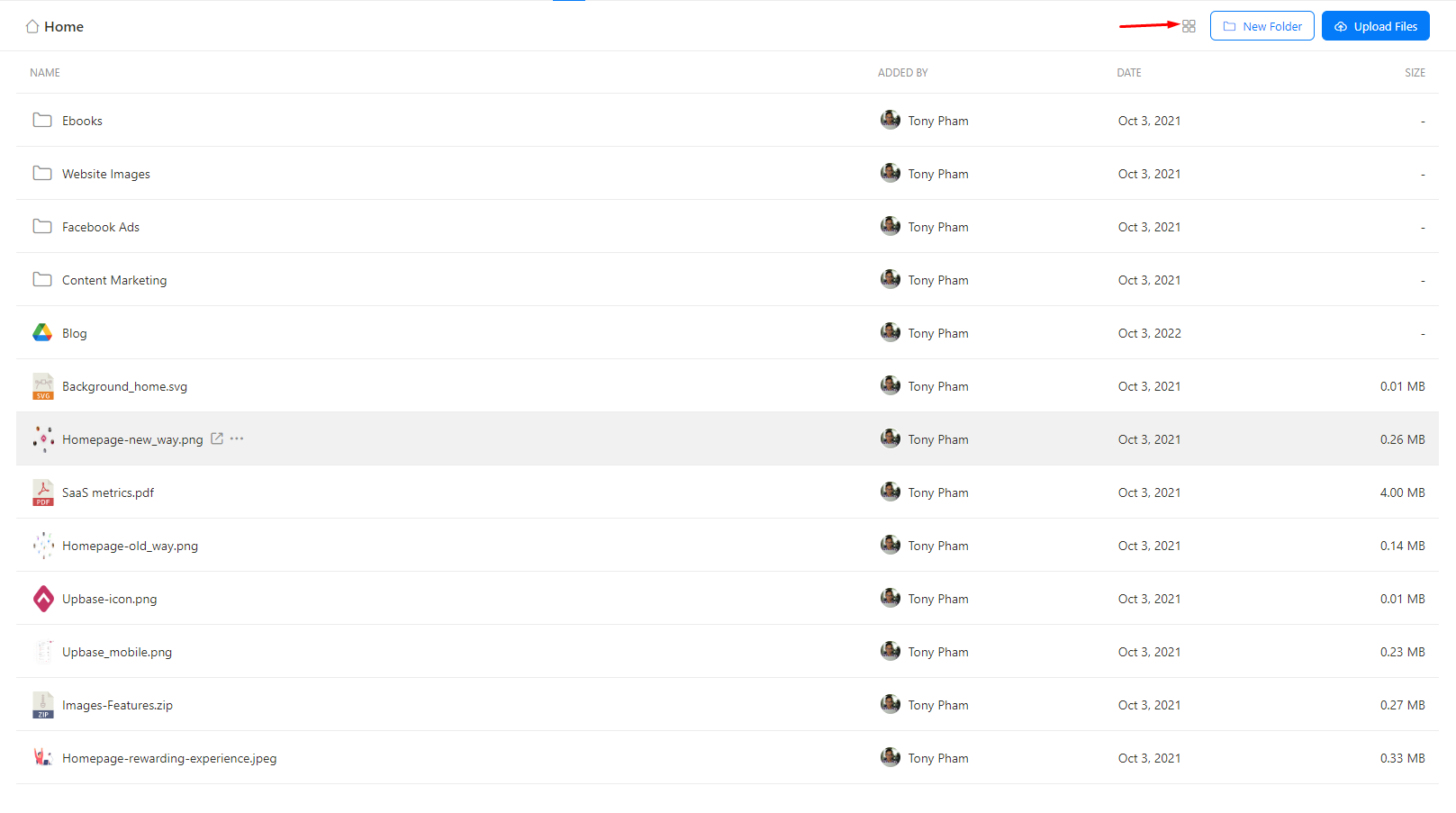
– Embed Google Drive Folder. Again, other members access the embedded folders only with your permission.
With each file, you can allow guests to access, leave comments, add watchers, download the file, upload new versions, share a public link, etc.
Just click on the file you want to take one of these actions.
E. Calendar module
This is considered the third view in Upbase.
It offers three time-frame options:
- Weekly Planner, which is a Kanban-board weekly planner.
- Weekly Calendar, with timeboxing.
- Monthly Calendar, with timeboxing.
You also can set it to show/hide weekends, drag a task onto the day you want to schedule it, and filter tasks by member.
F. Messages module
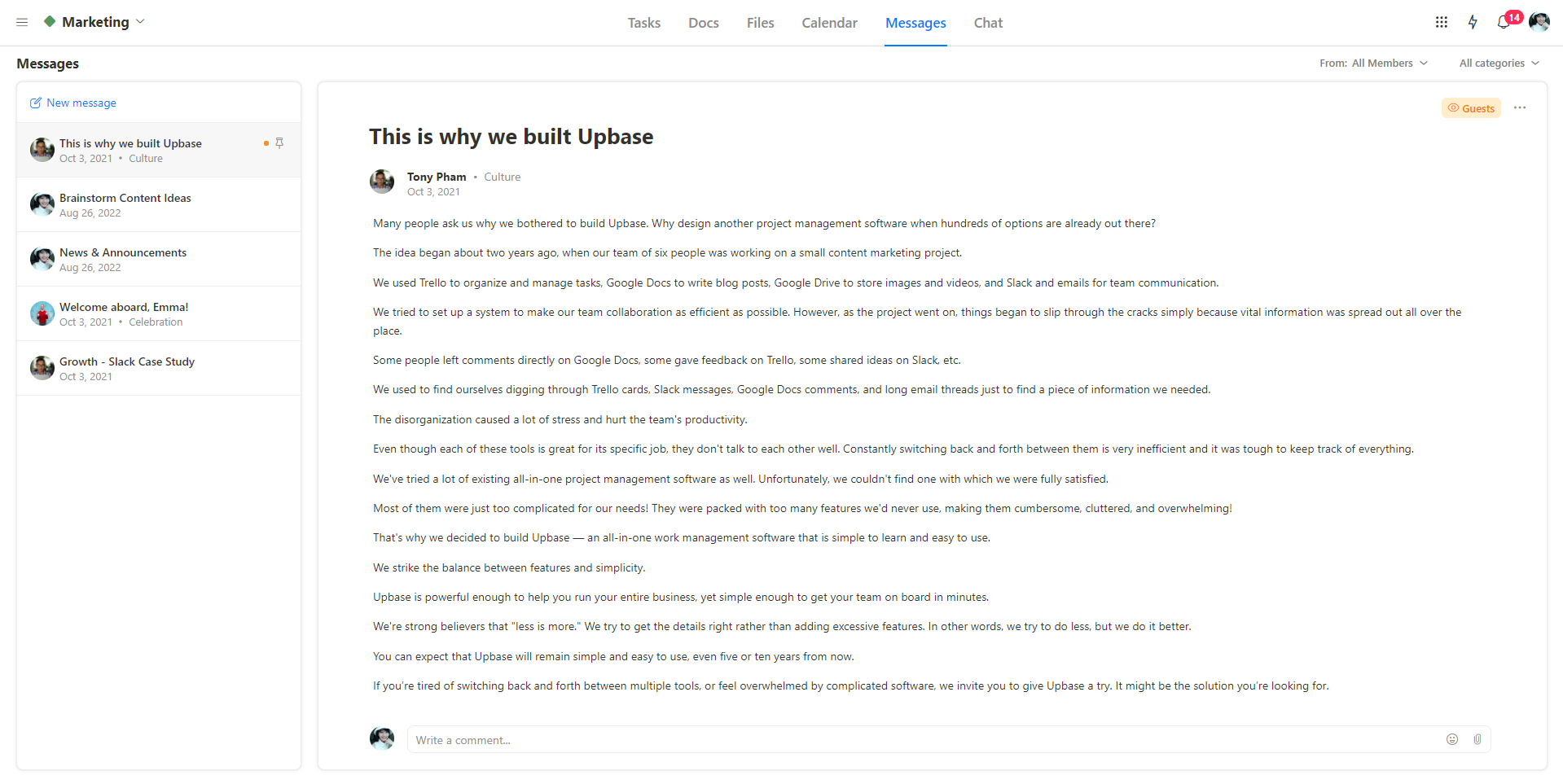
This tool will be especially effective if you are a team of freelancers working together on projects.
Put in here all your team discussions, announcements, project ideas, etc., and forget about those long, messy email threads. You also can pin the important messages, add a category to a message for quick search later, and filter messages by sender.
On each message, you can leave comments, emoji stickers, attach files, allow guest access, etc.
G. Chat module
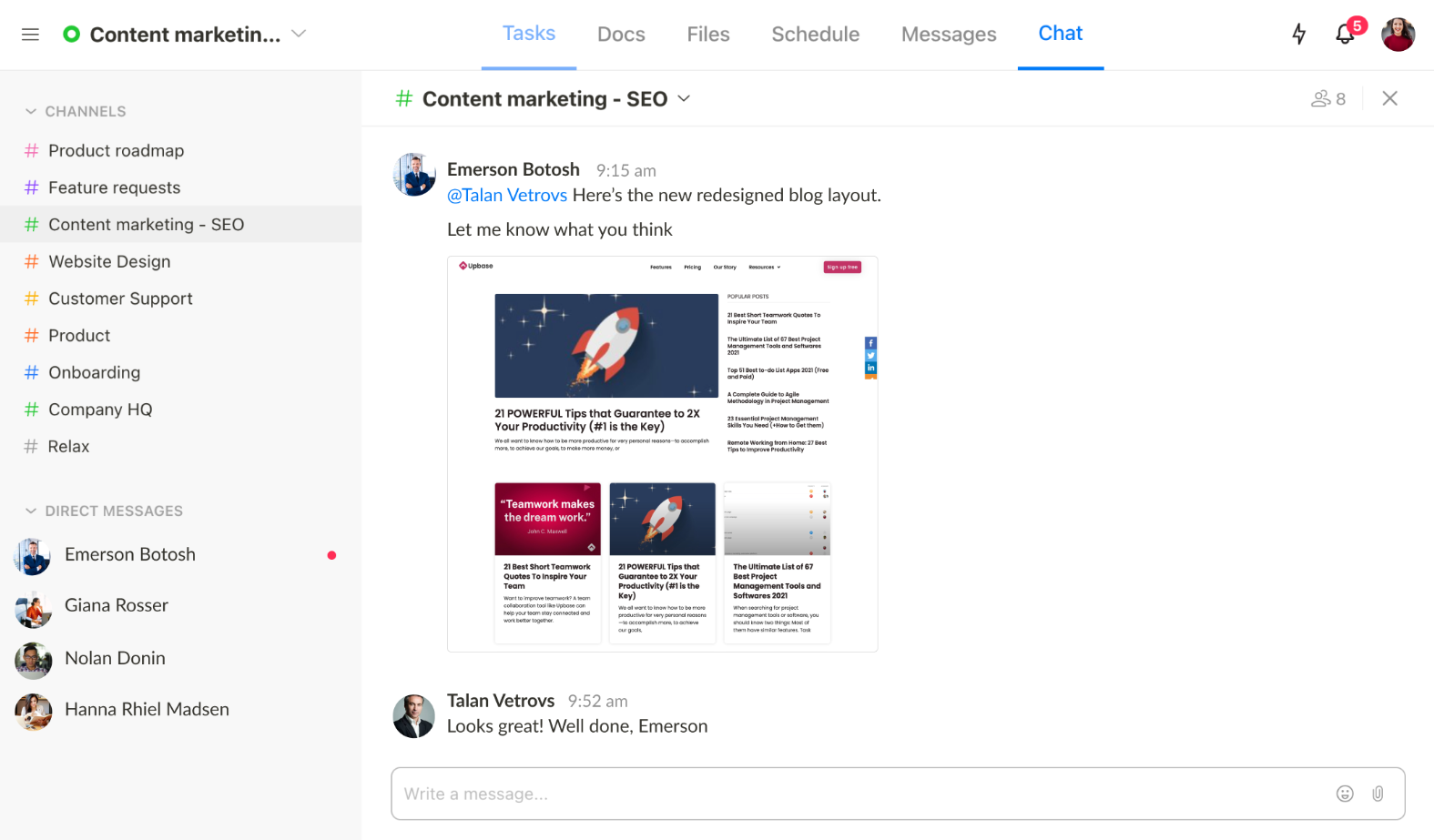
Yes, this is a real-time chat tool that supports group chats (channels) and 1-to-1 messaging (direct messages).
Group chats are divided into two types:
- List chats, which are automatically created according to the project lists
- Custom group chats, which are irrelevant to project lists. These group chats are created manually, and you can handpick the members to join the group chat.
They are distinguished by the color of their “#”. List chats are colored based on their list colors, while custom group chats are in gray.
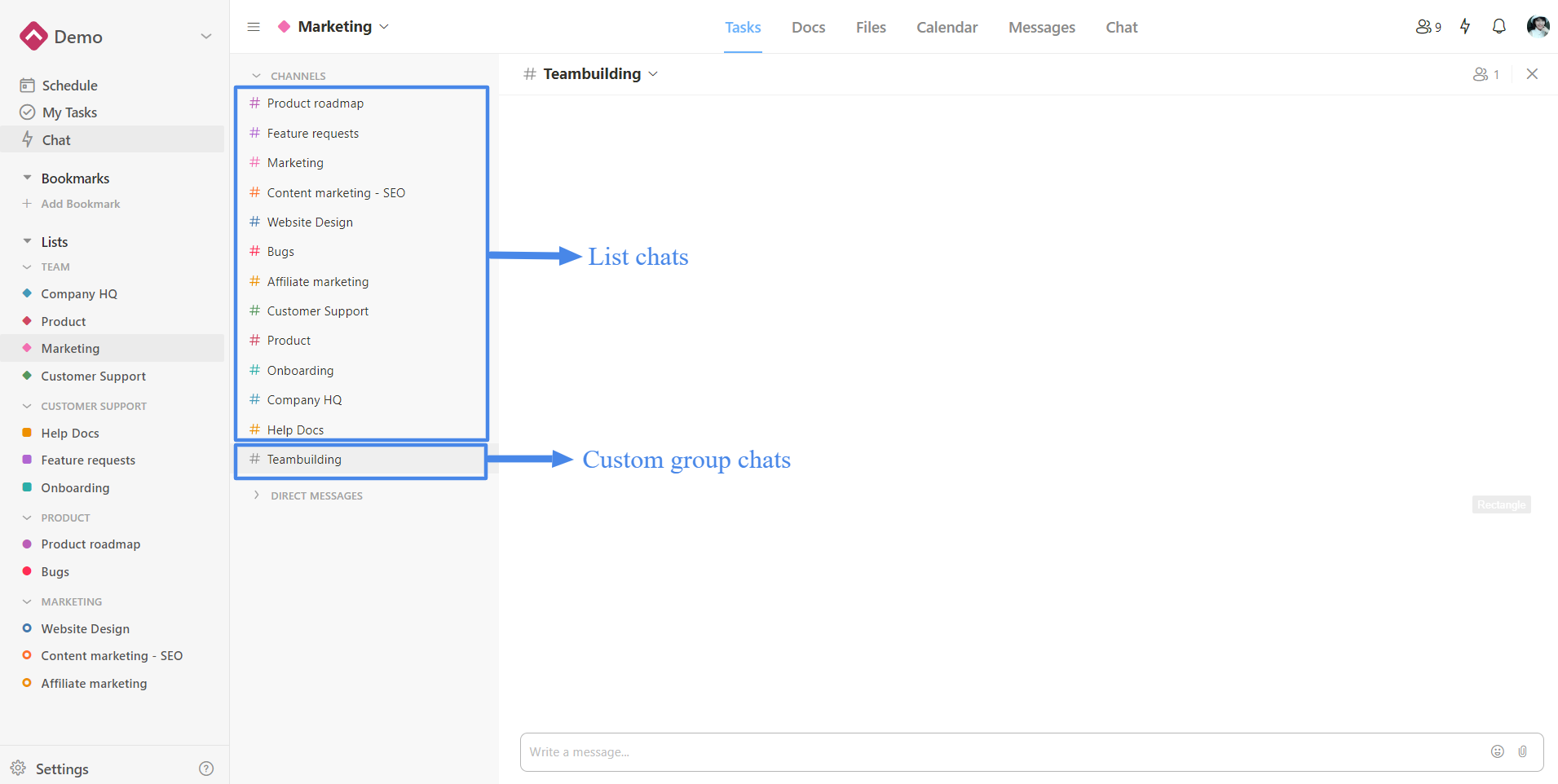
Now, what’s special about Chat? Three things:
1) You have the option to hide Chat off a workspace.
2) Chat is accessible from anywhere in Upbase (by clicking on the lightning icon at the top right corner or by clicking on “Chat” at the top of the left-hand sidebar.)
3) Each chat has a hub for quick access to all the sent links and files.
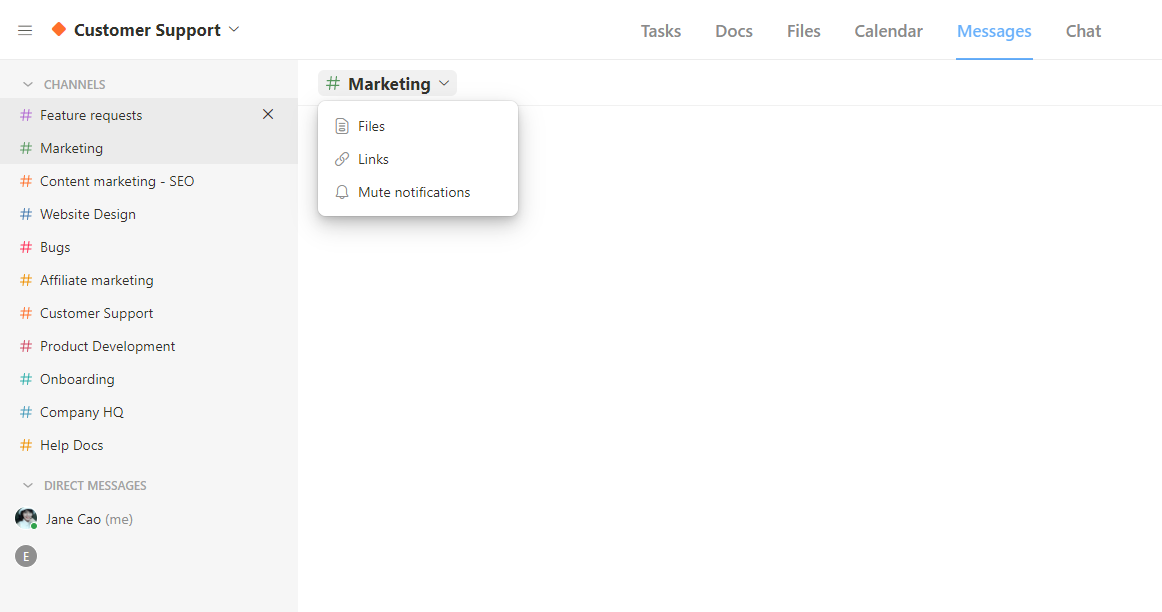
H. Also-great features for freelancers
– “Schedule”, where you can plan, schedule, and view tasks from all project lists in a workspace.
It’s at the top of the left-hand sidebar.
You’ve got four time-frame options to choose from:
- Daily Planner
- Weekly Planner
- Weekly Calendar
- Monthly Calendar
The three last options are similar to those in the Calendar module.
In the Daily Planner, there are many productivity-tracking features like:
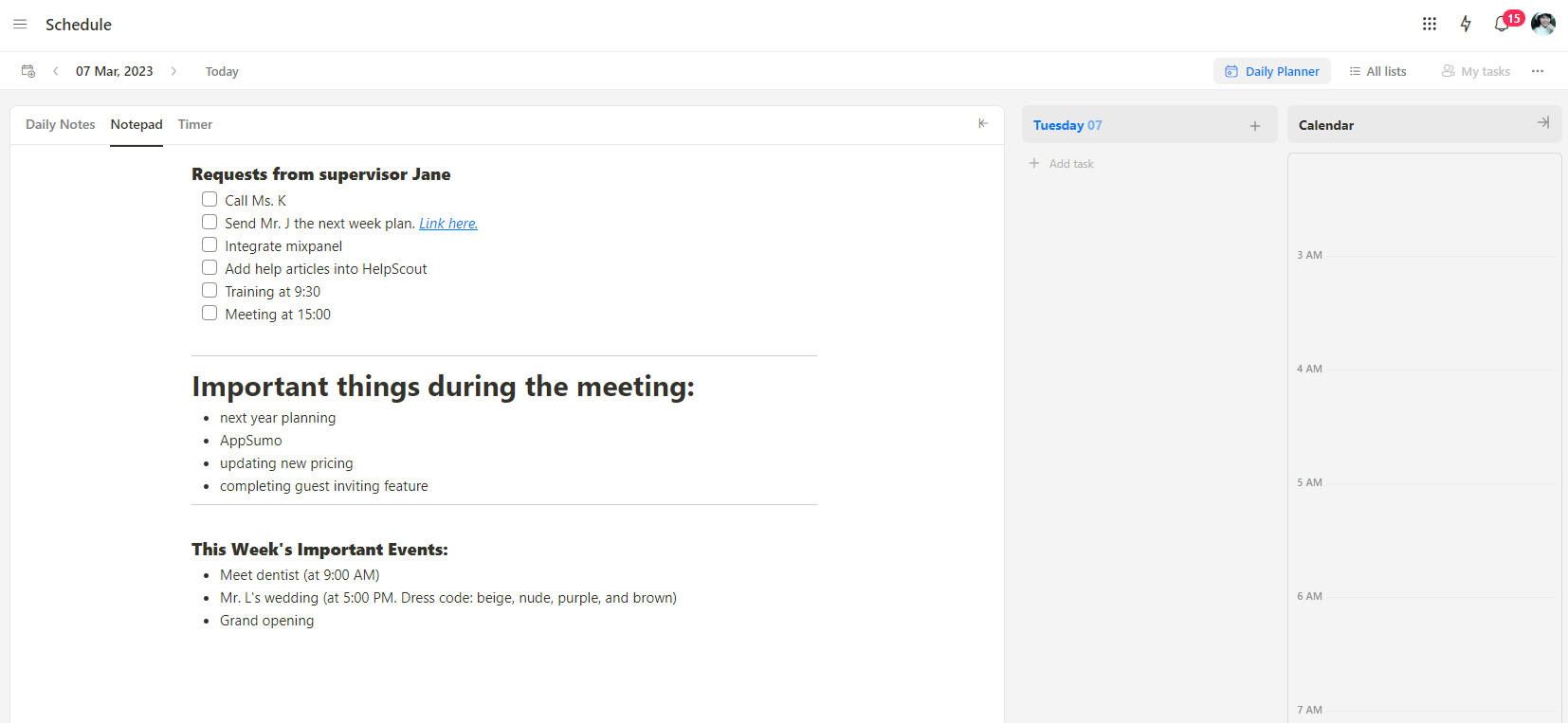
+A daily to-do list.
+Daily calendar with timeboxing.
+Notepad, a private tool with slash commands features, is for taking quick notes
+Focus timers, inspired by the Pomodoro Technique but more customizable, are built to help keep you focused on a task, avoid multitasking, and ensure you enjoy breaks reasonably.
+Daily Notes, which acts like a private daily journal tool, with a customizable template and slash commands.
You also can view all notes, side by side, with the completed tasks in the day.

– Bookmarks, which acts like an online bookmarking and bookmark manager app.
You can save any link, including links outside of Upbase, as a bookmark. Rename it in the most memorable way. Customize the bookmark icon and color to your liking.
You also can categorize bookmarks into folders.
– Dark mode, to make it feel easier on the eyes during nighttime.
Upbase’s Pros and Cons
Upbase pros
In summary, here are the most significant advantages of Upbase:
- Generous free plan
- Intuitive and feature-rich at the same time
- Quick and easy to set up in a few clicks
- Give you complete control of project and task management
- You can flexibly use the software alone or with a team without feeling awkward
- Save you time on multiple log-ins every day
- Keep you more focused and less distracted
- Help track and improve your productivity
Upbase cons
While this all-in-one project management tool is robust and helpful, it’s not without its flaws. At the current time, Upbase doesn’t have task reminders as well as features for billing and invoicing.
Pricing
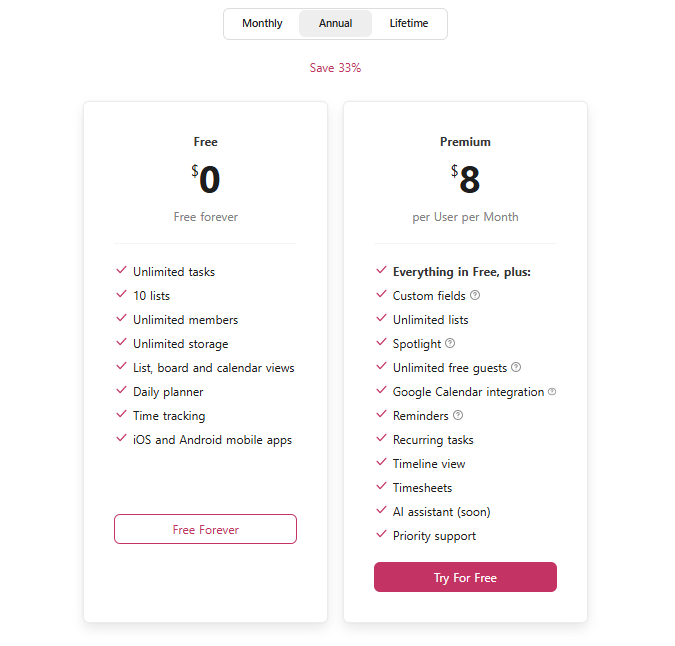
Upbase offers unlimited tasks, members, and storage in its free plan, putting it miles ahead of competitors. Why wait? Join Upbase for free and take your project management to new heights.
2. TickTick
Best project management software for new freelancers.
TickTick is one of the simplest project management tools out there.
To help you get an idea about how simple the tool is, this is the table of feature differences between TickTick Free and Premium:
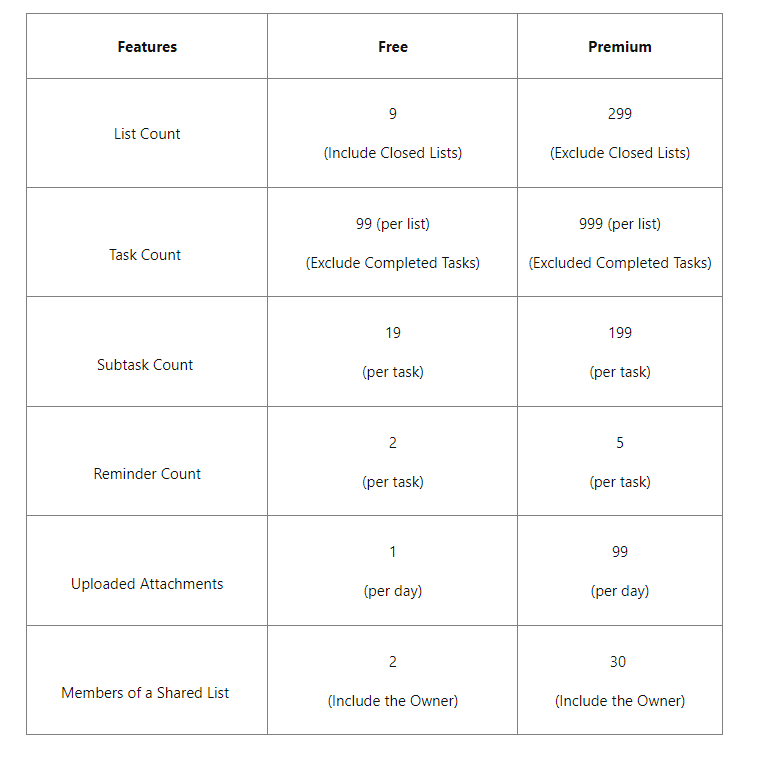
Source: TickTick
As you can see, this to-do list app offers everything with a limited number. Plus, it has a very shallow hierarchy.
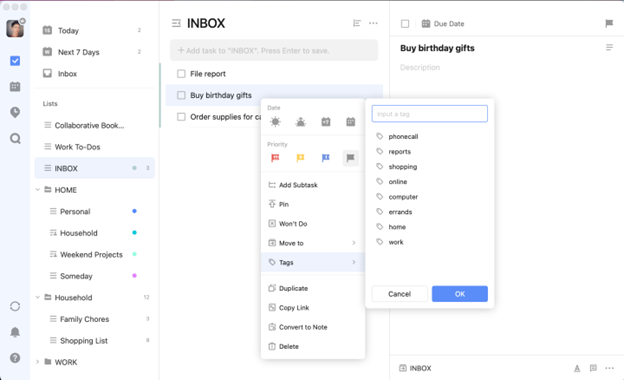
With these two signs, TickTick is clearly unready to tackle complex projects or long-term tasks.
However, if you are a low-tech beginner or new freelancer who needs to handle a few simple projects, then TickTick is a great fit.
All the features are helpful, especially for this customer group. Such as the powerful search function for quick finding of information when in need. Or the integrations with Google apps to enhance the app’s capabilities.
TickTick also offers many customization options, like setting reminders and task durations, to let users personalize their experience the way they want.
Anyway, its interface design is objectively clean and simple.
The app is also easy for one to learn the app.
Key features
- Web, Android, and iOS mobile apps, & macOS and Windows desktop apps
- Tasks & Lists.
- Dark Mode.
- Notifications & Reminders.
- Calendar, with five view options in its Calendar: List, Month, Day, 3-Day, and Week.
- AI-Powered Suggestions, which provides automated recommendations and advice to help users stay on top of their tasks.
- Integrations with a range of third-party tools, like Google Calendar, Evernote, Dropbox, etc.
Pros and Cons
Pros of TickTick:
- Easy to access all the tasks quickly from any device
- Simple to use without any complicated skills
- Ensure you’ll never miss any important deadlines
- Ability to retrieve required information in real-time
Cons of TickTick:
- Too simple and basic for large-scope tasks and big projects
- Lack of advanced task scheduling
- Not strong at collaboration
Pricing
You can choose to use TickTick’s free-forever plan or upgrade to the Premium plan for more advanced features.
The Premium plan is an annual plan that costs $27.99/year per user.
3. Todoist
Best project management app with powerful filters
Todoist is favored for its powerful filters.
The biggest benefit of this feature is you can easily create a custom task view based on different attributes, such as assignee, project, due date, etc. You also can assign labels to tasks for quicker search later.
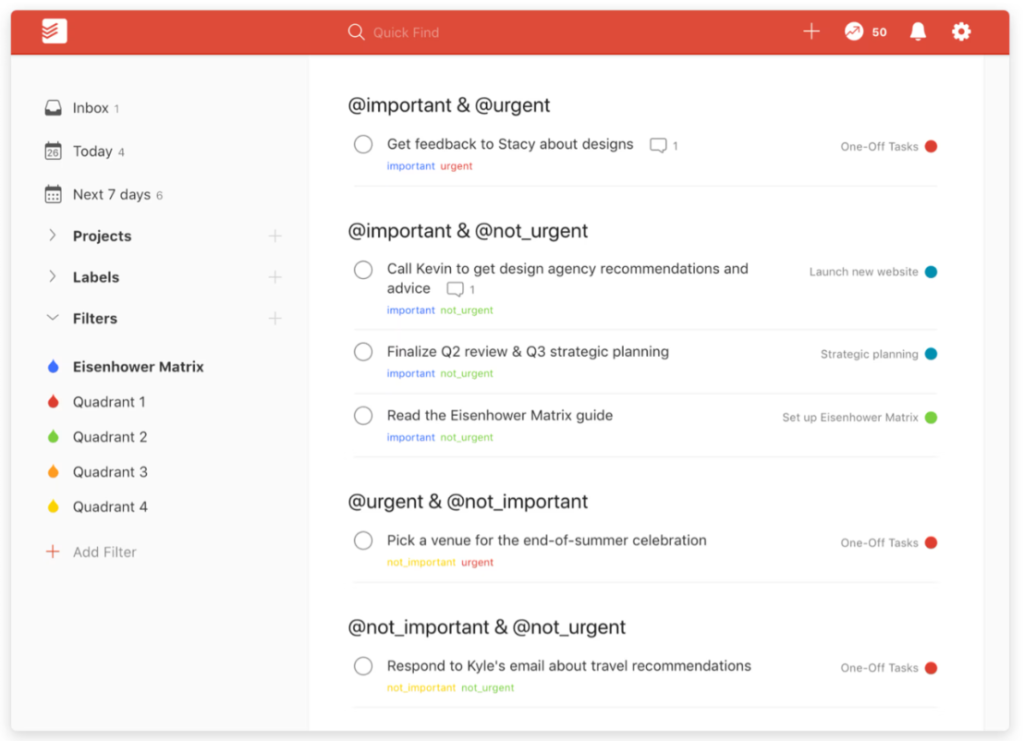
Read Full Review: Todoist Review.
According to many freelancers, Todoist helps them stay organized and on track, thanks to its robust task management feature set.
You can create, manage, and track tasks, subtasks, and projects in addition to adding priority levels, due dates, and reminders to tasks–making it easier to stay on top of everything.
Furthermore, Todoist is available as both an app and a web service, so they can conveniently track their work on the go.
Key features
- Due date
- Recurring tasks
- Keyboard shortcuts
- Labels, filters, and priorities
- Calendar feeds, which allow users to see all upcoming tasks in a specific project at a glance.
- Voice activation, making it easy to add tasks using voice commands.
- Themes (Pro Plan) to personalize the workspace to liking
Pros and Cons
Pros of Todoist:
- Data is synchronized across all platforms in real-time
- Allows users to break projects down into smaller, more manageable chunks with sub-projects and sub-tasks.
- Easy to set up tasks, add members, communicate with the team, & manage projects.
- Easy to categorize and customize tasks with labels, filters, and task priority levels.
Cons of Todoist:
- The free version is so limited.
- Lack of advanced task scheduling
- Not as many features as some of the more advanced project management tools.
Pricing
Three pricing options:
-Free, with 5 projects, 5 collaborators, 3 filters, and 5MB file uploads
-Pro, starting from $4/month per user (billed annually) to $5/month per user (billed monthly)
-Business, starting from $6/month per user (billed annually) to $8/month per user (billed monthly)
4. Trello
Best project management software for Kanban boards.
Ideal for freelancers looking to keep their projects on track and organized, while staying connected with clients and colleagues.
Trello has a range of features that are tailored for freelancers.
For example, setting automated notifications and reminders to keep projects on track and ensure deadlines are met. Using Butler to create automations to speed up tedious tasks.
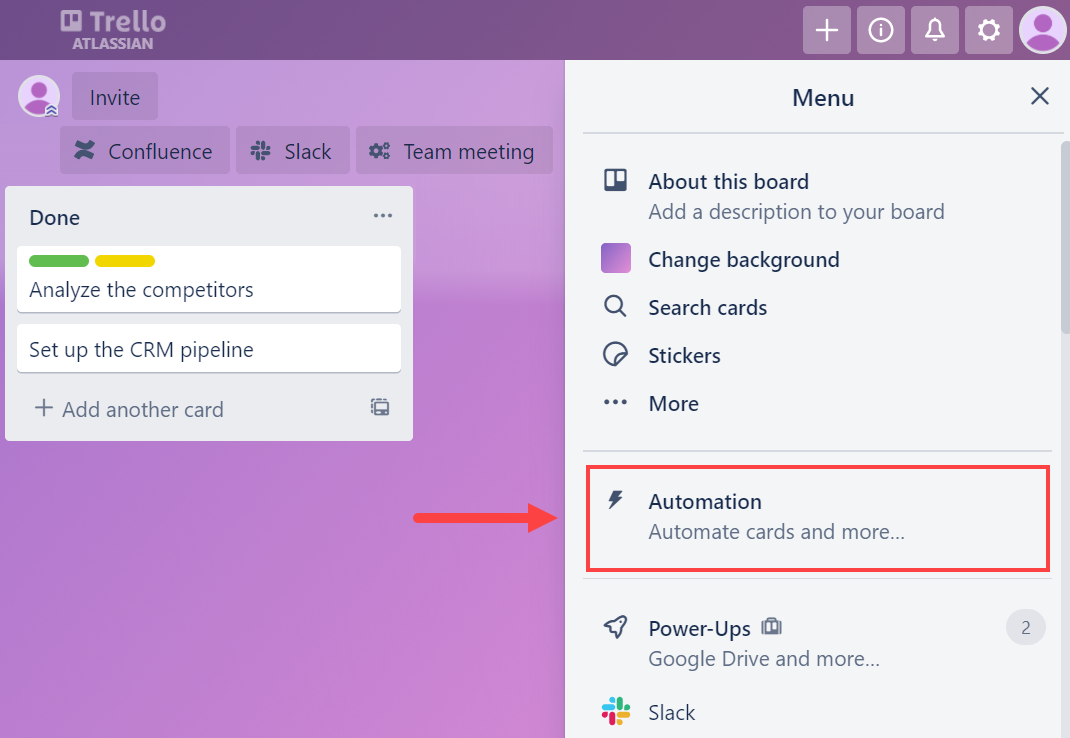
Read Full Review: Trello Review.
Or, adding Power-Ups to customize the app to fit your unique needs.
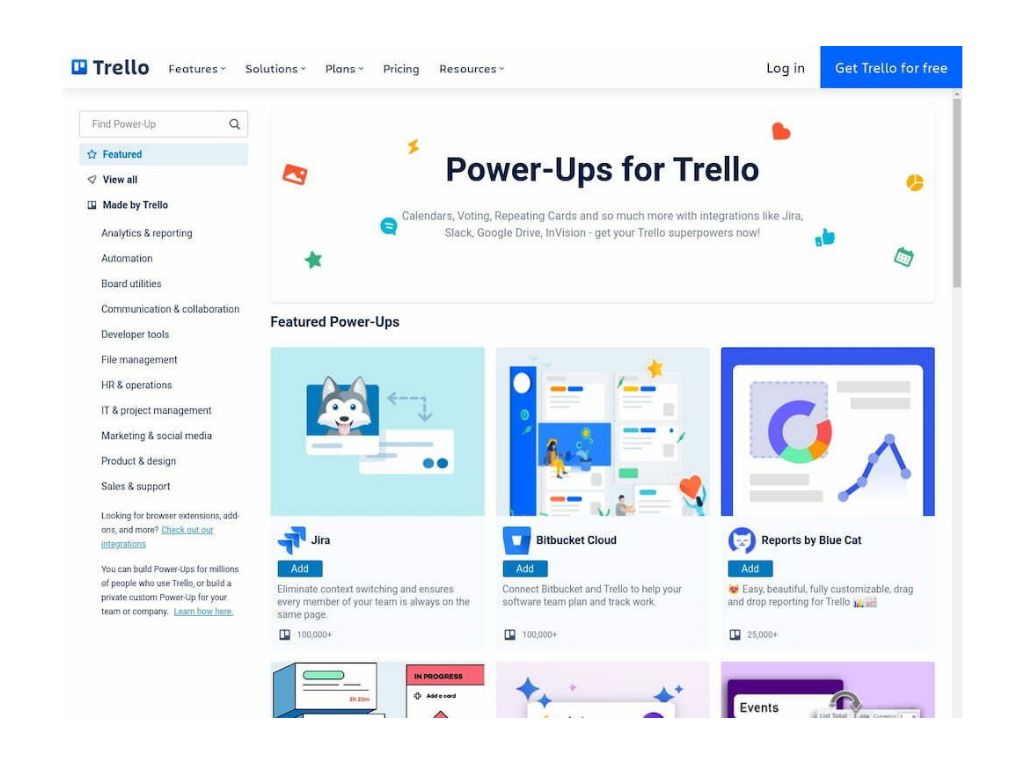
Trello also offers collaboration features that help freelancers stay connected with their teams.
While all the boards are private by default, you can invite team members to collaborate on projects, as well as assign tasks and add comments.
Key features
- Kanban board view
- Power-Ups
- Butler
- Automated notifications and reminders
Pros and Cons
Pros of Trello:
- Easy to use and intuitive interface
- Powerful task automation capabilities
- Highly customizable, allowing you to adjust your boards and cards to the precise needs of your project
- Facilitates collaboration with team members by providing them access to the board and enabling task delegation.
Cons of Trello:
- Relies heavily on the board, making it difficult to view a comprehensive overview of all tasks.
- Not suitable for larger projects that span multiple boards.
- It is not a comprehensive project management tool, so it may not be suitable for more complex workflows.
Pricing
Four pricing options:
-Free, with unlimited cards, unlimited Power-Ups per board, and unlimited storage.
-Standard, starting from $5/month per user (billed annually) to $6/month per user (billed monthly)
-Premium, starting from $10/month per user (billed annually) to $12.5/month per user (billed monthly)
-Enterprise, which costs $17.5/month per user when billed annually. (The estimated cost is for 50 users.)
5. ClickUp
A good project management tool with great flexibility.
ClickUp is an ideal platform for project management for freelancers.
Completely free and feature-rich, the project management solution allows you to manage work in one place. You can organize projects and important tasks in a centralized view, keep track of your performance, and identify areas of improvement.
On top of that, this free project management app is fully customizable to meet any specific needs.
Some other notable features are the timesheet template which makes it easy for remote teams to log time for each task, the note-taking tool that allows users to take quick notes whenever in need, and the desktop notifications.
Key features
- Multiple views: Everything, Calendar, Task Board, Box, etc.
- Nested subtasks & checklists
- Time tracking
- Note-taking
- Bulk Action Toolbar
- Relationships & dependencies
- Custom fields & Custom statuses
- Automations
Pros and Cons
Pros of ClickUp:
- Visually appealing user interface
- Highly customizable to adapt to different workstyles
- Easy to communicate and collaborate with others
- Keep track of work and never miss any important things
Cons of ClickUp:
- Steep learning curve & overwhelming for novice users
- No way to limit access to certain documents or folders.
- The search function is limited and can be improved upon.
Pricing
–Free plan, with unlimited tasks, unlimited free plan members, and 100MB storage
–Unlimited plan, starting from $5/month per user (billed annually) to $9/month per user (billed monthly)
–Business plan, starting from $12/month per user (billed annually) to $19/month per user (billed monthly)
–Business Plus plan, starting from $19/month per user (billed annually) to $29/month per user (billed monthly)
–Enterprise plan: contact sales.
6. Monday.com
Best project management system with customizable templates.
Monday.com is one of the most powerful project management tools out there.
It’s fully featured and highly customizable.
Take an example.
Monday.com offers a lot of views–like Kanban board, Table, Gantt charts, etc., so you can visualize projects to your liking. Then, in each view, you can organize tasks, set task status, assign tasks to a team member, set deadlines, and add task dependencies.
But that’s not all. Aside from managing projects, Monday.com supports time tracking and reporting.
Its time-tracking features help you track time spent on each task, know if you complete tasks on time, and generate invoices.
Meanwhile, the reporting feature allows you to manage budgets, visualize a task board’s data with charts, share instant reports with your clients, and more.
There are also a lot of templates to choose from.
Overall, Monday.com is a great tool for experienced freelancers who usually undertake multiple projects at a time and want to track progress effectively.
Key features
- Multiple views: Gantt charts, Kanban board, Calendar, Task Board, etc.
- Automations
- Guest access
- Customizable templates
- Time tracking & project analytics
Pros and Cons
Pros of Monday.com:
- Highly visual and aesthetic interface
- Make tracking project progress easy and transparent
- Allow you to assign resources and complete tasks on time
- Good at time tracking and budget tracking
Cons of Monday.com:
- Expensive to collaborate with other freelancers or other team members
- User adoption can be challenging due to the high learning curve
- Limited file storage, even in paid versions
Pricing
–Free plan, with unlimited docs, 200+ templates, and 2 collaborators
–Basic plan, which costs $8/month per user, with premium features like Timeline and Gantt views
–Standard plan, which costs $10/month per user.
–Pro plan, which costs $16/month per user
–Enterprise plan: contact sales
7. Freedcamp
Best free project management software for freelancers
Freedcamp is a great project management tool for freelancers, especially those on a tight budget, due to its generous free plan.
The free version offers many project management and collaboration tools, with unlimited users, projects, or storage. It’s something you rarely, if ever, find on other project management tools (i.e. Monday.com, Asana, or Todoist.)
Tracking projects with Freedcamp is easy, no matter whether it’s a simple or complicated project, while the mobile and desktop platforms are useful for managing tasks on the go.
On the downside, Freedcamp works slowly for large team sizes and its user interface isn’t always intuitive or clear.
Key features
- Unlimited projects, users, and file storage
- Kanban board
- Tags
- White label
- Start and due date
- Recurring tasks and events
- Shared calendars
- Reports
- Invoices
Pros and Cons
Pros of Freedcamp:
- Offer a generous free version
- Flexible paid plans that suit different size businesses
- Easy to track progress from anywhere
Cons of Freedcamp:
- Limited customization options
- Not for freelancers working alone
- The app is slow for large team sizes
Pricing
-Free plan, with unlimited users, projects, and file storage
-Pro plan, starting from 1.49/month per user (billed monthly) to $2.49/month per user (billed annually)
-Business plan, starting from 7.49/month per user (billed monthly) to $8.99/month per user (billed annually)
-Enterprise plan, starting from 16.99/month per user (billed monthly) to $19.99/month per user (billed annually)
(All the paid plans offer a 14-day free trial)
Upbase: The Best Software for Project Management For Freelancers You’ll Ever Need
Yep, it’s really hard for one to become an effective juggler in their freelancing life. But that doesn’t mean it is impossible, as long as you have the right project management tool.
Upbase deserves a good slot in your arsenal.
This is a reliable partner that helps you with project management, task management, scheduling, planning, and collaboration–all in one place.
And it’s also an easy tool that anyone can learn, set up, and use with no difficulty.
But the best part?
Upbase truly helps you improve focus and boost productivity, with its Pomodoro timers, daily notes, notepad, timeboxing, etc.
Try Upbase for free today.
