This is NOT a contest of Notion vs Craft!!!
The reason is: these two are designed for distinct purposes.
Notion is a productivity tool that combines notes, tasks, wikis, and databases—all in one workspace.
Craft, on the other hand, is primarily a document editing and sharing app.
They are such unique tools.
To choose the tool that’s best suited to your needs and goals, you should understand the distinct use cases of Notion and Craft. That’s where this blog post comes into place.
Here, we’ll dive into exploring key features, user experience, pricing, pros, and cons of these two popular productivity software solutions.
Alright, let’s get started!
Craft vs Notion: 2025 In-Depth Exploration
I. Key Features & Functionalities
1. Notion
A. Note-taking and Documentation
Notion is a highly flexible tool, making it easy for users to organize notes in any way they want.
The app allows users to:
- Create pages and databases.
- Add different types of content (text, images, checkboxes, tables, etc.) to their pages.
- Edit the content with a range of formatting options (headings, lists, bold and italic text, code blocks, etc.)
- Add a video, image, and file from other apps like Google Drive or Dropbox
- Embed content from YouTube videos, tweets, or Google Maps, making it easy to create rich and informative notes.
- Create templates or use the pre-made ones for meeting notes, project planning, or personal journals.
Notion’s note-taking capabilities are one of its unique selling points.
A great tool for individuals and teams looking for a comprehensive note-taking solution.
B. Customizable Database
Creating a custom database is as easy as creating a page in Notion.
You can create different types of content to customize the database structure, then add dates and/or tags to them for filtering later.
You can also group pages together using sub-pages or columns.
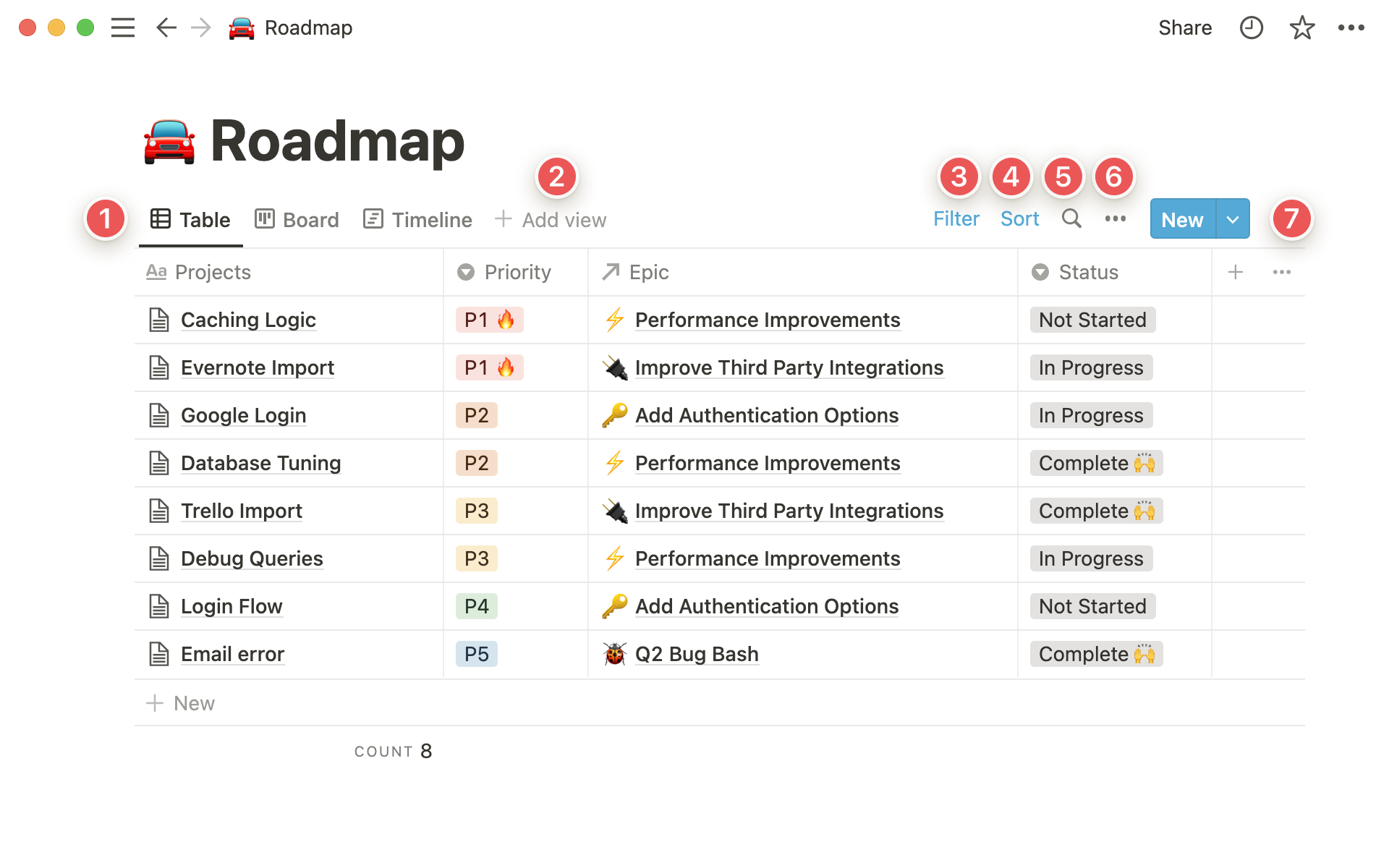
Moreover, Notion allows for creating linked databases to show, filter, and sort the same source data across multiple pages. This makes it easy to keep data consistent and up-to-date across an entire workspace.
One possible drawback is slow loading times for larger databases.
C. Task Management
Notion is also a good task manager tool.
It provides tasks, subtasks, due dates, reminders, plus various pre-made templates to save you time on frequently-used to-dos.
For teams, Notion provides the ability to assign tasks to multiple users and task relationships to link related tasks together—making it easier to understand how individual tasks fit into the overall project.
You can also link to external services or import tasks from multiple tools (Trello, Asana, and Slack).
Besides, the app offers various views: Kanban boards, calendars, and lists.
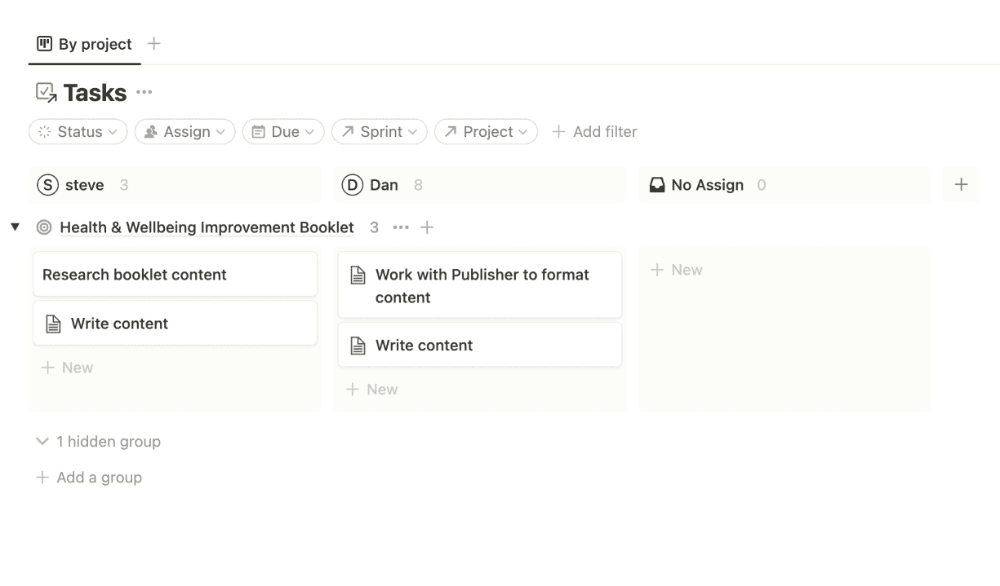
D. Project Management
Notion’s project management capabilities have undergone substantial enhancements with the addition of new features, resulting in improved usability and functionality.
One of the most notable is its use of AI.
This enables Notion to suggest task prioritization, automate repetitive tasks, and provide recommendations based on past project performance.
As a result, users can manage projects more efficiently.
Notion also offers flexible and customizable workspaces.
You can customize your workspace’s theme and layout as well as create custom fields and filters for a project database—making it easier to track progress.
Important notes:
Notion is a highly customizable productivity app with project management capabilities, NOT a standardized project manager.
It lacks advanced features for time tracking, task prioritizing, and managing complex projects.
Additionally, the lack of structure can make it difficult to set up. Its overwhelming nature may also overwhelm new users.
E. Collaboration
For team collaboration, Notion provides task assignees, comments, and the ability to tag someone so they get a notification.
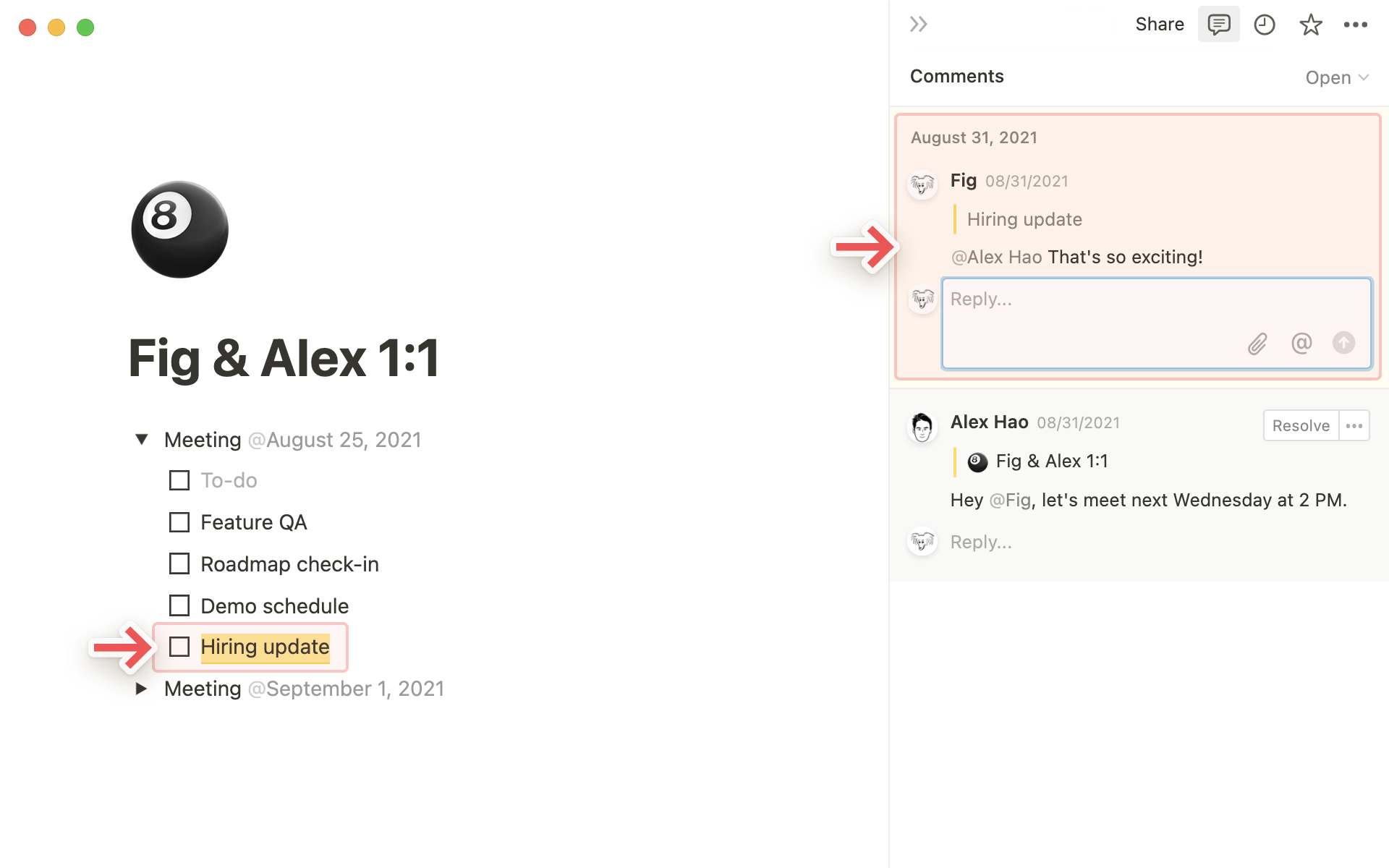
But such capabilities are still inferior to other collaboration apps.
Notion doesn’t have real-time chat or message boards, which requires you to use a different app.
2. Craft
A. Note-taking
Craft offers several key features that make its note-taking capabilities stand out from other apps, including:
Folders and subfolders – enables you to structure your notes, making it easy to navigate and find information.
Block-based editing system – provides granular control over the structure of your notes. You can create and arrange blocks of text, images, tables, and other content with ease.
Slash commands – to perform actions like formatting text, changing font styles, creating lists, and more using simple commands.
Rich media support – allows you to embed various types of content such as images, files, code snippets, etc. within your notes.
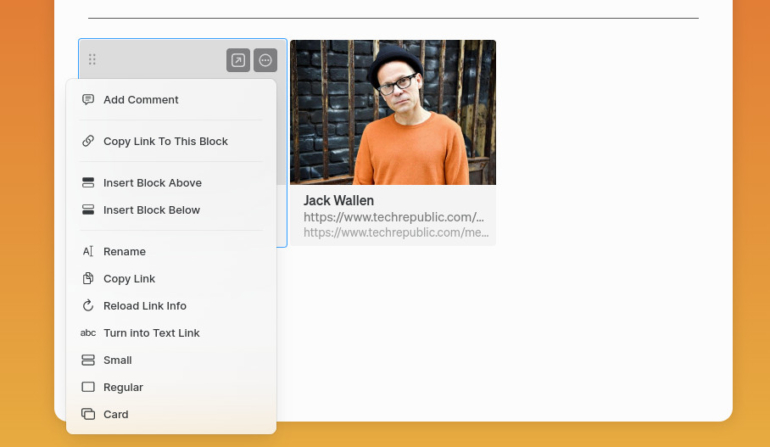
This capability allows you to create comprehensive and visually appealing documents that incorporate different types of information.
Focus Mode – to reduce distractions and keep you focused on a single note.
Daily Notes – a dedicated space for capturing ideas, tasks, and quick notes throughout the day.
Search bar – to quickly find specific text, documents, or pages within a knowledge base.
Keyboard shortcuts – to enhance the efficiency of moving between notes and sections.
Templates – Craft provides a collection of pre-designed templates. The app also allows users to create their own templates for frequently used formats.
B. Collaboration
Craft supports collaboration by enabling you to create shared spaces and share individual documents with others.
You can collaborate in real time, leave comments, and receive notifications when changes are made.
This feature is valuable for team projects, brainstorming sessions, and knowledge sharing.
C. Project management
Though this is not Craft’s core functionality, the app still serves as a project management tool.
You can organize your projects, tasks, and ideas within the app and keep all relevant information in one place.
II. Craft vs Notion: User Interface Design & Ease Of Use
1. Notion App
Notion’s interface design is intuitive and clean.
When opening Notion, you are presented with a dashboard that displays all your pages, databases, and other files.
As everything is in one place, you can quickly access the desired content without having to navigate through multiple menus.
Work on multiple projects simultaneously? No worry.
Notion’s layout has a left sidebar, where you can see all the workspaces you’ve created and switch between them with ease.
One potential drawback of Notion’s user interface design is that it can become overwhelming for new users due to the amount of customization available.
2. Craft
Craft’s design principles focus on minimalism and organization, too.
This note-taking app features a clean and simple layout, with an easy-to-navigate interface.
It also provides a dashboard where you can get an overview of all the notes and documents you’ve created, and a left sidebar that displays all your workspaces.
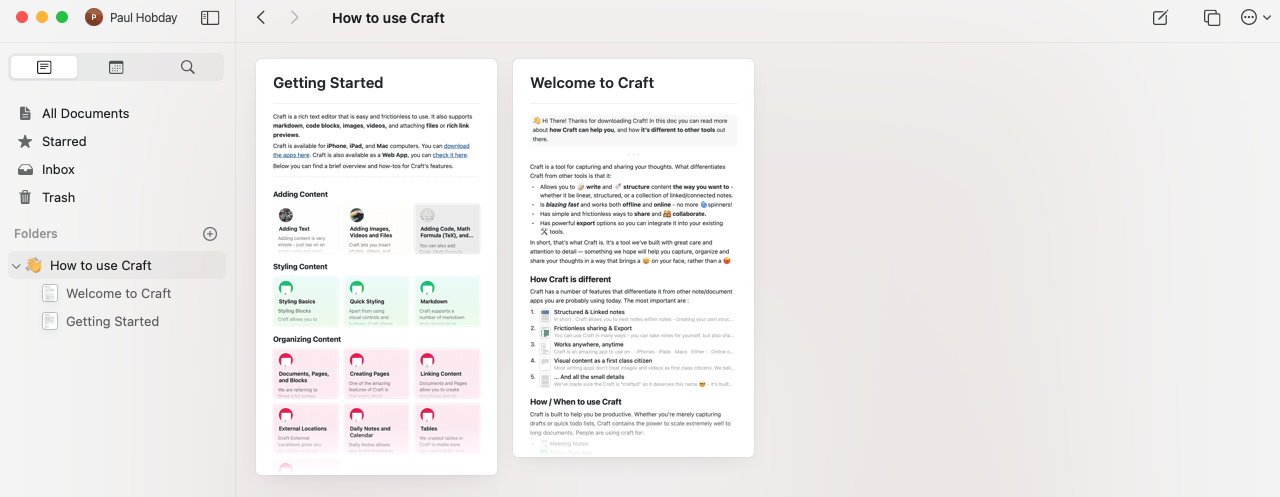
Craft stands out for its ability to create nested documents.
This feature allows you to create a hierarchy of notes and sub-notes within a single document.
But it’s worth noting that while the nested documents feature is useful for some users, it can make the application feel cluttered and overwhelming for others.
Conclusion
Both note-taking tools share similar design principles (dashboard, sidebar, and simplicity), but are different in terms of customization levels.
Notion’s highly customizable layout makes it ideal for users who need a highly organized workspace.
Craft, on the other hand, is ideal for those who prefer a minimalist approach to note-taking.
III. Craft vs Notion: Pricing and Plans
Here’s a comparison of the pricing and plans for Notion and Craft:
1. Notion
Free Plan – with a generous set of features, suitable for basic users.
Plus Plan ($8-$10 per user per month) – ideal for individual users, self-employed professionals, or freelancers.
Business Plan ($15-$18 per user per month) – suitable for larger teams and organizations.
Enterprise Plan – offers custom pricing and features tailored to the needs of medium-to-large businesses.
2. Craft
Starter Plan – allows for 1,000 blocks and 1GB of storage, with the ability to sync to multiple devices.
Personal Pro Plan ($5-$6 per month) -includes 50GB of storage, advanced export and publishing options, high-quality media upload, and collaboration with up to five users.
Business Plan ($10-$12 per user per month) – includes all the features of the Personal Pro plan, along with additional benefits such as custom branding, shared content analytics, version history, and admin tools.
Enterprise Plan – with custom pricing, providing advanced security, unlimited version history, dedicated success manager, and custom contract options.
Conclusion
Notion offers a generous free plan for individuals and teams, while Craft has a lower entry price point—making it attractive for people on a budget.
IV. Craft vs Notion: Pros and Cons
1. Notion
Pros
- Highly flexible note-taking and documentation capabilities
- Customizable database structure with linked databases
- Robust task management features with multiple views and integrations
- AI-powered assistant for efficient project organization
- Generous free plan
Cons
- Can become overwhelming for new users due to extensive customization options
- Slow-loading times for larger databases
2. Craft
Pros
- Clean and user-friendly interface design
- Standout note-taking features with folders, block-based editing, and rich media support
- Nested document feature for hierarchical note organization
- Lower entry price points
Cons
- Limited customization options
- No real-time collaboration features
V. Use Cases
Choosing between Notion and Craft depends on your specific goals.
If your primary focus is on personal journals and daily tracking, Craft’s simplicity and writing-focused features make it a solid option.
On the other hand, if you’re a tech-savvy user seeking an all-in-one productivity app that integrates various content types and offers extensive organization capabilities, Notion is the perfect choice.
However, for beginners who need an all-in-one productivity app to centralize their notes, databases, tasks, and projects, neither Notion nor Craft may be the ideal fit.
If you happen to fall into this group, don’t worry, we have an alternative option.
VI. Introducing Upbase – Best Alternative to Notion and Craft
Upbase stays between Notion and Craft.
It’s an all-in-one project management platform with a heavy focus on personal productivity. You can use the app for:
- Project and task management
- Team collaboration
- Database management
- Quick note-taking
- Journaling and daily tracking
- etc.
Importantly, you don’t need to be tech-savvy to use Upbase. It’s quick to learn and easy to use, all thanks to the logical layout and intuitive interface.
Here are some of its key features:
1. Notepad
Notepad lets you take notes in a snap.
There’s a quick-access button, allowing you to access this tool from anywhere in the platform.
You can add various text editing to your notes. For example, headings, toggle lists, checklists, code blocks, YouTube links, and more.
But the best part is:
You can use slash commands to jot down notes faster with fewer mouse clicks.

If you use Upbase with other members, rest assured, NotePad is private to only you.
2. Docs
Whenever you need a powerful personal knowledge management (PKM) system or would like to create a company wiki, go to Upbase’s Docs.
It’s where you can:
- Create native documents, called Pages.
- Embed Google Docs, Slides, and Sheets
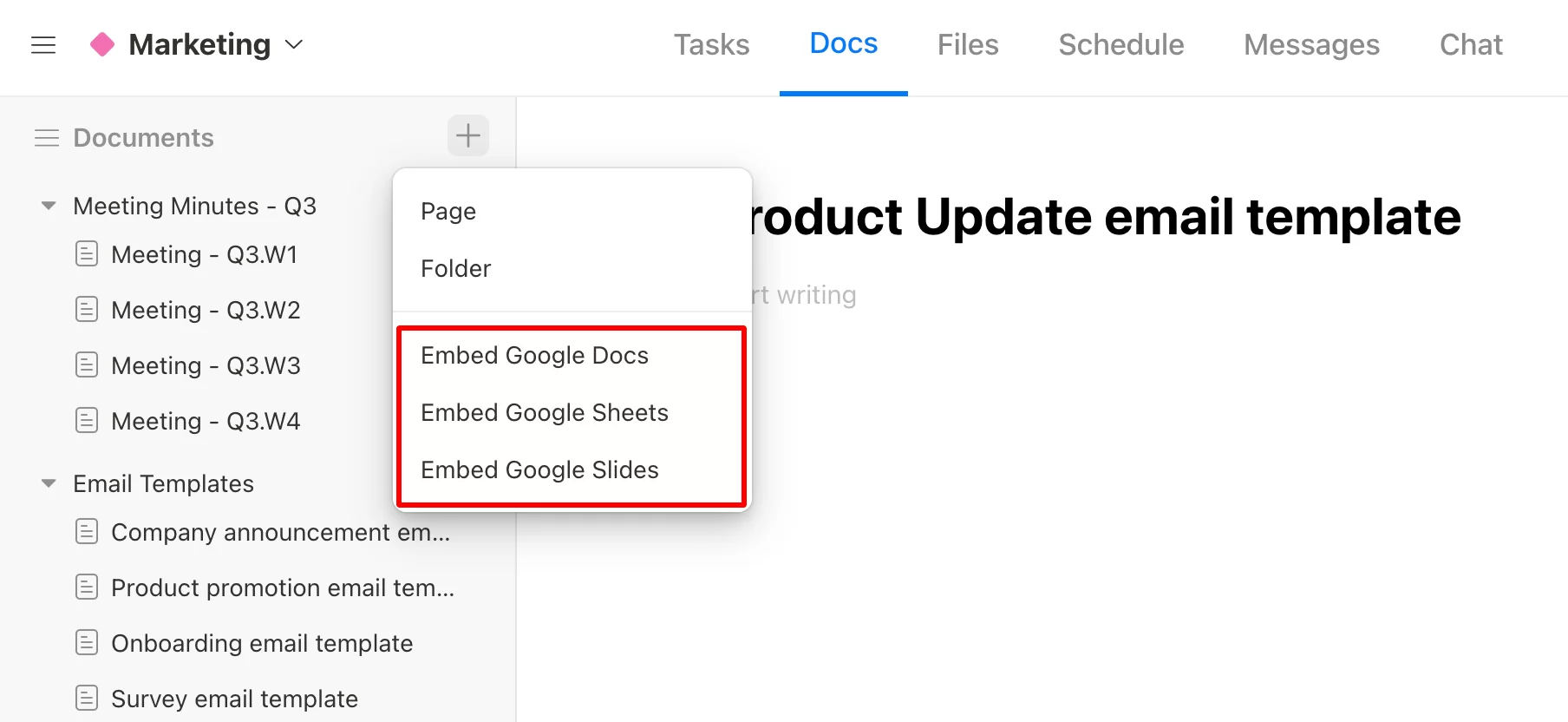
- Organize docs into folders and subfolders
- Share a doc with others, both publicly and privately, using a sharing link.
- Switch on the “Lock Page” mode to protect your docs from unwanted edits.
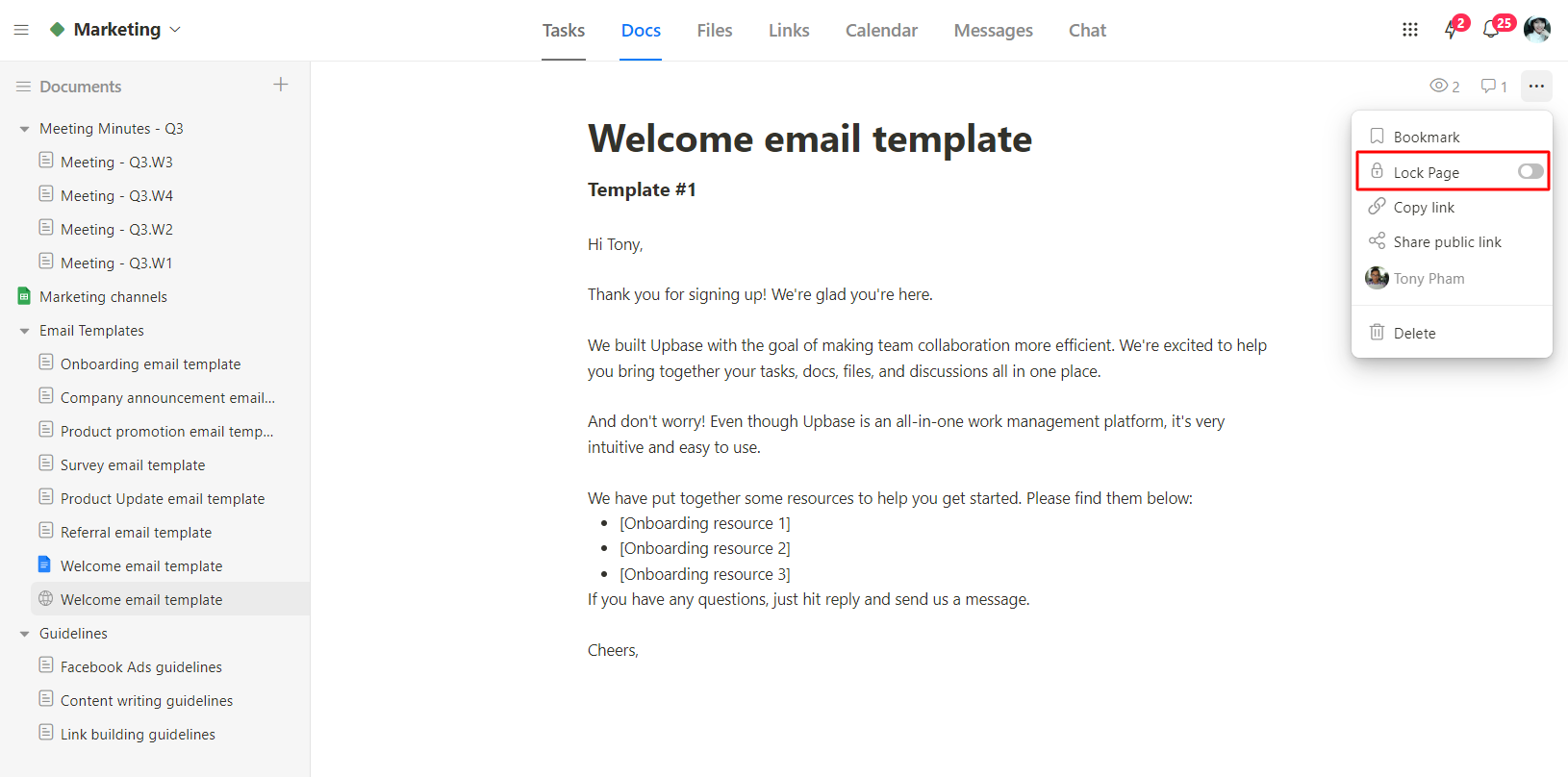
Similar to NotePad, the Docs tool supports slash commands and rich text editing. You can also copy and paste images directly into a document.
For easier access to frequently used docs, you can pin them as bookmarks on the left sidebar.
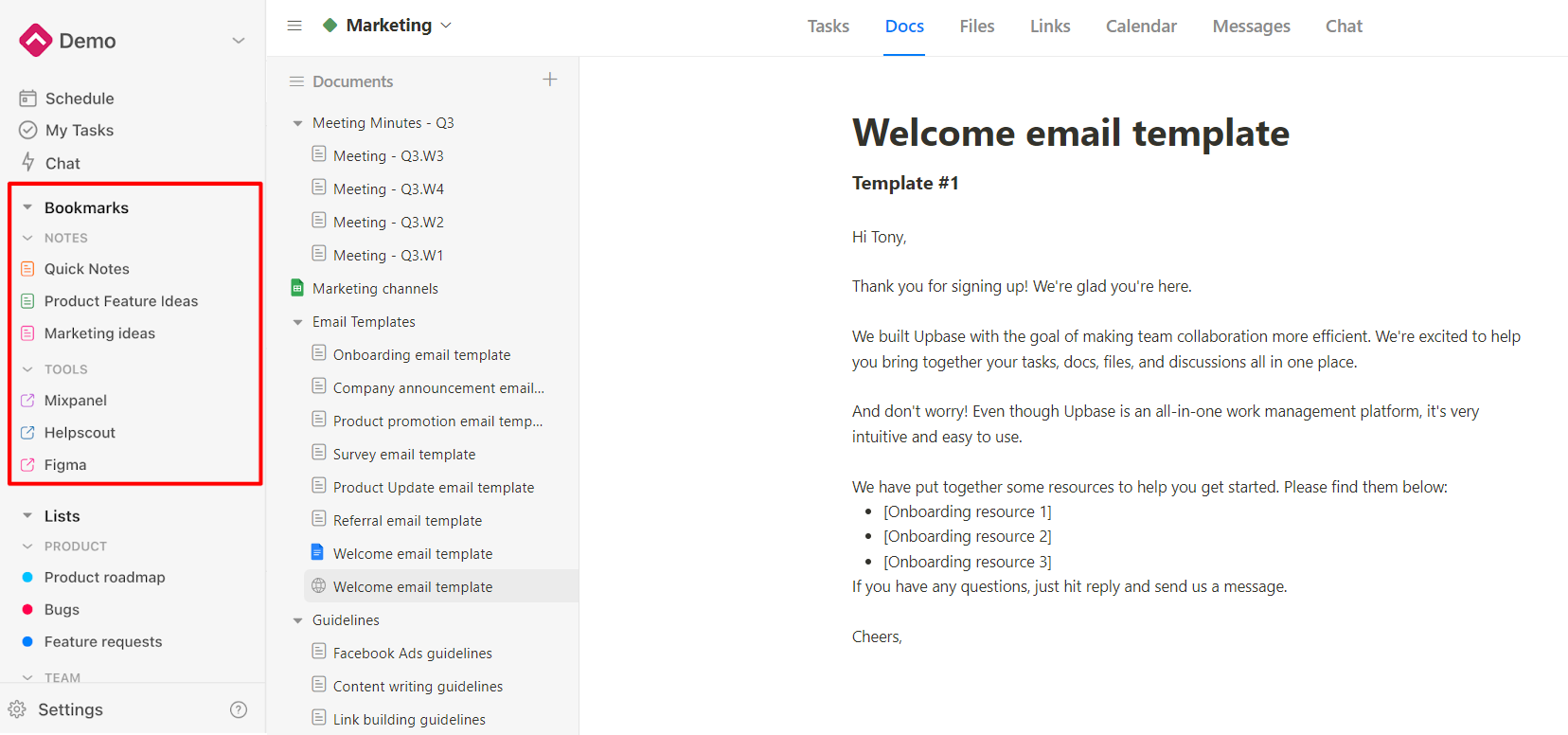
(Actually, Upbase allows users to pin any link—both internal and external links—as bookmarks.)
If wanted, you can edit the bookmark name, icon, and color, as well as arrange bookmarks into folders.

3. Personal journaling
Upbase provides a dedicated tool for personal journals, called Daily Notes.
This is a private tool, designed to let you reflect on your day.
It supports slash commands and also provides a fully-customizable template.

You can get an overview of all your notes, or see a note you created—with your completed tasks side-by-side.

4. Daily Tracking
Upbase provides a daily planner, placed aside with a daily calendar.
It’s where you create to-dos and plan your day ahead.

The time blocks feature is a standout, which helps you get more control of your workday and make work-life balance.
Additionally, the Pomodoro timer with ambient sounds keeps you focused on a task, avoids multitasking, and gets things done.

5. Project and Task Management
Upbase is far and away better than Notion and Craft in these fields.
The app provides various task and subtask details, such as:
- Notes, with slash commands
- Color-coded priorities
- Start and due dates; start and due times; recurring tasks
- Tags with a filtering system
- Comments, @mention, and attachments
- Task activity log
- Watchers and assignees
You can organize tasks into project lists, then visualize them in either Board or List format.
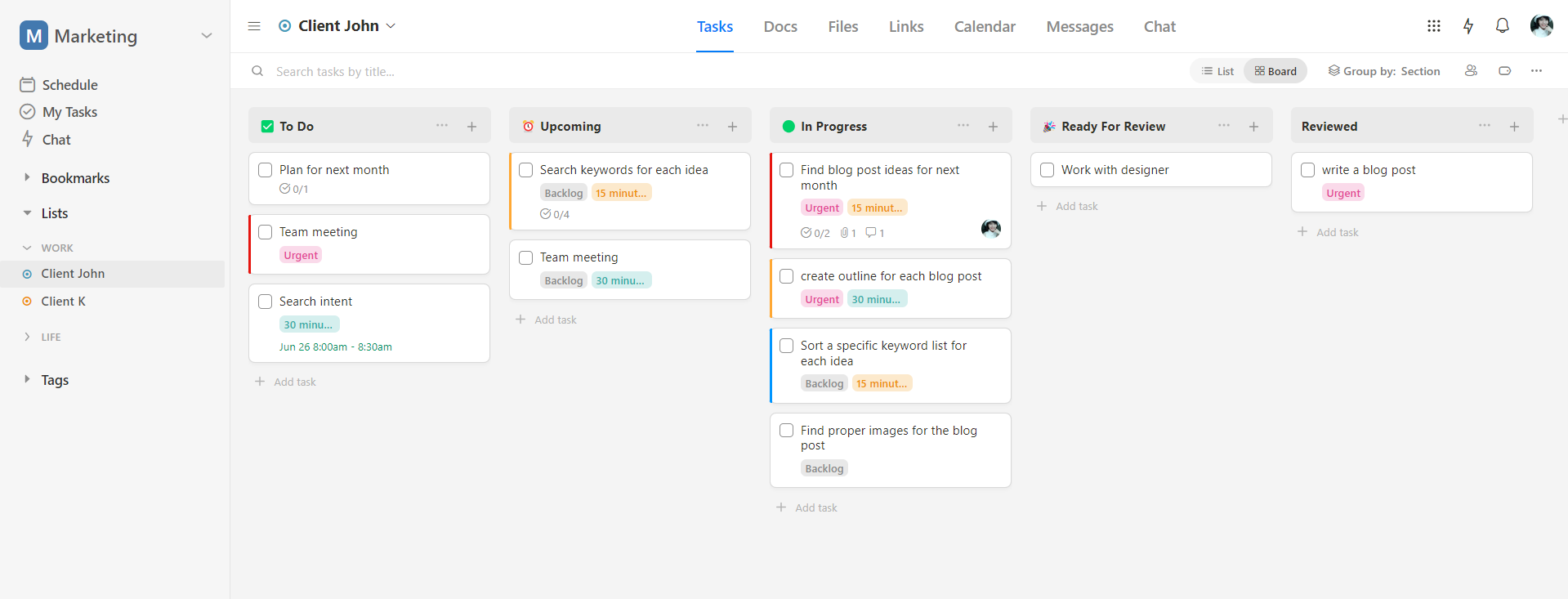
Annotation: Upbase’s Board view.
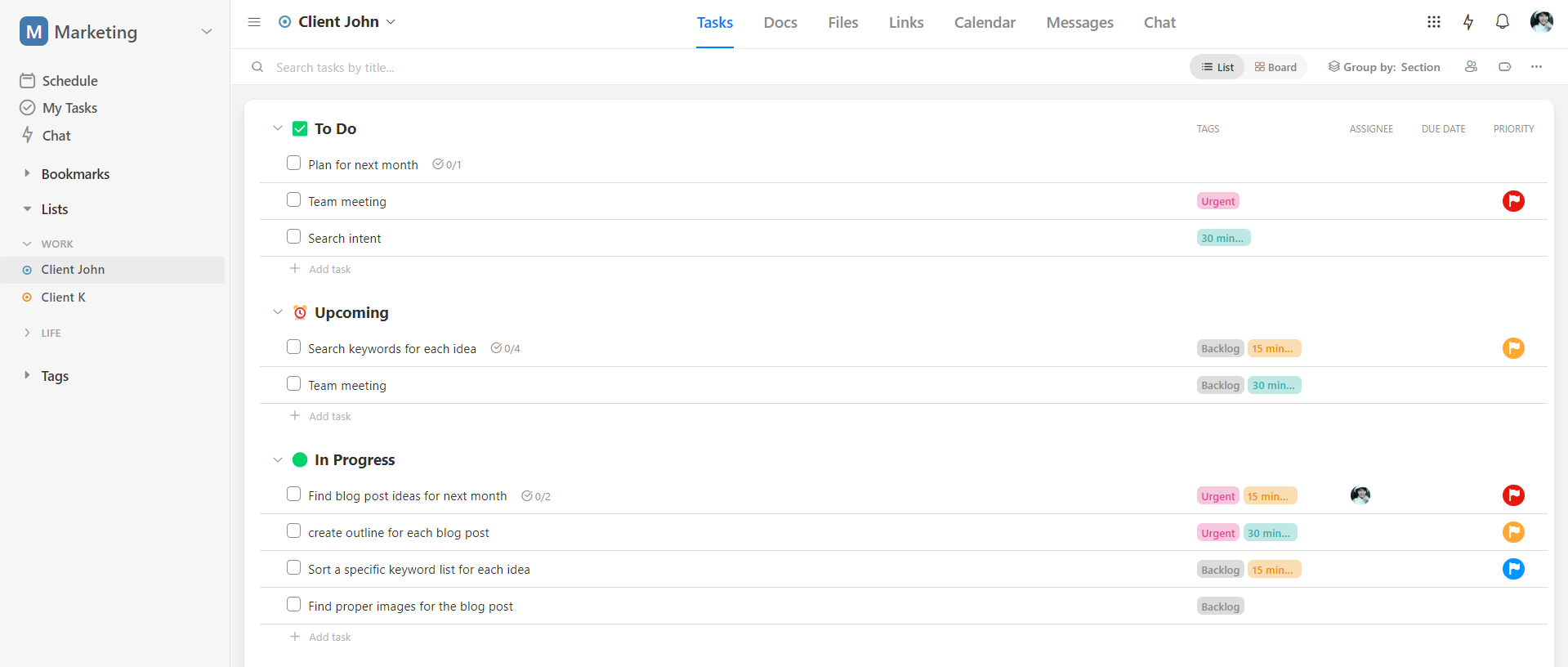
Annotation: Upbase’s List view.
Upbase’s full hierarchical structure includes:
Workspaces – Folders (optional) – Project Lists – Sections – Tasks – Subtasks (optional)
It’s deep enough to manage projects of all scales effectively with no clutter.
There’s a “My Tasks” page in each workspace, where you get an overview of tasks assigned to you and tasks you created.
6. Collaboration
Besides @mention, assignees, and watchers as mentioned above, Upbase provides many other features for team collaboration:
- Real-time chat (supporting both 1:1 chats and group chats)
- Message boards – to replace lengthy email threads.
- Docs – a place where you can upload files or embed Google Drive folders, organize them, and collaborate with others.
- Files – to store, categorize, and share project-related links with your project team.
- Calendar – a shareable calendar with three timeframe options.
The best part is: you can show/hide these tools to fit your workflow.

Additionally, Upbase supports cross-platform syncing (web apps, iOS and Android app, Mac and Windows app), making it easier to take notes or manage tasks anywhere.
It offers a generous free version, while the paid plan is budget-friendly.
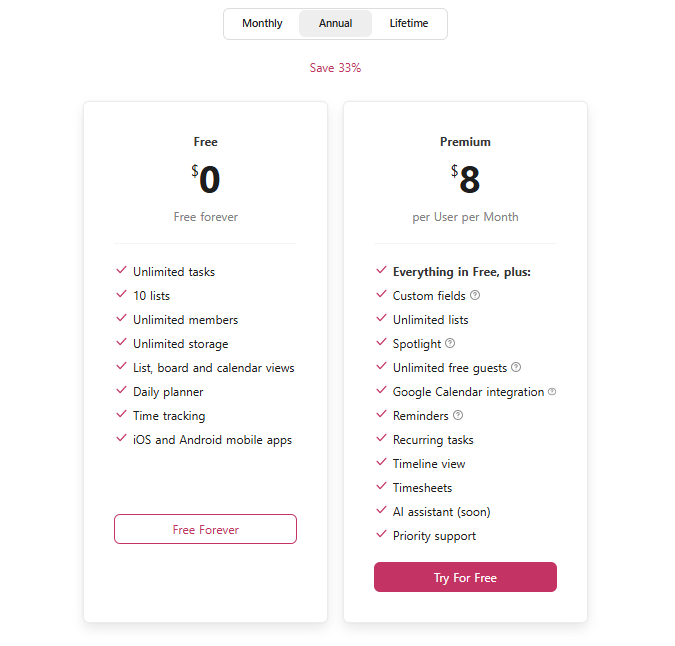
Get Upbase for free today and make note-taking quick, easy, and fun.
