Hey y’all! We’re super excited to announce that task tags are now available.
Tags allow you to group tasks together, so you can easily categorize, search, and filter your tasks. Here’s a quick overview of important features.
Task Tags – An Overview
Tags are pieces of metadata you can add to your tasks to group them together. For example, you can add the tag “urgent” to any tasks that need to be done now, regardless of which lists they belong to.
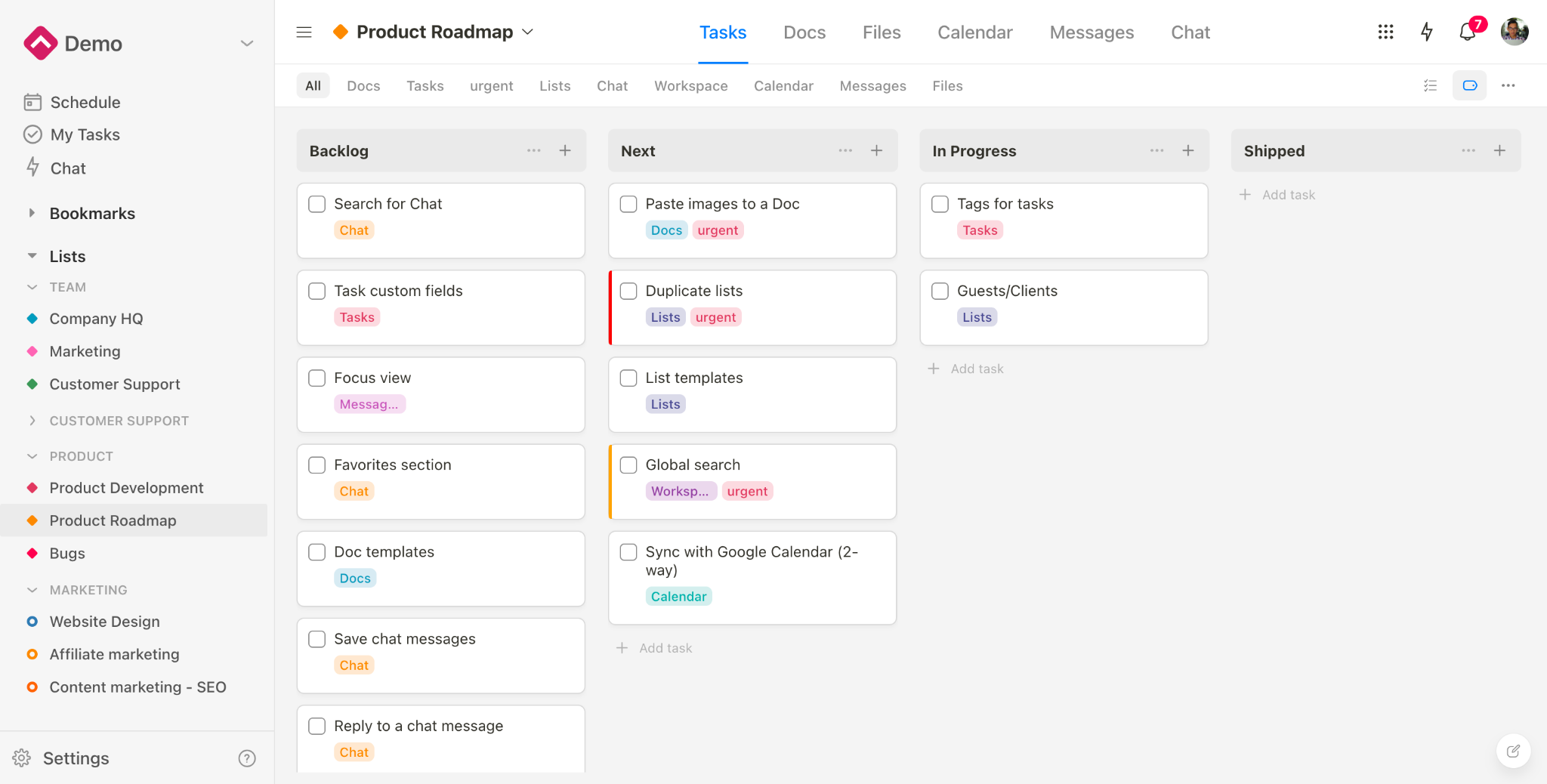
Why use them?
- Tagging is a quick and easy way to add context to a task.
- Tags shine when you need to categorize, search, and filter tasks in your workspace with a few mouse clicks.
Tag Permissions
Tags live at the Workspace level of the Upbase hierarchy and are publicly available to all members in all lists.
You can’t create private tags.
Important notes:
- All members in the workspace can create new tags
- Workspace owners and admins can edit or delete any tag
- Regular members can only edit or delete tags they created.
Tag Manager
You can manage all your tags in the Tag Manager section in the left sidebar, right under Lists.
Here, you can add, delete, or edit a tag. (More guides at the end of this post)
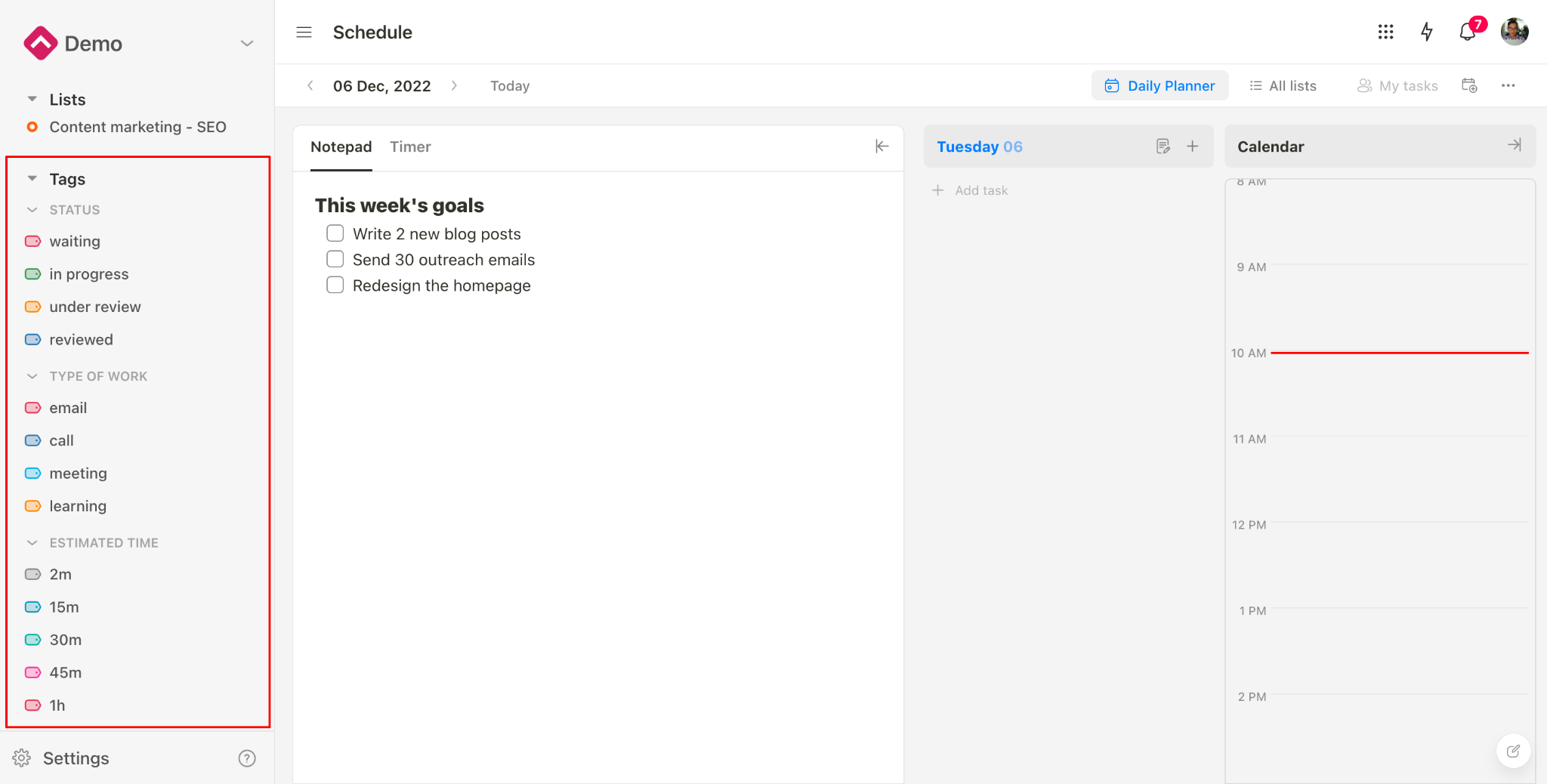
Tag Groups
Tag group functions like list folders.
Purpose: Help you group related tags together for easy management.
Tag groups have no attributes.
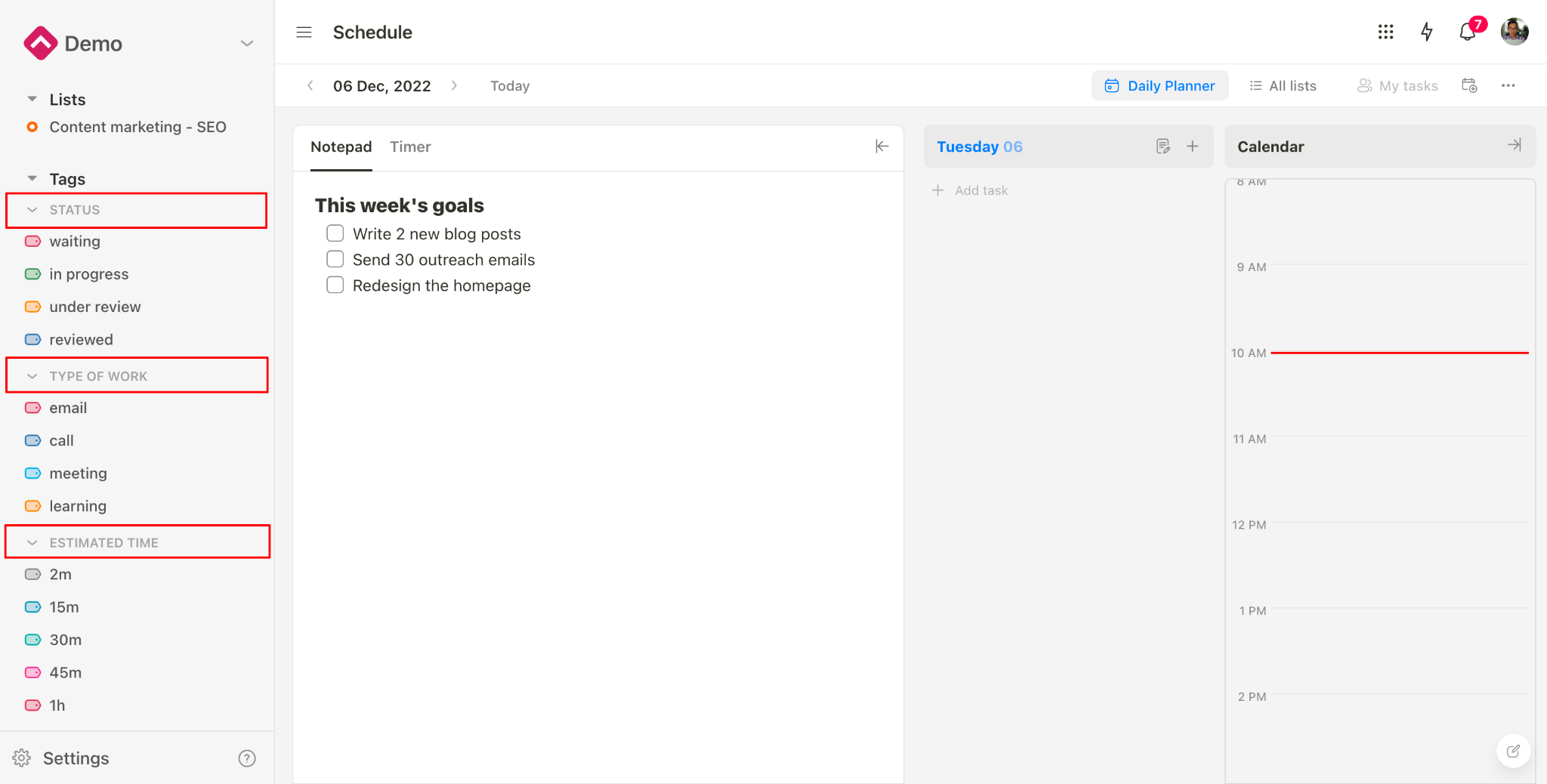
Individual tags stay at the top, above tag groups.
When you need to, you can drag and drop a tag to change its position.
For example, move a tag within a group, drag it outside of the group, or drag and drop it from one group to another.
Some tag group ideas:
- STATUS: new, waiting, in progress, under review, reviewed, done.
- ESTIMATED TIME: 2m, 15m, 30m, 45m, 1h, 1.5h, 2h
- TYPE OF WORK: Email, call, meeting, writing, reading, design, product, marketing
- COMPLETION: 10%, 25%, 50%, 75%, 90%, 100%
- DIFFICULTY: easy, medium, hard.
Filter Tasks By Tag
The beauty of task tags in Upbase is the powerful and convenient filter system.
You can easily filter tasks by tag in a list or the entire workspace.
- Filter tasks by tag in a list
To show all the task tags in a list, click on the “tag” icon in the menu bar.
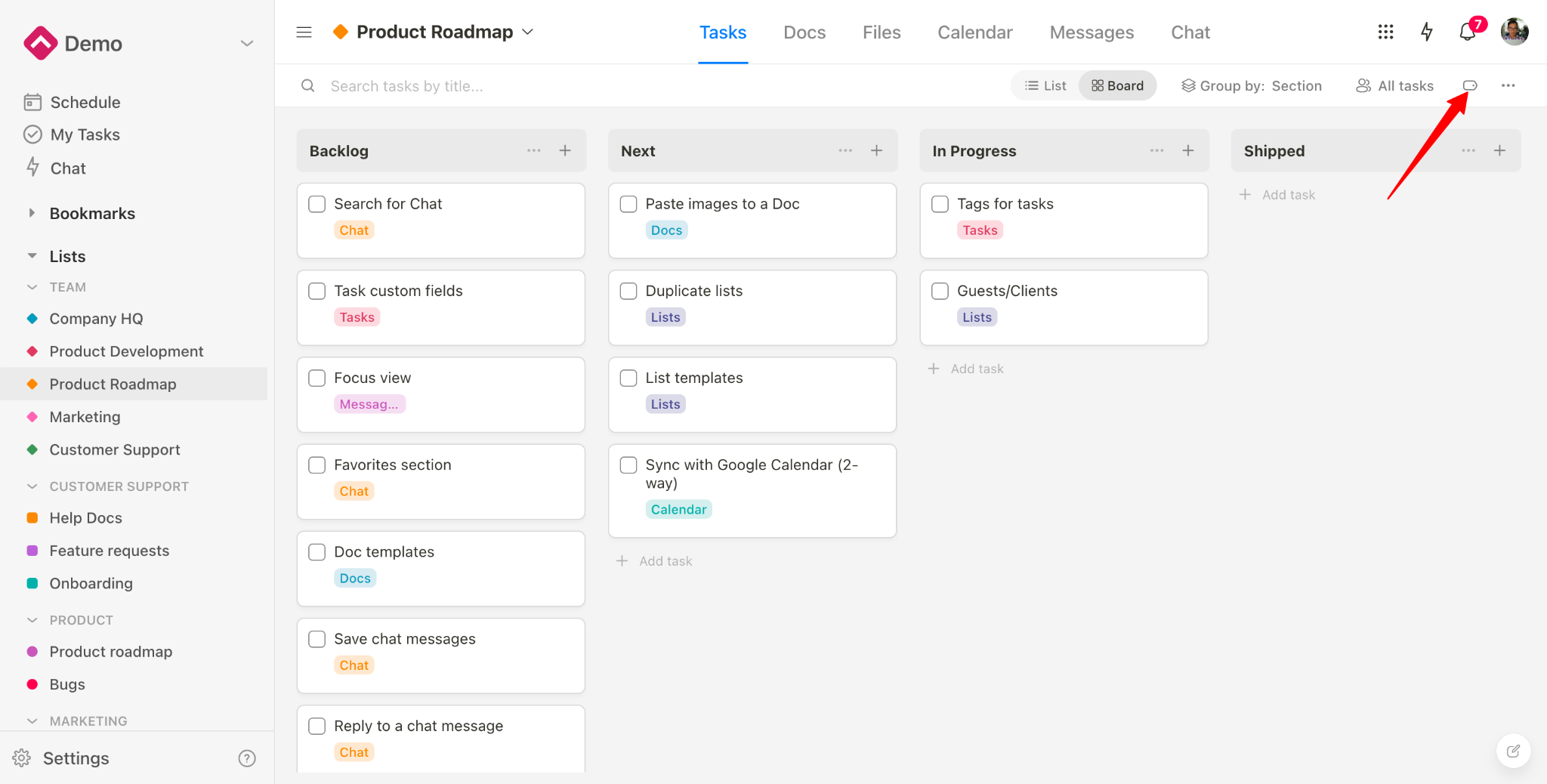
Then, filter tasks by tag with just a mouse click.
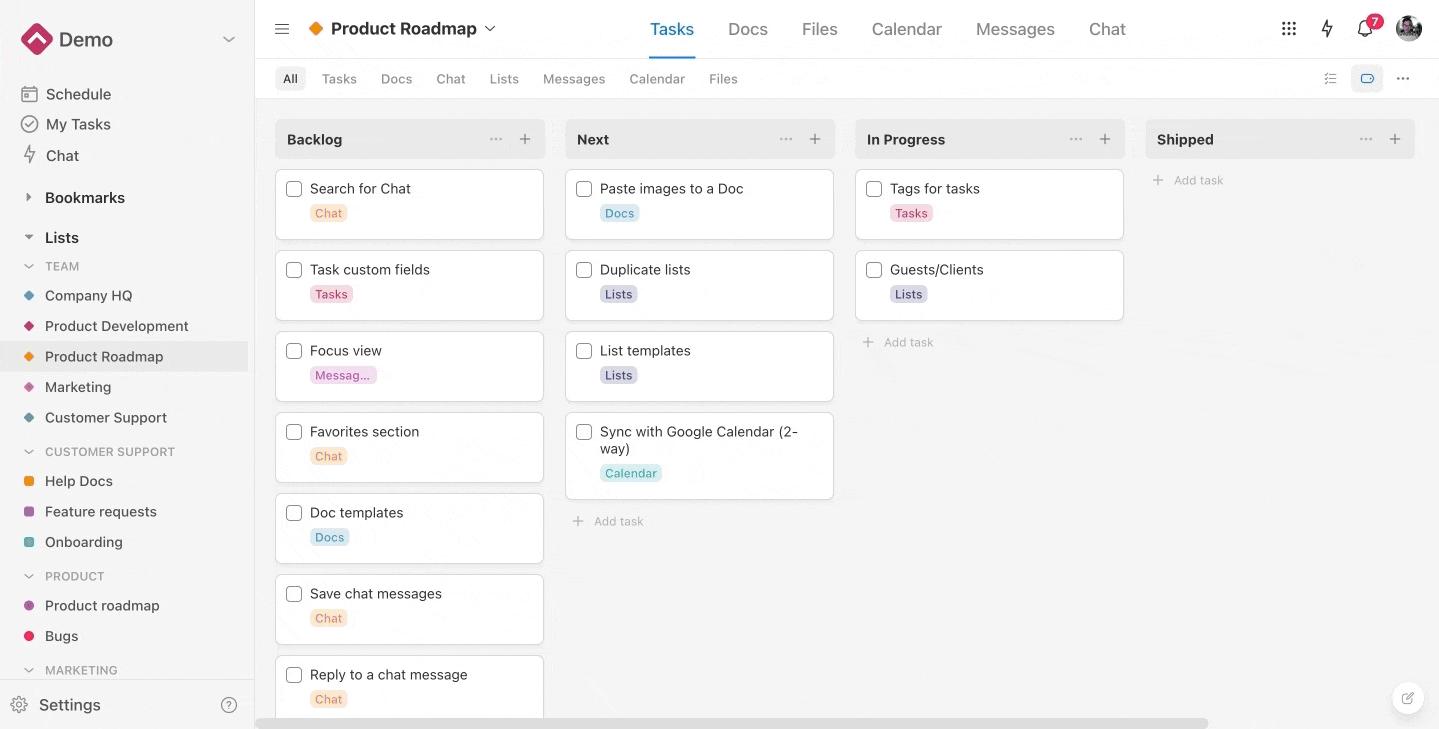
If you want to filter tasks that contain multiple tags, click on the “multi-select tags” icon.
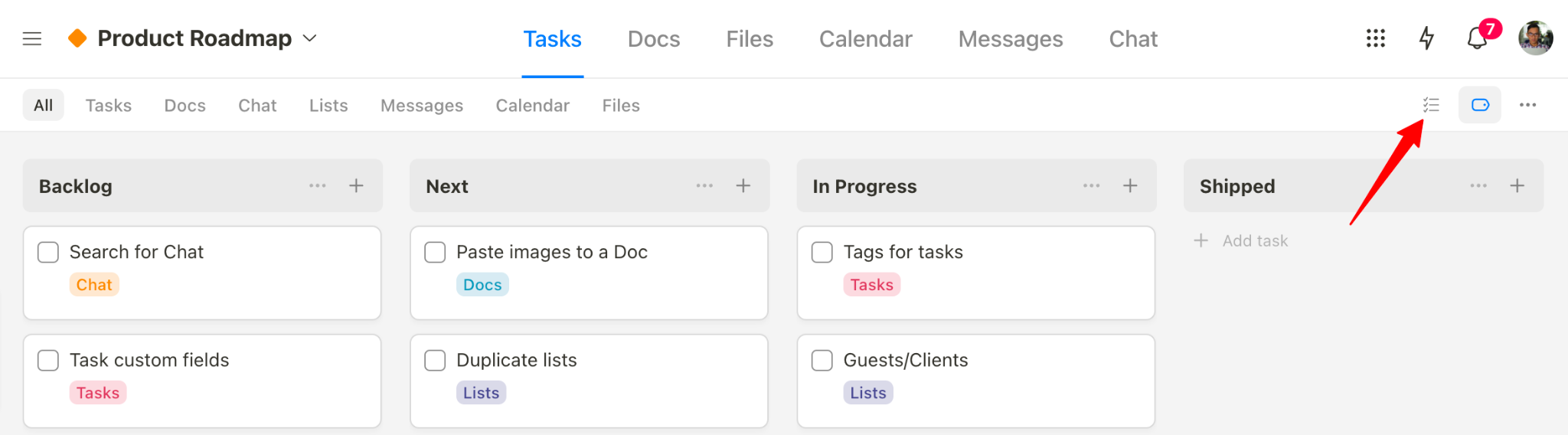
When you filter tasks by one or multiple tags, a newly added task will automatically contain these tags.
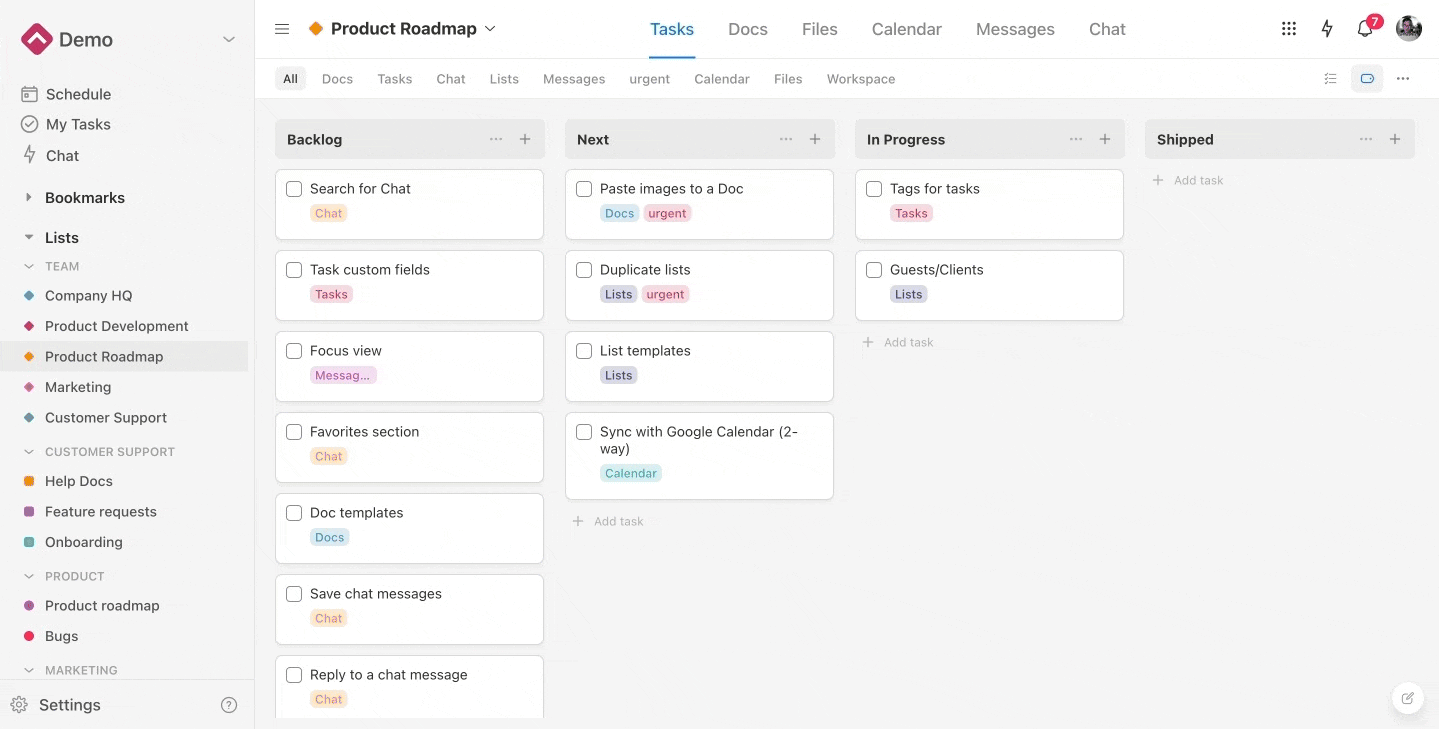
- Filter tasks by tags in a workspace
To filter tasks by a tag that you have access to, click on the tag name in the left sidebar.
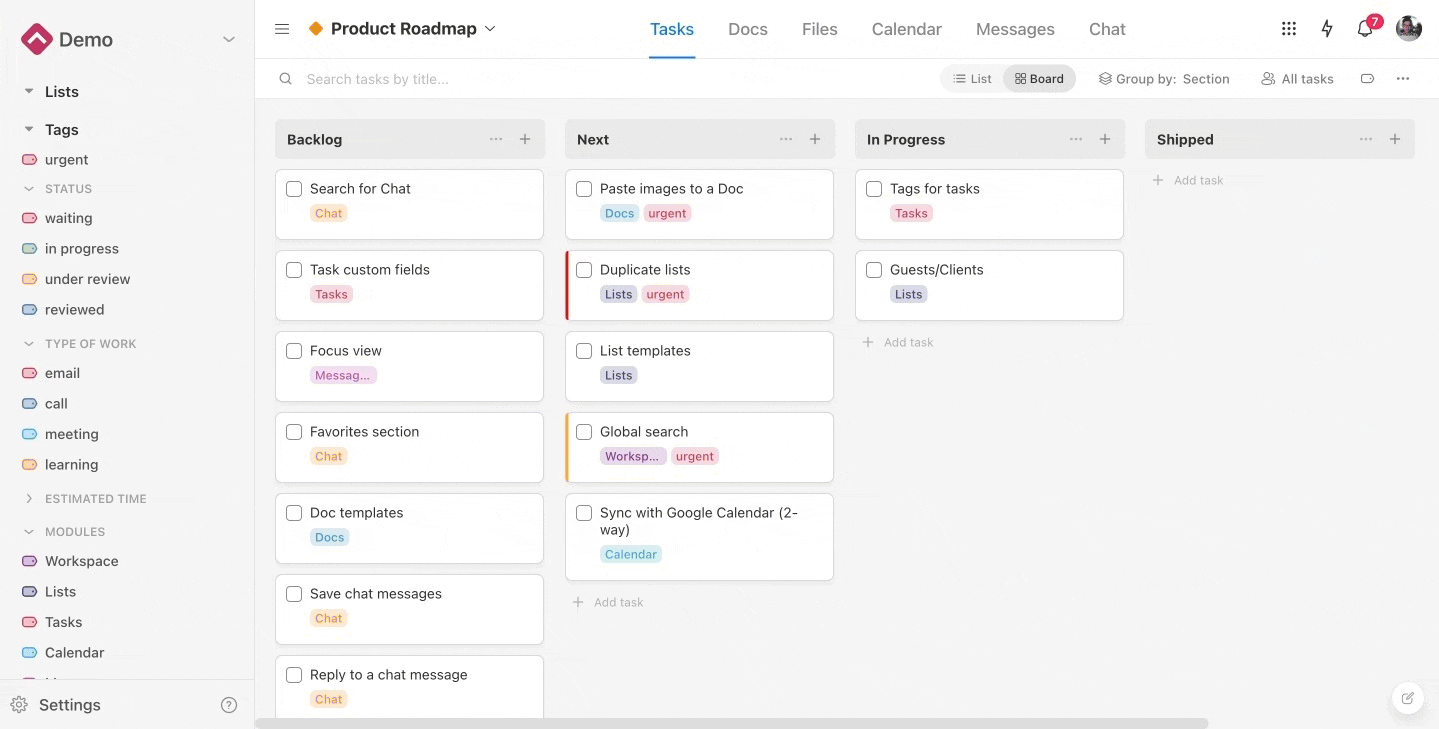
Upbase tip: You can add to bookmark this filter tag page for quick access.
Add A New Task Tag
To add a new tag:
1️⃣ Hover over the Tag Manager section in the left sidebar
2️⃣ Click the “+” icon
3️⃣ Select “Tag”
Tag groups shine when you want to categorize and organize your tags to the next level.
To create a new tag group, repeat steps 1 and 2 as above, then select “Group.”
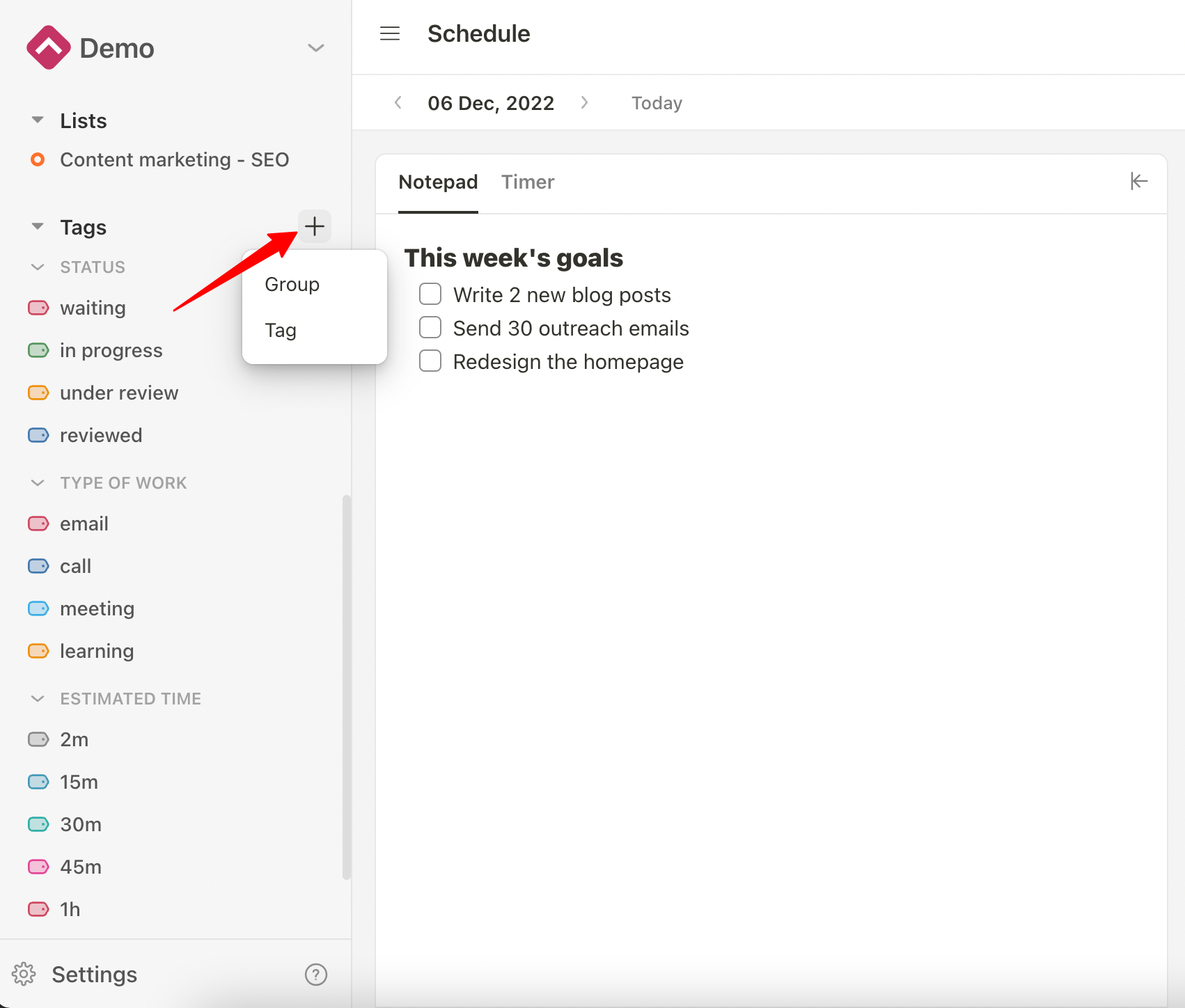
Edit A Task Tag
You can edit the name and choose a color for a task tag in the Edit Tag popup.
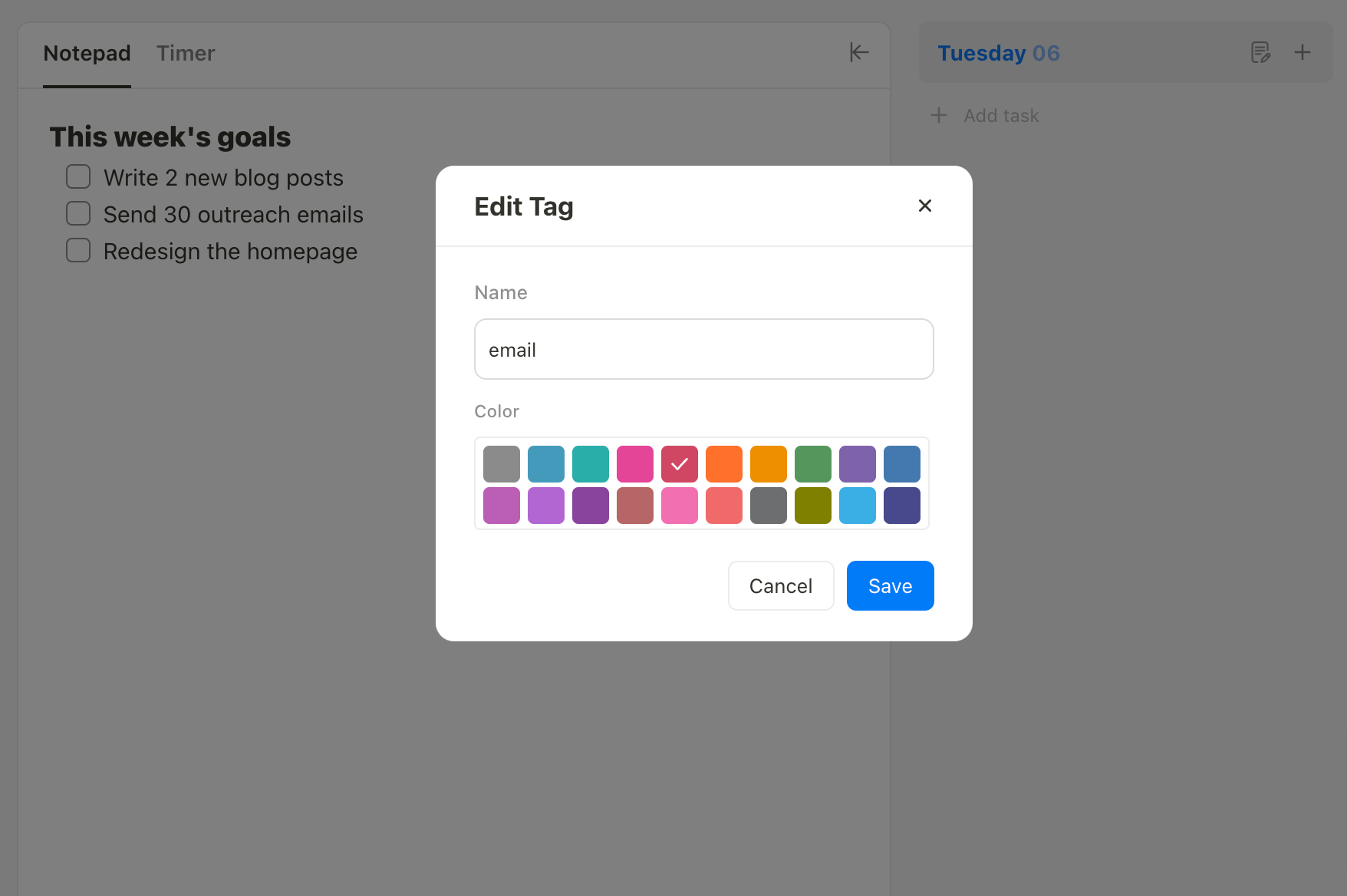
Here is how:
1️⃣ Hover over the tag you want to edit in the Tag Manager section in the left menu
2️⃣ Click on the “…” icon
3️⃣ Select “Edit”
Delete A Task Tag
To delete a tag, repeat steps 1 and 2 as you do when editing a tag, then select “Delete”. 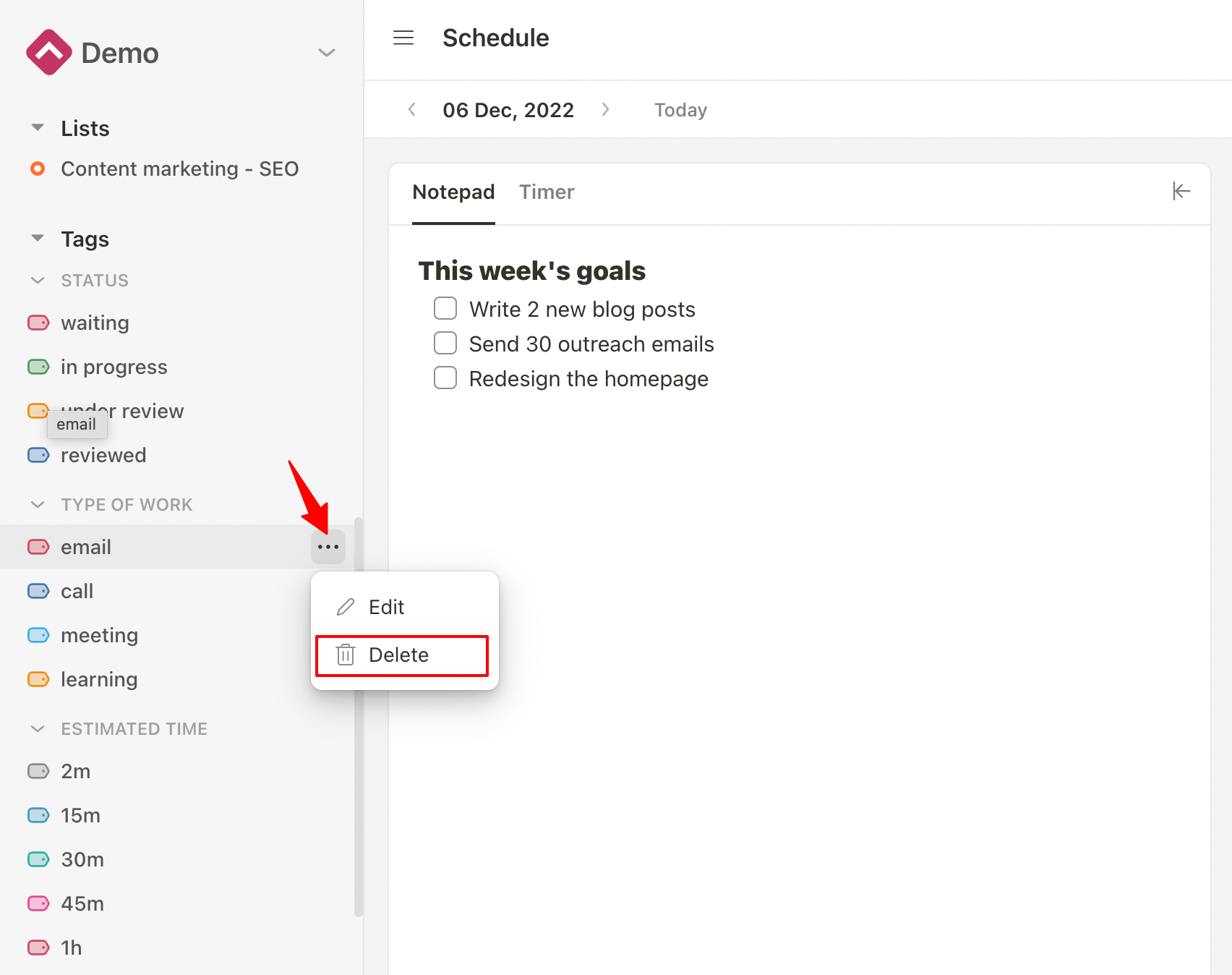
In the delete “[Tag Name]” popup, click “Delete” to confirm the deletion.
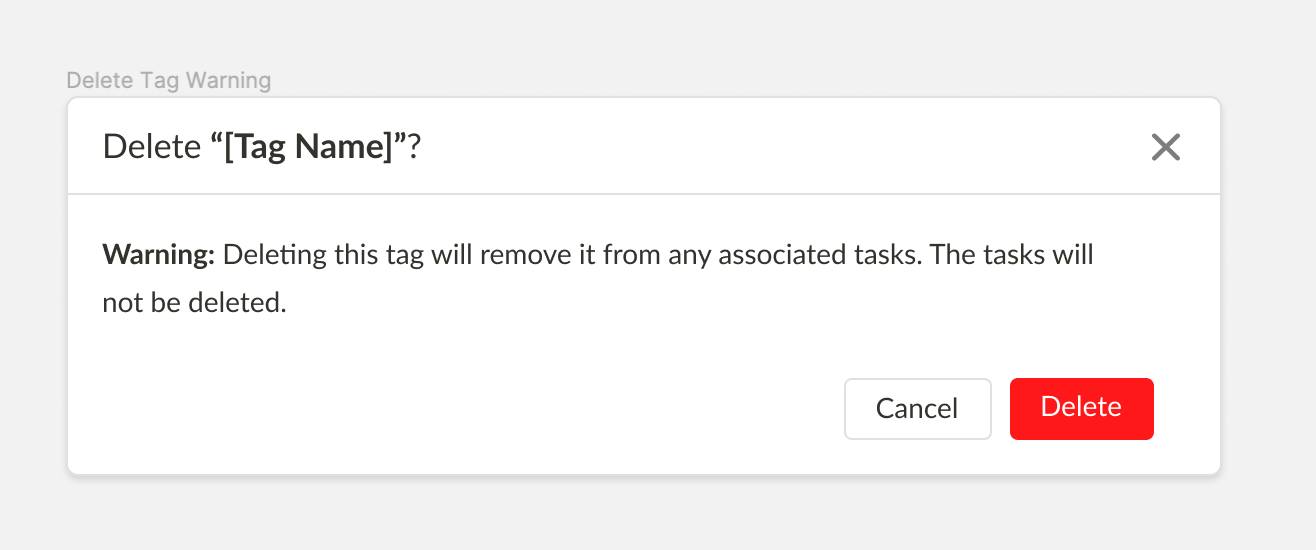
Notes:
- The deleted tag will be removed from all tasks that contain it.
- You can’t recover deleted tags.
