I guess the reason you’re here, in this Motion app review, is because you want to know if this AI-based application can help prioritize and auto-schedule your tasks (and how?). If it can save you 30.3 days each year as the shocking advertisement.
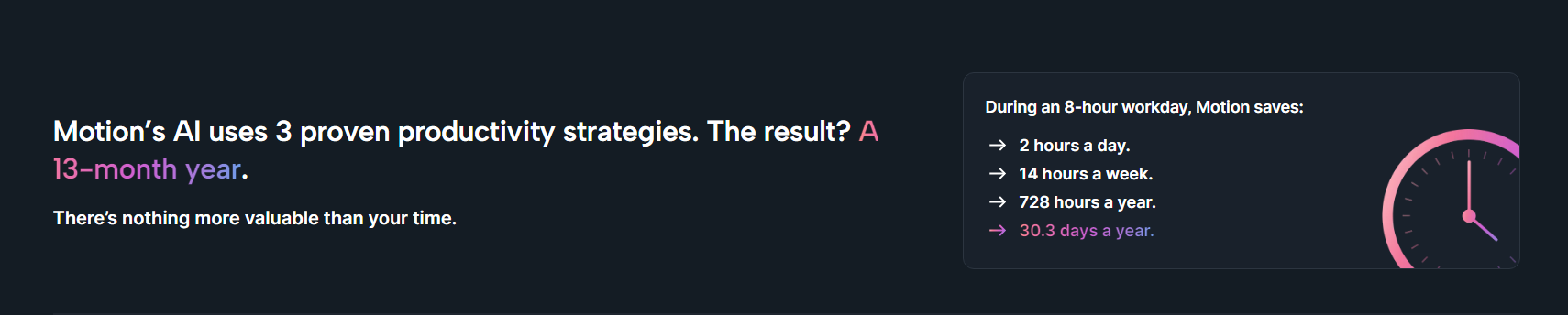
And if it’s worth its sky-high price.
This Motion review has all the answers you’re looking for.
And of course, if you’re looking for the very best project management solution with robust scheduling and planning functionalities in the market, consider Upbase. You can try it out for free to find out why.
What is Motion?
Name | Motion |
|---|---|
Founded Year | 2019 |
Platforms | Desktop app, mobile app, Chrome extension, and web app |
Founders | Omid Rooholfada, Harry Qi, and Ethan Yu. |
If you’re unfamiliar with Motion, the company is pretty fresh in the calendar app sector.
Regardless, its product – the Motion app – has rapidly gone viral in many AI and productivity enthusiast communities. And it has 20K+ users who are top performers and teams at present.
So, why is it so hot?
Motion is primarily a scheduling app but with side capabilities of project management, task management, and meeting scheduling.
Or, if you’ve ever heard of the “all-in-one” concept, Motion works the way like that—but with a little twist. The app uses artificial intelligence (AI) for auto-scheduling the day.
To say it exactly, Motion’s AI technology can:
1) automatically prioritize and auto-schedule tasks and events on your Motion calendar.
2) reshuffle your calendar when there are emergent tasks or events.
It means you don’t need to drag and drop any task to your calendar manually. You don’t need to reschedule your day due to unexpected tasks or events, either. Nope. Motion does these for you.
But don’t worry, you have the option to turn off the auto-scheduling function if you don’t feel like using it. Just switch this toggle off, and you can plan your work manually.
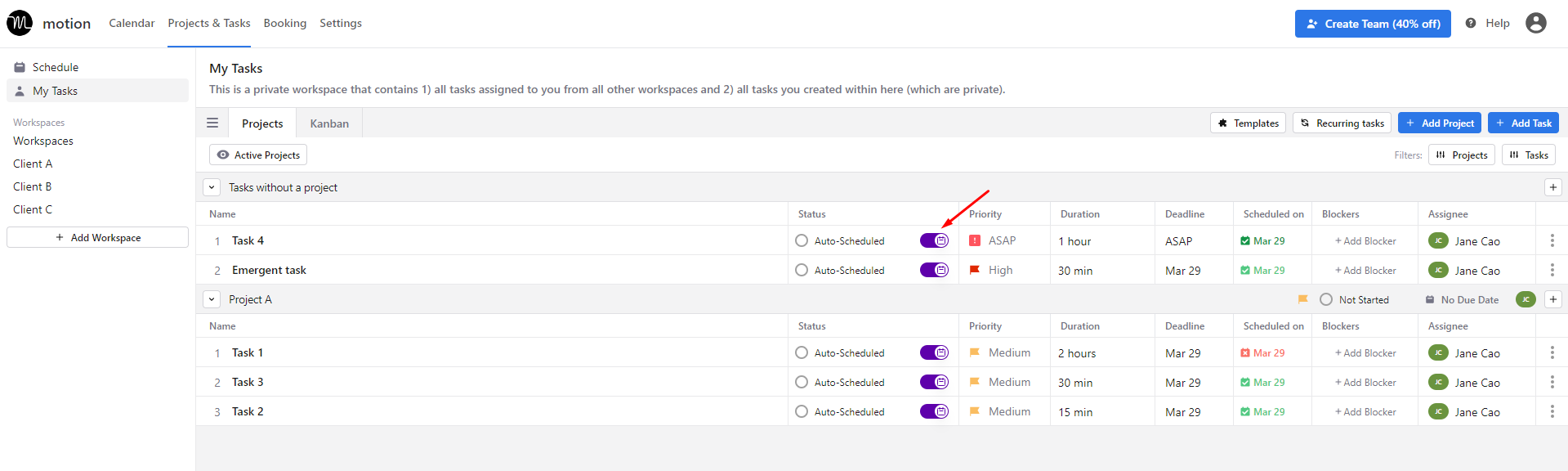
How does Motion’s AI scheduling tool work?
So how does Motion automatically prioritize tasks and auto-schedule them on your calendar?
First of all, let me clarify the phrase “automatically prioritizes tasks”.
It’s not that you only need to create tasks, and Motion will automatically identify which one is the most critical to complete first, then set a color-coded priority for each of them. Nope. The tool is not that intelligent to read your mind through the air and work that way.
And really, what tool can?
To have Motion’s AI scheduling tool work, you need to put in your to-do list, then fill each task with:
- Expected time to complete (duration)
- Due date (deadline)
- The timeframe you want to execute it (with four options to choose from: Anytime (24/7), during the Day shift, Night shift, or your Work hours).
You also can fill in other fields, such as notes, deadline type, start date, and label.
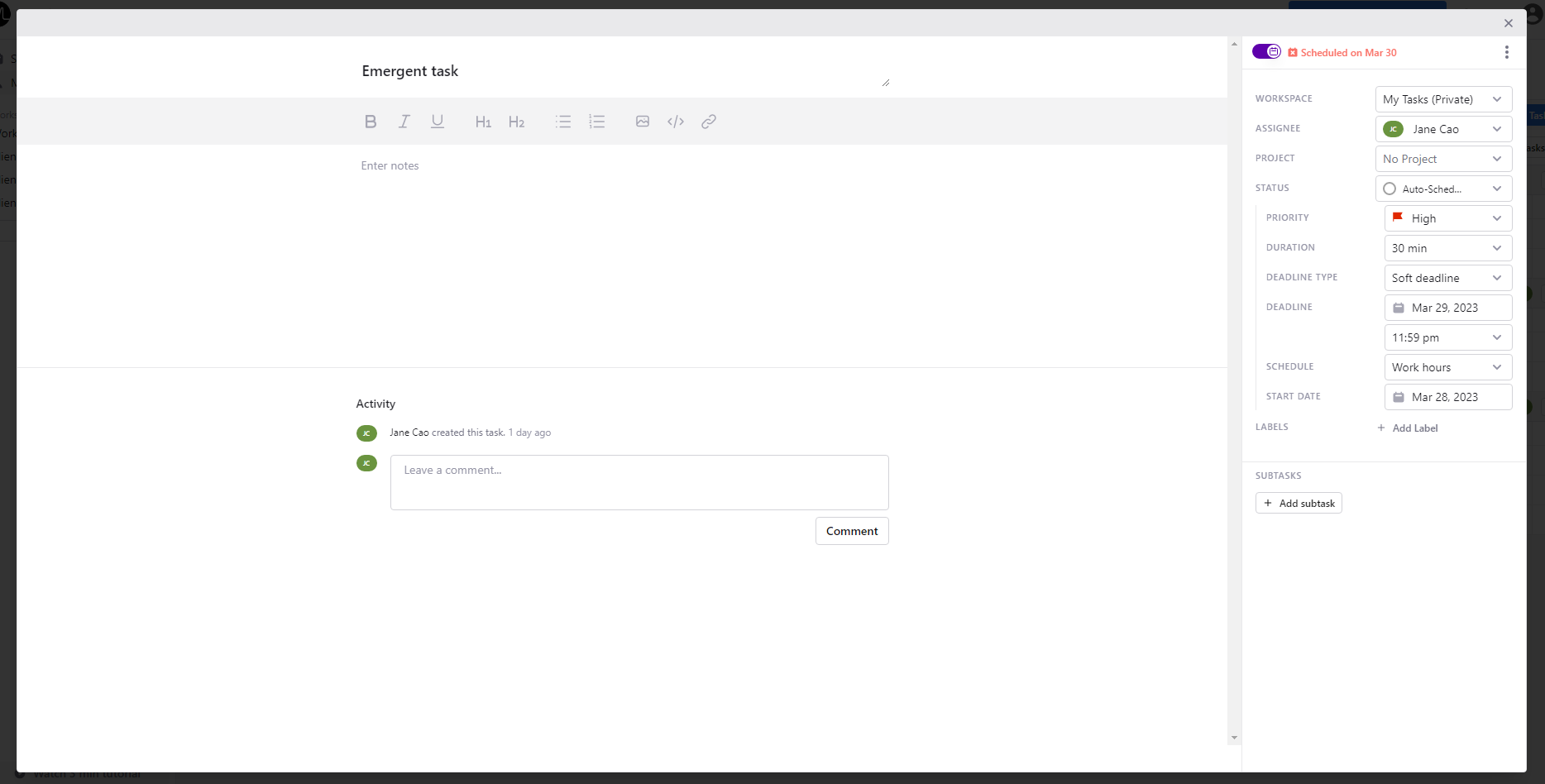
This helps increase the accuracy of Motion’s auto-scheduling capability.
Once finished, your task list is auto-scheduled on the calendar view like this:
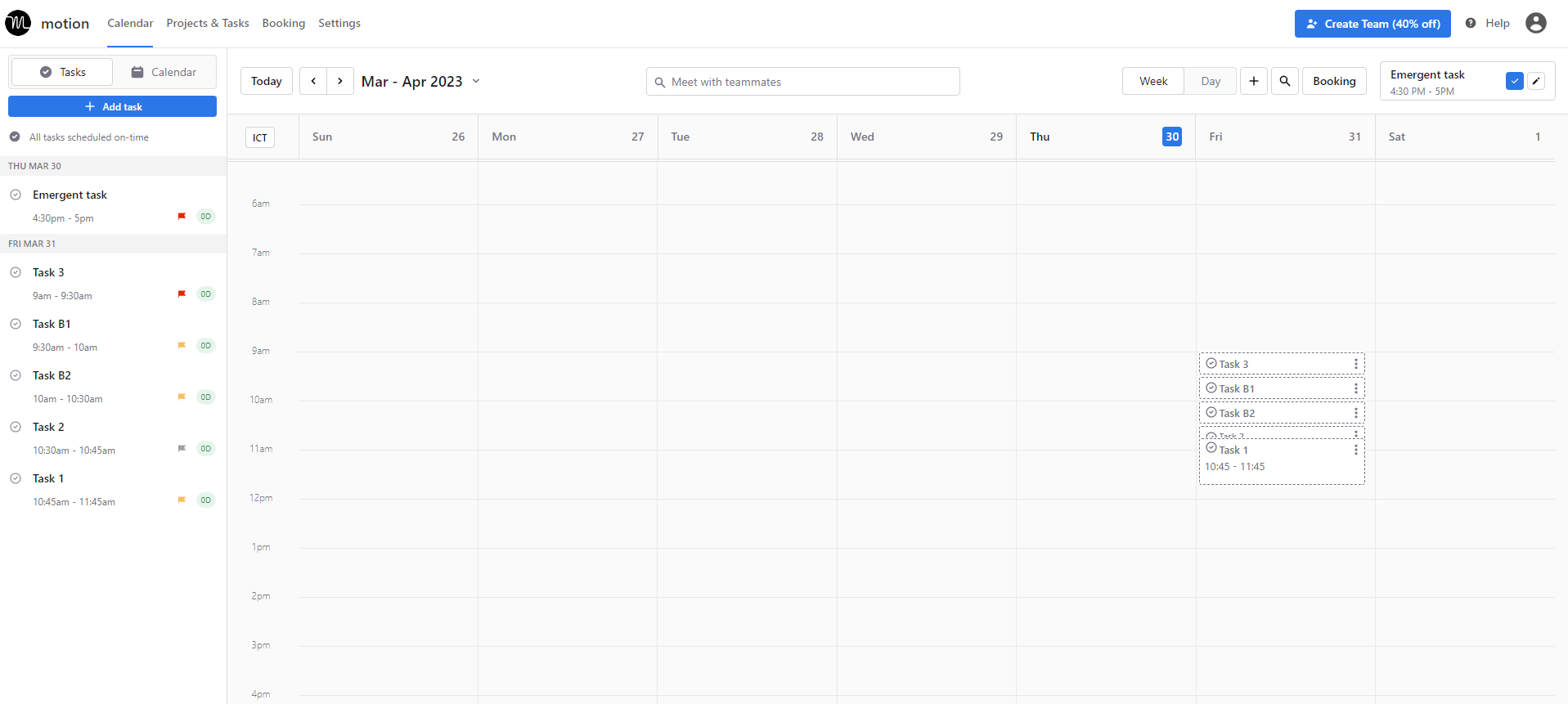
You can manually adjust time blocks right on this page. But note that once you do that, Motion can’t change their placements on your calendar, and there is a lock icon on that task’s time block.
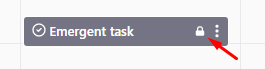
There are also advanced settings for the Auto-Scheduling feature.
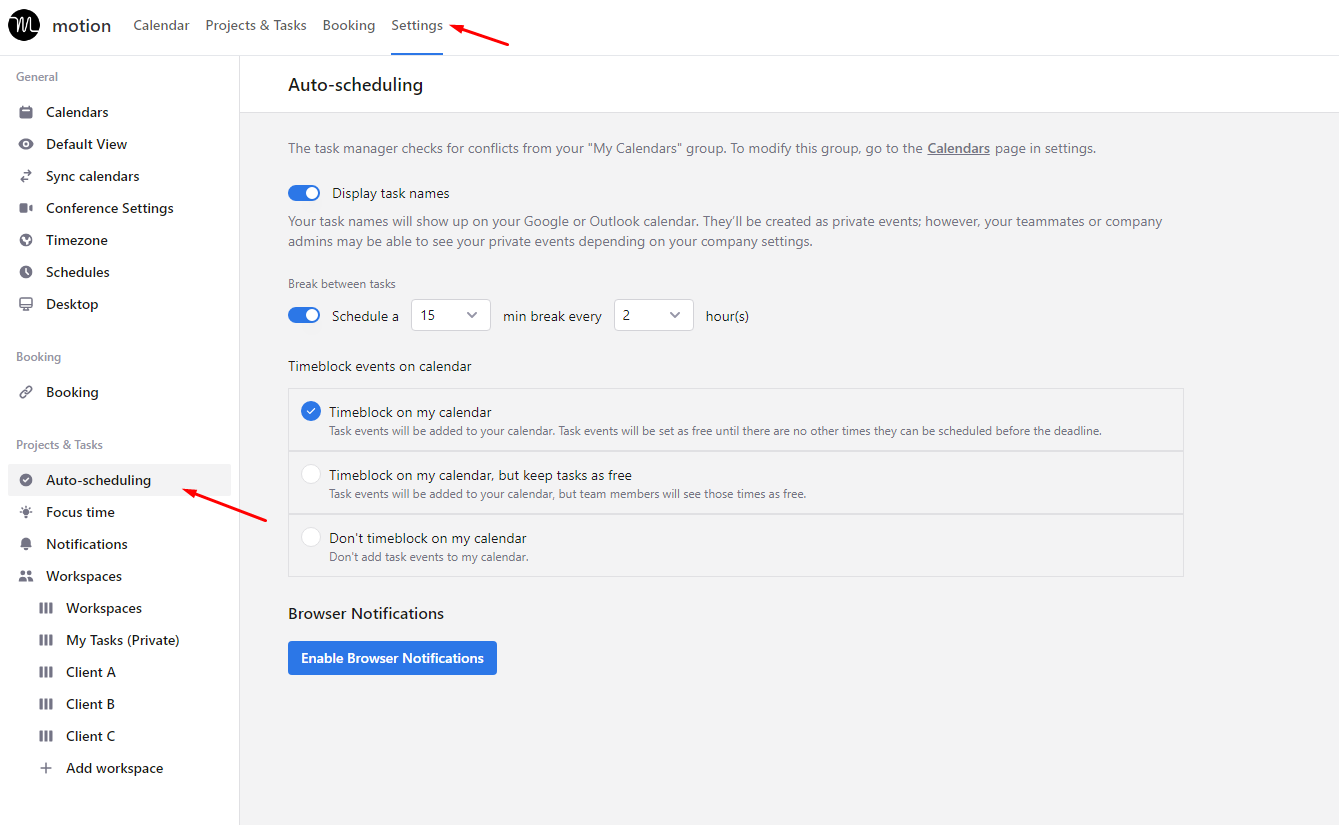
How does Motion handle an unexpected task?
When an unexpected task comes up, you need to add it right to your calendar and fill in the mandatory fields. Motion will reshuffle the task list and calendar for you.
The same goes if a task needs more time to complete than planned, click on each and edit the duration.
Motion’s other features
1. Focus Time, Timeboxing, & Pomodoro timers
“Focus Time” mode
This mode helps set a boundary between meetings and work sessions, helping you stay in control of your time and complete your session faster.
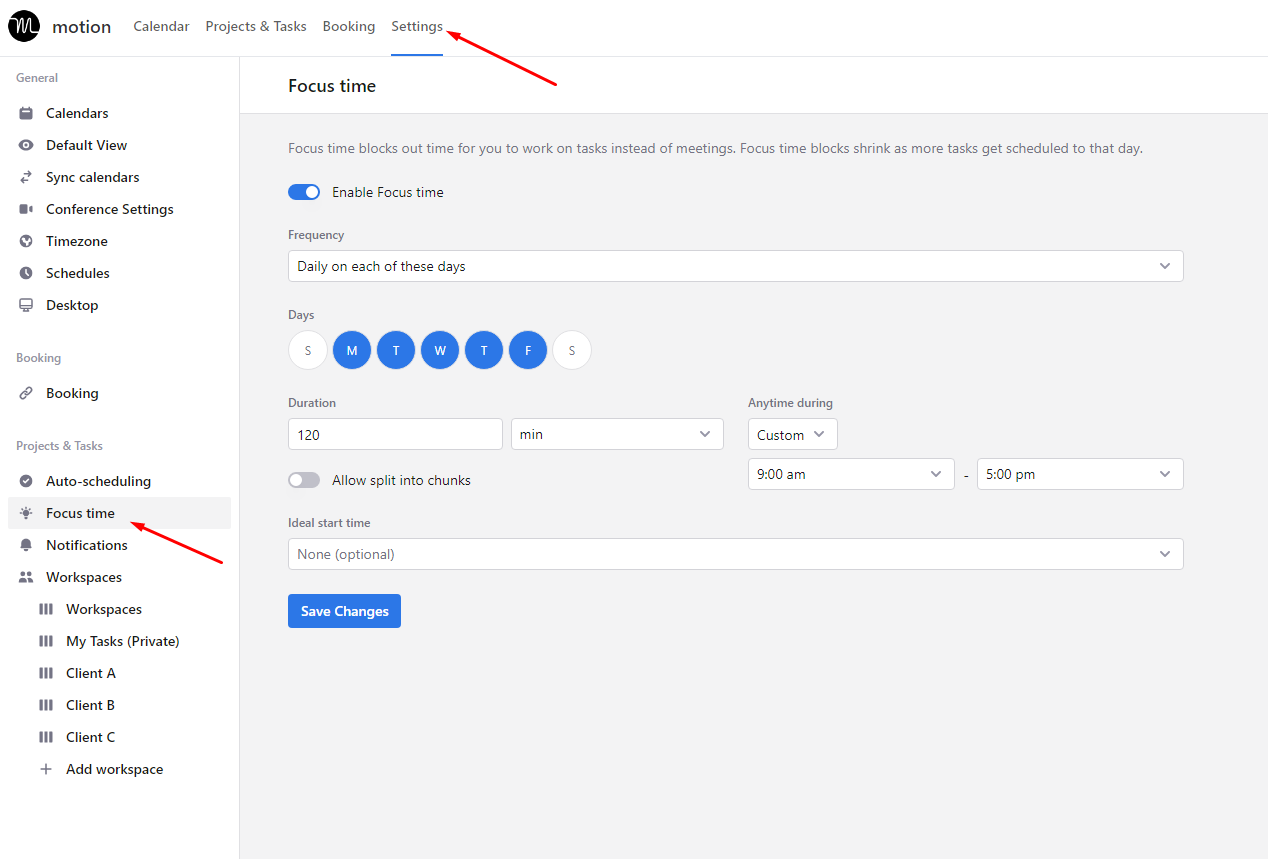
Timeboxing
For those to-dos with long durations, you can split them into smaller chunks.
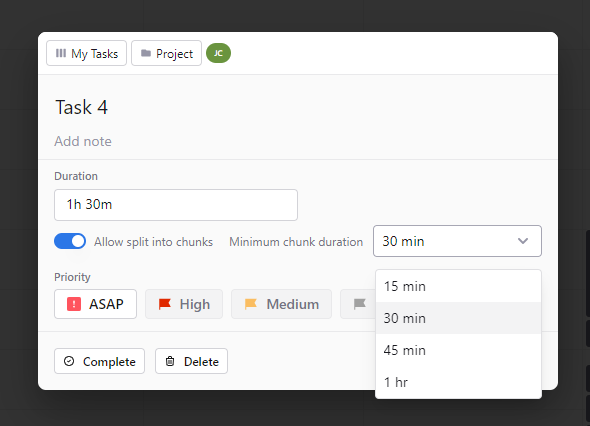
After that, Motion will automatically reschedule your task list and calendar.
Pomodoro timers
When you’re ready, hover over a task on your personal calendar, and click this button:
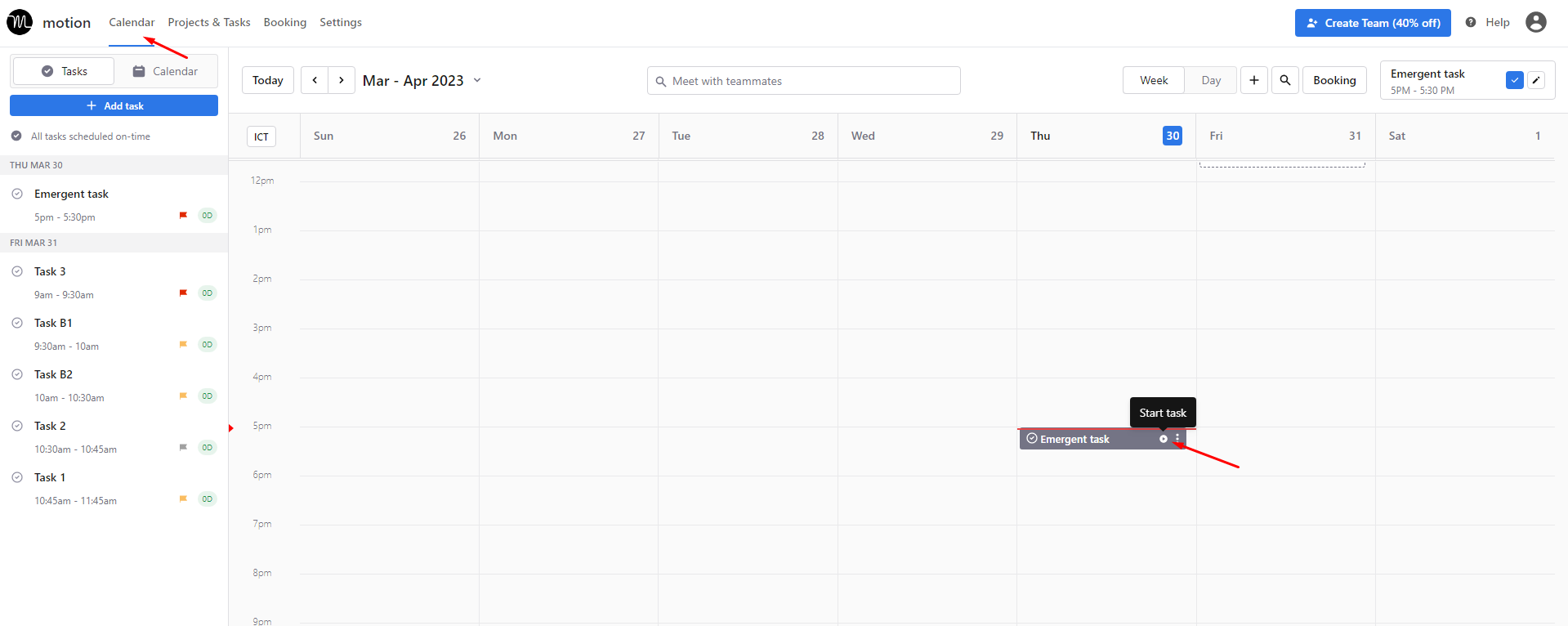
2. Universal calendar syncing
Yep, Motion allows for universal calendar syncing.
Motion integrates with Google Calendar and Microsoft Outlook to import all your calendars from anywhere.
Color codes are used to distinguish between a native task and an imported one.
- Gray blocks = native tasks.
- Other colored blocks = tasks imported from outside calendars.
There are two more task types:
1) locked tasks that you have to complete at the specified time before reaching the deadline
2) “free” tasks that you have to complete in other timeframes before reaching the deadline.
They are distinguished by block borders, with full borders being locked tasks and dotted borders being free tasks.
3. “Schedule” Page
You can access Motion’s Schedule page from the Projects & Tasks tab in the left-side menu.
This page lets you know overdue work, today’s to-do list, and to-do lists for tomorrow, the rest of the week, and the next week.
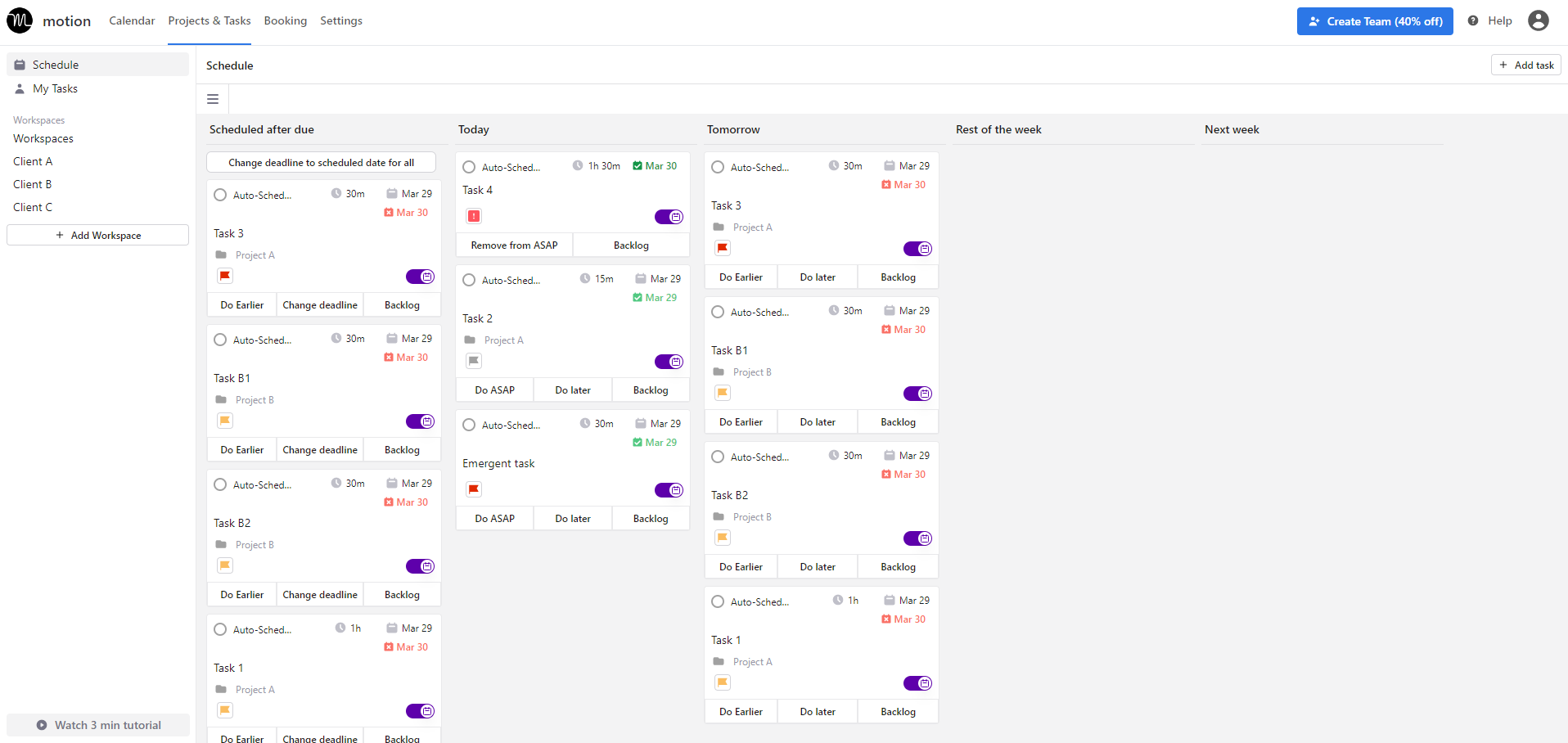
If need to, you can adjust when to do them:
- Do Early – with two options, “Do ASAP” and “Do today”.
- Do later – pick another date, and Motion will snooze you until then.
- Backlog
4. “My Tasks”
This is a private workspace that shows you:
- Tasks you created here
- Tasks assigned to you from all other workspaces.
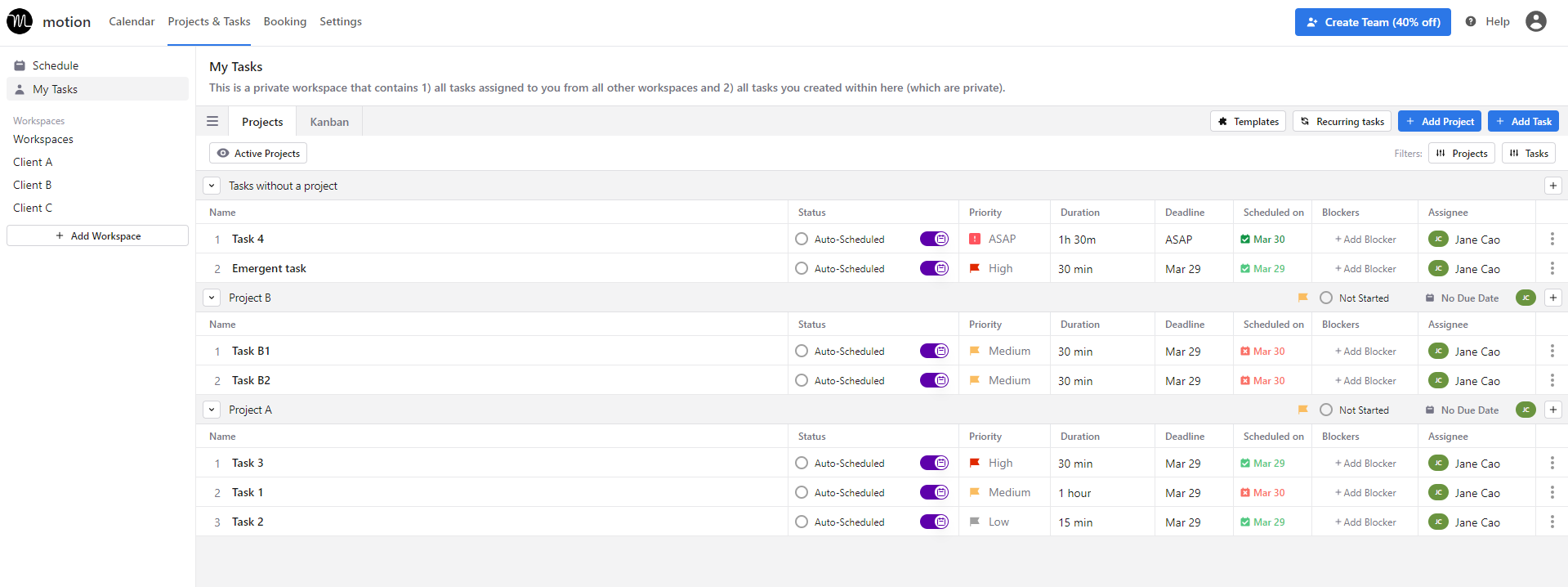
5. List and Kanban board views
Under each workspace, Motion offers two ways to visualize items: lists or Kanban boards with specific sorts and filters.
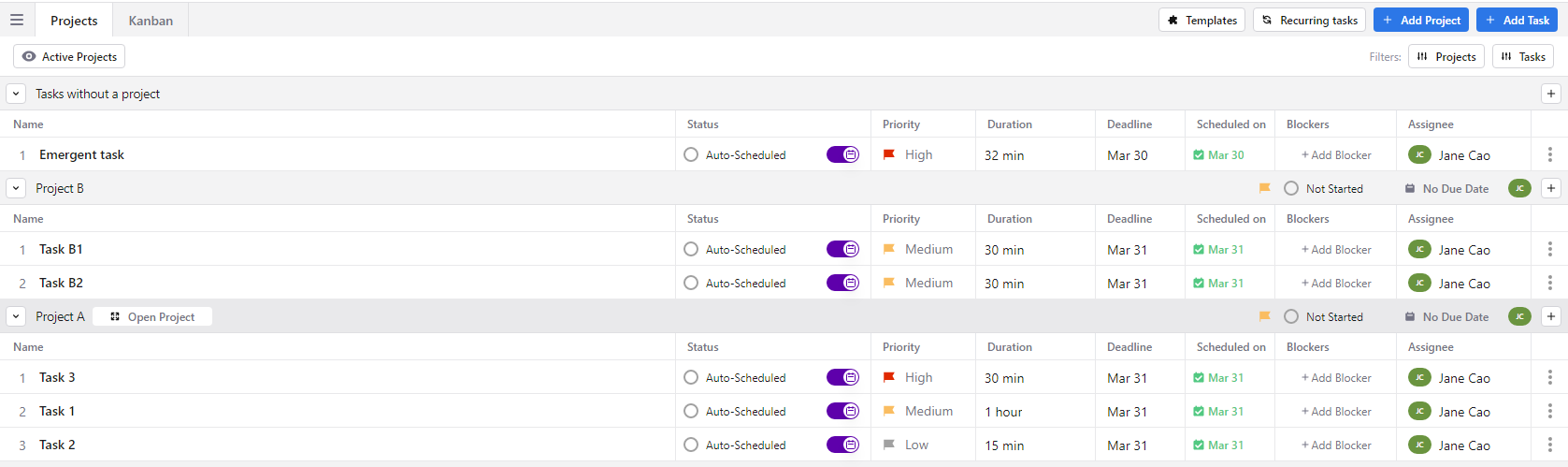

8. Meeting Scheduler
Motion’s Meeting Scheduler offers a great personalized scheduling experience!
It helps save time on scheduling meetings, eliminates problems like double bookings or missed meetings, and allows you to join meetings without using your calendar app.
You can share with others a booking page like this:
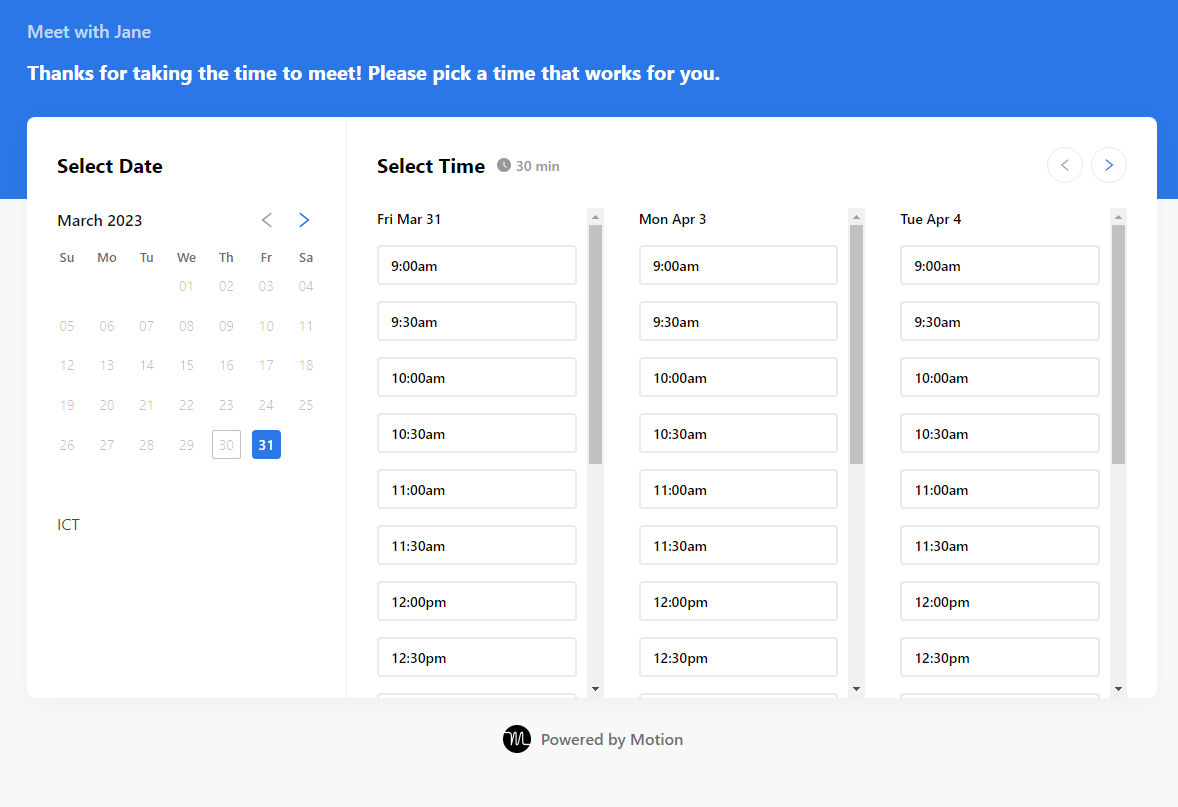
But before that, you can edit the page.
Motion can also rely on these details to generate available time slots in text, plus a link to the booking page, for you.

Or, you can manually choose time slots you’re available, then copy them as a message or create a disposable booking link to send all the meeting attendees. Just click this button.
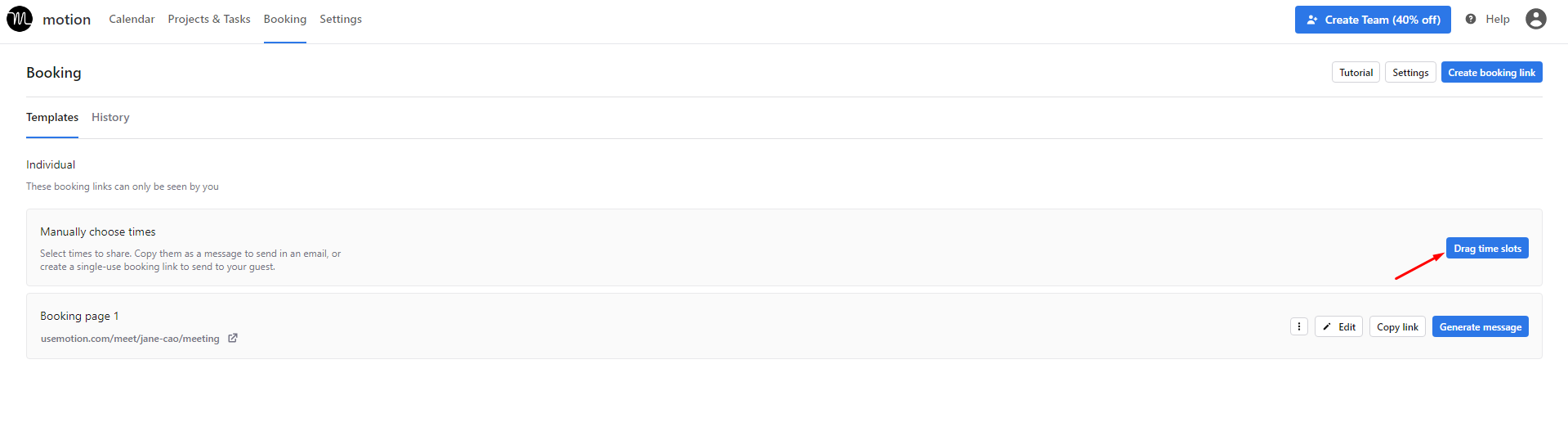
When it’s time, click to join virtual meetings.
Motion’s Pricing
Free-forever version: No.
Paid versions: Two.
- Individual version – the monthly plan costs $34/user; the annual plan costs $19/user/month
- Team version – which costs from $12 to $20/user.
Pricing free trial: Yes. There’s a 7-day free trial for each paid version.
My thoughts
I pretty much like the idea of using AI power to auto-schedule the day. You just need to put some effort, in the beginning, to set up “Auto-scheduling” to make it work smoothly. Plus, with every new task, you need to fill in some mandatory fields.
Using this app, you don’t have to manually schedule work or reshuffle your calendar whenever emergent tasks come up.
Besides, Motion offers all the features you might need to practice multiple time management techniques and maximize your productivity.
During my testing, I noticed that Motion indeed learned from my preferences.
For example, after a couple of times creating new tasks, Motion can automatically fill in the fields for me.
And the meeting scheduler is a nice-to-have tool. No more double bookings. No more missed meetings.
Motion would help you save time a lot of time if it wasn’t too slow…
…and buggy.
That’s unacceptable for an app that offers no free tier but just a 7-day free trial and charges every individual user $34 per month. Too expensive!
(Plus, it requires your credit card to get started.)
Not saying that you can’t use Motion without connecting from your Google Calendar or Outlook Calendar. Its feature set for team collaboration is so meager compared to other apps. And the steep learning curve overwhelms beginners.
Any similar software?
If you ask about software that can auto-schedule your day, then nope. Motion is a first of its kind.
If you ask about software that also has AI capabilities, there are Wrike Work Intelligence, Notion AI, Asana with advanced AI task management tools, etc.
And if you ask about software with a similar all-in-one work management concept, then of course, Upbase is my top pick, but not without numerous valid reasons.
Upbase offers a web app, Chrome extension, and mobile app. It is quick, has a user-friendly interface design, and offers a native calendar with multiple timeframe settings: Day, Week, and Month.
It has time blocks, timeboxing, and Pomodoro timers, plus notepads and a daily journal tool.
While Motion is a first-of-its-kind, Upbase is unique for its perfectly-balanced focus on team and personal productivity.
Not just offering various personal productivity features, Upbase is a great project manager, task manager, and collaboration tool.
It offers rich features to manage tasks, such as recurring tasks, color-coded priorities, task tags, subtasks, etc.
Unlike Motion, Upbase offers many ways for teams to collaborate, including comments and tagging, watchers, multiple assignees (Motion just allows for one assignee per task) …
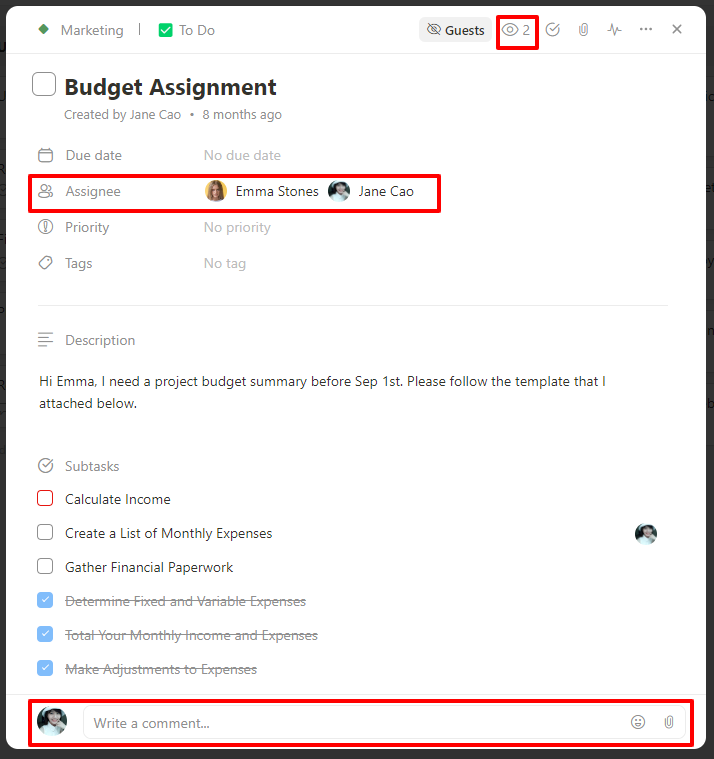
…and a real-time chat.
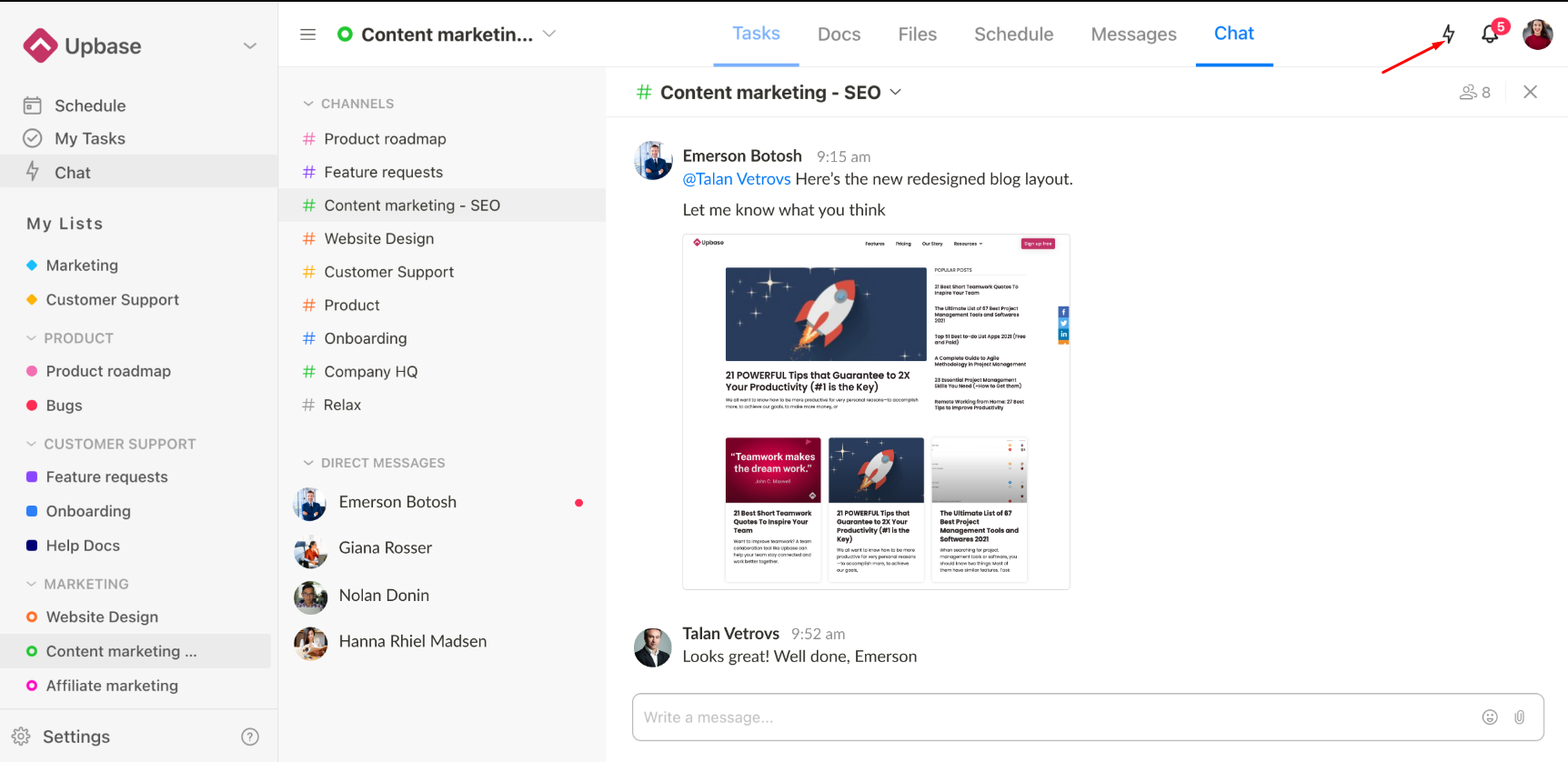
Upbase can help manage any large, complex project, and it’s more powerful than Motion.
Its hierarchy is deeper: Workspaces – folders – project lists – sections – tasks – subtasks.
You can customize Upbase lists’ colors and icons, while you can’t in Motion. You can group projects in folders for easy navigation, while Motion doesn’t have folders. Upbase’s sections are fully customizable, while Motion’s are solid.
On top of that, Upbase’s pricing includes a generous free tier – which offers unlimited free members, tasks, lists, and storage – and a Premium tier, starting from $8/user/month.
So if you’re a productivity enthusiast, a small team, or a small business, Upbase can be your secret weapon to improve your day-to-day life. Try it now!
Read more: 15 Best Personal Task Management Tools To Boost Efficiency 2025
