Note: In this Craft app review, we’re referring to the note-taking app ‘Craft,’ not Craft CMS, the supplier intelligence platform, or the sportswear brand.
So, is Craft better than other note-taking apps like Notion, Evernote, or Apple Notes? And if it is, what sets it apart? Is Craft worth the investment, and more importantly, is it best suited to your needs?
In this comprehensive review, we’ll help you find all the answers.
We spent two weeks thoroughly testing the app, from existing features to recent updates to the user experience, reading feedback from other users, and comparing Craft with similar apps on the market. In this article, we’ll also tell you a little bit about Upbase – a shining alternative to Craft when comparing other solutions in the market.
I. What is Craft?
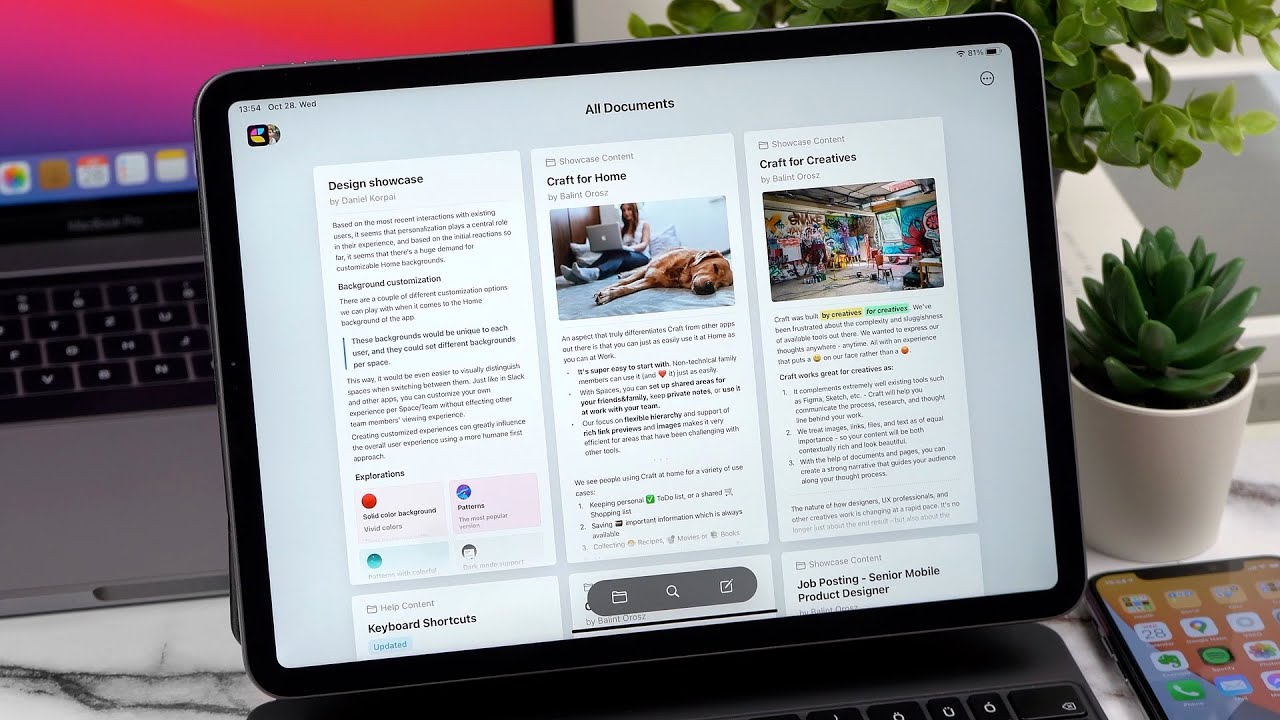
In short, Craft is a versatile note-taking app designed to transform how people work on documents.
Picture this: You have a centralized place to ideate, collaborate, and securely share your best work with others.
Craft’s target customers include individuals, teams, and businesses.
You can start using Craft for free to see if it suits your needs. When you’re ready, you can upgrade by selecting from its various subscription options.
Other Info:
|
Founded Year |
2019 |
|---|---|
|
Founder |
Balint Orosz |
|
Website |
https://www.craft.do/ |
|
Pricing |
Free to start; $5 and up to upgrade |
|
Availability |
+Web browsers +iPhone +iPad +Mac +Windows |
|
Awards |
+Apple Store Best of 2021 Mac App of The Year +Apple Design Awards Finalist in 2021 |
II. Craft Review – Features, Use Cases, UX, Pricing, etc.
1. What Features Does Craft Offer?
- Hierarchical Structure: Craft provides a customizable structure to organize documents: Folders -> Subfolders -> Pages -> Subpages.
- Interconnected Pages: You can link to another document or block within an already-created document by using keywords or tags.
- Backlinks: When you link a document to another document, a reciprocal link is automatically created.
- Blocks: Each document is organized into blocks, which are individual content units, like paragraphs, list items, titles, or images. You can rearrange blocks in a document.
- Editing and Formatting Tool Set: Craft offers a rich selection of fonts, backgrounds, cover images, and text formatting options for each document. There are also markdown shortcuts to make editing and writing faster.
- Collaborative Features: Using Craft, multiple team members can collaboratively edit a document in real time, as well as add reactions and comments to a block.
- Document Sharing: Craft allows you to share or export your docs. Furthermore, you can customize the shared links, such as setting up a custom domain, generating a password, adding expiration, and more.
- Search Bar: You can quickly find a document or specific information in a document.
- Calendar View: This feature is helpful for individuals to create and keep track of their daily notes, ideas, and to-dos.
- Keyboard Shortcuts: They help you navigate and perform actions more efficiently.
- Templates: Craft provides a wide range of customizable templates to help streamline and simplify the process of creating and organizing docs.
- Dark and Light modes
2. Craft Walkthrough
a) Interface design
After signing up, Craft will guide you to your workspace.
There’s a left toggle sidebar, and from here, you can organize different aspects of your life, starting with teams, and then spaces.
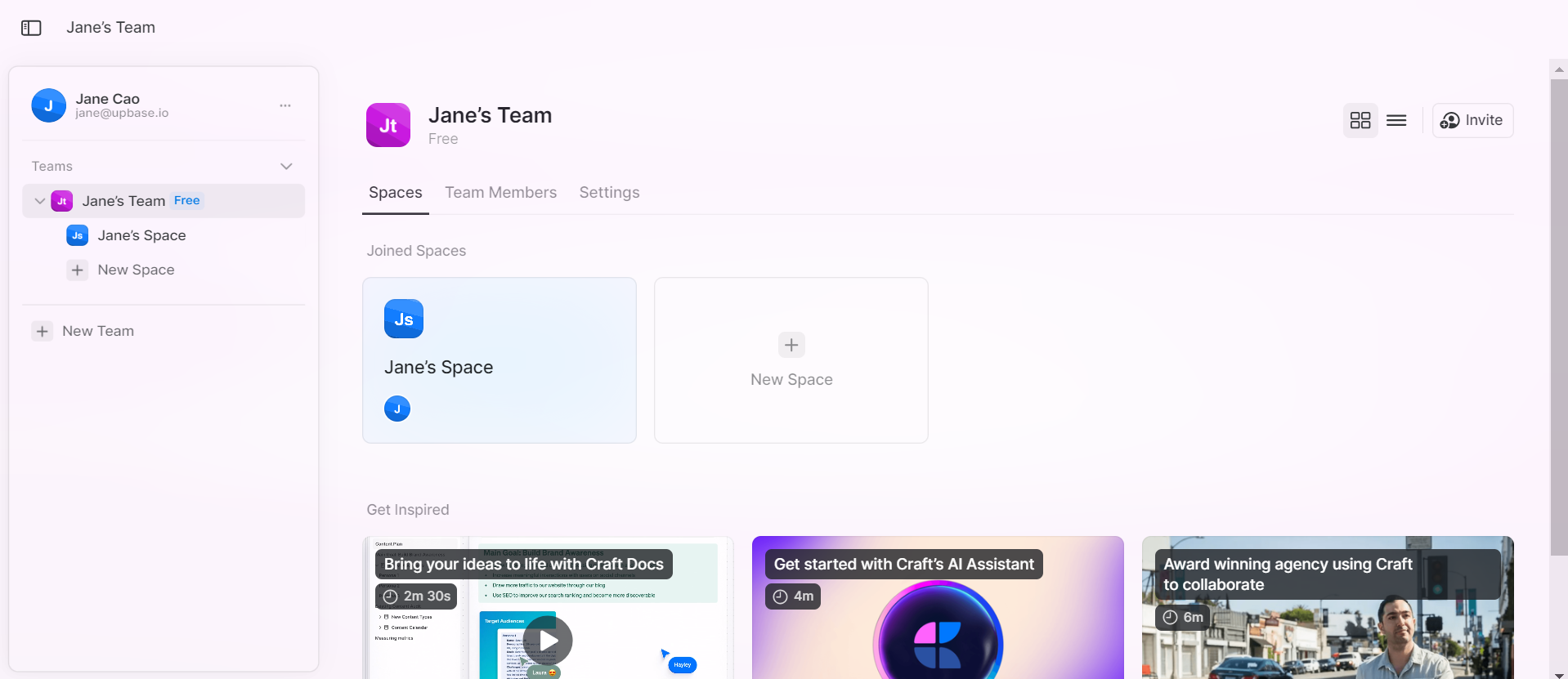
Once you are in a space, you will see the three toggle views appear on the left menu:
- Documents—for creating and organizing docs.
- Calendar—for taking notes by dates.
- Search—for quickly finding a document.
b) Documents view
Let’s start from the Documents view!
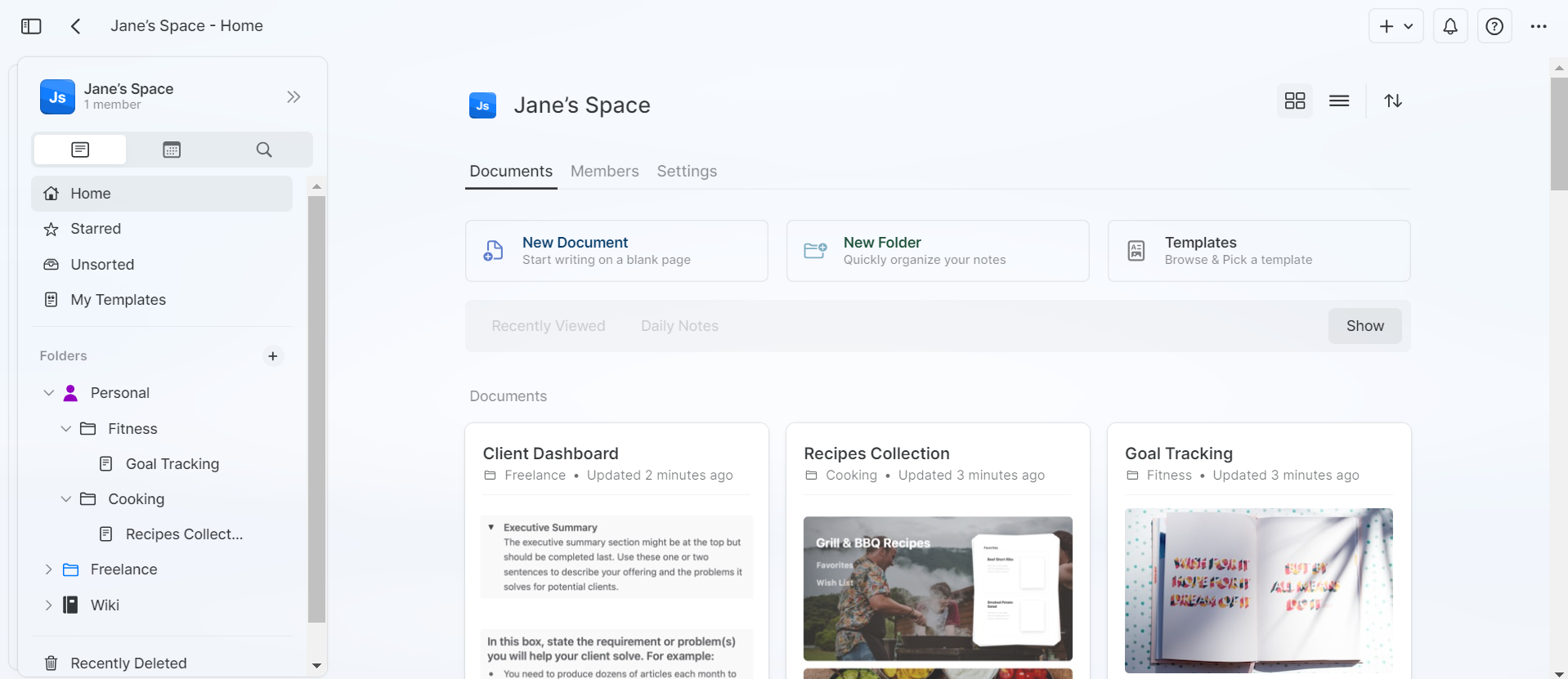
You can see all the documents on the Home page.
Below that is the Starred page: when you star a document, it’ll be contained here for easy access. It’s like an internal Bookmark tool.
Then, you have the Unsorted page, which contains those documents not in any folder. And the Templates page is where you can select from Craft’s premade templates or create your own for your workflow.
The next feature is Folders.
Here, you can create folders, subfolders, and even sub-subfolders. Just hit the “+” button, add the folder name and description, and select the folder icon and color.
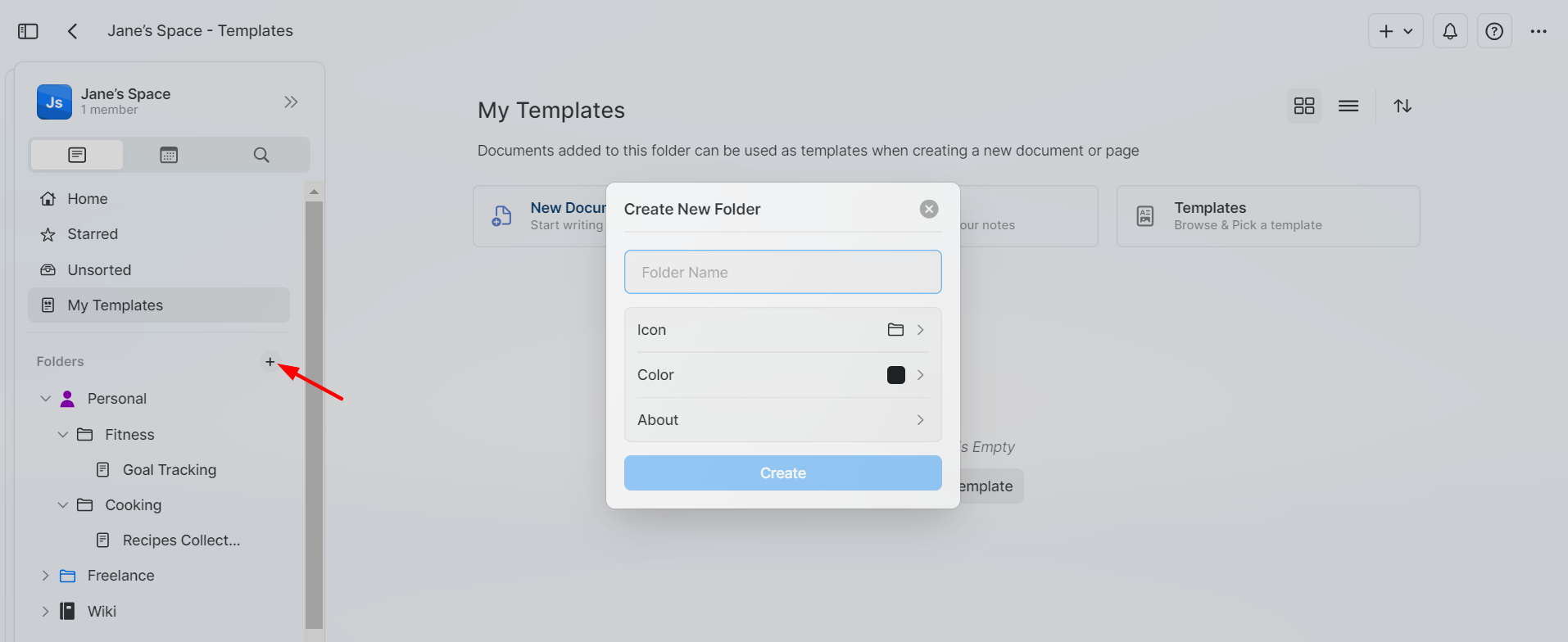
Now, let’s talk about Pages! You can create beautiful pages if you know how they all work.
To create a new page inside a folder: click on the desired folder, and select “New Document”.
You can start with customizing the page style by selecting the preset, cover image, background, and default font from the right menu.
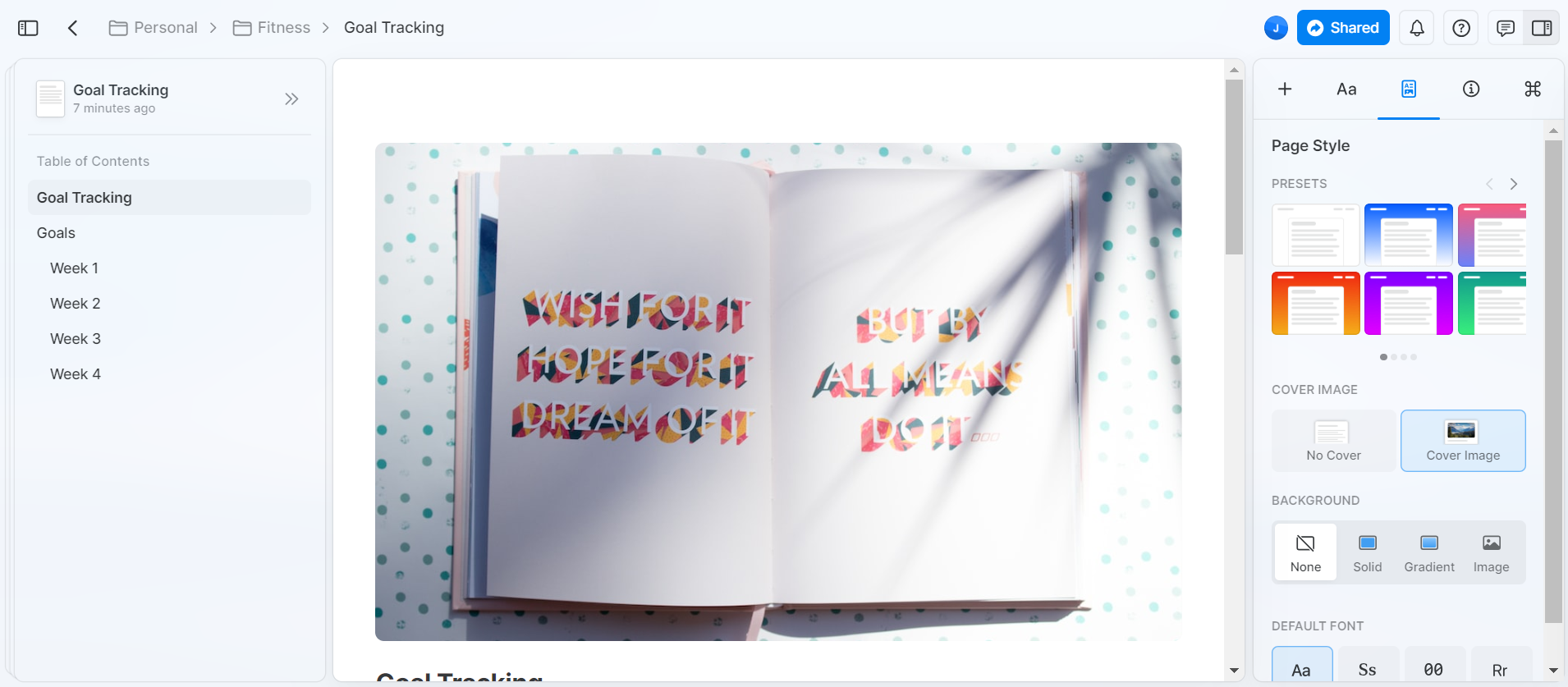
Then, move on to creating blocks by typing in the document editor or by copying and pasting content from other sources.
To create other types of blocks, such as headings, bullet points, tables, and more, click on the “Aa” button on the right menu and select from the tool options.
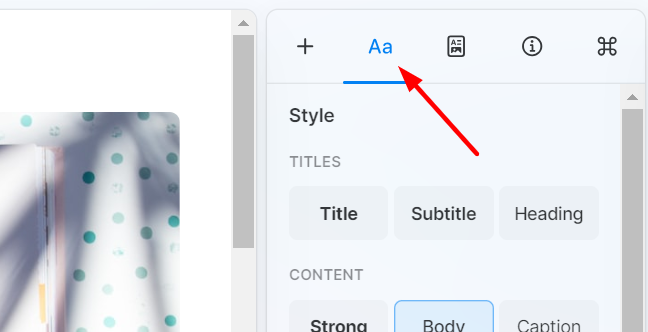
Or, if you’re familiar with keyboard and mouse use, use slash commands and markdown shortcuts.
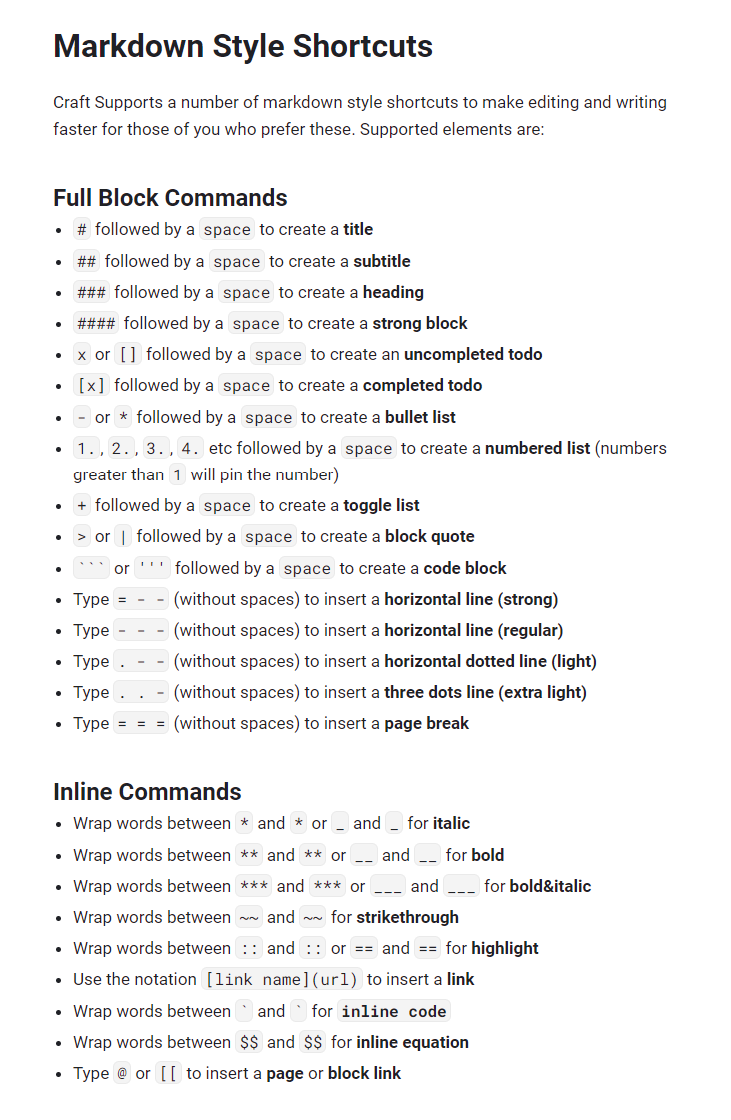
Plus, hide the left and right menus if you’d like to boost focus.
Here are some other cool things you can do within a page:
- Drag and drop blocks around.
- Add sub-pages and cards.
- Create internal links by using the @ command or select the text you’d like to link and click the @ icon that appears.
c) Collaborative features
To have multiple team members collaborate in real-time on a page, you need to give them access by inviting them to your team and space.
Collaborators can also leave comments or emoji stickers on blocks.
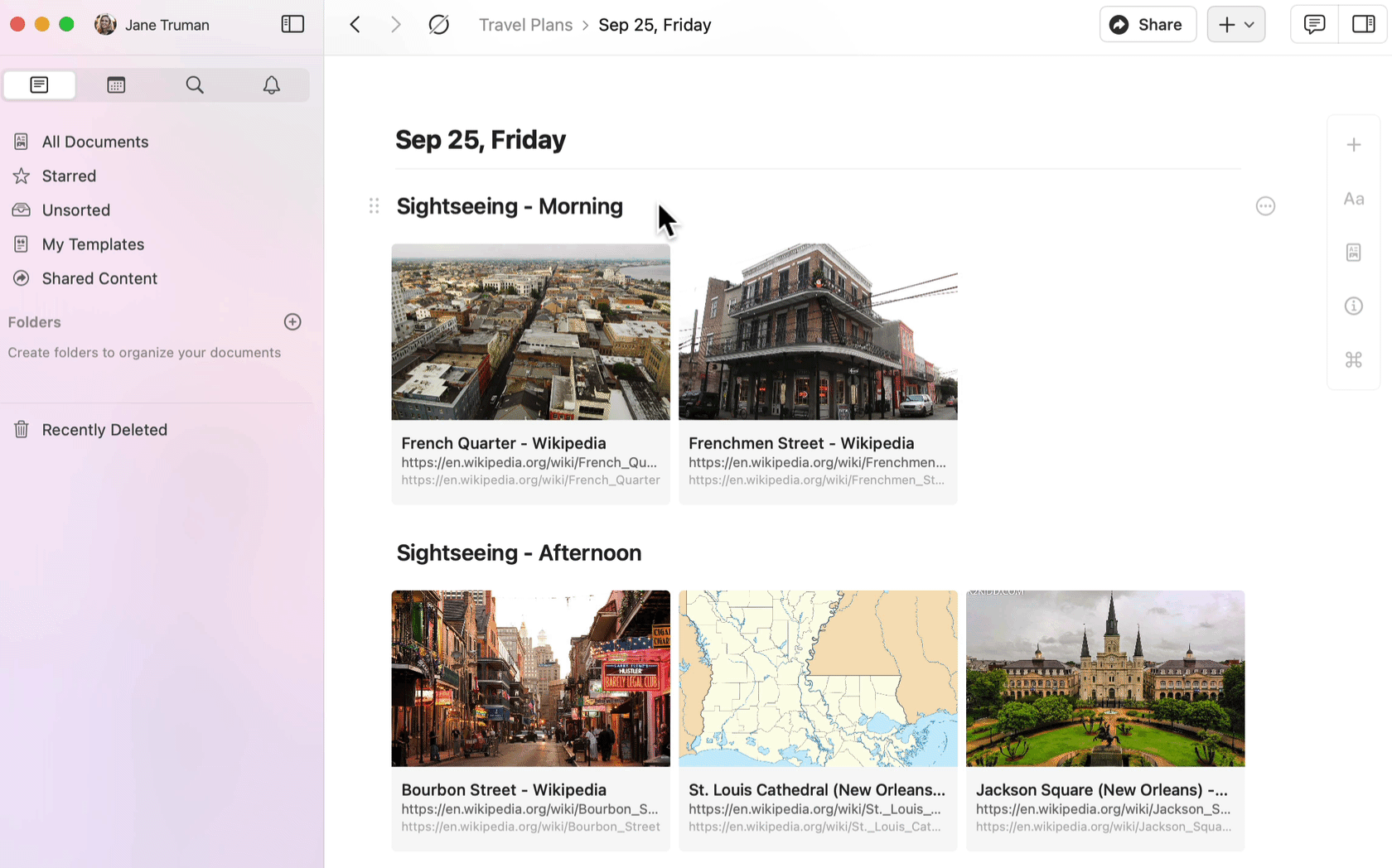
When someone comments or reacts to your pages, you’ll receive notifications.
Once you’re done with the pages, you can export or share them. Click on the “Share” button at the top right bar and select the desired feature.
If you’d like to share the document to the internet, click “Share” -> “Create” -> Copy the link. Or, you can customize the URL, generate a password, set the expiry, and more before copying the share link.
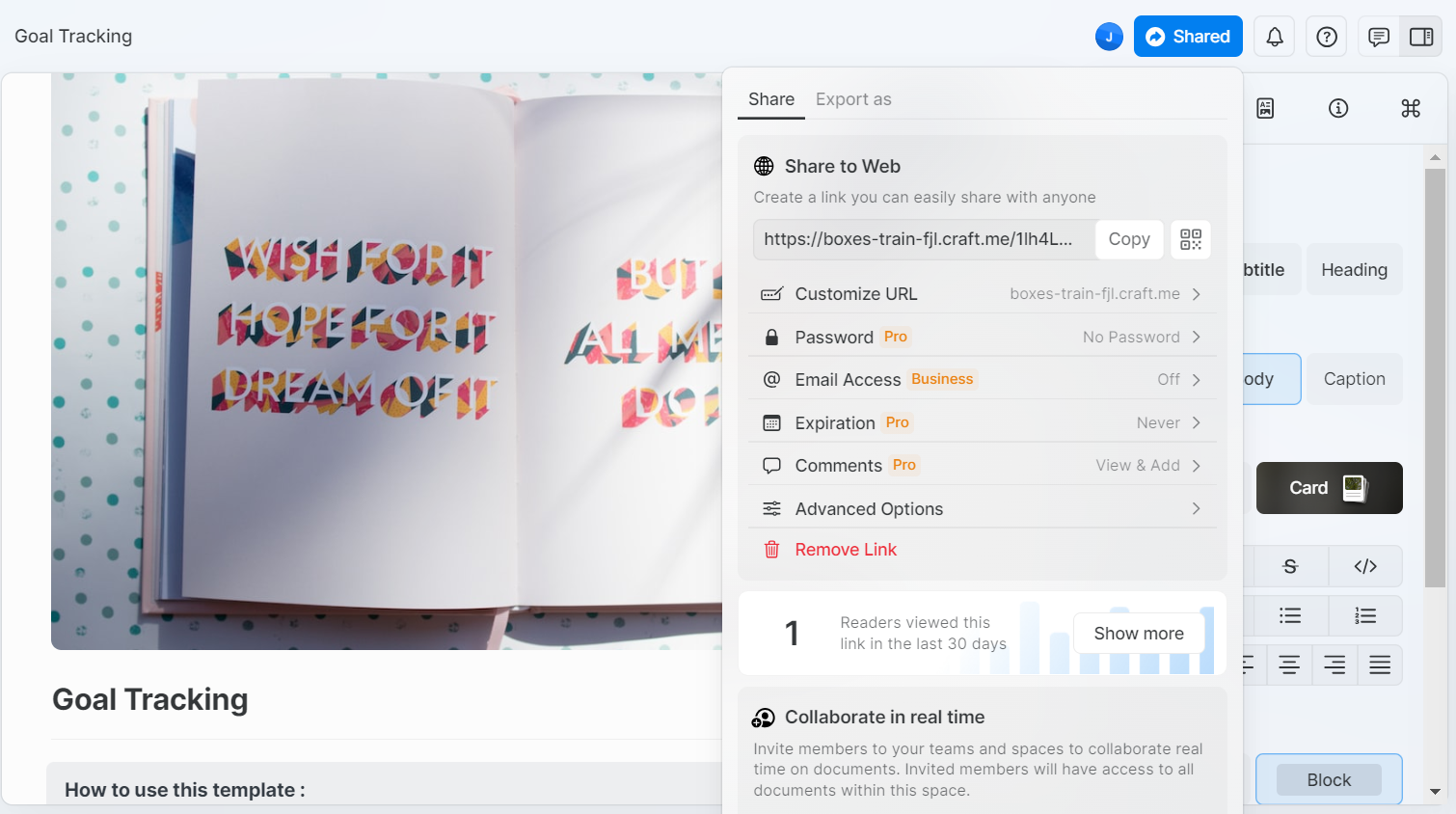
To export the content, select “Export as” and choose the desired option.
Craft allows you to export a document as a PDF, link, MS Word, image, markdown, or TextBundle. Additionally, the app supports printing or sending it to another installed macOS app.
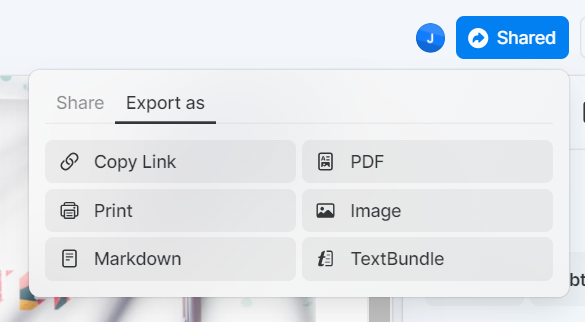
3. What Makes Craft Stand Out
There are five highlights that make Craft stand out:
- Clean and polished interface, which provides a distraction-free environment, allowing you to focus solely on your work.
- Interconnected documents, which is helpful when working on a complex knowledge base. It lets you easily navigate between relevant notes and docs without losing your place.
- Real-time collaboration helps remote teams easily work together on contents.
- Robust editing and formatting tool set, combined with slash commands and markdown, provides a simple, fun, and efficient way to format text.
- Powerful search functionality, which allows for quick and advanced searches within notes and docs.
In comparison to other note-taking apps:
a) Craft vs. Notion
Notion’s interface is more flexible and customizable, while Craft feels simple and beginner-friendly.
In terms of functionalities, Craft is focused on note-taking and document organization, while Notion is more like an all-in-one solution, with advanced features for project management, to-do list tracking, and more.
Read our in-depth comparison between Craft and Notion here.
b) Craft vs. Evernote
While both apps offer a minimalist interface, Evernote offers more customizations, advanced formatting options, and a wider range of layouts.
Craft stands out for its interconnected pages and seamless real-time collaboration.
c) Craft vs. Workflowy
Workflowy offers a hierarchical bullet-point system for organizing information, while Craft uses pages and folders to structure documents.
In terms of functionalities, Craft is more powerful. It supports markdown, real-time collaboration, and interconnected docs—things that Workflowy doesn’t offer.
4. What Use Cases Is Craft Suitable For?
Due to its versatility, you can use Craft for different purposes:
- Organizing personal information, such as meeting notes, to-do lists, recipes, travel plans, etc.
- Research and academic writing, thanks to its interconnectedness feature and search functionality.
- Blog post idea capturing and content creation, due to its markdown, daily notes, and rich formatting options.
- Real-team team collaboration on project data.
- Professional documentation. Perfect for those who want to write project proposals, meeting minutes, and client presentations.
5. Craft’s Pricing Plans
Craft offers a free plan and three paid plans—Pro, Business, and Enterprise.
With the Enterprise plan, you need to contact sales for pricing and other details. Here are the pricing details of other plans:
|
Free |
Pro |
Business | |
|---|---|---|---|
|
Cost (user/month) |
$0 |
$5-6 |
$10-12 |
|
Spaces |
1 |
5 |
25 |
|
Storage (GB) |
1 |
50 |
100 |
|
Cross-platform sync |
✅ |
✅ |
✅ |
|
Other services |
+Basic share analytics … |
+Link expiration +Password projected sharing … |
+Advanced share analytics +Custom domain … |
*Craft is a new app, and it continuously releases new features. For the latest information on its features and pricing, please check the app’s official website.
6. Craft’s Availability
Craft is available on multiple devices, including Mac, iPhone, iPad, Windows, and web browsers. Additionally, it supports cross-platform sync, ensuring that any changes made on one device are instantly updated on others.
7. Limitations of Craft
While Craft is a handy note-taking tool, it still has some limitations:
Lack of an Android version, so it’s not ideal for Android users.
Limited customizability: Compared to some other note-taking apps, Craft may not offer as much flexibility and customization options.
Lack of advanced formatting options. For example, there’s just one heading or subheading option. And there’s no option to embed YouTube links.
Too basic task management. Craft just supports basic to-do lists; you can’t add details like due dates, priorities, or attachments to each task. This makes it unsuitable for complex task management needs.
8. Craft Review In Short
Pros
- Clean and intuitive interface.
- Interconnected pages for seamless organization.
- Real-time collaboration for team projects.
- Markdown support for increased efficiency.
Cons
- Not for Android users.
- Limited flexibility and customization options.
9. What do other users think about Craft?
That’s all for our Craft review. Let’s see what other customers think about this app.
On Reddit:

On G2:
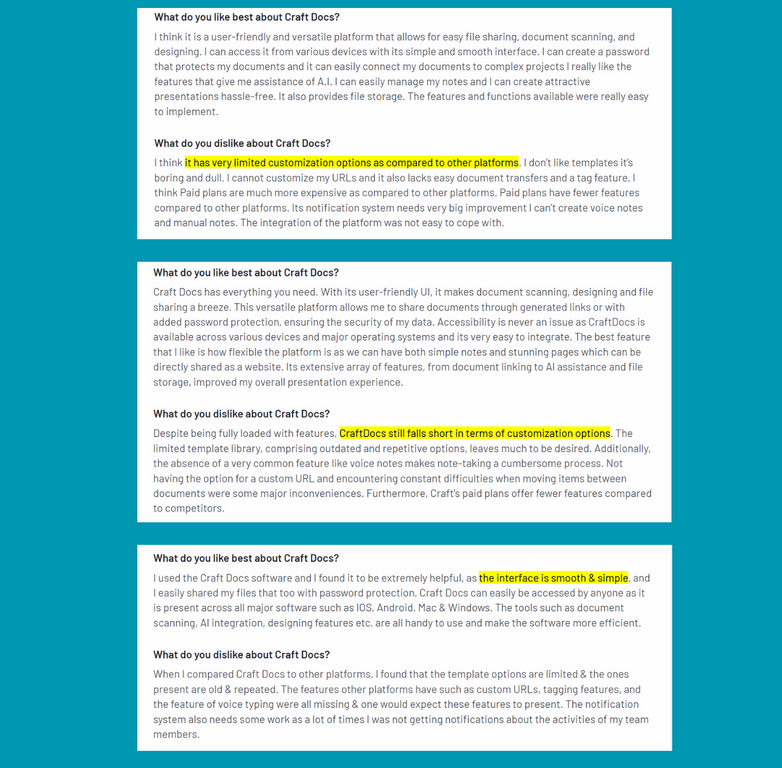
III. Is Craft Right For You?
It depends on your intended use of the app.
Consider your needs, budget, and preferences, and combine them with this comprehensive Craft review to make an informed decision. Here are our quick suggestions:
1) If you’re seeking an intuitive app for note-taking, blogging, or academic writing, along with real-time collaboration support, Craft is worth trying out.
2) If you need a robust all-in-one solution but find Notion too overwhelming for your tech skills, Upbase might be an excellent alternative.
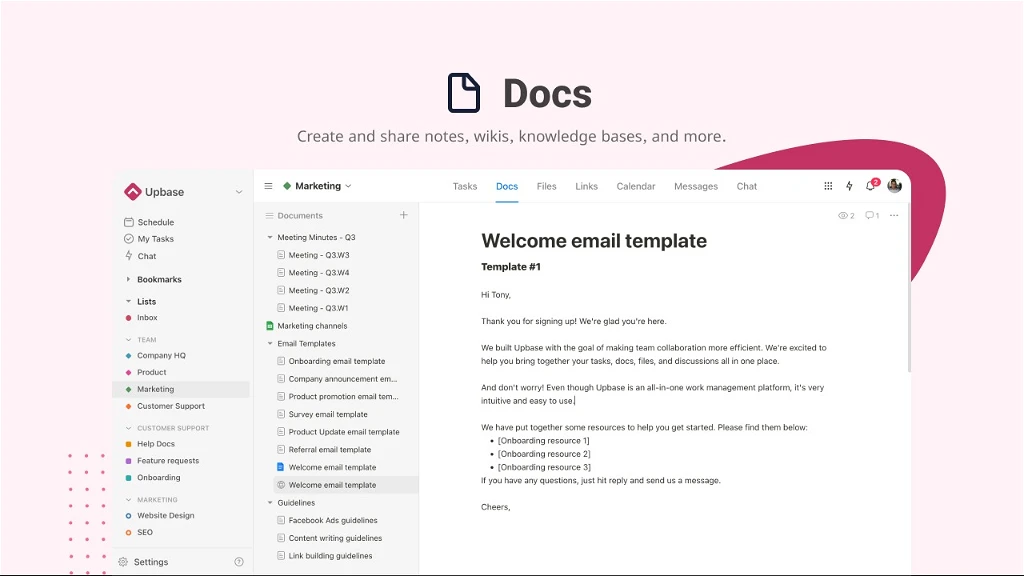
What’s cool about Upbase?
Balance Between Power And Simplicity
Upbase stands out for achieving the perfect balance between power and simplicity.
To see how powerful Upbase is, refer to the feature comparison table between Upbase, Craft, and Notion provided below:
|
Features |
Upbase |
Craft |
Notion |
|---|---|---|---|
|
Note-taking & Document organization | |||
|
Slash commands |
✅ |
✅ |
✅ |
|
Editing & formatting options: +Heading +Toggle List +Checklist +Bullet points +Numbering +Tables +Attachments … |
✅ |
✅ |
✅ |
|
Folders and subfolders |
✅ |
✅ |
✅ |
|
Comments |
✅ |
✅ |
✅ |
|
Create share links |
✅ |
✅ |
✅ |
|
Markdown |
✅ |
✅ | |
|
Embedding Google Docs, Sheets, Slides, and Drive folders |
✅ |
✅ | |
|
Watchers |
✅ | ||
|
“Lock Page” mode |
✅ |
✅ | |
|
Daily notes |
✅ |
✅ | |
|
Notepad |
✅ | ||
|
Project Management & Collaborative Features | |||
|
Tasks and subtasks |
✅ |
✅ |
✅ |
|
Task attributes: +Priorities +Start & due dates +Comments & Attachments +Assignees +Recurrence |
✅ |
✅ | |
|
Board and List views |
✅ |
✅ | |
|
Sorting and Filtering options |
✅ |
✅ | |
|
File storage & file version management |
✅ | ||
|
Message boards |
✅ | ||
|
Real-time chat |
✅ | ||
|
Calendar & Google Calendar sync |
✅ |
✅ | |
|
URL management & collaboration |
✅ | ||
|
Productivity & Focus Enhancement | |||
|
Pomo Timer & ambient sounds |
✅ | ||
|
Time-blocking |
✅ | ||
|
Bookmark |
✅ | ||
While powerful, Upbase doesn’t overwhelm you as Notion does.
It doesn’t require extensive time investment in designing tools and processes. Instead, it provides a more streamlined, on-rails experience to save you time.
This is made possible through its unique and effective organization approach: “Lists”.
Each list is like a mini-hub where you can organize and manage everything related to projects, such as tasks, files, docs, messages, chats, etc.—all on one page. Even better, you can customize each list to fit your workflow.
Support For Different Types Of Notes
What’s also impressive about Upbase is that it provides dedicated tools allowing you to take different types of notes:
Upbase has you covered, whether you need a quick-access Notepad to capture ideas and thoughts before forgetting them.
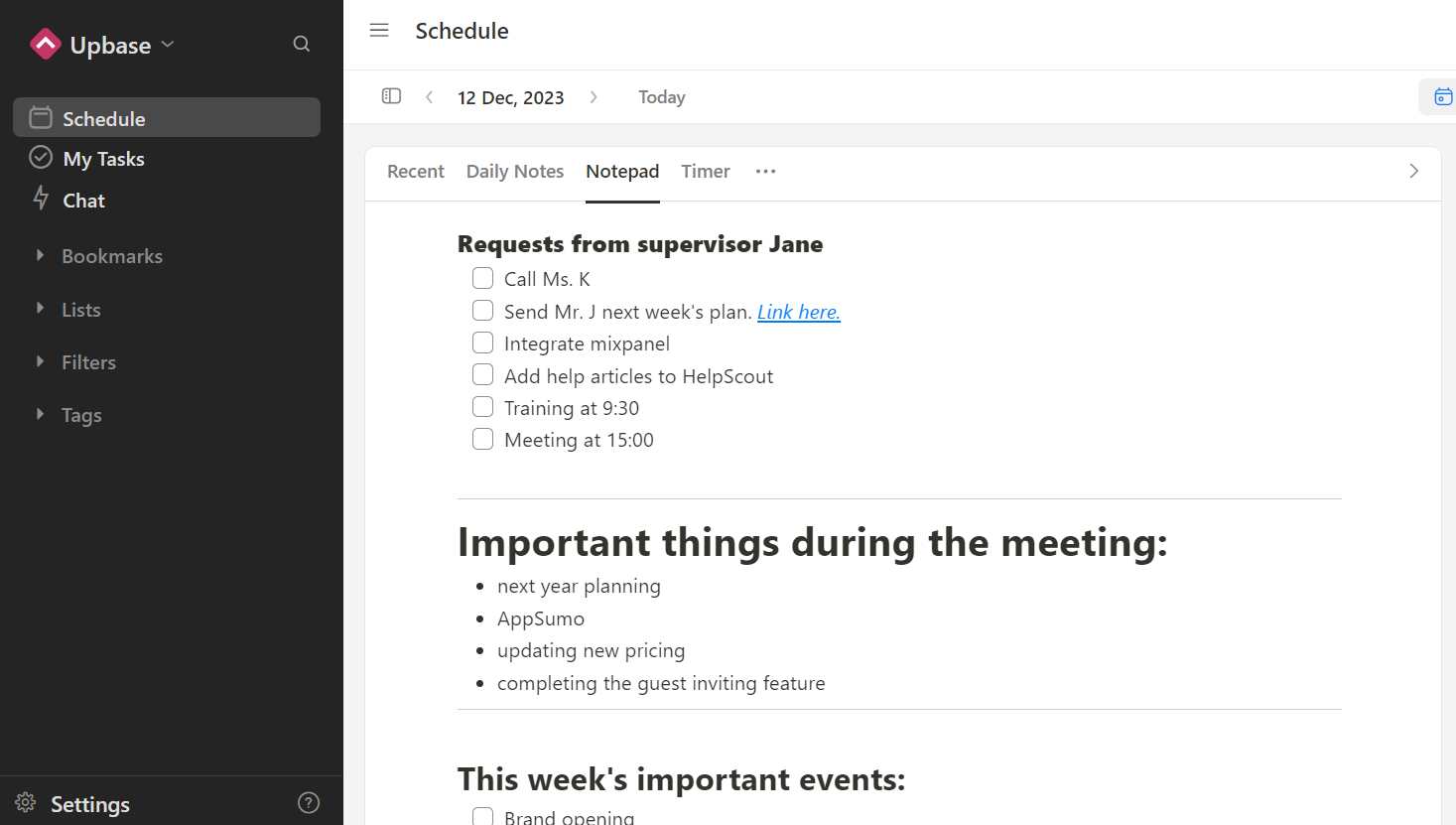
A private tool for reflecting and tracking your daily performance.
Or, a structured system for organizing and managing documents, wikis, and databases.
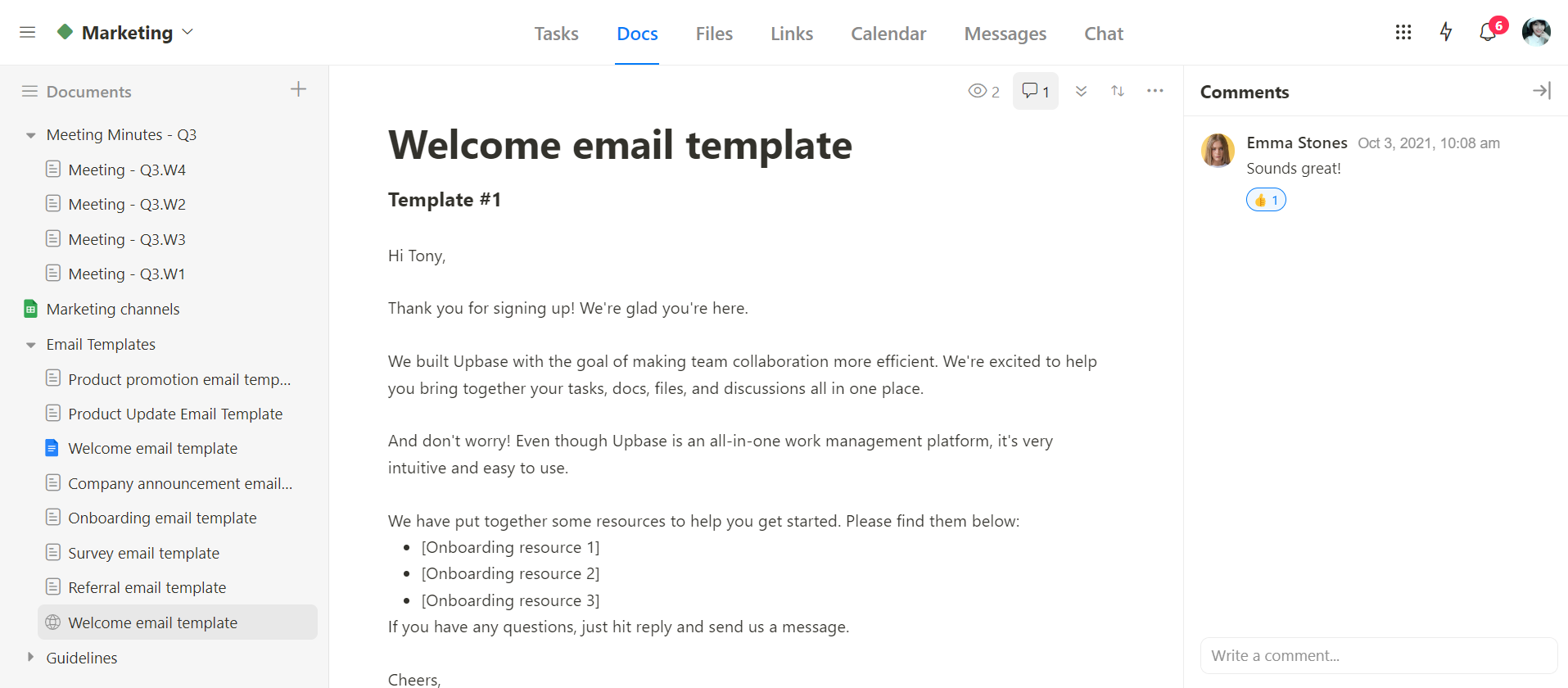
Upbase doesn’t just elevate your docs; it improves how you organize life, manage work, and collaborate with others.
But don’t just take our word for it. Sign up for a free Upbase account today and experience it for yourself!
V. FAQs
1. What does the Craft app do?
Craft is a note-taking app that facilitates collaborative and organized digital note creation. It allows you to create rich-text notes, embed multimedia content, and collaborate with others in real-time, providing a versatile tool for efficient information management.
2. Who should use Craft?
Craft is ideal for Windows and Apple users who are students, digital creators (especially long-form writers and bloggers), teams, or simply individuals seeking a modern note-taking app.
3. Does Craft have a learning curve?
According to some users, using Craft to its full potential might pose a challenge. But take note that the learning curve varies from person to person, depending on their level of technical skills.
4. Is Craft suitable for building a second brain?
Although Craft excels in long-form writing and idea capturing, it lacks some advanced features—such as API and databases—to function effectively as a knowledge management system (second brain).
5. What is Craft best for?
Based on its design and features, Craft is best for taking meeting notes, writing long-form content, or capturing blog post ideas.
6. Which devices and platforms is the Craft app available on?
Craft is currently available on iOS, macOS, iPadOS, Windows, and web browsers, but it doesn’t offer an Android app yet.
