Quick Summary: Here are the 9 best visual project management tools to help you process project info with ease on the eyes.
|
Name |
Free? |
Price Range |
|---|---|---|
| Trello |
✅ | $-$$ |
| Upbase |
✅ | $-$ |
|
Basecamp |
✔️ |
$$-$$$ |
|
Asana |
✅ |
$$-$$ |
|
Monday.com |
✅ |
$-$$ |
|
ClickUp |
✅ |
$-$$ |
|
Airtable |
✅ |
$$-$$ |
|
Backlog |
✅ |
$$-$$$ |
|
Miro |
✅ |
$-$$ |
(Annotation: Free-forever plan: ✅; 30-day free trial: ✔️)
No need to endure those dull, colorless Excel sheets; we have options now!!
The market is flooded with visual project management tools, and with just a simple search, you’re plunged into a sea of choices.
But now comes a new challenge: Which one to choose? How can you figure out the perfect match for your needs?
That’s where this article comes into play.
We’ll walk you through 9 top options out there, complete with detailed reviews.
If you’re a beginner, don’t skip our tips on how to select the right visual project management software for specific needs.
Give it a good read, follow our guides, and make your choice.
Let’s get started! 🚀
I. What to Look for in Visual Project Management Tools?
Below are 5 must-have features of visual project management software:
1. Multiple Project View Options:
Different projects demand differently.
Choose software that offers various project views so that you can pick the right one for each project. This will make managing tasks and tracking progress efficient without getting lost in details.
Bonus: If you’re unfamiliar with the types of views in visual project management software, we provide a quick guideline at the end of this article.
2. Rich Visual Aids:
Prioritize the project management software that lets you use color codes, symbols, icons, or tags.
This visual pop makes tasks on the project view clearer.
3. User-Friendly Design:
Complex tools slow you down.
So, choose software with a clean, easy interface and a drag-and-drop design. It helps you organize work effortlessly without getting stuck in navigation hurdles.
4. Project Planning and Scheduling:
Clear plans mean smooth execution.
Ensure your tool has robust planning and scheduling features. It keeps everyone on track with project timelines, task responsibilities, and deadlines, ensuring projects finish on time.
5. Task Management:
Pick software that offers just the right task management features to help simplify task prioritization and progress tracking.
6. Communication and Collaboration tools:
Teamwork makes the dream work.
Look for features like instant messaging, feedback sharing, and file sharing. These keep everyone on the same page, making teamwork seamless and projects successful.
II. 10 Best Visual Project Management Tools To Use
1. Trello
Availability: Web, Android, iOS, macOS, Windows.
Trello, a popular visual Kanban tool, is designed to assist individuals and teams in efficiently managing projects.
It uses Kanban boards to represent project workflows, with each board divided into columns and cards, denoting project stages and tasks.
Plus, it’s widely compatible across platforms, allowing you to effortlessly track project progress from anywhere.
Trello is known as one of the simplest project management tools out there. So, even if you’re just dipping your toes into project management – no steep learning curve here!
Key Features
- Visual task management: boards, lists, cards, and labels.
- Collaboration: shared boards and tasks, comments, and assignees.
- Drag-and-drop interface
- Customizable backgrounds, colors, and stickers
- Power-Ups, to enhance board functionalities
- Butler, a task automation bot
Pricing
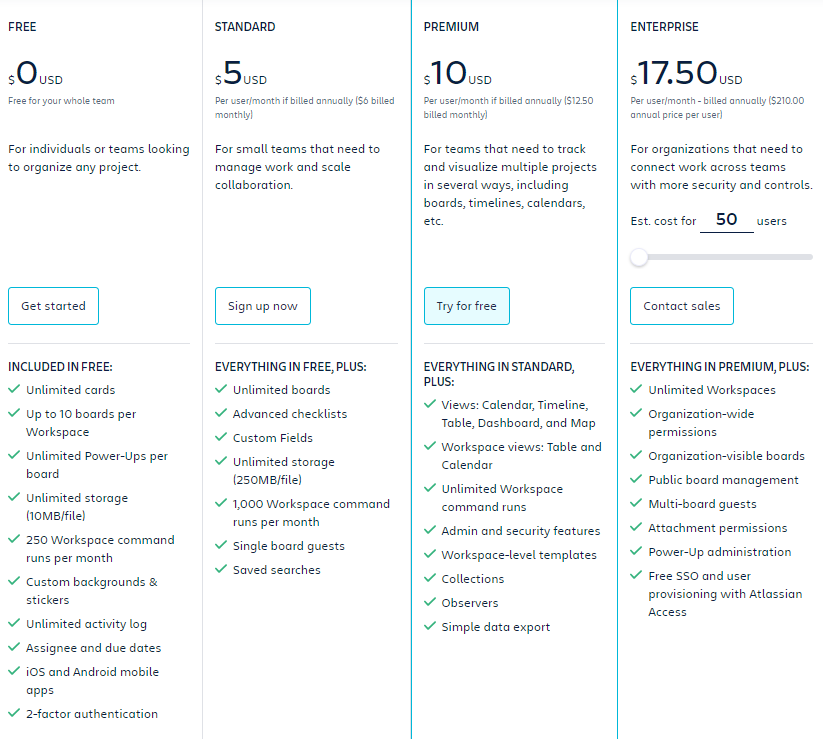
Read Full Review: Trello Review.
Is Trello right for you?
If you’re looking for a simple tool to manage and track project progress, plus collaborate with team members, Trello may be perfect for you.
It’s great for individuals and small teams.
However, it is not the best choice for those who need a visual project management tool with advanced features or a high level of customization.
2. Upbase
Availability: Web, iOS, Android
Upbase stands out as the best visual project management app for individuals, project managers, and small teams.
It’s a game-changer, and here are 3 reasons why:
1️⃣ Visual All-In-One Hub:
Upbase keeps all your project data in one place and offers various cool ways to view them each.
For example, Tasks have two styles (List and Board), Files can be seen in Grid or List, and the Schedule page offers four views (Daily Planner, Weekly Planner, Weekly Calendar, and Monthly Calendar).
Plus, it’s not just plain—there are colors, icons, gifs, emojis, images, and themes to spice things up.
2️⃣ Easy Peasy, Not Confusing:
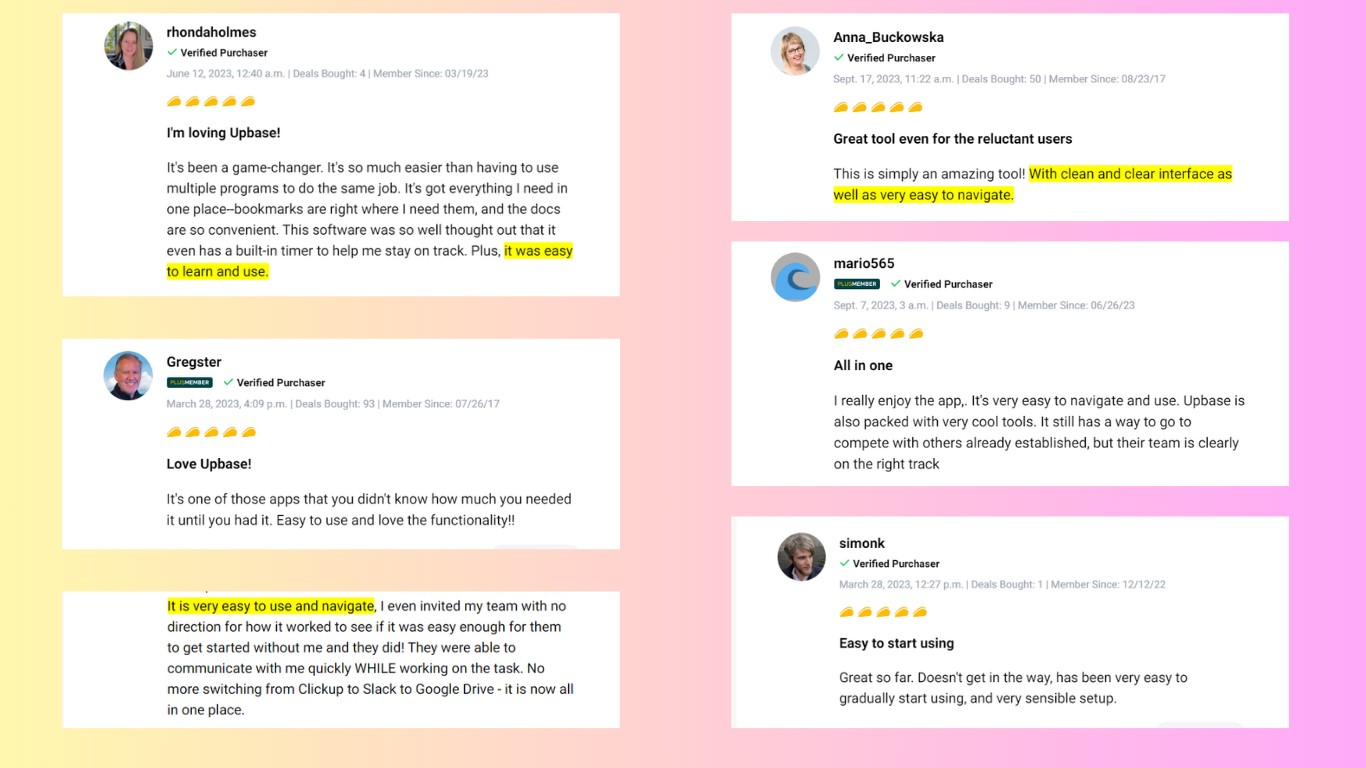
Upbase is made for everyone, not just the tech-savvy.
It keeps things simple, clean, and easily accessible, with no unnecessary buttons to confuse you.
And here’s the kicker—Upbase is not just for teams; individuals can use it to keep their stuff private and organized too.
Upbase even offers dedicated tools to boost focus and personal productivity, like Daily Planner, Time Blocking, and Pomodoro Timer, to name a few.
3️⃣ High Customization
Upbase provides rich customization options, allowing users to tailor the app to perfectly fit their unique needs.
For example, you can hide unused modules with just a few simple clicks, keeping the interface clean and easy to navigate.
Other software options barely provides you with this capability.
Upbase’s Key Features
Project view options: lists, boards, and calendars—with high customization to fit different projects and teams’ needs.
Visual elements: color coding, icons, gifs, emojis, images, and themes.
Lists, to manage projects and collaborate with people. Each list provides 7 customizable modules:
- Tasks—to break down projects into sections, task lists, and subtasks.
Best features: emails to tasks, start dates and times, due dates and times, recurrence, priorities, color tags, assignees, and watchers.
- Docs—to create, organize, and share collaborative documents.
Notable features: native documents with real-time editing, rich text formatting options, and slash commands; embedding Google Docs/Sheets/Slides; folders and subfolders; Lock mode.
- Files—to store, organize, and collaborate on files.
Standout features: file uploading; file version control; embedding Google Drive folders; Grid and List views; folders; share public links.
- Calendar—to visualize project schedules by week and month.
Notable features: color-coding, time-blocking, ability to drag and drop tasks onto the calendar, and show/hide weekends.
- Links—to store and organize project-relevant URLs as link cards and collaborate on them.
Highlight features: sections and cards; link descriptions, watchers, and comments.
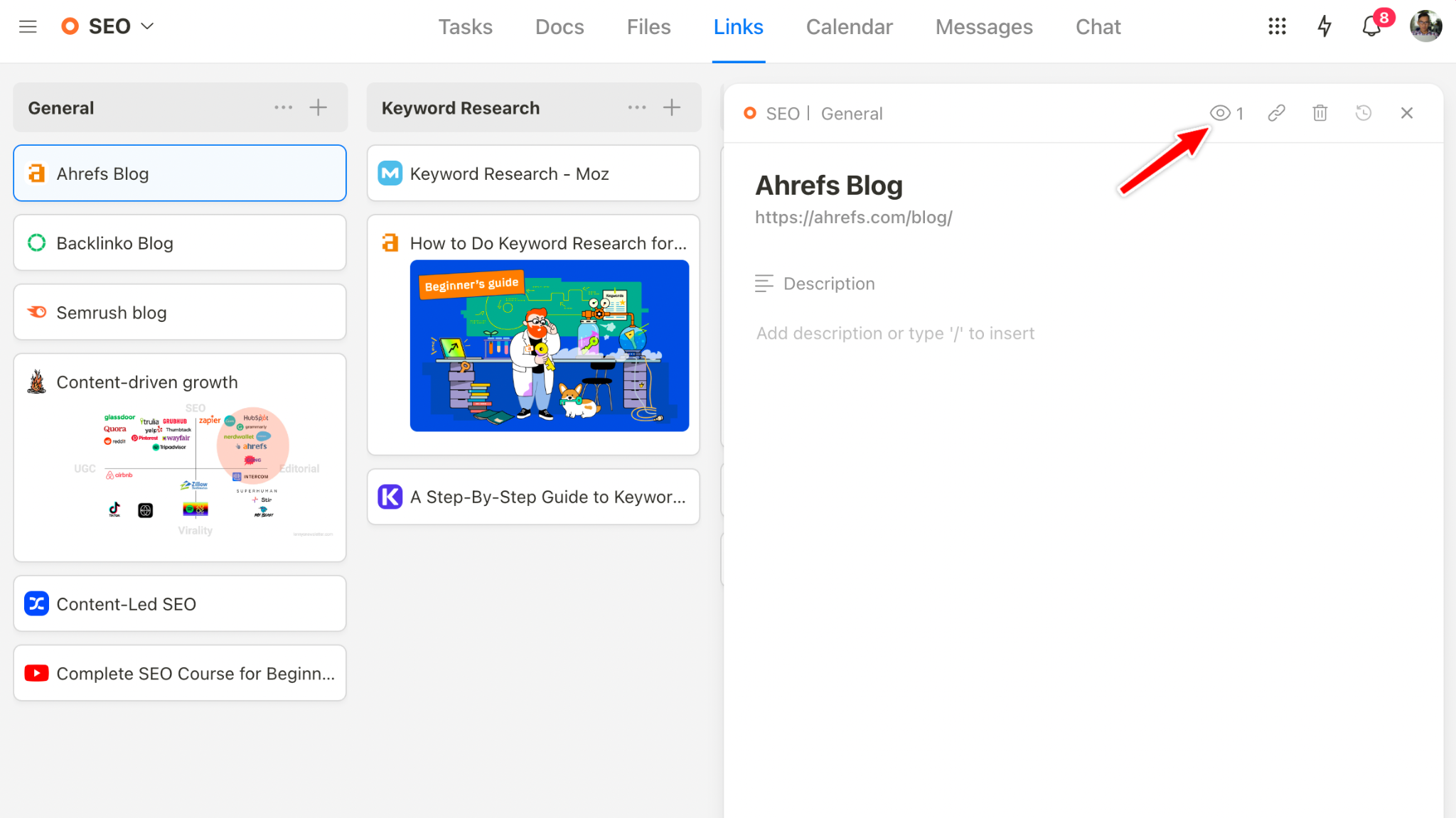
- Messages—to discuss with teams on topics, collaboratively brainstorm ideas, and more
Highly features: categories, filtering by members; List and Sidebar views;
- Chat—to chat in real time with others, perfect for remote teams.
Notable features: channels and direct messages; reply messages; Files and Links hubs; attaching files.
(You can create different lists to manage multiple projects if needed.)
Custom filters, to filter tasks (from a project or all projects) by certain attributes, like assignees, priorities, sections, lists, and/or deadlines.
Schedule page, to visualize all task deadlines within your workspace by day, week, and month.
Customizable productivity features: daily planner, time-blocking, Pomo timers, ambient sounds, Notepad, Daily Notes, etc.
Pricing
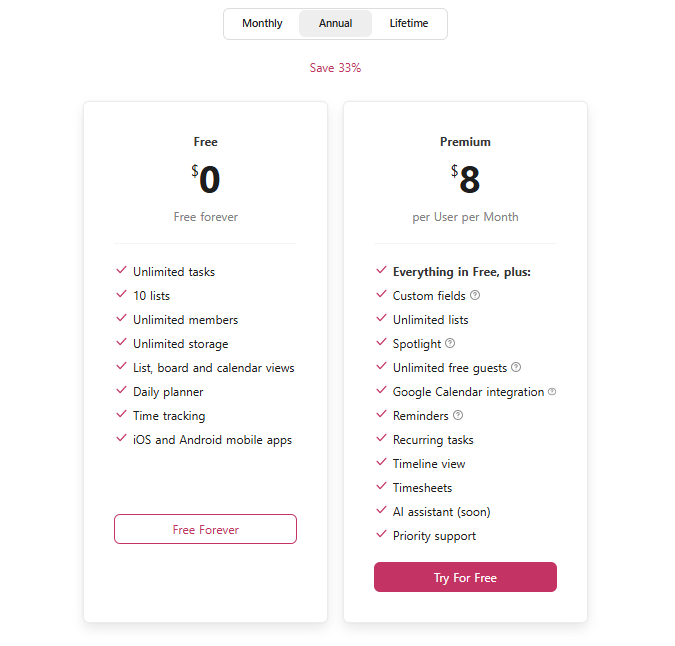
Is Upbase right for you?
If you’re looking for a visual all-in-one project management tool with high customizability and ease of use, Upbase is the top contender.
It’s perfect for both individuals and small teams, especially those on a tight budget. Sign up now!
3. Basecamp
Availability: Web, iOS, Android, Mac, Windows.
Basecamp centralizes all project information in one place and organizes them visually and understandably.
It’s easy to use, even if you’re a novice in project management.
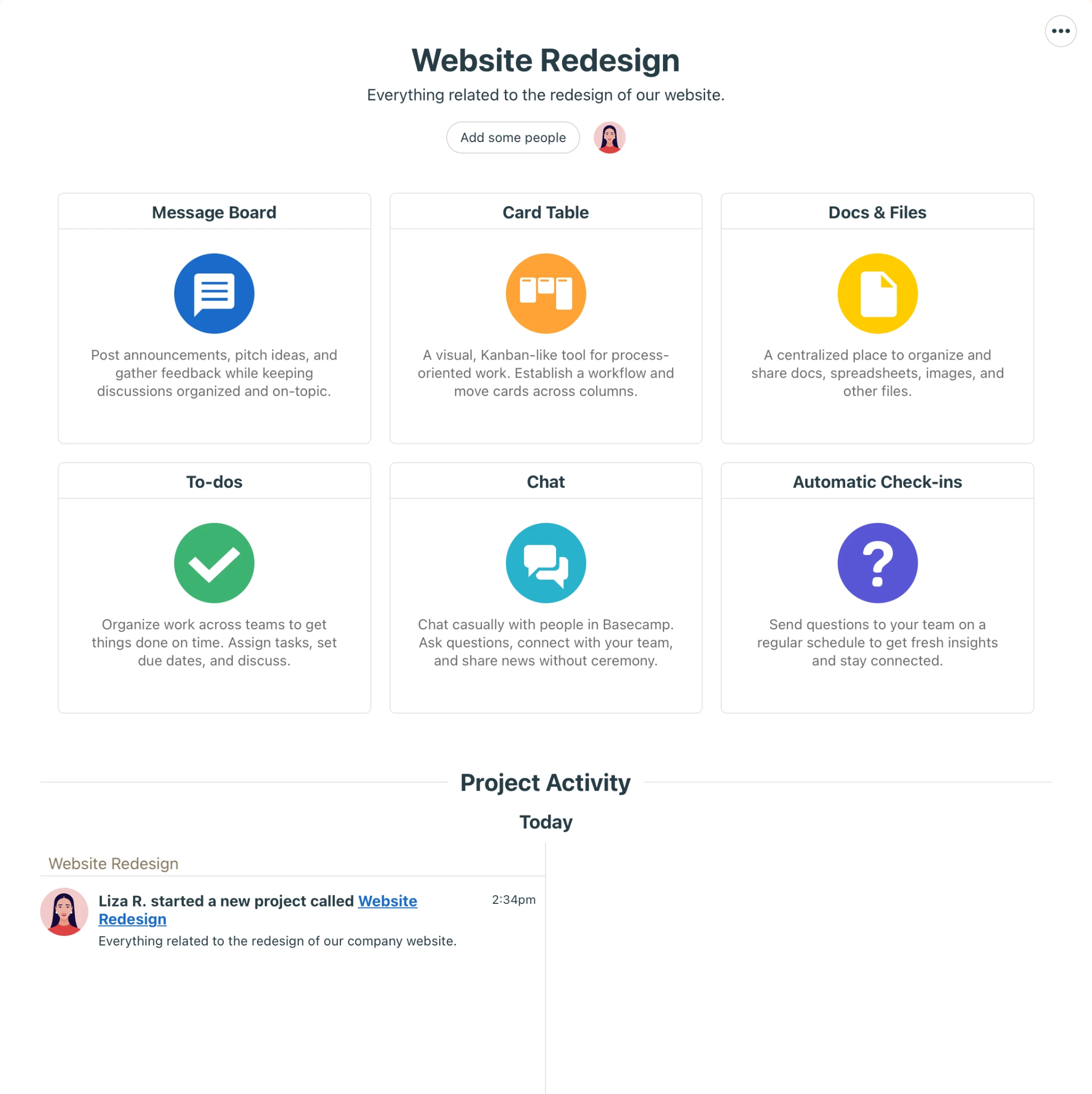
Read Full Review: Basecamp Review.
With Basecamp, you can easily organize tasks, delegate them, share files, collaborate on documents, manage schedules, and even chat or discuss with teams.
You can manage multiple projects and work with different teams. Each project has an activity log, keeping you easily up-to-date on the project status.
With project tasks, you can break the larger ones down into task lists and sub-lists, visualize them by Lists or Kanban boards, and track task progress using Hill charts.
Key Features
- Project dashboards and customizable modules: To-dos, Docs & Files, Campfire, Card Table, etc.
- Lists, Kanban boards, Gantt chart, and Monthly Calendars view
- Hill Charts
- Project activity log
- Visual task management: start and due dates, assignees, subscribers, comments, attachments, activity logs, etc.
Pricing
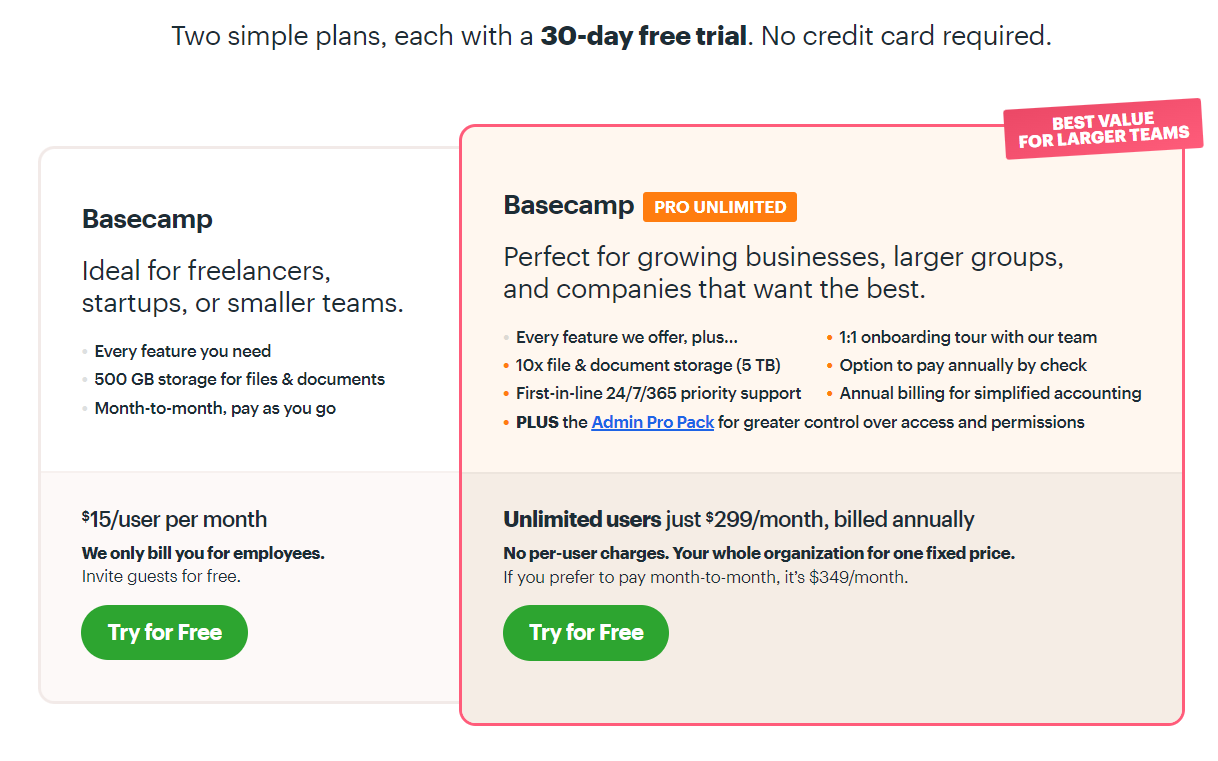
Is Basecamp right for you?
Basecamp is relatively basic compared to other all-in-one project management tools.
It offers a wide range of features but lacks depth.
For example, its Schedule module is simply a monthly agenda with daily to-do lists; there are no daily or weekly calendar views. The Docs & Files module doesn’t allow for creating native documents.
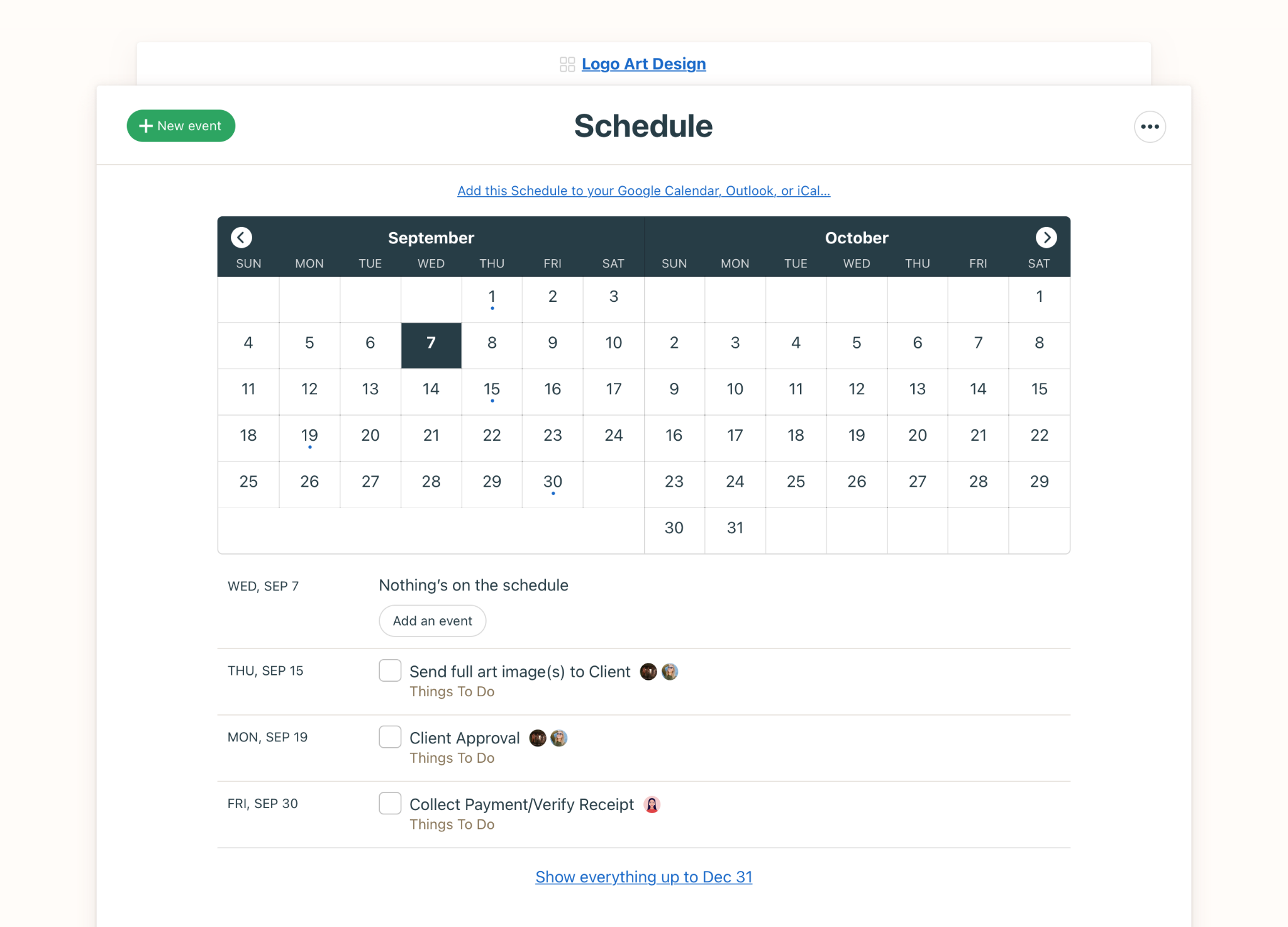
Or, the Card Table module is just a basic Kanban board with limited customization.
In short, Basecamp may be the best visual project management software for beginner teams executing projects of low complexity levels.
4. Asana
Availability: Web, iOS, Android, Windows.
Asana is particularly helpful for project managers in work organization and delegation, workload tracking, resource management, and project portfolio management. All features are easily accessible from the left sidebar, and the interface is intuitive and customizable.
Asana offers various viewing options, starting with 3 views in the free plan and up to 9 in the highest paid plan. This flexibility allows Asana to cater to different projects.
It also provides robust task management capabilities with advanced features like start and due dates, recurrence settings, dependencies, and automation—ideal for managing complex projects.
Note: Asana only allows for assigning one team member to a task.
Key Features
- Multiple view options: Lists, Kanban Boards, Calendar, Gantt charts, etc.
- Task management: dependencies, subtasks, due dates, and color tags.
- Team collaboration: assignees, comments, and attachments.
- Inbox & My Tasks
- Project dashboards & charts
Pricing
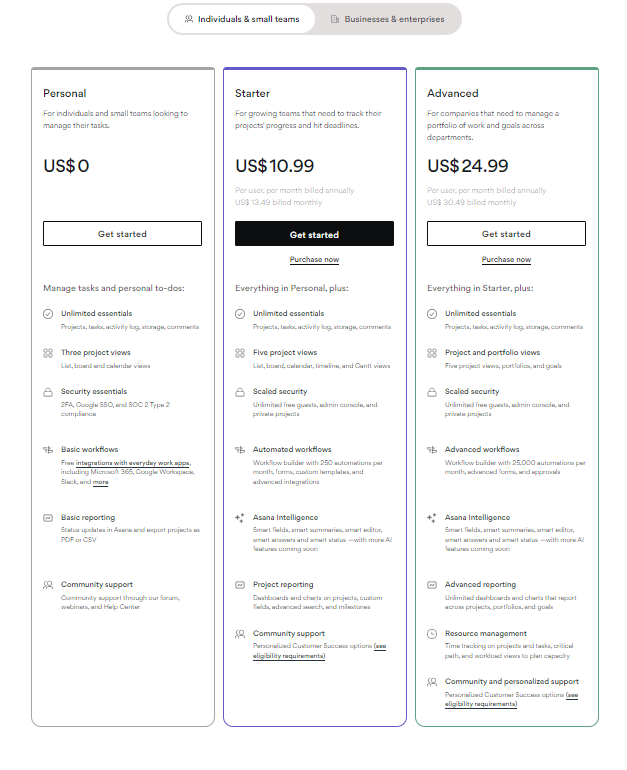
Read Full Review: Asana Review.
Is Asana right for you?
Designed with a team scenario in mind, Asana may not be the best visual project management software for individuals; it’s particularly beneficial for collaboration and team leaders.
Three notes:
- Most of Asana’s advanced features are available in the paid plans only (with pricing higher than many project management tools out there).
- Asana is a complex app, with a high learning curve.
- Asana’s free plan limits the number of users to 15.
So, if your team exceeds this limit, think twice because the app might become a costly choice.
5. Monday.com
Availability: Web, Android, iOS, Windows, macOS
Monday.com is renowned for two things: 1) its powerful feature suite and 2) its highly intuitive visual interface.
This powerful project management tool can handle various aspects of your work, including goals, projects, tasks, clients, resources, and portfolios. Notably, its CRM and resource management features stand out.
Additionally, Monday.com offers a wide array of visual features, such as customizable background colors and icons, color-coded task statuses, text colors, emojis, and gifs.
Key Features
- 8+ view options: Tables, Kanban boards, Calendars, Gantt charts, etc.
- Customizable boards and board power-ups
- Task management: task status, owners, due dates, updates, and attachments.
- Visual features: Text colors, gifs, and emojis; background colors and icons
- Resource management
- Project templates
Pricing
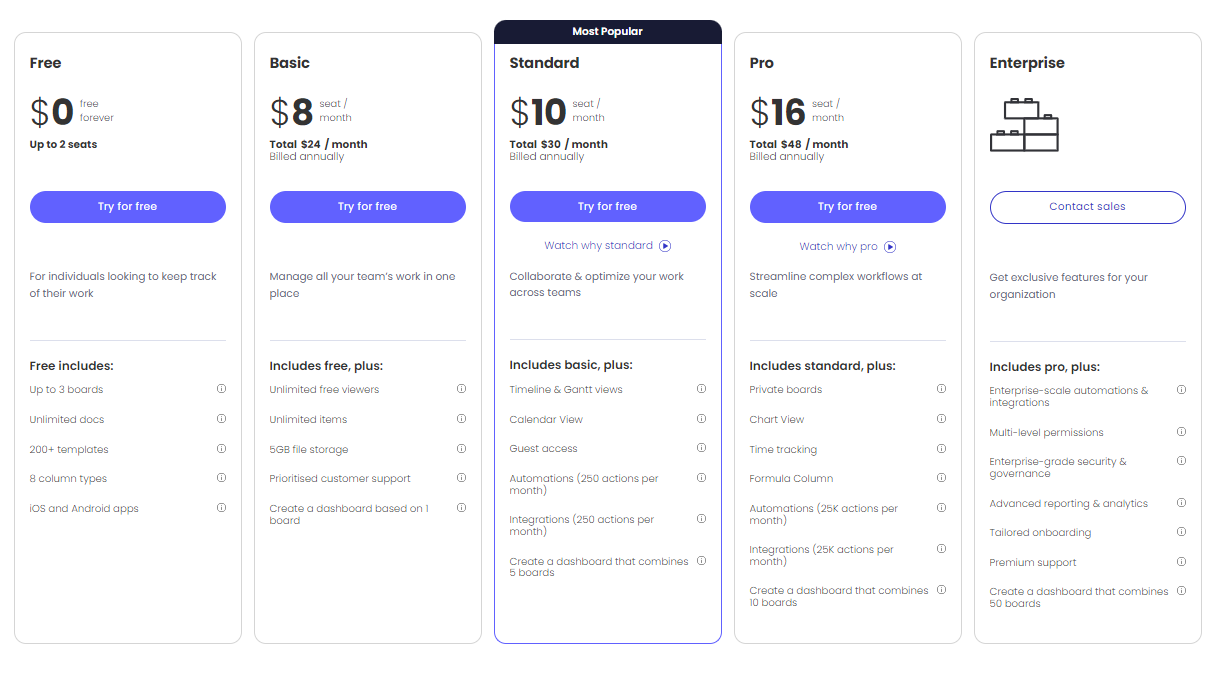
Is Monday.com right for you?
If you’re seeking an all-in-one solution to manage workflows for your entire project, then Monday.com might be your go-to visual project management software.
Three notes:
- Monday.com has a bit of a learning curve, making it challenging for less tech-savvy members to get the hang of it.
- Its pricing plans can be expensive, particularly for larger teams.
- Some users find Monday.com’s interface to be confusing and overwhelming.
6. ClickUp
Availability:
ClickUp is a visual project management solution with high customizability.
It offers 15+ different data visualization styles, allowing you to monitor projects in your preferred way—whether through progress bars, burn-down charts, Kanban boards, or Gantt charts.
Additionally, ClickUp provides robust task management capabilities, empowering users to create, organize, and prioritize tasks effectively.
Key Features
- 15+ view options: Boards, Gantt charts, Table, Calendar, Everything, etc.
- Collaborative Docs
- Whiteboards
- Real-time chat
- Dashboards
- Goals
Pricing
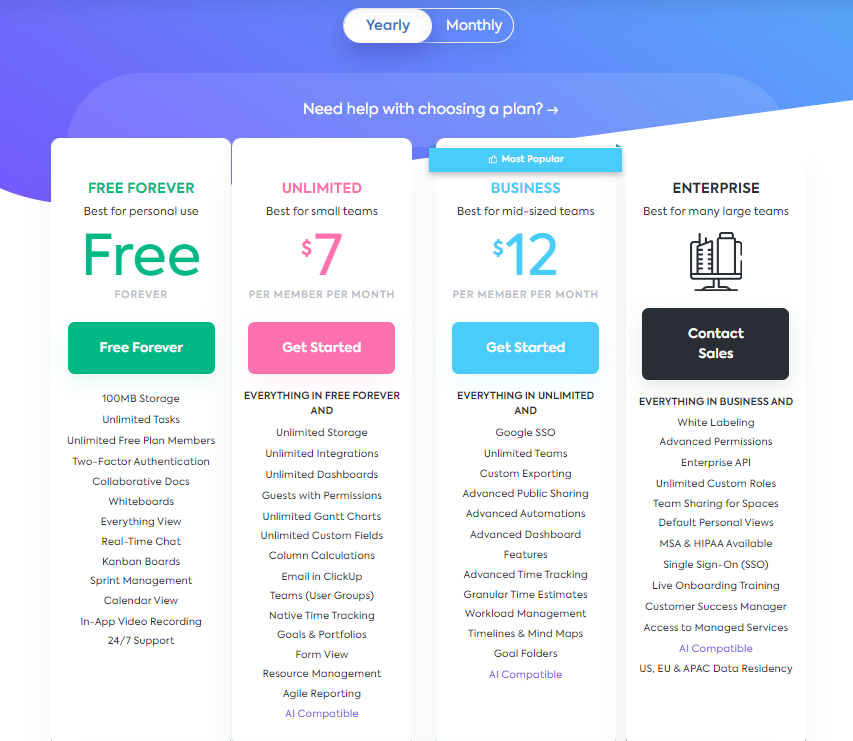
Is ClickUp right for you?
ClickUp theoretically is designed for teams of all sizes. But in reality, it can become clunky and overwhelming for small teams with simpler project management needs.
ClickUp is not suitable for teams uncomfortable with technology, either.
If you’re a project manager seeking a powerful and highly customizable project management tool for various projects and tasks, and your team members are tech-savvy, then ClickUp might be a good choice.
7. Airtable
Availability: Web, Android, iOS, Windows, macOS
Airtable is designed to help users organize work, monitor project timelines, track milestones, and collaborate with others.
It boasts a hybrid spreadsheet-database structure—a combination of the flexibility of spreadsheets with the power of databases. This enables users to organize and manage data in a structured and visually appealing way. Additionally, it can handle a wide range of project management needs.
But worry not, Airtable offers other view options, like Grid, Gantt chart, and Board.
It also provides very flexible workflow automations, allowing you to create custom automation rules based on triggers and actions.
Key Features
- Grid, Gantt charts, Lists, Boards, etc.
- Visual features: color and formatting options
- Task priorities, notes, attachments, deadlines, comments, etc.
- Workflow automations
- Extensive integration capabilities and API
Pricing
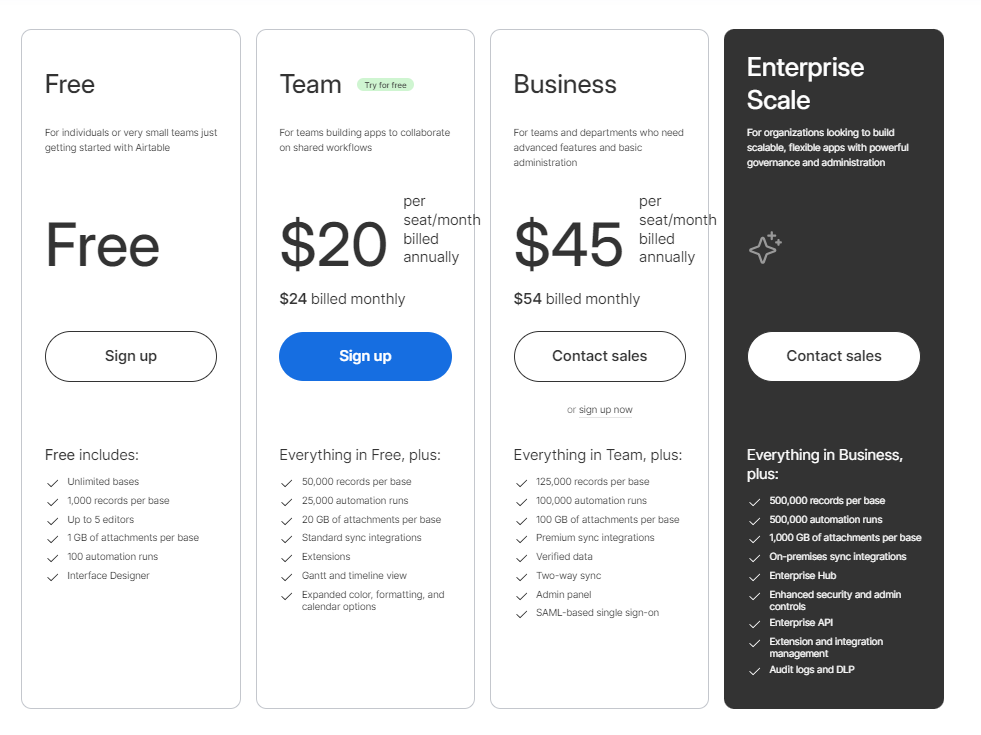
Is Airtable right for you?
If your team is familiar with a spreadsheet-style interface and in need of automating repetitive tasks, Airtable might be the best visual project management software option.
Note: Airtable has a steep learning curve, and its pricing is a lot higher than other apps. So, it might not suitable for low-tech users or teams on a tight budget.
8. Backlog
Availability: macOS, Windows
Backlog is different from other visual tools. It’s not just about making project management process clear and transparent; it’s also great for code management.
You can link tasks to code changes, giving context to what’s happening. Backlog even lets you chat about code bits for better reviews.
Now, talking about the visuals, Backlog has different views like board, Gantt chart, dashboard, and burndown chart. These help you keep an eye on your project without stressing about straying from project expectations.
Key Features
- Board, Gantt chart, Dashboard, and burndown chart
- Task assignees, priorities, and deadlines
- Threaded discussions, comments, and file sharing
Pricing
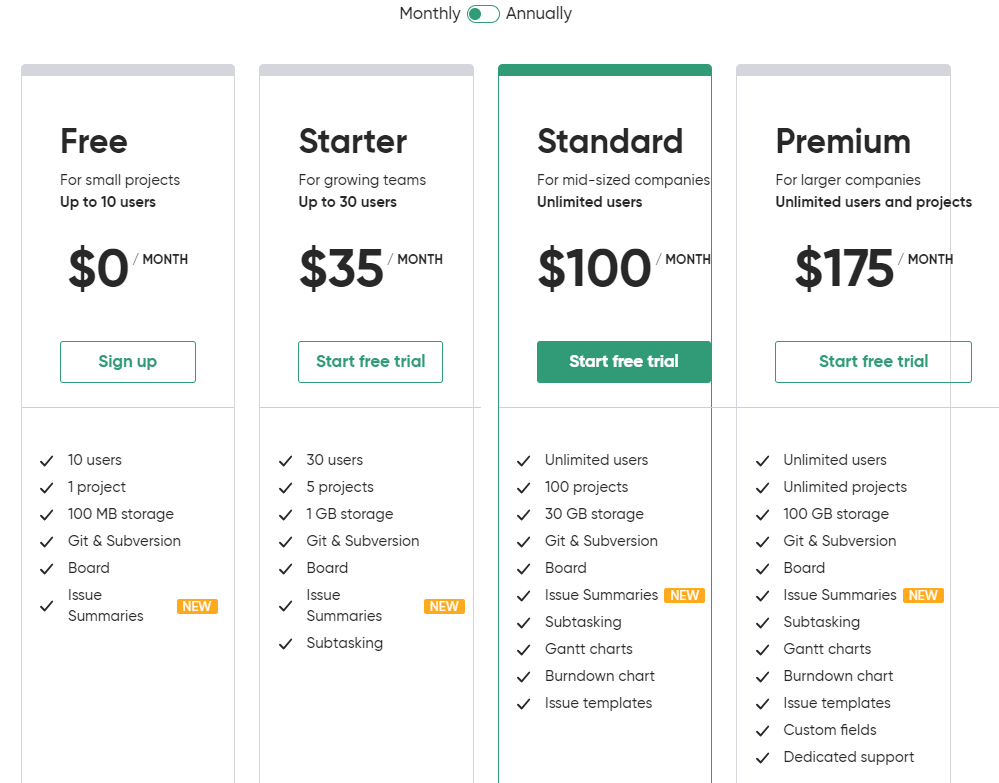
Is Backlog right for you?
Well, Backlog is a bit pricey compared to other visual project management software, and it offers limited customization. Therefore, it’s not the best for small startups with tight budgets
But, if you’re a big company needing a strong project management solution for complex workflows and keeping track of time, then Backlog might be your pick.
9. Miro
Availability: iOS, Android, macOS, Windows, web.
Unlike many visual tools, Miro excels in team communication.
In fact, it’s one of the popular communication tools for remote teams.
Imagine this: You get a digital canvas with a rich collection of visual elements to show off ideas, leave notes, and suggest changes, even if your team members aren’t online.
Miro doesn’t have fancy project features, but it’s super useful during the early stages of the project lifecycle.
Key Features
- Customizable canvas
- Visual elements: sticky notes, shapes, images, diagrams, etc.
- Real-time content editing
- Comments and suggestions
Pricing
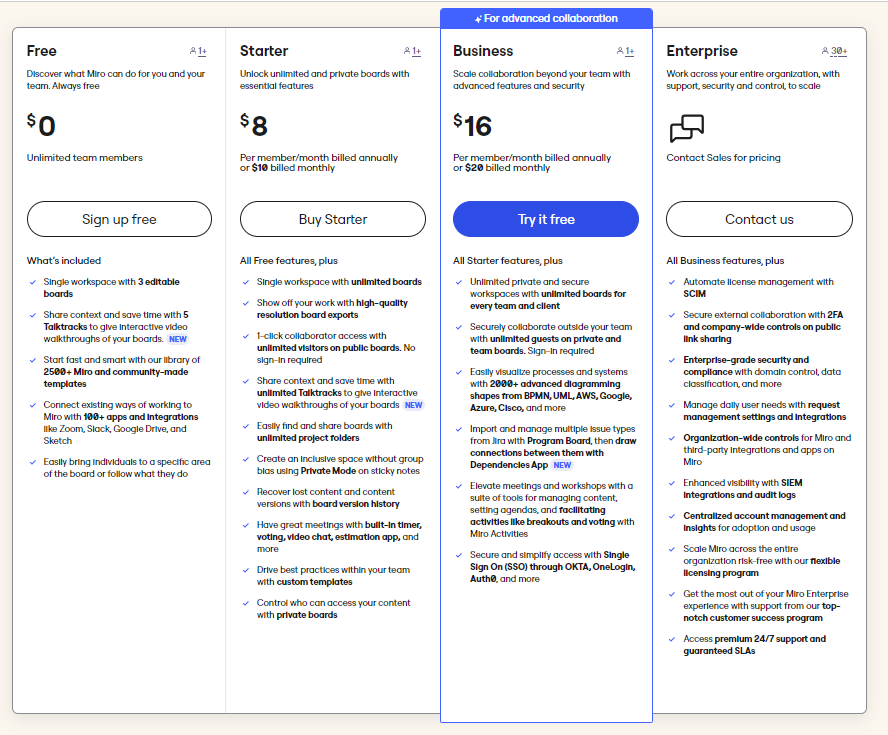
Is Miro right for you?
If your team likes flexible and easy ways to brainstorm, work together in real-time, and be creative, Miro’s your friend.
But if you like the usual online project management software with files and stuff, you might want to check somewhere else.
III. Conclusion
So, those are the 9 visual project management tools that we find truly turn your big ideas into successful projects. Now, it’s your time to pick!
Figure out what your team needs, make a list of stuff you want, pick 2 or 3 tools, and give them a shot one by one.
Want a quick suggestion? Try Upbase.
It’s got all the important features to help you with any management tasks, so you can focus on what really matters. The customizable design makes it aligned with your unique needs, whether you’re working with a team or going solo.
The cherry on top, Upbase offers a generous free plan including unlimited users, tasks, and storage, and the Premium plan won’t break the bank for unlimited everything.
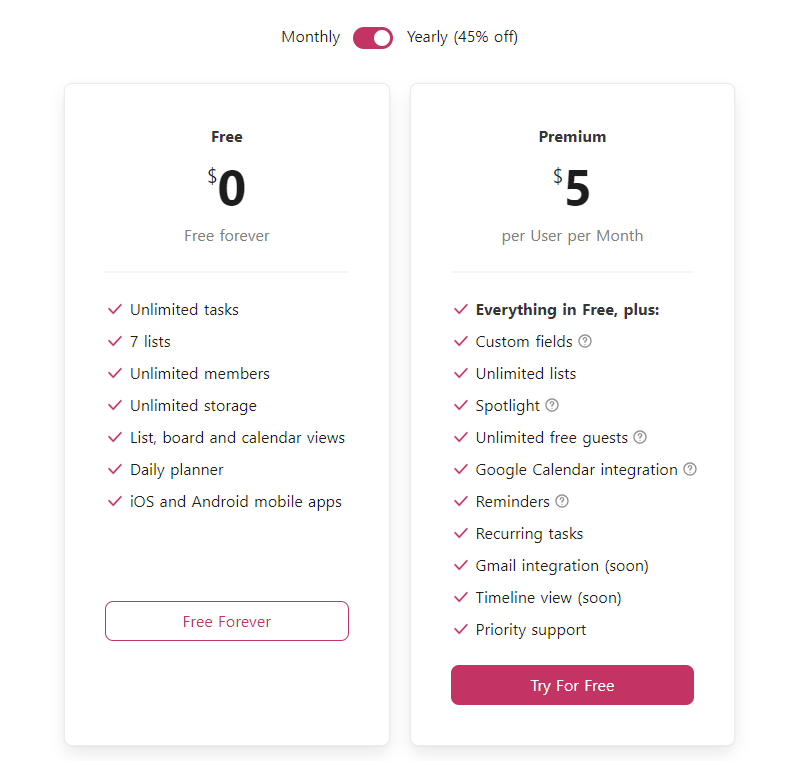
So, no more waiting—sign up for Upbase now and level up your project game. 🚀
IV. Types of views in a visual project management software
Haven’t had your go-to types of views in mind? Here are the 6 most common ones to consider:
1. Kanban board
This view helps visualize project progress and workflows.
Each board is divided into columns and cards. Each card represents a task, and each column represents either a project phase or task status
As your project processes, move tasks between columns to represent the current stage of the workflow.
Advantages:
- Flexible and adaptable
- Keep teams focused on work in progress
- Early identify and address bottlenecks
Disadvantages:
- Overwhelming for large projects
- Not suitable for projects with a rigid timeline or a lot of dependencies.
2. Calendars
Calendars help you easily understand and interpret the project schedule.
They present tasks and events in a date-based format, usually by day, week, or month, using color codes and symbols to easily identify and differentiate them.
Advantages:
- Easy to see the overall project
- Early identify scheduling conflicts and potential bottlenecks
- Promote collaboration
Disadvantages:
- Limited task details
- Not suitable for complex projects
3. Lists
Lists present tasks in a tabular format, listing each task with its relevant attributes, such as task name, assignee, priority, due date, and status.
Advantages:
- Quickly scan task information
- Quick to edit, assign, and complete actions
- Easy to sort and filter tasks for flexible organization
Disadvantages:
- Become overwhelming for large projects
- Limited visual representation of project workflow or dependencies.
4. Gantt charts
Gantt charts are a type of bar chart that visually show the project timeline, illustrating overlapping dependencies and deadlines between different project tasks.
Advantages:
- Effectively track project progress
- Early identify potential scheduling conflicts
- Promote collaboration
Disadvantages:
- Limited flexibility
- Can become complex for large projects
5. Roadmaps
Roadmaps focus on the big picture.
They offer a high-level strategic view of a project’s direction, goals, and milestones, using visual elements, such as timelines, symbols, and color-coding.
Advantages:
- Easy to understand the overall project vision and goals
- Keep project managers, stakeholders, and customers on the same page
- Early identify potential risks or bottlenecks
- Adaptability to change
Disadvantages:
- Limit on providing detailed task-level insights
- Not suitable for projects with a tight schedule or a high degree of uncertainty.
6. Charts and graphs
Charts and graphs convert project materials into visual representations, making it easier to understand and interpret.
Advantages:
- Easy to track and analyze projects against metrics
- Identify trends and patterns in project data
- Make informed decisions
Disadvantages:
- Limited contextual information
V. Visual Project Management Software FAQs
1. What is a visual project management tool?
A visual project management tool is software that helps project teams plan, track, and execute projects using graphical interfaces.
It typically involves visual elements like Lists, Kanban boards, or other visualizations to enhance project planning and communication.
2. Is Kanban a visual management tool?
Yes, Kanban is a visual management tool that helps teams visualize and optimize their workflow, promoting efficient task tracking and collaboration.
3. How do you visualize project management?
Visualizing project management involves creating clear, intuitive representations of tasks, timelines, and progress using charts, graphs, or specialized software.
It’s about translating complex project information into easily digestible visual formats to enhance understanding, communication, and decision-making.
4. Why are visuals important in project management?
Visuals in project management help simplify complex information, making it easier to grasp and act upon. They’re crucial for:
- Enhancing team collaboration and communication
- Fostering better understanding among team members
- Providing a clear overview of tasks and progress
As a result, this boosts efficiency and reduces the risk of misunderstandings.
5. What is the best free visual project management tool for individuals and small teams?
Upbase is the best free visual project management tool for individuals and small teams. It offers multiple views and robust features to visualize projects, track task progress, and deliver better project outcomes.
