There’s no denying that shared calendar apps are a great way to centralize your team’s productivity and keep track of everything that you’re working on.
Some options nowadays use a method called time blocking – which is effective for being able to do things like deep work.
If you’ve been on the market for the best shared calendar apps for teams, here are our picks for you.
Factors to consider when choosing the best shared calendar apps
But before getting started, let’s take a peek at the important factors to consider when choosing the best shared calendar apps:
1. Customizable features
A good shared calendar app for teams will offer customization options so that you can tweak it to meet the needs of your team.
A good example is that you might want to add colors or notes to tasks to keep everything straight easily.
2. Ease of use
Tech-savvy business owners know this problem all too well:
Adding new, digital solutions to your workflow can always be a challenge and may also add stress to your day-to-day work.
To avoid this, you’ll want to make sure that the shared calendar software that you select is easy to use and doesn’t require much time spent learning how to use it.
Pay attention to these factors:
- Smooth and straightforward collaboration process
- A clean and intuitive user interface with minimal maintenance and navigation required
3. Cross-platform availability
Perhaps your team uses different types of devices and operating systems.
When choosing a calendar app for your team, make sure it’s compatible with everyone’s technology.
Best shared calendar app for teams in 2025 | Our 5 picks
In this section, we’ll walk you through the 5 top-rated shared calendar apps for teams:
- Teamup
- Upbase
- Google Calendar
- Outlook Calendar
- Calendly
We will dive deeply into key features, pros and cons, and pricing models of the shared calendar app.
Without further ado, let’s dive right in.
1. Teamup
Unlike Upbase, Teamup is exclusively a shared calendar app, which means it’s not strong at project management.
But what it does, it does well.
Teamup is customizable, dynamic, and easy to use.
Its calendar view has a colorful interface, which makes it easy to schedule, organize, and communicate with teams.
This shared calendar app also stands out for its flexibility. With Teamup, you can:
- View your group calendar in 10 different ways.
- Create customizable sub-calendars and group them by status, team, work function, and more.
- Share your calendars with others through an URL.
And if you’re an admin, you can customize access permissions.

Key features
- 10 calendar views
- Sub-calendars
- Customizable permissions
- Create and share events privately or publicly
- Resource scheduling
- Employee scheduling
- Calendar sync
- Task management
- Collaboration tools
Pricing
Teamup offers a forever-free version with basic features for time management within the team.
Besides, this shared calendar app has three paid plans. The pricing details are as below:
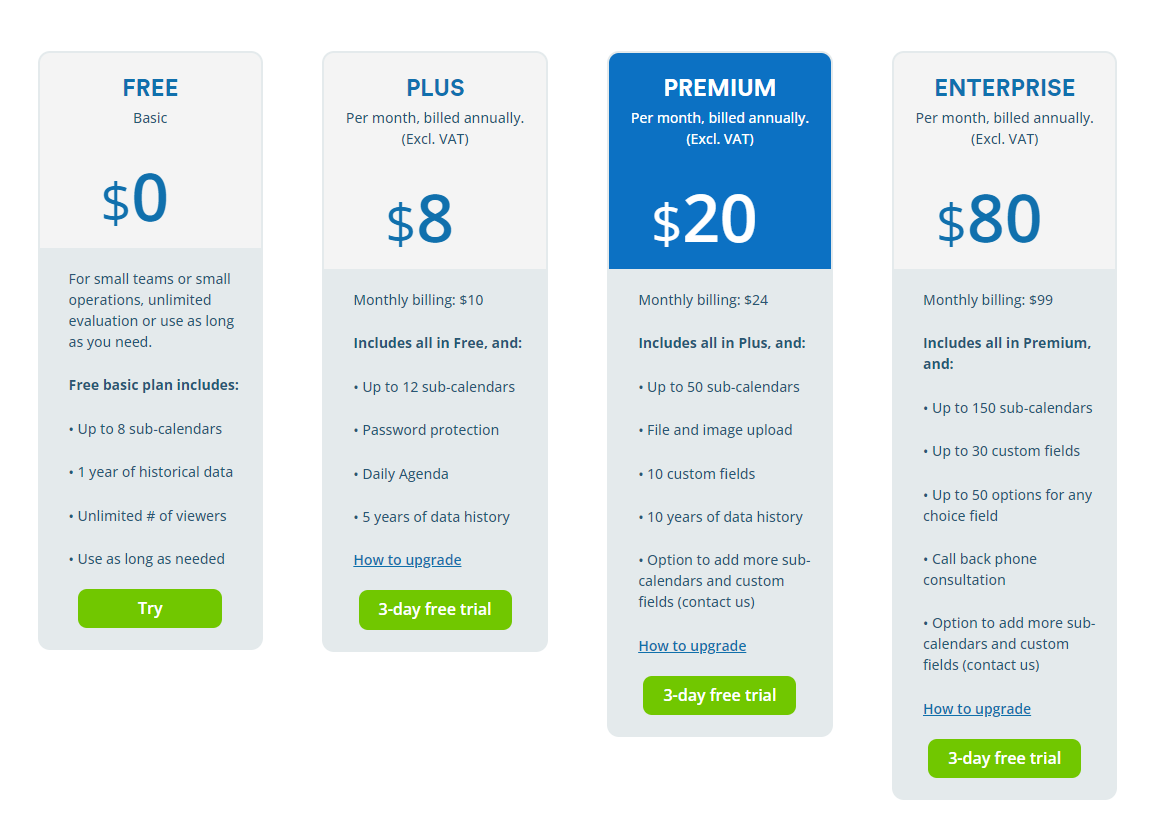
2. Upbase
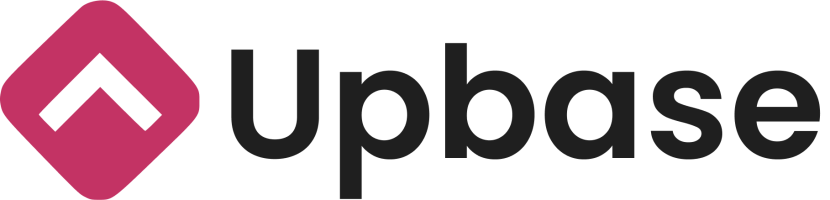
If you’re looking for a versatile app that’s not just packed with a powerful shared calendar feature package but also tools for project management, then Upbase is a great choice!
It’s a full-fledged platform specifically designed for solos, small teams, and small businesses that need to manage tasks of multiple projects in one place.
Key features
A. Multiple Calendar Views
Upbase’s shared calendar gives you some great views.
The first view is:
- Weekly Calendar, where you can manage all the team projects, events, and meetings scheduled in a week.
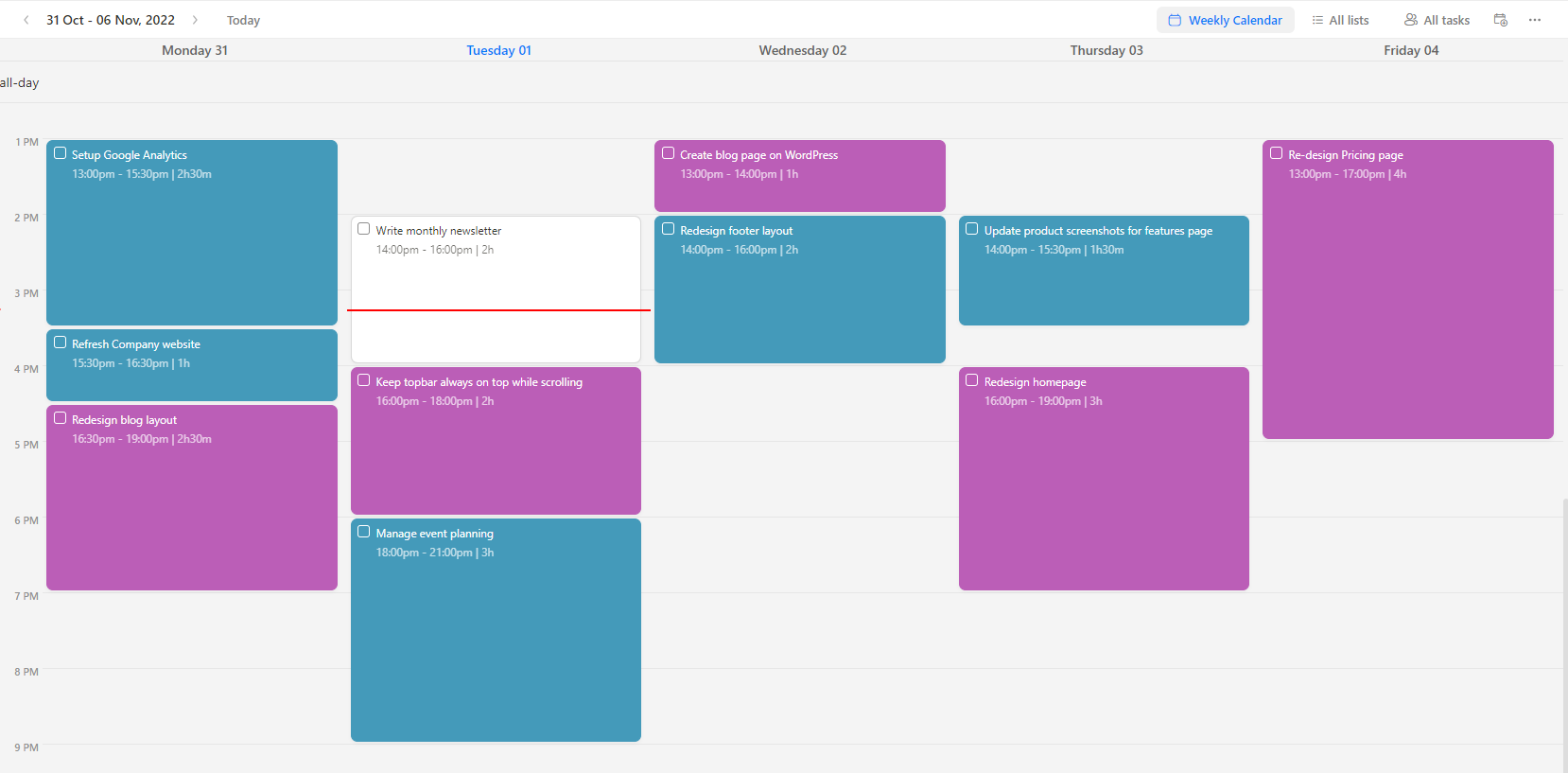
As you can see:
Upbase’s Weekly Calendar view not only shows you tasks scheduled for each weekday…
…but also the time field of each task.
It’s a method called time blocking!
Time blocking asks you to break down their workweek into bite-sized time blocks, each block is dedicated to accomplishing a task.
This time management method is proven to help:
- Reduce the bad habit of multitasking
- Improve focus
- Increase productivity by up to 80%
But that’s not everything you’ll benefit from Upbase!
This shared calendar app also offers:
- Monthly Calendar View, where you keep track of all projects, events, and meetings on a month-to-month basis
- Weekly Planner view, where all team events and projects in a week are shown in the Kanban board form, like this:
B. Various productivity tools
Some notable tools are:
- Daily Planner view – a personal calendar that only shows the to-dos assigned to you and the to-dos created by you.
This view combines a daily planner and a time-blocking feature, which you can hide away when not in use, along with:
- A private daily journal – to reflect on your day
- A private notepad – where you can jot down notes quickly using slash commands.
- A customizable focus timer – which is inspired by the Pomodoro Technique.
Switching between calendar views is very easy with a few simple clicks.
C. Task management features
In Upbase, you can create unlimited tasks and subtasks, add color-coding priorities, assign tasks to one or multiple team members, add watchers, set start and due times, and more.
You also can create multiple teams and invite members to collaborate.
Upbase lets you @mention, comment, attach files, and add descriptions to tasks.
Moreover, it offers many powerful tools for team collaboration, like global chat, message board, docs, and files—allowing your team to work in a single place.
All you need is signup for an Upbase account and add team members to the workspace.
It also has a mobile version to let you work on the go.
Upbase’s strengths
- Create unlimited tasks with advanced subtasks
- Add recurring work
- Track important deadlines with start and due dates & start and due time
- Prioritize to-dos using color codes. Assign work to team members. Filter work by projects or assignees
- Zoom in on a day, week, or month to get a detailed or a bird’s eye view of your team calendar
- Track time spent on a workday
- Play the focus timer with a task
- Notepad & Daily Journal
- Manage your team on the go with the mobile app
Pricing
Upbase’s free plan includes unlimited tasks, members, and storage. Don’t miss out—create your free Upbase account now and get started today!
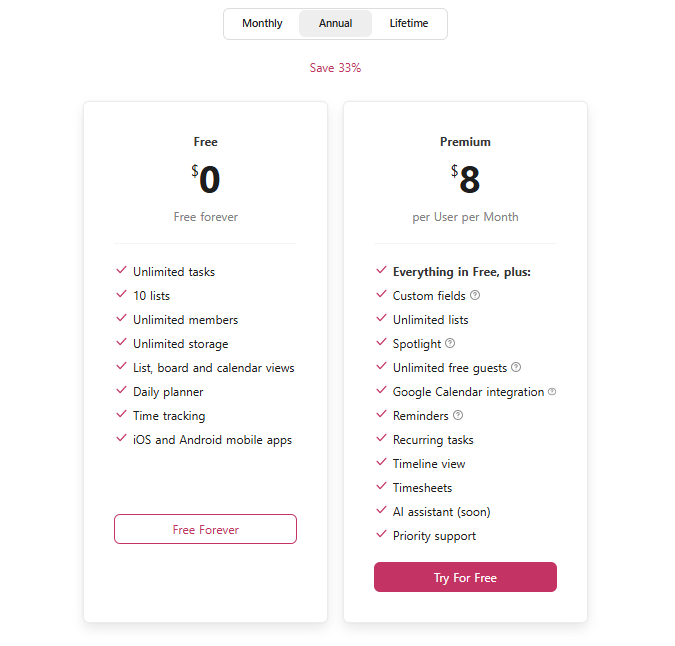
3. Google Calendar
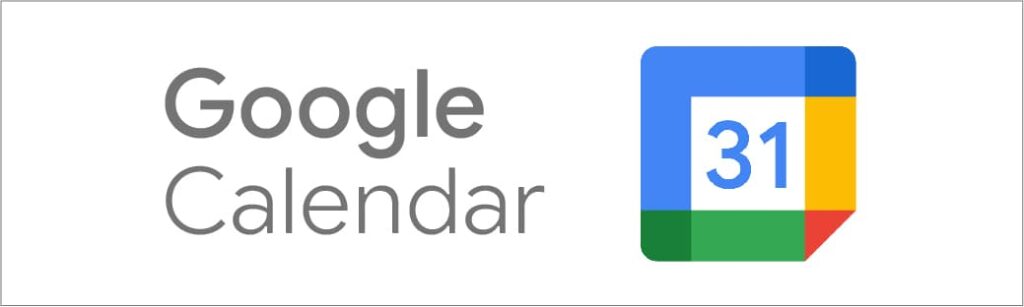
Our next pick is Google Calendar.
Google Calendar is available in two versions: one for personal use, which is free, and one for Google Workspace.
In this article, we’re reviewing the version for Google Workspace. There are two important notes:
1) This version of Google Calendar can’t be used as a stand-alone product. You must sign up for a Google Workplace account to access the calendar.
2) It is not free. The starting price is $6 per user per month.
This option is only cost-efficient if your team is using (or switching to) Google Workspace.
Regardless, we like Google Calendar for its user-friendly interface and dependability.
It’s very easy to invite team members, add new to-dos/events, set recurring work, and support cross-platform sync. As Google Calendar auto-sync with your Gmail account, you can use this app to schedule meetings or calls.
As Google Calendar is part of Google Workspace, it integrates seamlessly with other Google apps like Hangouts, Contacts, Drive, Gmail, Meet, etc.
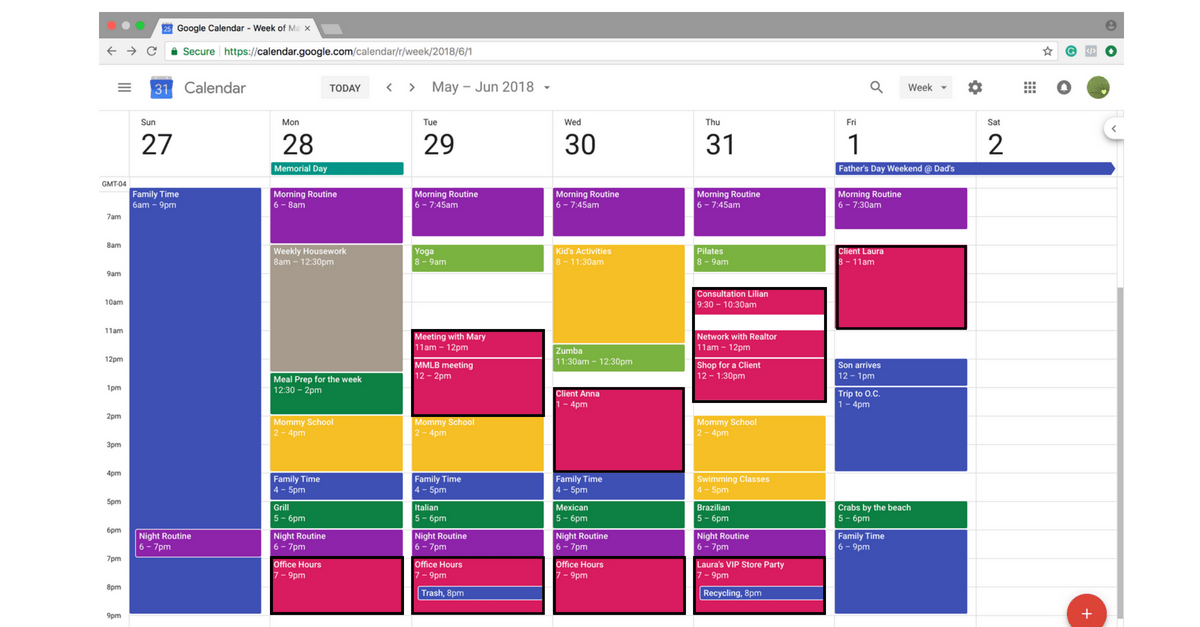
Key features include
- Sync your group calendar across devices
- Offer shared calendars with limited access or publicly
- Book shared resources
- Ability to schedule meeting rooms
- Reminder system
- Event management
- Task management
- Project management
Pricing
Google Calendar offers a basic plan and three paid plans (each with a 30-day free trial) for business use.
Paid Plan | Yearly Billing |
|---|---|
Business Starter | $6 per user, per month |
Business Standard | $12 per user, per month |
Business Plus | $18 per user, per month |
4. Outlook Calendar
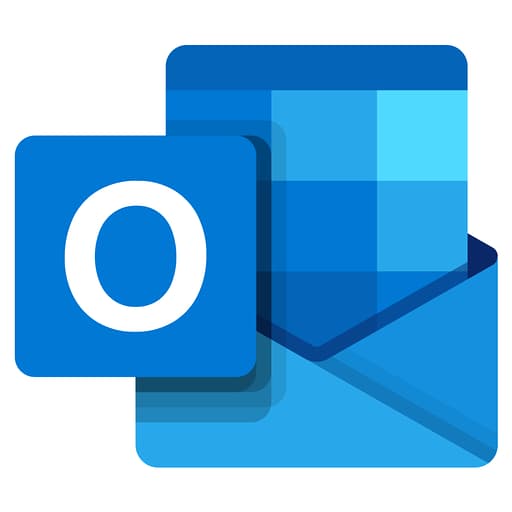
In the fourth position, Outlook.
Microsoft Outlook Calendar is part of Microsoft 365, which is a suite of work management tools just like Google Workspace.
Microsoft Outlook is primarily an email tool with a shared calendar, scheduling function, and task management features.
The team calendar app is powerful and versatile.
Outlook offers all the features you might need for scheduling. For example, automated reminders, color-coded sub-calendars, sending meeting requests from the calendar or email, and side-by-side timetable comparisons.
Outlook might be a great choice if you use the tool for personal or business email.
And if you have an Office 365 or MS Exchange account, you can share your calendar with your co-workers.
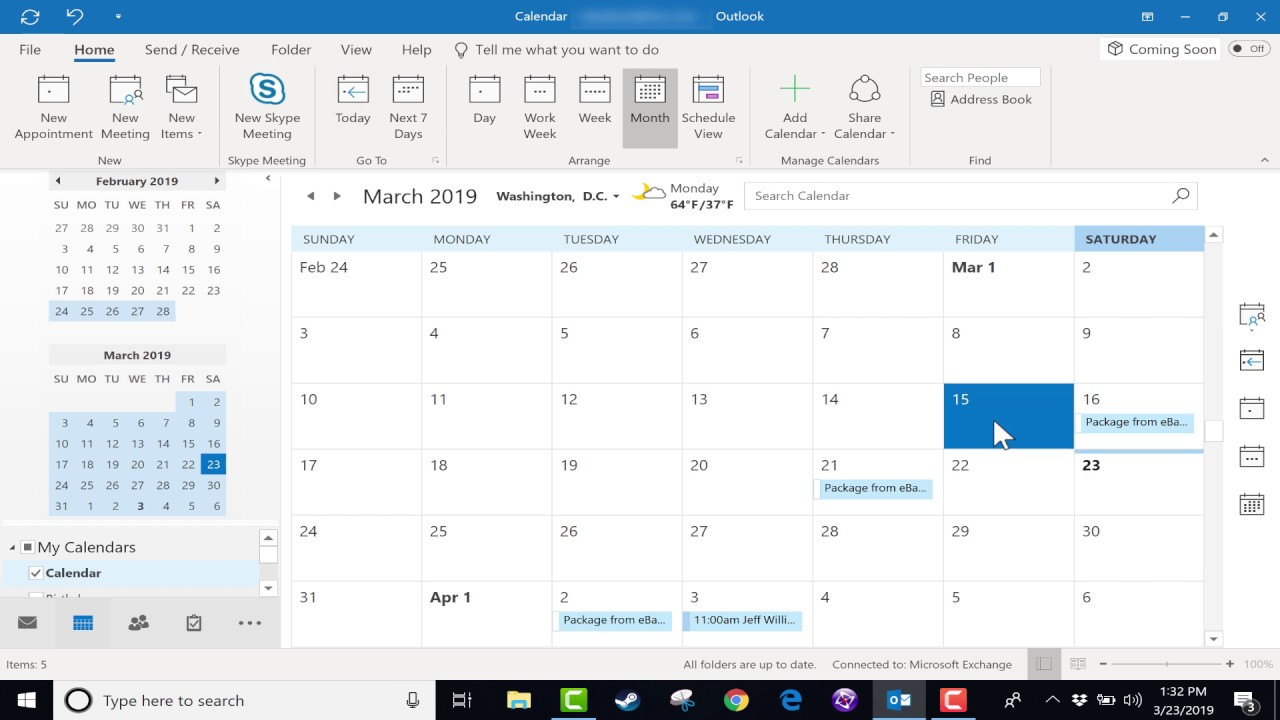
Key features
- Automated reminders
- Ability to create multiple shared calendars
- Color-coded sub-calendars
- Side-by-side timetable comparisons
- Option of themes to choose from
- Share your calendars with other co-workers on your team
- Group calendars into folders
Pricing
Outlook has no free plan. This app costs between $5 and $20 per user per month, billed annually.
5. Calendly
Calendly is a great industry-standard calendar scheduling app for remote teams working in different time zones.
It provides each team member with a personal scheduling page to create their availability. This helps the team leader view everyone’s availability on one page and enjoy a better way to schedule meetings.
Calendly can also help auto-generate a meeting schedule when all team members are free.
Unlike traditional calendar scheduling tools, Calendly eliminates the downtime of the usual back-and-forth emailing when you want to schedule meetings, helping you work more efficiently.
Calendly is also one of the shared calendar apps that can schedule buffer time between sessions.
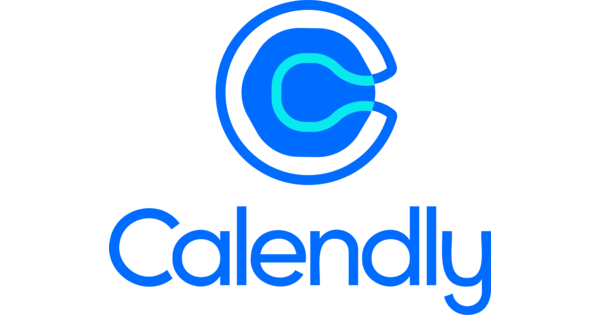
Key features
- Buffer
- Multiple views of shared calendars
- Time zone detection
- Availability preferences
- Auto-schedule meetings
- Ability to set daily meeting limits
- Text message and email reminders
Pricing
Calendly offers a free plan and three paid plans.
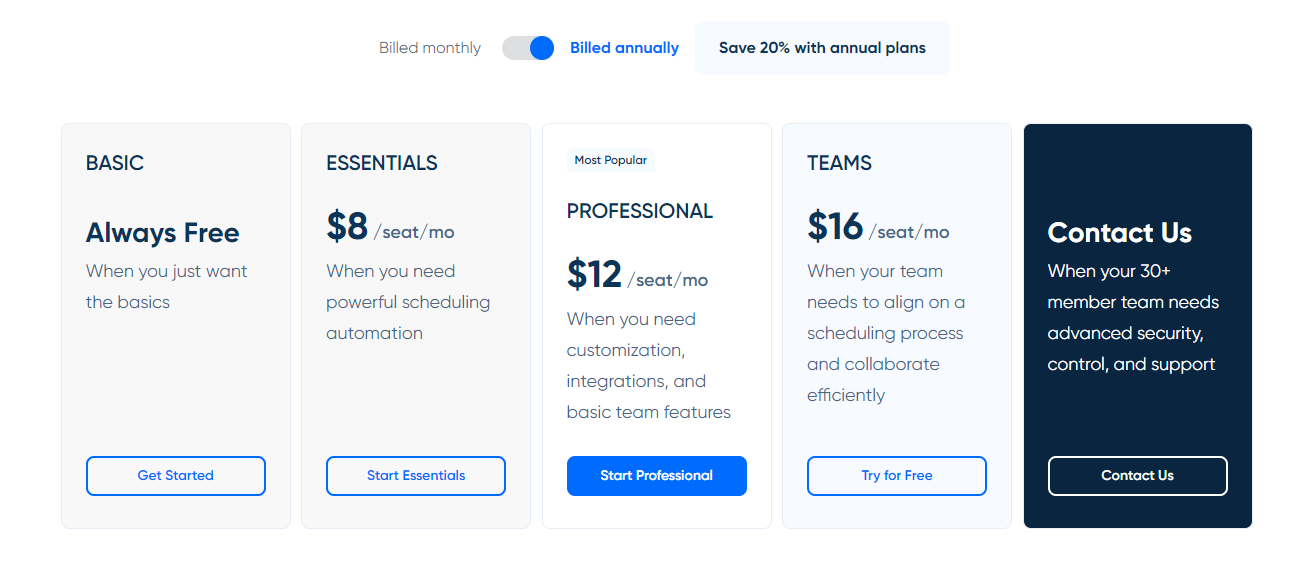
Which is the best shared calendar apps for your team?
All the shared calendar apps for teams in this review list have some useful features. But if you are not sacrificing an important feature, you’re paying an arm and a leg.
Upbase achieves this challenge.
With Upbase, you receive key features, including but not limited to multiple calendar views for teams and personal use, task and project management, team collaboration, and automation.
With this shared calendar app, you don’t have to switch back and forth emails for time management while it helps you manage projects and tasks efficiently.
Plus, Upbase works well for Android and Apple devices.
Sign up for an Upbase account today, and witness your team’s productivity skyrocketing like never before!
