Hello, my fellow task conqueror! Welcome to today’s epic showdown between two task management heavyweights: Asana vs Todoist, vying for the top spot.
Let’s see who will be the ultimate champion. Who will better fit your needs? And who can help you conquer that mountain of to-dos with a smile?
Whether you’re a meticulous planner or a free-spirited organizer, don’t miss this intense showdown.
We’ll go through six rounds, starting with a visual comparison between the two platforms, followed by an in-depth analysis of features, functionalities, pricing structures, and more. The final round will be the ratings.
Are you ready? Let’s dive in!
Asana vs Todoist | In-Depth Project Management Software Comparison in 2025
I. Asana vs Todoist: User Interface and Ease of Use
In this section, we will:
✔️Navigate through the intuitive UI
✔️Examine the nuances of design
✔️Discover how these platforms help us conquer tasks with ease.
Let’s see how Asana and Todoist stack up when it comes to user interface and ease of use.
1. Navigation
Both Asana and Todoist boast intuitive interfaces that make navigation a breeze.
A. Asana
Asana’s UI is divided into four areas: (1) left-side menu, (2) left-top bar, (3) right-top bar, and (4) main pane.
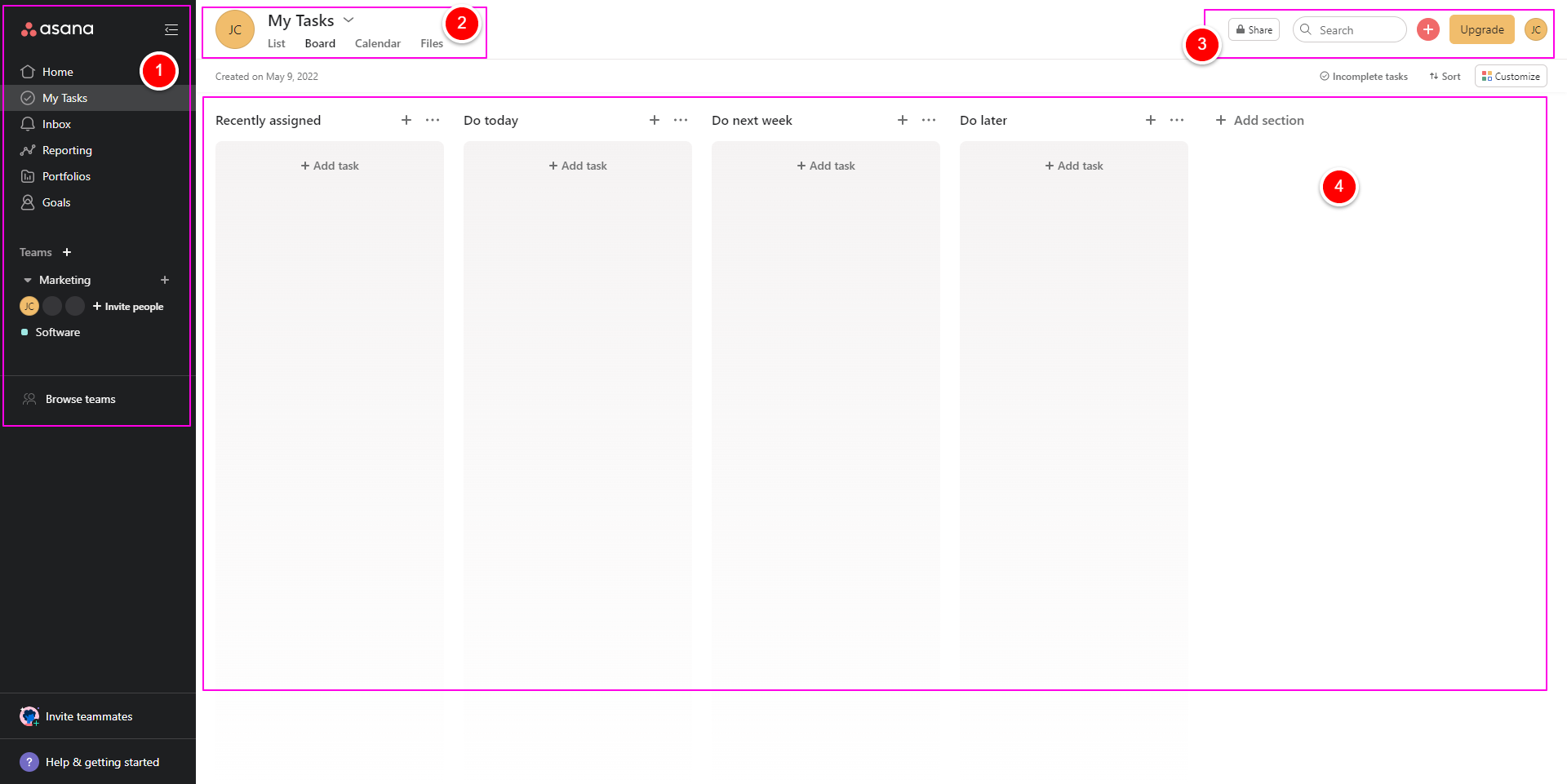
Therein, the left-side menu has seven sections:
- Home – a grid-based dashboard that displays all your projects, tasks, and teammates at a glance.
- My Tasks – shows all the tasks assigned to you and the ones you created.
- Inbox – shows updates on your projects and tasks (including tasks assigned to you and tasks you collaborate on)
- Reporting – (a paid feature) provides insights into your projects’ metrics
- Portfolios – (a paid feature) provides an overview of all your important projects.
- Goals – (a paid feature) allows you to set, track, and manage projects’ goals.
- Teams – shows all your teams and members of each team.
This UI design makes it seamless to switch between projects, tasks, and more.
B. Todoist
Todoist takes a more minimalistic approach.
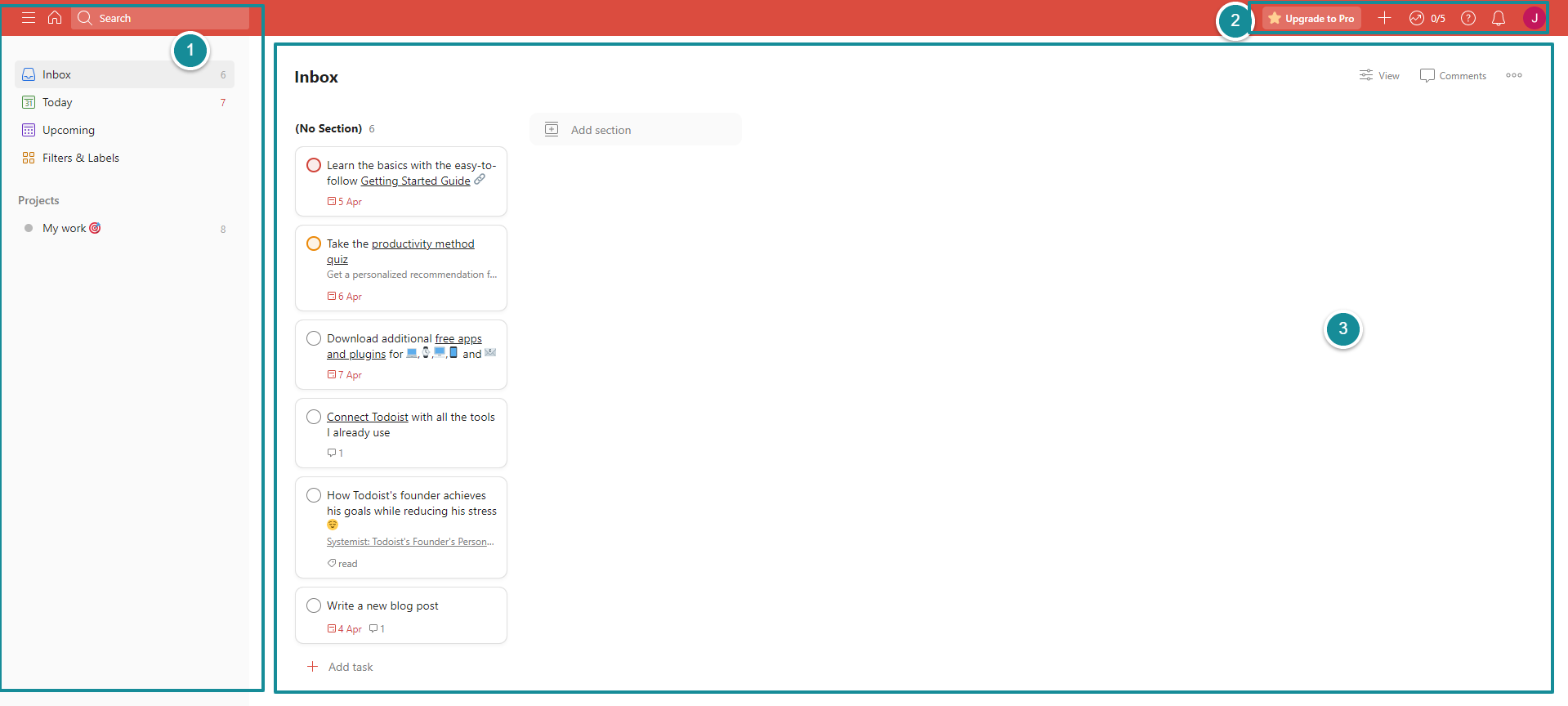
Its interface is divided into three areas: (1) left-side menu, (2) top-right bar, and (3) main pane.
The left-side menu has five sections, including:
- Inbox – stores all tasks that are not specified in any project.
- Today – shows a task list due today across all your projects
- Upcoming – gives you an overview of your upcoming tasks
- Filters & Labels – a place where you can create, arrange, and view filters and labels.
- Projects – displays all your projects.
2. Organization
When it comes to organizing tasks, Asana and Todoist offer a range of handy features.
Asana lets you use task tags and subtasks to keep things in order. You can add comments, files, and attachments to tasks, and even create teams and assign tasks to specific members.
Paid users have access to a fantastic feature called “custom fields”, which allows you to add extra data to tasks in your Asana projects. This gives you even more flexibility and control.
You can view custom fields from your project’s list view…
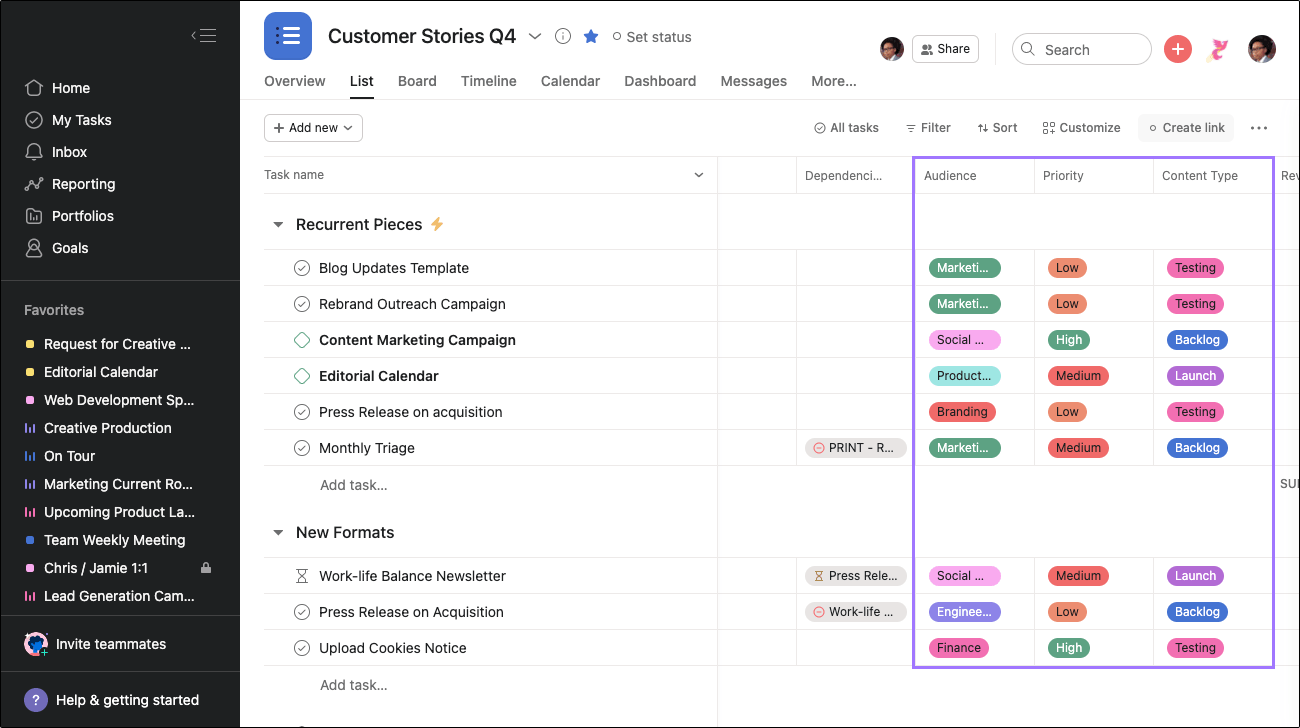
…or within individual tasks.
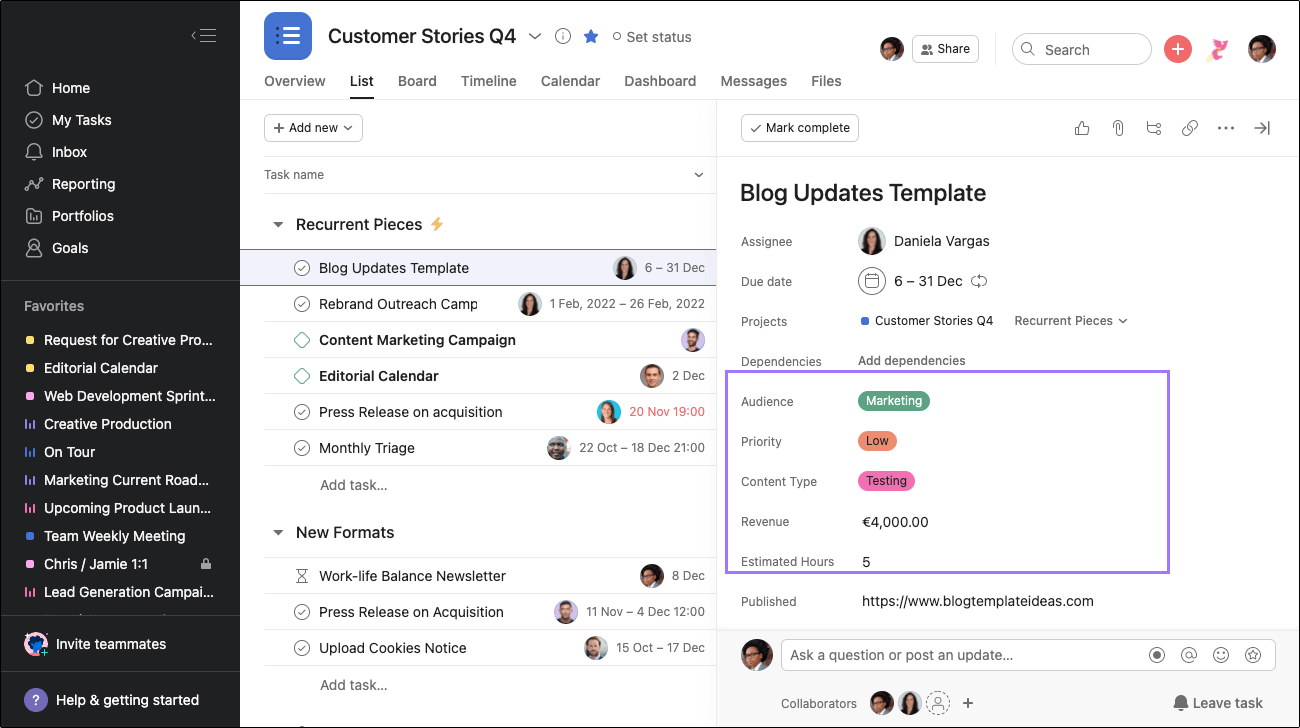
Todoist, too, provides subtasks, and customizable labels and filters for efficient organization.
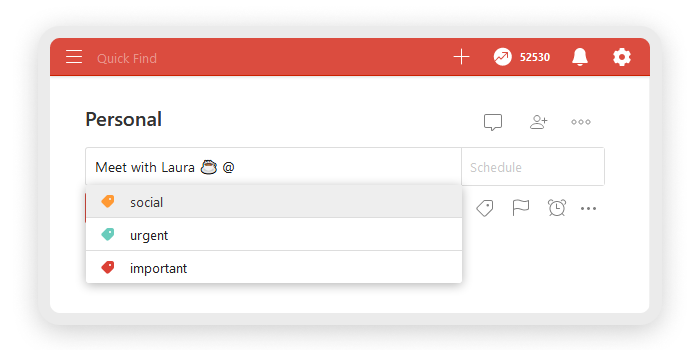
Collaborating with other team members is a breeze as you can invite them to different projects, engage in discussions, and add comments and attachments.
3. Task Creation
It’s a piece of cake to create tasks in both Asana and Todoist.
With Asana, simply click on the “+” button and enter task details like title, assignee, due date, and description.
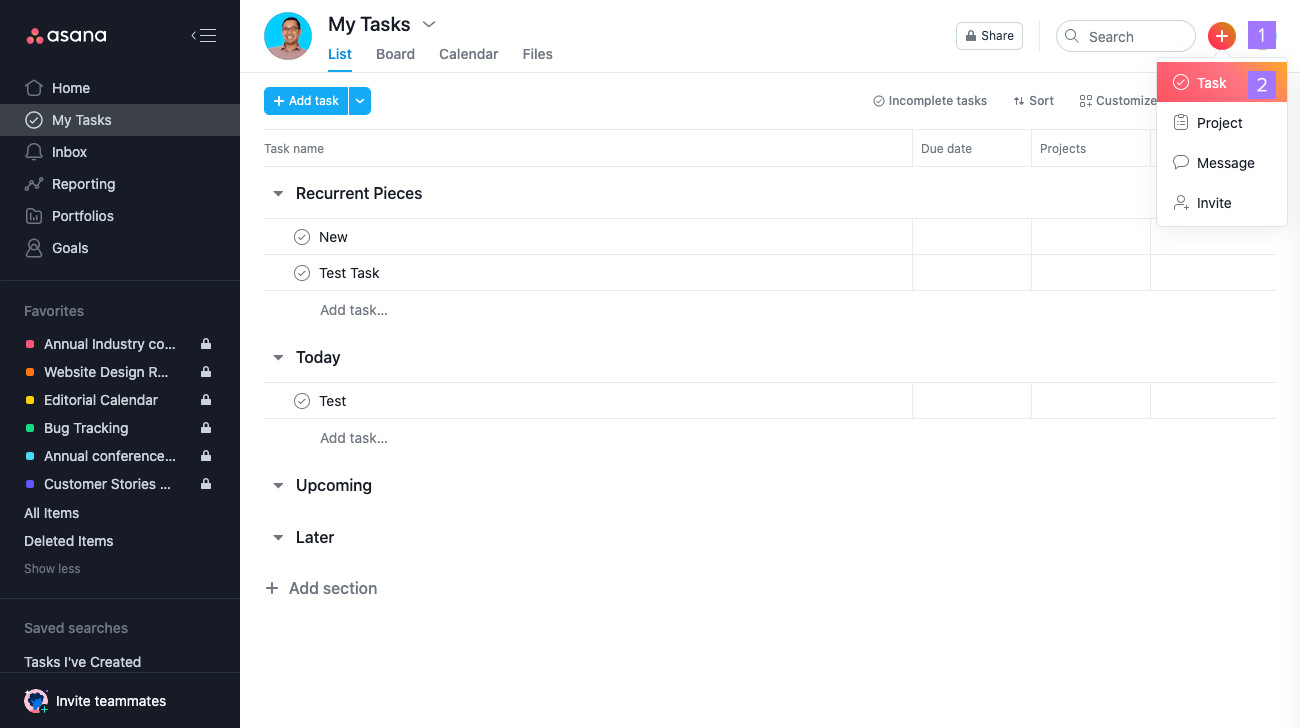
Todoist follows a similar approach, allowing you to create new tasks by clicking the “+” button and entering details such as priority, due date, and description.
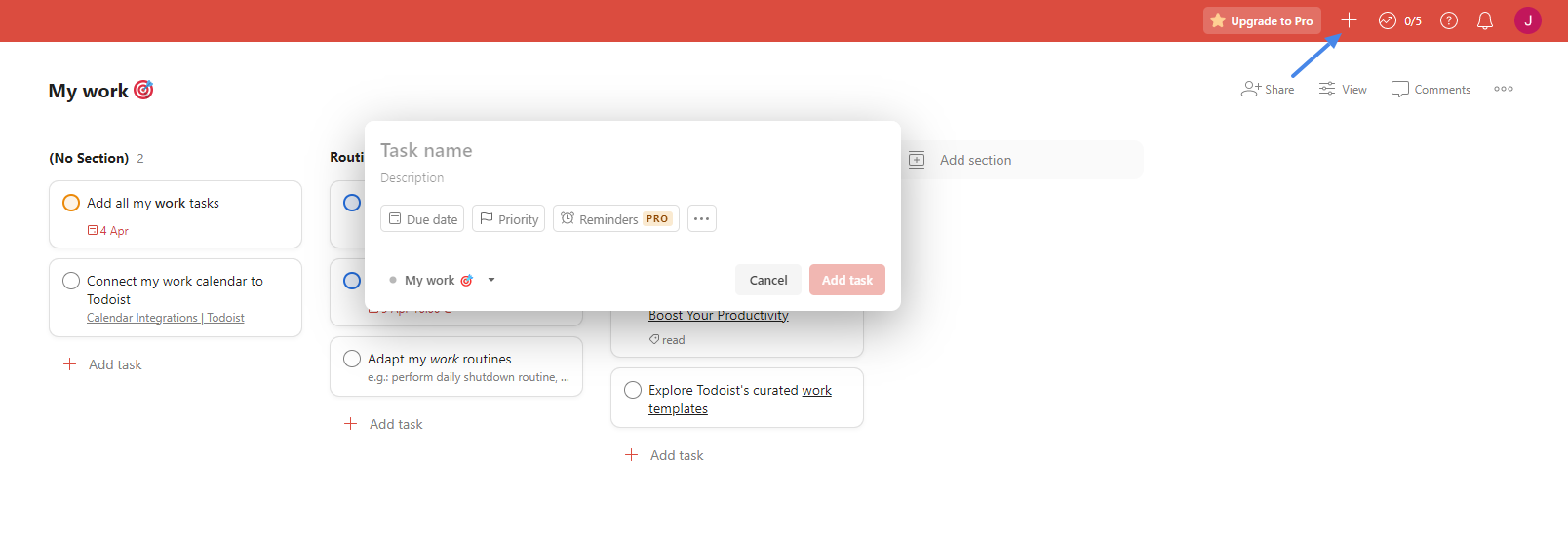
It’s all about simplicity and convenience!
4. Collaboration Features
Asana takes the crown in the realm of collaboration. Assign tasks, add comments, and share files effortlessly, with real-time updates and notifications keeping everyone on the same page.
Meanwhile, Todoist also offers multiple collaboration tools, allowing you to share projects and assign tasks. However, its focus is more on individual task management, making it ideal for personal organization.
5. Overall Intuitiveness
Both Asana and Todoist are designed with user-friendliness in mind, but they have their own learning curves.
Asana, with its extensive feature set, might overwhelm new users initially.
On the other hand, Todoist’s simplicity could be limiting for advanced users seeking more complexity.
Fear not, though! Both platforms provide helpful tutorials and resources to ensure a smooth start.
II. Asana vs Todoist: Features and Functionalities
1. Asana vs Todoist: Task management capabilities
When it comes to managing tasks, both Asana and Todoist have got you covered. Here’s a quick rundown of what you can expect from each:
First, the similarities. Both Asana and Todoist allow you to:
- Create and manage tasks within projects.
- Easily add, edit, and delete tasks.
- Set due dates, and add descriptions, comments, and attachments to keep everything organized.
- They both offer nifty mobile apps to complete tasks on the go.
Now, let’s explore the differences that set these tools apart:
A. Task Assignments
Asana shines in collaboration and project management.
You can assign tasks to specific team members, track progress, and even attach files.
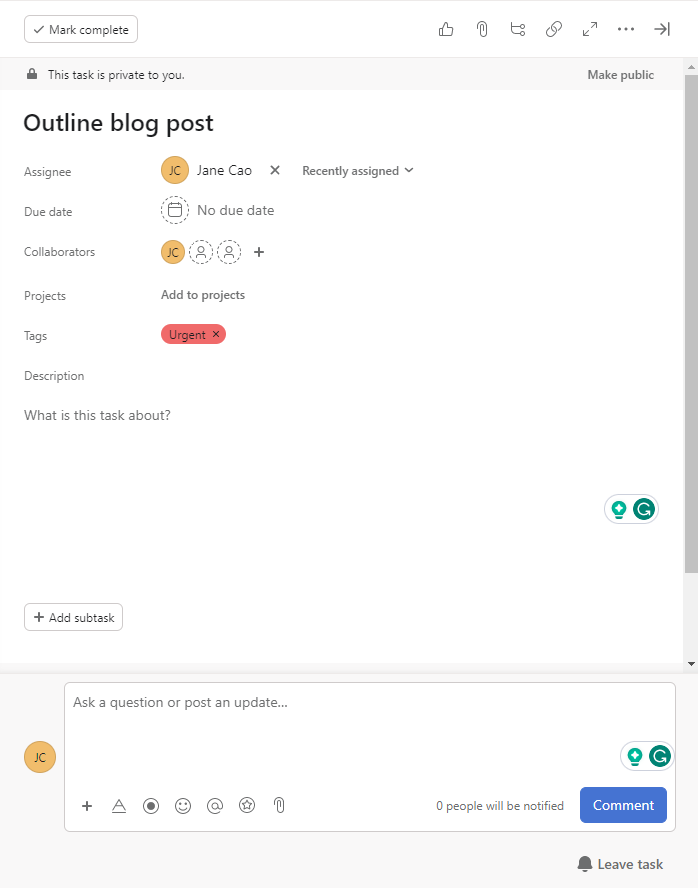
But that’s not all.
Within a task, Asana provides an extra feature called “collaborators” (as seen in the above image).
While both a task’s assignee and collaborators can see and edit the task, each plays a different role. The assignee is responsible for actually executing the task while the collaborators are notified about the task and stay up-to-date with its progress.
In short, Asana is perfect for those ambitious projects involving multiple folks.
Todoist doesn’t allow you to assign a project task to anyone. To collaborate with your team, invite them to your Todoist workspace, then add them to your projects.
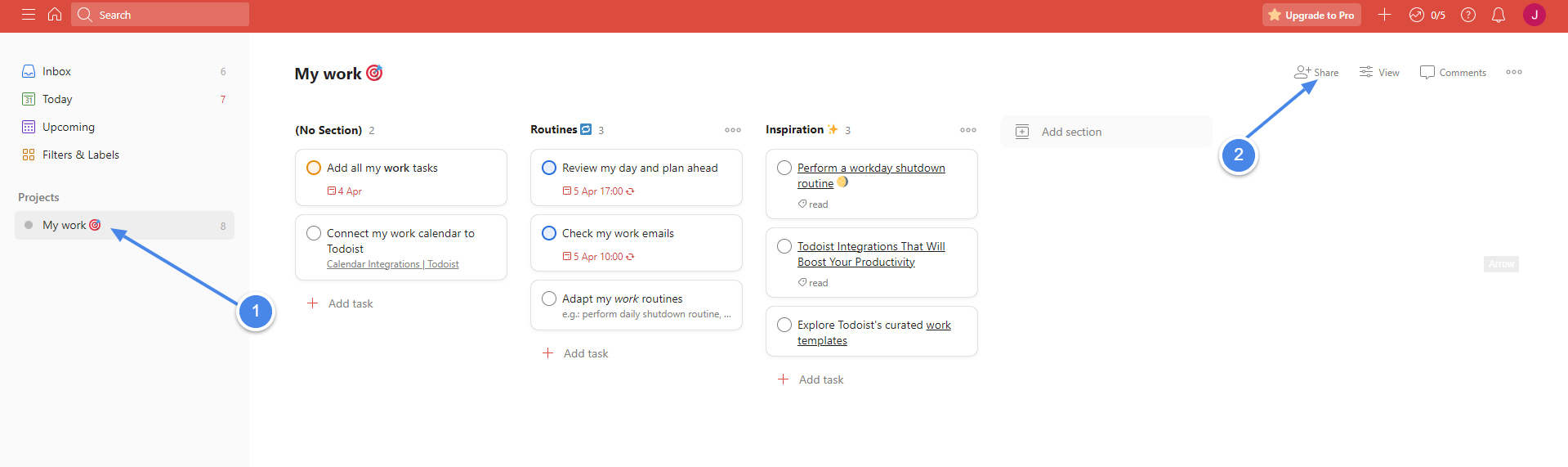
Still, you can tag someone in the comment box, add notes, set due dates, share files, etc., within a task.
B. Task Comments and Discussions
Both Asana and Todoist let you leave comments and start discussions on tasks.
In Asana, you can add comments to tasks, tag team members with the “@” symbol, and initiate discussions. You can also organize and view all related comments and discussions on a specific task using the “Messages” feature.
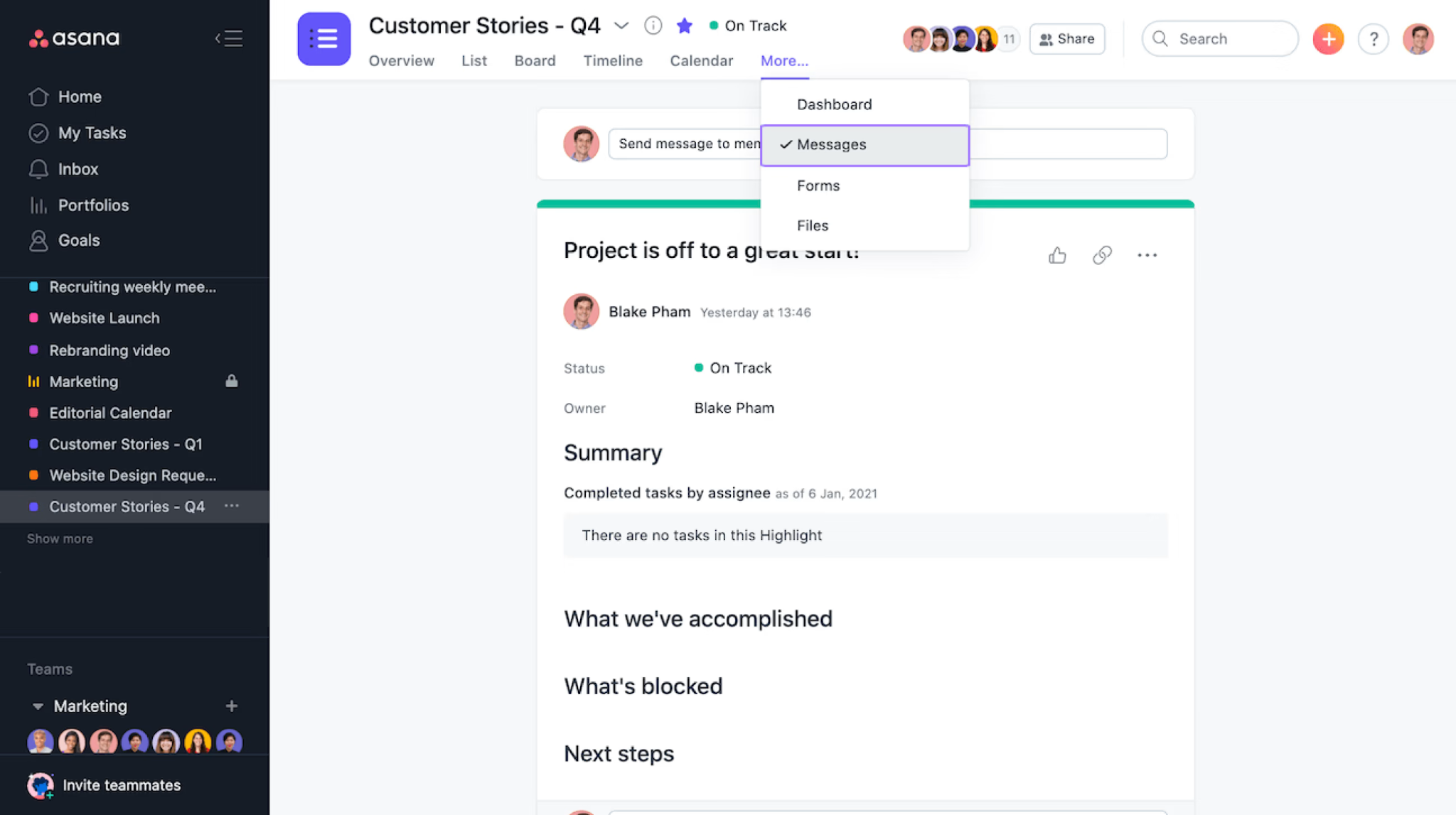
Todoist also allows comments on tasks, but the discussion features are not as robust as those in Asana.
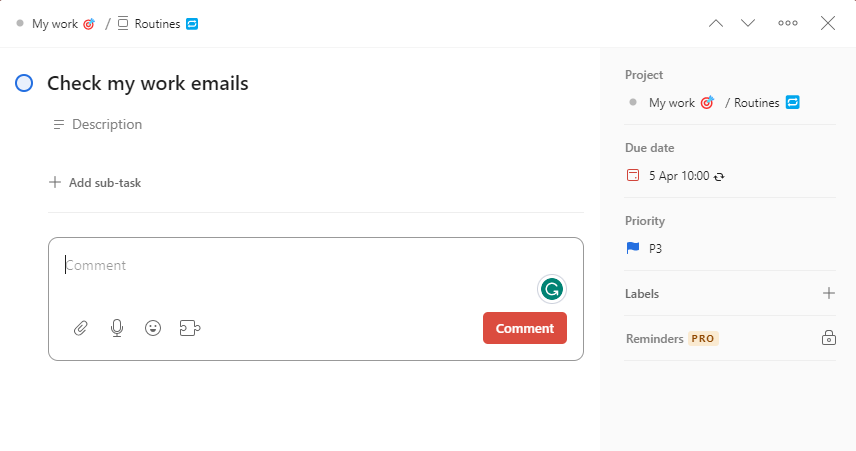
C. Sub-tasks
Asana and Todoist both allow users to break down large tasks into sub-tasks.
In Asana, you can create sub-tasks by clicking on the task and then clicking either the “Add Subtask” button or the subtask icon button.
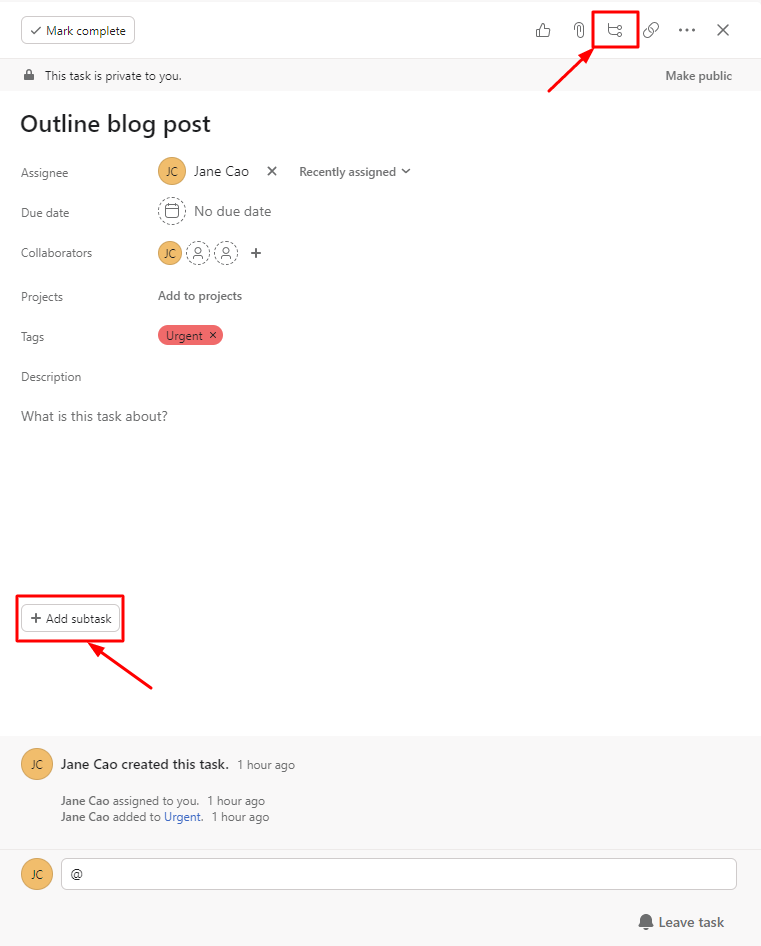
To quickly add an assignee and due date to a subtask, hover over it and click the corresponding icon. Or, if you want to add collaborators, insert notes, create nested subtasks, etc., click on the “>” icon.
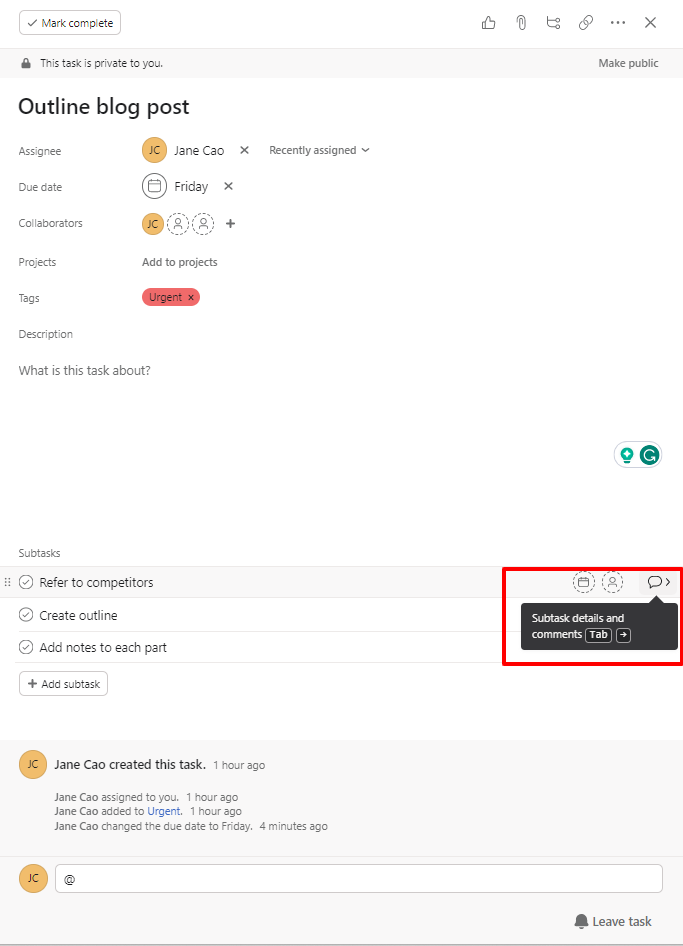
The subtask details pane will appear and look like this:
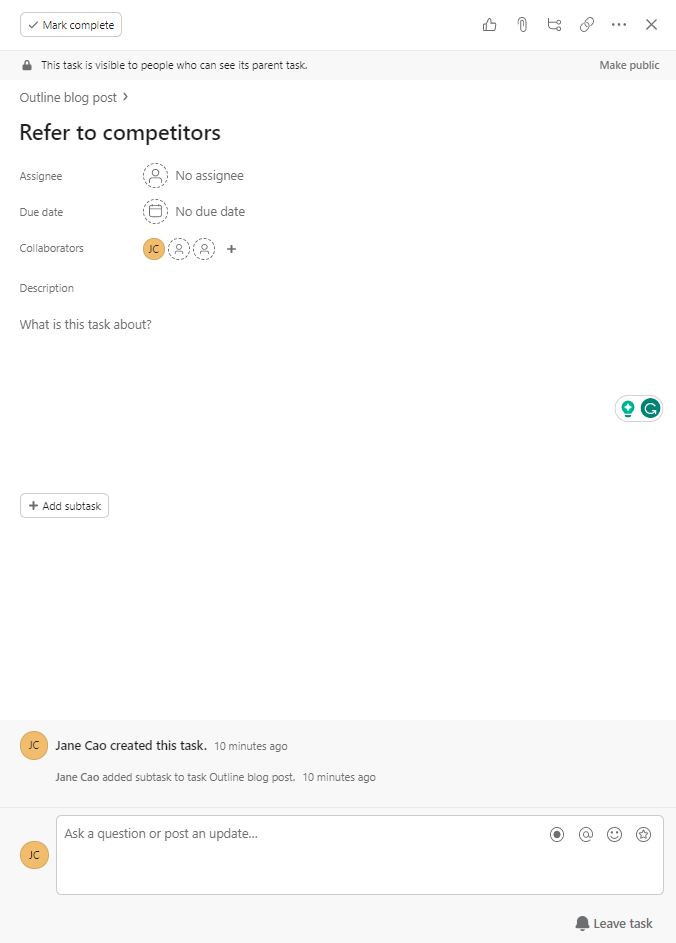
Todoist, too, offers subtasks, which can be created by clicking on the task and then clicking on the “Add Sub-task” button.

However, Todoist doesn’t provide features like nested subtasks, collaborators, or assignees. Its subtask feature is more basic and more suitable for a simple to-do list.
D. Task Dependency
Asana lets paid users establish relationships between tasks with task dependency. This helps ensure that tasks can’t be completed until their prerequisites are fulfilled, making it a powerful tool for large projects with multiple tasks and dependencies.
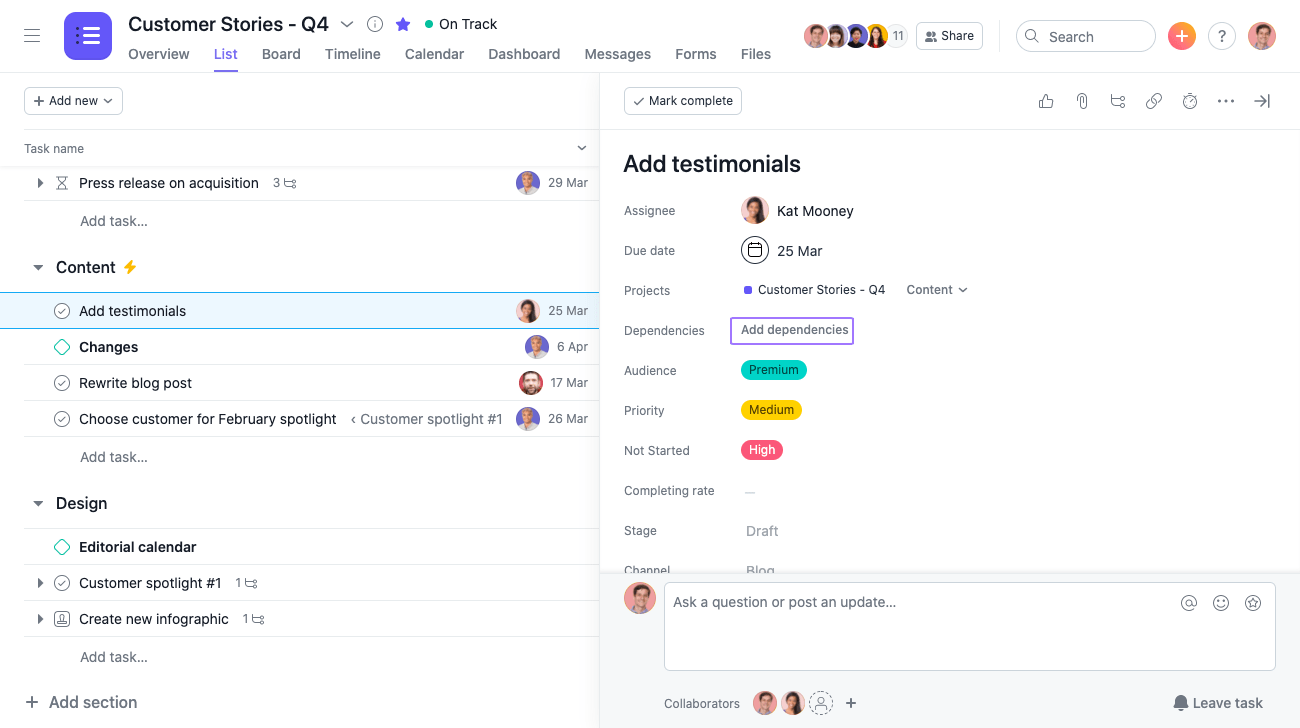
Unfortunately, Todoist doesn’t offer this feature, which may limit its usefulness for more complex projects.
E. Recurring Due Dates
Whether it’s a daily, weekly, or monthly reminder, both Asana and Todoist have you covered with recurring tasks.
In Asana, you can set task recurrence by clicking on the “due date” button in the task details, picking the desired date, and selecting “Make Recurring.”
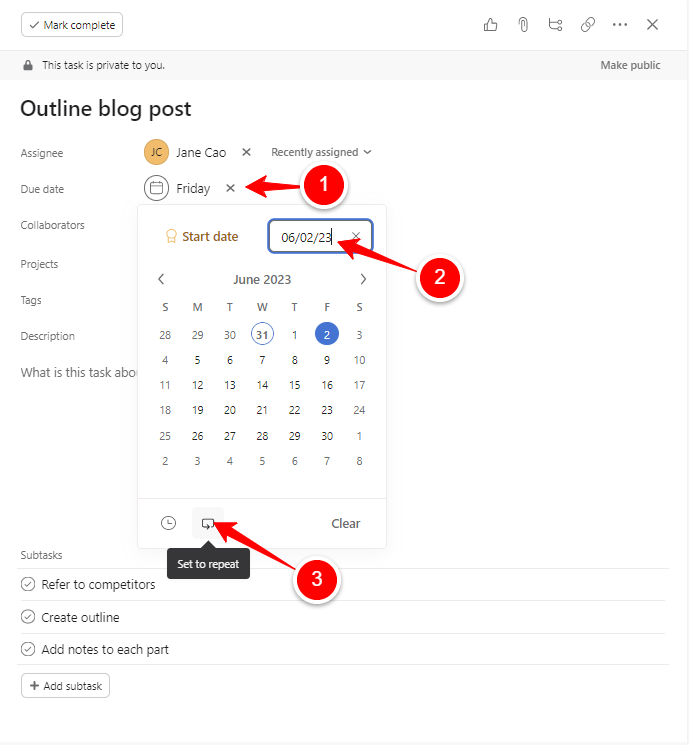
In Todoist, recurring tasks can be created by clicking on the task, then “Due date”, and typing the desired recurrence type.
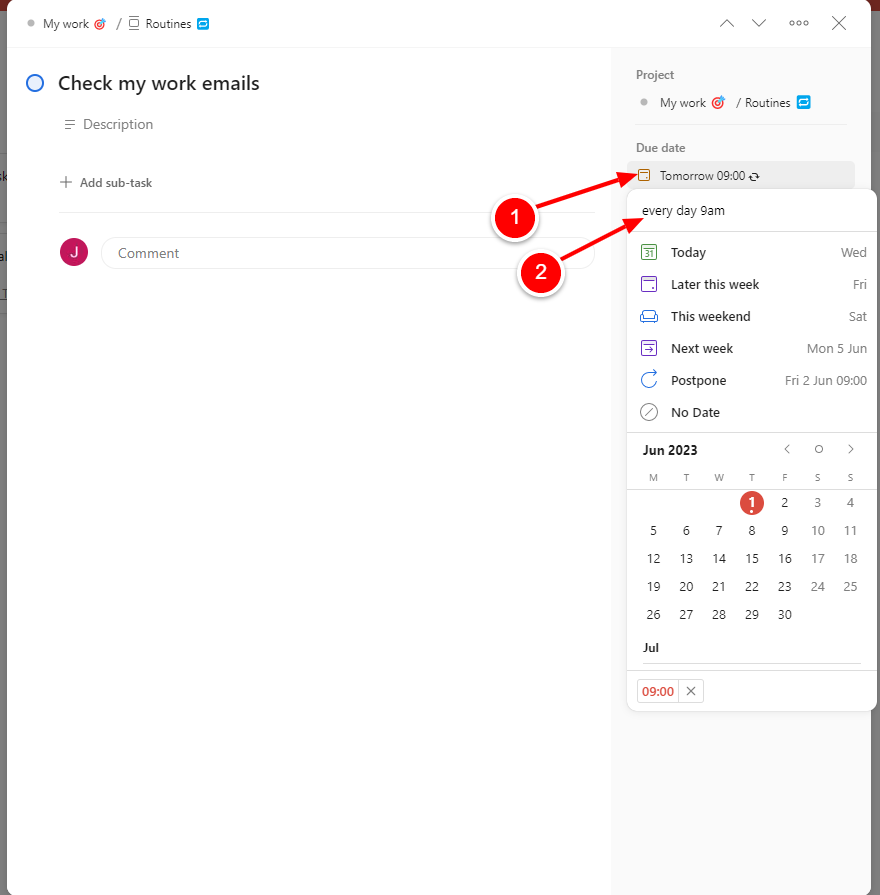
But Asana allows more advanced options for task recurrence, such as the ability to set custom recurrence rules.
Meanwhile, Todoist keeps it simpler.
F. Task Labels
Both project management tools offer task labels, which makes categorizing and organizing tasks a breeze.
A minor note is Asana calls this feature “Tags”, while Todoist still remains “Labels”.
In Asana, tags can be added by clicking on the task and then selecting the “Tags” option.
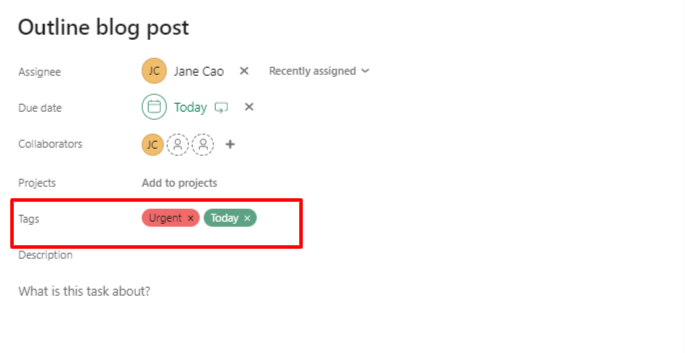
Meanwhile, to add a label to a task in Todoist, you simply need to type ” @your_label_name” directly into the task name while adding or editing a task.
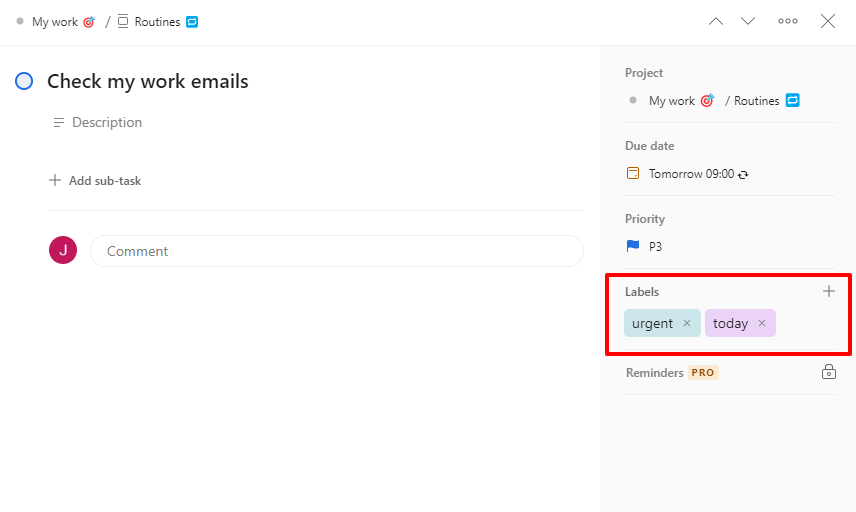
Todoist’s Quick Add feature automatically recognizes labels and adds them to that particular task.
My thought:
To sum it up, Asana and Todoist share some similarities in terms of core task management capabilities. However, there are also several key differences between the two.
Asana is a feature-rich app and will be your go-to for complex project tasks, while Todoist is ideal if you need a simpler approach to managing individual tasks.
2. Asana vs Todoist: Project organization
Now, let’s see how Asana vs Todoist in terms of project organization and management.
They both allow you to create tasks and projects, set due dates, assign tasks to team members, and display tasks either in List or Kanban board view. However, there are some noticeable differences that set these tools apart.
A. Project Hierarchy
Asana has a flexible hierarchical structure for projects, sections, tasks, and subtasks in multiple views.
For free users, there are six view options within a project: Overview, Calendar, Files, Messages, List, or Board view.
For paid users, there are three additional views within a project: Timeline, Workflow, and Dashboard.
This enables users to:
- Set task priorities
- Break large projects into smaller, more manageable pieces
- Visualize their workflow in a way that works best for them.
Asana also allows for custom fields, which can be used to add extra details to a task or project.
Unlike Asana, Todoist’s project hierarchy is relatively simple. Users can create main projects, then create tasks and sub-tasks underneath them. To organize the to-do list, they can create sections, then drag and drop tasks into the desired one.
There are two views only: List and Board.
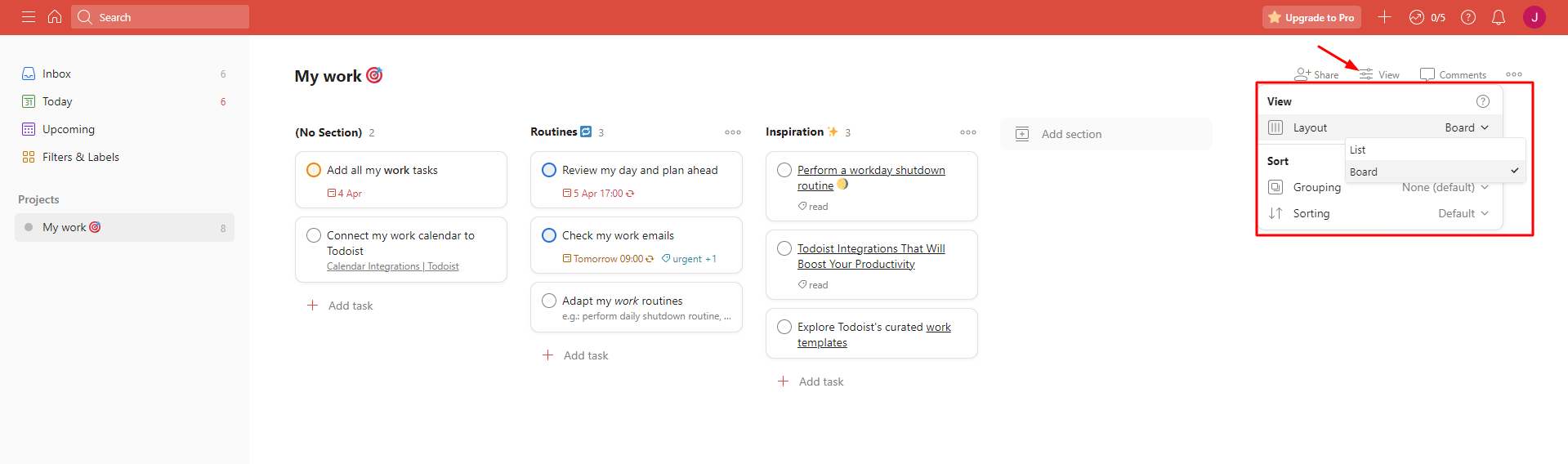
The main view of Todoist is a task list. While users can create filters to see a specific to-do list, there is no visual representation of the project hierarchy.
B. Project Progress Tracking
When it comes to project progress tracking, Asana provides a plethora of tools, including task dependency, custom field, and project timeline.
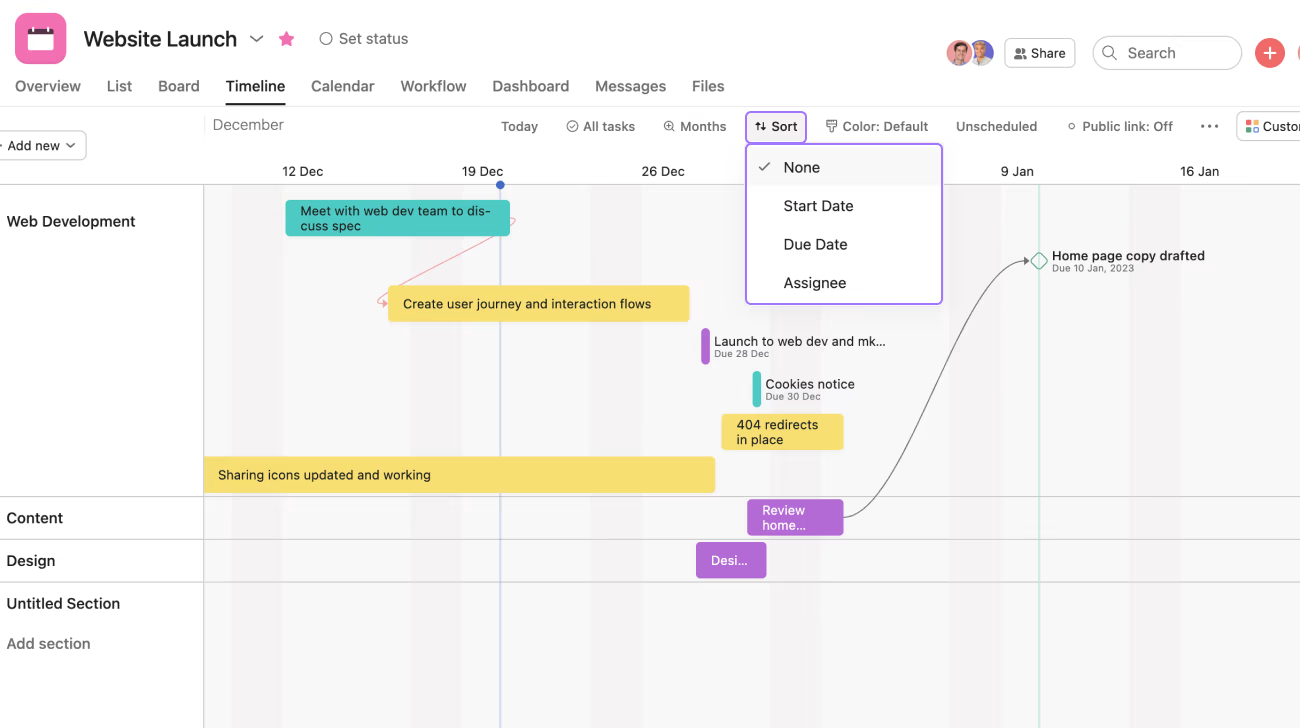
Todoist, meanwhile, takes a simpler approach – it has none of the above features.
Instead, the platform offers a progress bar that displays how many tasks you completed in a project, giving you a quick overview of how far along the project is.
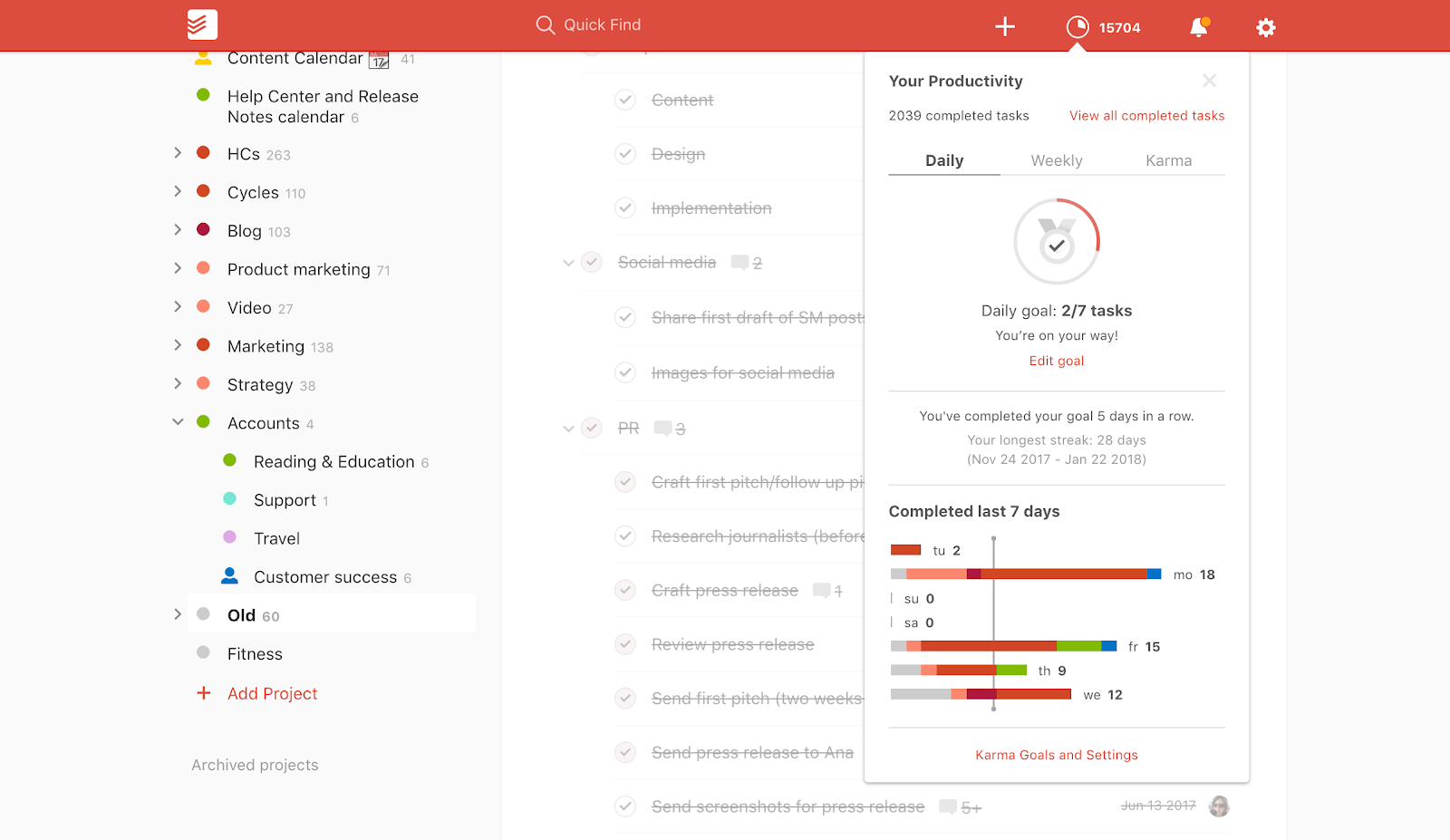
Todoist also allows you to set due dates for tasks, then generate a calendar view of your tasks chronologically, and assign a priority level to each task, indicating its relative importance or urgency.
To sum up, Asana takes the lead here.
3. Asana vs Todoist: Collaboration capabilities
Again, Asana wins in this aspect. Its collaboration features surpasses those of Todoist.
Asana provides customizable dashboards, task assignments to team members, the option to add collaborators to tasks, file attachments, and an activity feed that displays recent task updates.
But that’s not all.
The platform also offers team communication tools like comment threads, notifications, and private messaging.
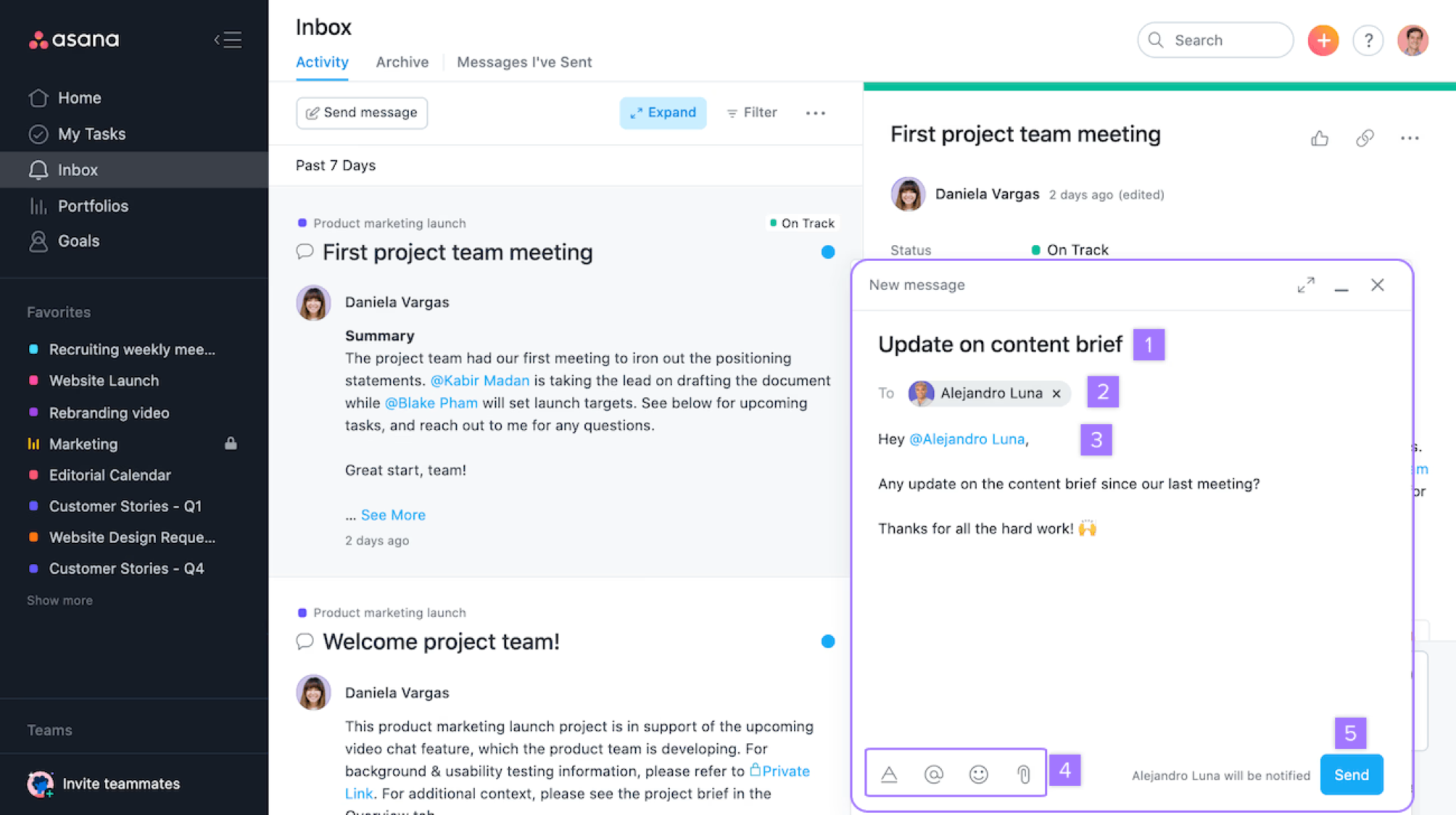
Todoist, on the other hand, lacks advanced collaboration features such as team dashboards and private messaging. The platform only offers comments and file-sharing.
The most impressive feature offered by Todoist is probably “Shared Projects”, which allows multiple users to work on the same project simultaneously in real time.
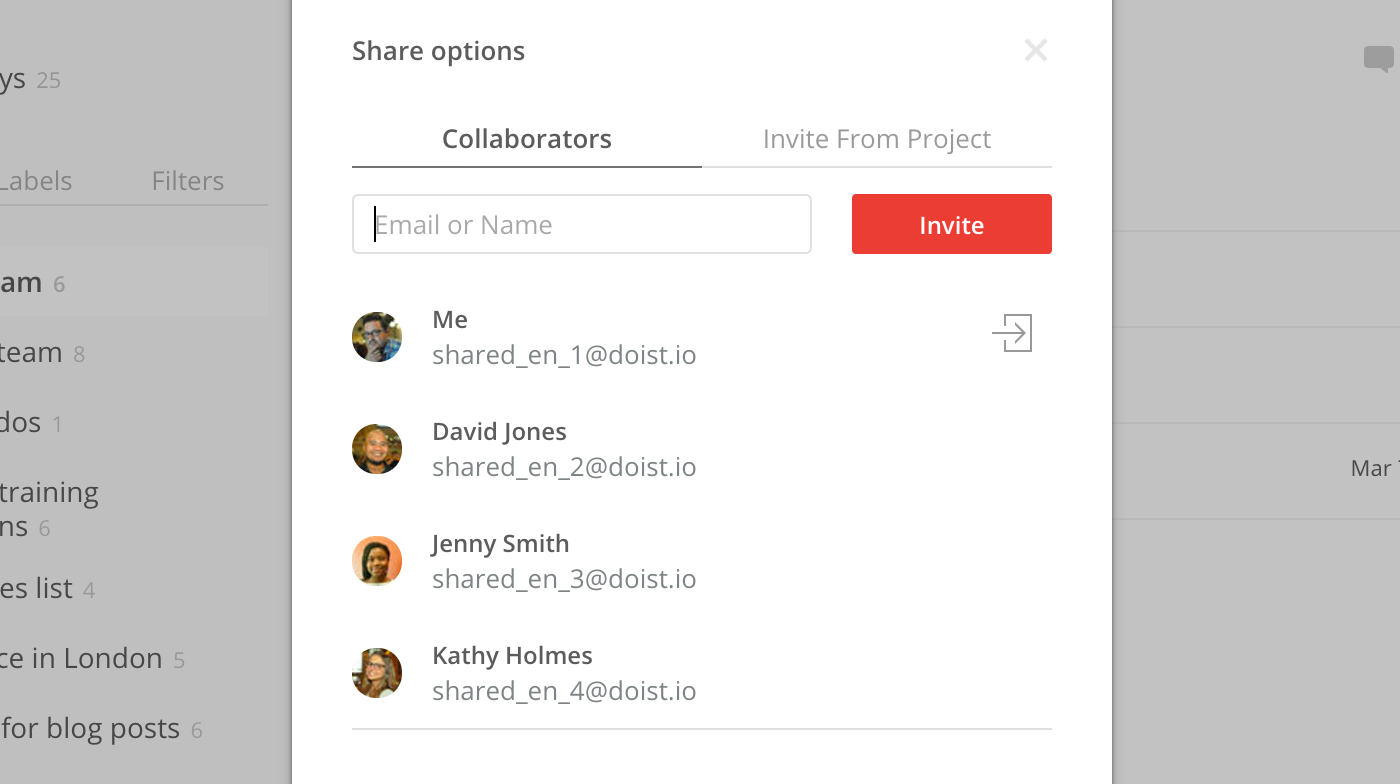
III. Asana vs Todoist: Pricing Structures and Subscription Plans
1. Asana’s pricing
Asana offers four different pricing plans: Free, Premium, Business, and Enterprise.
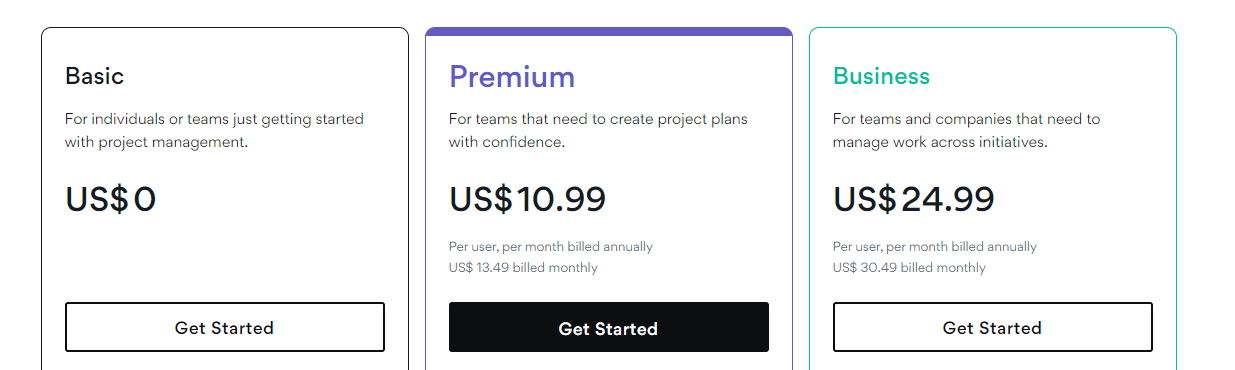
Free plan
Recommended for personal usage or small teams under 15 members.
It offers unlimited tasks, projects, messages, activity logs, and file storage. Each free account offers three views: a built-in calendar view, a list view, and a board view.
The feature package is relatively basic, such as assignees, due dates, and project overview.
Premium plan
Cost: $10.99 per user monthly (when billed annually) and $13.49 (when billed monthly)
Recommended for mid-sized teams.
Asana’s Premium plan includes everything in the Free plan, plus some advanced features, such as timelines, start dates and times, custom fields, advanced search, task dependencies, etc.
It also provides advanced settings, customizations, and management related to projects and teams.
Business plan
Cost: $24.99 per user monthly (when billed annually) and $30.49 (when billed monthly)
Recommended for larger teams and businesses.
Asana’s Business plan includes even more features than the Premium plan, like forms customization, time tracking, workloads, goals, etc.
Enterprise plan
The Enterprise plan is available on request and offers customized solutions for businesses with specific needs.
Note: Asana offers a web version. But you can also access the app through your mobile device, whether it’s using Android or iOS.
2. Todoist’s pricing
Todoist offers three different pricing plans: Free, Pro, and Business.
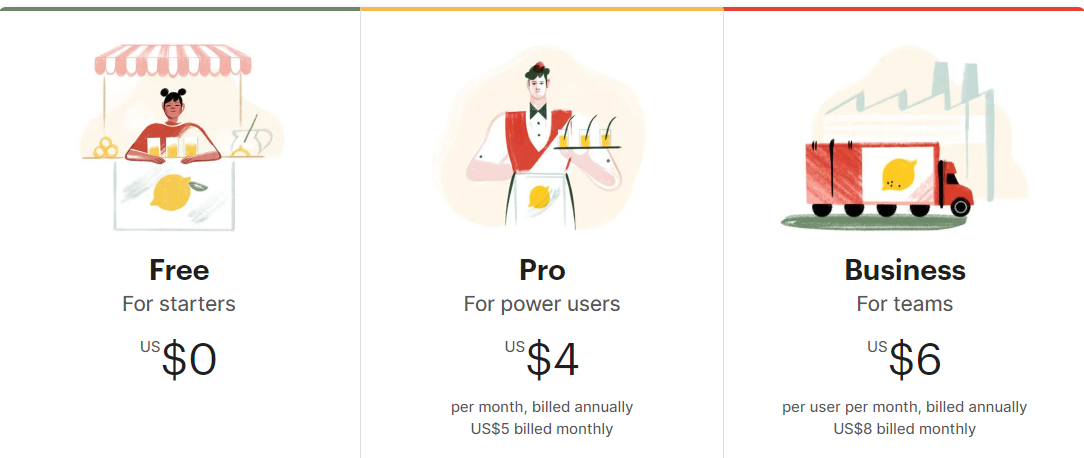
Free plan
Recommended for personal usage.
The Free plan includes basic features, like labels, comments, priorities, due dates, and filter views.
A big plus is you can use Todoist with your calendar, whether it’s Google Calendar, Apple Calendar, or Outlook Calendar.
But take note that this plan is limited to 3 filter views, 1-week activity history, and 5 active projects – each with 5 collaborators. Besides, you can upload files of 5MB at maximum.
Pro plan
Cost: $4 per user per month (when billed annually) and $5 (when billed monthly).
Recommended for power users.
Todoist’s Pro plan encompasses all the features of the Free plan, with some advanced features like location-based reminders, themes, and automatic backup.
Additionally, it offers 150 filter views, unlimited activity history, and 300 active projects – each with 25 collaborators.
Business plan
Cost: $6 per user per month (when billed annually) and $8 (when billed monthly).
Recommended for teams.
This plan encompasses all the features of the Pro plan and further enhances team collaboration and management. E.g., team billing, team inbox, and admin & member roles.
Notes:
Todoist offers a 30-day free trial for both the Premium and Business plans.
The app doesn’t offer unlimited tasks as Asana, but a fixed limit of 300 active tasks (and 20 sections) per project for all pricing plans.
My thought
To sum up, Asana’s pricing structure is more complex but offers more advanced features for larger teams and businesses.
Its Premium plan offers more comprehensive features than Todoist’s but is also more expensive. Conversely, Todoist offers an affordable Premium plan with basic features.
Also, the target customer range of Asana is wider than Todoist’s.
While Todoist is best for personal use or micro-teams, Asana includes these user groups in addition to medium- and large teams and organizations.
VI. Asana vs Todoist: Pros and Cons
Based on the comprehensive comparison of Asana vs Todoist above, let’s now summarize the strengths and weaknesses of each platform.
1. Asana’s pros and cons
Pros
- A comprehensive set of work management and collaboration features
- Extensive customization options
- Advanced reporting and analytics features
- Suitable for a wide range of customer groups, including individuals and teams of all sizes
Cons
- Overwhelming for beginners
- Lacks basic time-tracking features
- Expensive for larger teams
2. Todoist’s pros and cons
Pros
- Low learning curve
- Easy to track personal projects
- Affordable for individuals and teams
Cons
- Difficult to view all the assigned tasks to you across the platform
- No advanced reporting and analytics
- Limited customization options
Asana vs. Todoist may continue to be asked and that’s understandable. These two tools are among the most popular project management options out there.
However, let me clue you in on something you might have missed. There’s another tool that you absolutely have to give a shot!
VIII. Meet Upbase – The best Asana and Todoist alternative
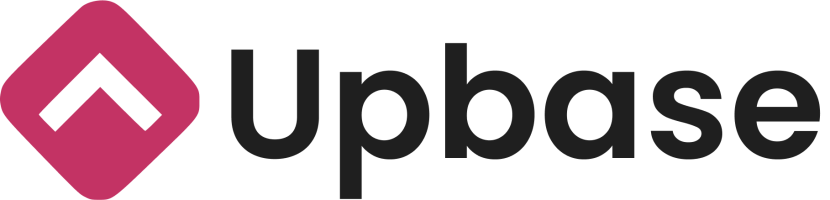
Upbase is a great choice for those who want the best of both worlds—a project management tool that’s powerful like Asana yet easy to start like Todoist.
Upbase’s UI design is so intuitive that even your cat could navigate it (well, maybe not, but you get the point).
It’s sleek, user-friendly, and always clean.
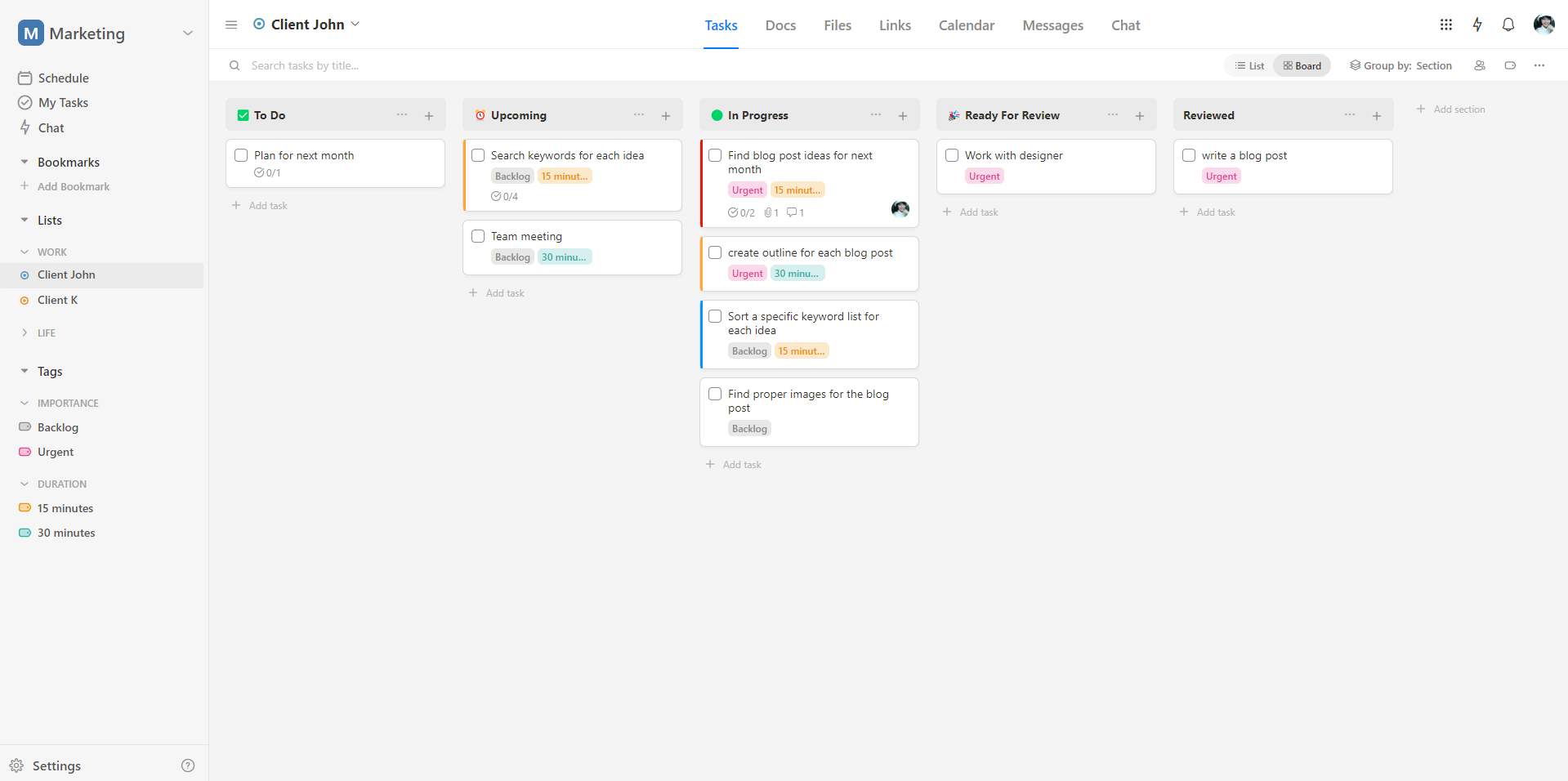
That’s a big thank you to its highly flexible six-level structure.
Workspaces – Folders (optional) – Projects – Sections – Tasks – Subtasks (optional)
Let’s compare the hierarchy structures among Upbase, Asana, and Todoist.
|
Structure level |
Upbase |
Asana |
Todoist |
|---|---|---|---|
|
Workspaces |
☑️ |
☑️ | |
|
Folders |
☑️ | ||
|
Projects |
☑️ |
☑️ |
☑️ |
|
Sections |
☑️ |
☑️ |
☑️ |
|
Tasks |
☑️ |
☑️ |
☑️ |
|
Subtasks |
☑️ |
☑️ |
☑️ |
But it’s worth noting that:
- Subtasks in Asana and Upbase offer richer details to modify than Todoist.
- Only projects in Upbase allow users to set icons and colors for easy navigation.
So with Upbase, you get the ultimate power to break down and organize multiple projects easily, regardless of whether they’re simple or complex.
But that’s not everything!
Let’s dive into the amazing features Upbase offers:
1. Project management capabilities
Upbase uses the concept of “project lists” for management.
By default, there are seven modules in each project list: Tasks, Docs, Files, Links, Calendar, Messages, and Chat – all tailored to meet the needs of teams:
- Manage all the tasks in the Tasks module
- Store project data in Docs and Files
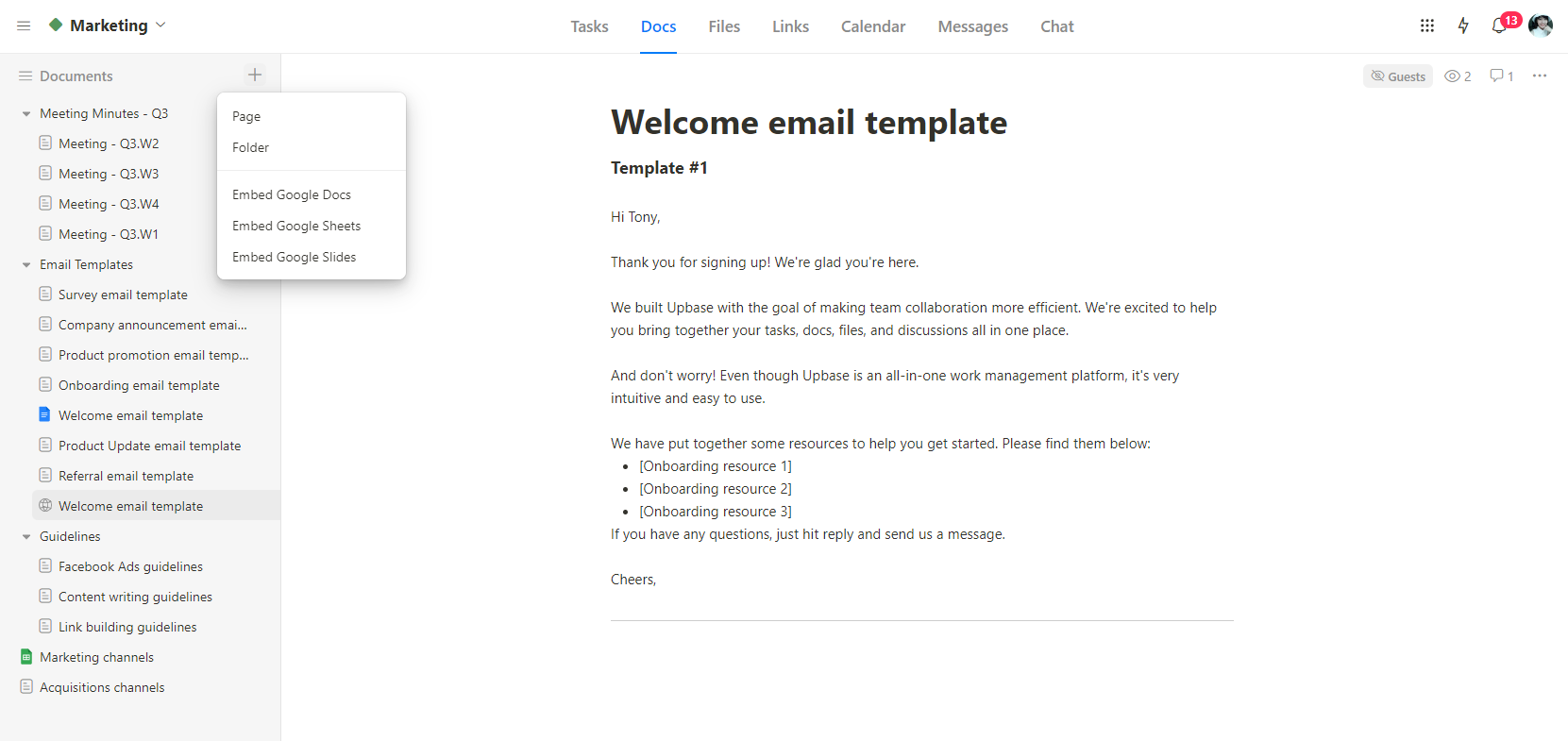
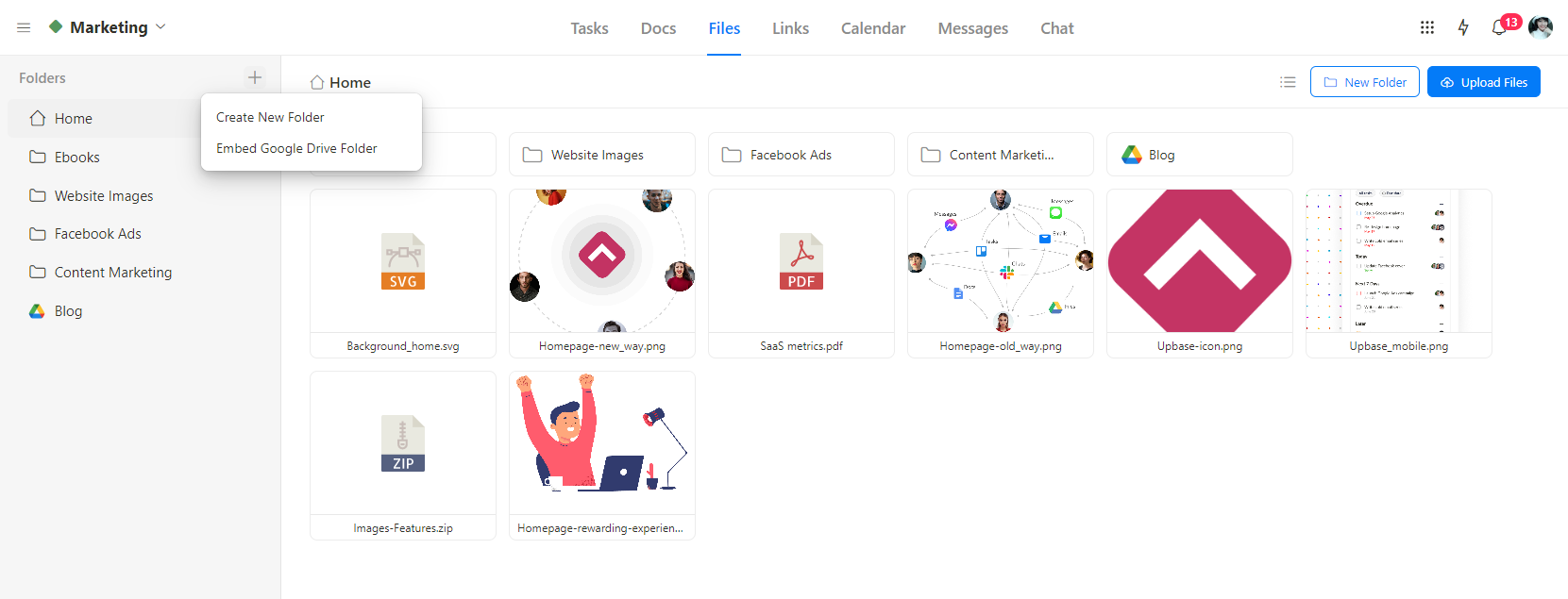
- Store important links related to your projects in Links
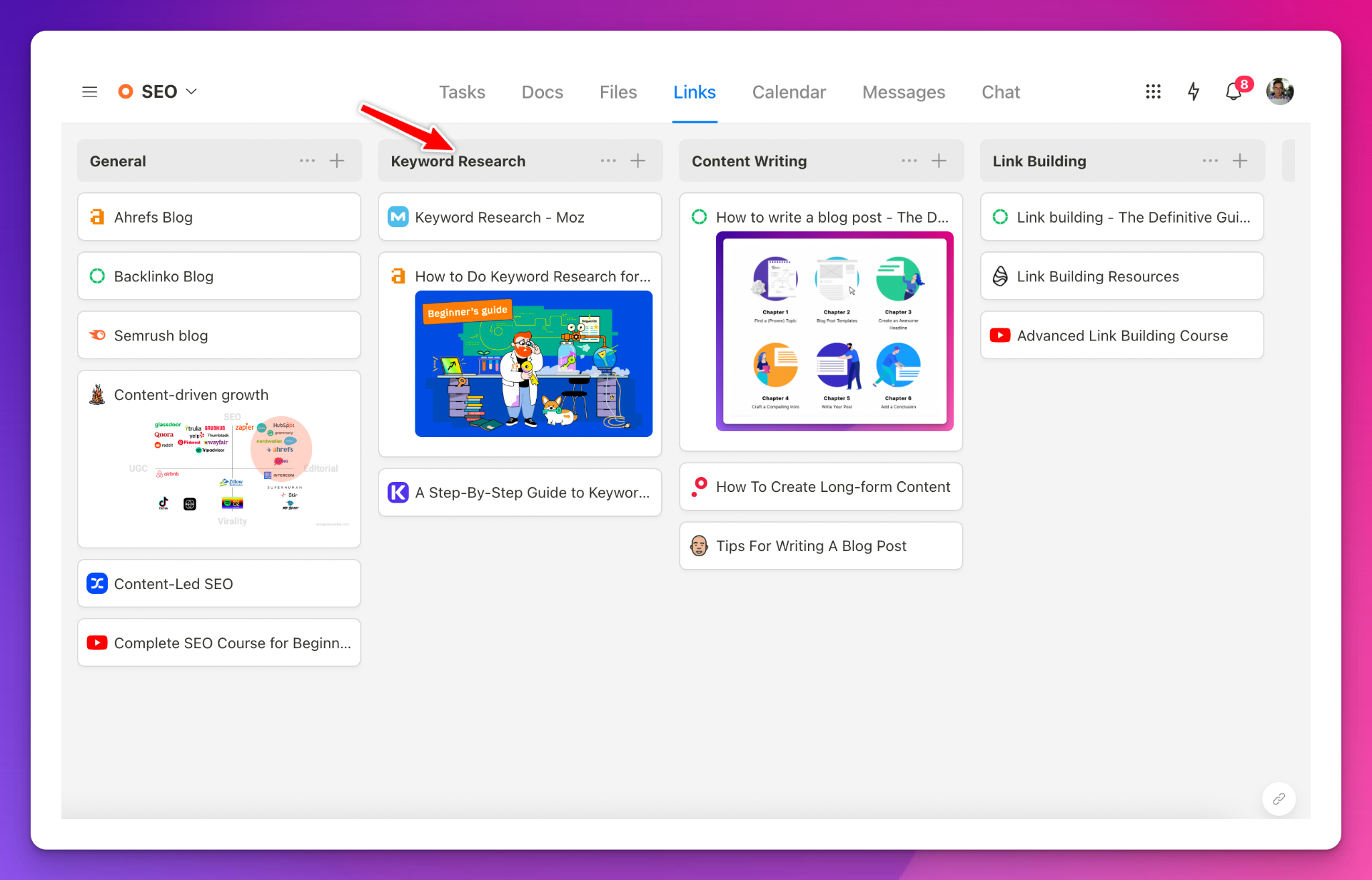
- Visualize work in a shared team calendar
- Send internal emails via Messages
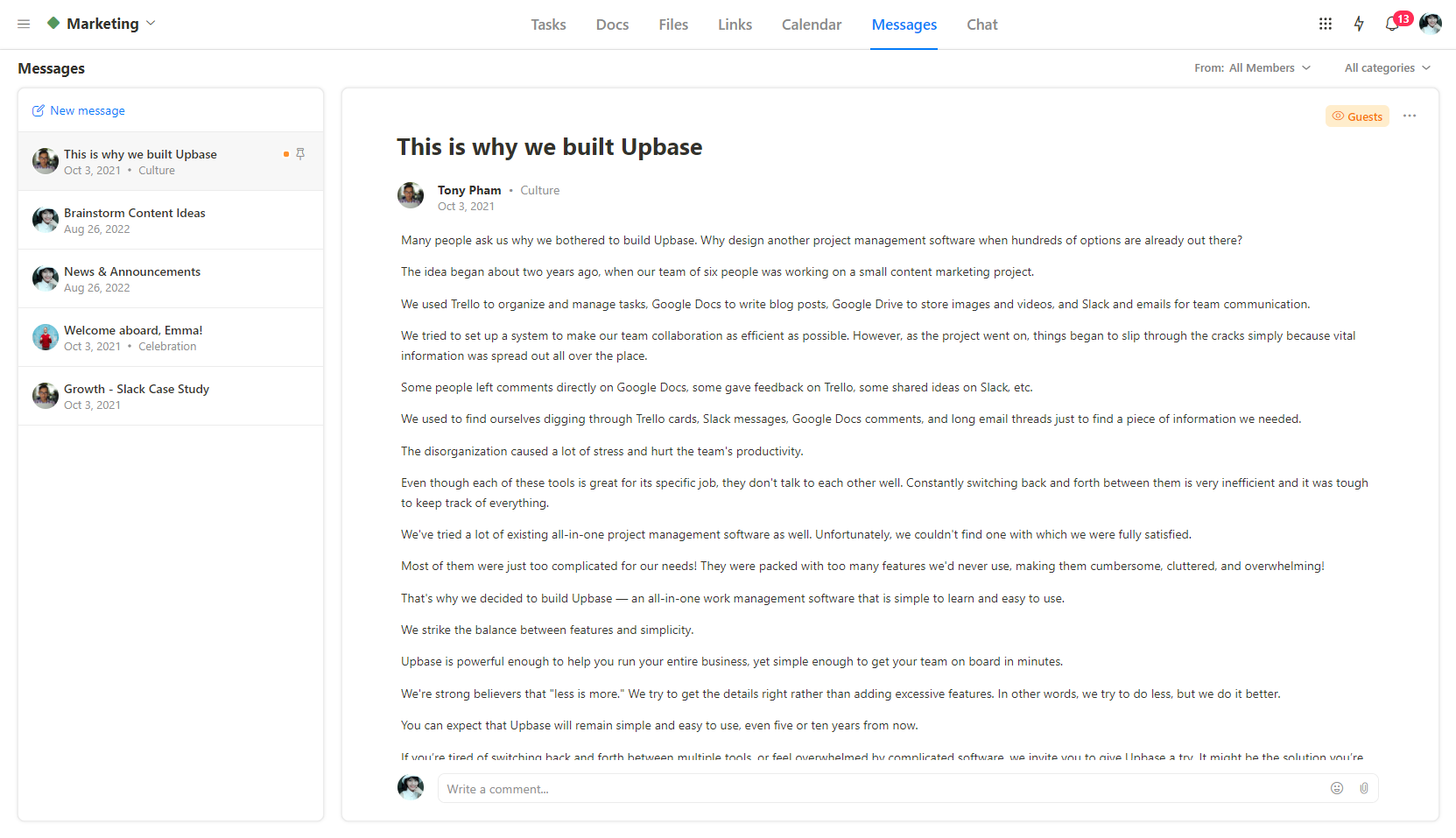
- Communicate in real-time using Chat.
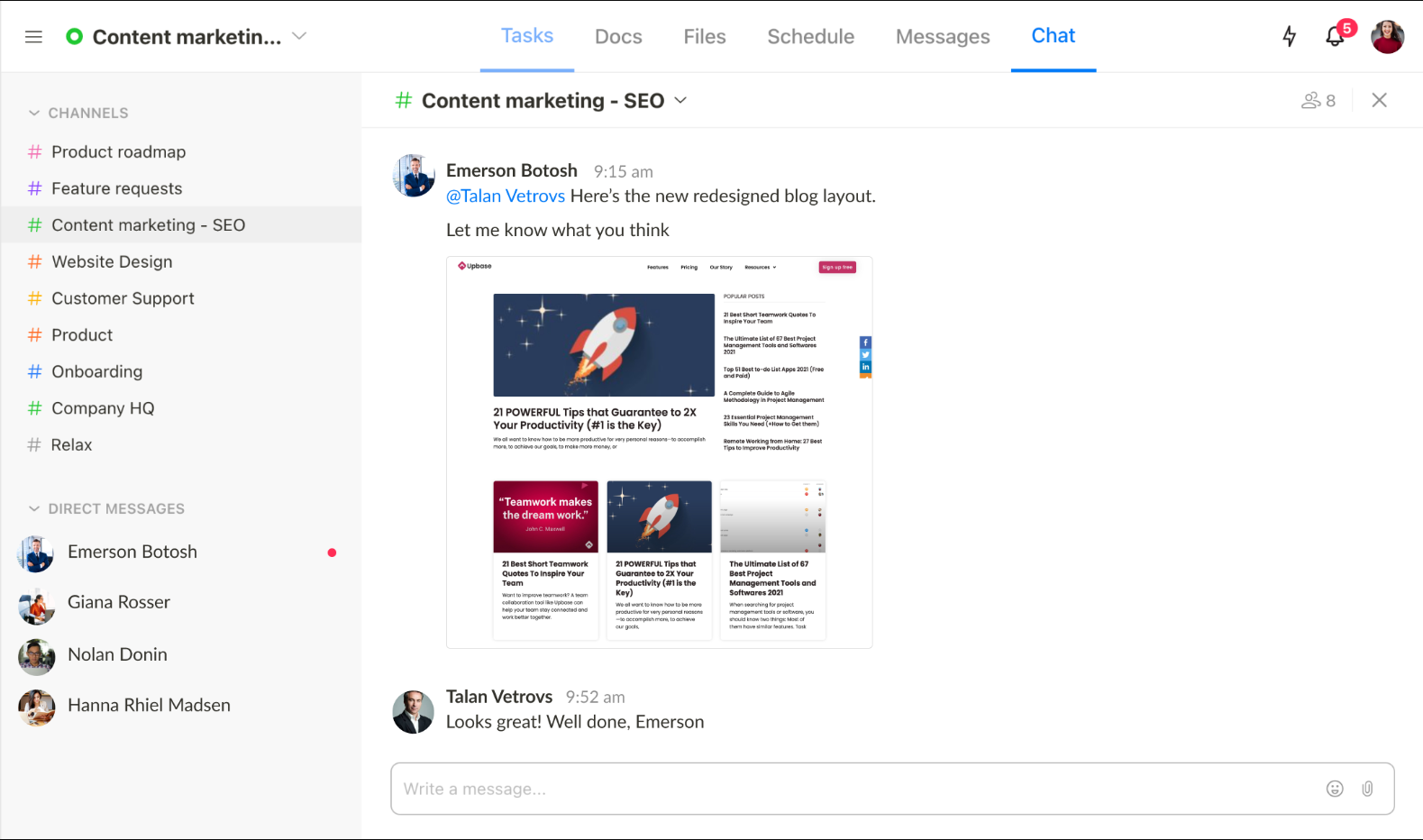
But here’s the best part: these modules are customizable. You have the flexibility to hide any unused modules, ensuring a clean and clutter-free user interface.
And guess what? It only takes two clicks to make those adjustments.
This sets Upbase apart from the competition.
It provides robust features that meet the team’s needs, ensuring seamless communication and efficient teamwork. At the same time, it’s not clunky for personal use, allowing individuals to stay organized and focused.
2. Task management features
While other Upbase modules are packed with many unique features, let’s focus on Tasks.
Here, you can create unlimited free tasks, and then organize them into sections using the drag-and-drop features.
Upbase allows you to modify various details in a task, including:
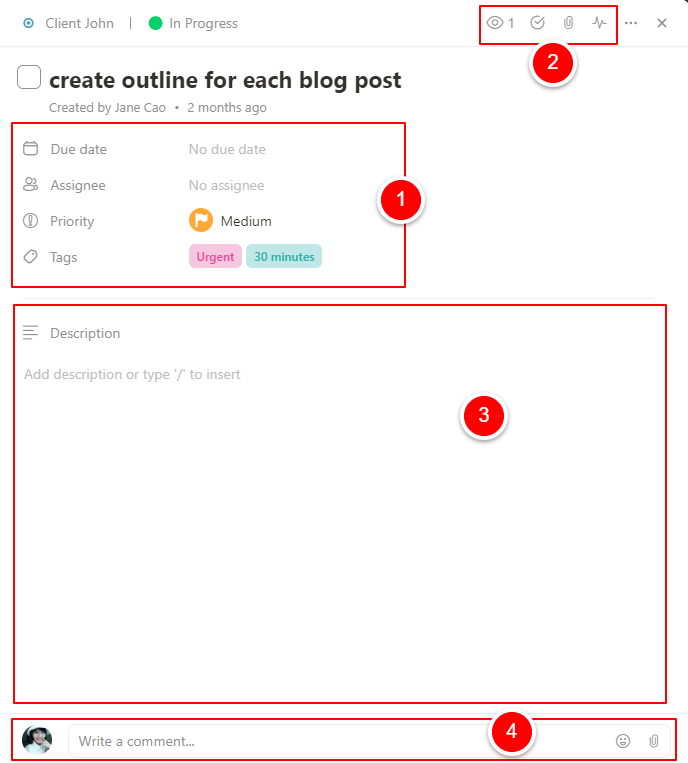
- Due date, assignees, priority level, and tags
- (Left to right) Watchers – which functions similarly to Asana’s collaborators, subtasks, attachments, and task activity log.
- Notes
- Comments & Emojis
Furthermore, you can bookmark important tasks, play a Pomodoro timer, copy link, etc.
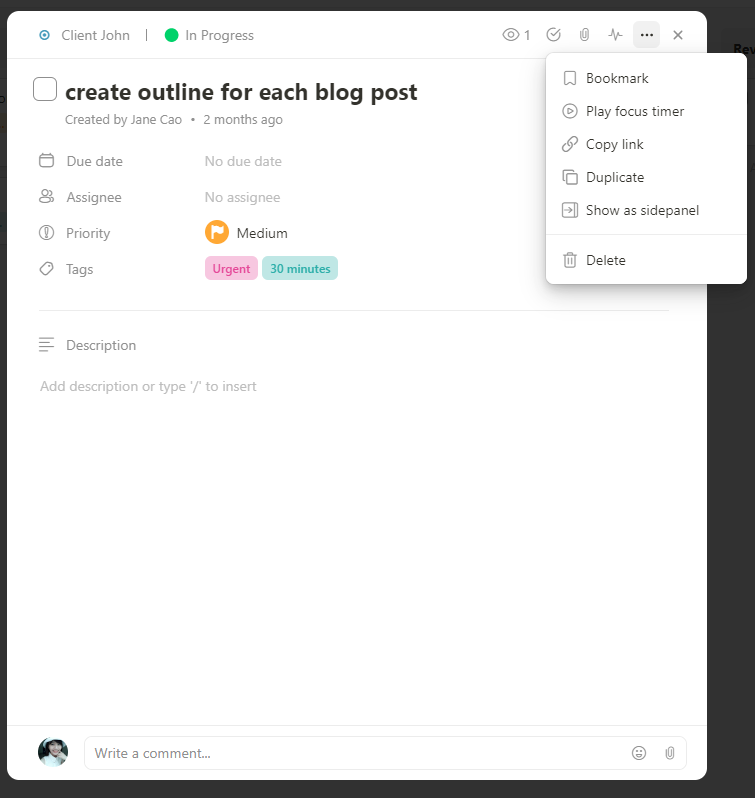
To categorize and organize tasks, Upbase uses tags with a filter system, which is pretty much like Asana’s Tags feature. The difference is Upbase’s filter system is more powerful, allowing users to filter tasks by multiple tags at a time.

3. Collaboration features
Upbase’s collaboration capabilities are highly competitive with Asana’s.
Both apps share a few features in common, such as:
- Commenting and mentioning others on tasks
- Adding watchers
- Sharing files and documents
- Messaging
- Notifications
- Assignees
However, there are some noticeable differences.
While you can assign only one person to a task in Asana, Upbase allows you to add as many assignees as you want.
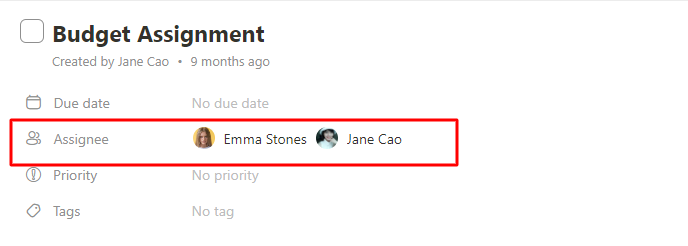
While Asana offers project-related discussions, Upbase allows you to discuss at project, team, and person-to-person levels in real-time without leaving the app.
(You can actually integrate Asana with Slack for real-time chat, but there is a lot of energy needed to switch between the two. This defeats the purpose of using Asana: having everything in one place.)
In short, Upbase’s Chat is more efficient and convenient for discussions like “Are you available now to discuss task X”.
Another notable difference is Upbase offers unlimited free collaborators, while Asana’s free plan is limited to 15.
4. Personal productivity management capabilities
This is what truly makes Upbase stand out.
While other tools are intentionally designed with a team collaboration scenario in mind, Upbase is heavily focused on personal productivity.
It offers a robust toolset for this purpose, such as daily journals, Pomodoro timers, time blocks, weekly/daily planners, etc.
The cherry on top is that Upbase offers one of the most generous free plans on the market. You’ll enjoy unlimited tasks, members, and storage—features most platforms restrict.
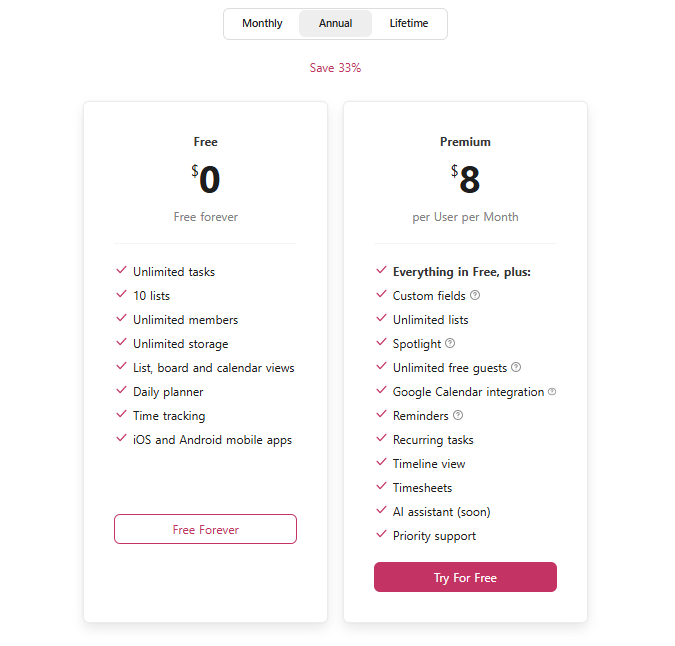
So, why use separate apps for managing your work and personal life when you can keep them all in one?
Try Upbase today!
