We bet that every tech person will at least once hear “Asana.” The name is mentioned almost everywhere and listed in any “best PM apps list.”
But ever have you wondered: Why do people rave so much about Asana? Is it actually helpful? What are Asana pros and cons? And will this project management tool be the one for you (and your team)?
In this article, we’ll break down:
- What is Asana?
- Asana pros and cons
- Is Asana the best project management software for you?
- A project management competitor, Upbase, to see how it makes for a solid alternative to Asana.
What is Asana?
Asana is a cloud-based project management software solution built to help teams work better in one shared space.
How?
The app comes packed with many customizable features to function flexibly as a task manager, a collaboration tool, and a communication channel.
Using Asana, your team doesn’t have to switch back and forth between multiple apps to get things done.
Here are some other facts about Asana (which lets you know why this app is so popular):
Founders |
|
|---|---|
Founded | 2008 (14 years ago) |
Headquarters | San Francisco |
Services |
|
Asana is co-founded by Dustin Moskovitz, who was co-founder of a social media platform that’s growing to 1 billion users.
Which brought Asana many HUGE benefits, such as:
1) Raising money from top VCs much more easily.
2) Generating publicity, which helped the team hire excellent employees more easily and draw attention from potential users.
And so on…
Asana Pros And Cons
Asana Pros | Why do people love it?
According to Asana’s survey of its Premium users in 2016, the project management software has made:
- 66% of the Premium users get more work done
- 65% of the Premium users save time on email threads and meetings
- Teams 1.45 times more efficient
That’s impressive! Let’s find out what makes Asana so dope!
1. Asana makes work management easy.
How?
As a feature-rich project management tool, Asana is perfect for both remote and on-site teams.
The app offers multiple ways to manage work, teams, and workflow.
Project managers can quickly create tasks, assign them to their team members, and set deadlines.
The assigned members will immediately receive notifications about the status of their tasks and the upcoming due dates. So, they’ll never miss any important thing.
No matter where you are or what device you’re using, Asana can keep you working and collaborating easily with your teams.
2. Multiple projects views
A good example of “Asana offers multiple ways to manage work” is its multiple project views.
There are 6 in total, including:
- Kanban board view
- List view
- Calendar view
- Gantt chart view
- Progress view
- Forms view
Pretty comprehensive, right?
This allows users to:
1) Sort and filter their tasks in a project in the way they feel most comfortable working with.
2) Easily prioritize, manage task dependencies, and stay focused on their work.
2.1. Gantt chart view
Out of a bunch, the Gantt Chart view is one of the most useful views for project planning, especially when your projects get complex because of more tasks and members added.
Gantt Charts provide your team with a visual overview of how all the pieces of the project fit together.
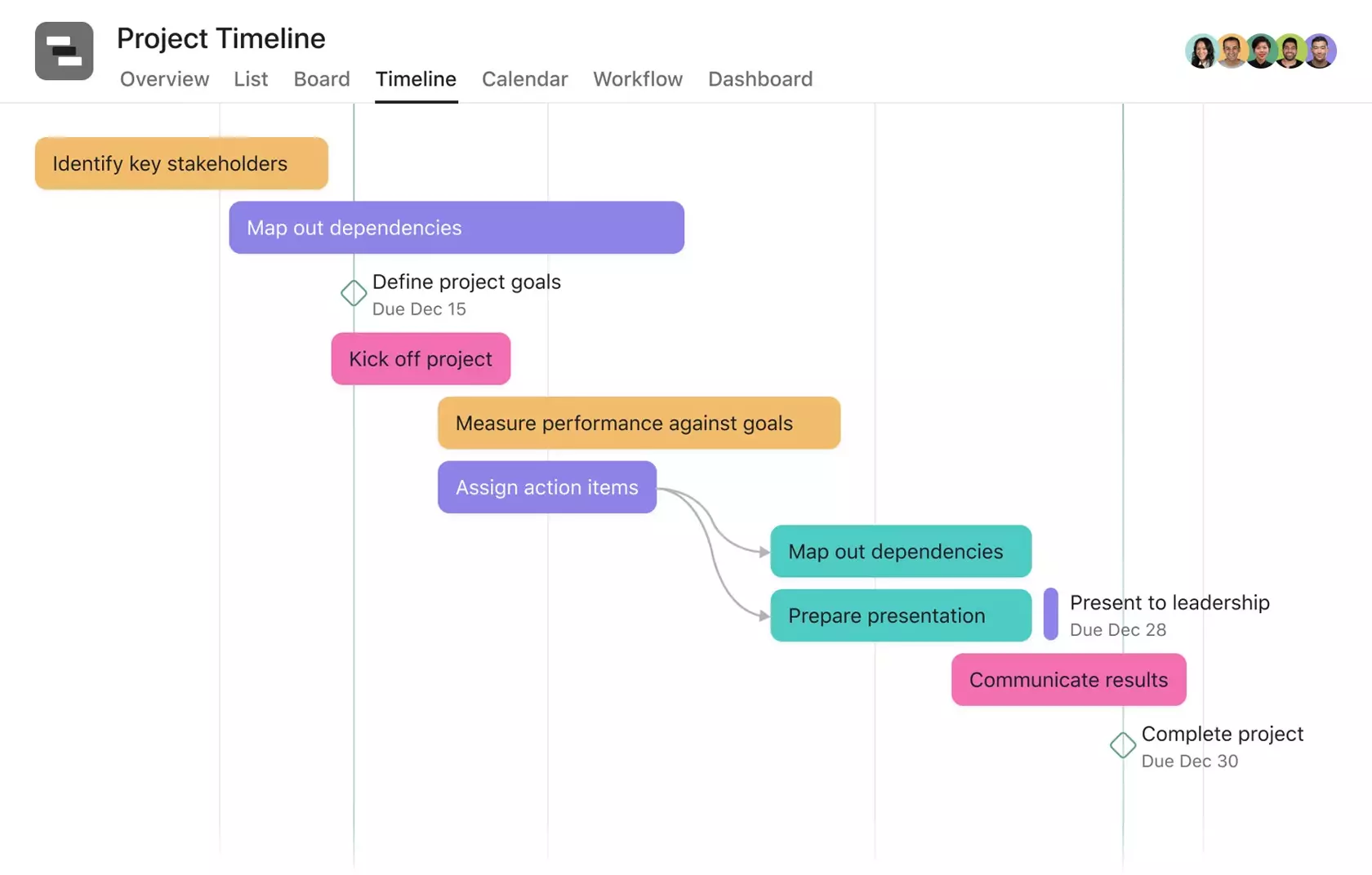
It keeps them all stay in sync and prevents important things from falling through the cracks.
2.2. Kanban board view
The Kanban board view is also notable.
Fun fact: Kanban boards are what made Asana a hit in the first place.
And, of course, they’re the most recognizable feature of this platform.
Kanban boards are simple to use. Take a look at this:
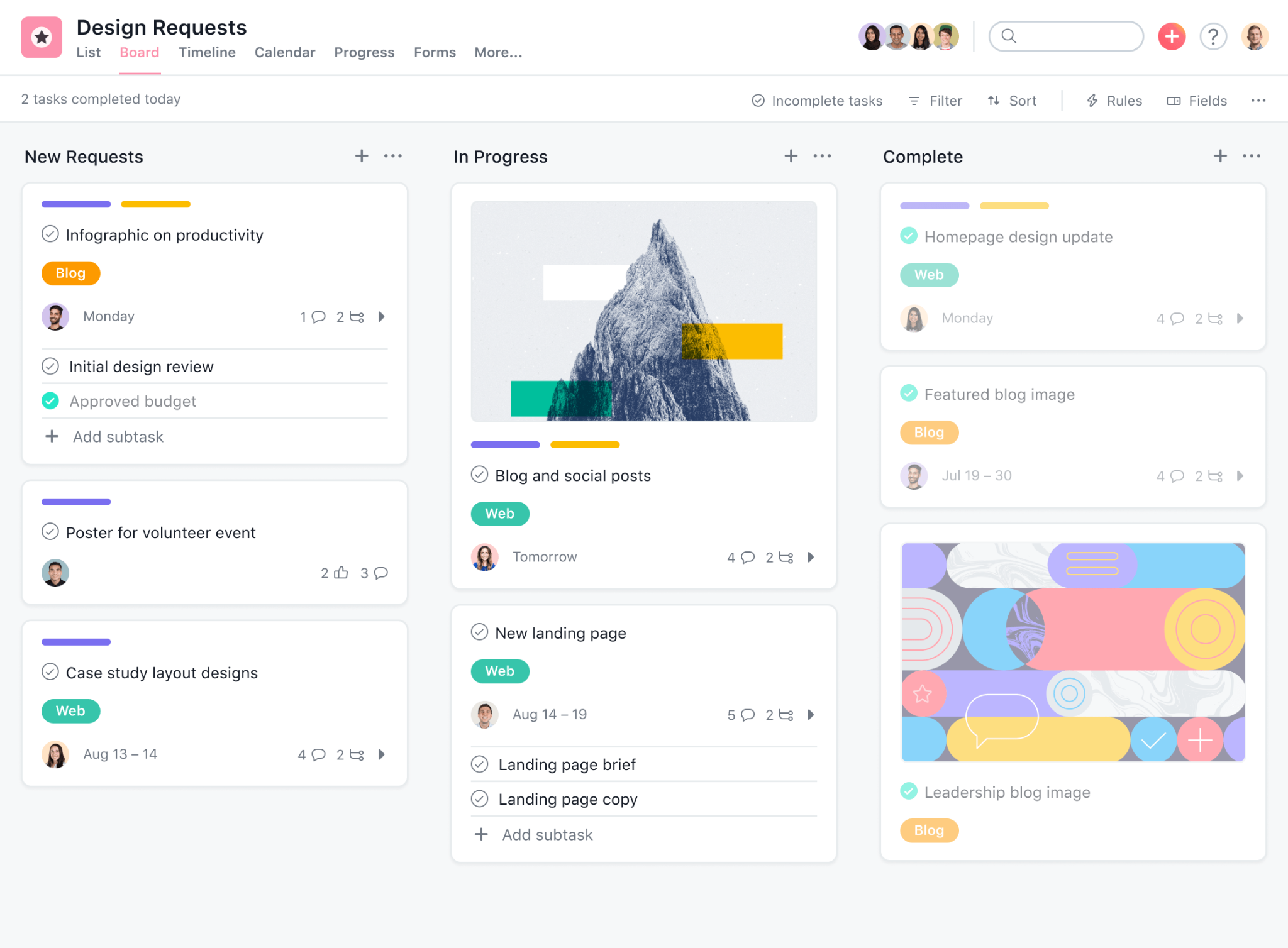
They plot out your workflows by using three components: whiteboards, columns, and cards.
Simple yet effective, the process now becomes much more visual, and your team can view how tasks move from the To-Do column to Done.
A lot of people love Kanban boards because they’re easy to use. But the best part is:
Kanban boards are usable on any type of project.
Using Asana, you also can adjust the columns to fit your specific project.
2.3. Calendar view
While Kanban boards are ideal for visualizing your progress, they sometimes become difficult to navigate on a project with so many tasks and subtasks.
That’s where Asana’s Calendar view comes into play.
It acts as a digital calendar that shows your team’s work.
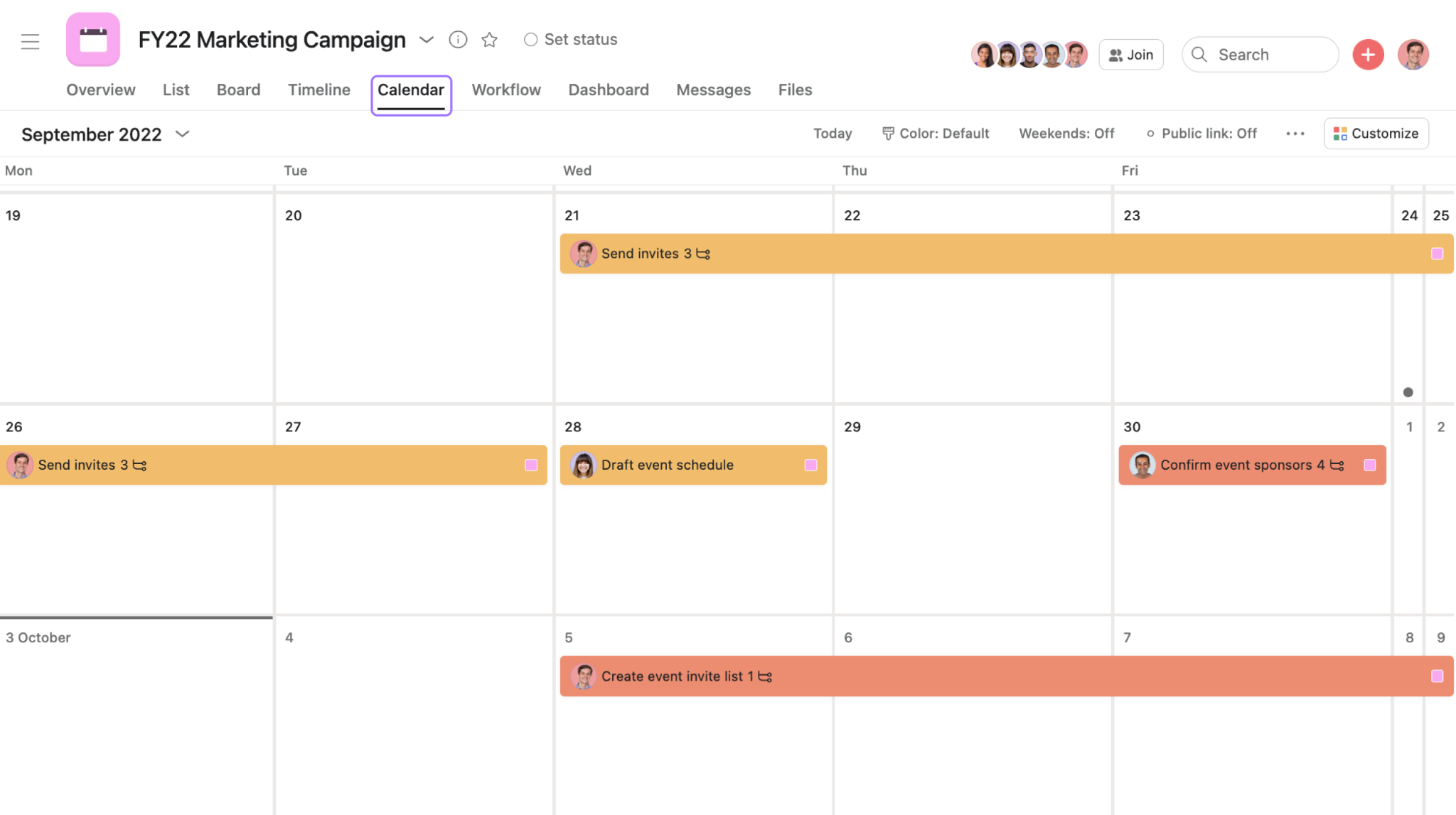
Here, you can create tasks, drag and drop them from one day to another, mark them complete, and more.
3. Intuitive and easy-to-navigate interface
A user-friendly project management tool is always better than a hyper-powerful yet difficult-to-navigate.
With that in mind, Asana has been thoughtfully designed with good graphic design and an intuitive user interface.
Some lovely gimmicks are also added to make the app more interesting.
The best part is that users can navigate the app easily and find what they want with only a few mouse clicks.
Asana also offers features like color codes for users to personalize their project view so that they can use it more easily.
4. Make team collaboration easy and effective.
Collaboration is a make-or-break element for teams, especially virtual teams.
However, many online project management tools seemingly underrate this functionality. They offer very few in-app features for collaboration, so users often have to look elsewhere for software to fill in the gap.
That’s counterproductive, as switching back and forth between multiple apps is just a waste of time.
But Asana is a different story.
The app offers robust capabilities to help teams work together on common goals more effectively.
The results:
- It’s easy to invite others (such as clients or team members) to your virtual workspace.
- All members are clear about their work ladders to achieve the common goals and what each team is doing.
- Features like task assignments and dependencies make all work gets done at the right time.
- Team communication is improved–which reduces time in weekly stand-up meetings.
- Everyone promptly gets up to date when plans or deadlines change.
5. Easy to manage your personal work
One of Asana’s unique selling points is the “My Tasks” page.
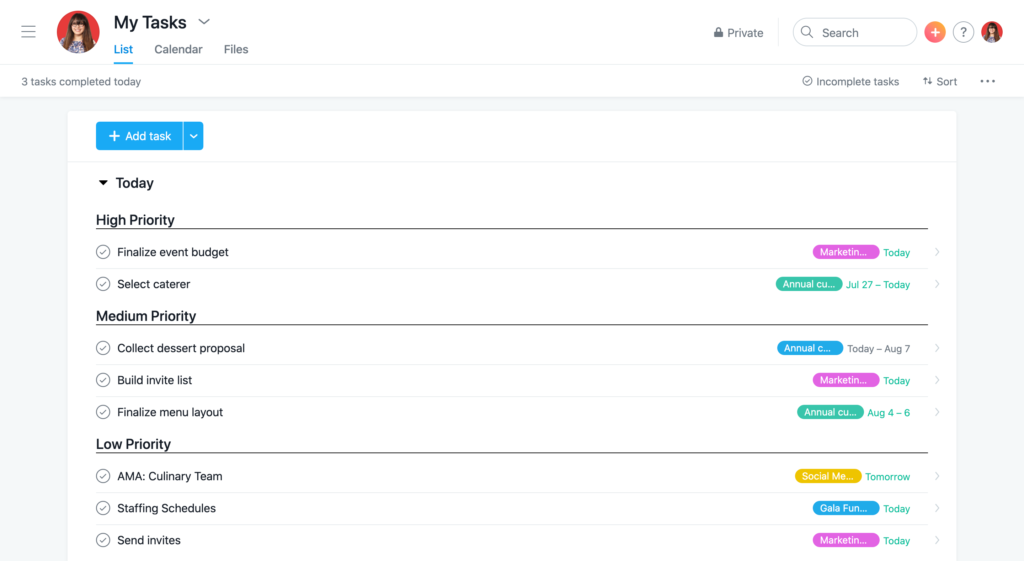
This is your private place to manage all your personal tasks and projects. Plus, you get the option to show them as a list, calendar, or in the form of files.
6. Anyone can use Asana
Because the app offers a free plan.
That’s great, especially for those with a tight budget.
Asana’s free plan is quite generous, with unlimited tasks, projects, and file storage.
Asana Cons | Why do some people seek alternatives?
Asana is so powerful and versatile, but there are still many users who decide to leave it.
From thousands of Asana reviews online, here are the three main reasons we found:
1. New users might be overwhelmed
Asana is easy to use, but that’s just true for experienced users.
They like the app because its interface feels familiar to the old project management tool they used.
But for beginners—who know little to nothing about Lists, Kanban boards, Gantt charts, etc., it’s hard to understand the app.
Another reason is:
Asana is jammed-packed with features that, without onboarding training, beginners might have to deal with a steep learning curve.
“I wouldn’t say I like that getting someone started with no experience with such software is not easy. It takes time to get used to the UI and navigate your items through multiple inputs made by other people and implementing it with new people and training them on this software takes time.” – said Chandra s. (a management trainee) on G2.
Too many graphics on Asana’s interface also make the app intimidating for new users.
2. You cannot assign a task to multiple members
Asana only allows one person per task because they believe this way eliminates confusion as to who is in charge—which is great.
(But only if the assigned person can complete the task.)
In case the assigned person isn’t available, it becomes a real challenge to assign the work to another member.
“There are several things that I would like to change about Asana. One is that you can only have one person working on it simultaneously. This makes it hard to assign tasks and keep track of who is doing what.” – said a user.
There’s another big problem when using Asana if you want to allocate a task to multiple people:
You have to create multiple tasks.
And, of course, this way is counterproductive because it only makes tracking the amount of work left in a project harder.
3. Higher price ranges than many other project management tools
A lot of users decided to seek Asana alternatives because its pricing has kept going up since 2019.
At present, Asana’s paid plans start from $10.99 per month – which is pricier than many of its leading competitors, such as:
- Jira ($7.75 per month)
- Smartsheet ($7 per month)
- Monday.com ($8 per month)
And it gets pricier if you need advanced features.
“Asana can be a bit pricey for some teams, especially if you need to upgrade to a paid plan to access certain features. While Asana has been helpful for us, it may not be the best fit for everyone.” – an Asana customer review on G2.
If your team gets crowded, you must upgrade the plan, as Asana is only free for 15 users.
But the thing is:
4. Some of Asana’s advanced features can be found in the free plan of other project management tools.
A good example is Rules, an advanced feature only available in Asana’s paid plans (and offered with a limited number per month).
The Rules feature is very helpful in automating workflows, such as updating Asana fields, assigning tasks, triaging, and more. So teams don’t have to think about them.
But when compared side by side, Asana’s Rules function similarly to Trello’s Butler.
Above all, Trello offers 250 use times of Butler per month in its free plan.
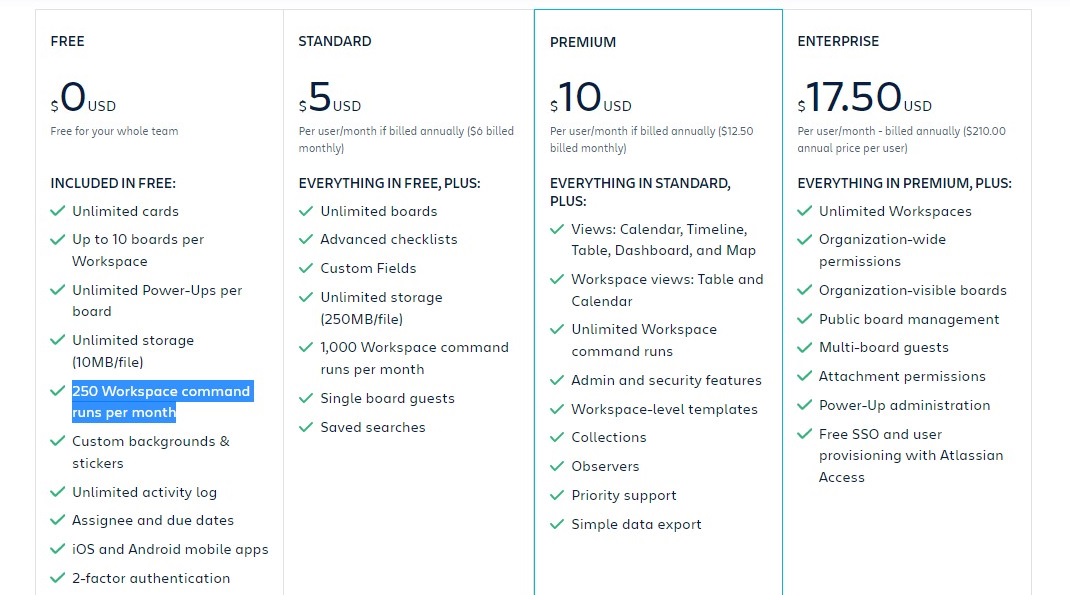
5. Not really ideal for basic projects
Asana advertises itself as a flexible project management tool for teams of all sizes, but that’s not true.
Its powerful toolset might come in handy for complex projects.
But with basic projects, the app becomes bloated and overwhelming. Many features are unused but can’t be hidden away either, making the interface unnecessarily clunky.
“Sometimes Asana is a bit overwhelming with the Board view – with multiple things shown together.” – said Durgesh S., who is a senior product marketing manager.
Is Asana The Best Project Management Software For You?
We’ve just walked you through Asana pros and cons.
Now, it’s time to find out “Is Asana the best project management software for you?”
The answer is: maybe or maybe not. It depends on your team’s needs and budget ranges.
Asana is absolutely a powerful project management tool on the market due to its comprehensive feature package.
This might be a great choice for:
- Starters or existing organizations who are on a tight budget and don’t need the advanced features from Asana’s paid plans.
- Small teams who are looking to manage their work, as well as collaborate and communicate in one place.
- Experienced project managers on the hunt for a powerful work management platform that’s intuitive and easy to use.
On the contrary, here are signs that you should consider seeking an Asana alternative:
- You are frequently required to perform a function that Asana isn’t built to do
- You find it so hard to understand the app
- Asana’s pricing is more than your team’s budget
- Your team members often miss due dates or important information due to the lack of transparency
- You want to assign a task to multiple team members
The best Asana alternative is
A full-fledged project management tool called Upbase.
Let’s take an overview at Upbase:
There are three solid reasons making Upbase a great alternative to Asana:
One, Upbase can do what Asana is doing
Which is:
- A task management, a communication channel, and a collaboration tool—all in one place.
If you like Asana for features like List view, Kanban boards, calendars, and color-code priorities, then chances are that you’ll fall for Upbase, too.
Plus, this app allows you to collaborate and communicate with your team in multiple ways.
For example, @mention, comments, watchers, a native chat tool, a message board, and file-sharing.
- Offering a generous forever-free plan
Upbase’s free version gives you unlimited tasks and users, multiple project views, iOS, and Android mobile apps, and so on.
Other Asana features that Upbase also has are:
- “My Tasks” page
- Start dates and times & due dates and times
- Quick-access button
- Dark mode
Two, some Asana features are better optimized in Upbase.
For examples:
- Multiple assignees
- Task tags with a powerful filter system—which allows you to filter tasks by one or multiple tags
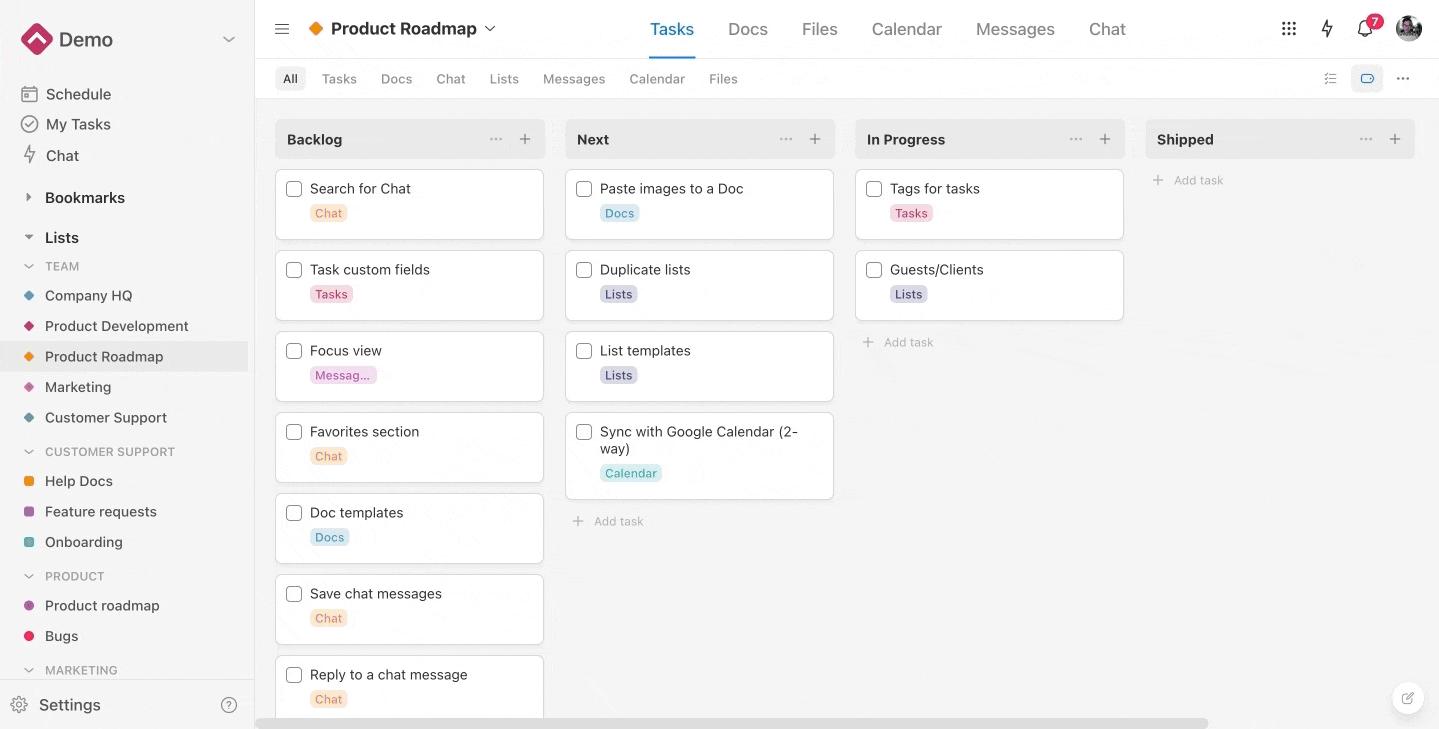
- Embed not only Google Docs but also Sheets, Slides, and Google Drive folders
- A center hub in every chat room so that you can quickly find all the sent links and files
- Ability to hide the chat tool if you’re a solo.
- Calendars that include Weekly calendar view and Monthly calendar view.
Three, Upbase does well what Asana cannot, such as:
Bookmark
This feature has actually been asked by Asana users for years, but the team fails to provide it. Even worse, they don’t formally address it with the community.
Using Upbase, you can pin any page inside or outside the app for quick access, as well as organize and customize them.
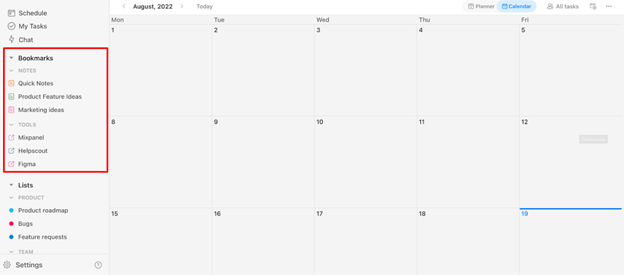
Daily planner
While Asana only offers daily planner templates, Upbase has a native feature so that you can take a close-up look at your schedule for a specific day and more.
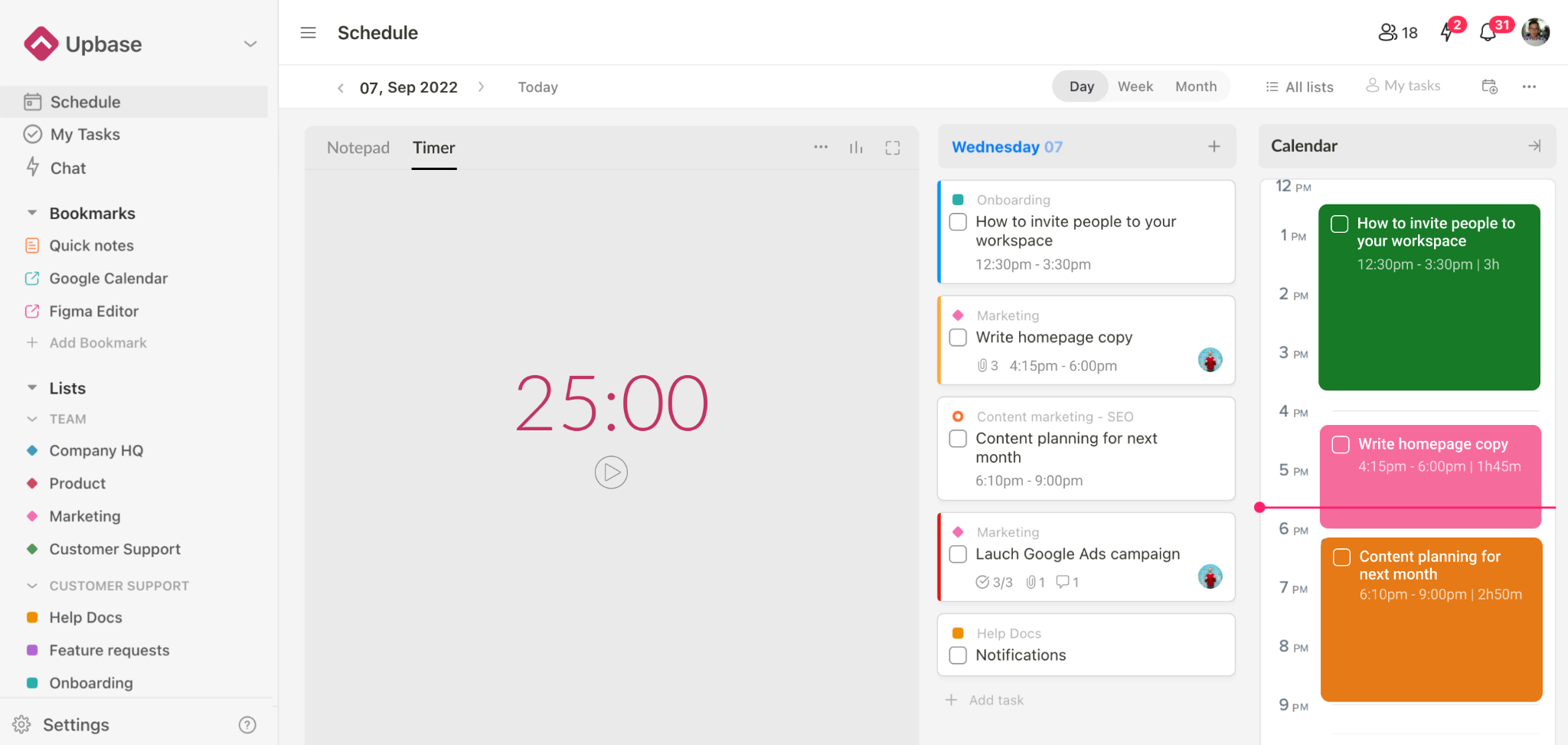
But that’s not all!
Upbase’s daily planners give you a comprehensive toolset for personal productivity management, including:
- Notepad
- Customizable focus timer
- Daily journal
- Time blocking
Slash commands in Docs module, Notepad, and Daily Journal
So, you can edit text faster without having to use the mouse.
Just type “/” to bring up a rich menu of formatting blocks:
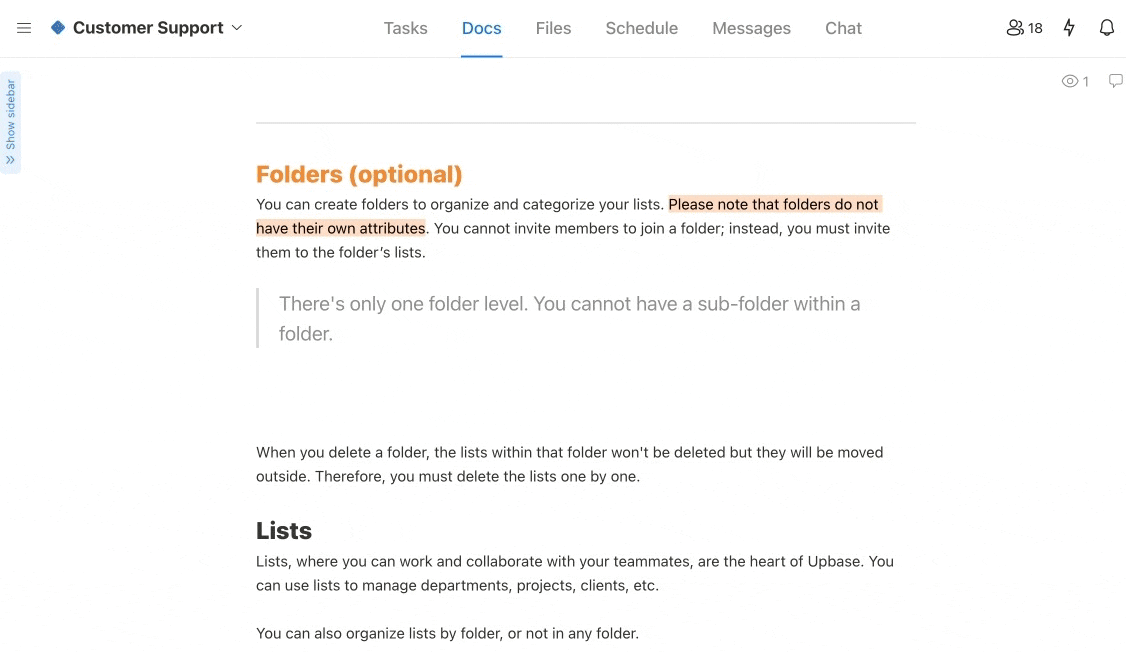
But rest assured, Upbase is built with simplicity in mind so that anyone—including those who are not tech-savvy—can start with ease.
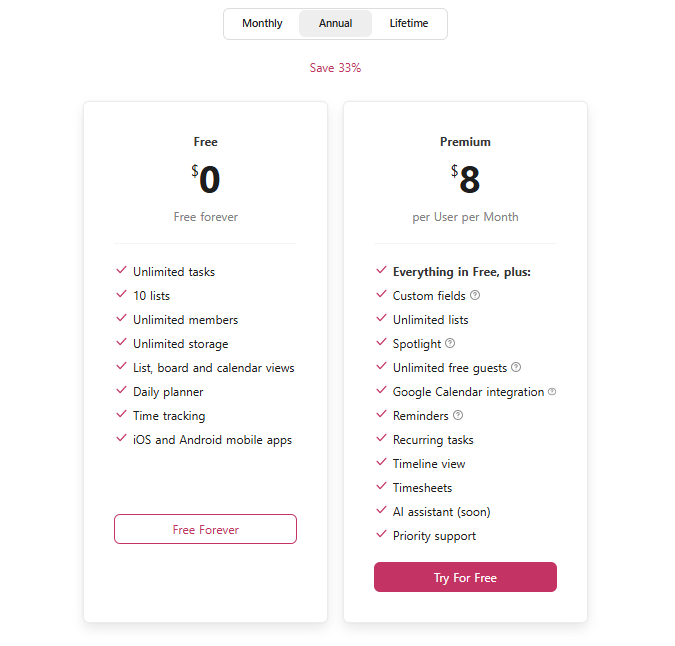
The cherry on top is that Upbase’s pricing is more affordable than Asana.
After considering all Asana pros and cons, if you find the app isn’t right for your needs. Why not sign up for an Upbase account today? You’ll thank us later.
