An easy-to-use project management software saves you time and reduces stress. If you’re considering Paymo project management software, this review covers everything you need to know, including its UI design, key features, and pricing. We’ll also discuss how it compares to other project management tools, like Upbase.
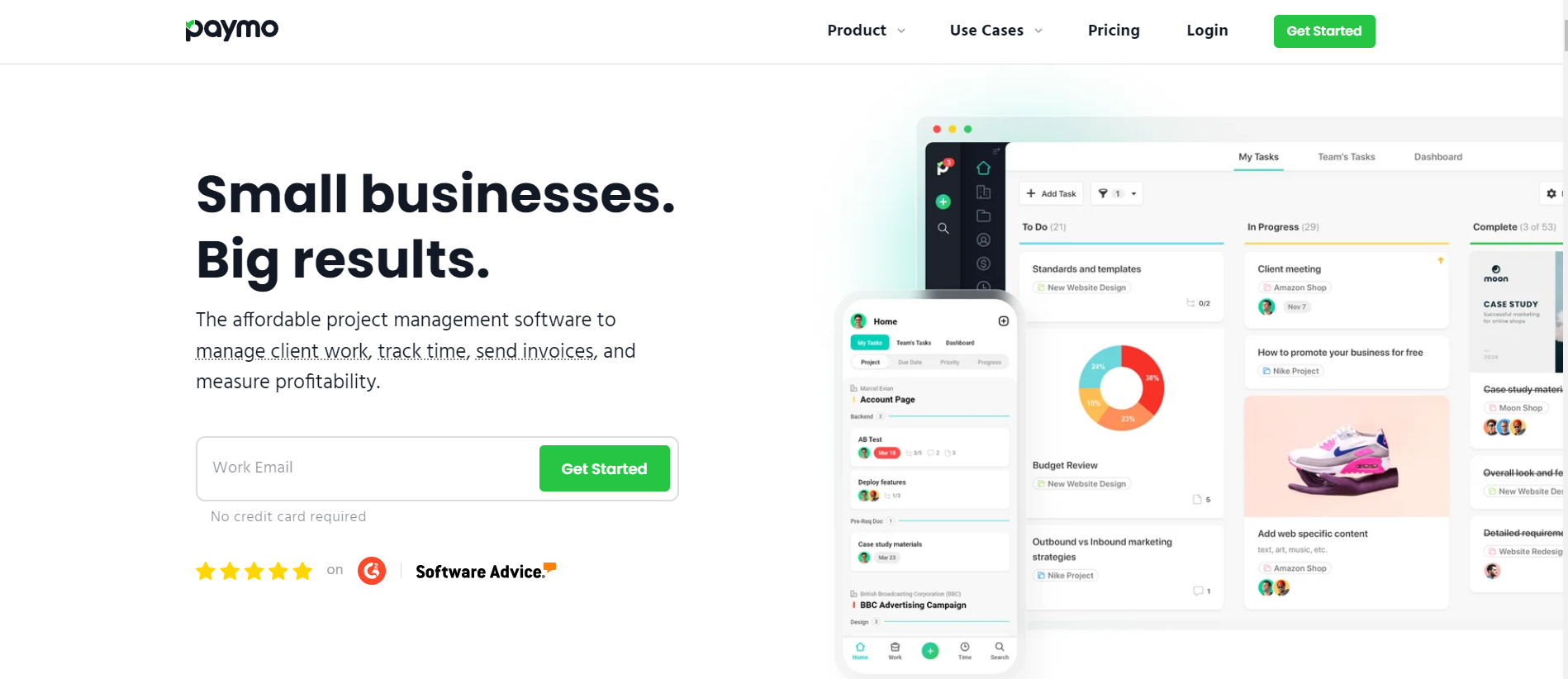
I. Quick Overview
1. What is Paymo?
Paymo is a project management and invoicing software solution focused on time and billing.
It combines project management, time tracking, and invoicing into one platform, allowing you to streamline your workflow, track time, and send invoices to clients easily.
2. What makes Paymo stand out?
Compared to similar project management tools out there (say, Wrike, ClickUp, and Asana), Paymo shines for three things:
- Focus on simplicity,
- Competitive pricing for small teams, and
- Accurate time tracking and online invoicing.
While Paymo can handle larger teams, its core functionalities and pricing structure are particularly well-suited for freelancers and small businesses who need a simple and affordable solution.
Plus, the software is very easy to learn and use, allowing even non-technical users to jump in quickly and manage projects effectively.
Read more: Best project management software solutions for freelancers; Top small business tools.
II. Paymo Project Management Software Review 2025
Let’s take a closer look at how Paymo stacks up against competitors in terms of UI, features, and costs for your team size.
1. User Interface
Below is the main working interface of Paymo:
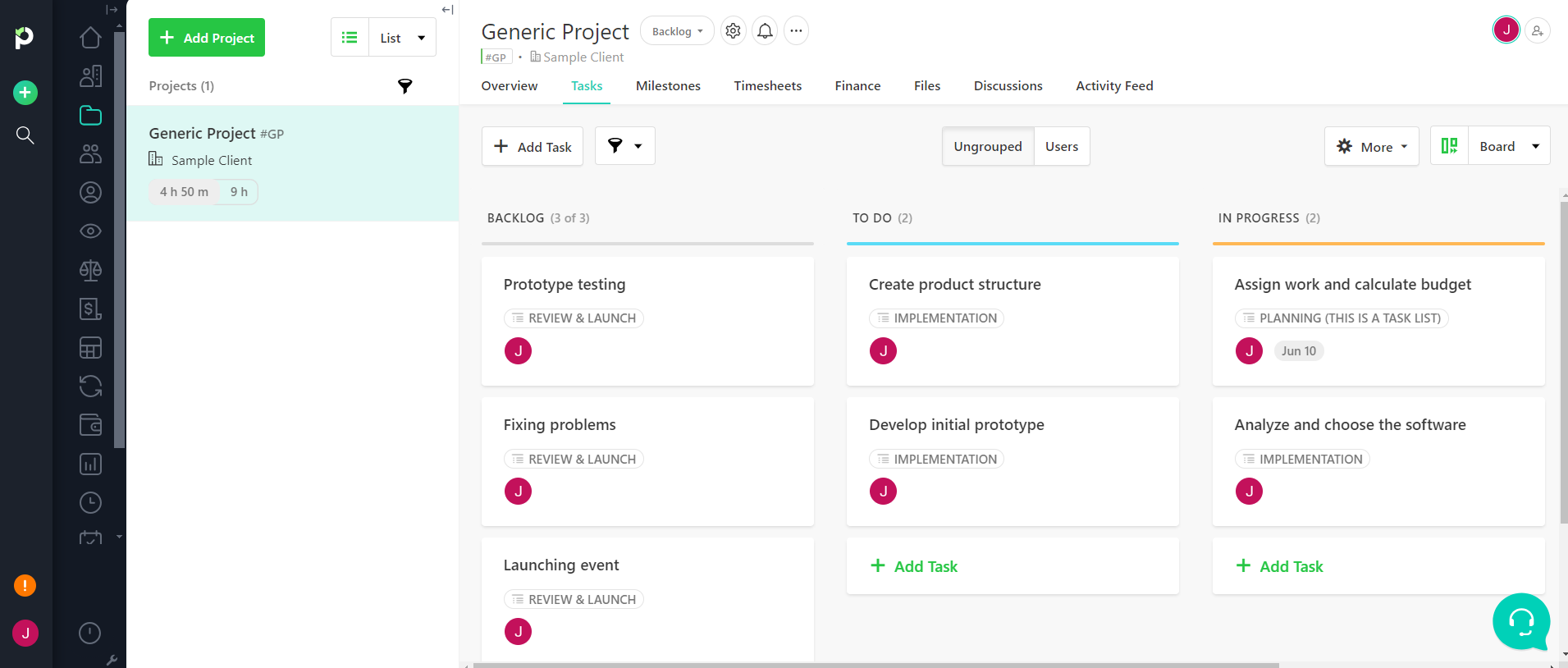
You can see that Paymo prioritizes simplicity.
It boasts a minimalist user interface with a clear layout and intuitive icons and labels. Plus, the menu is straightforward. All of these make it easy for anyone to navigate and find what they need quickly without feeling overwhelmed by a multitude of options.
That’s one of the reasons many people like Paymo and why it stands out.
While Paymo is not the only work management platform that provides transparent time tracking and invoicing features, many tools offering similar features come with a complex interface that requires a steep learning curve. Not everyone has the time and resources to invest in software training.
Paymo, with its clean interface, fills this gap.
2. Key Features
A. Project Management
Project management in Paymo is okay, but nothing amazing.
It offers the essential features, allowing you to:
- Create projects, break them down into manageable tasks, set deadlines and priorities
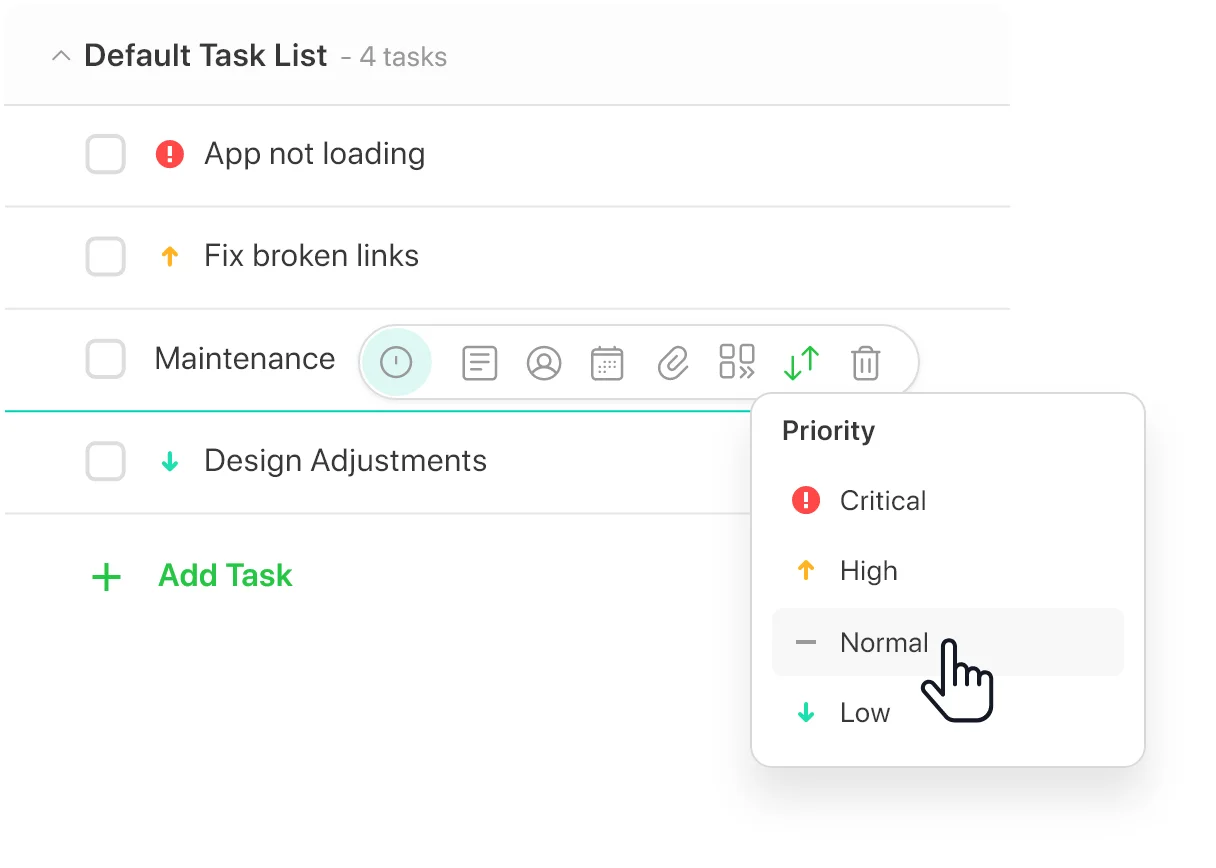
- Visualize project progress using Kanban boards or Gantt charts
- Assign tasks to team members
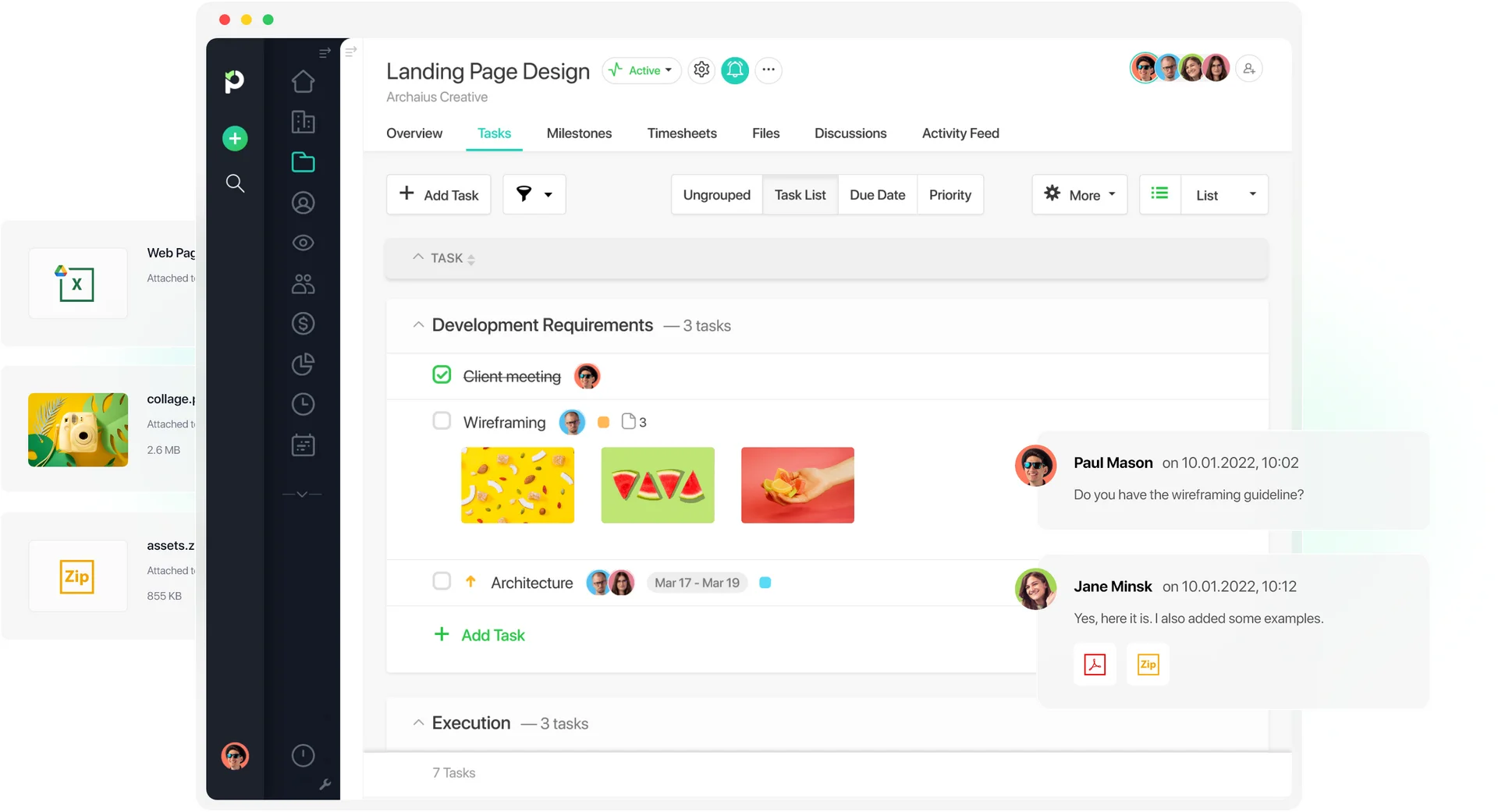
- Communicate and collaborate with teams within projects using discussion forums and file-sharing
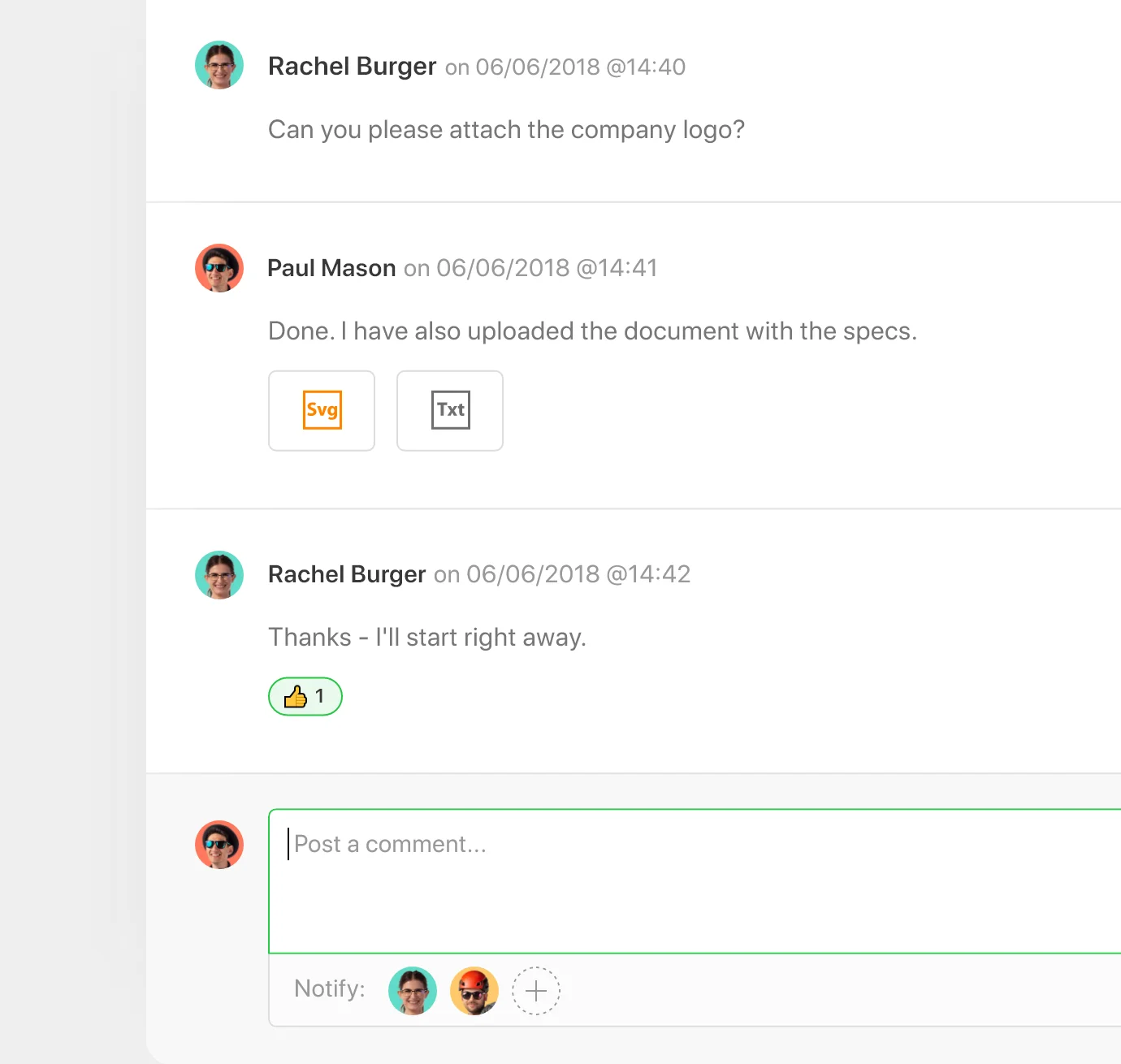
- Generate basic reports to track progress.
However, note that Paymo is not a flexible platform. It offers limited options for customizing project views, automation rules, and workflows compared to other tools.
Additionally, Paymo doesn’t scale well.
In short, this project management platform is a great tool for managing simple projects with small teams.
B. Time Tracking
In Paymo, recording and managing project time is made simple.
You can start and stop timers directly from the task or project you’re working on, accurately tracking your work hours no matter where you are, even on the go.
Additionally, you can log manual time entries in bulk, set automatic timers to save time, and view all the currently running timers for yourself and your team members.
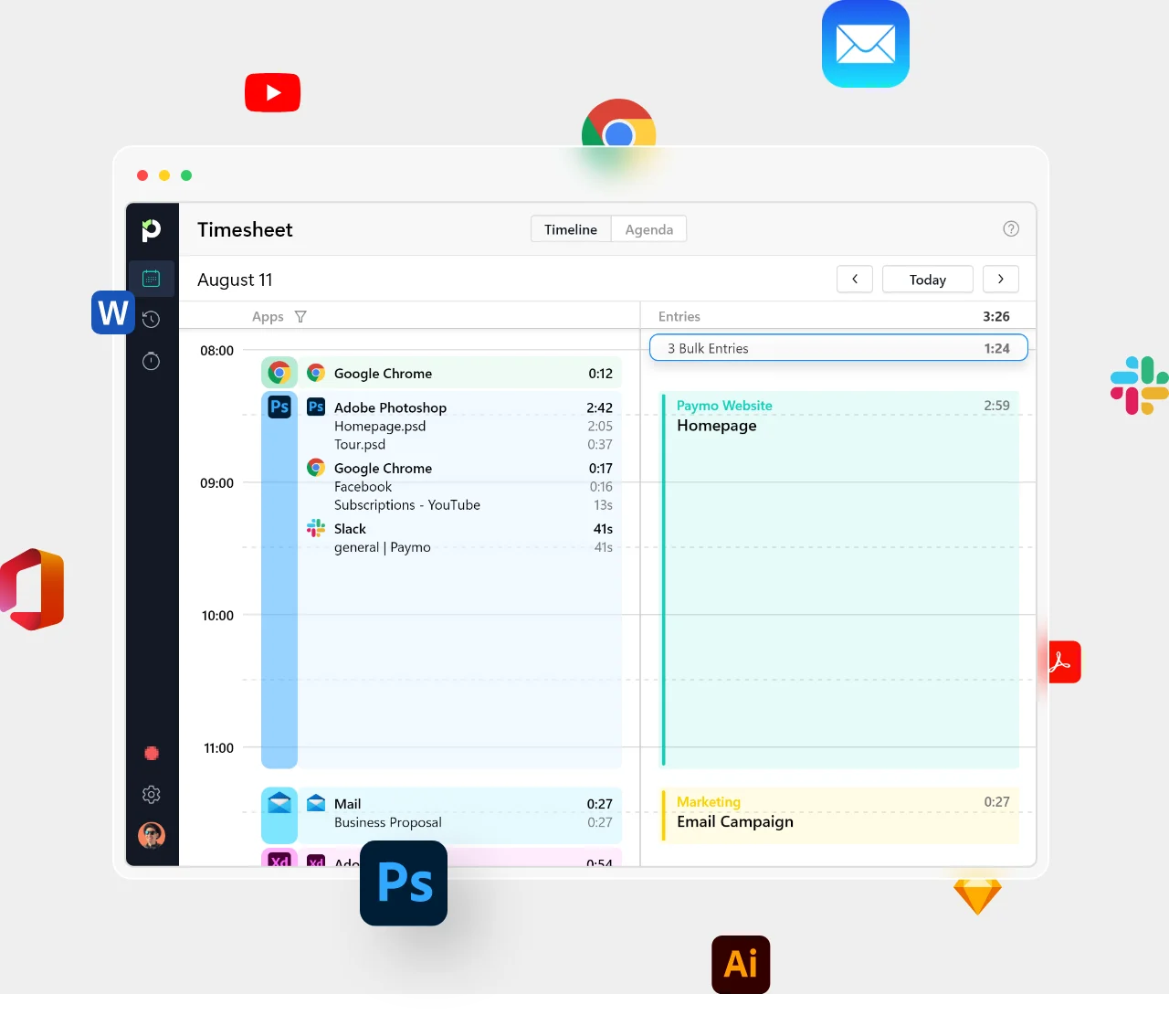
The timesheets are particularly helpful for time tracking. They show total work hours, billable hours, and an overview of time spent on each project—all in a tabular format.

The Unfolded and Folded Views are beneficial for visual learners, allowing you to see your timesheet reports as a vertical timeline or in a more compact view.
Paymo also provides basic filters to help you narrow down the data.
In short, Paymo’s key features for time tracking include:
- Simple start and stop timers
- Manual time entry
- Bulk time entry
- Automatic timers
- Active Timers view
- Timesheets with basic filters
C. Invoicing
Paymo allows you to create, send, and track invoices for your clients with no prior experience required. It offers multiple options:
- Automatically generate invoices from your tracked time entries or create custom ones from scratch
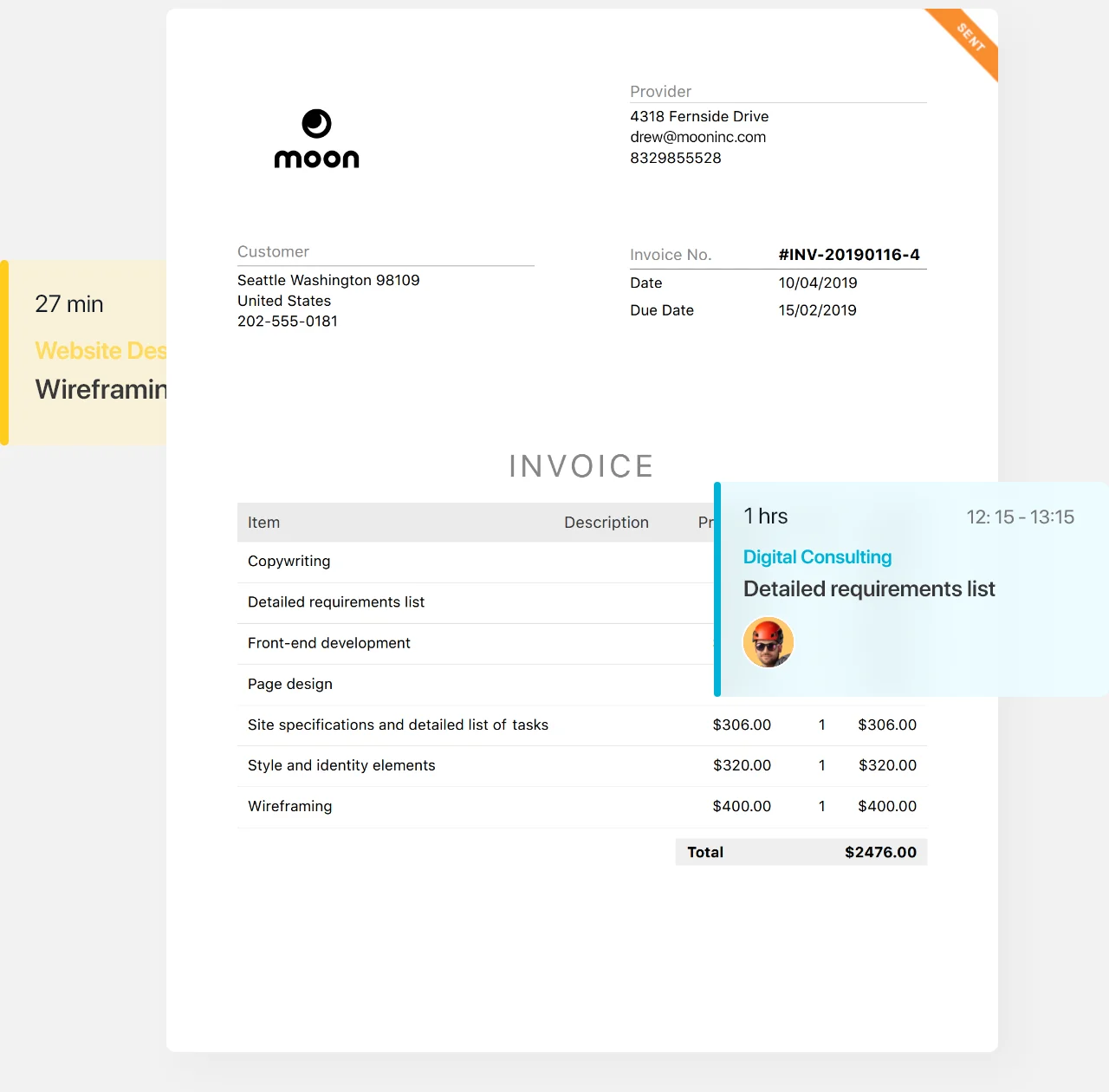
- Choose from the pre-designed invoice templates or create your own custom ones
- Include descriptions, rates, and quantities for each item on your invoices, and set it to automatically calculate tax or apply discounts
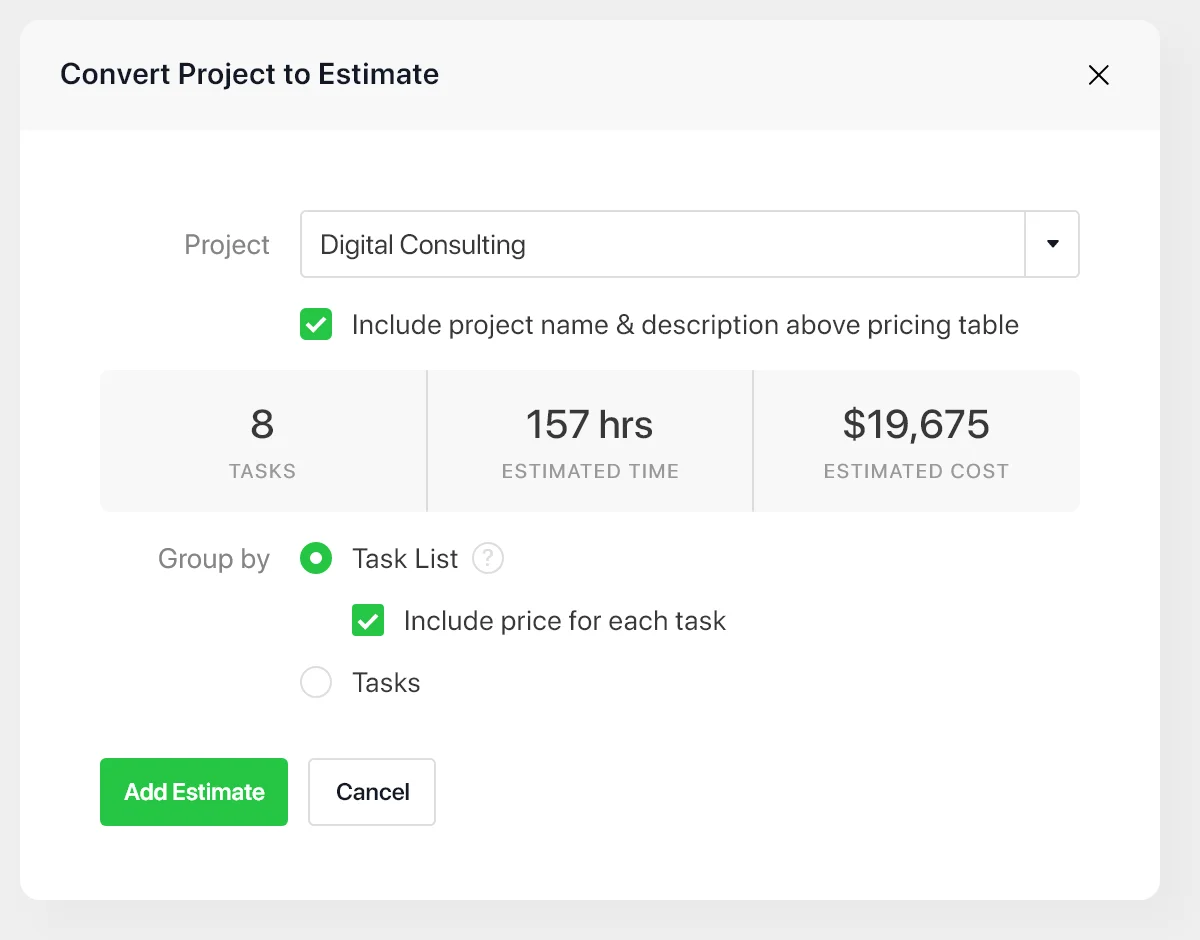
You can track the status of sent invoices (sent, viewed, paid) and send reminders to overdue clients.
Furthermore, you can manage your finances using Paymo’s invoice tracking and reporting features.
3. How much does Paymo cost? Paymo Pricing Plans
Paymo offers a clear structure with four pricing options: Free, Starter, Small Office, and Business.
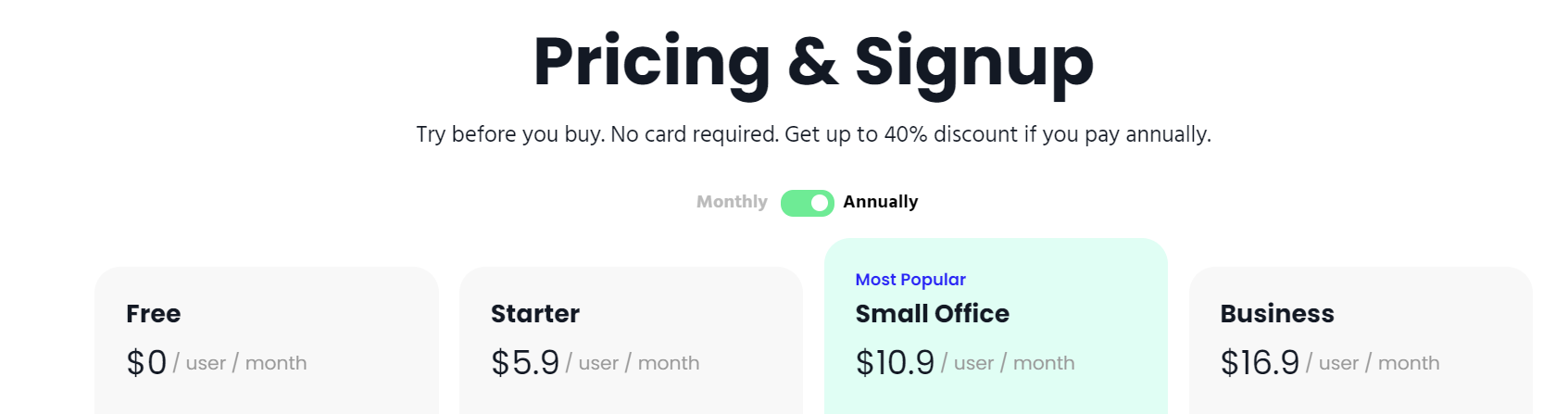
A. Free Plan
The Free plan offers unlimited users, tasks, time tracking, and invoices, along with 5 clients, 10 projects, and 1GB of storage.
It is ideal for personal use or for freelancers with minimal needs.
However, if you’re a freelancer juggling multiple projects or clients at the same time, or a small team with basic project management needs, consider upgrading to the Starter plan.
B. Starter Plan
This is the lowest-paid tier of Paymo, costing $5.90 per user per month (billed annually) and $9.90 per user per month (billed monthly).
It offers unlimited projects and clients, Calendar and Kanban views, guest access, and 5GB of storage.
C. Small Office Plan
The next paid tier is Small Office, costing $10.90 per user per month (billed annually) and $15.90 per user per month (billed monthly).
This plan includes everything in the Starter plan, plus more advanced features for time management, expense tracking, project budgeting, and 50GB of storage.
It’s great for small teams collaborating on projects with time and cost considerations or departments that need functionalities beyond basic project management.
D. Business Plan
The highest-paid tier is Business, designed for medium and large teams that require extensive reporting, customization options, and support for multiple currencies.
It costs $16.90 per user per month (billed annually) and $23.90 per user per month (billed monthly).
III. Is Paymo right for you?
1. What you might like about Paymo
- Ease of use: Paymo is user-friendly and easy to learn, even for those not familiar with project management software.
- Mobile apps: Paymo offers mobile apps for iOS and Android, allowing users to manage projects, track time, and access invoices on the go.
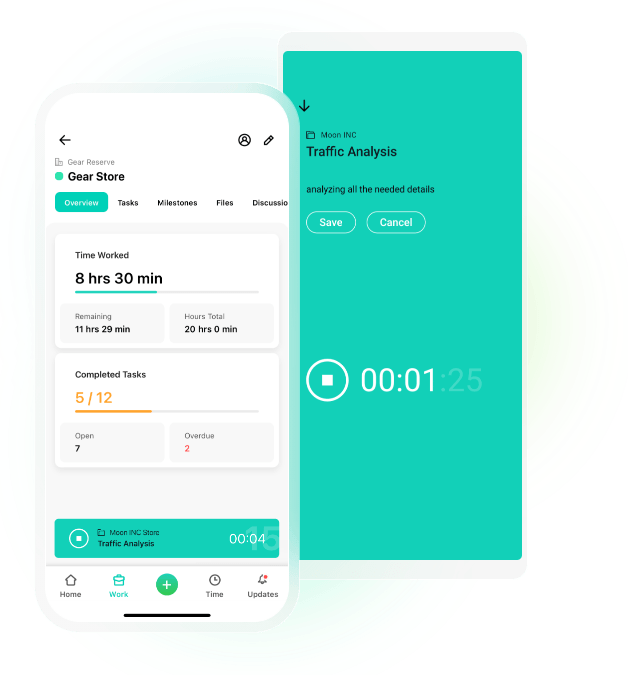
- Time tracking: The time tracking features are a popular aspect of Paymo, allowing users to easily track their hours and bill clients accordingly.
- Team collaboration features: Paymo facilitates teamwork through features like task assignments, project discussions, and Kanban boards for visual project management. This can improve collaboration and streamline workflows within teams.
2. What you might not like about Paymo
- Limited Free Plan: The free plan restricts users, clients, and projects, making it unsuitable for ongoing business needs. Some users might find this limitation frustrating.
- Huge learning curve: While generally considered user-friendly, there might be a learning curve for some users, especially during initial setup or when using specific features for the first time.
3. Consider Paymo if you:
- Have basic project management and client collaboration needs.
- Need an affordable and easy-to-use project management tool.
In short, Paymo might be a great choice for freelancers, solopreneurs, and small teams, especially those working with clients.
4. Consider Paymo alternatives if you:
- Don’t prioritize time tracking and invoicing.
- Seek a free project management tool with rich task management and collaboration features.
- Need a more cost-effective option with simpler pricing plans.
As an alternative to the project management software, we recommend considering Upbase, which focuses more on increasing your productivity and teamwork.
5. What makes Upbase a shining alternative to Paymo?
Not all freelancers and small teams need time tracking and invoicing, especially those who have a fixed project rate and receive upfront payment.
Instead, they need a project management software solution that helps them manage work more efficiently (whether with or without teams) and be more productive.
That’s where Upbase comes in.
A. What is Upbase?
It’s designed to manage your project-related everything in one place, so you don’t need to juggle multiple apps.
Imagine an all-in-one hub where you can break down work into projects. Then in each project, you can manage tasks, documents, files, links, team discussions, and chat, keeping them all accessible and easy to collaborate.
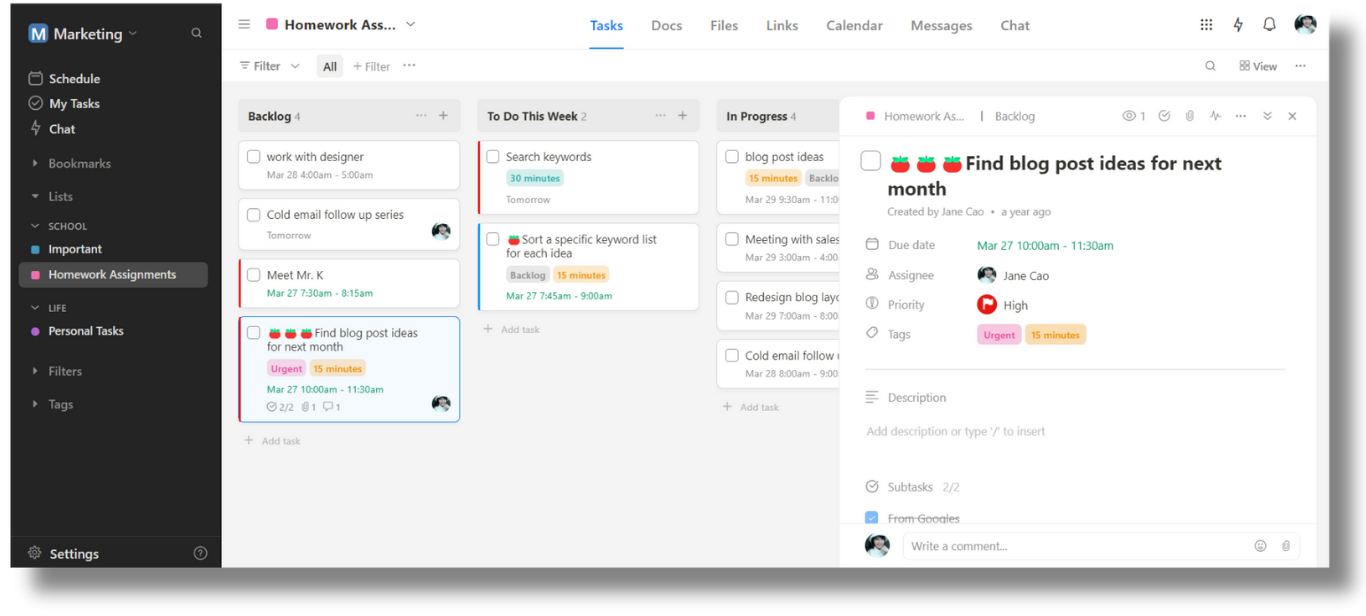
The cool thing about Upbase is it doesn’t focus merely on the team collaboration scenario. Instead, it strikes a balance between teamwork and personal productivity.
That means you can manage both team projects and solo projects at the same time and separately in Upbase.
You can invite relevant people to the shared projects in Upbase, assign tasks to team members, discuss, and even chat with them, while managing your solo projects with privacy.
Even better, you can customize the interface of your solo projects to keep it clutter-free.
For example, you can hide unused features (like Messages and Chat) from your solo projects.
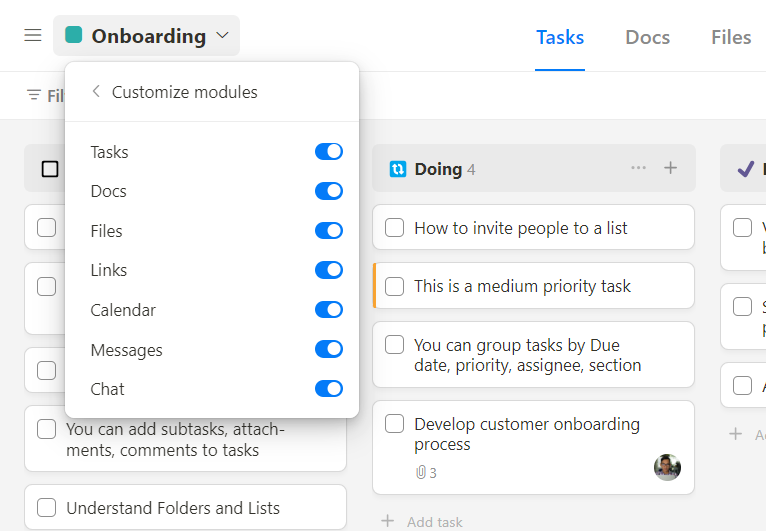
Below are Upbase’s two most preffered features:
- My Tasks page, where you can view all tasks you created and your assigned tasks.
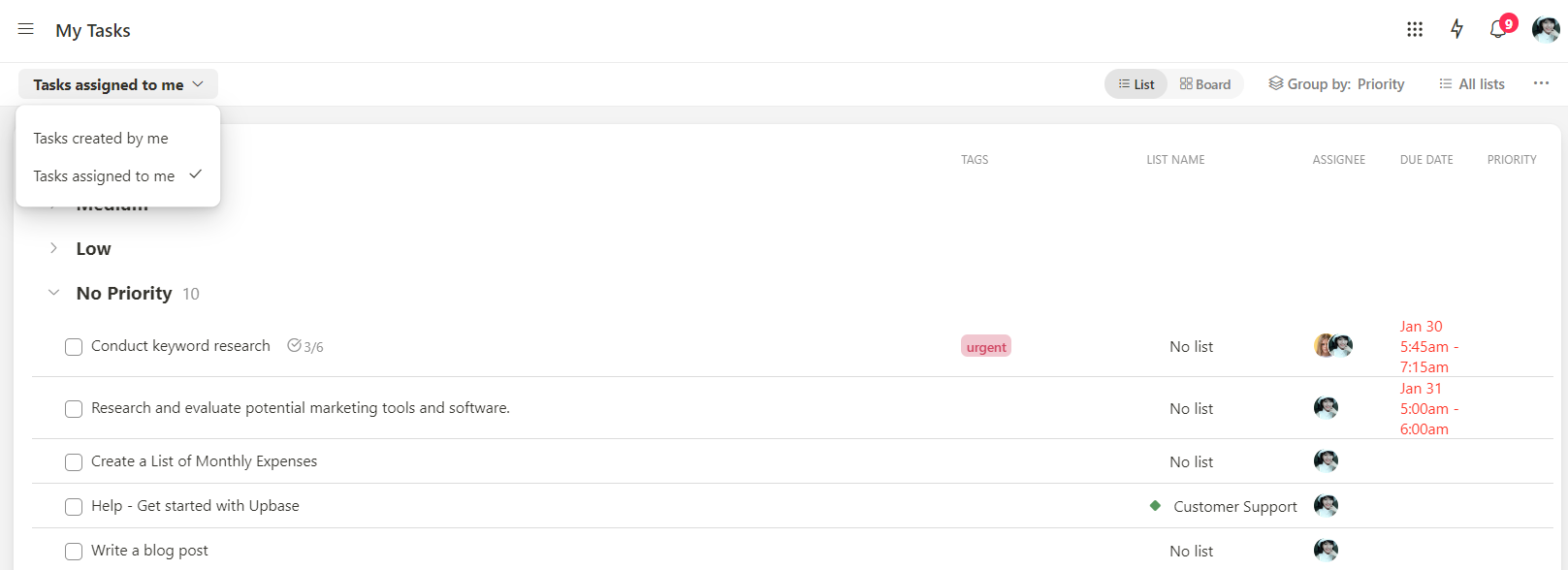
- Daily Planner page, where you can plan out your workday, time block tasks, play Pomodoro timers (with ambient sounds), and take quick notes.
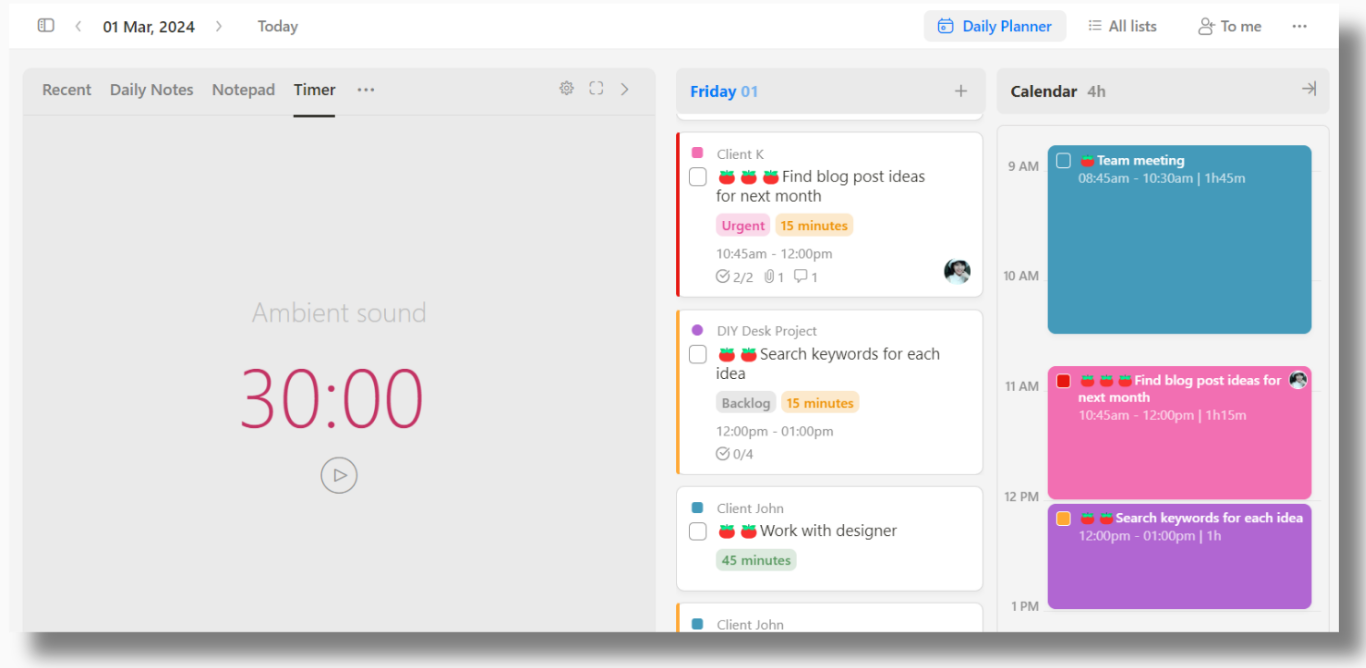
The common point of these features is to boost your focus during work and eliminate distractions, hence, increasing your productivity.
In short, Upbase keeps you focused on what truly matters and gets things done.
B. What can you do in Upbase? Upbase’s core features
As a versatile project management platform, Upbase offers the following capabilities:
- Folders and Lists for organizing projects; Sections, Tasks, and Subtasks to break down projects into more manageable pieces.
- Lists and Board views to visualize work, along with custom filters.
- Start and due dates, times, priorities, and tags for task management; recurring tasks to automate repetitive activities; reminders to avoid forgetting important tasks.
- Built-in collaboration tools: Task assignment, @mention in comments, attachments, watchers, and activity log for seamless collaboration.
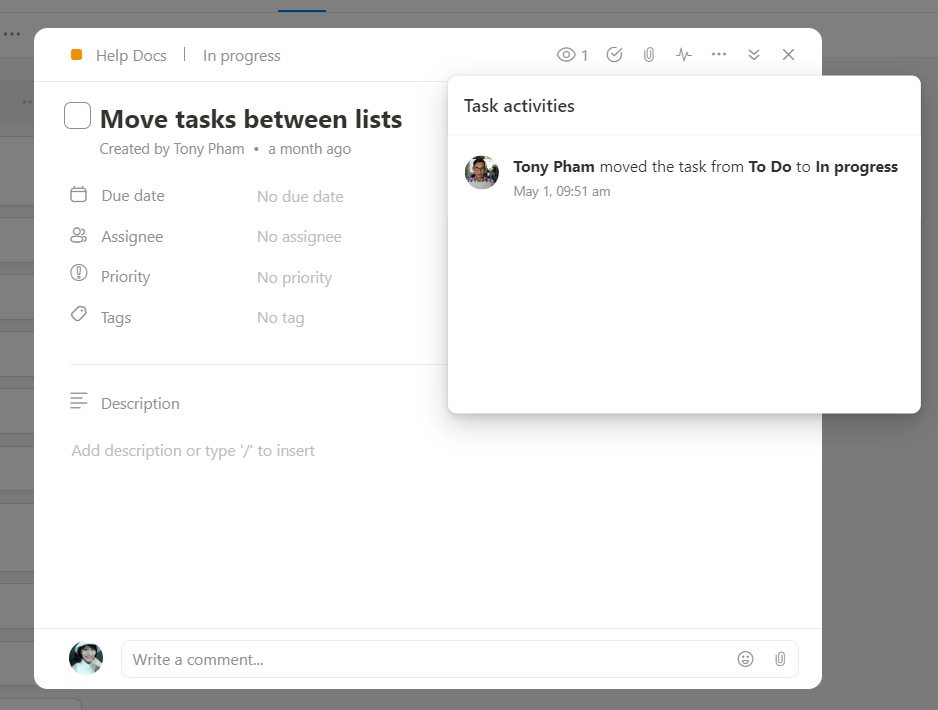
- Messages and Chat for communication, ideal for remote teams.
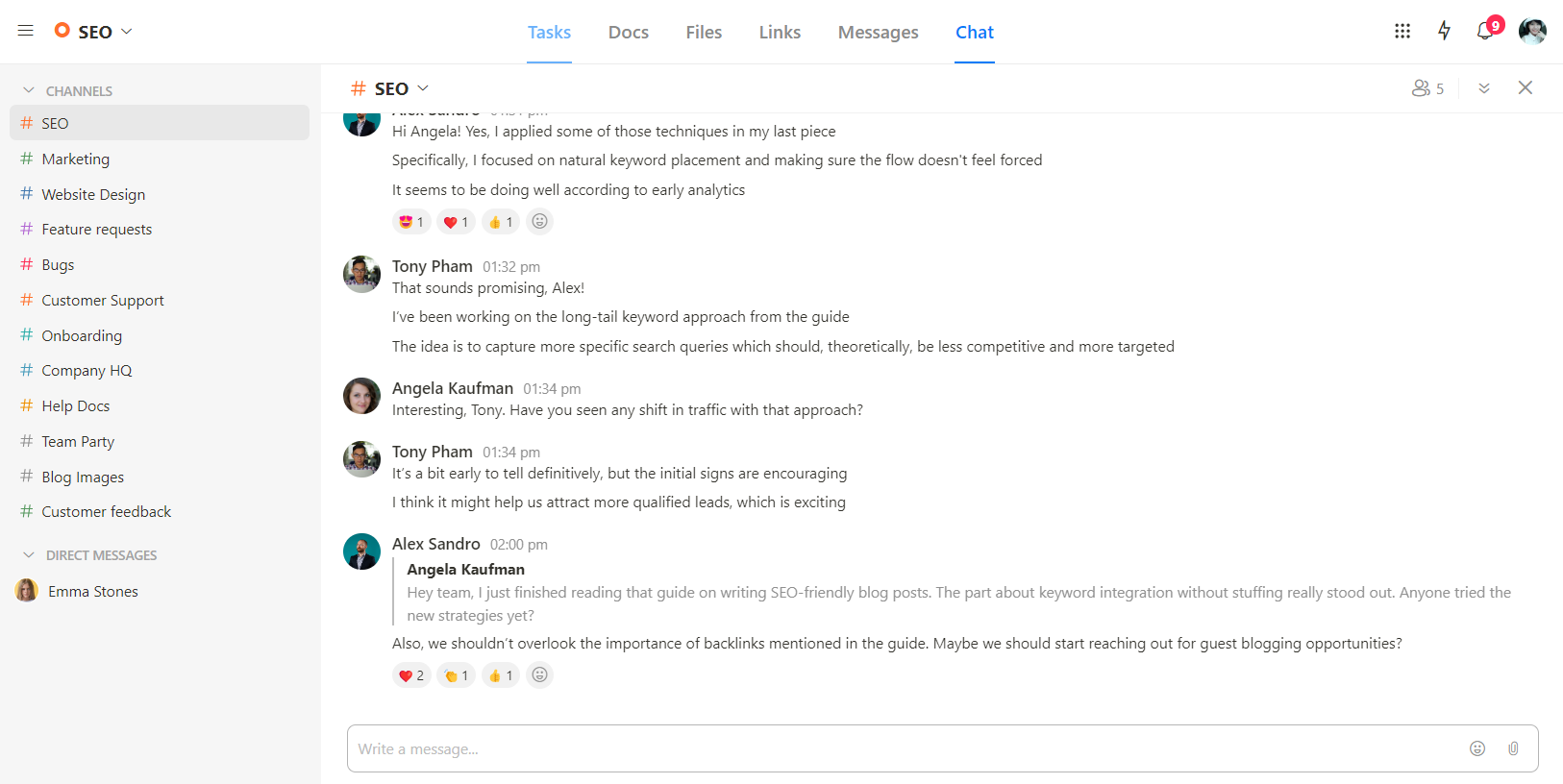
- Daily, weekly, and monthly calendars to keep track of tasks and deadlines.
- Docs, Files, and Links for data management and collaboration.
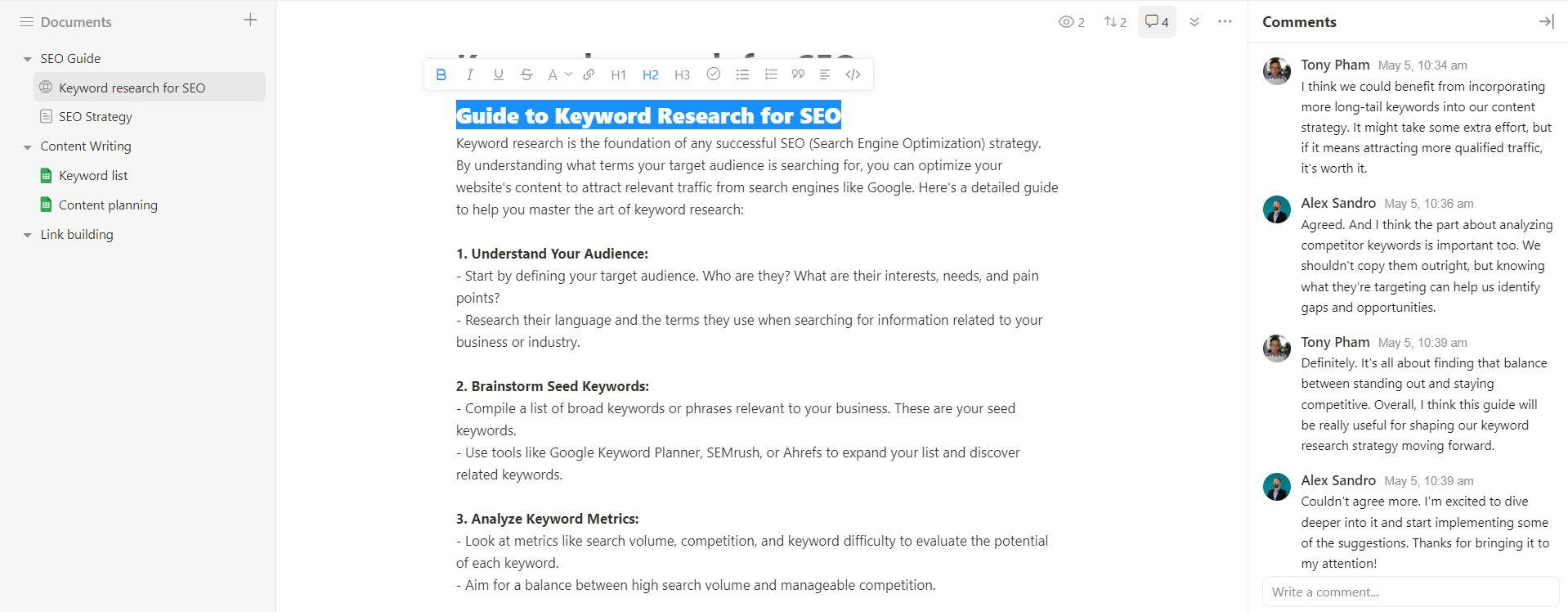
- Embedding Google Docs and Drive folders; two-way Google Calendar sync; email-to-task function to centralize your work.
- My Tasks page to help you stay focused on your work.
- Daily planner with time blocking, Notepad, Pomodoro timers, ambient sounds, and Recent for enhanced focus.
While Paymo is a solid project management platform, if you’re seeking an alternative to improve your work style and increase productivity, Upbase is your best choice.
With Upbase, getting started is easy. Its clean and intuitive interface, along with customization options, won’t overwhelm you.
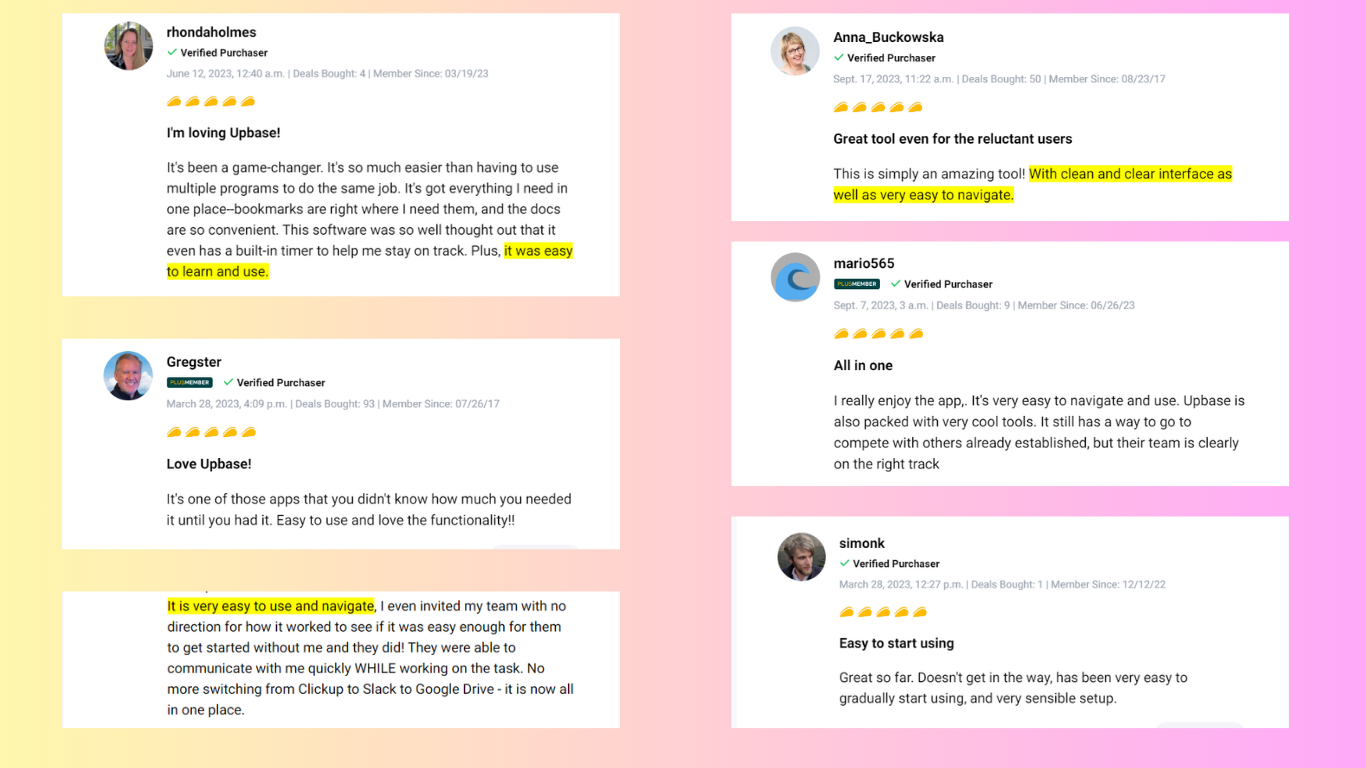
Moreover, it’s versatile enough to accommodate various working scenarios, from solo to team to client.
Additionally, Upbase offers a great free plan with unlimited users, tasks, and storage, as well as a cost-effective Premium plan with unlimited features and a 14-day free trial.
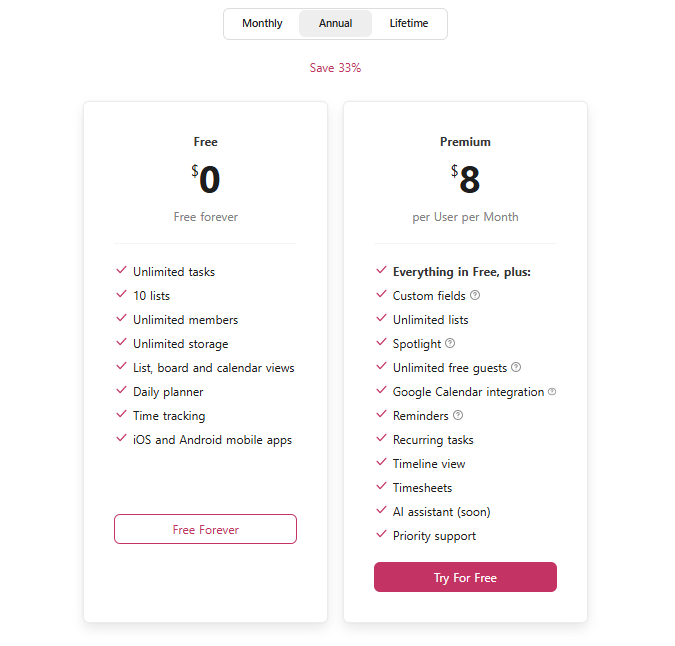
Are you ready to compare these features and determine if they’re suitable for you and your team? Sign up for a free Upbase account and start exploring.
IV. FAQs
1. What is Paymo used for?
Paymo is designed for managing existing projects and clients, especially if you’re a freelancer, small team, or agency.
It helps you track project hours, assign tasks to team members, bill your clients, and keep track of team performance.
2. What is the difference between PMO and EPM?
The difference between PMO and EPM boils down to scale.
PMO is like a project manager for your whole company, keeping things running smoothly.
EPM is the super project manager, ensuring all projects align with the company’s big-picture strategy.
3. How does Paymo work?
Paymo allows you to manage projects, assign tasks to team members, track project hours, create invoices, and send them to your clients.
4. How do I create an invoice on Paymo?
Creating an invoice on Paymo is a breeze! Here’s the gist:
- Go to “Invoices” and click “Add invoice.”
- Choose your client and any outstanding time or costs from projects (optional, but saves time!).
- Pop in any additional invoice details you need.
- Hit “Send” and your client will get a snazzy invoice directly from Paymo.
