Feeling overwhelmed by the sheer number of work-from-home apps out there?
Let us help you narrow down your choices.
In this handpicked selection, you’ll discover 19 top-notch options tailored to tackle specific challenges of remote work, such as communication, task management, virtual collaboration, and time tracking.
To spice things up, this list isn’t just about the popular contenders; it also introduces fresh apps boasting unique solutions and competitive pricing.
So, whether you’re on the hunt for a work-from-home app to streamline your tasks, enhance collaboration with your team, or boost focus, we’ve got recommendations for each scenario. 👇
19 Best Work-From-Home App Options To Increase Productivity
I. For project management & collaboration
1. Trello
When working remotely, it’s challenging to track others’ activities and task statuses.
It’s like trying to bake a cake without checking the oven – you might end up overcooking or undercooking.
Similarly, without knowing how tasks are progressing, teams can’t coordinate effectively, tasks might get forgotten, and projects could miss deadlines.
Fortunately, Trello provides a solution. 💡
This work-from-home app is renowned for its signature Kanban-style boards, with cards representing tasks and columns denoting project phases.
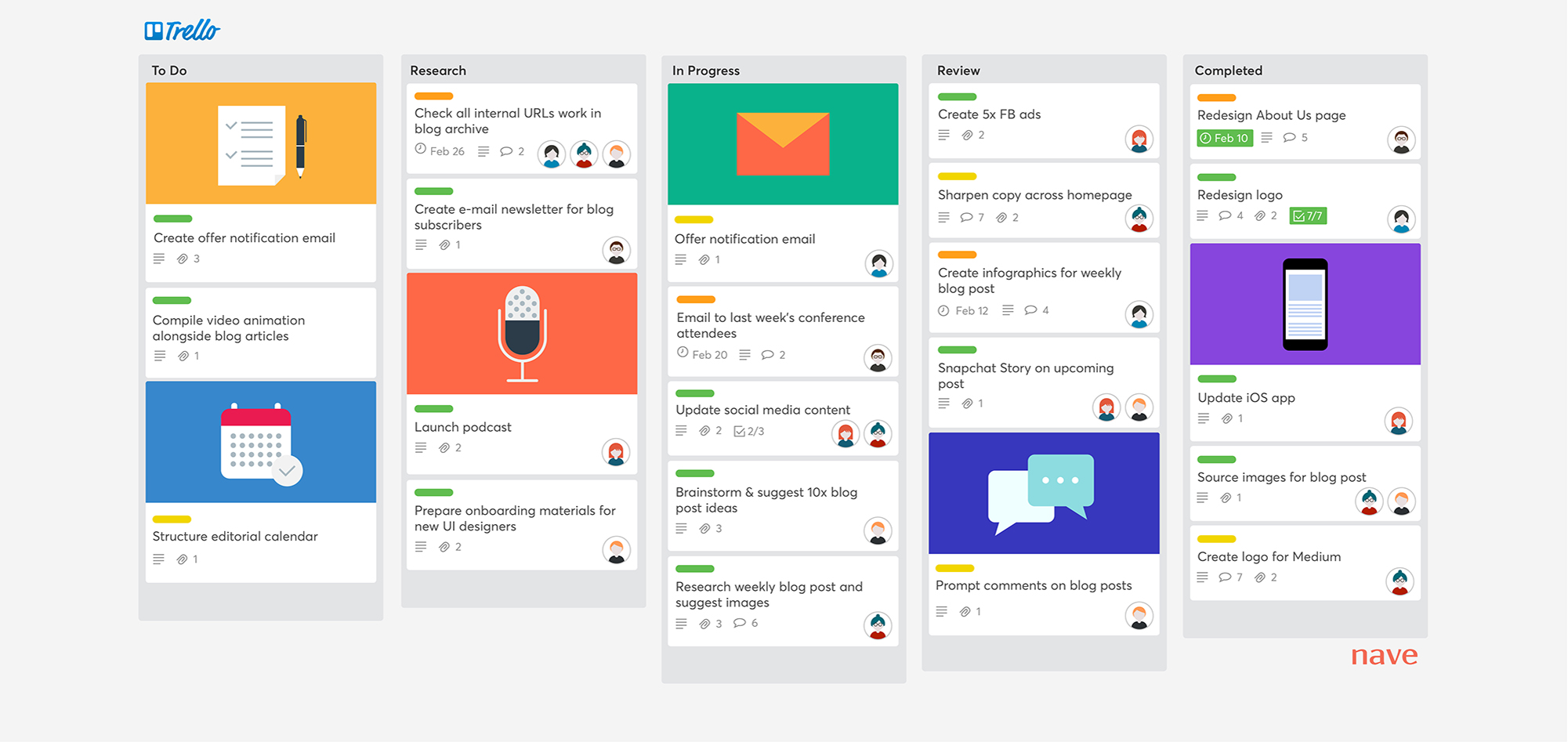
Read Full Review: Trello Review.
This approach makes the project development process visual.
All team members can easily see the progress of work, identify bottlenecks, and stay focused.
Another highlight is Butler.
It’s a code-free automation tool that uses rules or commands to automate repetitive tasks, such as moving cards, sending notifications, etc.
Impressive is Trello’s inclusion of this feature for free, unlike many other work-from-home apps that provide automation as a paid feature.
You can access this flexible tool from any device.
Whether you’re using a browser or want to download apps for macOS, Windows, iOS, or Android, Trello has you covered.
Key Features
Customizable Kanban-style boards – easy to keep track of project progress.
Labels & Tags – to categorize, filter, and organize cards based on various criteria.
Task description, due date, priority, etc. – to add context and enhance transparency.
Power-Ups – which are integrations with third-party tools that enhance Trello’s capabilities.
Butler – an automation tool to streamline boards and cards.
Mobile apps – easily access and manage tasks on the go.
Limitations
- No built-in calendars
- Lack of native time tracking features
- Not suitable for more complex project management needs
Pricing
Featuring a four-level pricing structure, Trello emerges as the best app for diverse needs and budgets among remote teams and home-office employees.
Its free version offers unlimited users, cards, and file storage, alongside essential features. The paid tiers cater to remote workers aiming to leverage the app’s complete capabilities.
Moreover, Trello extends a custom pricing option for organizations seeking tailored feature packages to align with their distinct business requirements.
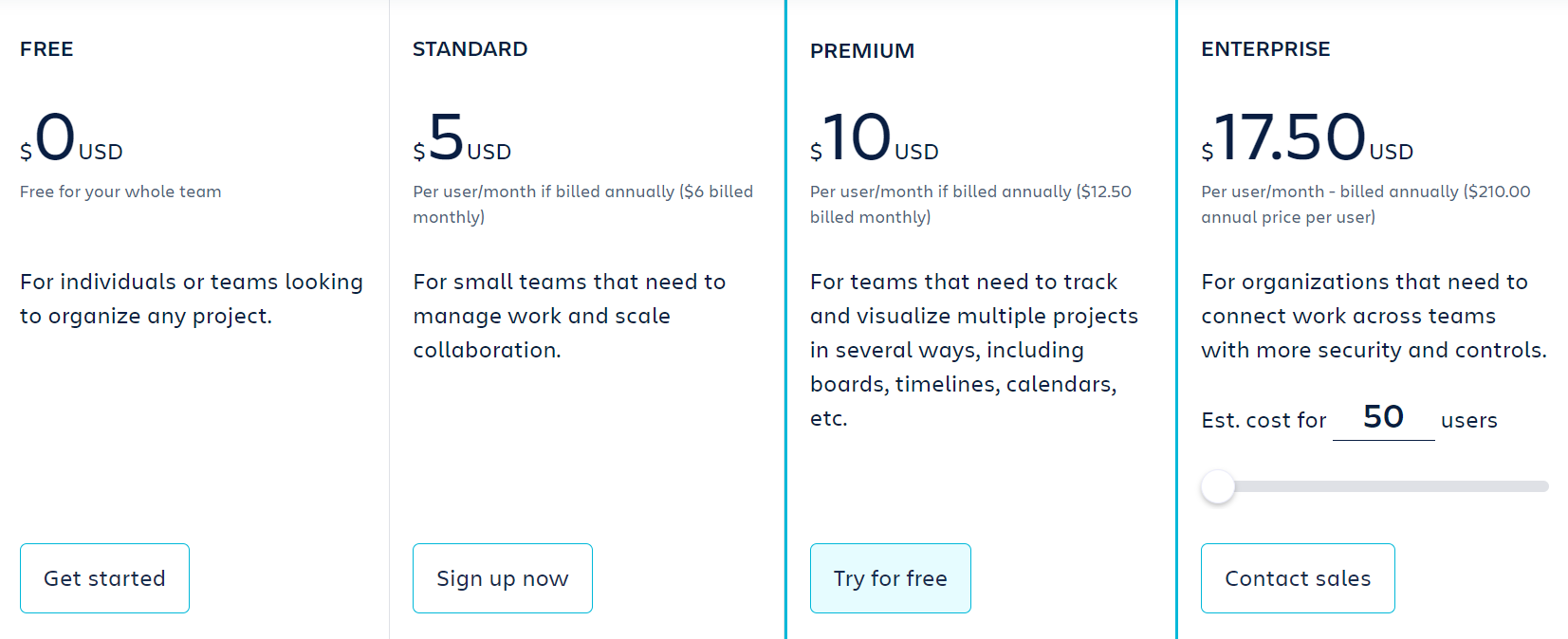
2. Upbase
Using separate apps for every aspect of remote work isn’t always beneficial.
At times, it scatters data everywhere and consumes time through constant app switching.
Upbase has a solution to save time:
It centralizes everything on the same page.
(“Everything” here includes a to-do list, files, docs, project updates, team chats, shared schedules, and other relevant items.)
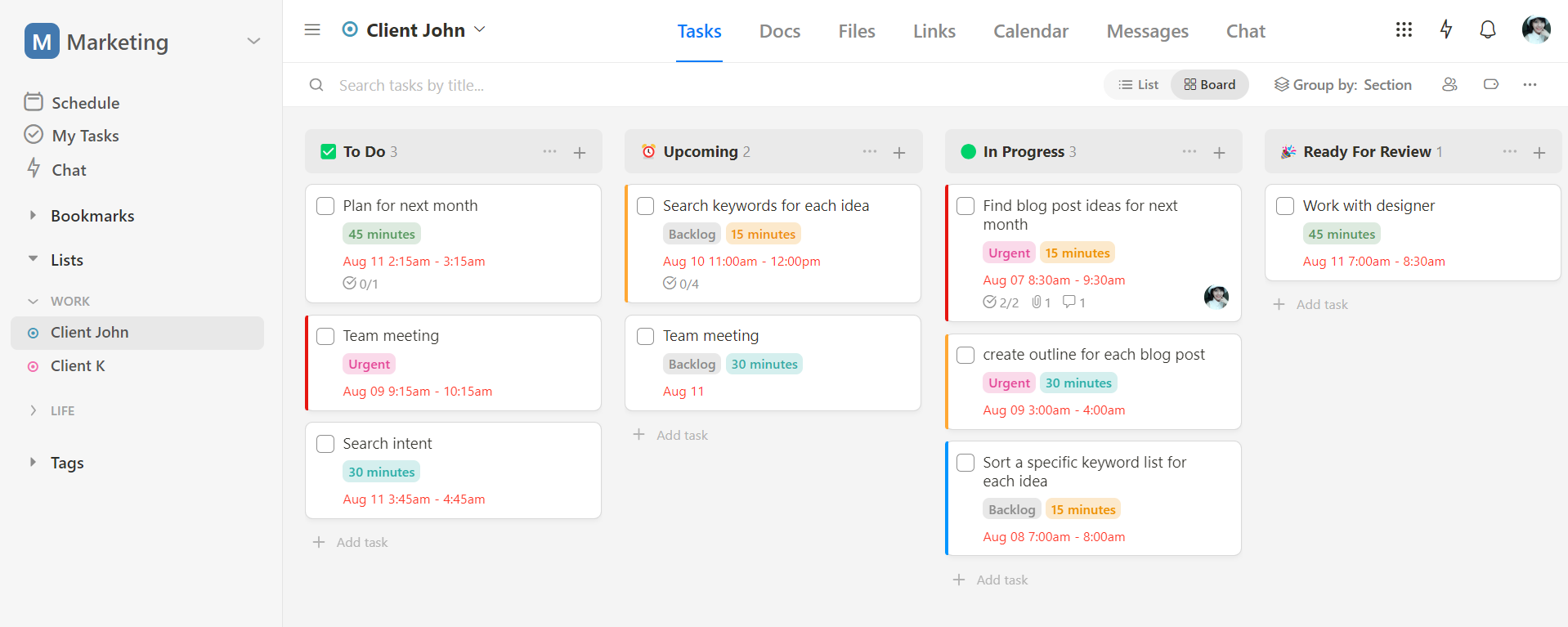
This makes Upbase a robust all-in-one, with great support for:
- Project management
- Team communication
- Remote collaboration
- Calendaring
- File-sharing
- …
This ultimately boosts overall productivity and facilitates better decision-making for project managers.
Using Upbase, you don’t need a plethora of different apps just to keep your work on track. You won’t have to deal with multiple passwords or logins, either.
The best part?
Upbase doesn’t overwhelm new users as many other all-in-one apps would do. With its user-friendly interface, navigation and usage are a breeze whether you’re tech-savvy or not.
Plus, onboarding new members is now a simple task for team leaders.
Key features
Below are the key features that make Upbase stand out from other apps:
A. Comprehensive collaboration features
Working with a remote team?
No worries, Upbase has you covered.
The app offers unlimited free users per workspace and doesn’t bill you for clients.
It also gives you granular control over which items within a project list clients can access.
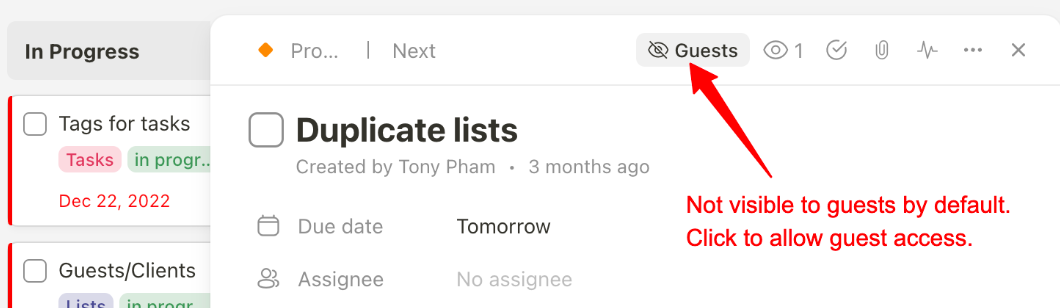
But what truly stands out is:
Upbase offers an extensive toolkit for collaboration.
a1) Task collaboration features
When it comes to tasks and subtasks, Upbase empowers you to add assignees, watchers, notes, priorities, start and due dates/times, as well as tag individuals in comments and attach files.
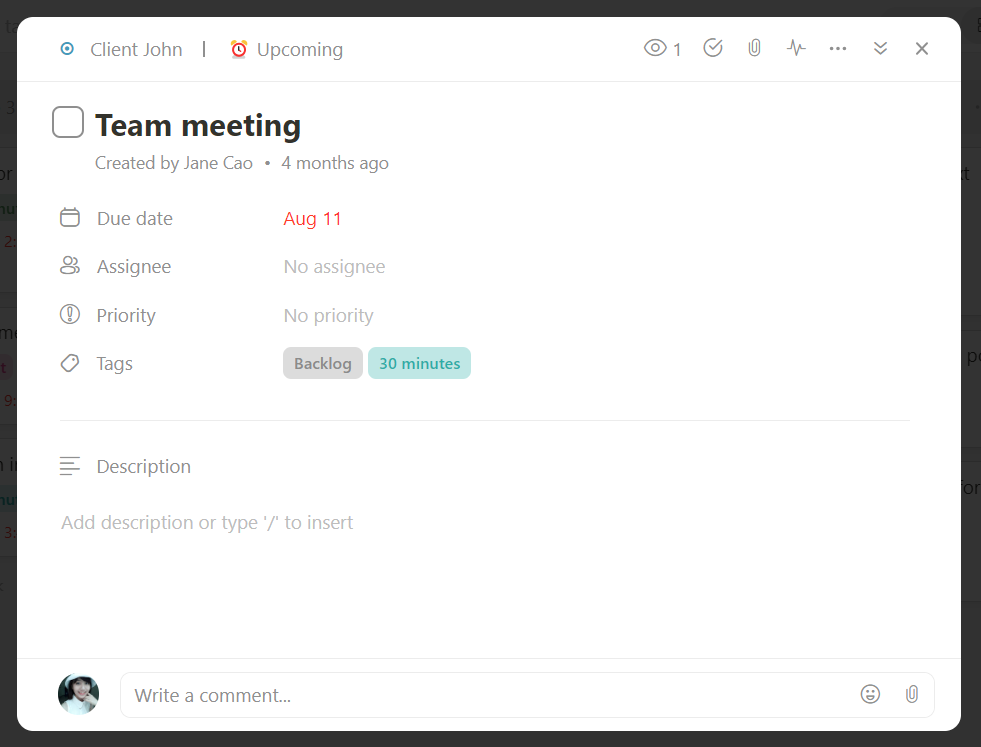
To quickly check who is working on what, you can group tasks by assignee.
a2) Real-time Chat
In Upbase, you can chat with a project team, a custom group, or a team member in real time for cases like “Hey, did you check this?”.
You can send text and emojis, copy-paste images and links, attach files, and reply to messages.
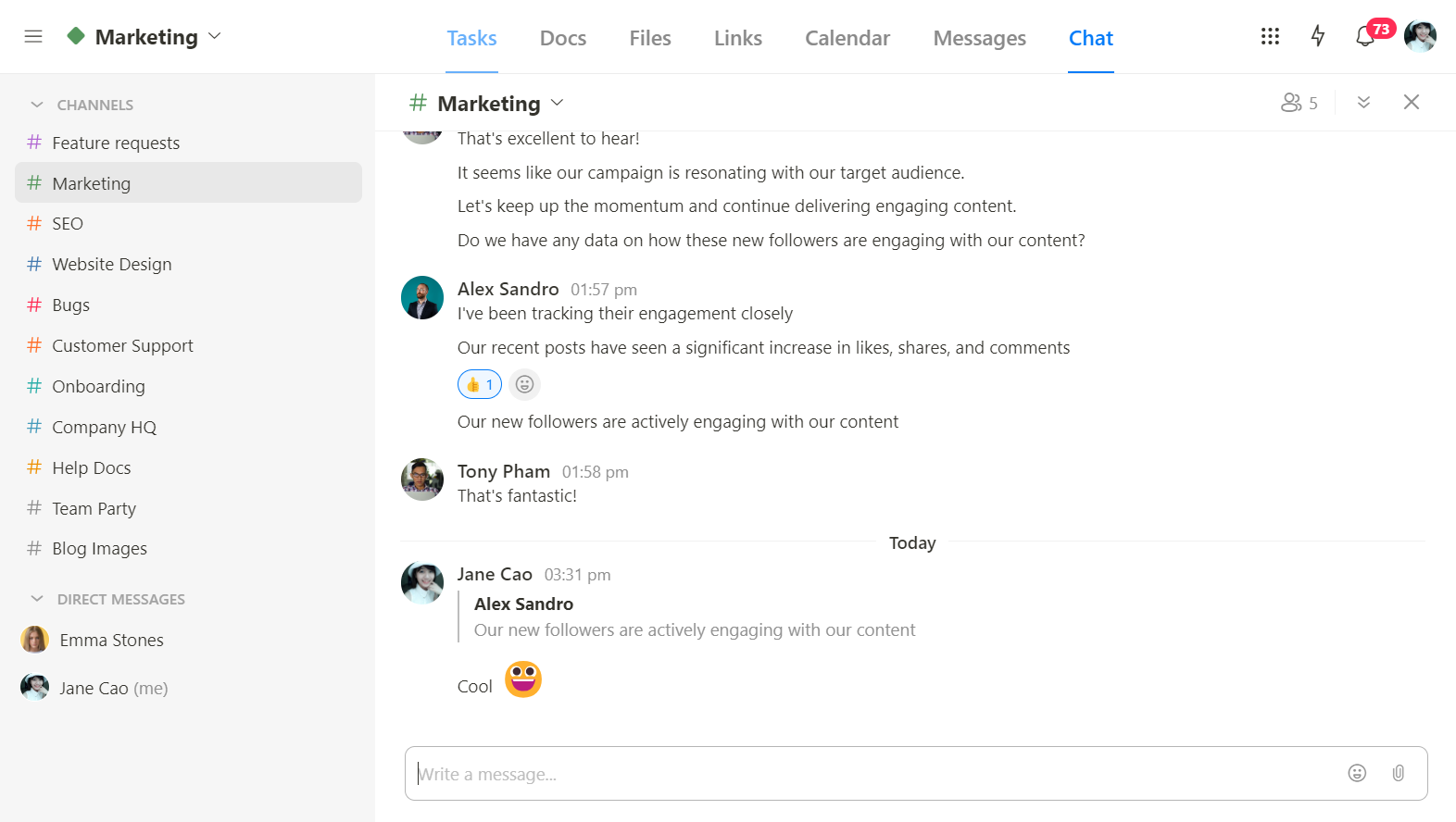
If you want to check old files or links shared on a chat, or mute notifications, access here:
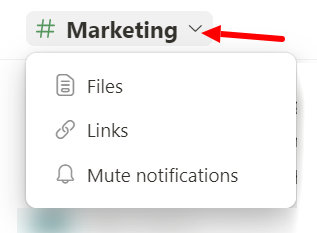
a3) Docs tool
Upbase simplifies project wikis and notes management.
Each project list has a dedicated space, namely Docs, where you can:
- Create native documents.
- Embed Google Docs, Slides, and Sheets to view the content right inside Upbase.
- Organize all docs into folders and subfolders.
- Add watchers and leave comments.
Rest assured, your Google Docs stays private unless you choose to share them.
a4) Files tool
The Files tool lets you upload, download, manage versions, embed Google Drive folders, create new folders, add watchers, leave comments, and generate public links.
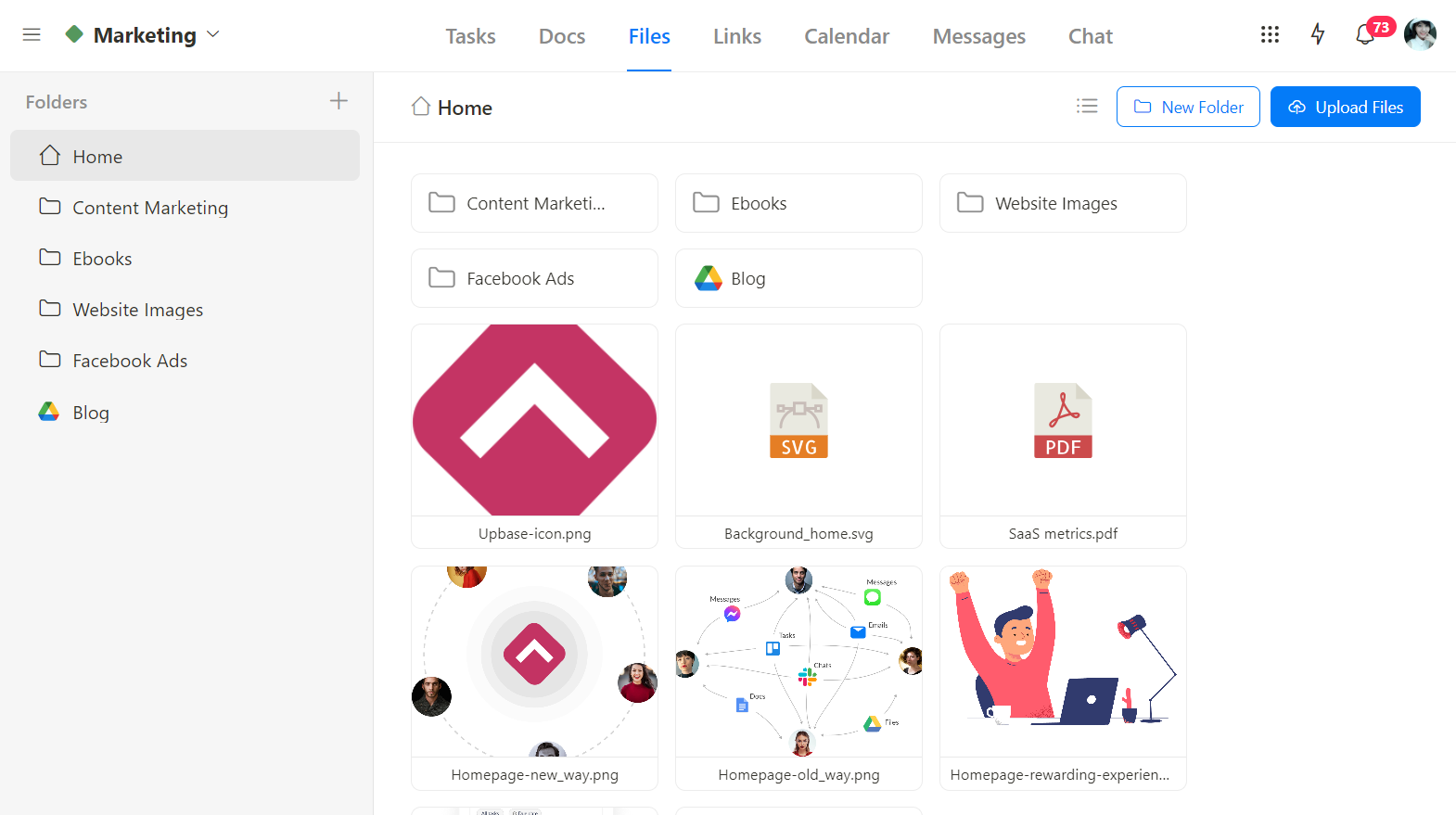
a5) Message boards
Frustrated by scattered email chains?
Upbase’s Messages tool can solve the problem.
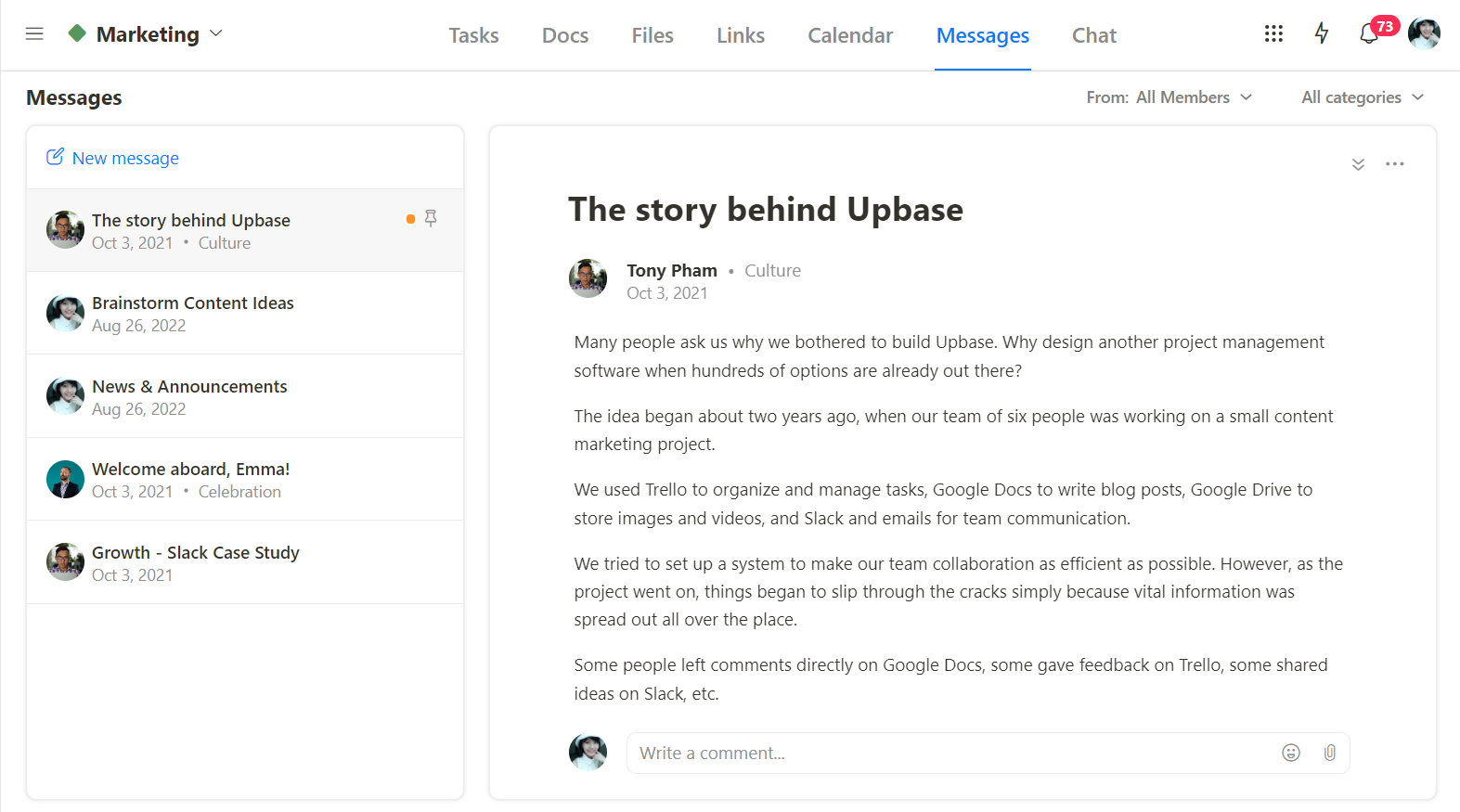
It ties all discussions and updates directly to specific projects.
This way, team members can engage in project-related discussions within the app, staying updated without wrestling with lengthy emails.
This tool also fosters effective communication across different time zones and schedules.
a6) Links tool
In the course of a project, your team may need access to various links—references, analysis reports, resources, and more.
Without a centralized location, links can get lost in different platforms, causing delays in work and ineffective collaboration.
Upbase’s Links tool is tailor-made to tackle this issue.
It provides a hub to store, organize, and access crucial links on the fly. 🛫
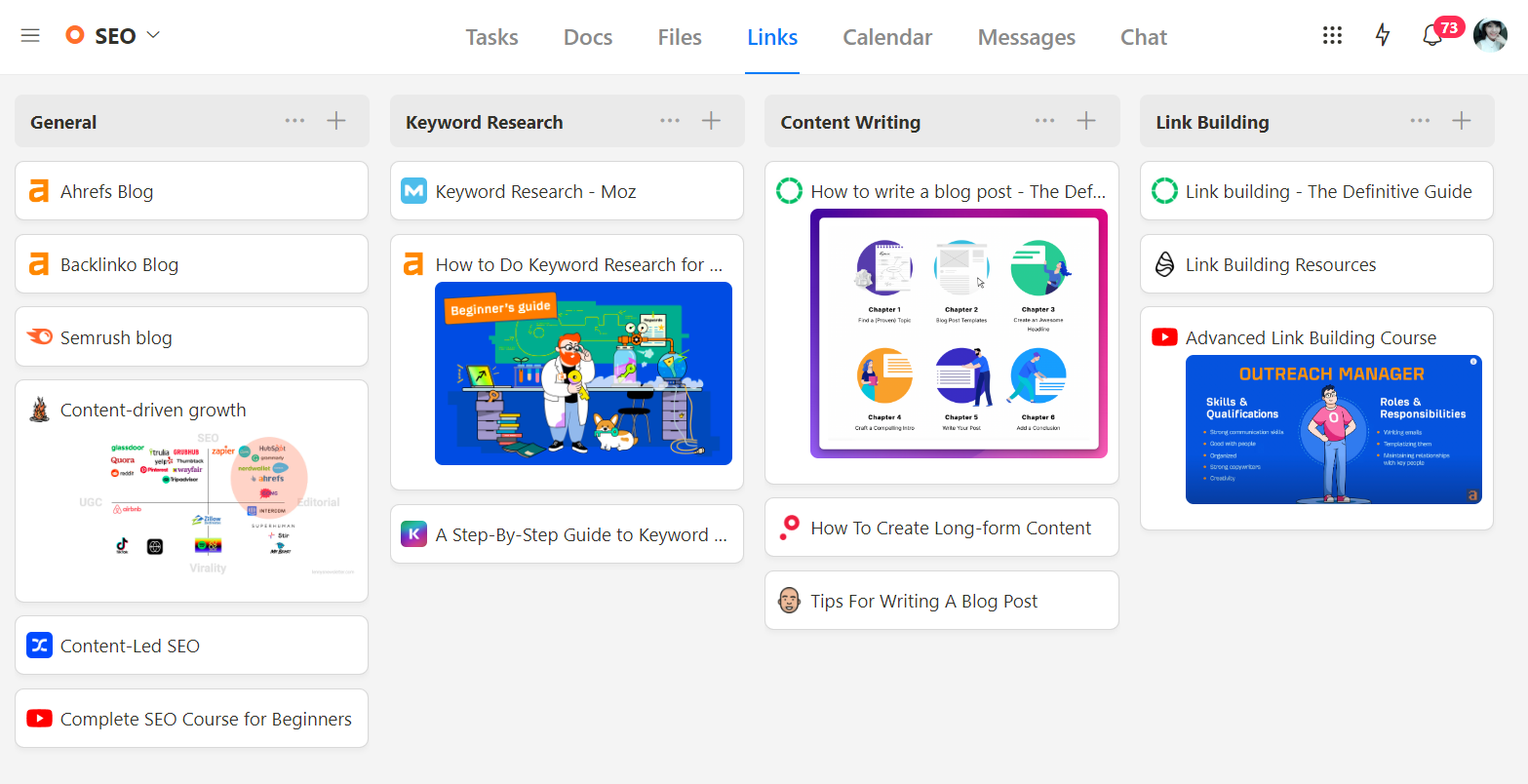
The highlight is:
Within each shared link, you can choose to notify members.
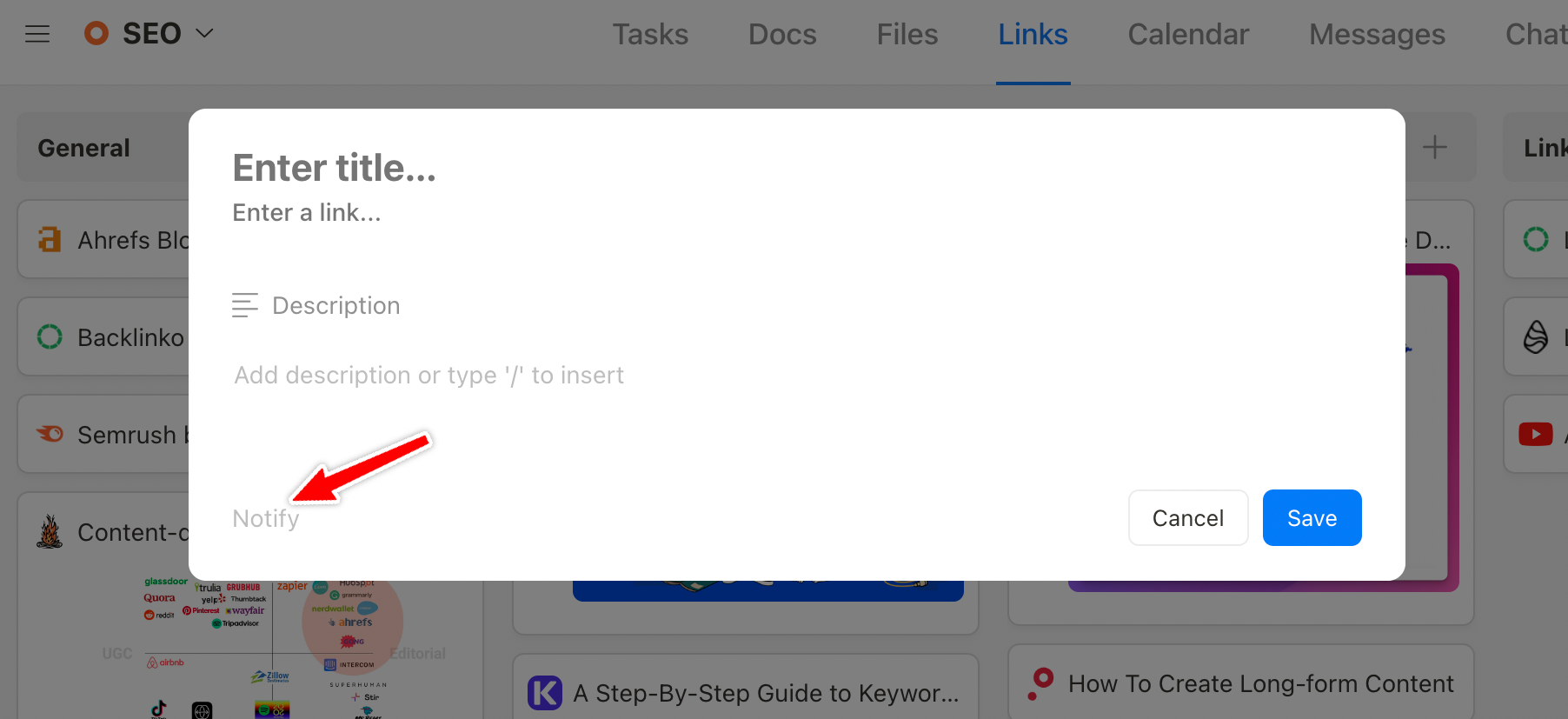
You can also create descriptions, add watchers, and leave comments to discuss with your teammates.
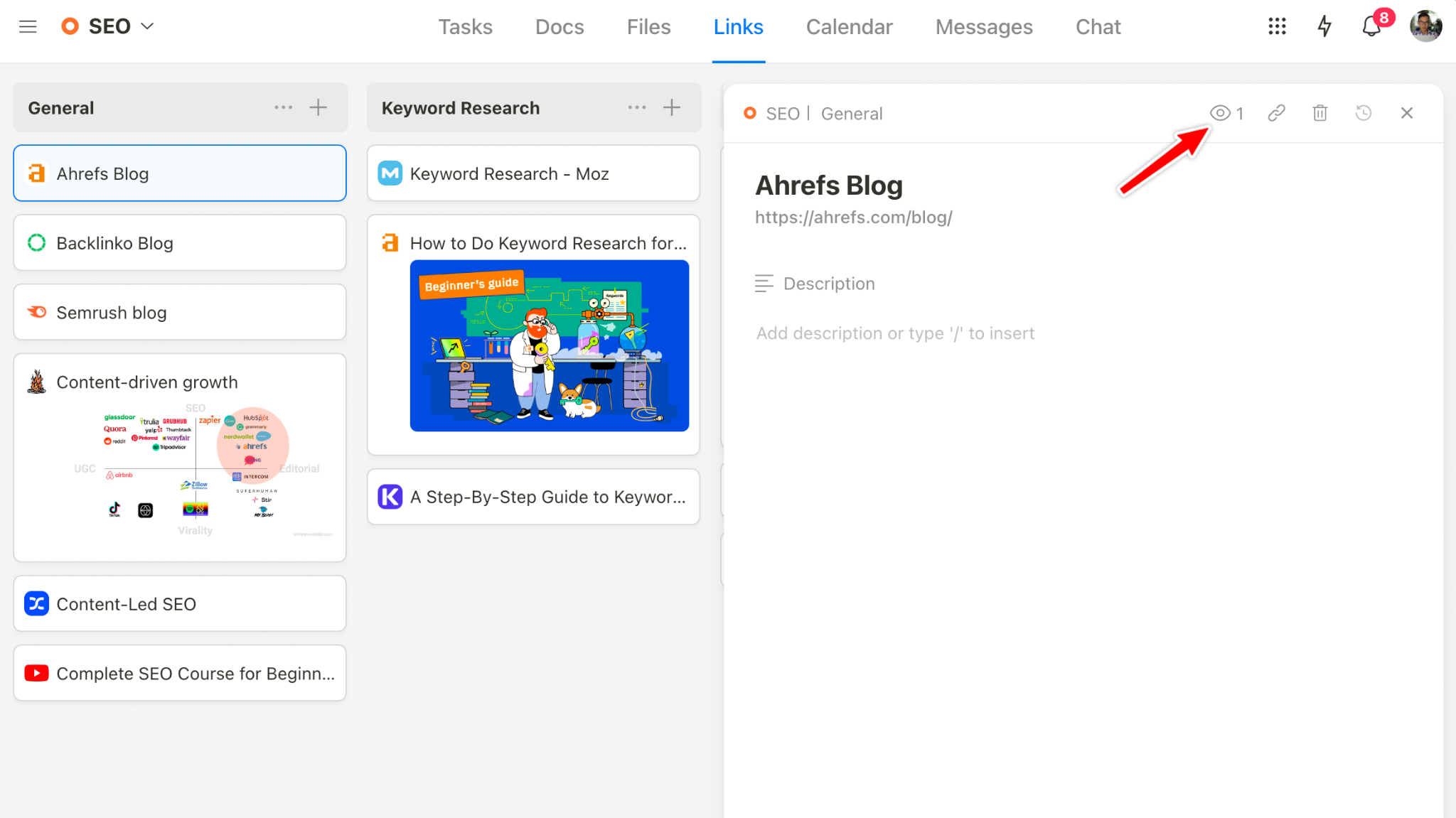
B. Multiple views
With Upbase, you have three viewing options to track project progress:
1️⃣ Lists view – allows you to Quickly scan task tags, assignees, due dates, and priorities, facilitating easy editing and updates.
2️⃣ Boards view – helps you grasp task progress at a glance to understand the broader project picture.
3️⃣ Calendars view – allows you to plan project timelines, schedule tasks, and allocate specific time slots for their execution.
This view offers four settings:
- Monthly Calendar
- Weekly Calendar
- Weekly Planner
- Daily Planner
A standout feature is Upbase’s deep integration with Google Calendar.
You can connect multiple Google calendars, import events to Upbase, or export tasks to your Google calendar.
What’s unique is:
Events from chosen Google calendars appear in Upbase with the same colors as in Google Calendar—a feature hard to find elsewhere.
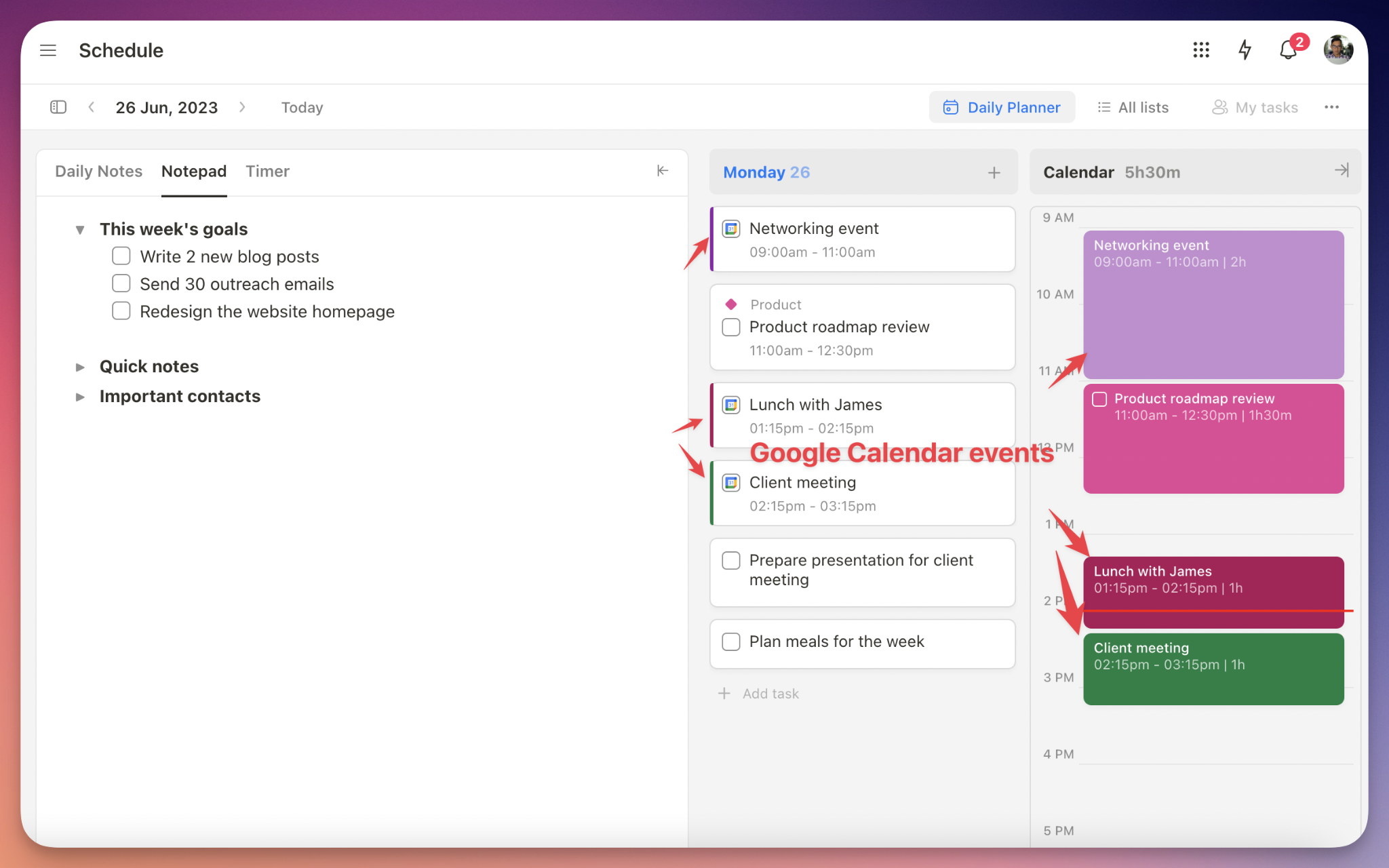
C. Various time management features
Upbase offers diverse time management tools:
Start and due dates/times – clearly outline task timelines for wise time allocation and avoiding last-minute rushes.
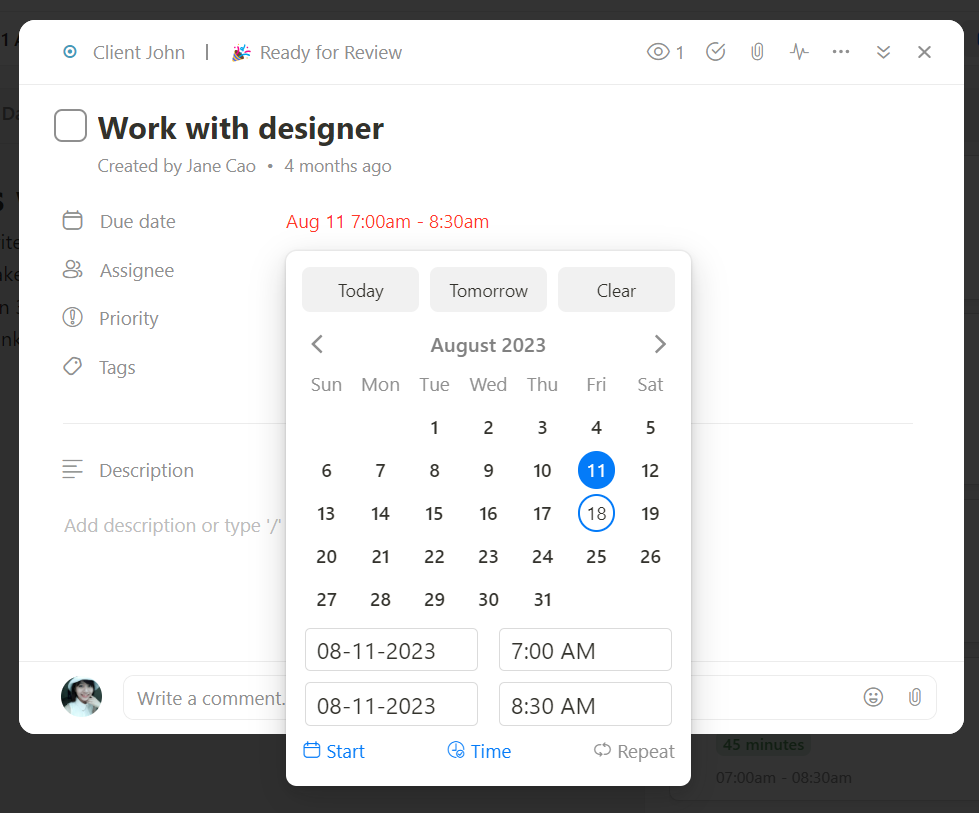
Time blocks – structure your day, allocate time to important tasks, and curb distractions.
Built-in Pomodoro timers – help you be less likely to lose track of time during work, enhance focus, and get things done.
What’s cool about this feature is:
You can customize the work intervals and breaks, play timers on tasks, and combine them with ambient sounds for peak focus.
Tips:
Leverage task tags for timeboxing, honing your task estimation skills, and improving time management.
D. Rich productivity features
You’ll also find in Upbase many productivity features like:
Notepad – a private tool where you can jot down notes, ideas, and reminders, maintaining organized thoughts.
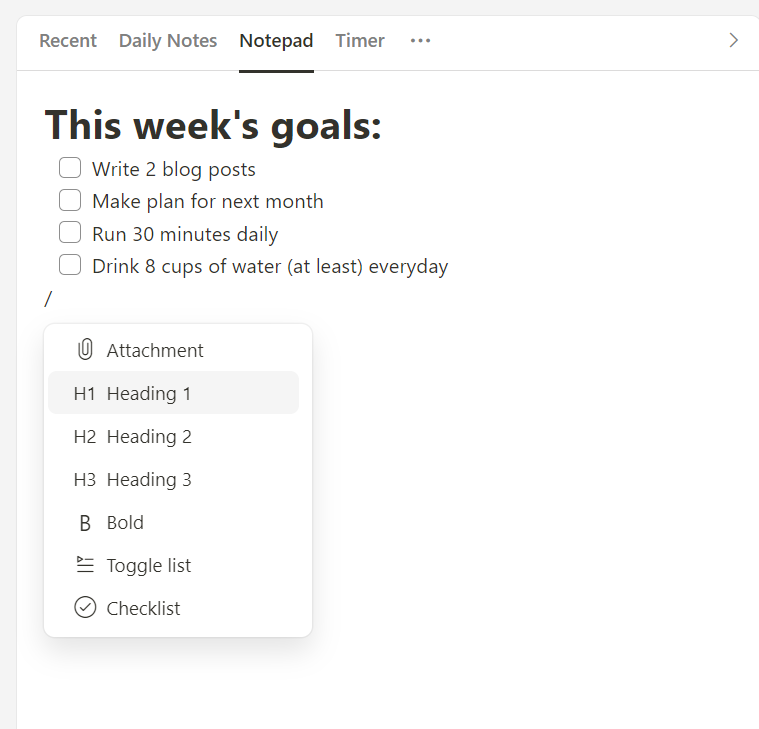
Daily notes – a private space for you to reflect on your work day, document challenges unique to remote work, and learn from experiences.
My Tasks page – provides a holistic view of tasks assigned to you and those you create.
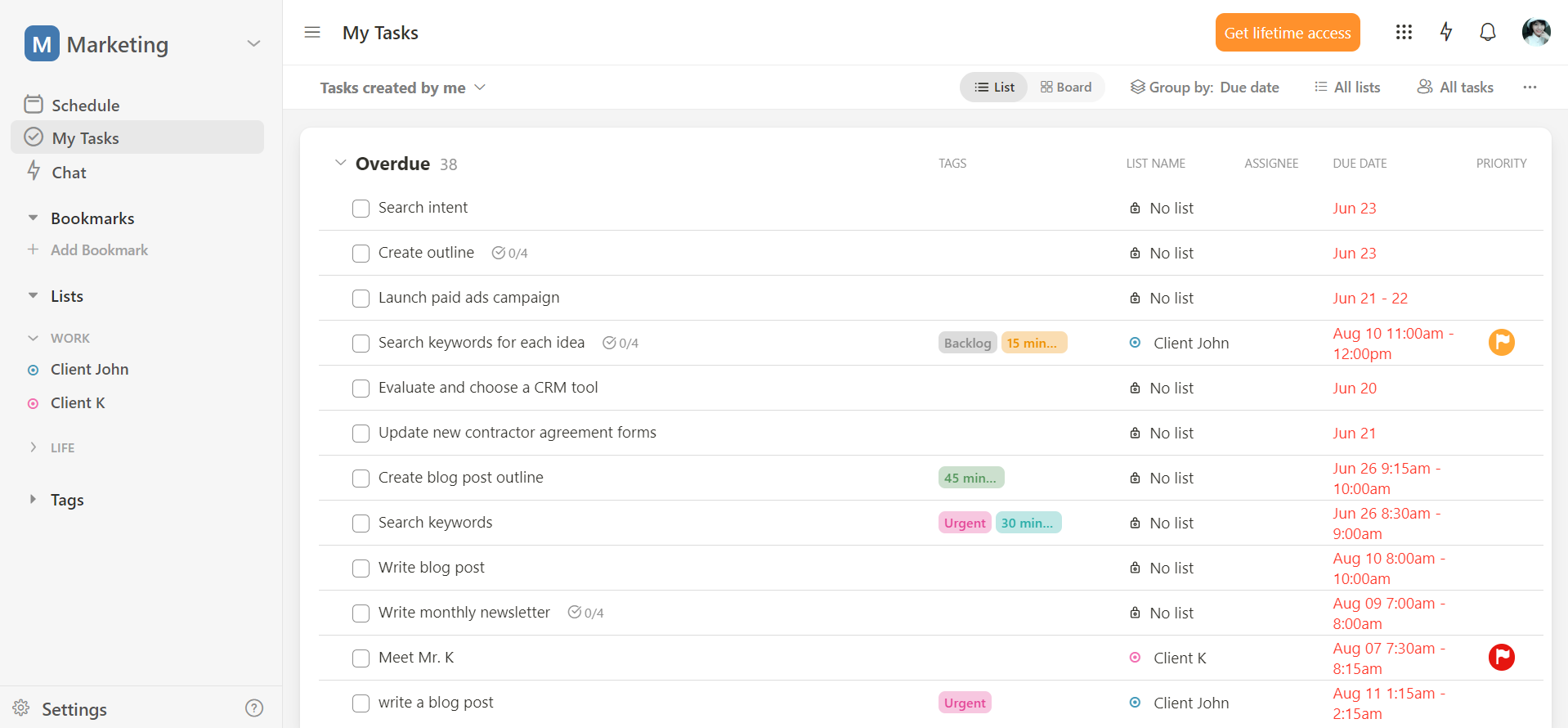
E. Customization and flexibility
Upbase can flexibly adapt to different workflows and styles. Its customizable structure spans six levels:
Workspaces – Folders – Project Lists – Sections – Tasks – Subtasks
Therein, folders and subtasks are optional.
And you can customize a project list’s color and icon to your liking.
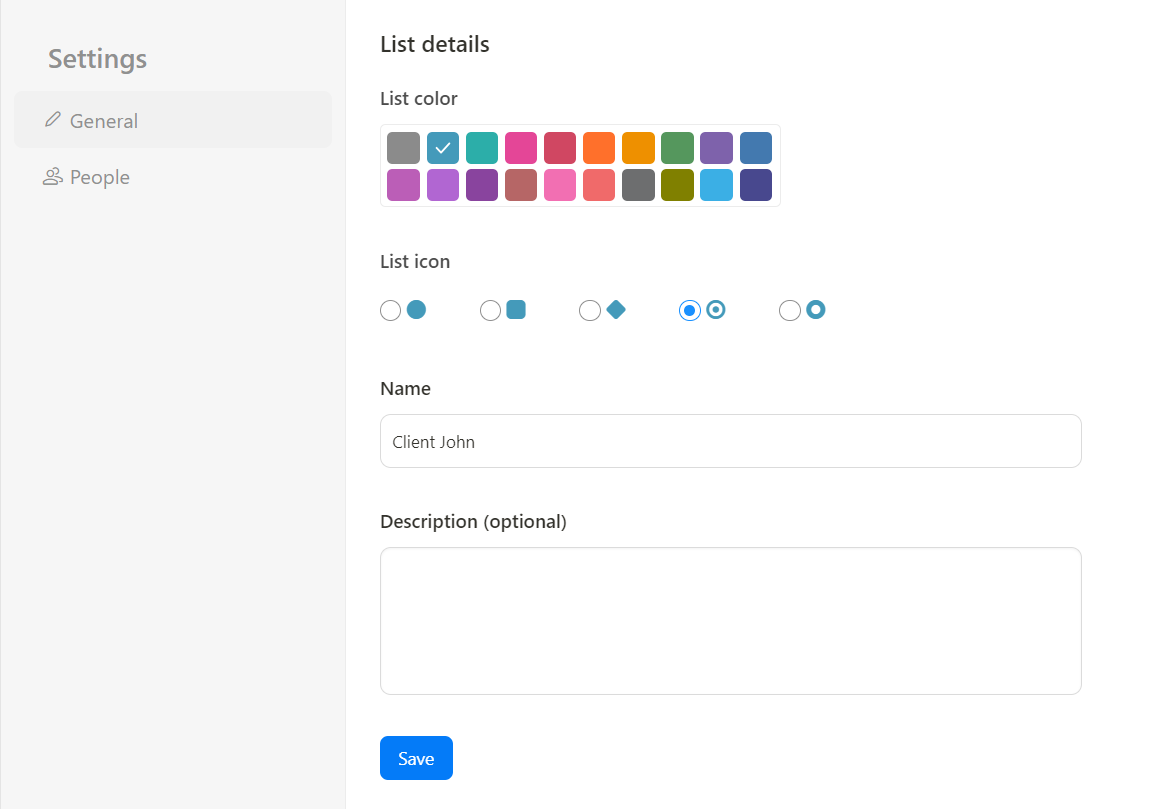
But that’s not all.
Within each project list, you can hide unused tools according to specific needs, keeping the interface uncluttered.
For example, if your project doesn’t require file and document collaboration, you can hide the Files and Docs tools away—with a few simple clicks.
Limitations
- No video calls
- No automations
Pricing
Upbase offers a free plan and a Premium plan:
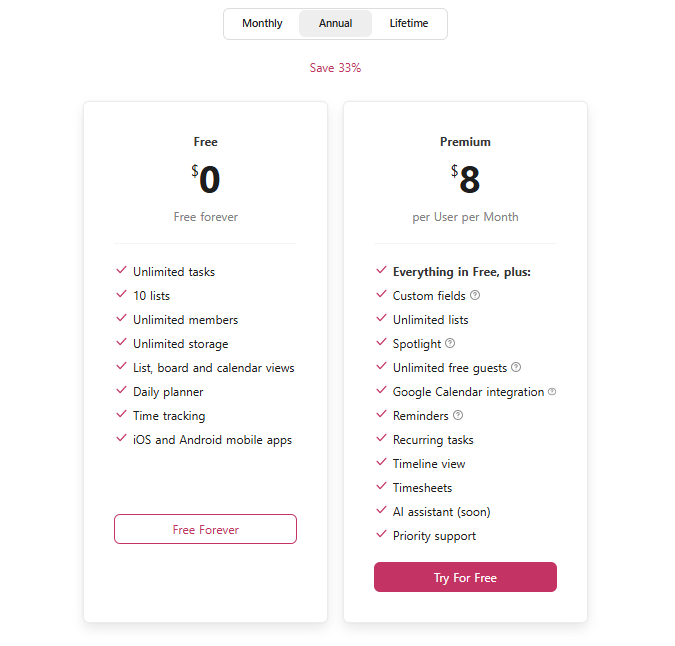
3. Asana
Asana is a robust all-in-one with a strong focus on team collaboration.
With just a few clicks, you can bring other team members to your workspace and work together on projects.
You can create tasks, write a task description for each, and set deadlines. Assign team members to tasks, add collaborators, leave comments, and tag someone to notify them.
For more complex projects, you can create subtasks, set dependencies, and automate processes.
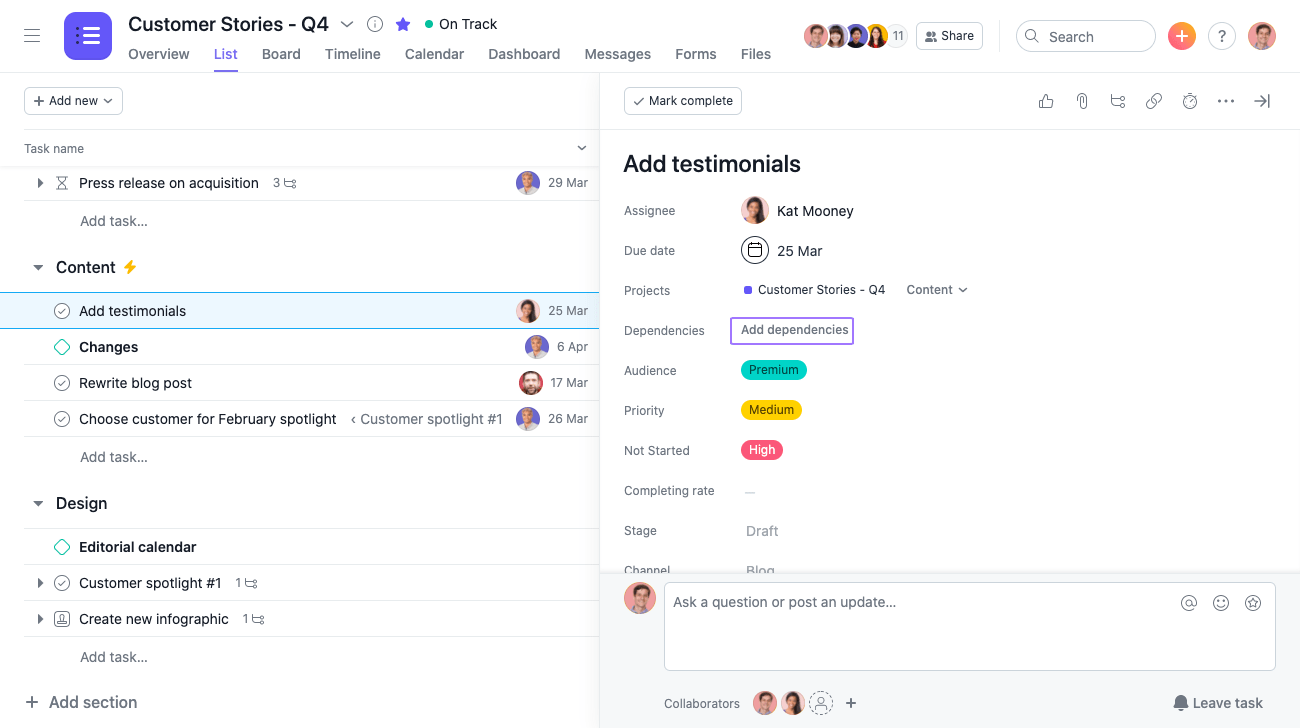
Read Full Review: Asana Review.
One of Asana’s highlights is Inbox.
This feature acts as a central hub for real-time notifications, keeping remote team members updated about task changes, comments, and updates.
As a result, everyone gets notified promptly about their work, reducing the risks of miscommunication.
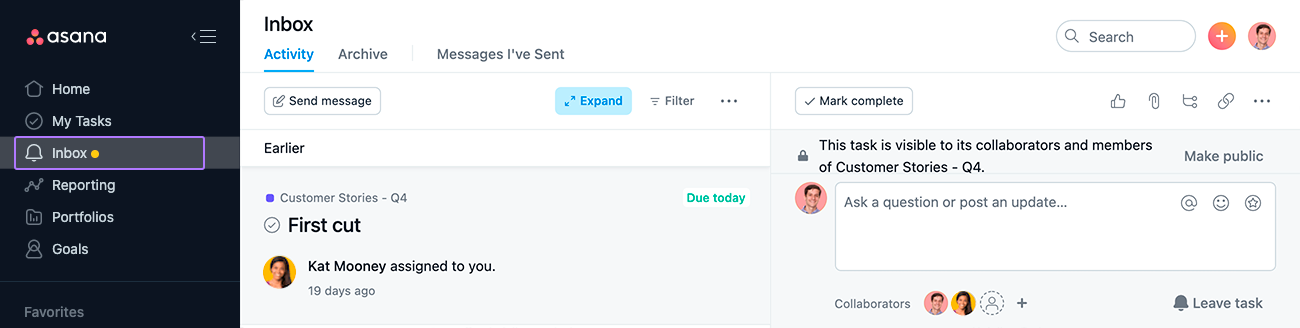
But that’s not all.
Asana’s paid versions offer many advanced features such as Workload views, critical path analysis, reports, and integrated timers, making it a team management tool
In summary, this work-from-home app is a great choice for project managers, small teams, and startups, due to its comprehensive and robust feature set.
Key Features
Gantt charts – give a bird’s eye view to track progress
Inbox page – for team messaging and enhancing remote collaboration
Reports – to track and review the project development process
Dependencies – support for complex task management
Customizable templates – to save time on setting up the app from scratch
Workload views, critical path analysis, & reports – to support team management
Browser, Mac, Windows, iOS, and Android apps – manage all your tasks from anywhere.
Limitations
- Steep learning curve
- No native time-tracking features
- Only allow for assigning a task to one team member
- Expensive pricing, compared to other work-from-home apps.
Pricing
Asana offers three pricing options:
Free version – for new remote workers just getting started with project and task management.
Premium version – for elite users such as small teams or startups.
Business version – for larger teams and organizations with higher-level project management requirements.
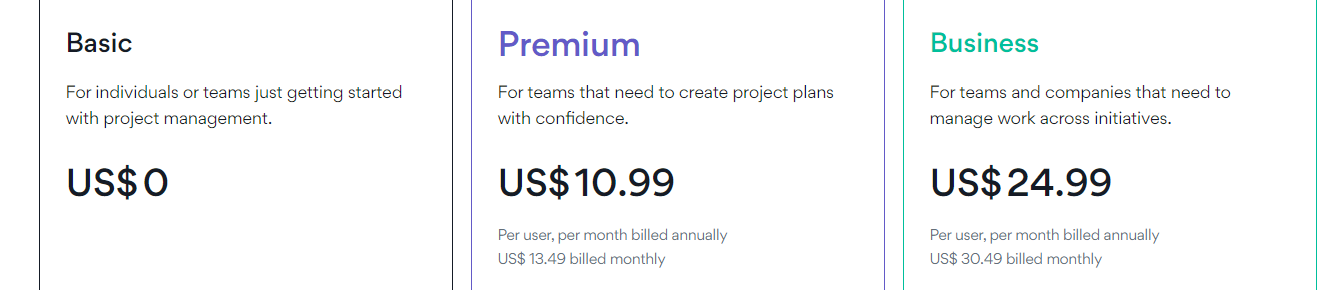
4. Zoho Projects
Zoho Projects handles complex projects quite effectively.
This project management platform offers a broader range of tools than Asana, with many advanced features like custom views, reminders, project budgeting, and native timers.
You can break down a complicated project into task lists, tasks, and subtasks. Establish dependencies between related tasks and projects. Put all your tasks onto a calendar, creating a more visual approach to managing your busy schedule. 🗓
Alternatively, you can view them as milestones, Gantt charts, or Kanban boards based on your preference.
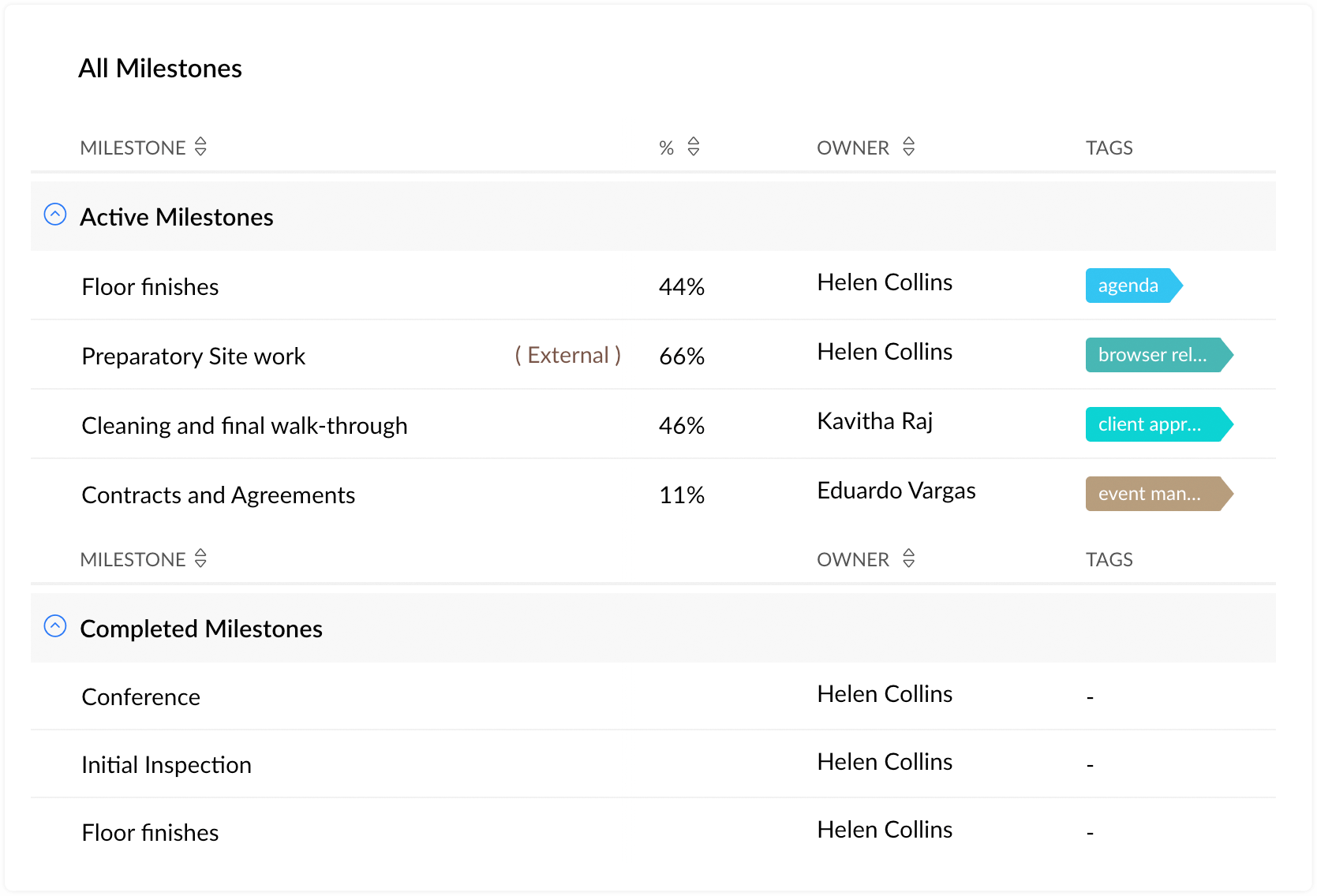
Collaborating with your remote team is seamless in Zoho.
You can share all kinds of files and establish data repositories for projects. Create discussion forums for your team. And keep track of project updates in a feed.
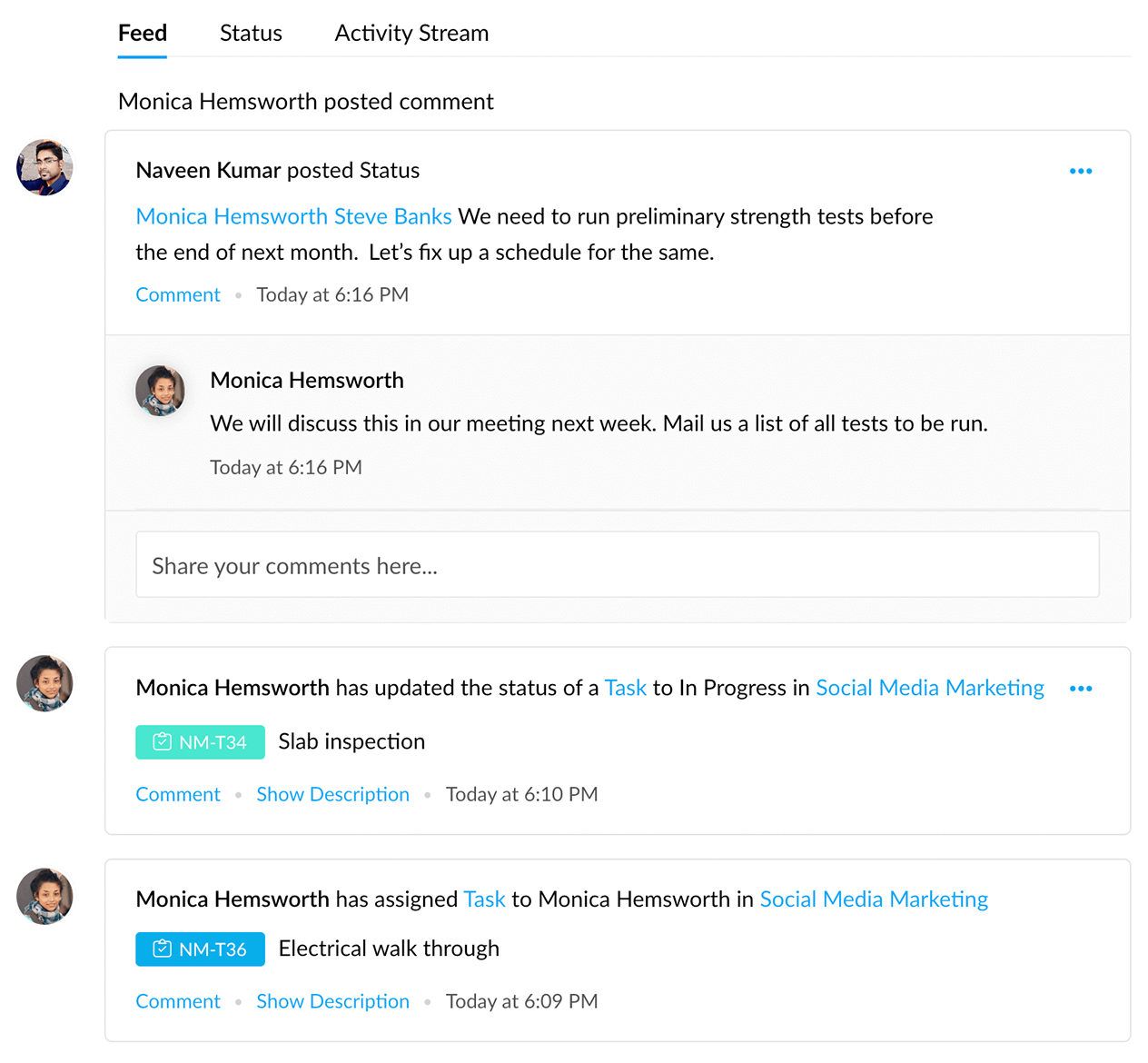
Additionally, you can have individual or group chats to reach important decisions faster.
Zoho is also designed with the specific needs of project managers in mind.
It supports automating workflows, tracking each member’s work hours, managing tasks between projects, and tracking bugs for prompt fixes. There are many more.
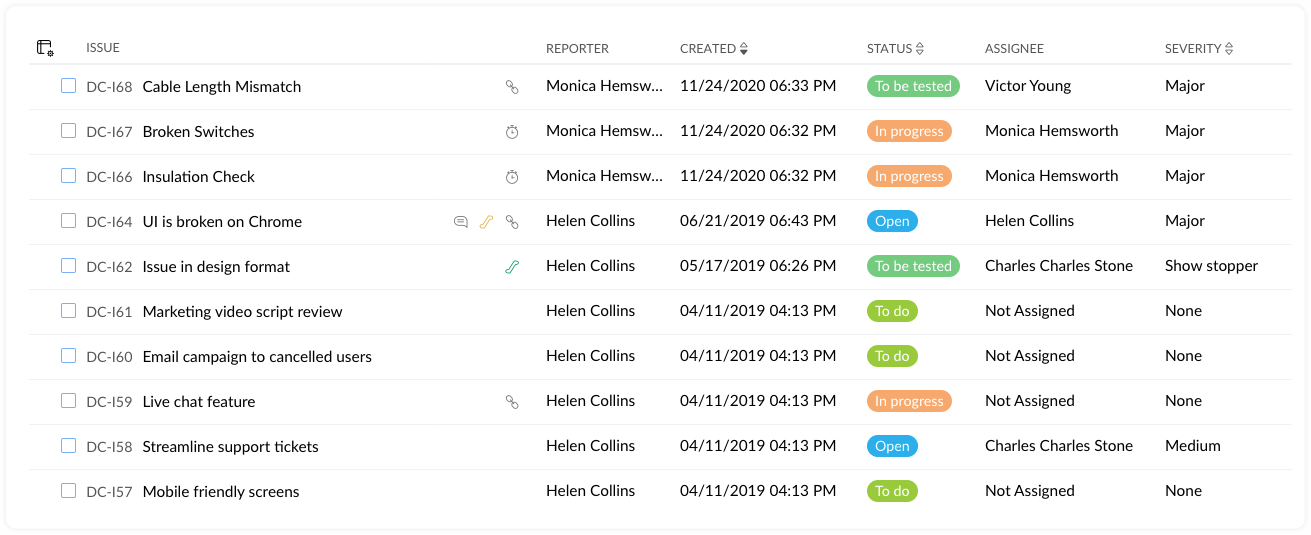
There’s a but here:
Zoho may not be suitable for personal use for two reasons.
First, its interface is clunky and overwhelming, compared to many work-from-home apps.
Second, its overly limited free plan does not adequately support long-term project management needs.
Key Features
Task lists, tasks, and subtasks – to easily manage projects of all sizes
Native chat – to promote efficient communication
Timesheets & Task timers – to record time spent on tasks and track work hours
Feed, Documents, Forums & Pages – to promote seamless collaboration
Charts & Reports – to get insights into projects
Limitations
- Steep learning curve
- Outdated and clunky interface
- Very limited free version (with just 3 users, 2 projects, and 5GB storage capacity)
Pricing
Zoho Projects offer a free plan and two paid plans as below:
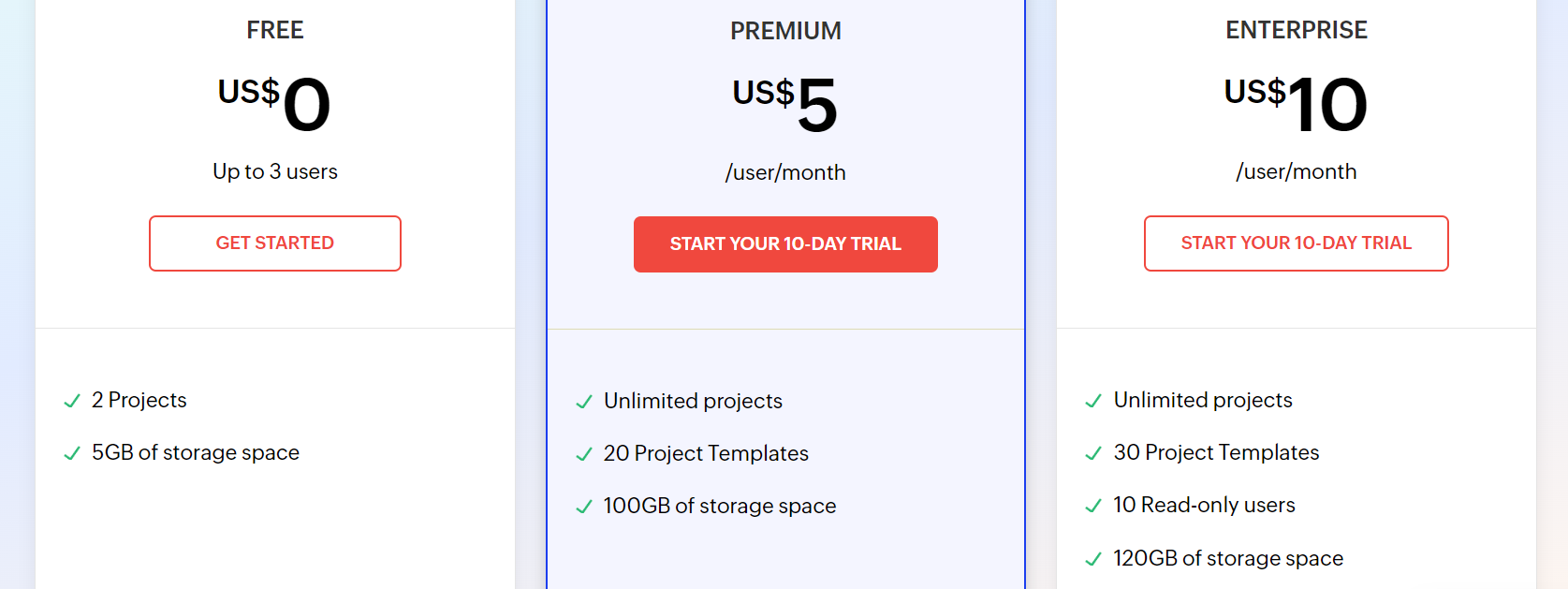
5. Miro
Miro offers a unique and powerful experience.
When you use Miro for the first time, it’s like you’re drawing on a digital whiteboard.
It helps you stay focused on creating your collaborative workspace, adding only the features you need, and organizing them just the way you want.
An incredibly interactive and visual experience that you barely find on other work-from-home apps!
Because of its exceptional flexibility, you can tailor and fine-tune Miro for many different purposes.
Take some examples.
For brainstorming ideas for a new project, you can create a digital canvas, add sticky notes, and draw diagrams.
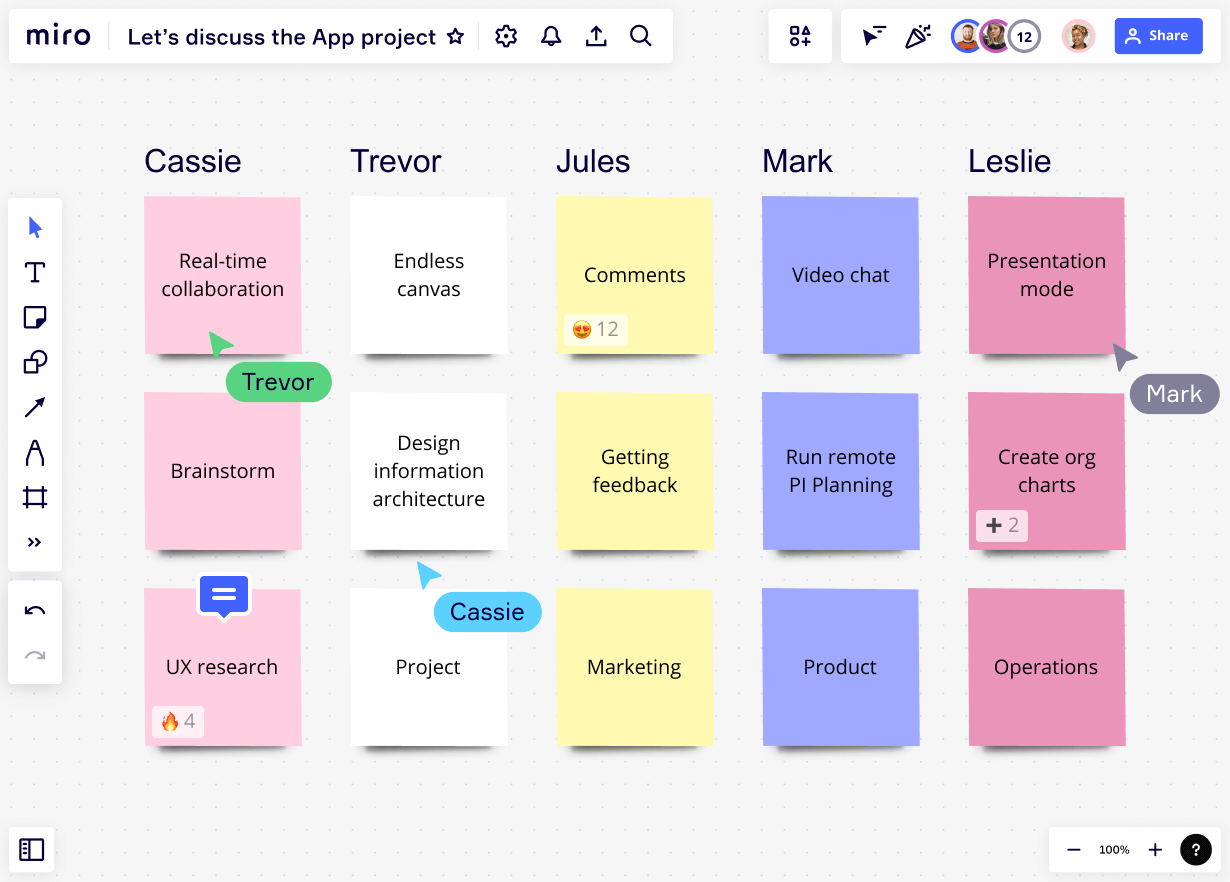
For project management, you can establish Kanban boards, flowcharts, and connect tasks that depend on each other.
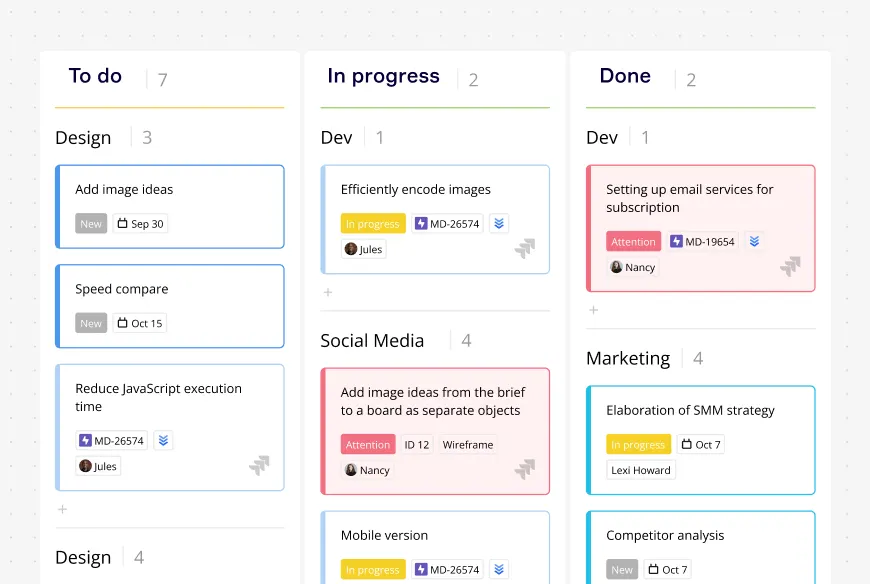
Or, you can choose from Miro’s collection of customizable templates to save time on setting up projects from scratch.
No matter the approach you take, the app streamlines tasks and projects, fosters clear communication, and contributes to a healthier work-life balance, improving employee productivity.
Miro is also a great support for remote workers.
It allows you to add comments directly to tasks, discuss changes in real time, and visually highlight important areas.
Additionally, Miro’s user-friendly interface ensures that you can quickly understand its features and start collaborating without a steep learning curve.
All-in-all, Miro is a great collaborative online whiteboard platform for both personal and professional use.
Key Features
Fully customizable whiteboards – to serve different purposes
Kanban boards & Miro cards – to help project managers track progress easily
Connectors & Dependencies – to support cross-team collaboration
Sticky notes, drawings, diagrams, etc. – to visualize your collaborative workspace
Customizable templates – to get started quickly
Limitations
- Not ideal for large text-based content
- Lack of many advanced project management features some teams require
- Become overwhelming for simple tasks
Pricing
Miro offers a free version and three paid versions, each with a free trial.
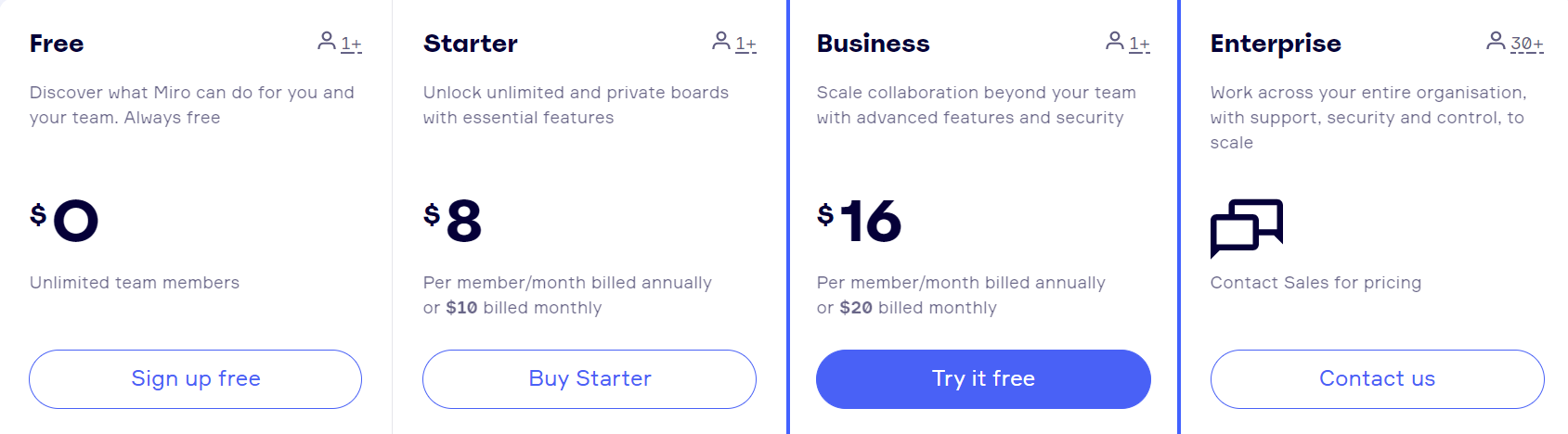
II. For communication
1. Slack
Unlike in-office workers, those working remotely require a robust set of features that bridge the physical gap.
And Slack meets that requirement beautifully.
It’s packed with dedicated features to keep remote teams connected together seamlessly with no hindrance. It’s among the popular work-from-home apps with high security. And the cherry on top is it offers a free version.
In comparison, most communication apps offer no free plans or free trials. Slack breaks this trend, allowing users to start using it at no cost.
Not just so, the app offers many collaboration features, such as file-sharing, channel-based organization, and task automation.
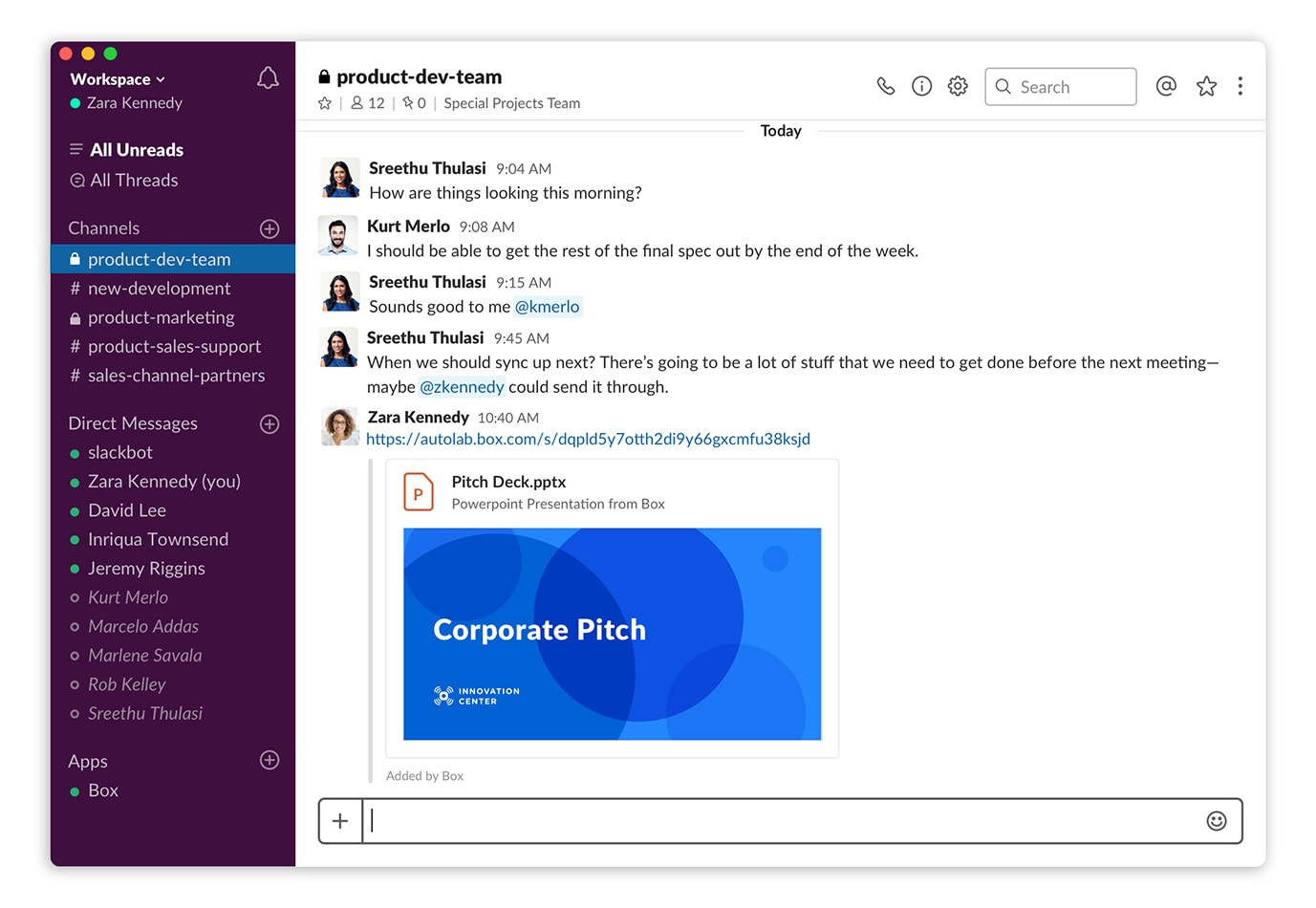
It’s also available as a browser, mobile, and desktop app, so you can conveniently communicate and collaborate with your team from anywhere.
Key Features
- Audio and video calls with screen sharing
- Messages with external users
- Message and file history
- Task automations
- File-sharing
- Customizable notifications
Limitations
- Important information can get buried quickly, which is hard to find later.
- Threads can result in lengthy and convoluted discussions
Pricing
Slack offers a free plan and three paid plans as below:
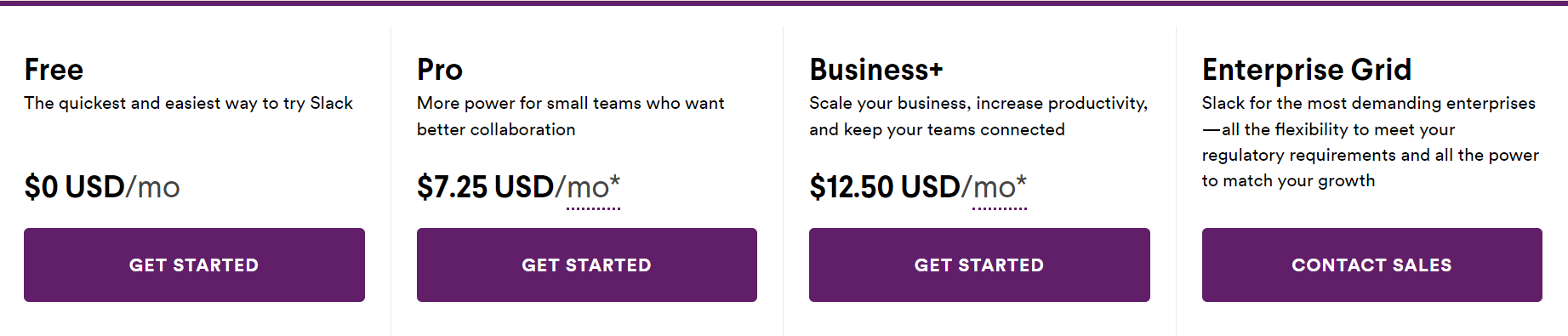
2. Zoom
If online meetings are an indispensable part of your team while working remotely, then Zoom might be what you’re sought after.
This application boasts a comprehensive feature package that caters to everything you might need as a meeting host. From setting up and scheduling meetings to controlling the number of participants and their entry times.⏱
You can:
- Assign someone to set up a meeting for you.
- Choose to co-host the meeting with others.
- Make a video call, phone call, or audio call.
- Record, share screen with other participants, use funny filters, and pin or spotlight multiple participants during a meeting.

Moreover, Zoom enables users to send text messages and share files, screen captures, code snippets, or voice messages seamlessly.
What’s more, it offers a free plan with core features, allowing you to test the app without concerns about pricing before making an informed decision.
Considering all these highlights, Zoom stands as a great choice for remote teams, distributed teams, and even those who offer online courses.
Key Features
- Audio and video conferencing, with screen sharing
- Recording & Playback
- Chat and messaging
- Waiting Rooms & Breakout Rooms
- Whiteboarding and Annotation
- Interactive features, like polls, Q&A sessions, and reactions
Limitations
- Expensive pricing, compared to other counterparts.
- The free version imposes a 40-minute time limit on group calls
- Steep learning curve for hosts
Pricing
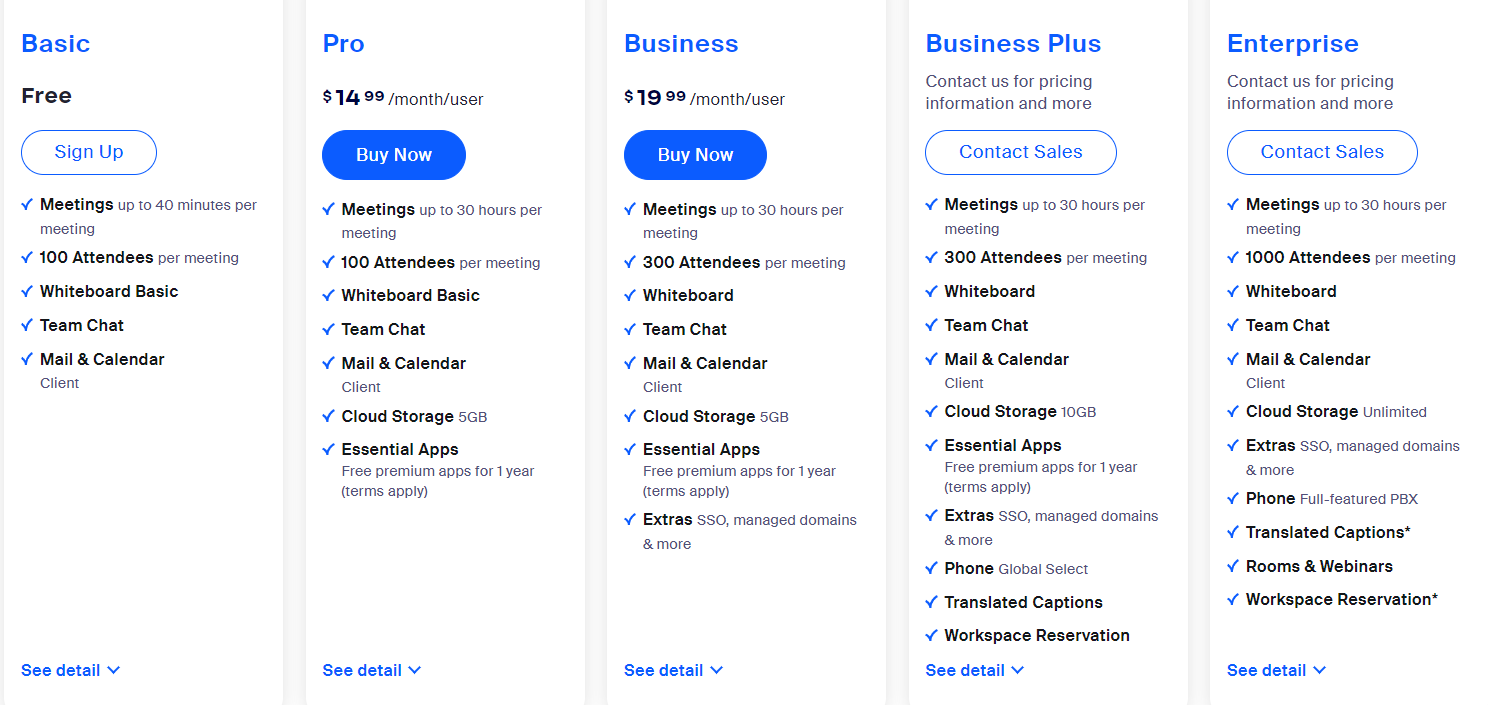
3. Google Meet
If you frequently use Google Calendar for scheduling meetings and organizing tasks, then Google Meet is a should-have in your arsenal of work-from-home apps.
It connects seamlessly with other productivity tools of Google’s suite, such as Google Drive, Google Docs, Gmail, and Google Calendar, giving a unified remote work experience.
For example, you can schedule meetings on Google Calendar and notify your team members via Gmail. Or, you can record and save meetings on Google Drive.
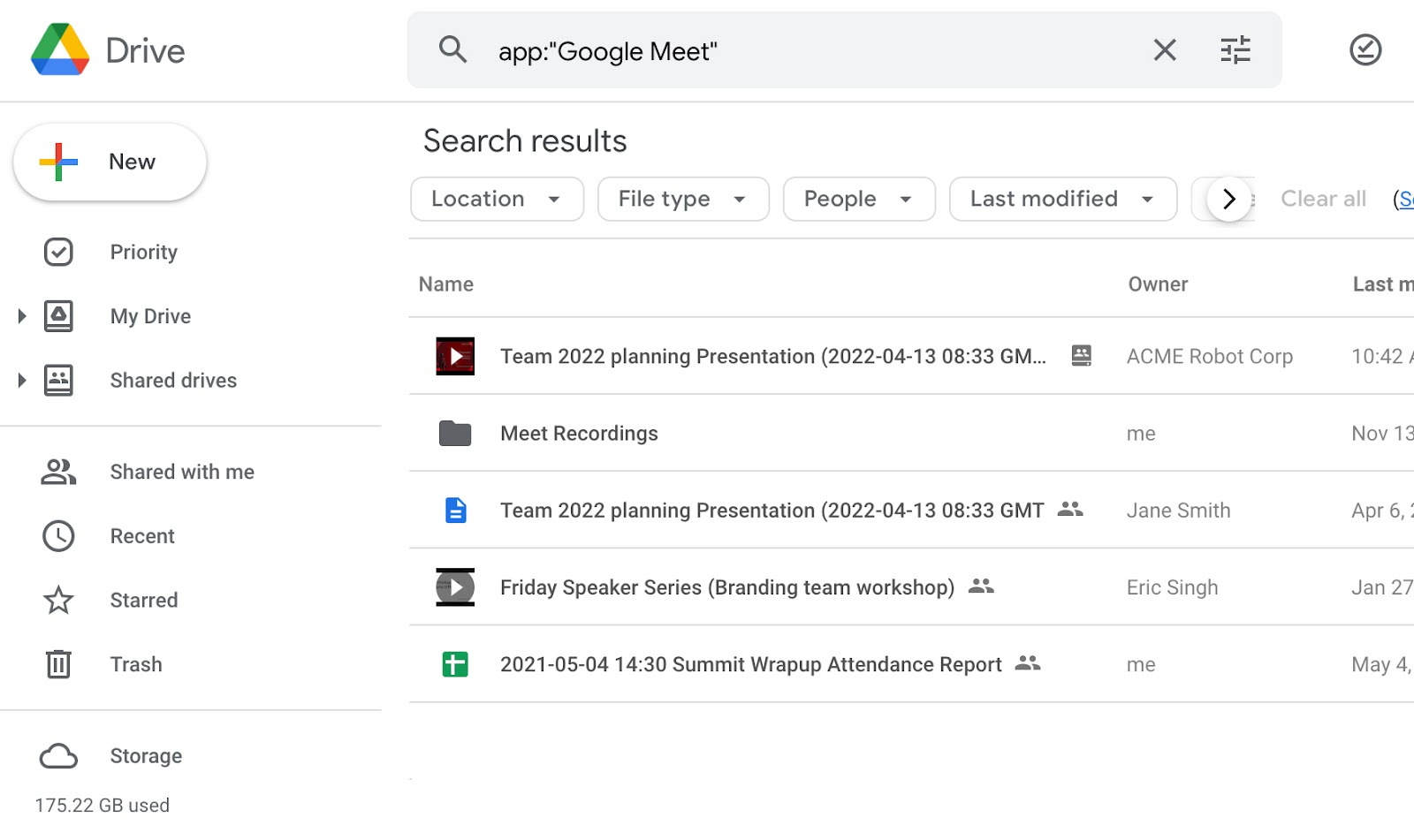
Google Meet’s basic features are available for free, making it an accessible option for remote workers with budget considerations.
Key Features
- Simple user interface
- Video conferencing, with the screen-sharing ability
- Meeting recordings
- Captioning and Translation
- Virtual backgrounds
- Data-saving modes
- Deep integration with Google Workspace
Limitations
- The free plan offers a meeting time limit of 60 minutes
- No Waiting Room feature
- No direct messaging feature
Pricing
Google Meet offers five pricing options in total, including a free plan and four paid plans.
Below are details of each paid plan:
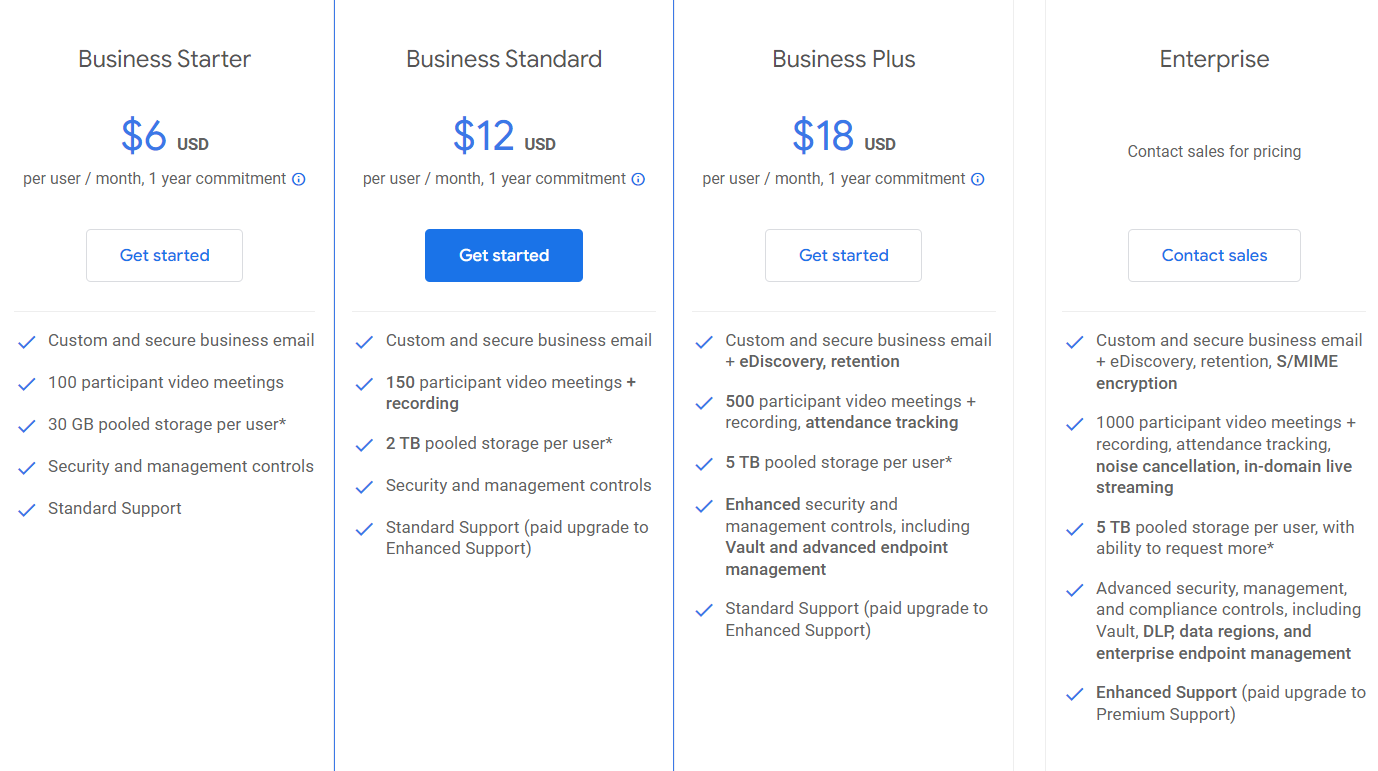
4. Skype
Skype is more for casual communication, such as catch-ups and quick updates among colleagues.
It’s best suited to freelancers or small remote teams who need basic communication apps without the need for extensive collaboration features.
The reason is:
Skype is packed with a straightforward feature set.
It offers video calls, voice calls, instant messaging, screen sharing, and that’s it. ❌No breakout rooms. ❌No playback feature.
In turn, this basic feature set makes the app’s interface simple and easy to navigate.
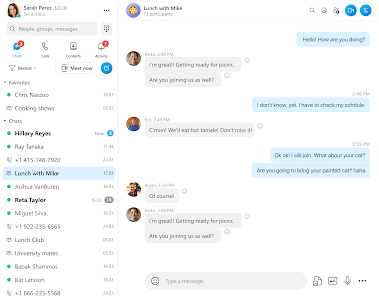
The learning curve is also low.
And the pricing is very budget-friendly.
You can use Skype across multiple devices, such as desktop, mobile, and web, promoting seamless communication with your remote team.
Key Features
- Voice and video calls, with screen-sharing
- Instant messaging & Group chats
- File-sharing
- Call recording
- Contact management
- Multilingual translation
Limitations
- No advanced features like breakout rooms, playback, or integrated document editing.
- Lower participant limit, compared to some other platforms
- Not suitable for collaboration and project management
Pricing
Skype is free to use, with basic features offered.
If you and your team want to exploit the app’s full potential, consider these subscriptions:
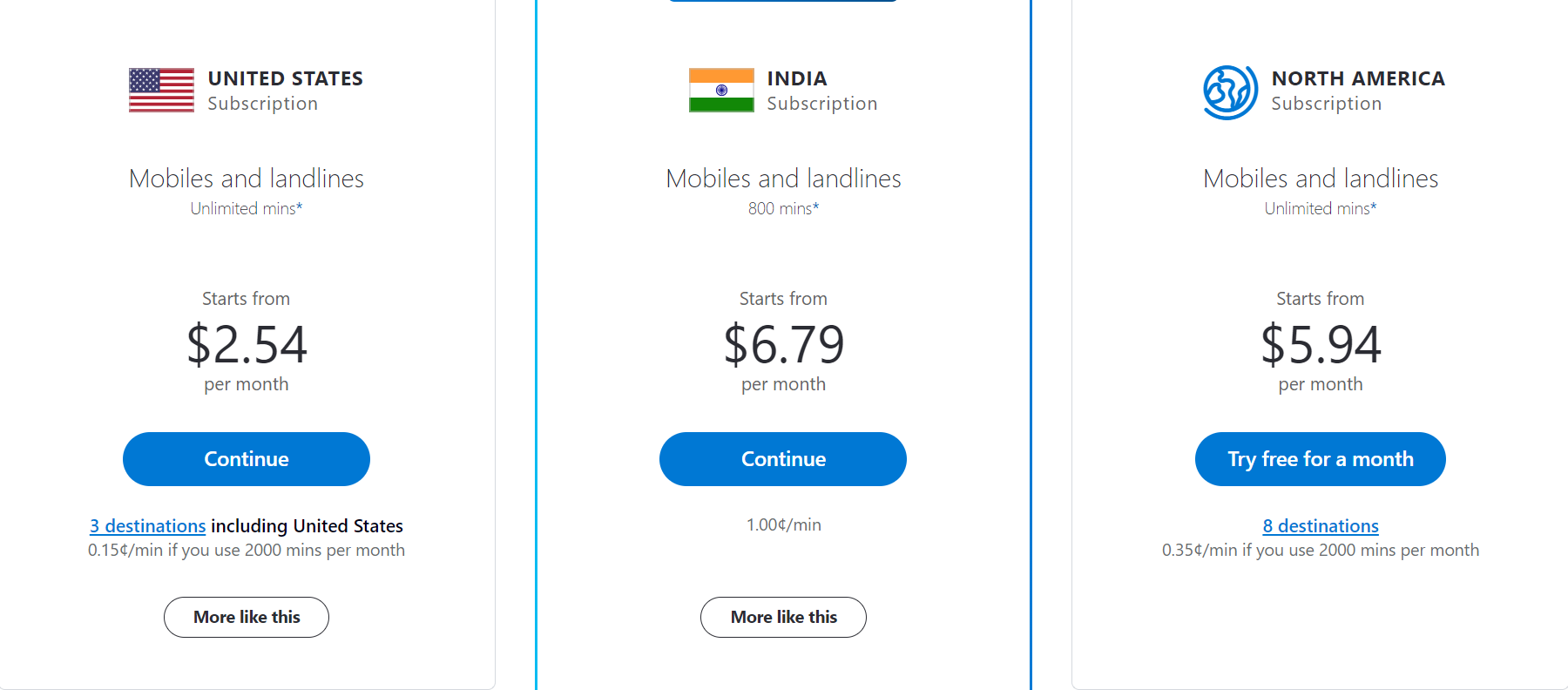
5. TeamViewer
TeamViewer is one of the most renowned work-from-home apps for some good reasons.
First, its core functionality allows users to remotely access their work computers, which is especially useful for remote workers who need to access files, software, and resources from their office computers while working remotely.
You can easily transfer files between your local machine and remote computers. Set up unattended access to your computers to connect to your work machines even when you are not actively using them. Print 🖨 documents on your local printers from your remote computers.
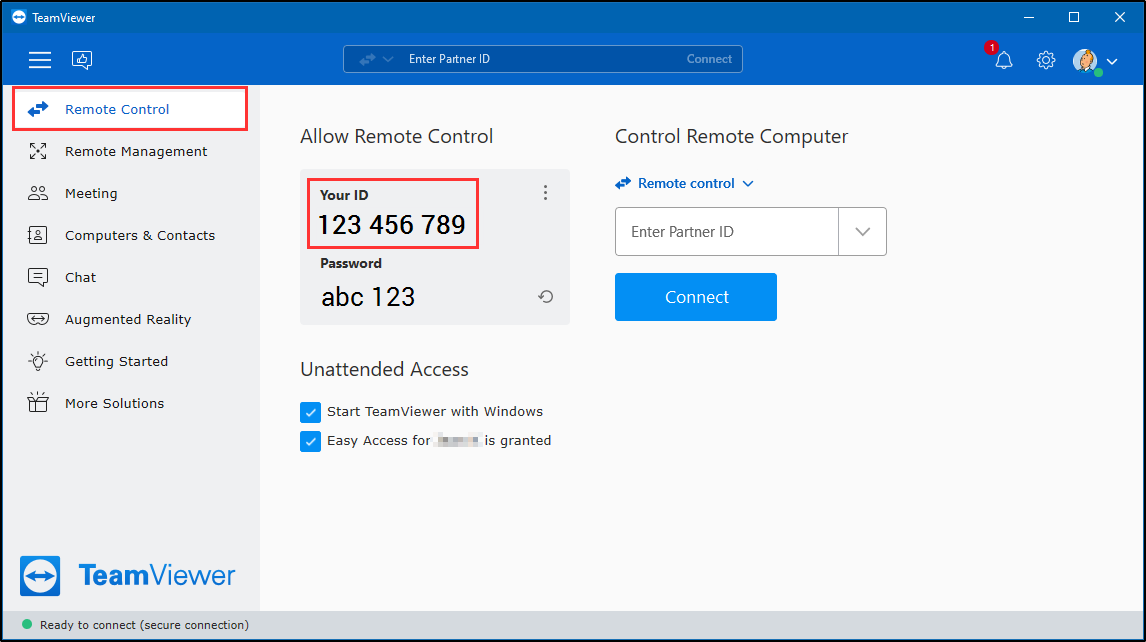
Second, you can use TeamViewer as a communication app.
It supports video conferencing, online meetings, screen sharing, instant chat, and session recording.
These features make the app valuable for remote teams, online classes, helpdesk personnel, technical support teams, etc.
Key Features
- Virtual meetings, with the screen-sharing ability
- Session recording
- Instant chat
- File transfer
- Remote printing
- Remote access and support
Limitations
- Lack of advanced collaboration features
- High learning curve
- The interface is less intuitive than other communication tools
Pricing
TeamViewer offers a free plan with limited features and many paid plans.
For single users:
- Remote Access – $15/month (annual subscription)
- Business – $26/month (annual subscription)
For teams:
- Premium – $54/month (annual subscription)
- Corporate – $104/month (annual subscription)
If you’re an enterprise in need of a customized feature package, you need to contact the TeamViewer sales team.
Bonus: Krisp
Yes, this app is optional. But we highly recommend combining it with your communication app.
Krisp is an AI-powered background noise cancellation app.
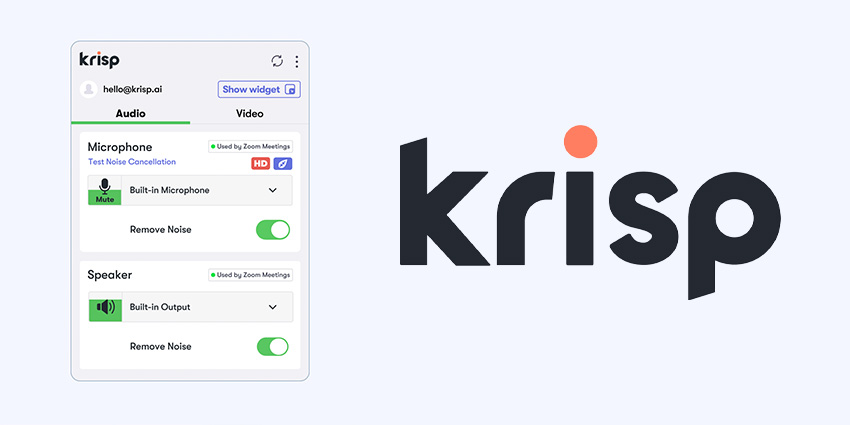
Its AI can precisely remove background noise and echo from online meetings, reducing distractions and avoiding potential misunderstandings.
Using this app, you’ll not need to correct things lost in translation and stay productive instead. It also enhances the sound quality and experience of your meetings.
Additionally, Krisp’s AI technology can help you localize your accent and automatically transcript meetings.
Krisp offers integrations with numerous communication tools, including the five above.
And don’t worry, it’s a free app.
III. For online file storage
1. Google Drive
Google Drive is one of the popular file storage and work-from-home apps, widely favored by remote teams already familiar with Google services.
Drive offers seamless integration with Google Workspace apps, so it can:
- Automatically back up documents and files from these apps, offering an added layer of data protection.
- Allow users to manage their Google tasks directly within the platform.
- Seamless integration with Gmail enables users to attach files directly to emails.
And if your team members are already using Google services, you can effortlessly share files and folders with them.
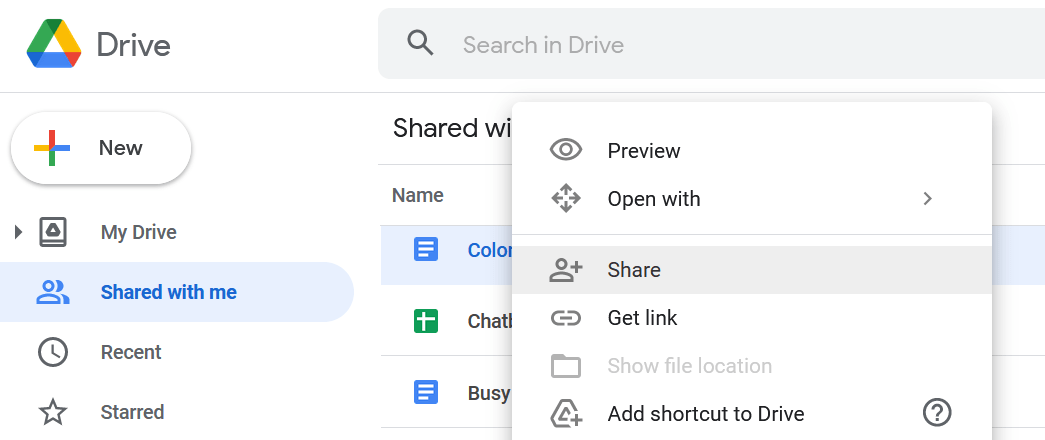
As a big plus, Google Drive offers a generous amount of free storage and affordable pricing plans for additional storage, making it ideal for remote teams or workers on a budget.
Key Features
- Generous amount of free storage
- Document preview and conversion
- Real-time collaborative editing
- Integration with Google Workspace apps
- Automated document backup
- Integrated Search and Organization
Limitations
- Limited customization on the folder structure
- Not fully compatible with non-Google file formats
- Complex pricing structure
Pricing
Each Google account comes with 15GB free storage capacity, shared across Google Drive, Google Photos, and Gmail.
If you want to buy more storage, Google offers different pricing options depending on the type of your account.
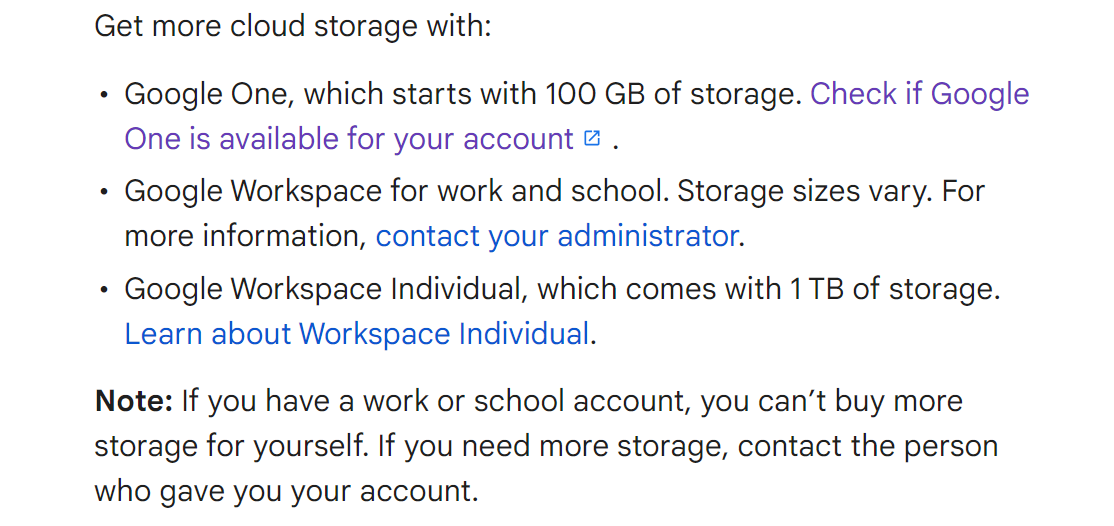
2. Dropbox
If you prioritize a straightforward, file-focused experience without the additional features. Or if you prefer a more traditional file hierarchy. Then Dropbox might be suitable.
This file storage app focuses on simplicity, making it easy for users to navigate and manage files, even if they’re new to cloud storage.
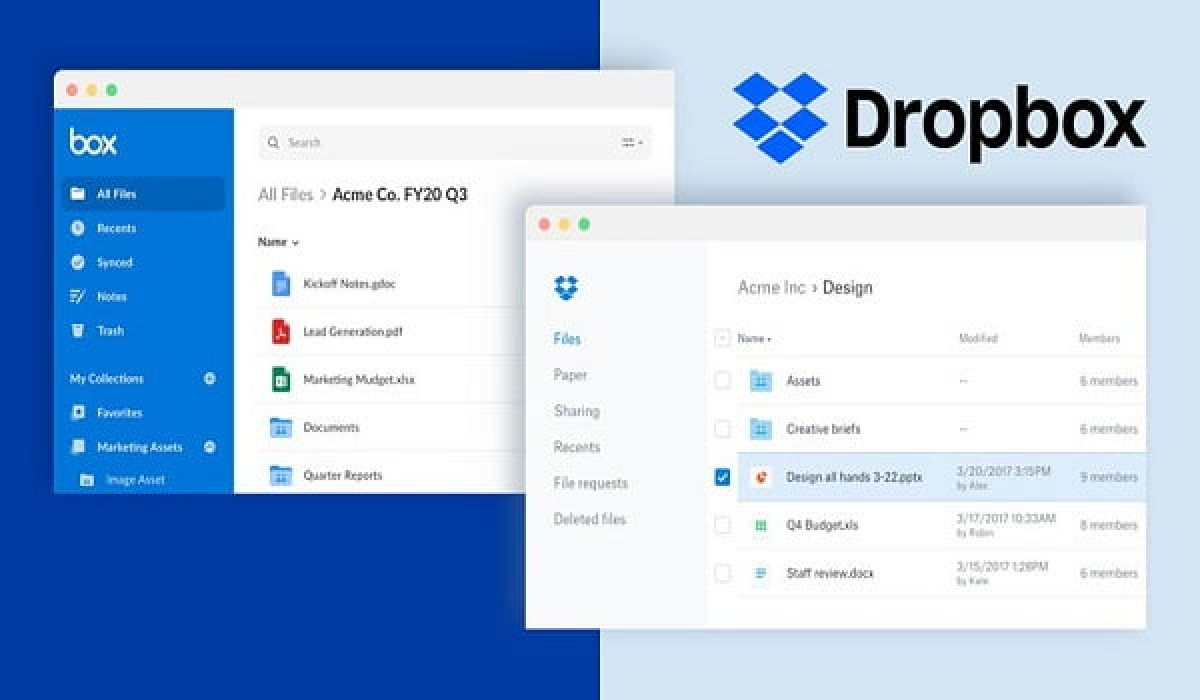
Dropbox provides seamless file syncing across devices, including desktops, laptops, smartphones, and tablets, for easy access from anywhere.
Besides, it connects with a wide range of third-party applications, enhancing workflow integration and task management for those working remotely.
The cherry on top is:
You can work on Dropbox documents without an internet connection and then sync changes when online.
Key Features
- Real-time document editing
- File and document sharing
- Offline access
- File preview & sharing links
- Document version history
Limitations
- Limited collaboration features
- Very limited free storage capacity (only 2GB)
Pricing
Apart from a free-forever plan, Dropbox offers four subscription options as below:

3. Egnyte Connect
Apart from the features commonly found on most file storage apps (such as version control, real-time editing, and file sharing), Egnyte Connect stands out for supporting hybrid deployment models.
The app offers both cloud and on-premises storage solutions, which is particularly valuable for organizations with specific data storage requirements or compliance considerations.
Besides, it heavily focuses on great data security and compliance. 🔒
It offers granular permission settings, audit trails, and compliance features to ensure data protection.
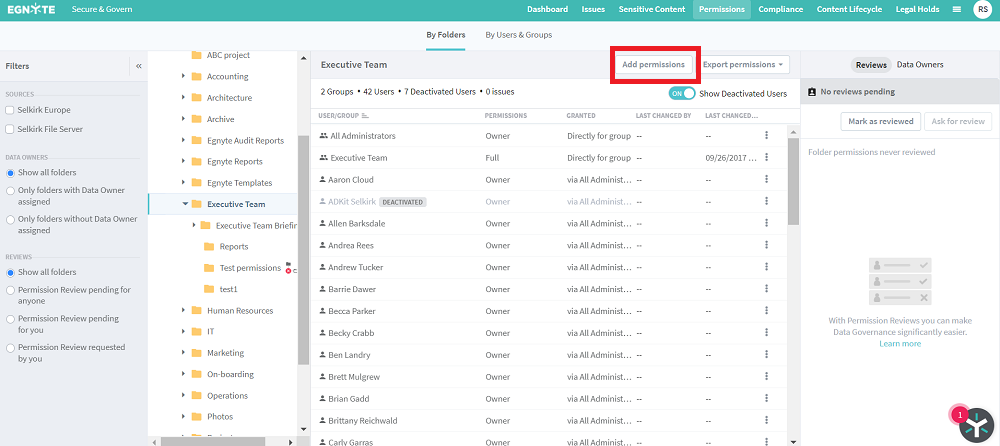
So, it’s no strange that the app is preferred by many industries with strict adherence requirements to regulations such as GDPR, HIPAA, and more.
But the best part is: Egnyte Connect offers an AI-powered assistant that can:
- Find relevant files quickly
- Transcript video or audio files
- Generate summaries of documents.
As a result, it helps you reduce time spent searching for information and stay productive.
Overall, its focus on security, compliance, and integration makes Egnyte Connect a valuable tool for remote teams seeking to maintain high levels of productivity while working from various locations.
Key Features
- On-premises and cloud storage solutions
- File syncing & version control
- High data security and compliance
- AI-driven content intelligence features
Limitations
- No free plan
- Expensive pricing, compared to other counterparts
- Lack of advanced project management or task-tracking features
Pricing
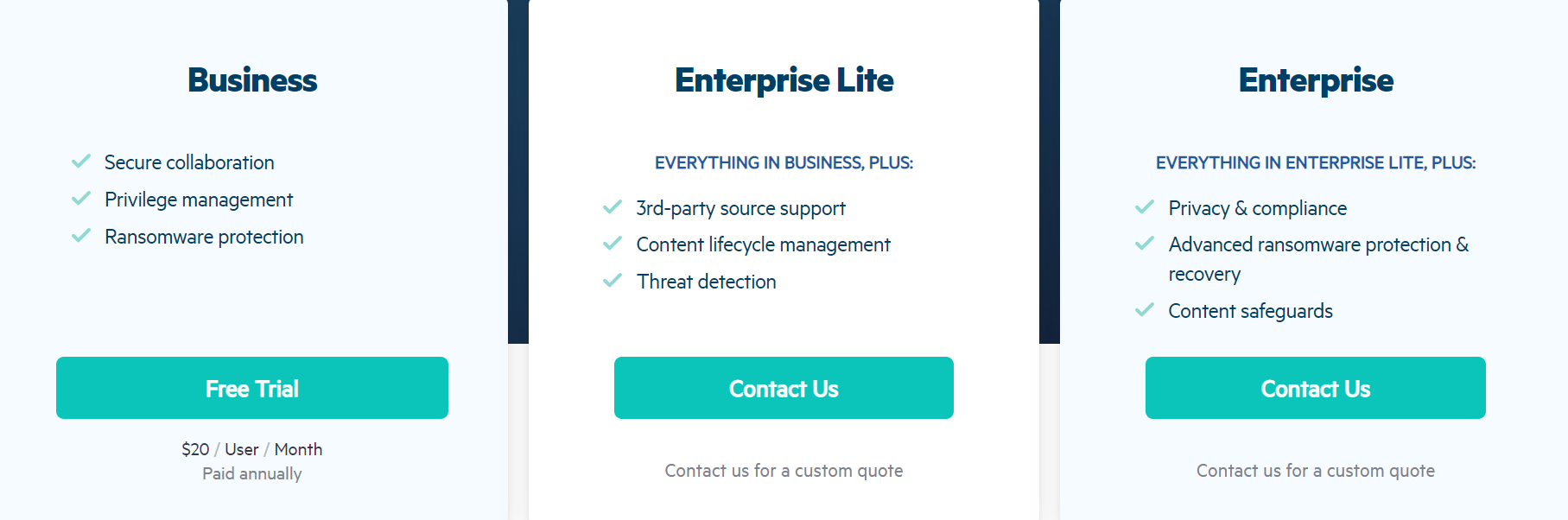
IV. For email management & communication with clients
1. Gmail
No doubt about it, Gmail is crazy popular worldwide, with billions using it.
If you go with Gmail for your remote crew, no need to sweat the onboarding process like you might with lesser-known email tools. Even if some teammates are new to Gmail, its user-friendly vibe makes learning a breeze.
On the function side, Gmail throws in goodies like labels and filters for a tidy inbox, perfect for remote work.
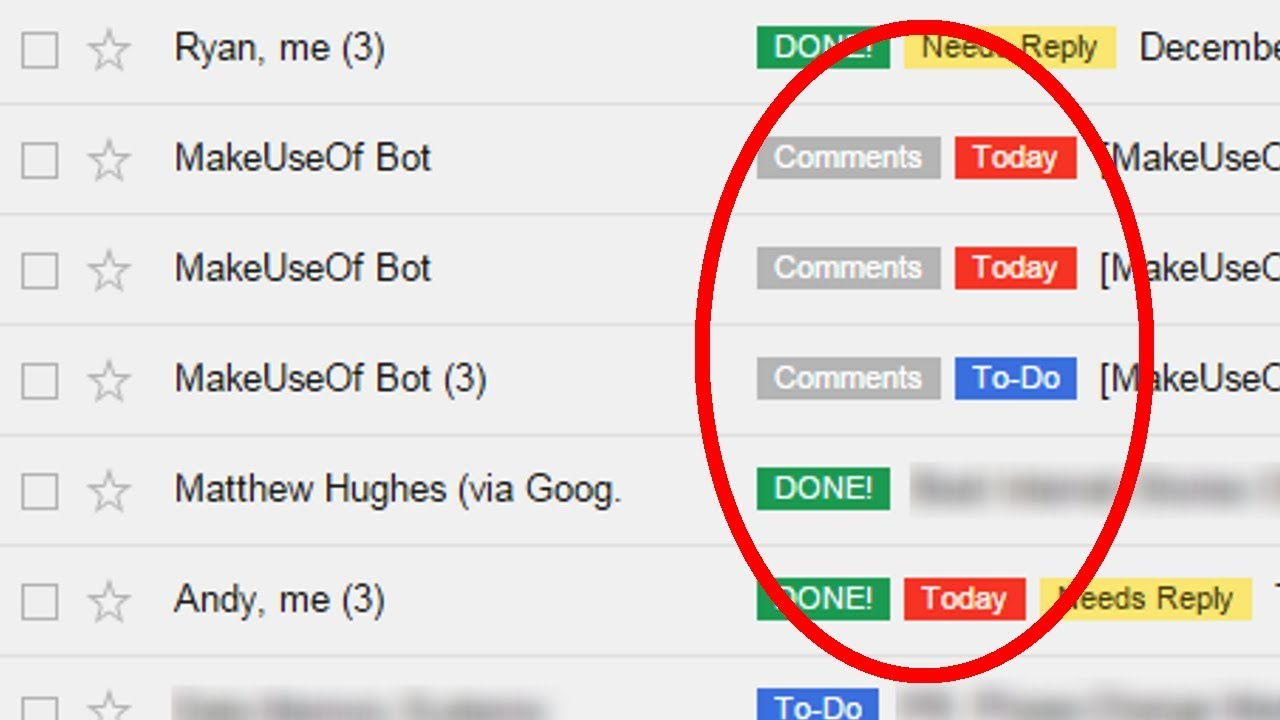
You can set up email forwarding and filters to automatically sort and manage emails from clients, ensuring efficient email management.
Working with so many emails? No problem. Gmail’s smart search helps you fish out what you need, no sweat.
The app also offers numerous third-party integrations, so you can effortlessly connect it with your other work-from-home apps.
Key Features
- Powerful Search
- Customizable themes and labels
- Spam Filtering
- Conversation View
- Two-Factor Authentication
- Integration with Google Workspace
Limitations
- Difficult to share large files
- Lack of advanced formatting
- Dependency on Google account
Pricing
Gmail is a free email service.
2. SaneBox
If you’re after an app that supercharges email productivity with personalized sorting, easy onboarding, and client-friendly collaboration, SaneBox is your secret weapon.
SaneBox brings stuff Gmail doesn’t.
It can categorize and sort incoming emails based on importance.
For less important emails, SaneBox shifts them to designated folders, keeping you focused on high-priority messages. You can even temporarily remove these emails from the inbox, resurfacing them at a later time.
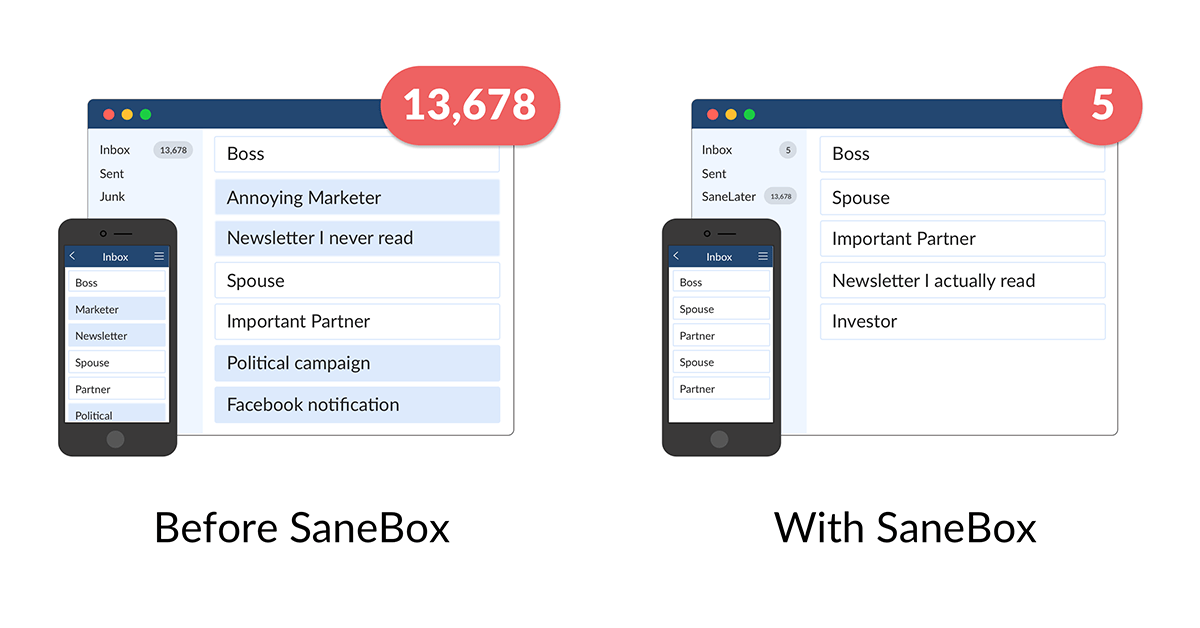
SaneBox provides tools to swiftly unsubscribe from unwanted subscriptions and newsletters.
You can blacklist specific senders to prevent inbox clutter. Moreover, you can set reminders to follow up on specific emails.
Sure, SaneBox is not as famous as Gmail, but it’s been around the block, and don’t sweat the learning curve – it’s a breeze.
So, adding new team members? No biggie.👍
Collaborating with clients? Smooth sailing. 🚣
In summary, if organized inboxes and seamless interactions with newbies and clients are your thing, SaneBox is one of the best apps to consider.
Key Features
- Advanced email sorting
- Email snoozing and deferring
- Follow-up reminders
- Unsubscribe and blacklist
Limitations
- Limited customization on folders
- The app is a little heavy-handed
Pricing
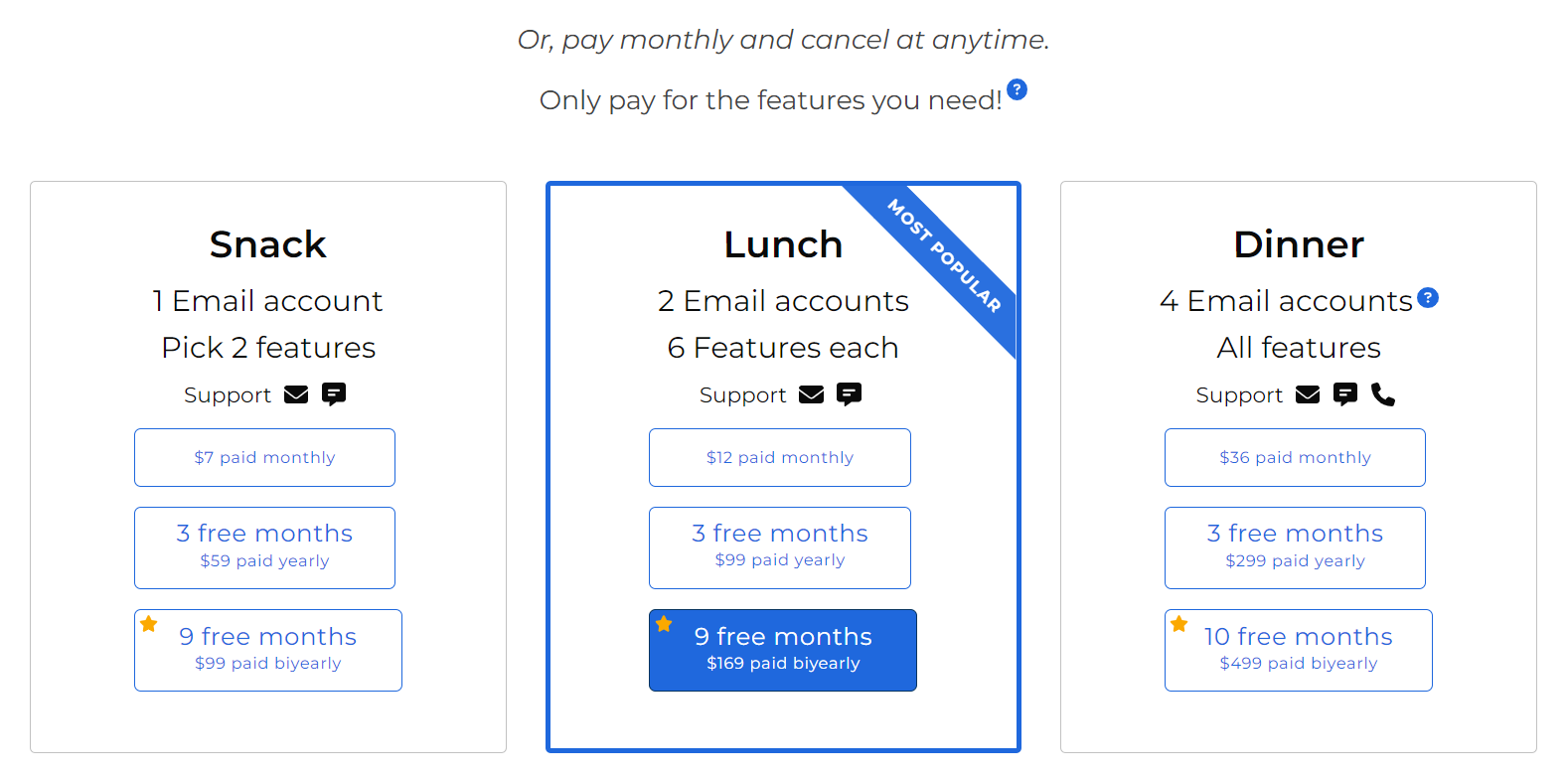
V. For password management
1. LastPass
When it comes to reliable password management tools for personal use, LastPass deserves a good spot.
Its core functionalities are securely storing and managing passwords, generating strong passwords, and auto-filling credentials for websites and applications.
Plus, it offers benefits like cross-platform compatibility, browser extensions, and easy sharing of passwords with trusted individuals.
LastPass is super easy to use and great for individuals who just want to keep their passwords in check.
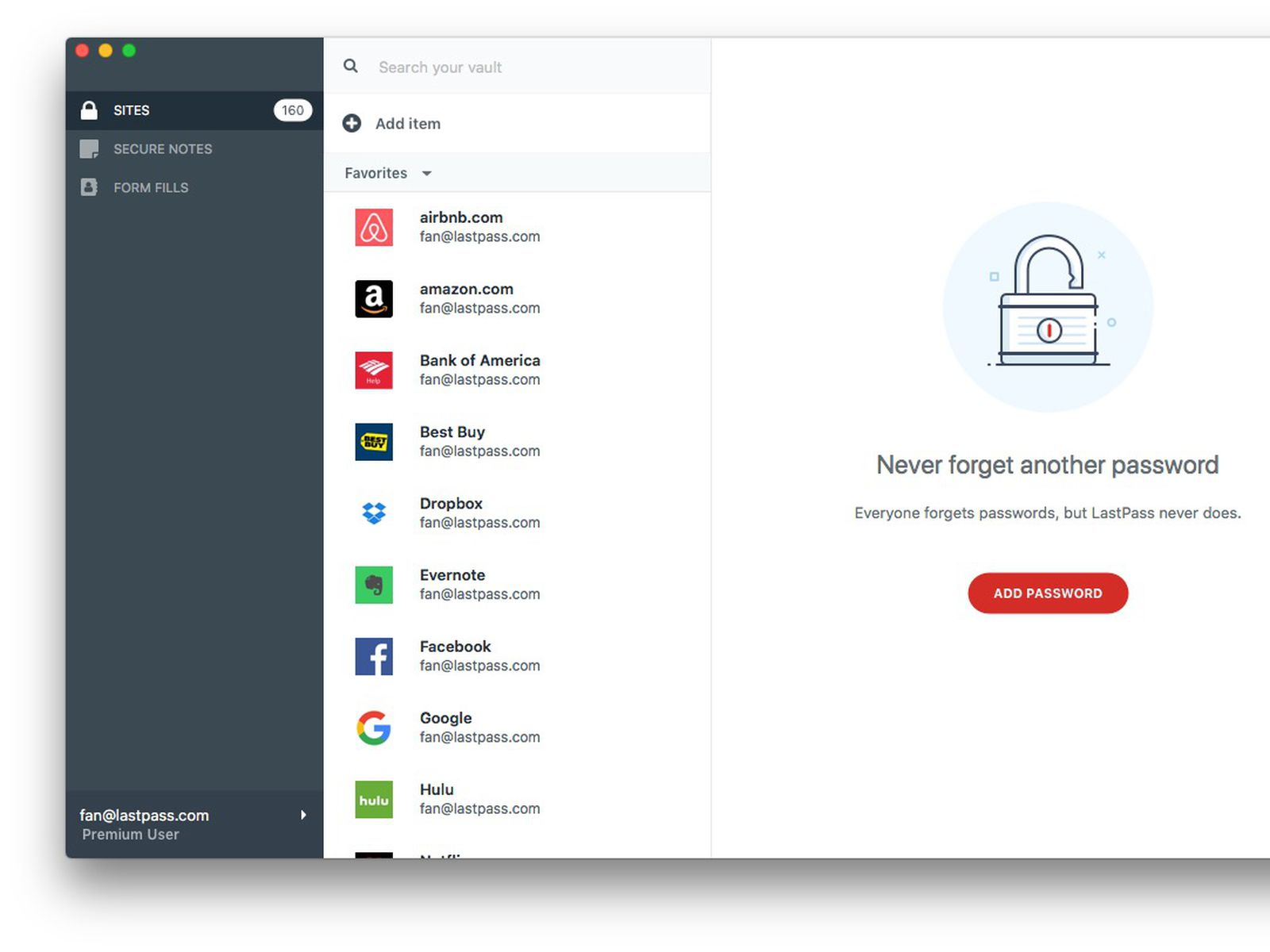
So, if you’re a freelancer or remote worker in need of a simple way to manage passwords and want lots of cool features, LastPass is worth a try.
Key Features
- Username and password auto-fill
- Two-factor authentication
- Emergency Access – allows designated contacts to access the user’s vault in case of unforeseen events.
- Secure notes – to store sensitive information, like credit card details and personal information.
- Browser extension
- Multi-access device syncing
Limitations
- Occasional log-in issues
- Challenging to import databases
Pricing
For single users:
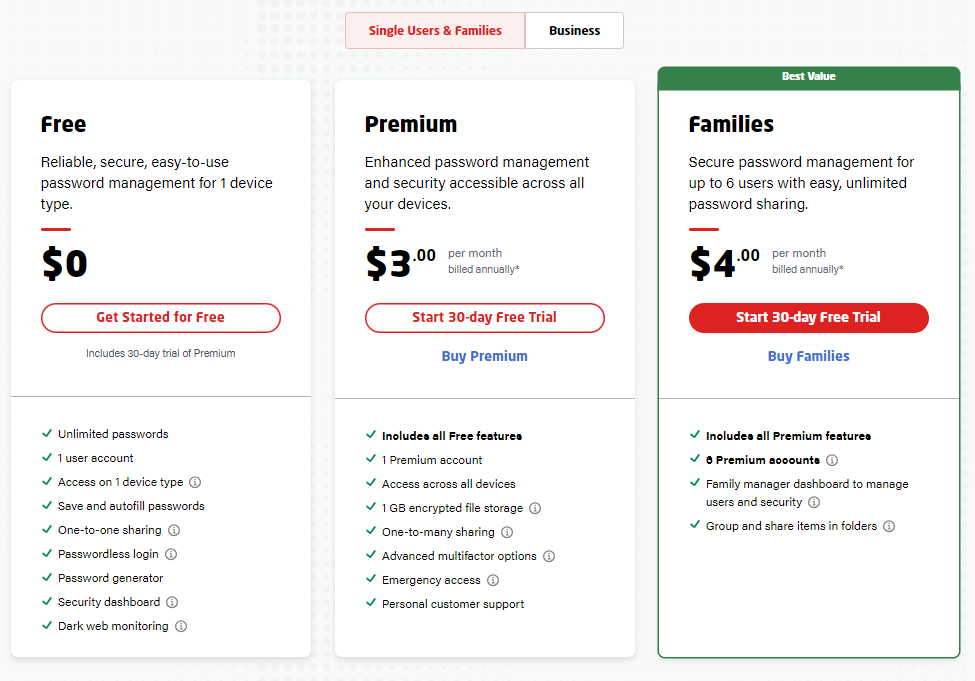
For businesses:
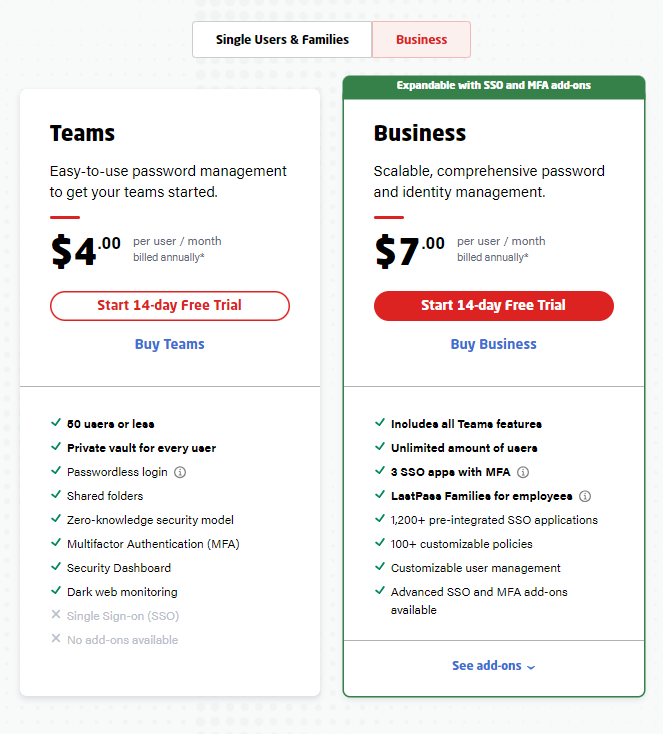
2. Azure Key Vault
Azure Key Vault is more for businesses requiring secure management of encryption keys and sensitive data in cloud environments.
This application stands out as a specialized cloud service focused on managing cryptographic keys, secrets, and certificates for securing cloud applications.
It offers benefits like advanced security for keys and secrets, integration with cloud services, and compliance features for regulated industries.
So, if your team or business is seeking robust security, key management, and compliance features for cloud applications, choose Azure Key Vault.
Key Features
- Task-automating for SSL/TLS certificates
- Use of FIPS 140-2 Level 2 and Level 3 validated HSMs
- Secrets & secure key management
- Role-based access control
- Browser extension
Limitations
- Unclear pricing
- Lack of features like certificate renewal expiry alerts or versioning.
- Overwhelming user interface
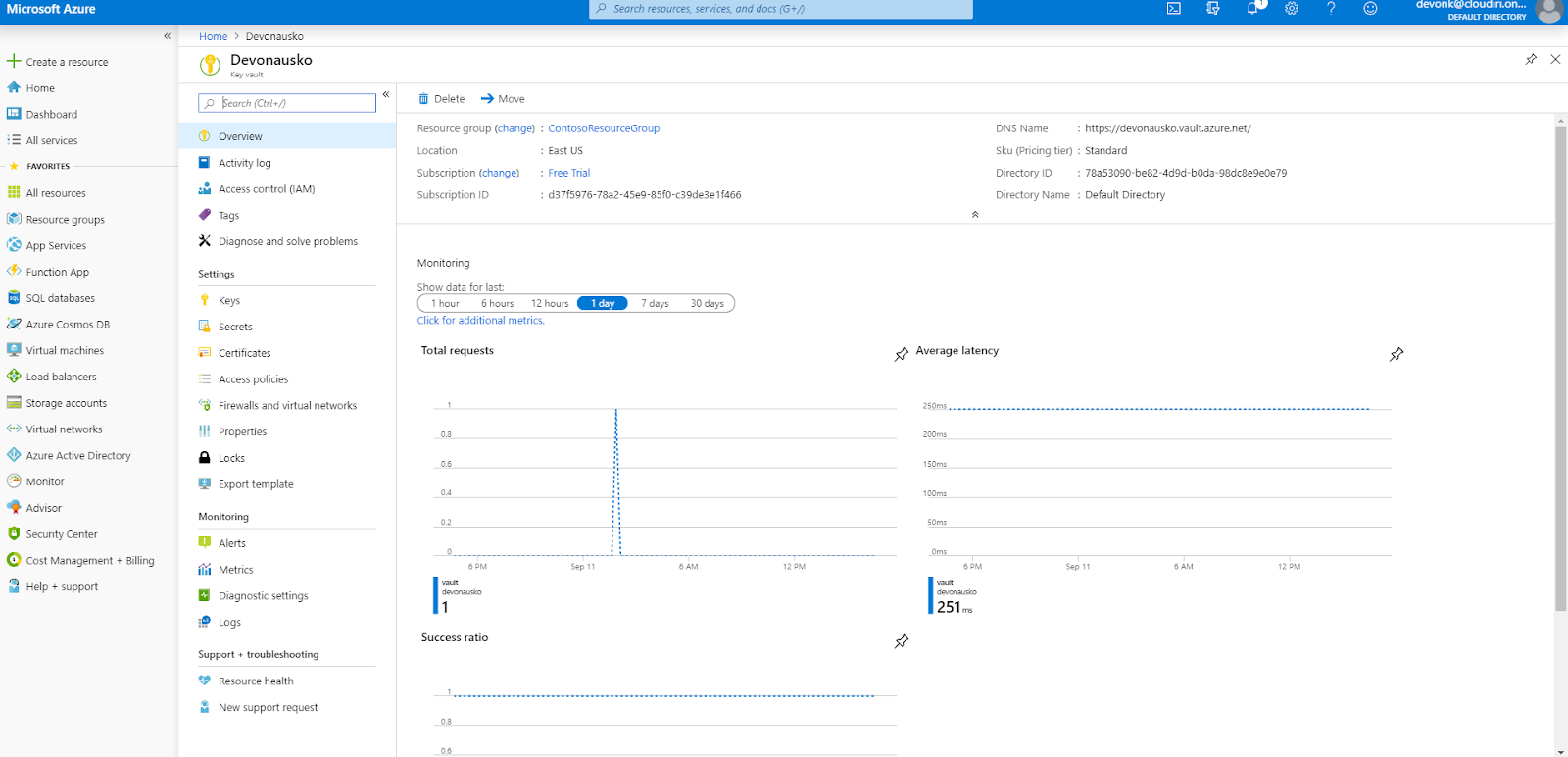
Pricing
Azure Key Vault offers pay-as-you-go pricing, which means you need to request a pricing quote. Still, you can start using it for free.
VI. For staying focused & eliminating distractions
1. Brain FM
If you need a boost of focus, music is a good choice.
Brain FM is a science-backed music app that truly can improve focus and mental health. Its audio tracks use auditory cues and rhythms to align brainwaves, making it easier to concentrate on tasks and avoid distractions.
Aside from audio tracks for focus, Brain FM also offers many other options, such as productivity, creative-focused, sleep-inducing, or calming tracks. So users can choose the tracks that suit their needs and preferences.
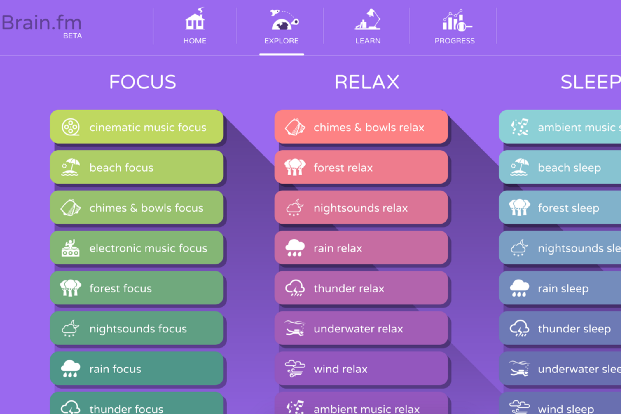
Key Features
- Variety of genres ️🎼
- Customizable sessions
- Offline access (available on mobile apps)
- Cross-platform access
Limitations
- No office access to web apps
- Quotes are not customizable
Pricing
You can sign up for a free account if you want to give Brain FM a try.
But to get the app’s full potential, consider either of these subscriptions:
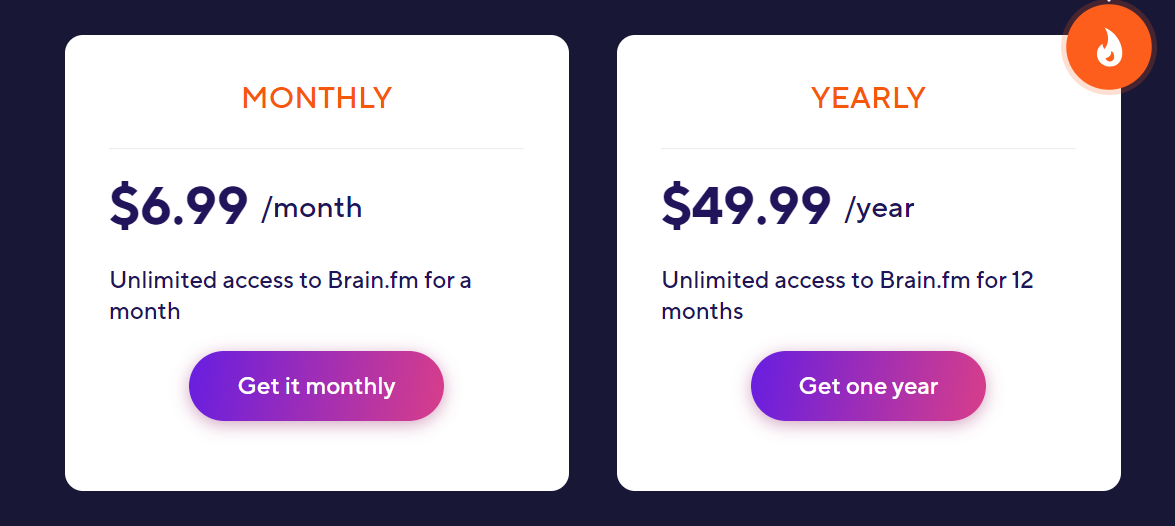
2. Freedom
Struggling with managing your online distractions and staying focused?
Well, Freedom is the app for you.
Freedom is a productivity app designed to block access to websites, apps, and online content that can be time-wasting or disruptive.
You can create blocklists containing websites and apps you find most distracting. Schedule focused work or study sessions during which certain websites and apps are blocked 🚫. Set up recurring focused sessions. And control notifications from specific apps and websites.
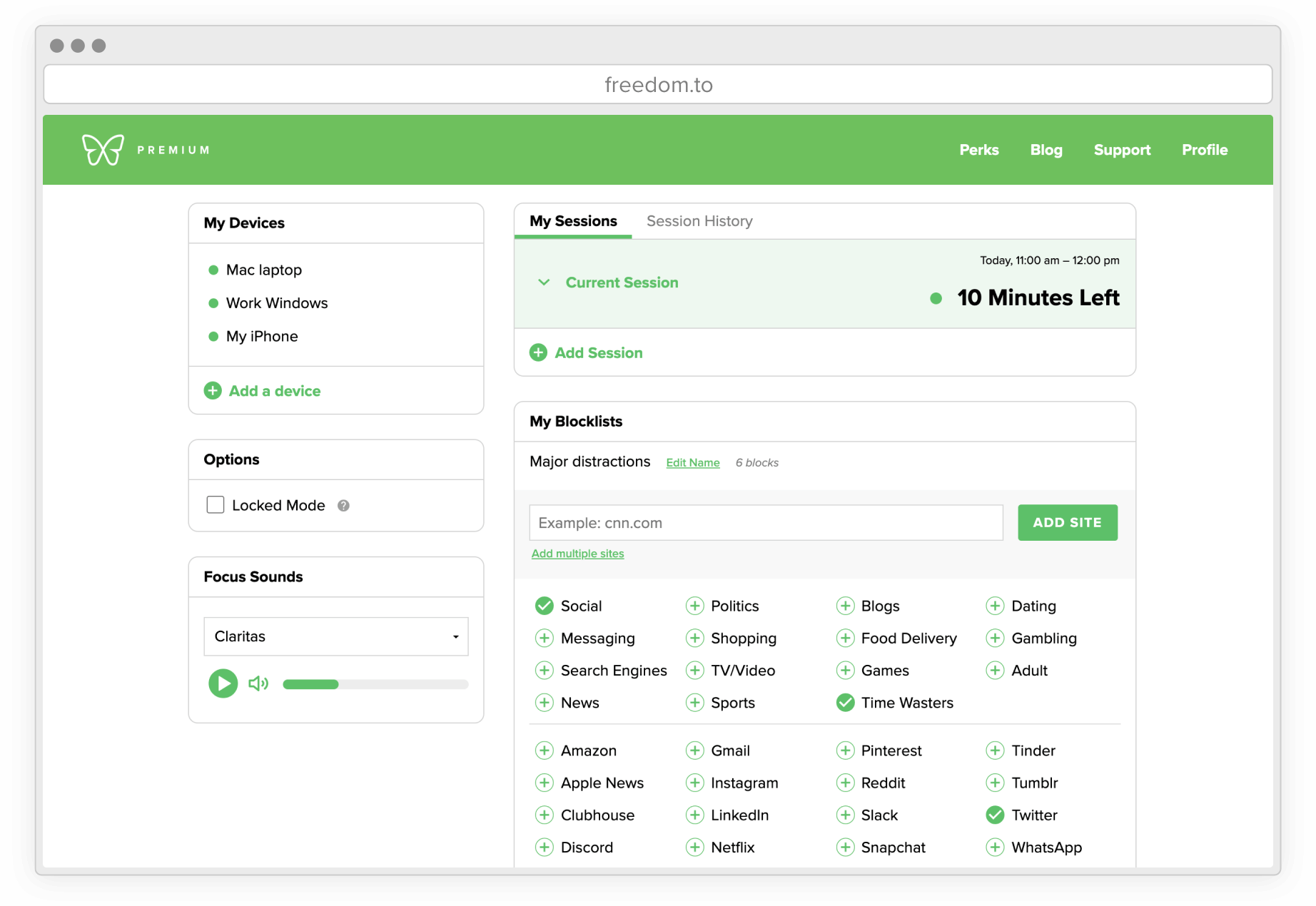
With this app, you’ll get a more productive and focused digital environment.
Key Features
- Website and app blocking
- Scheduled sessions
- Customizable blocklists
- Locked mode
- Notifications control
- Offline mode
Limitations
- No free version
- Basic reporting and analytics features
Pricing
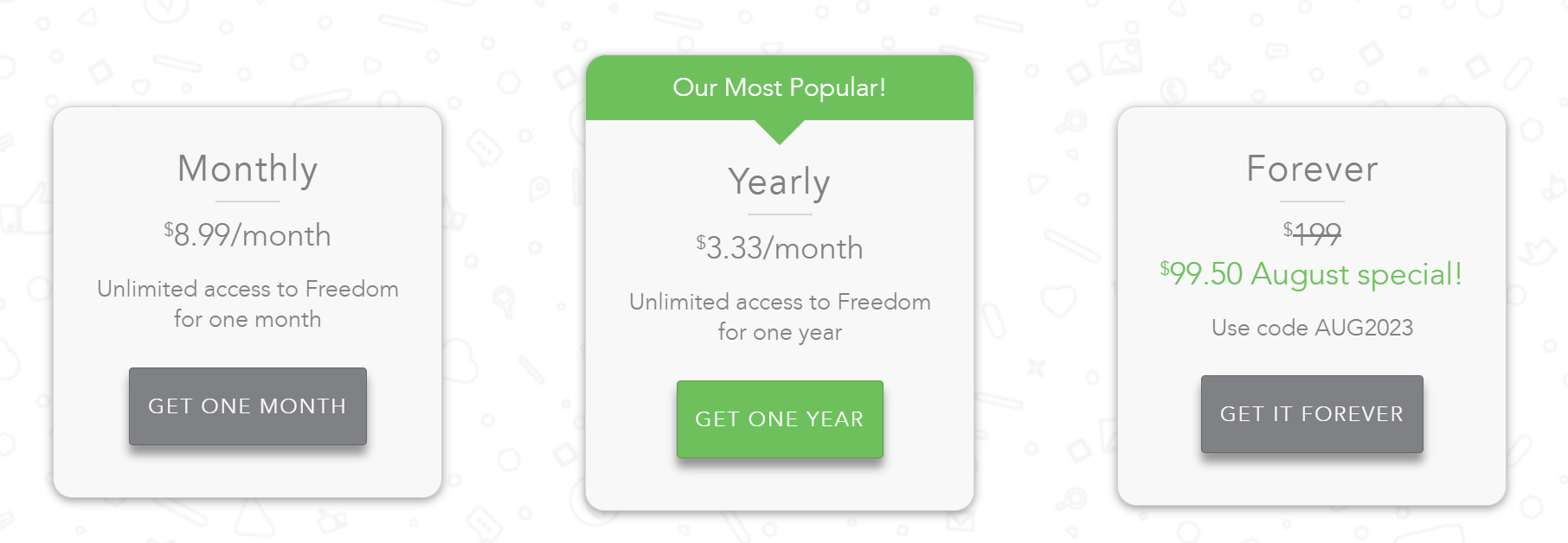
It’s time to find your perfect match!
These 19 work-from-home apps are designed for specific purposes, allowing you to select the most fitting tools based on your requirements and preferences.
And if you’re in search of a versatile app to streamline workflows, manage tasks and projects, and combat procrastination, consider giving Upbase a shot.
Upbase is cherished by numerous remote workers, remote teams, and freelancers due to its distinctive approach, user-friendly interface, and extensive features that cover project management from inception to completion.
Moreover, it is free to start while the paid options are budget-friendly. Start your journey by creating a free Upbase account and begin today!
