Do you ever feel like there are never enough hours in the day to complete your overwhelming to-do list?
Are your days filled with constant distractions and interruptions, leaving you feeling unproductive and stressed?
Yes?
Then you’re not alone!
Most of us have felt this way at one point or another.
But the good news is, there’s an app that can help you make the most of your time and increase your productivity. It’s called timeboxing app.
The beauty of these apps is they help you break down your day into manageable time blocks, allowing you to focus on one task at a time without getting bogged down by other demands.
In this post, we’ll guide you through the best timeboxing apps available so that you can reclaim your productivity and sanity.
Why use a timeboxing app?
All timeboxing apps are developed based on the timeboxing technique.
The way it works is:
You set a timer for a specific amount of time and work on one task until the timer goes off.
That’s it! Very simple!
You can use a kitchen timer, your phone’s timer, or even just a regular old stopwatch to make the technique work for you. You don’t necessarily need a timeboxing app.
However, if you want to take your timeboxing practice to the next level – easier to track progress, more effective, and more visual to track the time spent on each task – then you should have a timeboxing app.
Note: Timeboxing and Time Blocking are NOT the same
Yup! They are different!
Timeboxing is a time management technique where you work on something for a set amount of time and then take a break.
Time blocking is also a time management technique but you block out a certain amount of time to work on something.
Take an example.
Imagine that you’re sitting at your desk, listing out the most important tasks you need to do for the day, and here is your prioritized task list:
- Respond to emails
- Write a blog post
If you do the timeboxing technique, it’ll look like this:
You set 30 minutes for responding to emails, 60 minutes for writing, and 15 minutes for a break.
Oppositely, with the time-blocking technique, it looks like this: 9:00-9:30 AM for responding to emails, 9:30-10:30 AM for writing, and 10:30-11:00 AM for the break.
Essentially, both time management techniques help you fight against procrastination by setting a deadline for each task. This forces you to focus heavily to complete the task on time, hence it improves your productivity.
The differences are:
1) Timeboxing focuses on limiting the amount of time spent on a task, while time blocking emphasizes deciding when to complete certain tasks.
2) The timeboxing technique can work by itself without necessarily being combined with time blocking. But you can’t really do the opposite.
When you create a time block, you’re also pre-determining both its start and end time. So, compared side-by-side, timeboxing gives you the benefit of a deadline but with less stress than time blocking.
Okay, that’s enough for all the definitions and explanations. Let’s go to the next part!
Best Timeboxing App in 2025 | Our 7 Picks
When it comes to timeboxing app, there is a lot of fish in the sea. But the thing is, not all of them are well-thought-out designed.
Some garbage apps are poorly made that can’t make timeboxing any faster, while several are too expensive.
The common way to find out the right one for your needs is to test them one at a time. Search the market, pick out the shiniest contenders, and spend several weeks using each.
Or, you can save your precious time just by reading this roundup list.
We’ve done all the legwork for you, so you don’t have to.
1. Sunsama
Platforms: Desktop app & mobile app.
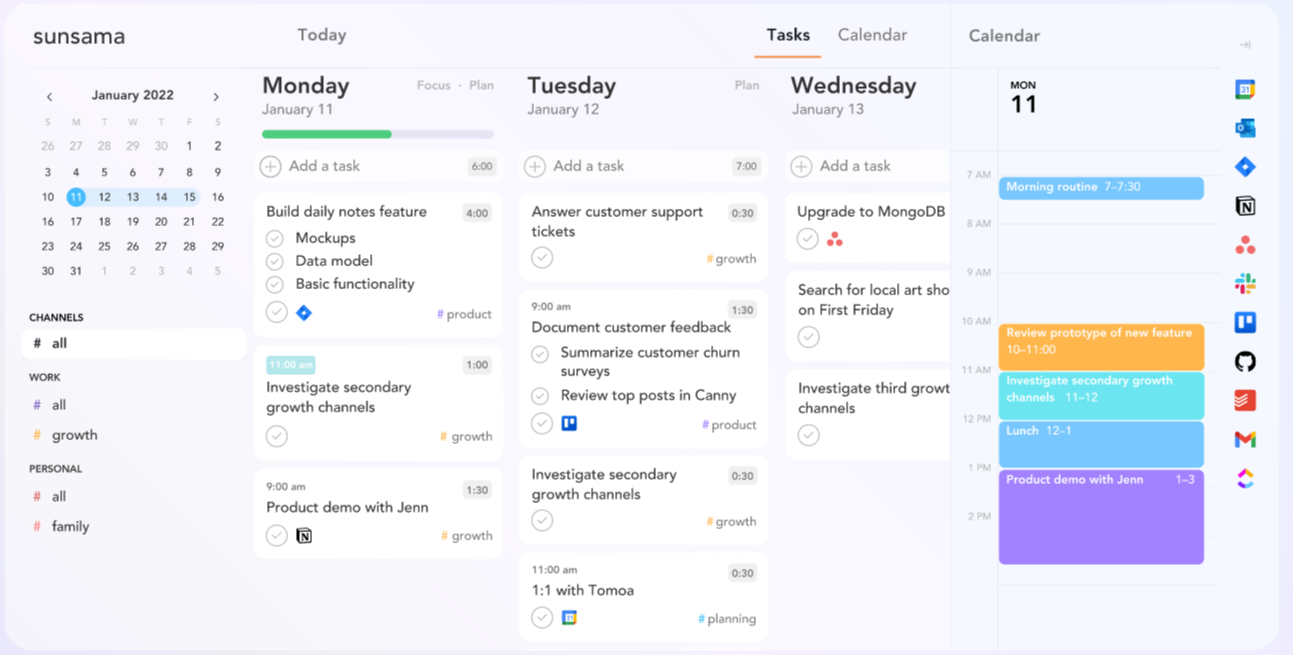
Read Full Review: Sunsama Review.
Technically speaking, Sunsama is a combination of a calendar app, a task management app, and a time-blocking app.
But it’s incredibly simple and easy to use.
The point of this app is it focuses on a few key features and tries to execute them to the best of it. It’s not like one of those simple and useless time-blocking apps. Nope. It’s a simple yet helpful app. What it does, it does well.
A good example is Sunsama helps you track time spent on multiple tasks easily due to the planned and actual time entry features. Plus, it offers Pomodoro timers and Focus Mode to improve your focus.
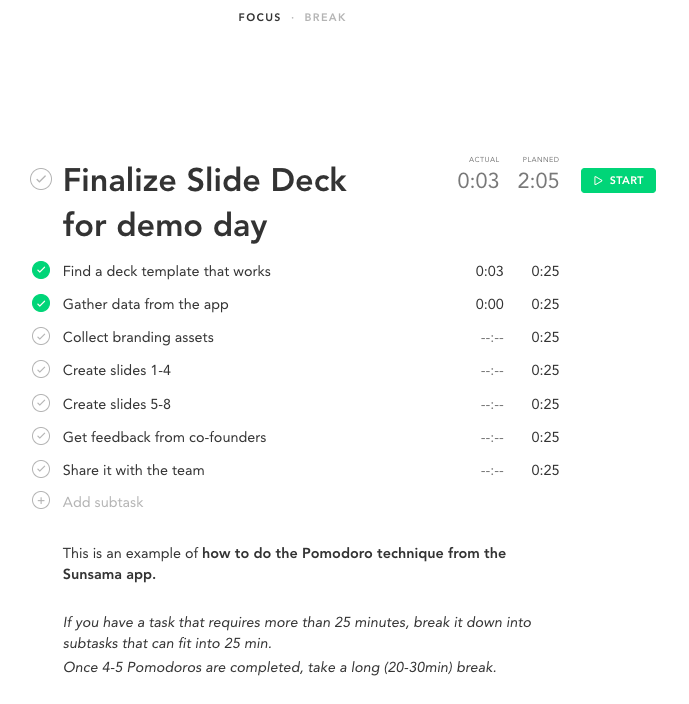
With what it doesn’t have, Sunsama offers integrations.
Sunsama offers an array of integrations with popular project management tools like Asana, ClickUp, and Trello. It also allows you to connect with third-party calendars, such as Google calendar and Outlook calendar.
But note that Sunsama is not free forever, but only offers a 14-day free trial.
Key features
- An easy-to-use interface with drag-and-drop features
- Pomodoro timer
- Planned and actual time entries
- Calendar view with 5 time-frame options
- Daily and weekly calendars with time blocks
- Sync with third-party calendars (Outlook calendar & Google calendar)
- Import to-do lists from other apps (like Notion, Trello, Asana, etc.)
- Task channels and contexts with customizations
- Shutdown time setting
- Focus view
- Dark Mode
Pricing
No free plan.
The paid plan is $16/month when billed annually or $20/month when billed monthly, with a 14-day free trial.
2. Upbase
Platforms: Web app & Chrome extension.
If you’re searching for that one-app-replaces-them-all, try Upbase.
It is a fully-featured productivity app that offers the best of multiple worlds—timeboxing, time blocking, calendar, task management, journaling, etc.
But don’t freak out! Upbase is not overwhelming or confusing.
It isn’t like other apps with negligent design and clunky UI that you don’t know where to start. Instead, it is neat and easy to navigate that anyone can use it right away.
Upbase is either not that app with randomly-picked features. It’s carefully built, on purpose, to take your time management to the next level.
Here’s a closer look at all the features putting Upbase in a league of its own:
Upbase’s key features
A. Intuitive interface
Want to block time off more easily and get work done faster?
And really, who doesn’t?
With Upbase, you can quickly add tasks, set priorities, and schedule time blocks for the day/week.
Aside from an intuitive interface, Upbase lets you drag and drop tasks.
It also offers quick-add buttons and keyboard shortcuts to let you create tasks faster.
B. Calendar view
Upbase allows for blocking time for specific tasks on a built-in calendar.
But unlike other apps that usually offer just one solid daily or weekly calendar view, Upbase gives you both. Actually, its calendar has four timeframe options:
- Daily planner
- Weekly calendar
- Weekly planner
- Monthly calendar
Therein, the Daily Planner and the Weekly Calendar are built with time blocks.
Switching between these timeframe options is simple—just by a click of a button.
Plus, you have the option to show/hide weekends for the weekly calendar, weekly planner, and monthly calendar.
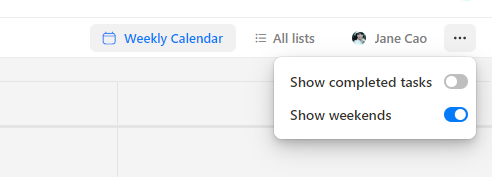
C. Pomodoro timer, Daily Notes, and Notepad
You probably noticed some “Easter eggs” on the Daily Planner.
Yes. Aside from time blocks and daily calendars, this view has Pomodoro timers, daily notes, and a notepad—placed side by side.
And this is one of the reasons why Upbase is beloved by many productivity enthusiasts. Because it’s one of the few tools that actually care about personal productivity!
1. Pomodoro timers
Are you a big fan of the Pomodoro technique?
And you need an app that allows you to combine the timeboxing technique with Pomodoro timers, don’t you?
Upbase can meet your needs, and more.
It allows you to combine together three time-management techniques (timeboxing, Pomodoro, and time blocking) or use them separately, depending on your demand.
The best part of Upbase’s Pomodoro timers is that they’re customizable. You are not limited to the standard 25/5 rule.
You can adjust the duration of focus sessions and breaks to fit your work style, as well as set it to automatically start the next Pomo as you want.
2. Daily Notes
Want to keep track of your productivity?
No problem.
With Upbase’s daily notes, you can reflect on what you did today and what could have been better.
The cool thing about this tool is it features slash commands and offers a customizable template.

3. Notepad
If you’re a person who is usually interrupted by random thoughts, ideas, or phone calls while working, this is the best tool to keep you focused better.
It lets you jot down all those thoughts and ideas, or critical data during the phone calls, then get back to work – which helps minimize distractions.
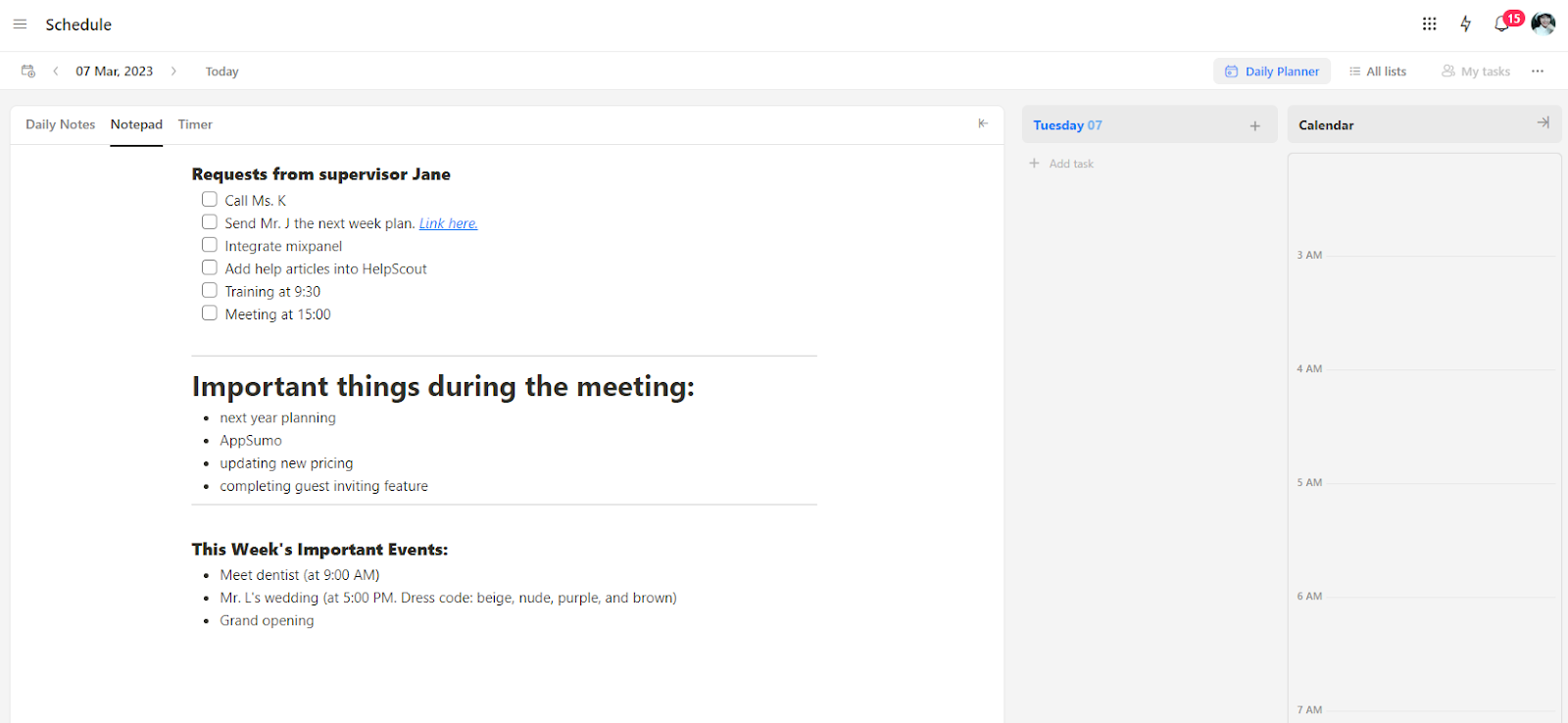
Upbase’s notepad is quickly accessible thanks to the quick-add button.
It also features slash commands to make note-taking faster.
D. Rich task management features
Upbase works well as a task manager app.
It offers a super-rich feature set for task management, but here are the most notable:
1. Task tag system
Although there’re many apps that also use the concept of tags to keep tasks categorized and organized, Upbase stands out for two things:
- Folders – to let you group similar task tags together for quick access.
- Filtering tasks by one or multiple tags at a time (while other apps only allow for task filtering by one tag.)

Besides, Upbase’s task tags use color codes for extra visibility.
2. Start and due dates; start and due times
Not just due dates, Upbase allows you to set start dates, as well as start and due times for specific tasks.
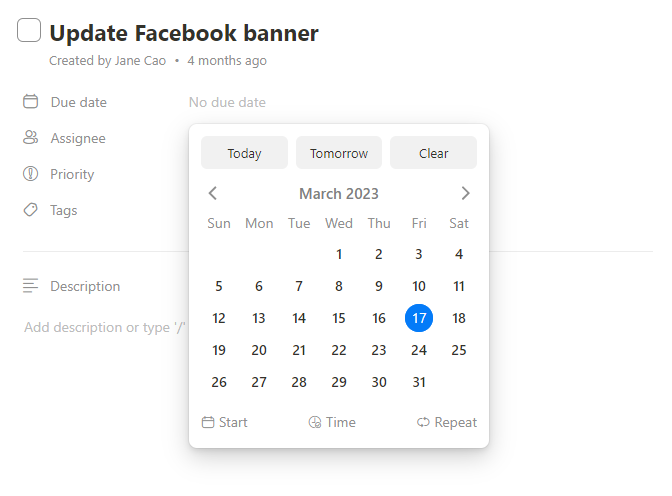
3. Recurring tasks
You also can set a specific task recurrent.
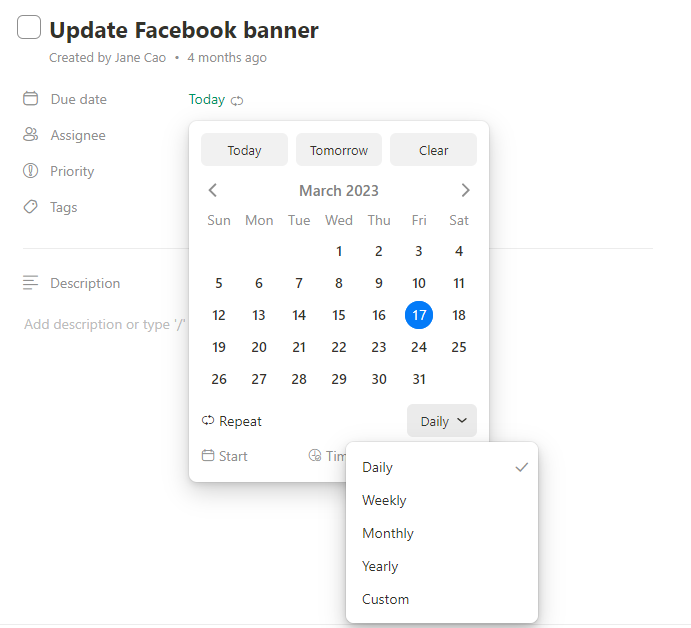
4. Color-coded priority tasks
With this time-blocking app, you can choose from the four preset color codes to prioritize tasks.
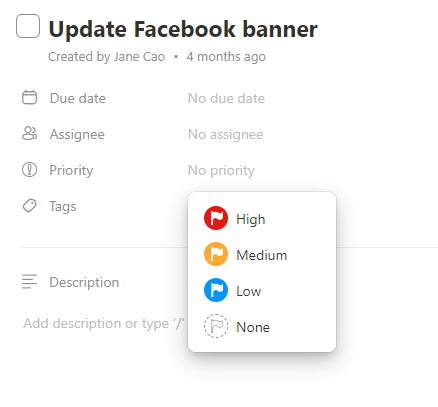
5. Subtasks with rich details
To make all your tasks more manageable, you can break those complicated ones into smaller chunks, called “subtasks”.
Upbase’s subtasks offer as rich details as tasks, such as start and due dates, color-coded priorities, recurrence, descriptions, attachments, etc.
The only difference is you can’t create nested subtasks.
E. Also-cool features
1. Bookmarks
Want a quick way to all the links you frequently access?
Use Upbase’s bookmarks!
You can save any URL, whether it’s an internal link or an external one, as a bookmark in Upbase. You also can customize each bookmark the way you like, using the provided icons and colors.
Moreover, Upbase allows you to group multiple bookmarks into folders.
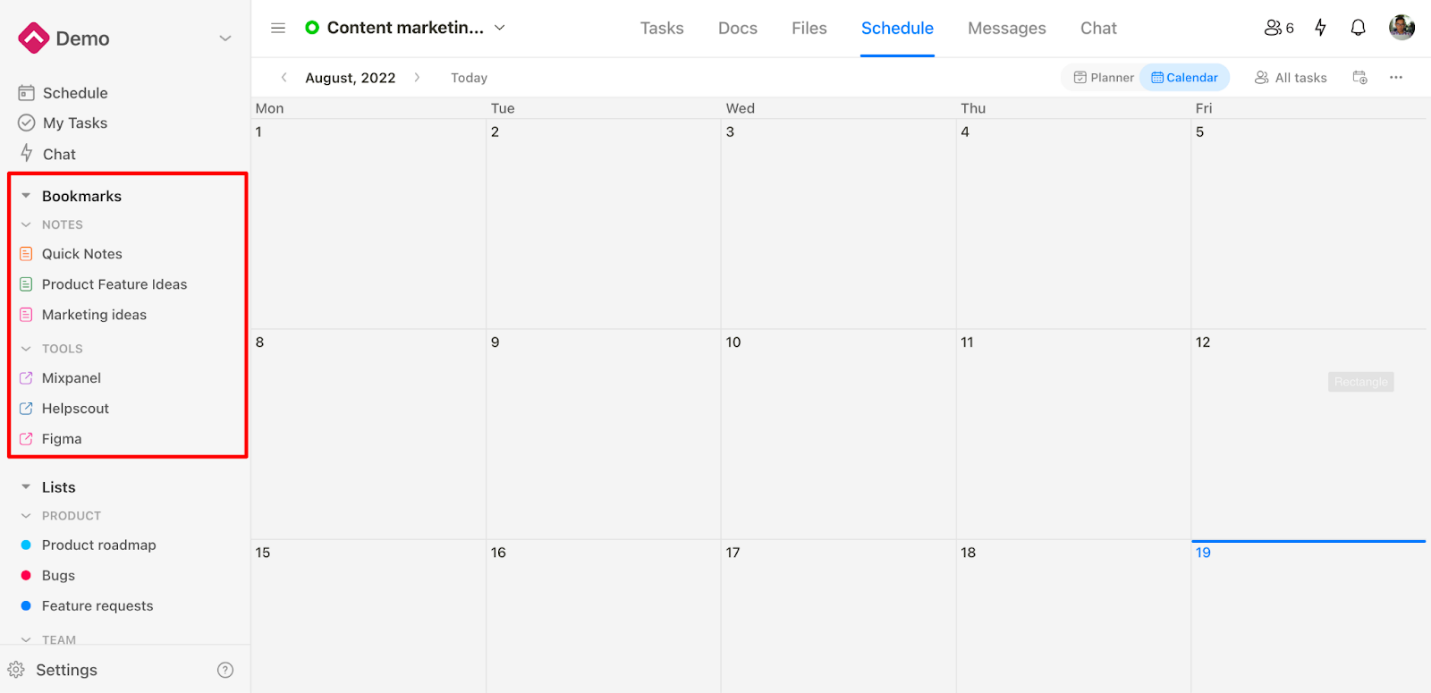
2. Dark Mode
Oh, are you a night owl?
Try the Dark Mode! It’s easy on the eyes, and also looks cool.
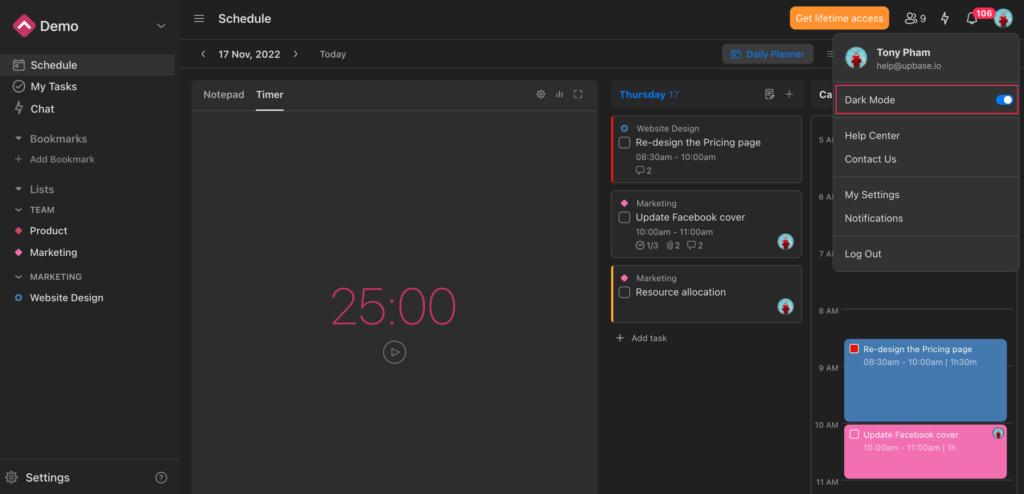
Upbase’s Pricing
Free plan, offering unlimited tasks, users, and storage.
Premium plan, which costs $8/month per person (billed annually) to $12/month per person (billed monthly).
3. Any.do
Platforms: mobile app (available on both iOS and Android) & web app
Any.do combines beautifully between a calendar app and a to-do list app, plus an intuitive interface.
But unlike Sunsama, this app offers a free version, making it a good choice for budget-conscious individuals.
Any.do is simple, aesthetic, and easy to start with. An excellent choice for those who want to switch from analog to digital methods of practicing timeboxing.
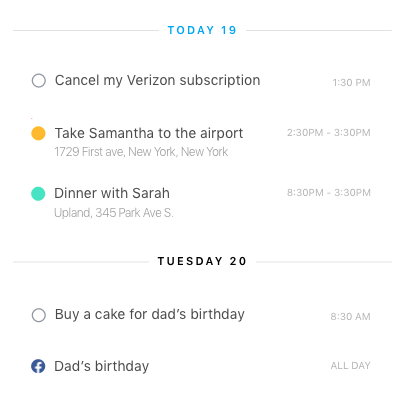
It uses color codes to replace highlighters and hashtags to replace sticky notes as bookmarks.
Furthermore, you can drag and drop tasks to change their priority level, add tasks through voice commands, swipe a task to mark it complete, etc.
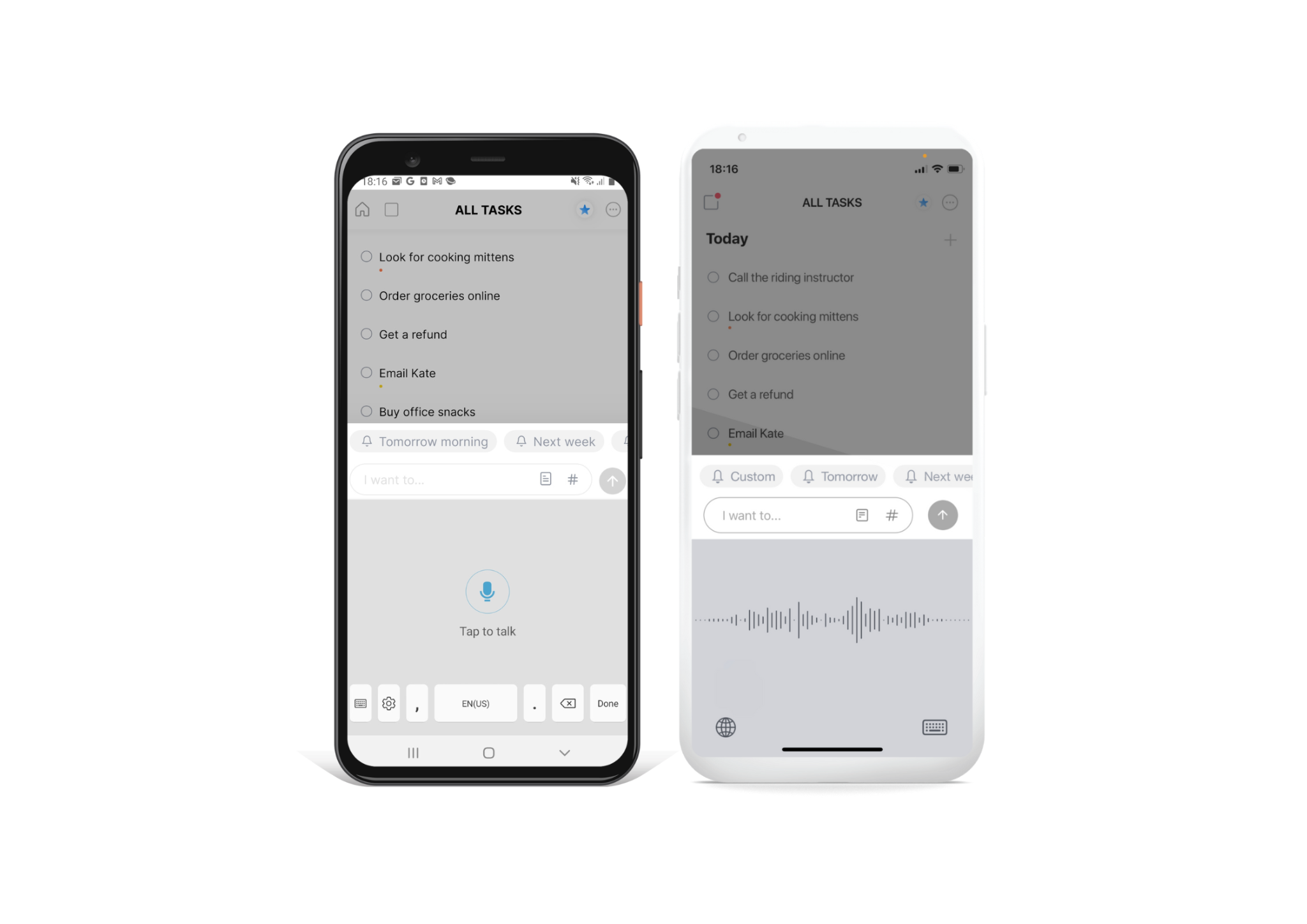
After you’ve done setting up your to-do list, you can time-box each task and start working on them one at a time.
Any.do’s free version is suitable for individuals.
If you want to use it as a project management tool with your teammates, you can upgrade to the Premium plan, which costs $3/ month per user, or the Teams plan, which costs $5/month per user.
Key features
- Drag and drop interface
- Color-coded calendar
- Categories & Themes
- Voice commands to add new to-dos
- Task priorities
- One-time, repeat, or location reminders
Pricing
Personal plan: free forever
Premium plan: $3/month when billed annually
Teams plan: $5/month when billed annually
4. TickTick
Platforms: Apple Watch and Android Wear; macOS and Windows (desktop apps); iOS and Android (mobile apps)
TickTick is a popular to-do list and time-tracking app for good reasons.
It’s packed with some unique features that you hardly find elsewhere, such as white noises and a native Pomodoro timer, all to help you focus on deep work.
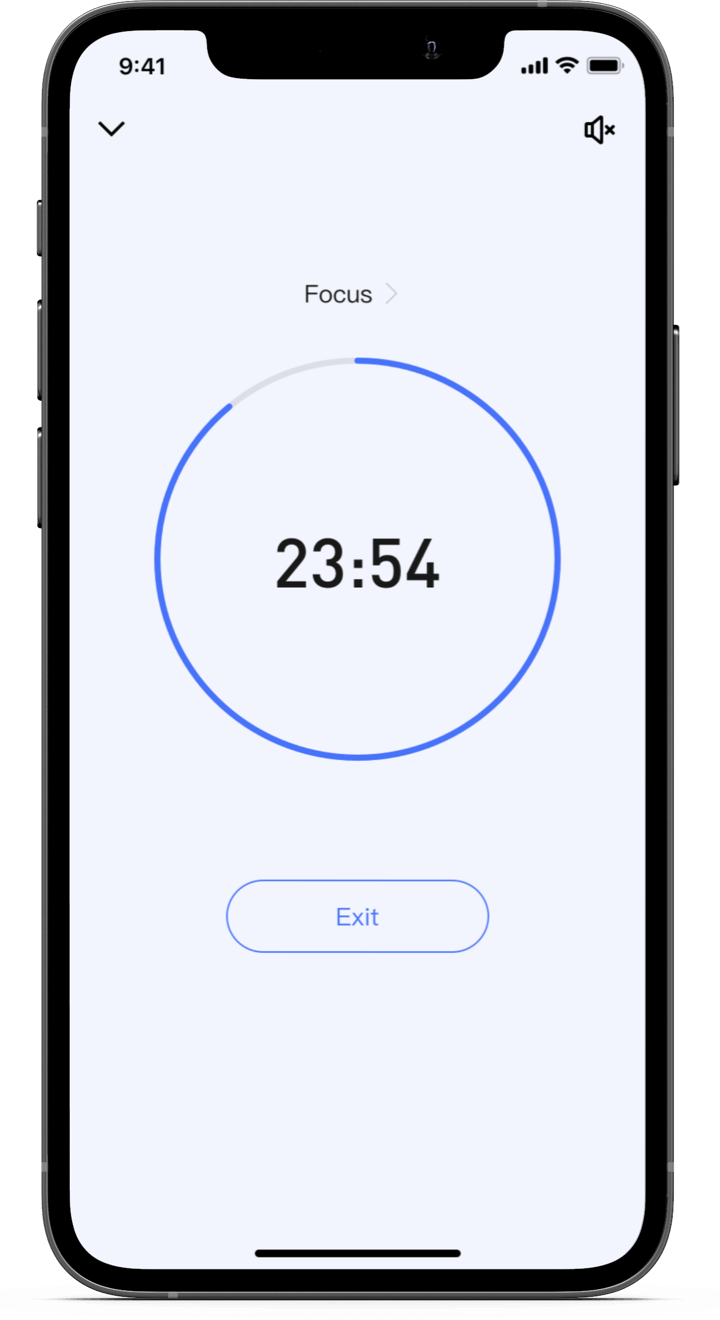
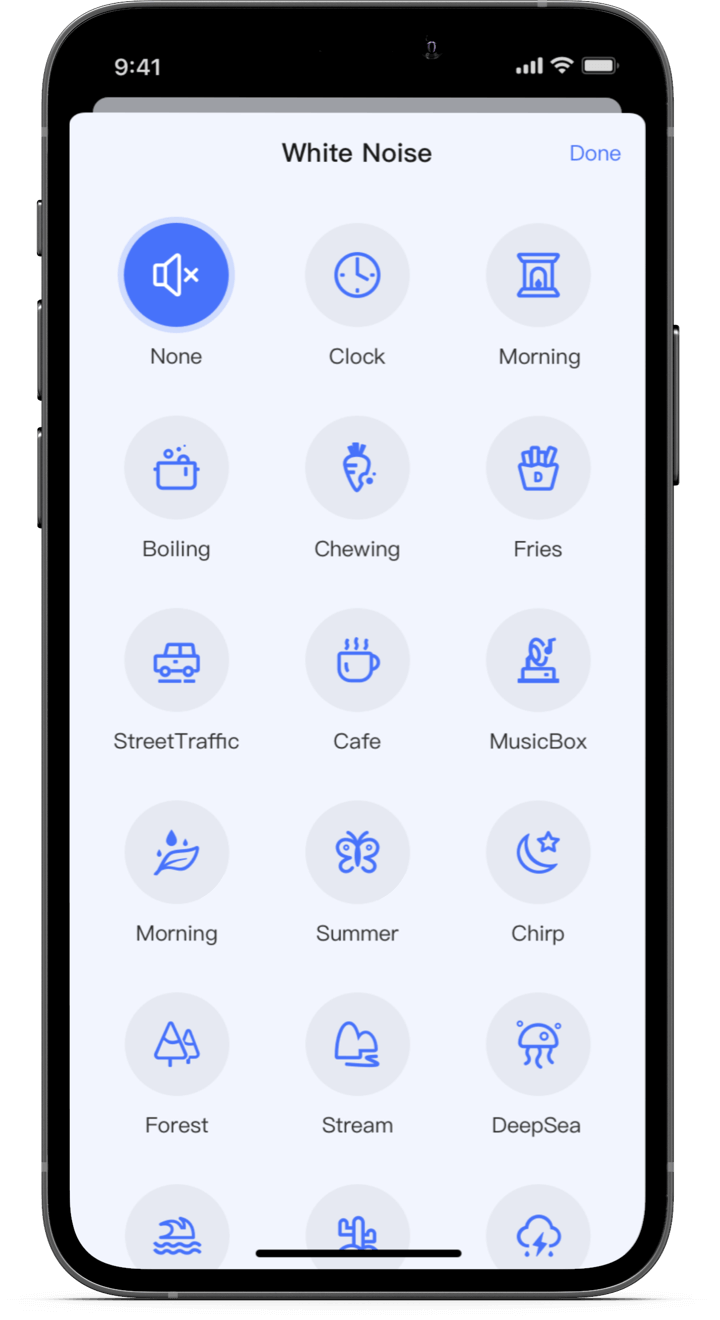
There’s also a section within the app where it gives you confetti and badges whenever you accomplish certain milestones.
After the signup, TickTick lets you create tasks, set up multiple reminders to track progress, and use the search function to find the information you need quickly.
The intuitive interface with drag-and-drop features makes it quick and convenient for task management and time blocking.
At the end of your workday, you can go to the summary and statistics section in TickTick to review your performance and find a way to improve it if needed.

Key features
- White noises
- Powerful time-tracking features
- Task labels & Reminders
- Weekly, monthly, and yearly calendars
- Customizable filters and sorting
- Notes and attachments
- Automation rules
Pricing
A free plan is available.
The annual plan costs $27.99/year.
5. Fantastical
Platforms: macOS, iOS, and Apple Watch.
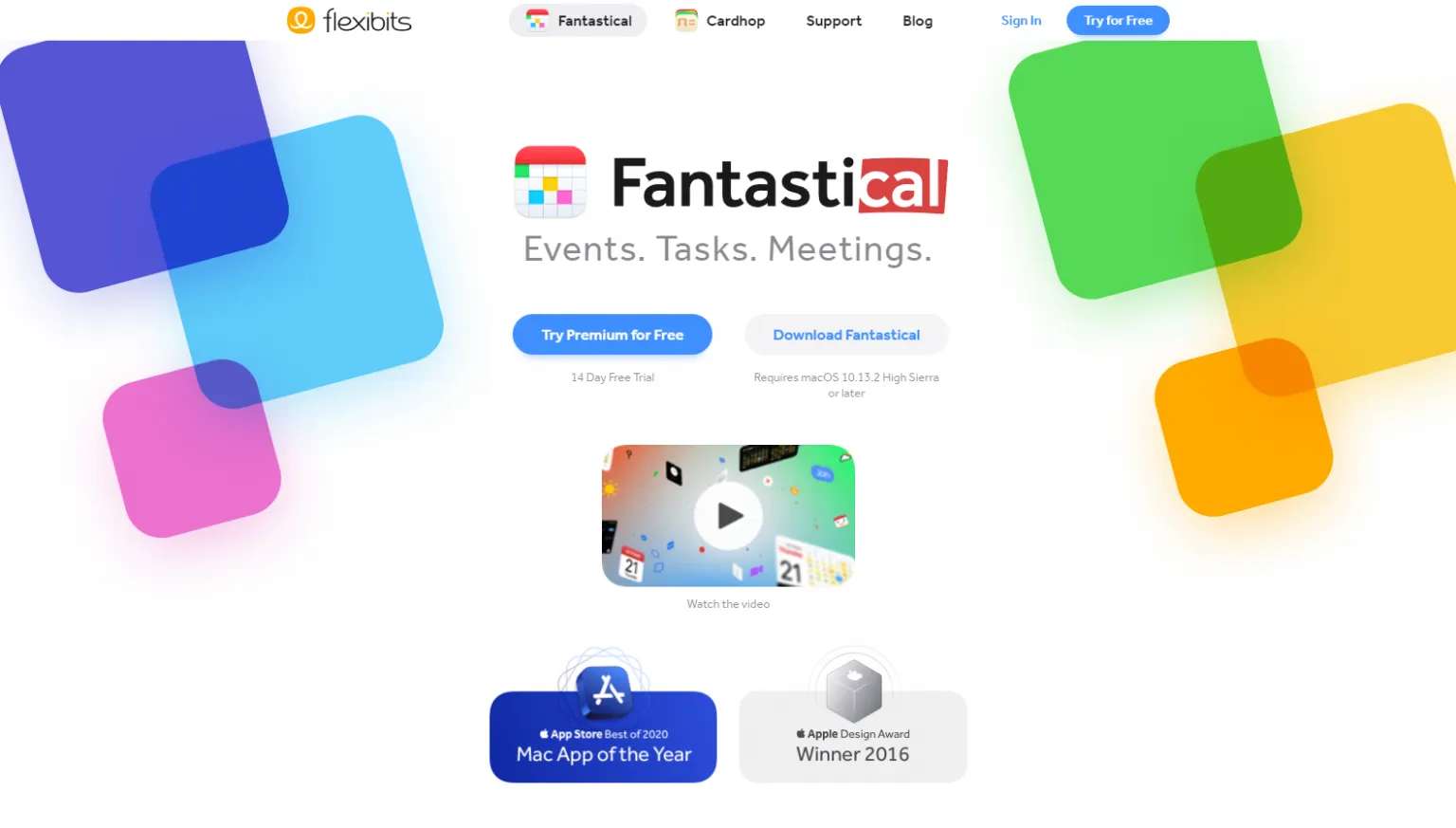
Fantastical is an excellent choice for those familiar with using macOS Calendar and Reminder apps because of its similar design. If anything, Fantastical is easier to use and gives a better user experience – thanks to its unique natural language processing engine.
(More specifically, this engine allows users to create reminders or events using daily language.)
And, of course, that’s not everything.
The calendaring function of Fantastical is no-complaint. It has all the features you might expect on a calendar app, such as meeting scheduling, task management, event creation, etc.
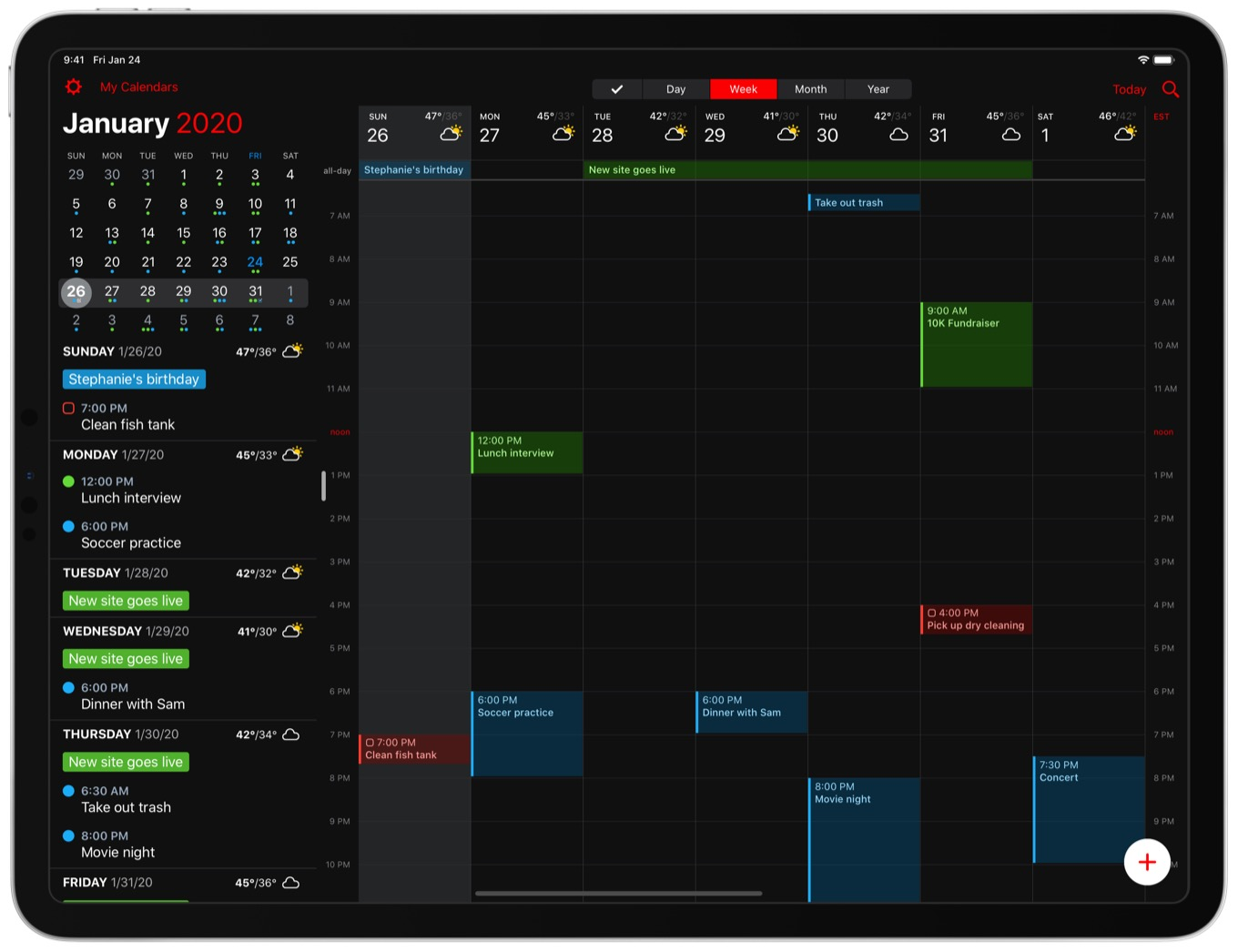
If you’re using Google Calendar, Meetup, or fruux, you can pull events from your calendars to Fantastical.
A privilege for Apple users is they can access their Fantastical calendars and to-dos from any Apple device.
After setting up your calendars on Fantastical, you can then timebox tasks and start working on each. You also can combine timeboxing and time blocking in this app if you like.
Just take note this app is not free forever, but only offers a 14-day free trial. And at the current, there’s no native app for Windows users.
Key features
- Natural language processing engine
- Customizable calendar views
- Support cross-platform syncing
- Calendar filters by time and location
- Light & Dark modes
- Collaboration with up to 5 members
- Focus filters
Pricing
No free plan.
The Premium plan, with a 14-day free trial, costs $4.75/month for individuals and $7.5/month for families up to 5 when billed annually.
6. HourStack
Platforms: Web app
HourStack is a timeboxing app built for remote teams.
It’s a scheduling and time-tracking app with detailed reporting metrics that allows teams to:
- Track how each member spent their time.
- View the details of each project’s progress.
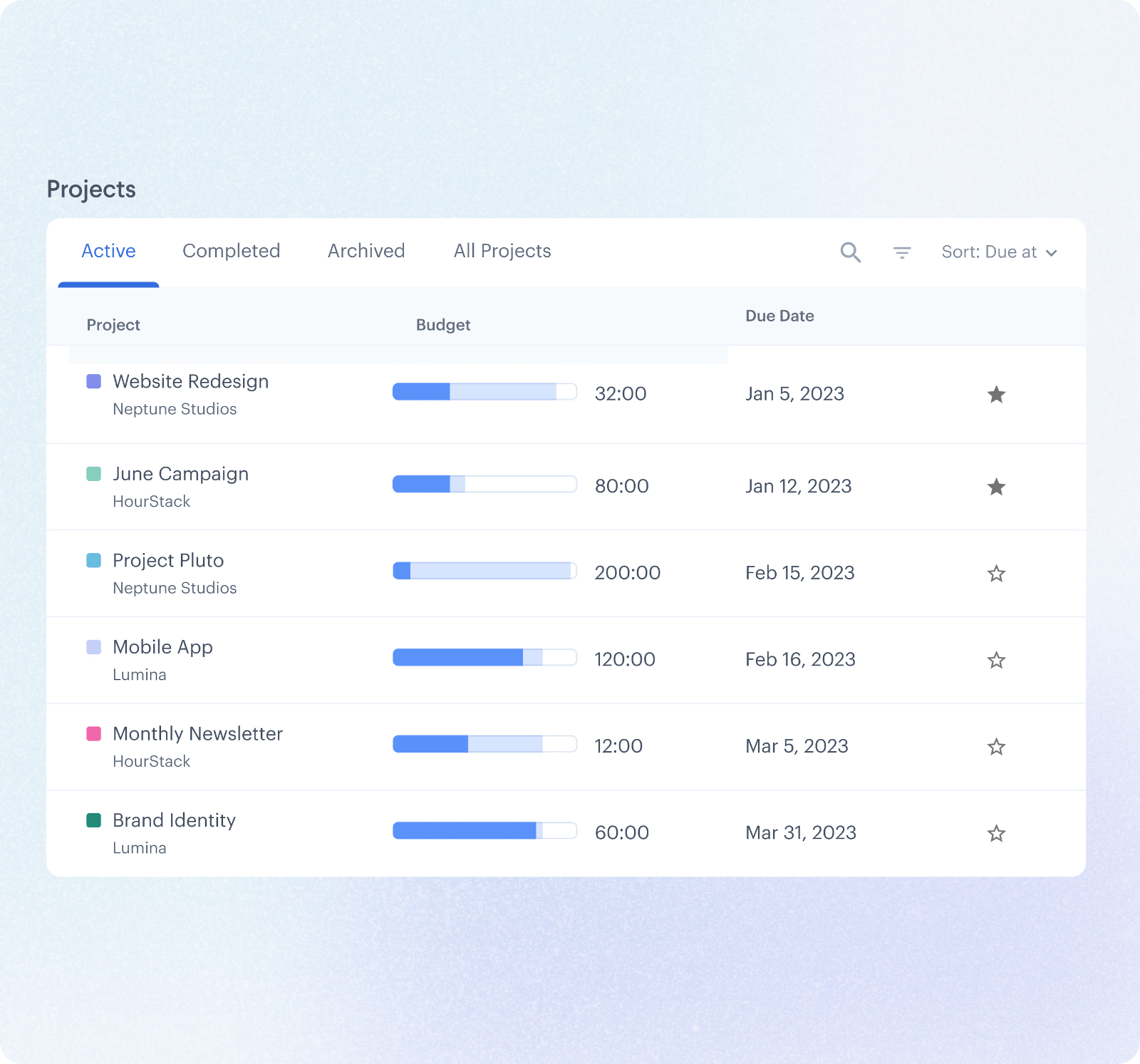
Get started by blocking time for each task in your HourStack calendar. When you’re ready, click on the task to begin the timer. If you forget to turn it on, don’t worry, you have the option to enter the actual time manually.
HourStack can support pulling events from Google calendar and Outlook calendar or other tools like Trello, Asana, and Monday.com when in need.
Besides, you can export to CSV, Google Sheets, or Excel files for clients.

HourStack’s primary disadvantages are 1) there’s no free version, 2) it has no native task manager, and 3) beginners might find it overwhelming to start.
Key features
- Accurate time tracking & Scheduling
- Detailed reporting metrics
- Calendar, Board, and List views
- Extract events from other tools like Google Calendar, Outlook Calendar, etc.
- Customizable exports
Pricing
Personal Plan: $9/month, paid annually or $12/month, paid monthly
Team Plan: $12/user/month, paid annually or $15/user/month, paid monthly
7. Motion
Platforms: Brower extension, web app, and mobile app.
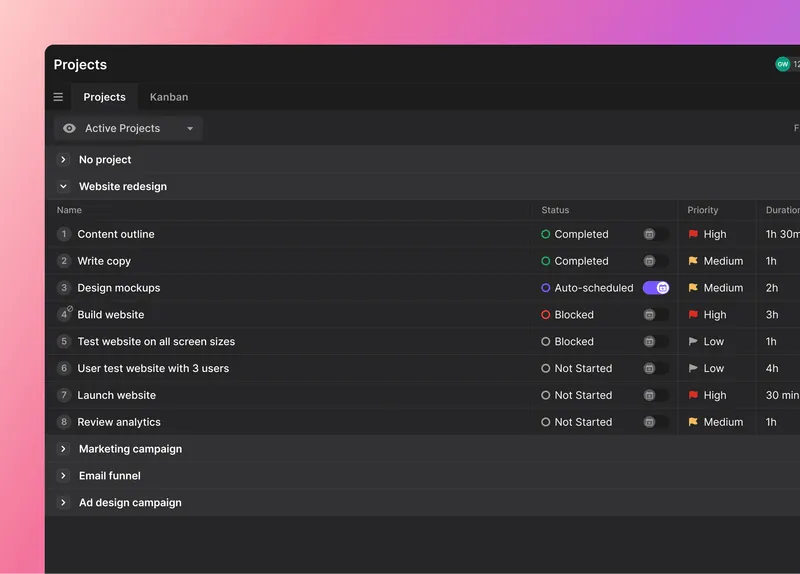
Read Full Review: Motion App Review.
If you’re a tech lover and want to make timeboxing digital in a cool way, then try Motion.
This calendar and task management app utilizes AI to automatically add to-dos into free slots in your calendar based on the task start time, due date, and priority level.
On the other hand, Motion’s meeting scheduler – called Meetings Assistant – helps you arrange meetings smartly.
Accordingly, you just need to create one-off meeting links and select your available times, then the Meetings Assistant will automatically generate a pre-filled message with the booking link to send to all meeting attendees.
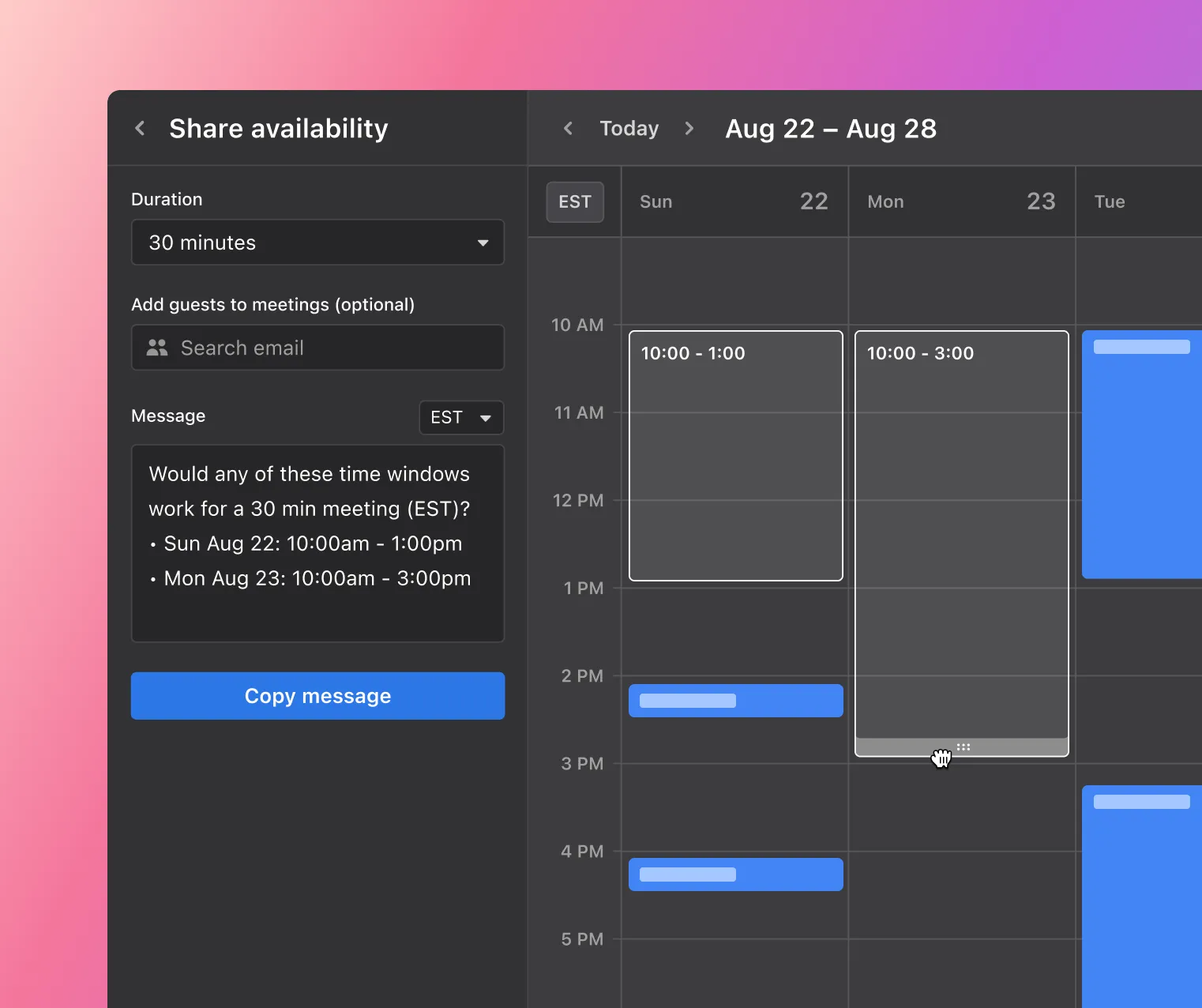
You also can use this virtual assistant to create a booking page when in need.
The biggest advantage of this tool is to help you minimize downtime by waiting for meetings and maximize your focus time.
In addition, you can connect with your Microsoft or Google calendar, as well as select your work hours, and set recurring tasks and time blocks.
Key features
- AI calendar
- Automated meeting scheduler
- Task durations, priorities, and statuses
- Recurring tasks
- Sync with Gmail and Outlook calendar
- Meeting booking templates
- Meeting booking pages
Pricing
No free plan.
Individual plan: $19/month, bill annually or $34/month, billed monthly
Team plan: $12/month, bill annually or $20/month, billed monthly
Each paid plan starts with a 7-day free trial.
What’s the best timeboxing app for you?
The right timeboxing app makes everything easier.
We have compiled the top picks for you. It’s your turn now to make a choice.
If you are on the fence about which one to start with, then consider these two things: 1) your entry point to these applications and 2) your average workday.
For aficionados, Pomodoro lovers, and productivity enthusiasts, consider a professional approach with Upbase. This productivity powerhouse has all the tools you need without anything you don’t.
It helps you organize projects, manage your granular tasks, take quick notes, journal, fight against procrastination, and so much more.
In the meantime, it’s intuitive and easy to use with a simplistic UI design and excellent user experience. That means you won’t be overwhelmed while learning and using the app.
Get started using Upbase with focus time, flexible scheduling, and powerful task management features here.
FAQs
What is the best time block app?
The best time block app should be three things: quick to set up, ease of use, and intuitive. Accordingly, here are the 5 top apps to get you started:
- Upbase
- Sunsama
- Any.do
- TickTick
- Fantastical
Is there a time-boxing app?
Upbase is the multi-purpose time boxing app that you can’t live without, especially if you’re in need of a bit of help to hack your time, stay focused on work, and be more productive. Start timeboxing now – It’s free!
How do you practice timeboxing?
How to practice timeboxing:
1. List out your important tasks of the day.
2. Estimate the time spent per task.
3. Set a timer and start working.
4. Take a break after each time block
5. Rinse and repeat. At the end of your workday, reflect on your progress.
What is timeboxing, and why is it used?
Timeboxing is a time management technique that limits the maximum unit of time dedicated to an activity. Each unit is called a timebox, where you focus on completing the planned activity.
The timeboxing technique is widely used for two reasons: 1) you can use it to manage your personal errands or handle your work-related tasks. 2) It effectively fights procrastination and improves personal productivity.
