Is Chrome Bookmark Manager too basic for your needs?
Wanted an alternative to quickly organize and access your favorite websites without spending time searching for them?
If so, then this roundup list of the best Chrome bookmark extension options for 2025 is what you’re after.
These helpful bookmarking resources make it easier to save, organize, and access websites, articles, and other links.
Each of them comes with unique additional features (such as planners, shared calendars, a personal library, bookmark notes, focus timers, etc.) to help you get more out of your browser.
This article will also provide you with tips on easily choosing the right bookmark manager extension for your needs, plus a handy FAQ section.
Without further ado, let’s get started!
Best Chrome Bookmark Extension 2025 | Our 7 Picks
Below is a list of the 7 best Chrome extensions for bookmark management that you can use to manage your links.
1. Qlearly
Best Chrome extension for bookmark and tab management
Qlearly is an excellent choice for those who want a robust bookmark manager with a modern UI.
This Chrome extension replaces the browser’s new tab page, and it takes only a few simple clicks to save bookmarks. It also uses boards and columns to keep bookmarks organized.
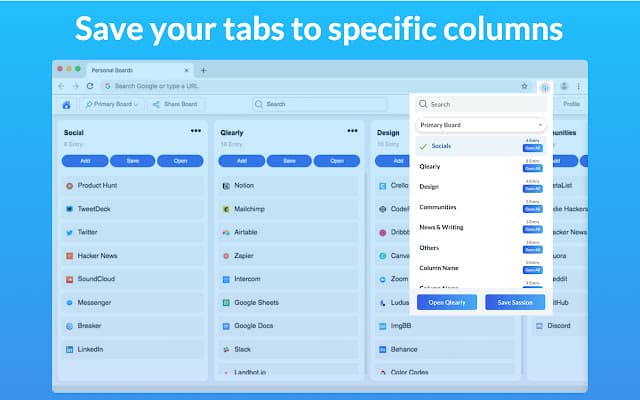
The most significant difference is Qlearly is not as multifunctional as Upbase, but just for tab and bookmark management.
In turn, it has a search bar.
(And if you upgrade to the premium plan, you’ll benefit from its shortcuts to search even faster.)
Another good thing is this bookmark manager allows you to save not only browser pages but also articles, pages, videos, images, and graphics from over 500+ apps or your email.
Furthermore, you can share bookmarks privately with others for easy collaboration. Or, share a public link to a bookmark column.
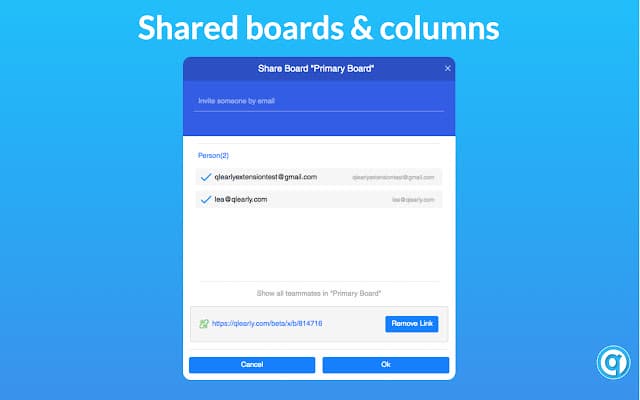
Qlearly is now available on Chrome, Firefox, and Opera, so you can easily access your bookmarked pages from different browsers.
Key features
- Search bar with shortcuts: Easily and quickly search through the bookmark board for the desired site(s).
- “Share” button: Share a bookmark column with friends, family, or teams for easy collaboration
- Create a public link
- Available on Google Chrome, Firefox, and Opera browsers, and a web platform
Pricing
Qlearly offers a 30-day free trial that allows for saving unlimited tabs, 10 bookmark boards, 5-member collaboration, and syncing across devices.
If you want to enjoy more features, you can upgrade your account, starting at $15/year.
Some notable advanced features are custom organization, task and note creation, shortcuts, sharing public boards and columns, etc.
Platforms supported
- Browser extension for Google Chrome, Firefox, and Opera.
- There’s also a web platform.
- No mobile app.
2. Upbase
Best multifunctional bookmark manager for Chrome
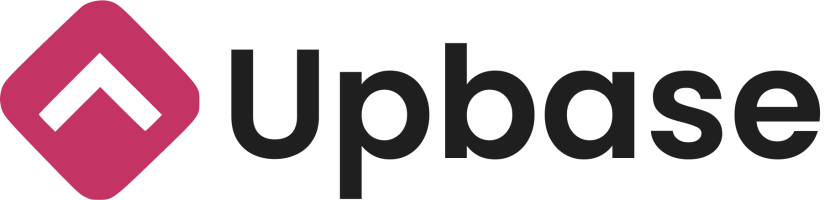
Upbase offers an intuitive and functional way of organizing and managing links.
It turns Chrome’s New Tab page into a productivity hub where you can quickly add, categorize, and organize bookmarks right from a single dashboard.
Upbase can also be used as a:
- Task management tool: Quickly create daily, weekly, and monthly tasks in bulk. Then, add task details (such as priorities, assignees, watchers, subtasks, attachments, etc.) for later.
- Digital planner: A better way to plan out your day and week than paper planners, thanks to the drag-and-drop interface and the time-blocking feature.
- Online calendar tool: Schedule and get an overview of your weekly and monthly tasks. Share your calendars with other members in the workspace, and collaborate with them.
- Time management tool: Stay focused on your work with a Pomodoro timer.
- Private note-taking tool: Quickly capture your thoughts and ideas using slash commands.
- Private daily journal tool: Reflect on your day, view all your daily journals and your completed tasks in the day, and track your productivity.
Don’t worry, this bookmark is simple to get the hang of and NOT clunky at all, thanks to the clean interface.
Key features of Upbase
- Available in Chrome extension and a web platform
- Workspaces & Bookmark folders with Kanban-style interface
- Daily and weekly calendars with time blocking
- A monthly calendar
- Task filtering systems
- Daily Notes with a customizable template, notepad, & Pomodoro timer
How is it better than other bookmarking extensions?
1. A Kanban board for your bookmarks
Most other extensions categorize bookmarks into folders (and subfolders) by the concept of the bookmark tree structure.
This way might seem to be neat; however, it has these big cons:
- You can’t get an overview of all your bookmarks
- Either you must remember each bookmark’s position or waste time clicking and clicking to find the desired bookmark.
- It’s clicky to switch between folders (and subfolders)
Upbase at the time of organizing your bookmarks into folders, lets you view all of them in an intuitive Kanban-style board.
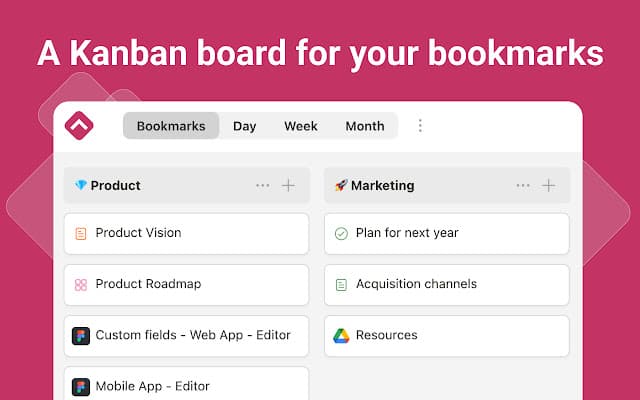
As an added bonus, Upbase allows you to drag and drop a bookmark between folders. You also can drag and drop folders left or right.
2. Flexible to access your bookmark dashboard
With other extensions, there’s offer just one way for you to access their bookmark dashboard:
On your computer, open Google Chrome -> At the top right, click on the Extensions icon, then click on the app.
(4 clicks for this way, including double clicks to open Chrome)
If you pin the app to the Extensions bar, the total number of clicks is 3.
With Upbase, you simply need to open Google Chrome because once installed, this extension will automatically replace Chrome’s New Tab page.
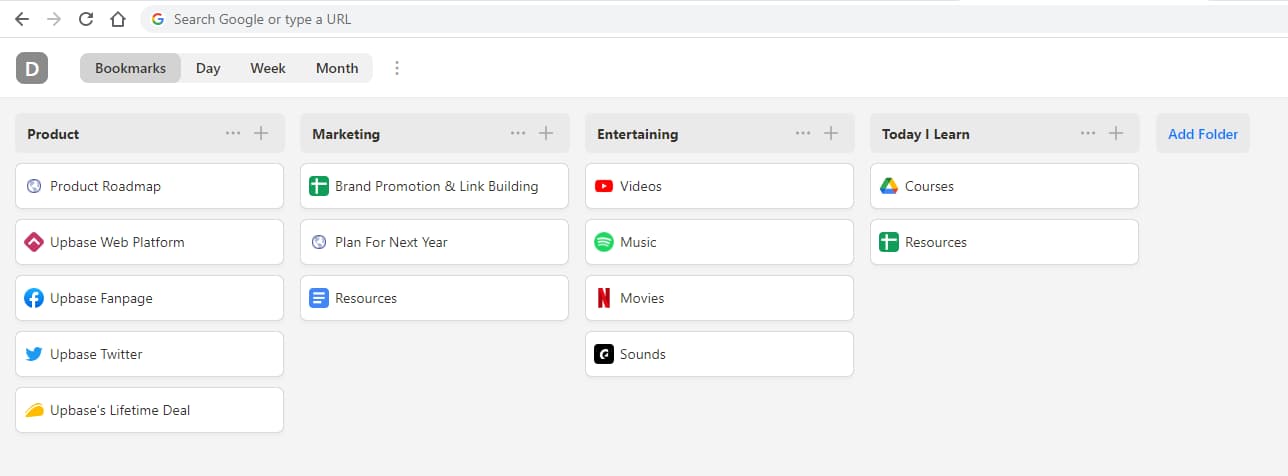
3. More than just a bookmark manager
Upbase can help you manage tasks, collaborate with teams, take notes, schedule work, journal, manage time, and many more.
This extension has four distinct tabs: Bookmarks, Day, Week, and Month.
- The Day tab gives you tools like a daily checklist, a calendar with time blocking, daily notes, notepads, and a Pomodoro timer with customizations.
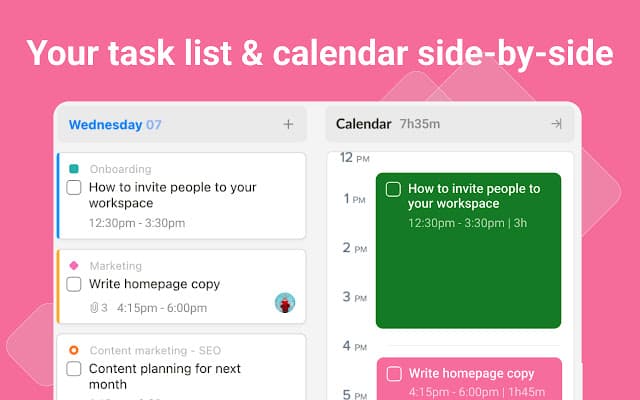

- On the Week tab, you’ve two options to choose from: A Kanban-style Weekly Planner or a Weekly Calendar with time blocking
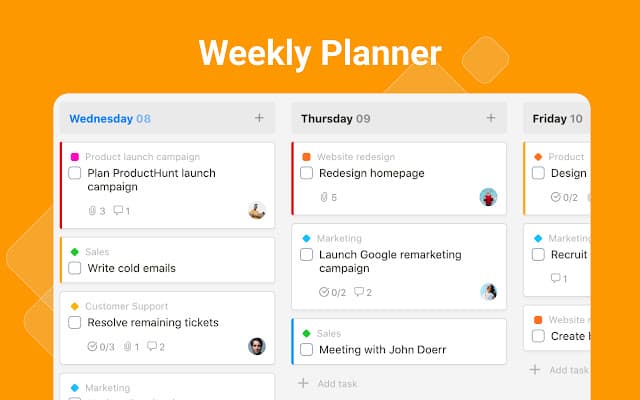
- The Month tab is a monthly calendar
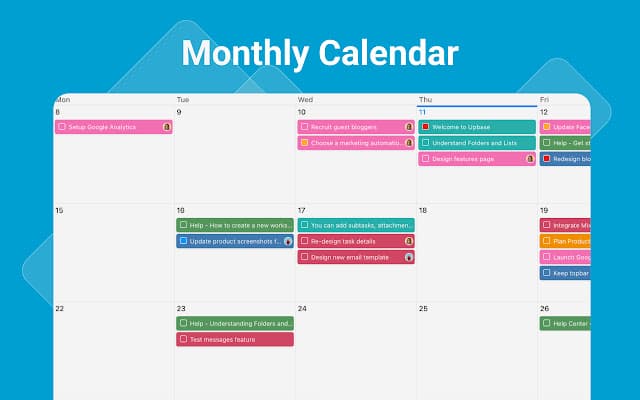
On the right headline of these three tabs, you’ll see the task sorting and filtering systems, the hidden sidebar for unscheduled and overdue tasks, and options to show/hide completed tasks.
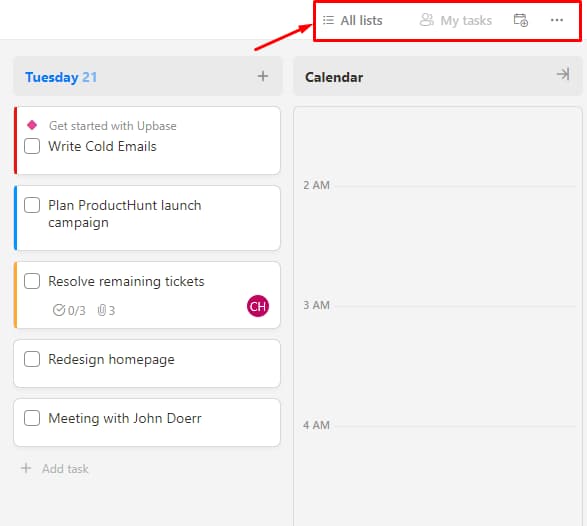
4. Dark mode
This bookmark manager also offers Dark Mode to help reduce eye strain at night and cut glare.
It’s also quick to turn on this mode—with just a few clicks:
Open the extension -> Click on the “…” -> Switch on “Dark Mode”
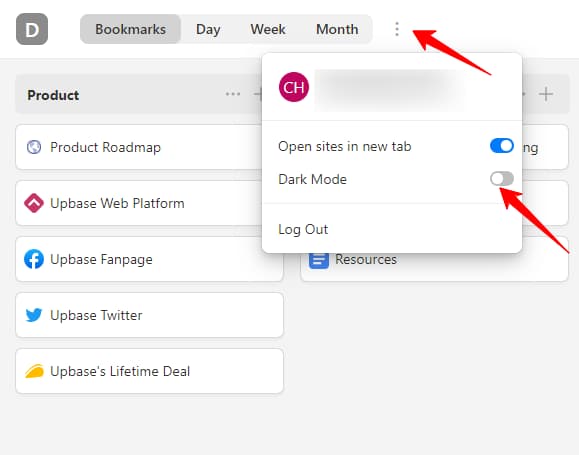
Is Upbase free to use?
Yes, this bookmark is completely free to use.
Platforms supported
Chrome supports this bookmark. Find in the Chrome web store, install the extension, and pin it.
There are two ways to open this bookmark manager:
- Open Chrome’s New Tab page
- Click on the Upbase icon in your browser
FAQs
Do I need to sign up for an Upbase account to use?
Yes, you do. To use this bookmark manager extension, you’ll need to sign up for an Upbase account, then create a workspace (which is free). The signup process takes around 2-3 minutes to complete.
What is a workspace in Upbase?
Upbase workspaces are the highest-level organization unit. Each workspace functions like a virtual space where you can organize work plus collaborate and communicate in real-time with your team members. You can create multiple workspaces with each account.
Is Upbase secure to use?
Upbase has disclosed that their bookmark manager extension does not collect or use customers’ data.
How to get more information about Upbase?
You can get more information about Upbase via:
- Website: https://upbase.io/
- Twitter: https://twitter.com/upbasepm
- Facebook Fanpage: https://www.facebook.com/upbase.io/
- Help Center: help.upbase.io
- Email: [email protected]
3. SuperSorter
Best automatic bookmark sorter and manager
Although the UI design of SuperSorter looks quite outdated compared to other Chrome extensions, it does well what it does—cleaning up your messy bookmarks.
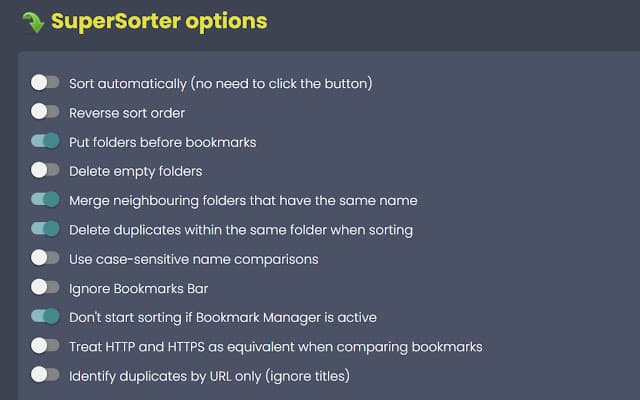
The competitive advantage of SuperSorter is it sorts all your bookmarks automatically into alphabetical order every few minutes.
And the same thing goes for bookmark folders.
This is a great function! If you have tons of bookmarks and folders, you know that sorting everything alphabetically BY HAND is a pain. Not saying that there are risks of you accidentally dropping a folder into another.
SuperSorter is definitely a great workhorse to save you time in keeping your entire bookmarks hierarchy tidy.
But that’s not all, it can remove duplicate bookmarks and any empty bookmark folder for you.
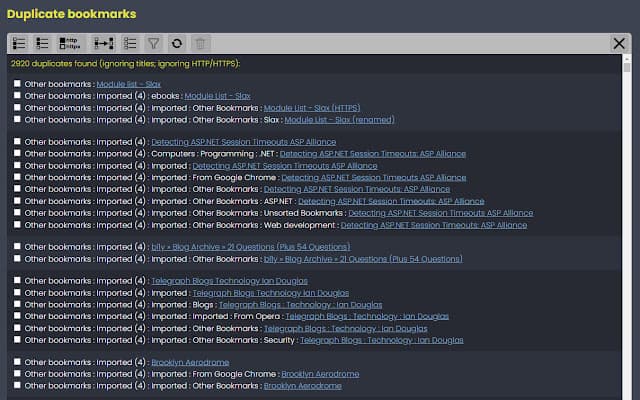
If you create a new folder that has the same name as any existing one, SuperSorter will also merge them for you.
The biggest drawback of this Chrome extension is you can’t undo it.
Key features
- Auto-sorting bookmarks and folders every few minutes
- Identify and delete duplicate bookmarks and empty folders
- Merging neighboring folders that have the same name
- Badge messages and colors
Pricing
SuperSorter is a free extension.
Platforms supported
Chrome browser extension.
4. WebCull
Best ad-free Chrome extension for bookmark management
Do in-app advertisements of free bookmark managers annoy you? If so, WebCull is the solution.
It’s free to try without containing in-app ads, tracking, or marketing emails.
The cherry on top is you can sync and access from multiple devices or browsers.
If there’s any change (such as a newly added folder or bookmark) on a device, WebCull will auto-update live the rest, so you don’t have to.
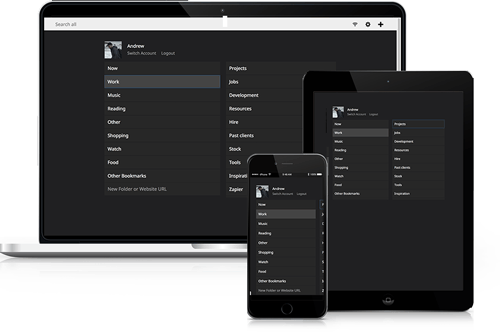
WebCull also supports transferring the entire bookmarks hierarchy from your browser’s bookmark manager without changing anything.
The way it works is like you would between mainstream browsers:
Step 1: Export everything from your browser’s bookmark manager in the standardized HTML file
Step 2: Go to WebCull’s Bookmark Import session, then click “Select Import File”.
Exporting from WebCull is that easy, too.
On the downside, it takes quite a long for loading.
Key features
- Available on multiple browsers
- Sync between devices or browsers
- A search bar
- Keyboard shortcuts
- Customizable background
- Collections: convert a bookmark folder into a collection to share with others easily
- Import bookmarks from other bookmark managers
Pricing
WebCull is free to try.
Platforms supported
Available on Chrome, Firefox, and Opera
WebCull also offers a web app.
5. Booky.io
A great option, built with bookmark notes.
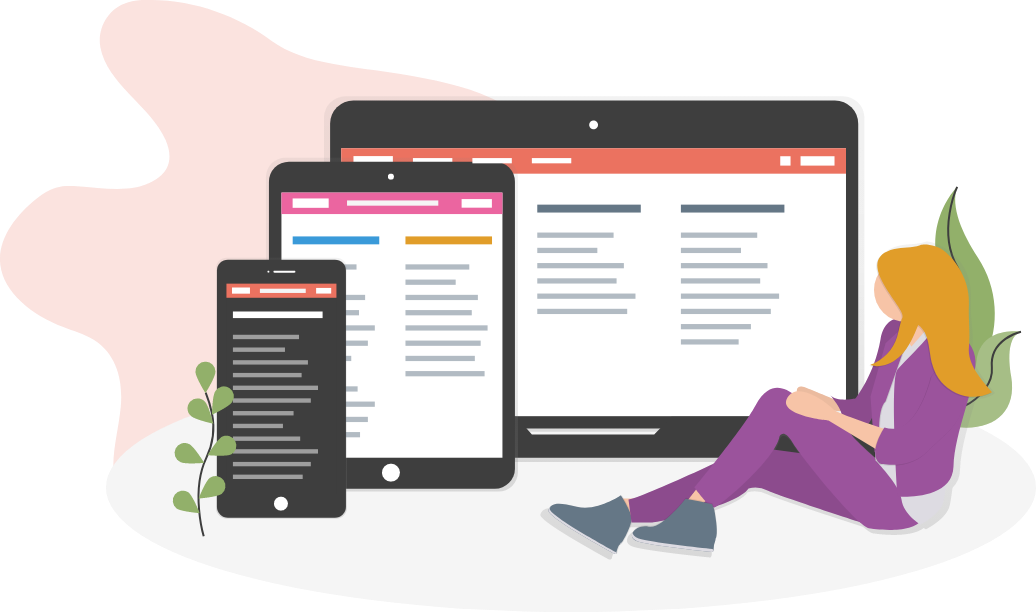
Booky is very fast and easily accessible.
It’s also available on different browsers and devices, so you can access your bookmarked pages anywhere—at home or on the go.
Booky uses collections and categories to organize links. It also supports bookmark notes, search, and customizable design.
But take note that all your bookmarks in Booky are private, and the extension doesn’t allow for sharing them with others.
Key features
- Bookmark notes
- Search bar
- Many customizations: Dark Mode, category and header colors, etc.
- Cross-browser bookmarklet
- Bookmark import/export
Pricing
Free, with no hidden costs.
(According to the creator, Booky is a non-commercial project. It receives Paypal donations, instead)
Platforms supported
Chrome, Firefox, Opera, and Edge.
6. Pocket
Best for customizations
Most other Chrome extensions offer customizations on the background, headers, or categories.
Pocket can give you more!
With this extension, you’ve got a lot of custom fonts and text sizes to choose from, aside from different viewing modes.
It also allows you to add tags to categorize the bookmarked pages, use highlights to track key passages, and quickly search for a bookmark.
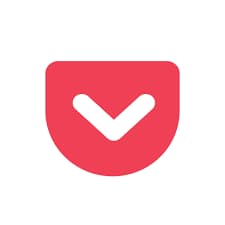
After setting up, you’ll see a Pocket icon on the top of the page. Just click it whenever you want to save bookmarks, and the change will auto-sync across all your devices and browsers.
Pocket is free to use, but its Premium is also worth trying.
This version provides many handy advanced features, i.e. Permanent library of your saves.
Key features
- Custom fonts & text sizes
- Bookmark tags
- Highlights
- Full-text search (Premium feature)
- Permanent library (Premium feature)
Pricing
A free version.
Two Premium versions, including monthly membership ($4.99/month) and annual membership ($44.99/year).
Platforms supported
Web-based, Desktop, Opera, Safari, Chrome, and Firefox
7. Raindrop.io
Best for guided search functionality
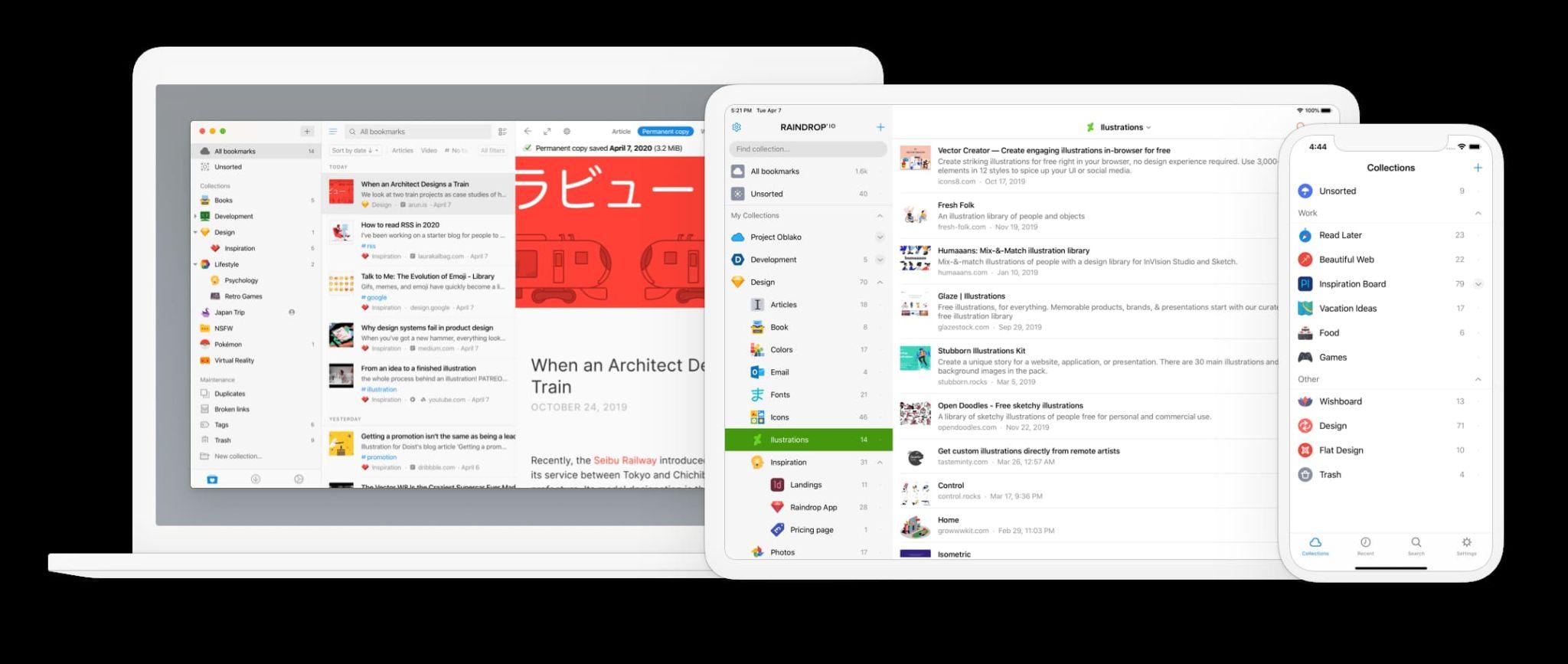
Raindrop stands out for its guided search functionality.
It can recognize the category that your online sources align with through a simple search phrase or a highlight, then retrieve all the relevant search results.
This extension also allows you to save favorite links, images, and text from the web, as well as add sticky notes from your devices or upload files and images.
Your bookmarks are private by default, but you can invite others for collaboration or share a public URL when needed.
You also can add tags and titles to your saves, import or export them, as well as preview videos, images, and articles.
Key features
- Search
- Tags, titles, & sticky notes
- Uploading files and photos
- Bookmark-sharing & collaboration
- Import/export bookmarks
- Duplicate and broken links finder (premium feature)
- Nested collections (premium features)
- Library of online resources (premium feature)
Pricing
Free-forever version with unlimited bookmarks, collections, highlights, and devices
Pro version, pricing $28/year
Platforms supported
Browser extension for Edge, Firefox, Chrome, and Safari
Apps for Android, iOS, and macOS
What to consider choosing the right Chrome extensions for bookmark management?
When it comes to choosing the right Chrome extensions for bookmark management, there are a few things you should consider.
1. Determine your needs
Ask yourself, “what do you need in a Chrome bookmark manager?“.
List them out, then sort them in descending order of importance.
And also, don’t forget to consider your budget:
Do you want a completely free extension, or are you willing to pay for advanced features? And how much is your budget?
For example, Chrome Bookmark Manager is a good choice for those on a tight budget.
It is completely free. Does a fine job of saving links and organizing them—as long as you don’t have too many. And the cloud-based storage allows you to access bookmarks from any device.
However, this bookmark manager might not be a good choice if:
- You want more advanced features
- You need more customization options to control your bookmarks.
In this case, Upbase.io is the better choice.
Its Kanban-style interface allows you to categorize bookmarks into folders while still getting an overview of which bookmarks are in which folder without having to switch tabs.
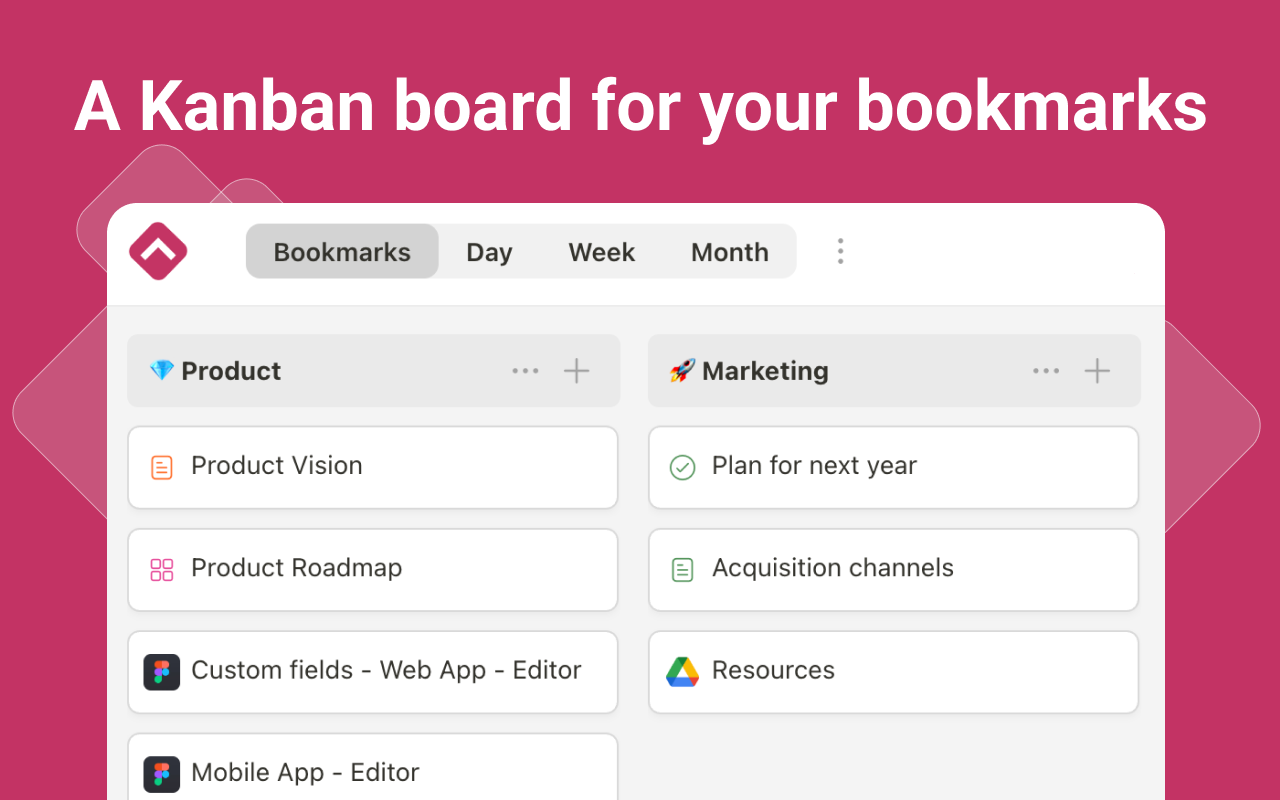
Besides, it offers many additional features that support task management, planning, calendaring, and tracking productivity through focus timers, notepads, and daily notes (aka daily journals).
2. Privacy policy
You’ll want to make sure you have reviewed the privacy policy of any Chrome extensions you consider using.
It’s important to know what kind of data the extension collects and how it’s used.
Making sure the extension has been updated recently is also a good idea. This will ensure you have the latest security protections in place.
3. Support devices
Lastly, double-check that the extension is compatible with your device and operating system.
FAQs
What is the extension for Chrome bookmarks?
Chrome Bookmark Manager is designed to help Chrome users save their favorite pages and quickly access them through the Bookmarks bar on the top. This extension is compatible with Google Search, making it simple to filter bookmarks on the search engine.
How do I add an extension to Chrome bookmarks?
To add an extension to Chrome bookmarks:
- Make sure to update Chrome with the latest version: On your computer, open Google Chrome. Click the “…” button on the top right. Hover over “Help”. Click “About Google Chrome”.
- Go to Chrome webstore.
- Search the webstore for “Upbase Bookmarks” to find the Upbase bookmarking extension.
- Set up the extension: Click “Add to Chrome” to add the extension to your browser. A confirmation form will appear; click “Add extension”.
Advanced settings:
After adding the extension to your browser, its icon will appear to the right of your address bar. Right-click on this icon, select “Manage extensions”, and set up the extension to your liking.
Is there a better Bookmark Manager for Chrome?
With Upbase, you’ll get a better way to organize and view all your bookmarks on a single page. It’s also quicker and less clicky to access the bookmark you want to open. Plus, you can use this extension for task management, team collaboration, note-taking, time management, and more.
What is the best way to manage bookmarks in Chrome?
To manage bookmarks in Chrome:
- Open Chrome webstore
- Add “Upbase Bookmarks” to your browser
- Add new bookmarks. You can drag and drop either a bookmark or folder around the board to organize them the way you like.
- You also can add tasks, take notes, start a focus timer, and more in this extension
Conclusion
The right Chrome bookmarks extension can be incredibly useful for helping to keep your work organized and efficiently manage tasks.
We have shared our top picks in this article and provided you with some valuable tips on finding the best extension for your needs. Now it’s time for you to take a look around.
In our opinion, Upbase is worth trying first for many good reasons:
- Intuitive & easy to access
- Keep bookmarks and folders organized
- Take Chrome’s new tag page to the next level
- Multifunctional: support task management, team collaboration, time tracking, and more
- Free to try
For sure, Upbase works best as a productivity booster that fits into your workflow. Sign up for an account now.
Happy bookmarking!
