We’re excited to introduce a new feature: Saved Views. Views are custom sets of filters, sorting, grouping, and more. In each list, you can create multiple views to get a different perspective on the tasks within that list.
This is an enhanced version of the current “Saved Filters” feature, offering more options to display your tasks.
Important: To ensure everything works smoothly, please delete any existing saved filters and create new views instead.
Creating a View
To create a new view, click the “Add View” button. Currently, you can choose between List and Board views. Calendar and Timeline views will be added soon.
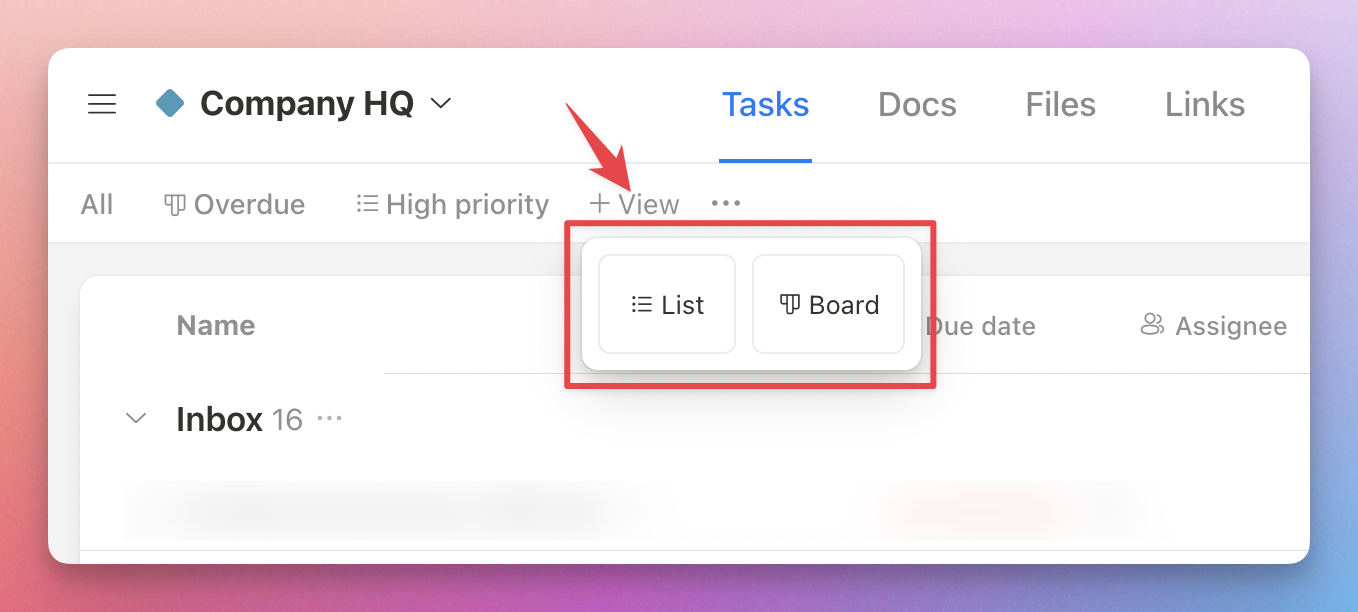
Editing a View
To edit a view, click the gear icon at the top right corner. You can rename the view, adjust grouping, sorting, and filters.
If you make changes to the filter or sorting options in the current view, you can either save these changes to the existing view or save them as a new view.

The Default “All” View
The default “All” view has a few key differences from other saved views:
1/ You cannot save filters or sorting to this view. Any changes to filtering or sorting will need to be saved as a new view.

2/ In the View Settings modal, you can adjust the layout and grouping. These changes are automatically saved.

Reordering Views
Click the ellipsis icon next to the “Add View” button to reorder views. Changes will apply to all members in the list.

Private Views
With the Premium plan, you can mark any view you create as private, making it visible only to you.

We hope these updates enhance your experience with Upbase. As always, we welcome your feedback and suggestions for making the app even better.
Note: Please hard refresh your browser to update the app to the latest version.
P.S. An upgraded document editor is coming soon. Stay tuned for the update!
Recent updates
- New in Upbase: Automations (beta) May 27, 2025
- New in Upbase: Group tasks by dropdown custom fields May 1, 2025
- New in Upbase: Enhanced Scheduling, Overdue Reports, and More April 24, 2025
- New in Upbase: Timesheets, Inbox, and Task Reporting April 2, 2025
- New in Upbase: Time tracking March 5, 2025
