After 50+ hours of research, we’re thrilled to bring you our top picks for the best virtual assistant tools out there. These champs? Tested, approved, and loved by many.
So, whatever your needs—better organization, efficient task management, seamless collaboration, or that sweet spot between personal and professional time—we have the best recommendations for you.
Ready to dive in? Let’s roll!
I. How to Choose Your Best Virtual Assistant Software Tools?
The market is vast, and I know you’re busy.
To help you find your best virtual assistant software tools without overwhelming, here are 6 factors to consider:
- Define Your Needs: What tasks and functions do you want the virtual assistant software to handle?
- Features: What is the tool designed for? Does it have what you need?
- Ease of use: Is its interface user-friendly and easy to navigate? Do you and your virtual assistant know how to use it?
- Cost: What’s your budget? Is the tool’s pricing budget-friendly? Are there any other charges besides the initial costs? Does it offer a free trial?
- Updates: Is the virtual assistant software regularly updated?
- Ratings and User Feedback: What do other users say? Is the customer support any good?
Carefully consider these factors, and you’ll know which virtual assistant software is your match and which ones to pass on. And hey, if you’ve got a virtual assistant already, ask them what they think too.
II. 23+ Must-Have Virtual Assistant Tools to Boost Productivity
Here, we have all the software tools for virtual assistants you might need, including:
- Project management software tools
- Team collaboration tools
- Communication tools
- File-sharing tools
- Time tracking tools
And many other tools, like graphic design tools, productivity tools, social media management tools, etc.
With each option, we review their key features, pricing, pros, and cons to help you determine the right one for your needs easily.
Ready? Let’s dive in!
Task and Project Management Tools:
1. Todoist
Availability: Web, Android, Windows, and all Apple devices.
Todoist is a cross-platform project management tool. So, whether on a computer, tablet, or smartphone, it ensures that your tasks are synchronized across all devices.
What makes Todoist stand out? Well, it’s got this super-friendly interface and natural language input capability for quick task entry and categorization.
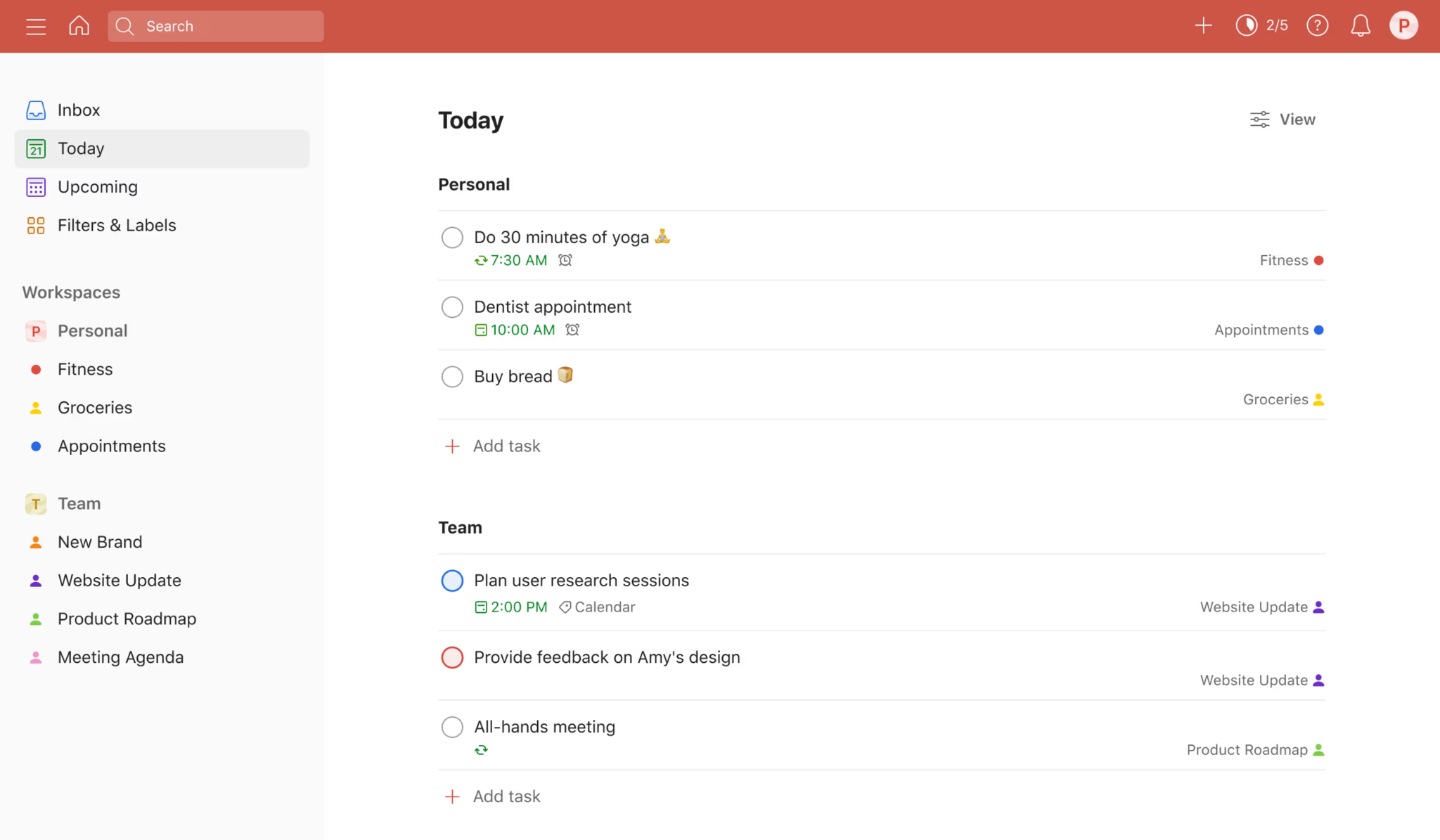
Read Full Review: Todoist Review.
Not just so, it lets you collaborate with your virtual assistant seamlessly by sharing projects and assigning tasks.

Key Features:
- Natural language input
- Inbox, Today, and Upcoming views
- Projects and sub-projects
- Labels and filters
- Location-based and time-based reminders
Limitations:
This project management tool doesn’t support scheduling, document management, or instant messaging.
Pricing:
- Free-forever
- Pro: $4-5 per user/month
- Business: $6-8 per user/month
2. Upbase
Availability: web, iOS, Android.
Meet Upbase – a robust all-in-one project management software solution specifically designed for individuals and small teams.
Whether you need a tool to streamline collaboration with your virtual assistants or you’re a VA searching for a platform to help you manage client work, Upbase stands out as the best choice.
Here’s how it helps:
First, it brings everything under one roof for efficient organization. Things like project tasks, files, documents, links, schedules, discussions, and team chats.
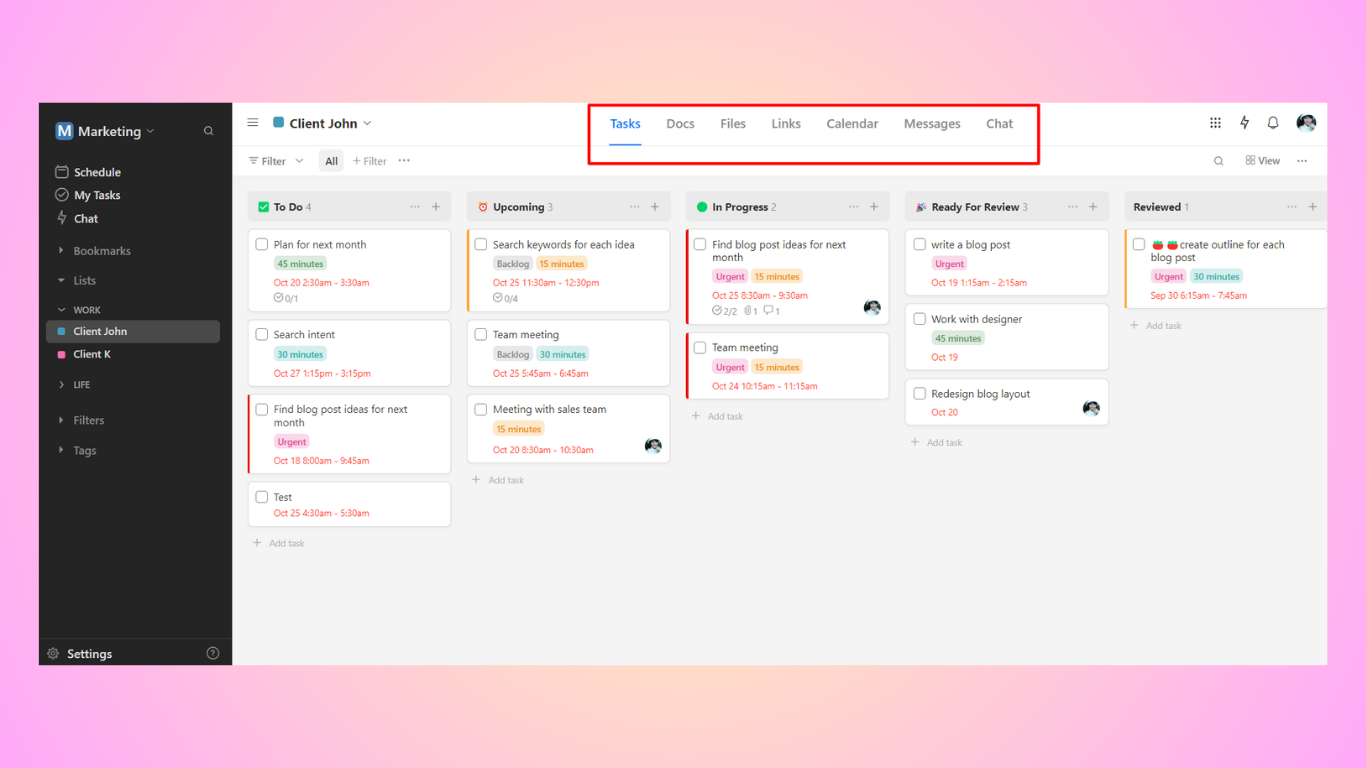
This solves 2 problems for you: the chaos of scattered information and the inefficiency of juggling between multiple apps. It’s now way easier to access, share, and collaborate with your VA, clients, or remote teams.
Next, Upbase transforms the way you manage tasks.
The tool enables you to organize schedules and maintain a structured workflow, so nothing falls through the cracks. Create your own task view and achieve greater control over what matters most to you.
Last but not least, Upbase facilitates seamless teamwork.
It offers rich collaboration tools, allowing you to delegate tasks, track progress, share files, and collaboratively edit documents. But that’s not all! You can also chat with others directly inside the app.
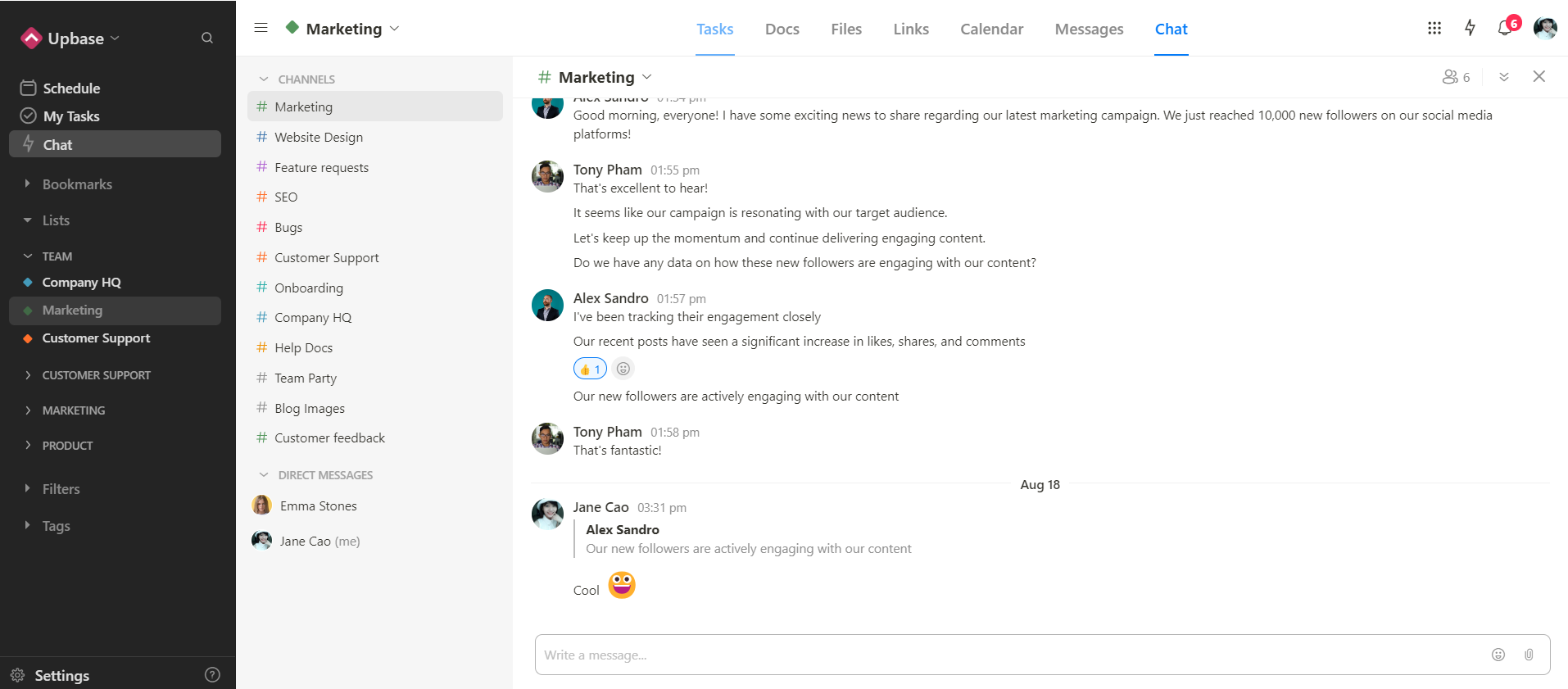
By saving time on administrative tasks, you can focus on what truly matters and boost overall productivity.
Key Features:
- Organize tasks and other project-related data for easy reach with Upbase Lists.
- Set up tasks, assign them to your VA, track progress, and create custom task views with Upbase Tasks.
- Create and collaboratively edit docs, add watchers, leave comments, share a public link, and embed Google Docs, Sheets, and Slide with Upbase Docs.
- Store files, manage file versions, add watchers and comments to a file, and embed Google Drive folders with Upbase Files.
- Discuss with teams with Upbase Messages.
- Store and share important links with your VA with Upbase Links.
- Chat with your VA, clients, or team members with Upbase’s global chat.
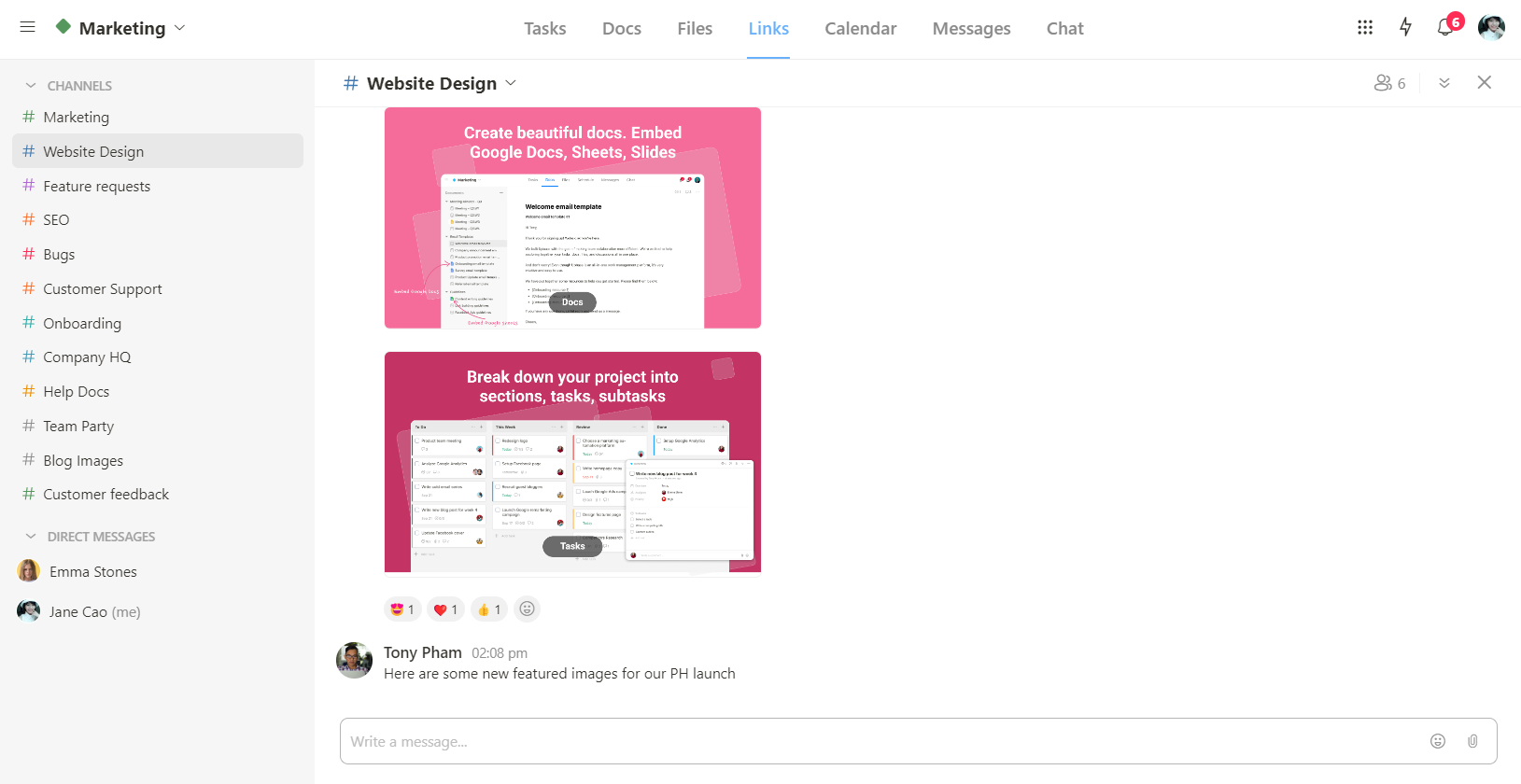
- Plan and schedule tasks by day, week, and month with Upbase Schedule. Sync with your Google Calendar if needed.
- Take quick notes with Notepad.
- Pin tasks to the bottom tray for quick access.
Pricing:
Upbase provides straightforward pricing, including:
- Free version, with unlimited users, tasks, and storage.
- Premium version, with unlimited everything.
3. Trello
Availability: Web. Windows, macOS, iOS, and Android.
Trello is a renowned Kanban-style project management tool that uses boards, lists, and cards to visualize task progress. This makes it an excellent choice for those who love seeing their work laid out at a glance.
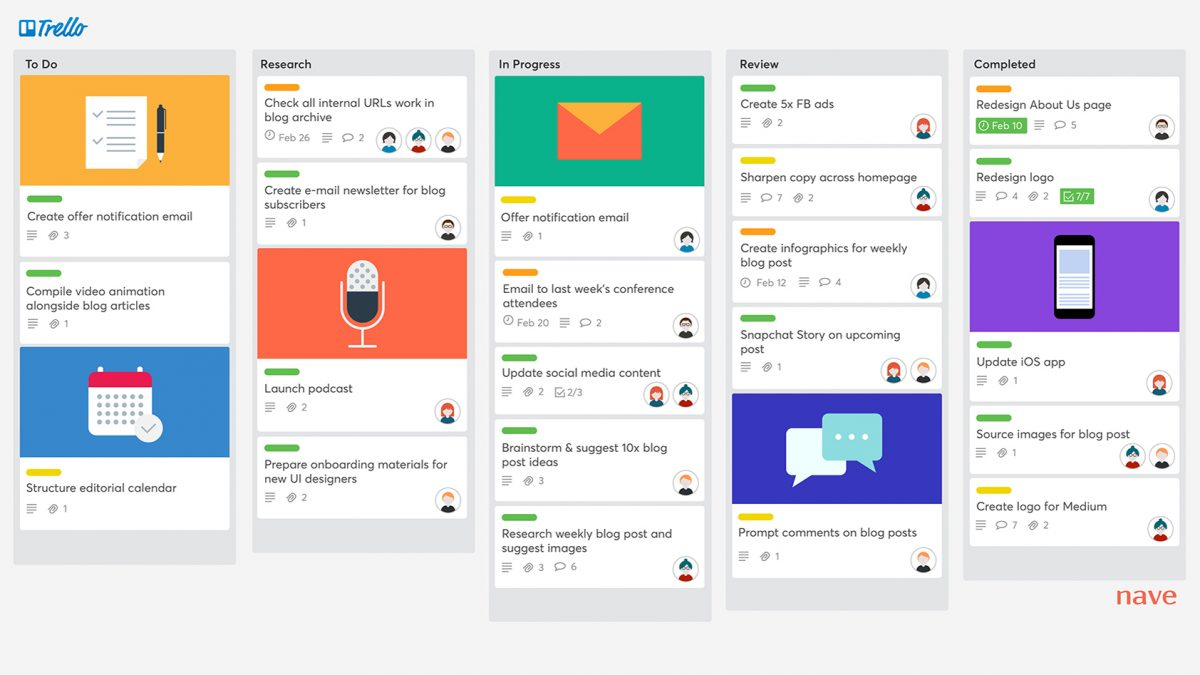
Read Full Review: Trello Review.
You and your virtual assistant can easily collaborate – assign tasks, add comments, and attach files directly to the cards, keeping everyone on the same page.
Trello is not just about pretty boards; it’s smart too.
Automation rules help you save time by handling repetitive tasks automatically.
Templates come in handy when you need to set up similar projects without starting from scratch.
And then there are Power-Ups – think of them as superpowers for your boards, adding extra functions and connecting Trello with other tools you use.
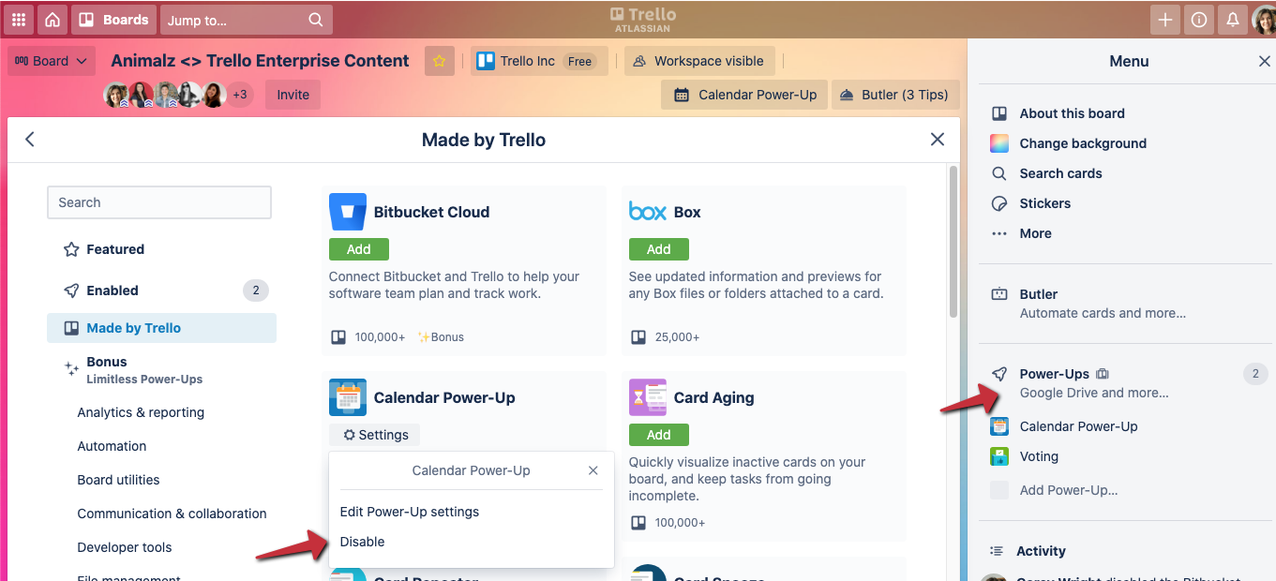
Key Features:
- Kanban-style boards, lists, and cards
- Automation
- Power-Ups
- Templates
- Custom fields, due dates, and assignees
Limitations:
This project management tool lacks built-in calendars and some advanced time management features offered by other tools. Plus, it isn’t powerful enough to handle large and complex projects.
Pricing:
- Free
- Standard: $5-6 per user/month
- Premium: $10-12.5 per user/month
- Enterprise: $17.5 per user/month or $210 per user/year (Estimated cost for 50 users)
4. Asana
Availability: Web, Windows, macOS, iOS, Android
Asana does this cool thing where it lets you create tasks and link them together, so you and your virtual assistants can see how everything fits in the big picture.
Read Full Review: Asana Review.
The project management tool also supports custom workflows that adapt to how you like to work.
The best part?
It provides awesome add-ons, like time tracking and reporting features, to make your project management even better.
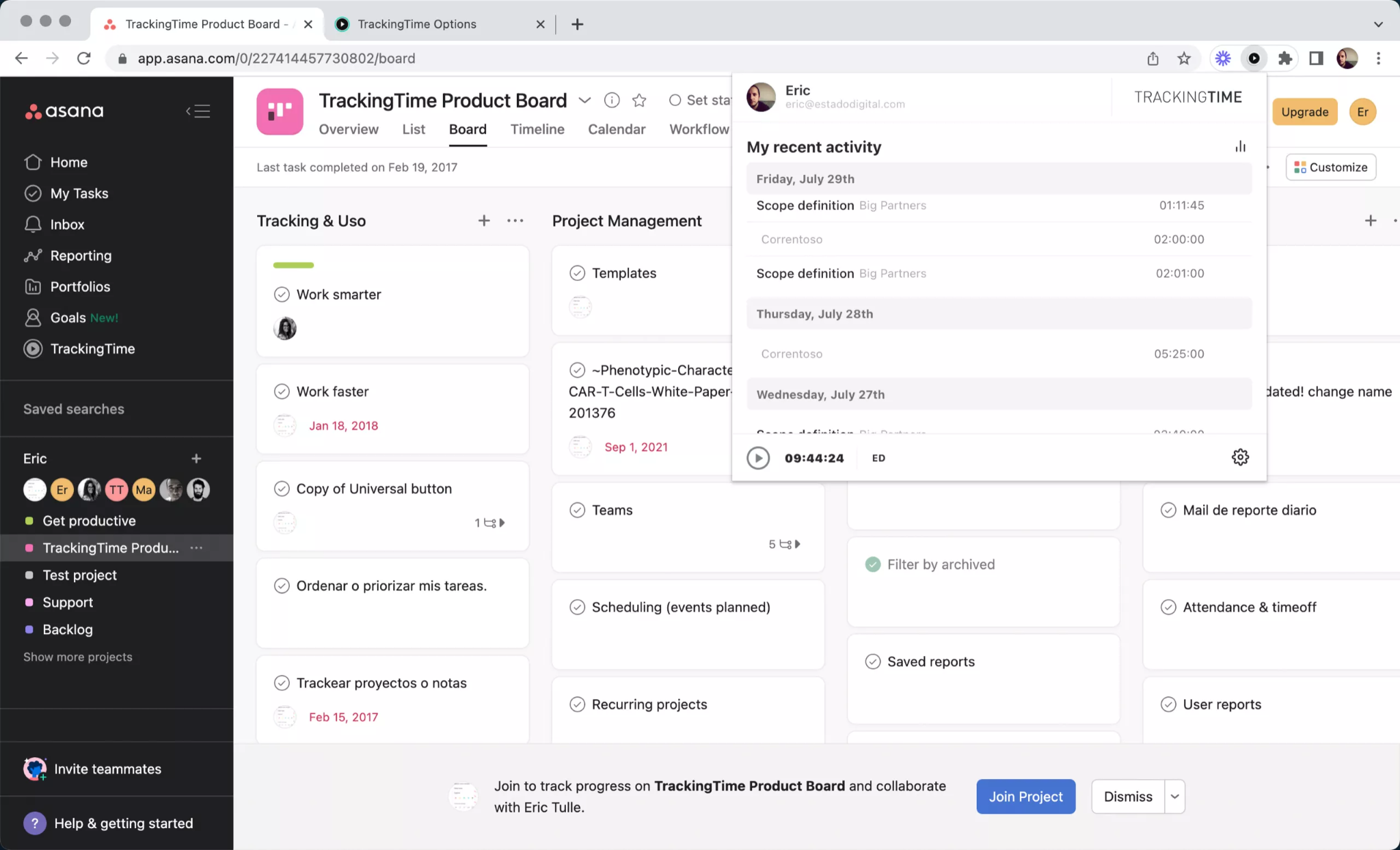
Key Features:
- Multiple views: Lists, Boards, Gantt charts, etc.
- Assignees, collaborators, due dates, and dependencies
- Automations
- Timers and estimates
- Reports and analytics
Limitations:
Asana is a complex project management tool, which might take a bit to get used to all its features. Besides, its free plan limits up to 15 users per workspace. If you’re a large team on a tight budget, look elsewhere.
Pricing:
- Free
- Starter: $10.99-13.49 per user/month
- Advanced: $24.99-30.49 per user/month
- Enterprise and Enterprise+: Contact for pricing
Communication Tools:
1. Gmail – For email communication
Availability: Web, Android, iOS.
Gmail saves you and your virtual assistants from inbox chaos by organizing emails into neat folders and categories. This way, nothing important gets lost in the email abyss.
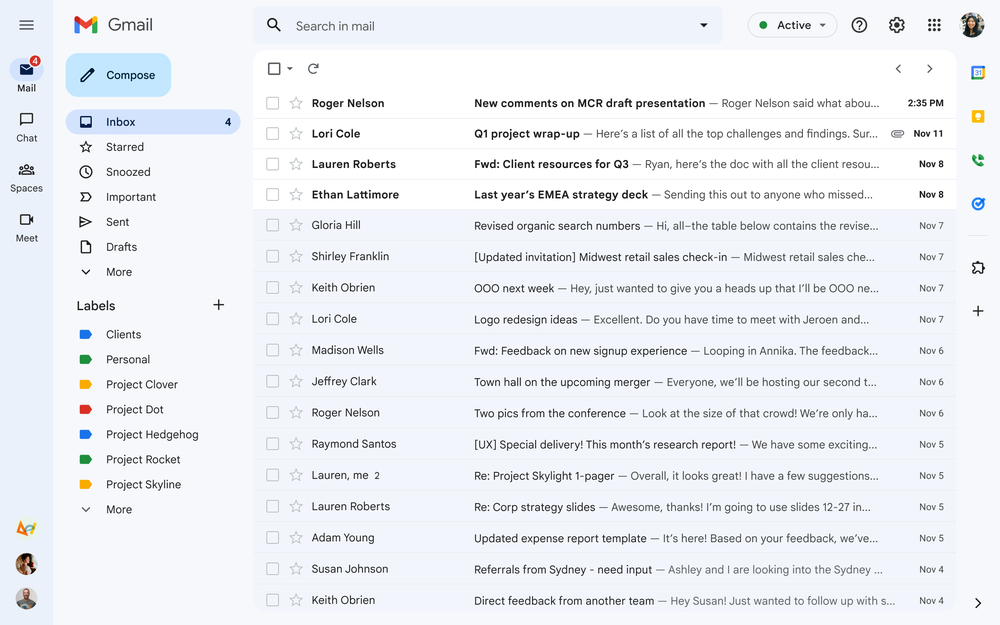
But that’s not all!
Gmail also allows you to schedule emails: write them when it suits you and send them when the timing is just right.
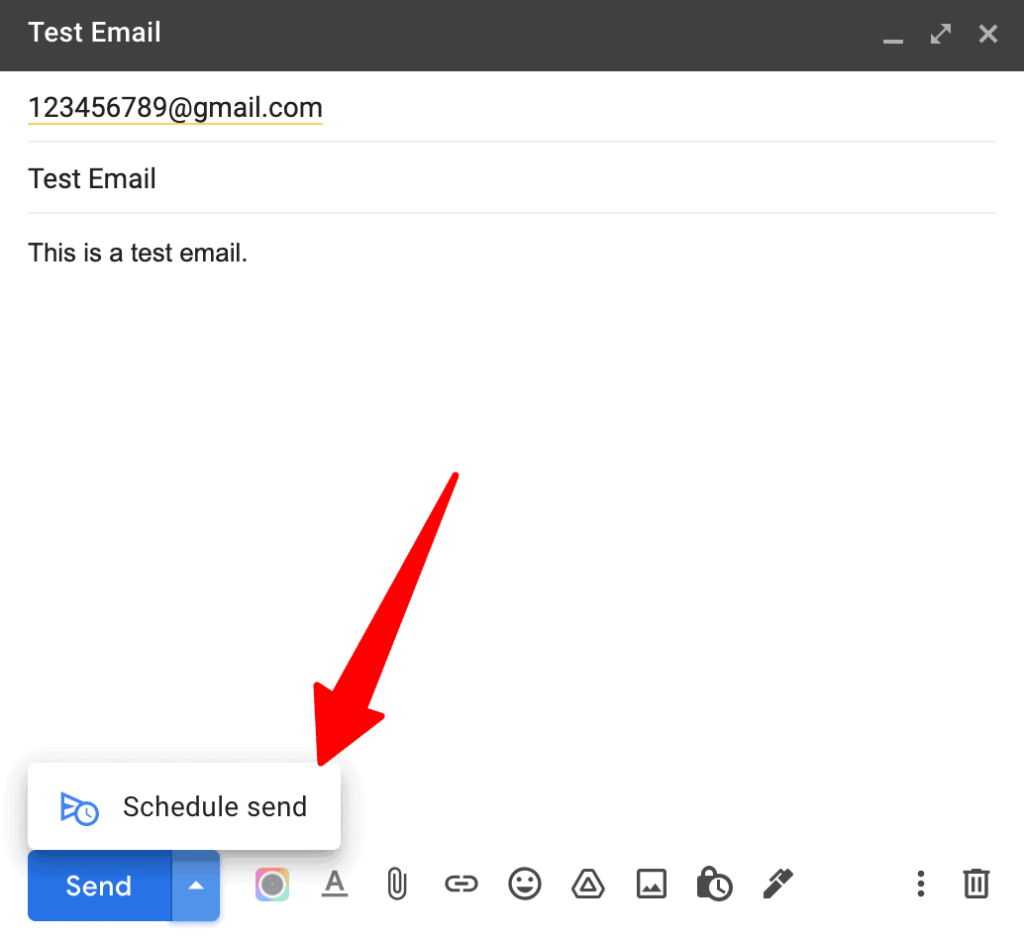
And the search function makes it a breeze to find that one email from ages ago in seconds.
Key Features:
- Folders and categories
- Labels and filters
- Priority inbox
- Search functionality
- Integration with other Google Workspace apps
- Smart Compose, which suggests auto-completions as you type.
Limitations:
- Limited file attachment size
- Lack of advanced features for email tracking
Pricing:
- Free
- Business Starter: $6 per user/month, 1 year commitment.
- Business Standard: $12 per user/month, 1 year commitment.
- Business Plus: $18 per user/month, 1 year commitment.
- Enterprise: Contact sales for pricing
Alternative: Outlook, if you and your virtual assistants currently use the Microsoft Office suite.
2. Slack – For instant messaging
Availability: web, iOS, Android, Windows, macOS, Linux
Slack is a popular team communication tool designed to facilitate quick and efficient collaboration.
With its user-friendly interface, you can effortlessly create various channels for specific projects or topics. Share files, documents, and links. Make one-on-one audio and video calls as well as group calls in channels.
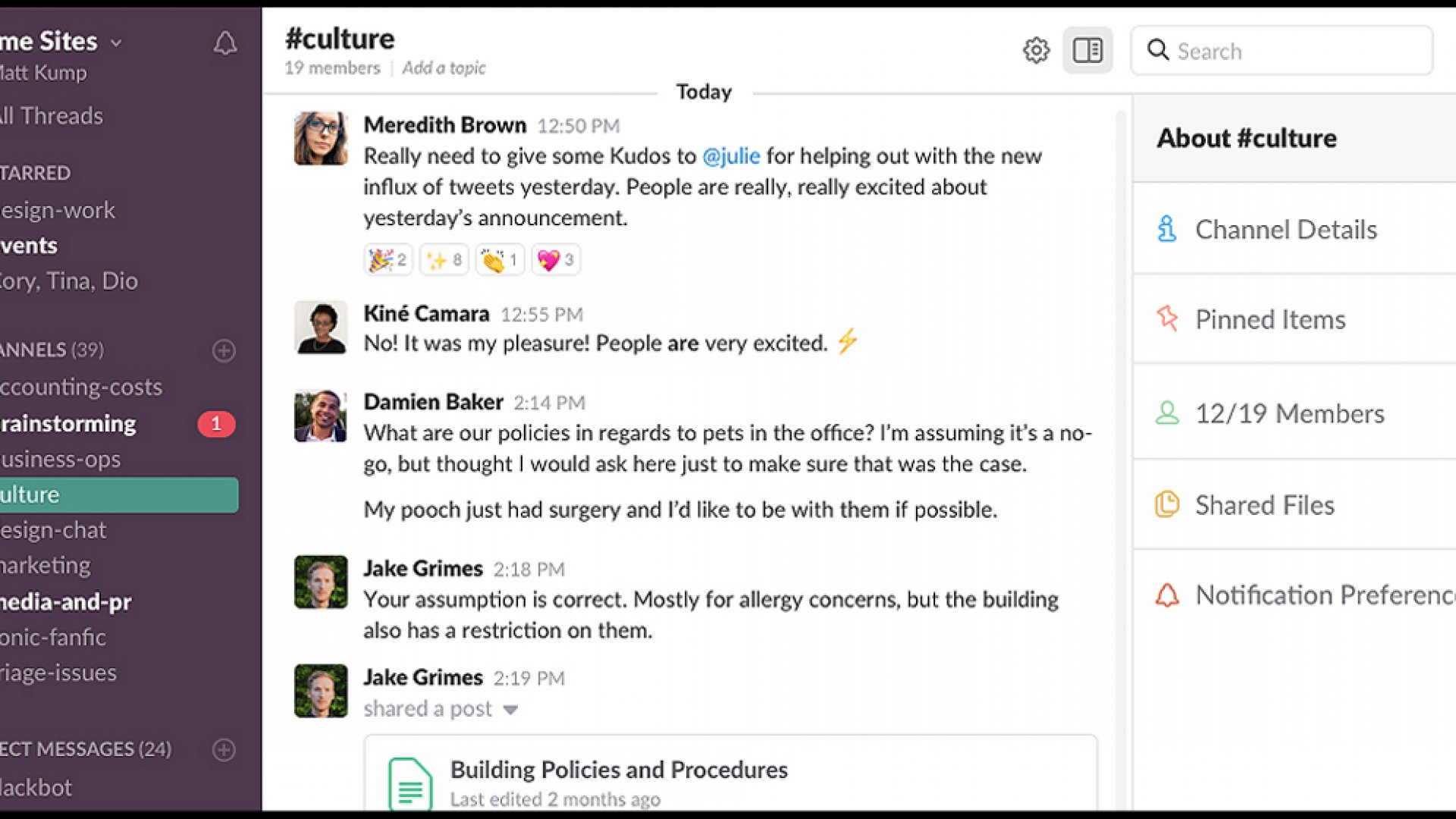
In short, Slack is considered a great choice for hybrid or remote teams.
Key Features:
- Channels and direct messaging
- Message threads
- File-sharing
- Search functionality
- Audio & video calls
- Workflow automation
Limitations:
The free plan has limitations on file storage and message history retention. Plus, Slack can generate a high volume of notifications, and managing these notifications effectively may require some adjustment to settings.
Pricing:
- Free
- Pro: $7.25 per user/month.
- Business+: $12.5 per user/month.
- Enterprise Grid: Contact sales for pricing
3. Microsoft Teams – For video conferencing
Availability: Windows, macOS, iOS, Android
Of all video conferencing tools, Microsoft Teams stands out as a robust option for large organizations and enterprises.
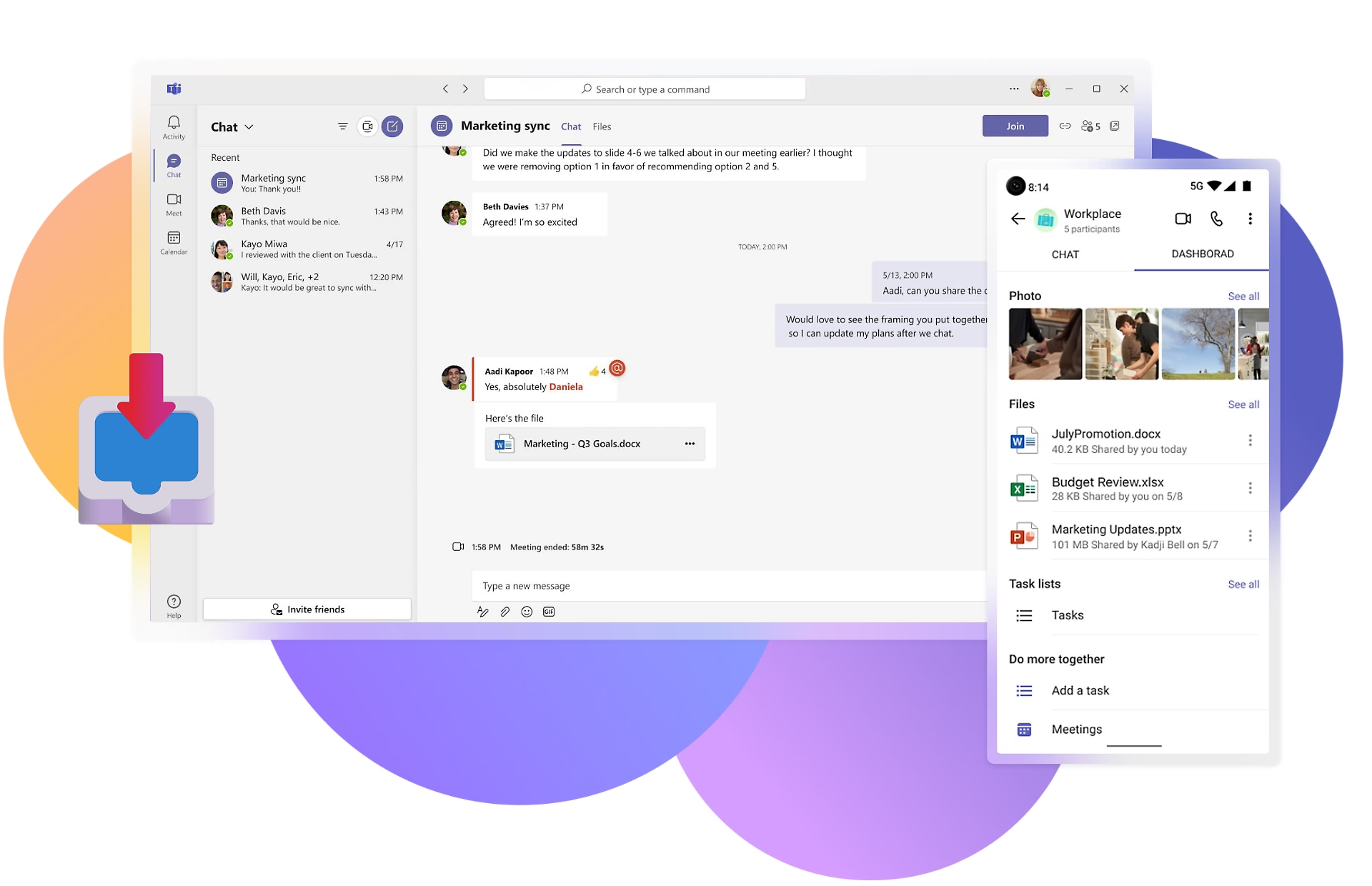
It allows you to host high-quality virtual meetings with a substantial number of participants (up to 300) for your entire company. Besides, it supports screen sharing, audio calls, instant messaging, and file sharing.
What’s even better? Teams integrates seamlessly with Microsoft 365 apps, allowing multiple users to edit documents directly within the platform.
Key Features:
- High-quality audio and video calls
- Screen sharing
- Instant messaging
- File sharing
- Integration with Microsoft 365 apps
Limitations:
- No free version
- Heavy dependency on Microsoft’s ecosystem
- Too complex for small remote teams with simple collaboration needs
Pricing:
- Microsoft Teams Essentials: $4 per user/month.
- Microsoft 365 Business Basic: $6 per user/month.
- Microsoft 365 Business Standard: $12.5 per user/month.
Alternatives:
Zoom: This video conferencing tool is known for its user-friendly interface, breakout rooms feature, and robust webinar capabilities. A great choice for you and your virtual assistants to host webinars or virtual events.
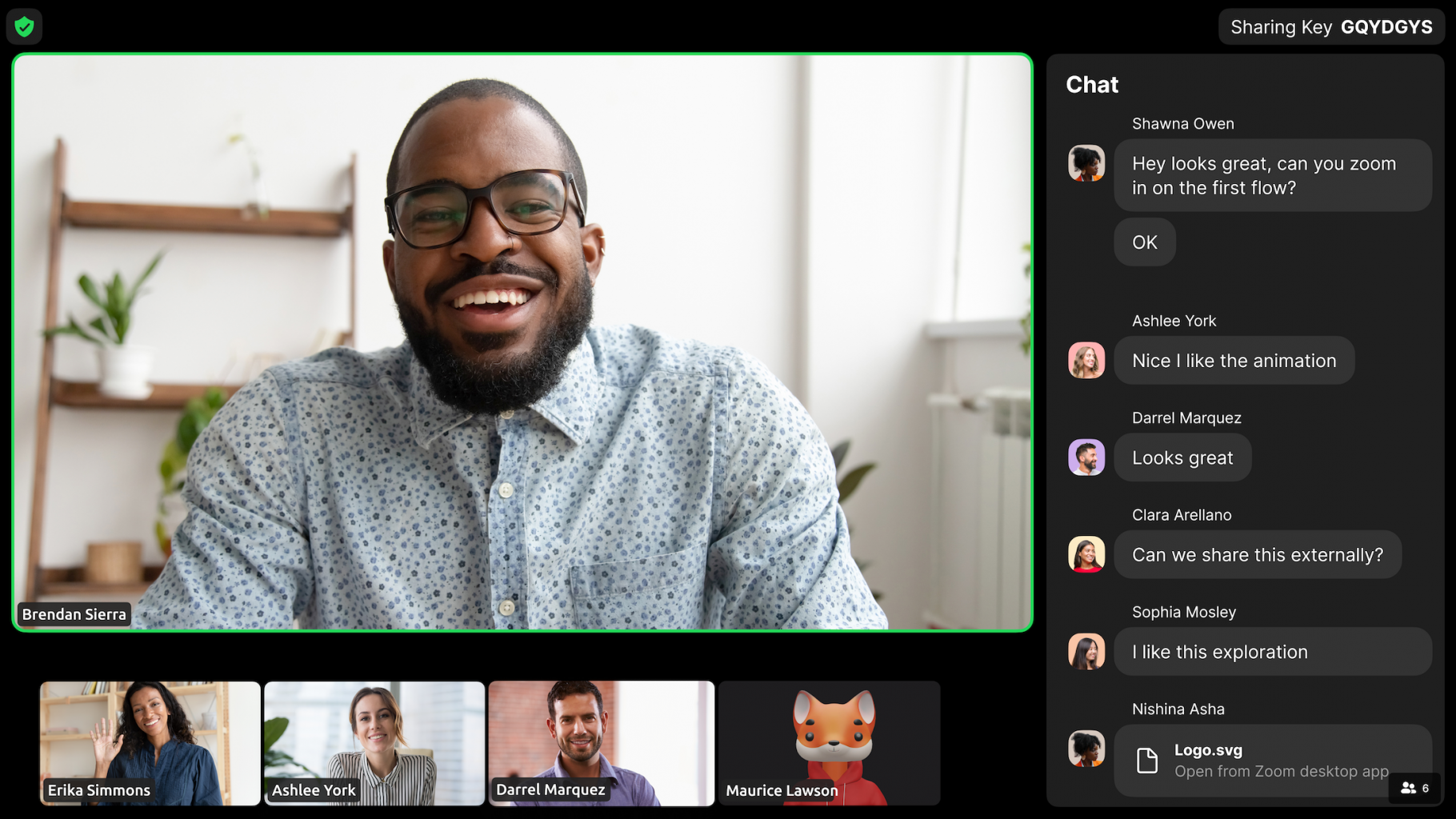
Google Meet: This video conferencing tool focuses on simplicity and ease of use. It’s best suited to remote teams that already invest in Google Workspace or frequently collaborate with Gmail users.
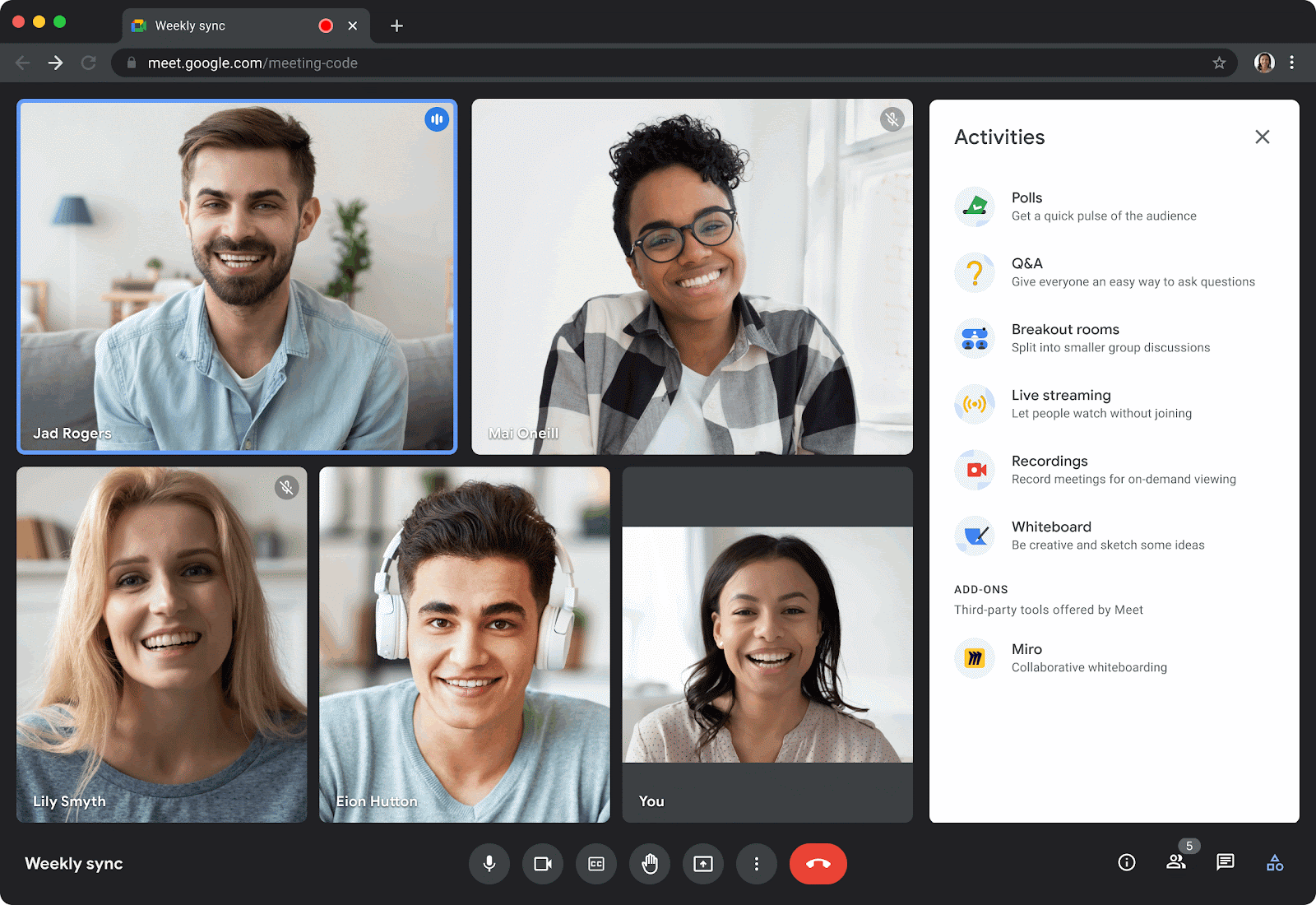
Scheduling and Calendar Tools:
1. Google Calendar
Availability: web, Android, iOS.
As one of the popular calendar apps, Google Calendar is renowned for its simplicity and robust scheduling capabilities.
You can create multiple calendars for different aspects of your work and share them with your virtual assistants, so they can view each other’s schedules. This helps facilitate better collaboration and avoid scheduling conflicts.
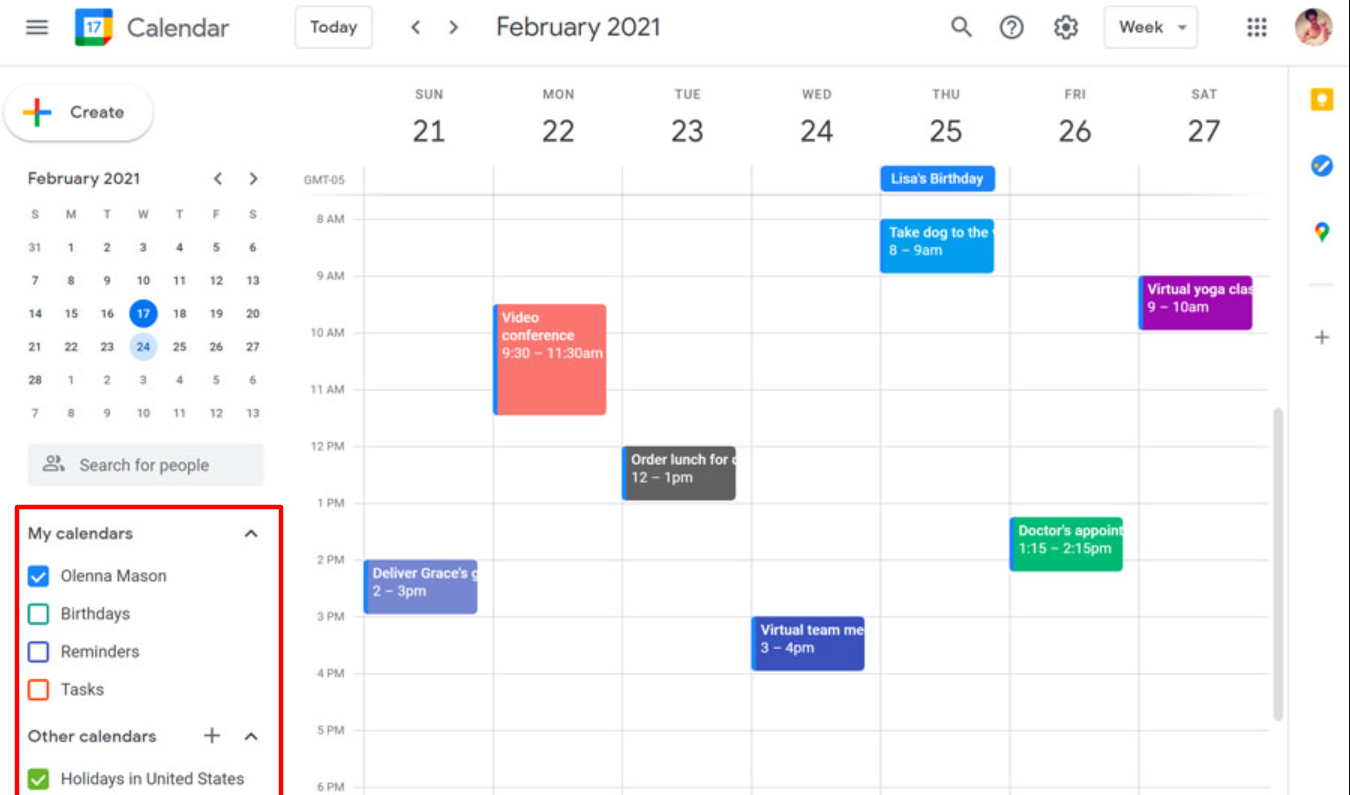
And oh, a huge bonus is its tight integration with other Google services, such as Google Meet and Gmail.
If your team is part of the ecosystem, Google Calendar is a natural choice for seamless experience.
Key Features:
- Ability to create multiple calendars
- Customizable color codes
- Reminders and notifications
- Integration with the Google ecosystem
Limitations:
- Lack of advanced features found in dedicated project management tools.
- Might not offer seamless integration with third-party tools.
Pricing:
Completely free
2. Microsoft Outlook
Availability: Windows, macOS, Android, iOS
Outlook’s scheduling features are more robust than Google Calendar’s.
It offers the ability to create recurring events and supports offline access—ensuring that you can access and manage schedules even without an internet connection.
You can also schedule meetings and send invitations directly from the platform.
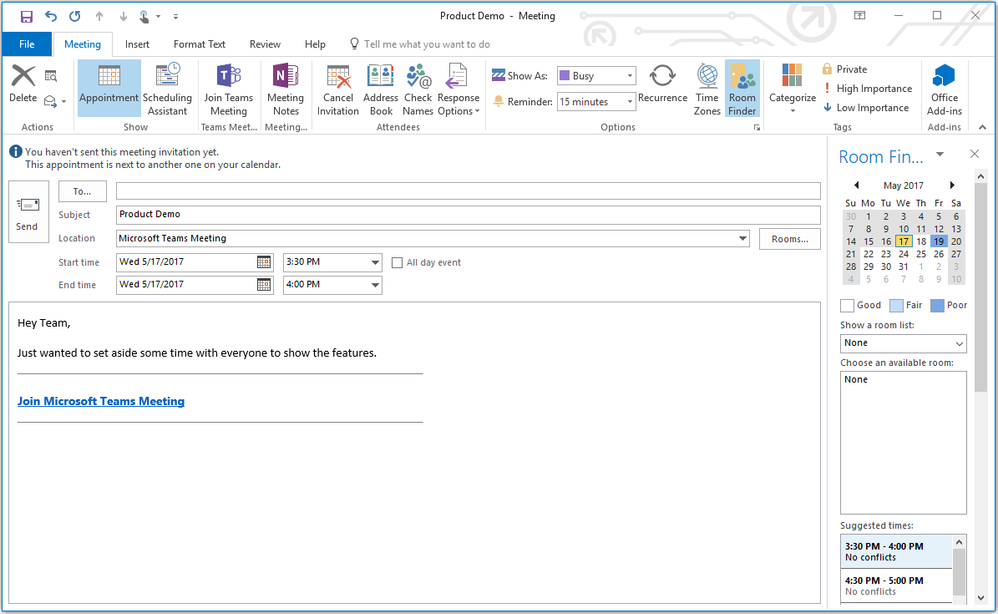
Or, connect with Microsoft Teams to schedule virtual collaboration sessions with your virtual assistants.
Key Features:
- Recurring events
- Reminders and notifications
- To-do lists and due dates
- Focused Inbox
- Search functionality
- Integration with Microsoft 365
Limitations:
- Steep learning curve
- Not seamlessly integrate with third-party tools
- Lack of advanced collaboration features
Pricing:
While Outlook is free for personal use, it provides a premium plan for additional features or more storage space. This plan costs $6.99 per user/month or $69.99 per user/year.
3. Calendly
Availability: Chrome extension, Firefox extension, Android, iOS
Calendly stands out for providing a new and efficient way to schedule meetings:
It lets you create a personalized scheduling link where you can set your availability preferences, and your virtual assistants can choose a time that works best for them.
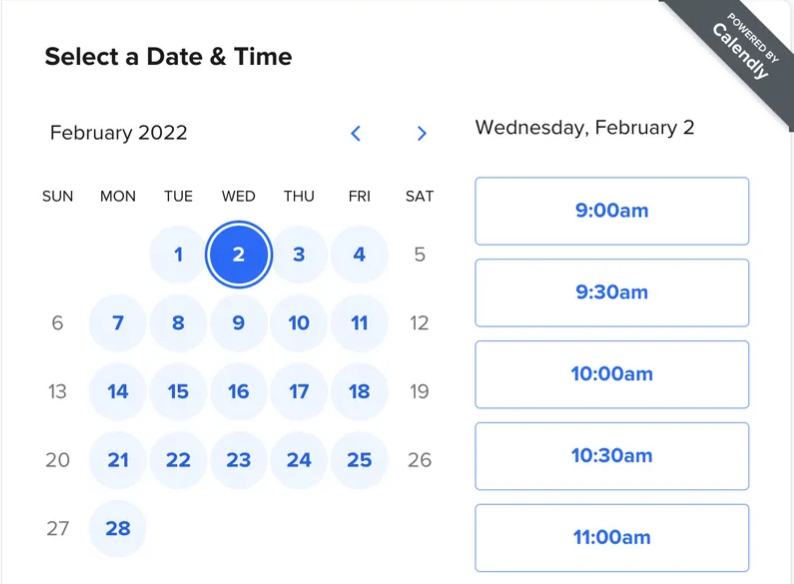
This flexibility is especially useful for coordinating across different time zones and accommodating varying schedules.
On top of that, it eliminates the back-and-forth emails to find a suitable time, enhancing efficiency.
Key Features:
- Personalized scheduling links
- Multiple time zones
- Buffer Time
- Automated notifications
- Integration with Google Calendar and Outlook
Limitations:
- Limited customization
- Challenging in handling complex event sequences
Pricing:
- Free
- Standard: $10 per seat/month, billed annually, or $12 per seat/month, billed monthly.
- Teams: $16 per seat/month, billed annually, or $20 per seat/month, billed monthly.
- Enterprise: Contact sales for pricing.
File Sharing and Document Management Tools:
1. Google Drive – For file-sharing
Availability: Web, Android, iOS, Windows, macOS, Chrome OS.
Drive provides a collaborative and accessible place for document storage and file sharing.
You can store documents, spreadsheets, presentations, and other files on the cloud, and then share them with your virtual assistants.
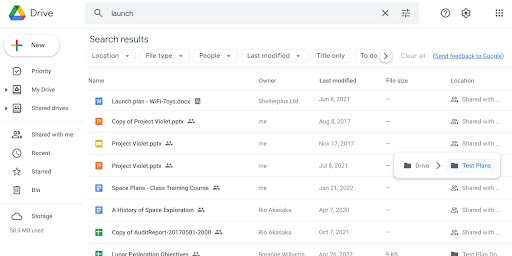
But the real strength of Google Drive lies in its integration with other Google services. This fosters real-time collaboration, allowing you and your virtual assistants to work on documents simultaneously, leave comments, and track changes.
Key Features:
- Files and folders
- Real-time editing
- Version history
- Flexible sharing settings
- Integration with Google’s suite of productivity tools
Limitations:
Google Drive has restrictions on individual file sizes for uploads, which can be a consideration when dealing with HD videos and large datasets.
Pricing:
- Free with 15GB storage.
- Basic: $1.99 per user/month or 19.99 per user/year, with 100GB storage.
- Standard: $2.99 per user/month or 29.99 per user/year, with 200GB storage.
- Premium: $9.99 per user/month or 99.99 per user/year, with 2TB storage.
Alternative: Dropbox. This option is ideal for remote teams that prioritize simplicity and offline accessibility or those relying on diverse third-party apps.
2. Google Workspace – For document collaboration
Availability: Web, Android, iOS, Windows, macOS, Chrome OS, Linux
When it comes to document management and collaboration, Google Workspace is a great tool due to its powerful suite of productivity and business tools.
There are Google Docs, Sheets, and Slides with the cloud-based nature, making it easy to store and share files with others. Control what they can do on the shared files: view only, comment, or modify.
Also, you’ve got Gmail for email communication, Google Meet for video conferencing, Google Calendar for scheduling, and more.
Overall, Google Workspace contributes to a more efficient workflow for you and your virtual assistant and remote teams.
Key Features:
- Google Drive, Docs, Sheet, and Slide—for real-time document collaboration
- Gmail and Meet—for communication
- Google Calendar—for scheduling
- Cloud storage
Limitations:
- Limited offline access capabilities
- Lack of advanced features in documents
Pricing:
Alternative: Microsoft Office Online, which is the better choice for those accustomed to traditional desktop apps. It includes online versions of Words, Excel, and PowerPoint, offering robust features for real-time collaboration.
Invoicing and Time Tracking Tools:
1. Toggl – For time tracking
Availability: Web, Android, iOS, Windows, macOS, Chrome OS
Toggle is one of the best software tools for time management due to its balance between simplicity and power.
It allows users to start and stop timers, manually enter time entries, generate reports on where time is allocated, and share them with others.
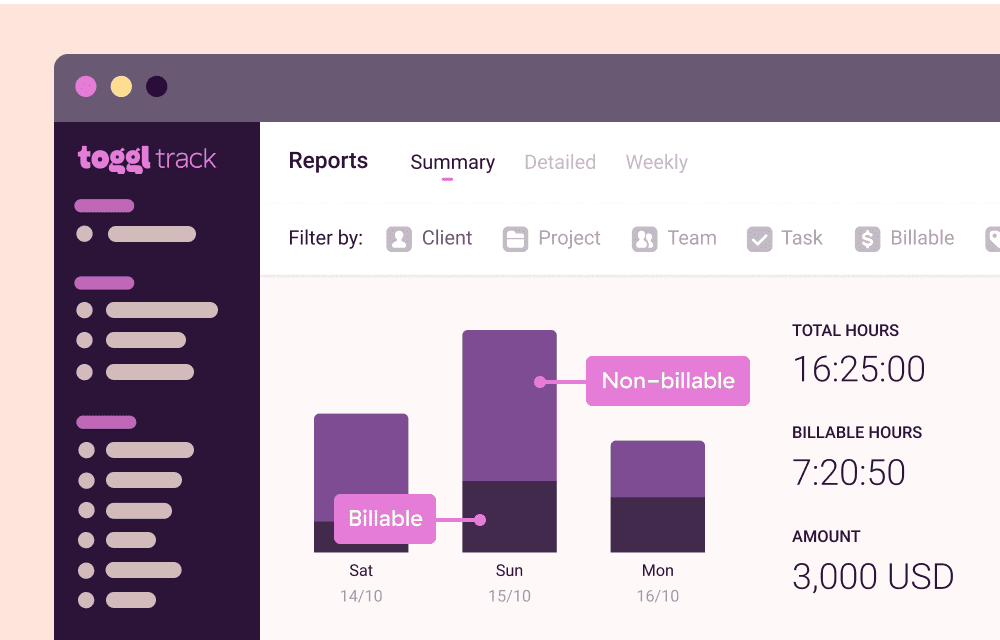
With an intuitive interface, Toggle simplifies the process of tracking time spent on tasks and projects, making it a great choice for freelancers, virtual assistants, and remote workers!
Key Features:
- Timers and manual time entries
- Ability to link time entries to specific projects
- Reports and analytics
- Idle time detection
- Cross-platform compatibility
Limitations:
- Not robust enough to meet highly complex project management needs.
- Can be costly for large remote teams.
Pricing:
- Free
- Starter: $9-10 per user/month
- Premium: $18-20 per user/month
- Enterprise: Contact sales for pricing
Alternative: Harvest, which is another popular time tracking software solution designed with simplicity in mind. However, it stands out for the emphasis on project management, budgeting, and forecasting features.
2. FreshBooks – For invoicing
Availability: Web, Android, iOS
One of the most user-friendly cloud accounting tools, FreshBooks is designed to simplify time tracking and financial management for both you and your virtual assistant.
With this financial tool, there’s no need to be a pro to create professional-looking invoices, automate recurring billing, or generate insightful financial reports.
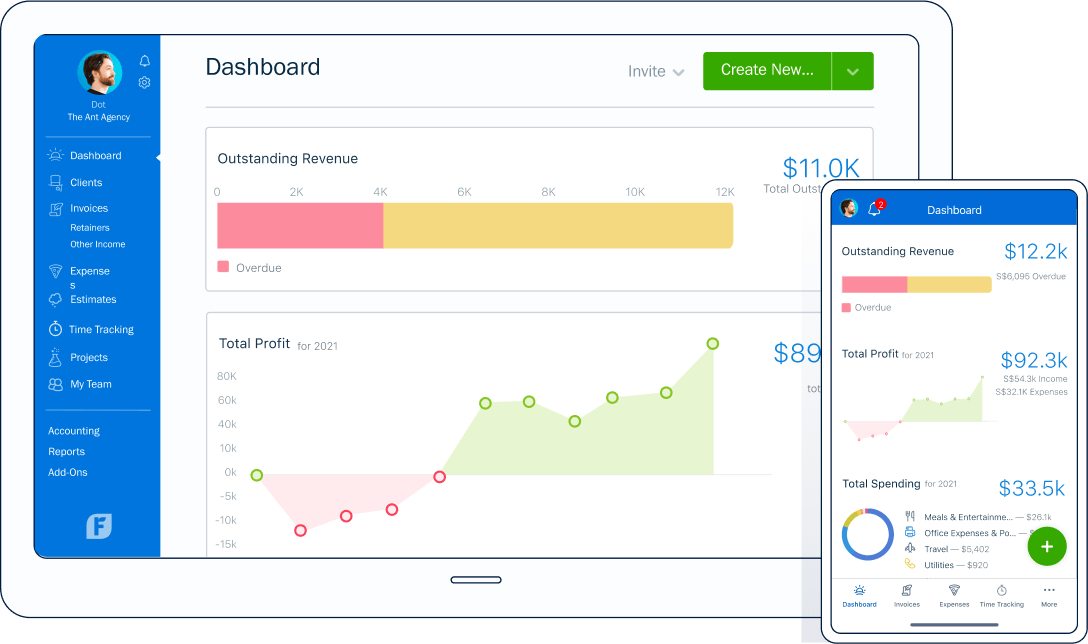
Its intuitiveness and cross-device accessibility make completing these tasks a breeze.
Key Features:
- Time tracking
- Recurring invoices
- Ability to automate payment reminders
- Financial reports
- Multi-currency support
Limitations:
- Lack of advanced accounting features needed by larger businesses
- Limited inventory management capability
Pricing:
- Lite: $4.25/month or $145.35/year
- Plus: $7.5/month or $256.5/year
- Premium: $13.75/month or $470.25/year
Alternative: QuickBooks, which is a better fit for larger businesses or those with more complex accounting requirements. If you have a growing business with intricate financial needs, inventory management, or more advanced reporting requirements, pick QuickBooks.
Password management tools:
1. LastPass
Availability: Windows, Mac, Linux, iOS, Android
LastPass is one of the popular software tools designed to help keep your passwords safe, especially when you share accounts.
Just imagine having one super secure place to keep all your passwords, even for multiple social media accounts. LastPass can even create strong and unique passwords for each account.
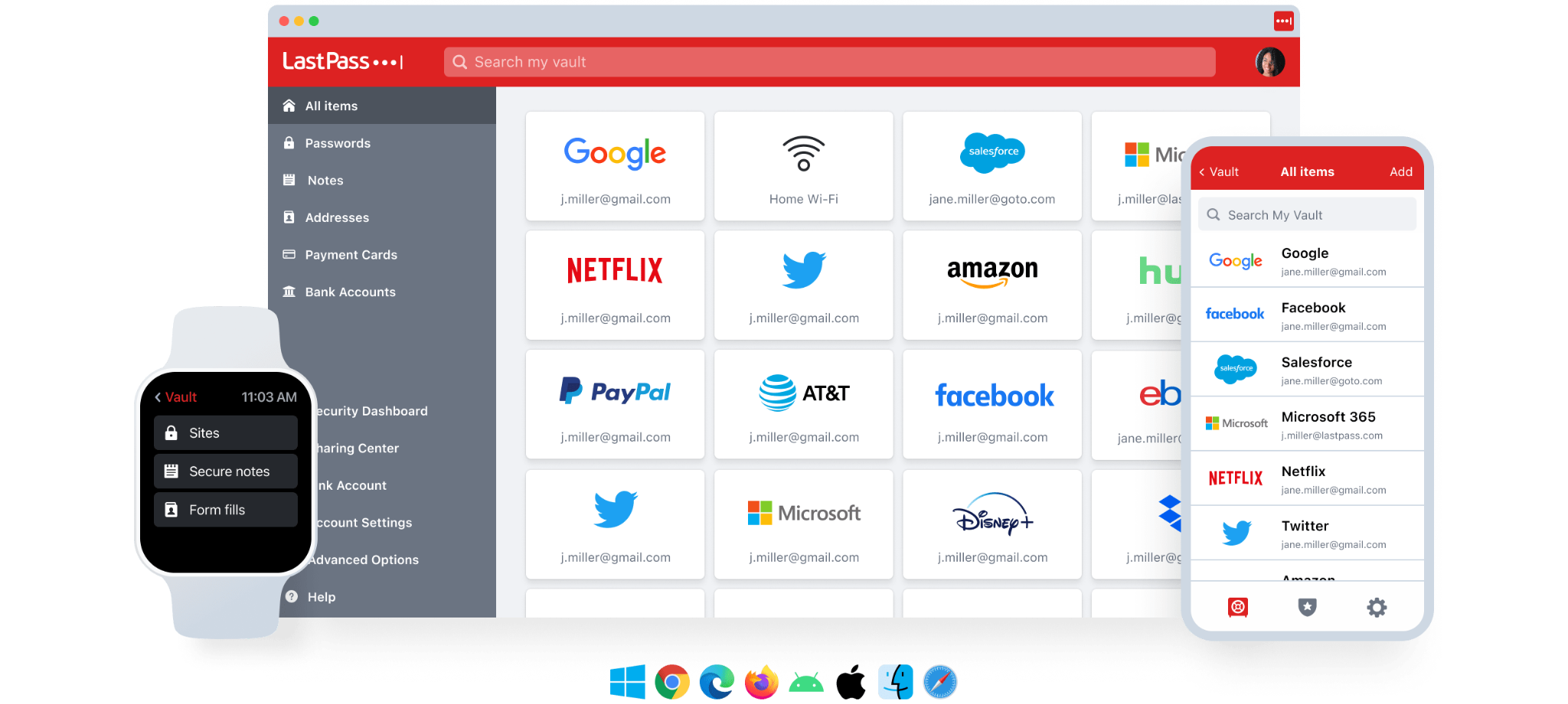
If you work with a virtual assistant on different platforms and accounts, LastPass makes it safe to share access without giving away the actual passwords.
So, it’s like making logging in easier, keeping your passwords strong, and lowering the chance of security issues – all thanks to this cool password management app!
Key Features:
- Password vault
- Password generator
- Auto-fill and auto-login
- Secure notes
- Multi-Factor Authentication (MFA)
Limitations:
- Dependency on the master password
- High learning curve
Pricing:
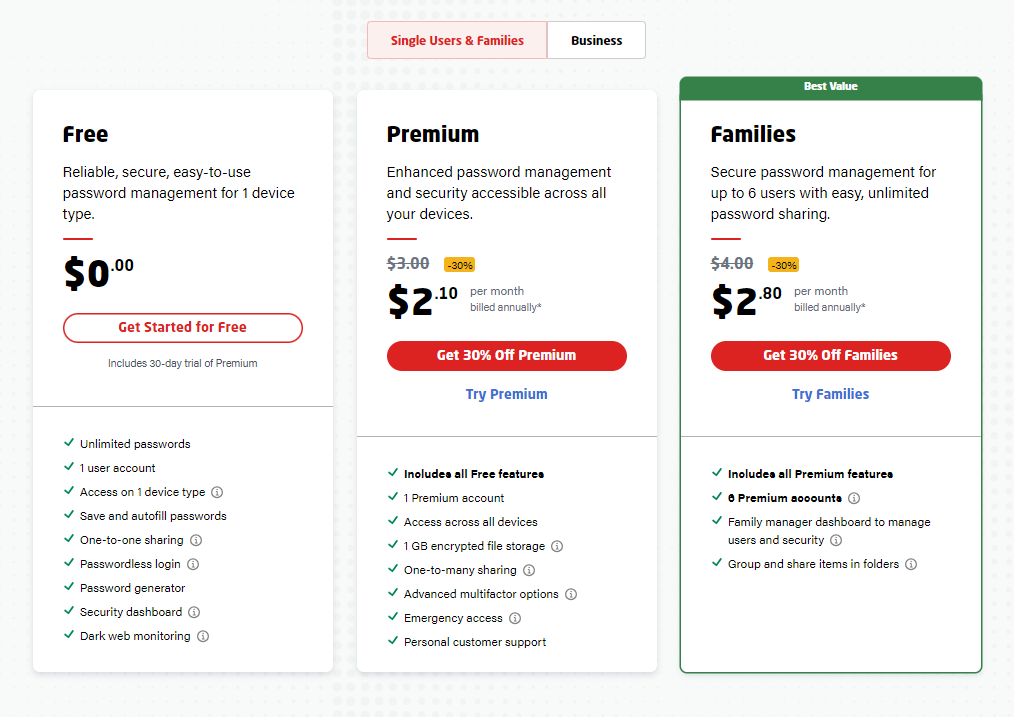
2. 1Password
Availability: Linux, Android, iOS, Windows, macOS, Chrome OS
1Password shares several functionalities with LastPass, including password generation, secure notes, and password sharing.
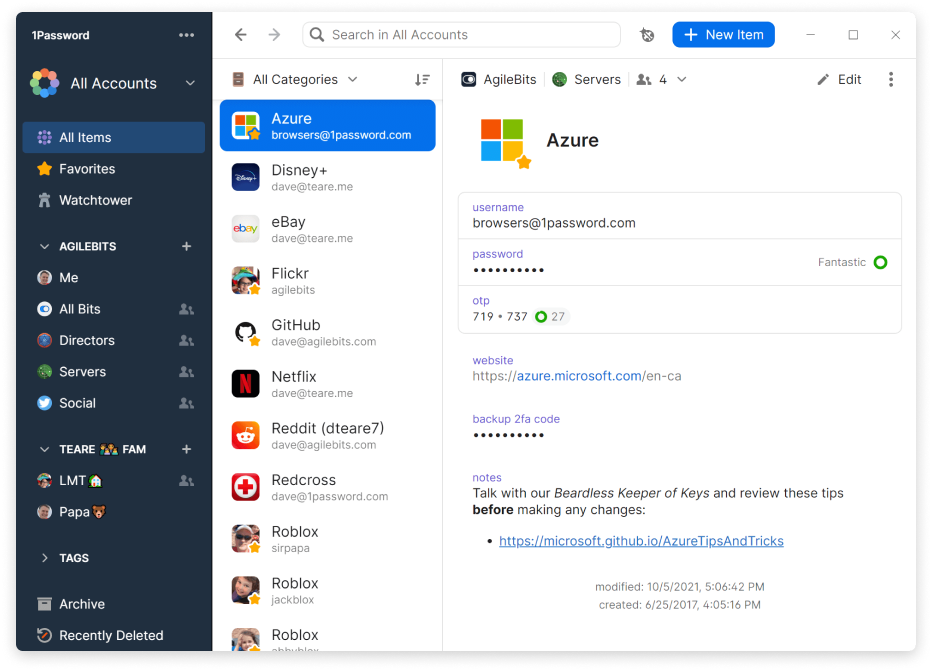
However, it distinguishes itself by offering a more seamless user experience, a polished design, and extra features like Travel Mode, which temporarily removes sensitive data during travel.
If you and your virtual assistant are seeking a premium and user-friendly password management solution with a sleek interface, consider giving 1Password a try.
Key Features:
- Secure password vault
- Password generator
- Travel Mode
- Secure notes and document storage
- Biometric Authentication
- Watchtower Security Dashboard
Limitations:
- No free version for personal use
- Limited free trial
- High learning curve
Pricing:
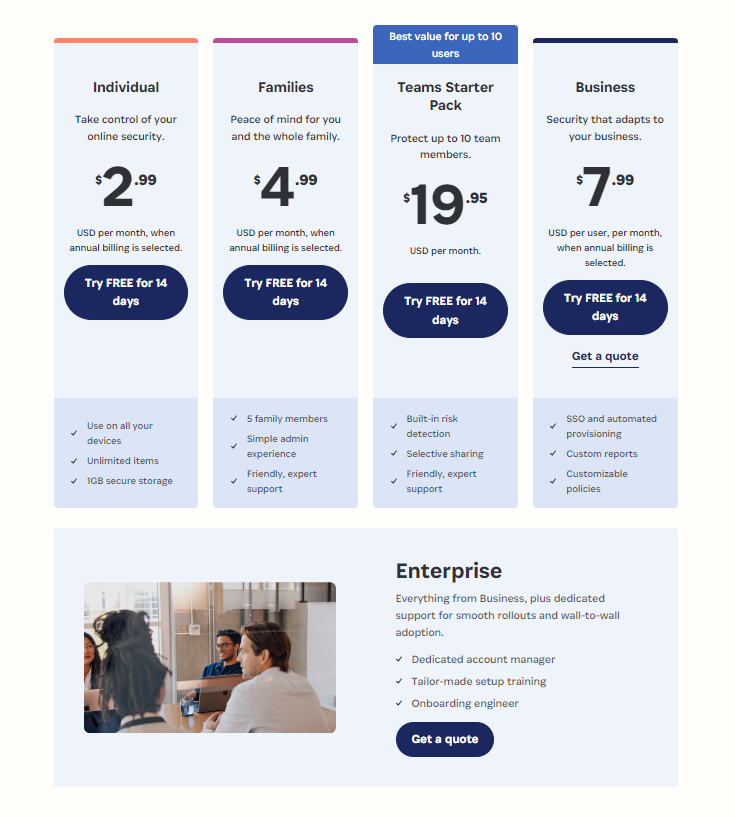
Note-Taking Tools:
1. Evernote
Availability: Web, Android, iOS, Windows, macOS, Chrome OS
Evernote is a great tool for note-taking and organization.
You can create and organize notes, capture ideas, store documents, clip web articles or images for reference, and share them with your virtual assistant.
The ability to create notebooks, tag notes, and search for information quickly makes it easy to manage and retrieve essential details.
Additionally, Evernote’s synchronization across devices ensures that everyone involved can access the latest information, promoting seamless collaboration and efficient workflows.
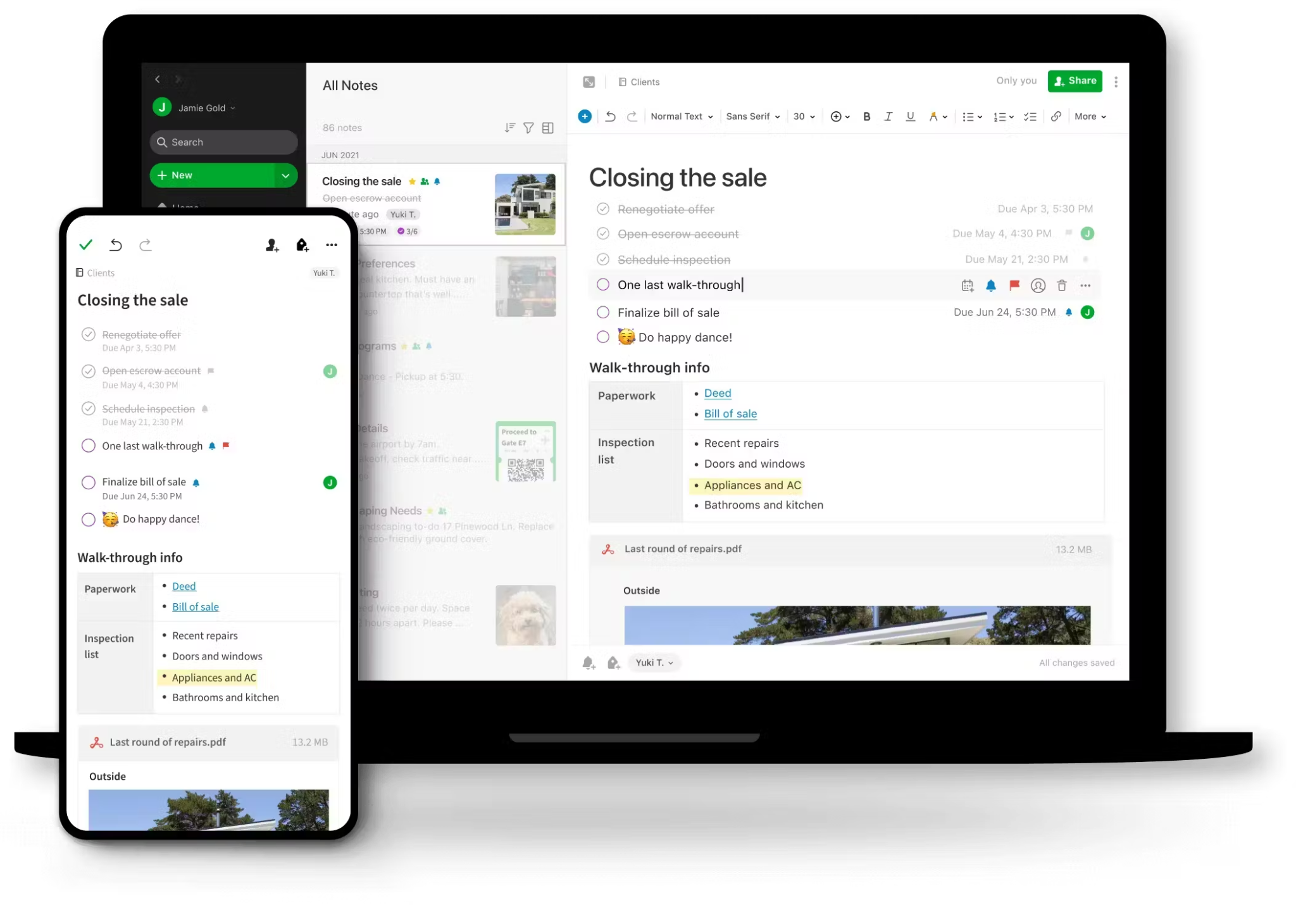
Whether it’s brainstorming ideas, sharing meeting notes, or keeping track of project updates, Evernote provides a user-friendly and collaborative environment for you and your virtual assistants to work together effectively.
Key Features:
- Ability to create notes in various formats (text, images, audio, and web clippings)
- Shared notebooks and notes
- Tagging system
- Search functionality
- Cross-platform compatibility
Limitations:
- Limited storage capacity and offline access on the free version.
- Some users said that they encountered occasional formatting issues.
Pricing:
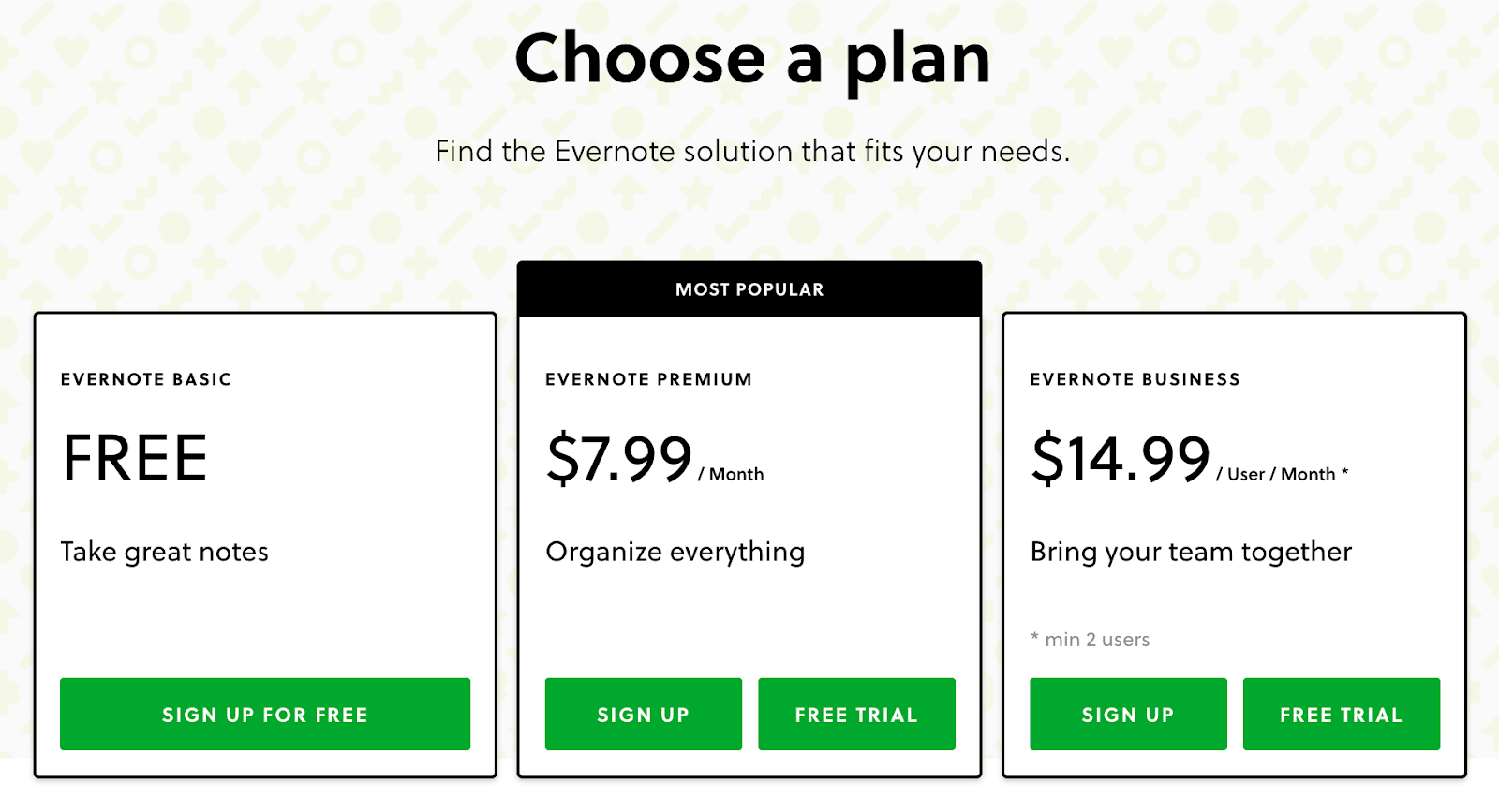
2. OneNote
Availability: Web, Android, iOS, Windows, macOS
OneNote allows you and your virtual assistant to create notebooks, each containing sections and pages for easy organization of information.
However, its real strength lies in the seamless integration with other Microsoft Office apps, making it particularly advantageous for users already utilizing the Microsoft ecosystem.
With features like freeform note-taking, collaborative editing, and the ability to embed multimedia content, OneNote facilitates efficient communication and collaboration.
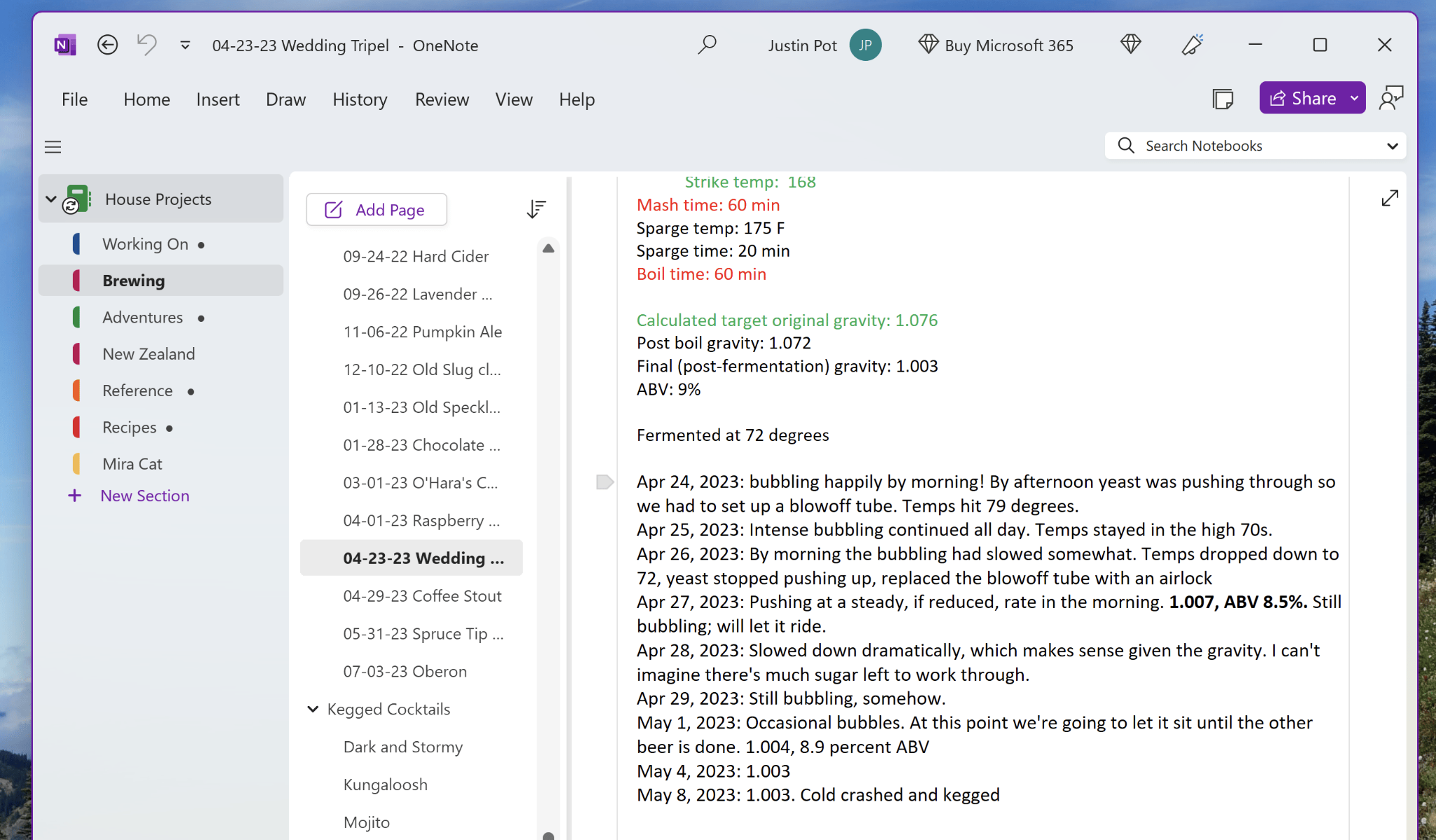
It’s an excellent tool for brainstorming sessions, project planning, and sharing ideas, providing a centralized space for everyone to access and contribute.
Key Features:
- Notebooks, sections, and pages
- Ability to type, draw, and insert multimedia content
- Collaborative editing
- Search Functionality
- Integration with Microsoft Office
Limitations:
- No tagging system
- Potential formatting issues when exporting notes from OneNote
Pricing:
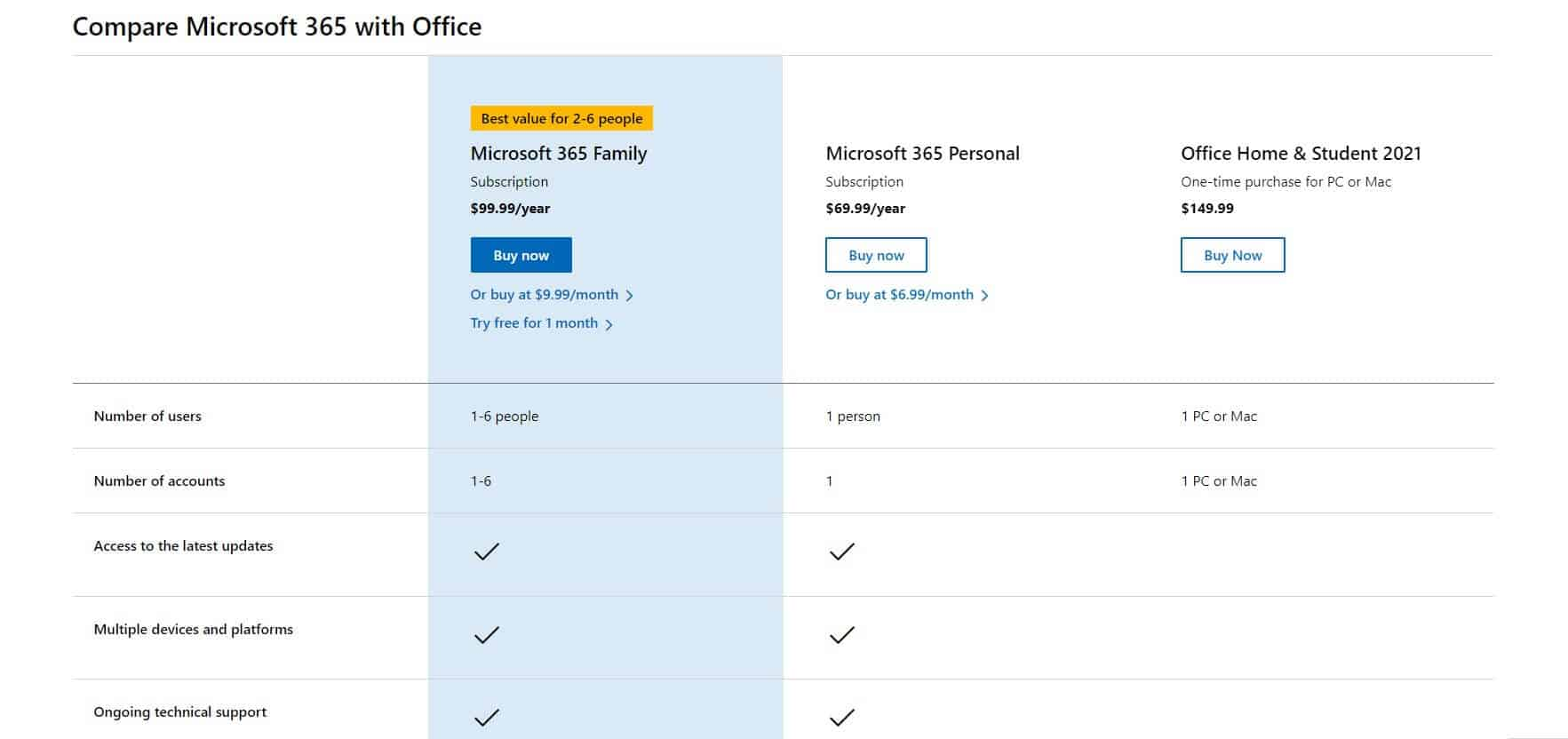
Other tools:
1. Hootsuite or Buffer – social media management tools
Hootsuite and Buffer are popular social media management platforms designed to help users schedule posts in advance across different social media platforms.
However, in comparison, Hootsuite stands out as a comprehensive social media management tool.
It supports a broader range of social media channels than Buffer, including Facebook, Twitter, Instagram, LinkedIn, YouTube, and more. It also offers more advanced features for collaboration, analytics, and reporting.
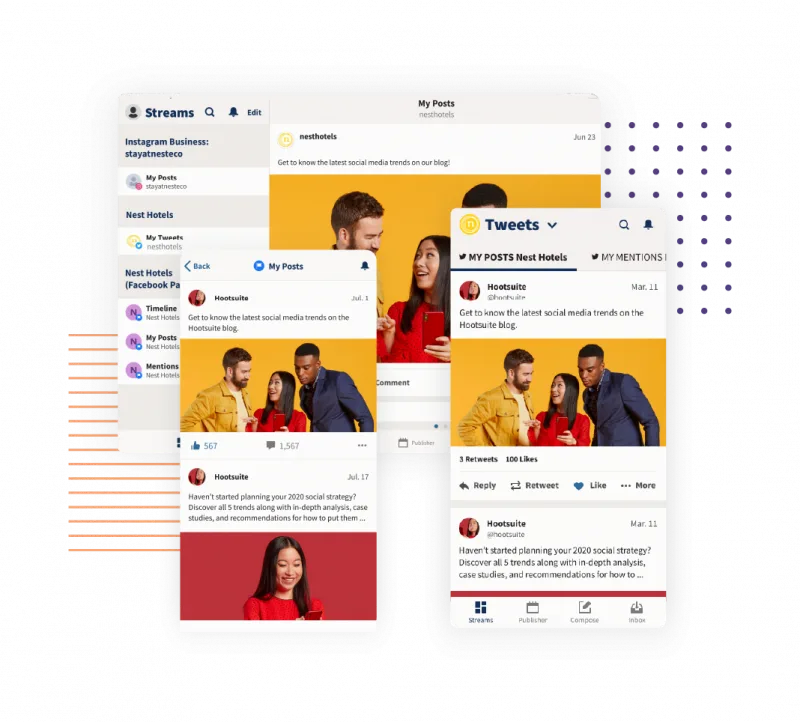
On the other hand, Buffer is known for its simplicity and user-friendly approach. Even a new virtual assistant can easily navigate and schedule social media posts with it.
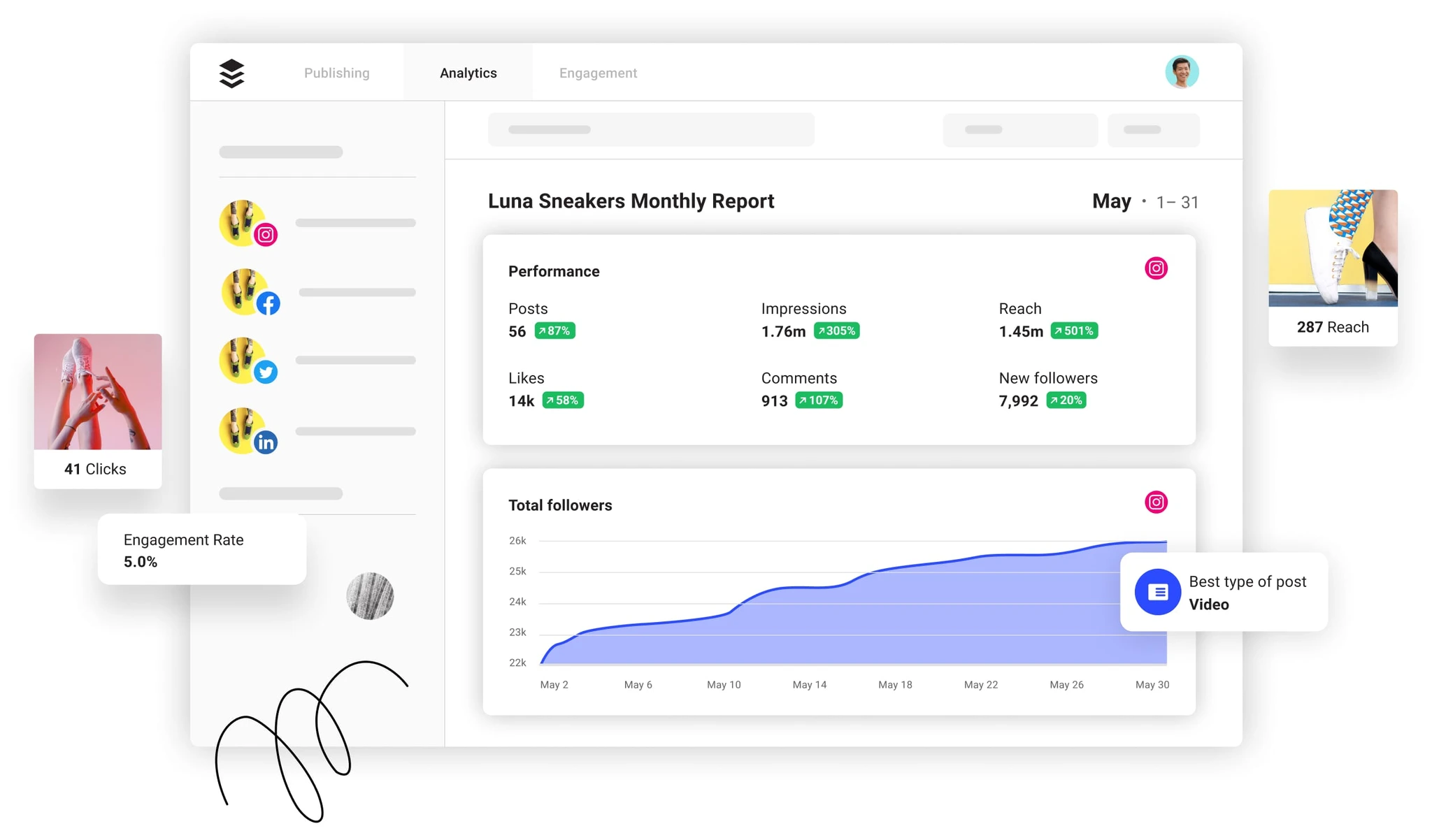
In short, if your business has a social media presence on various platforms, and collaboration is essential for your social media strategy, choose Hootsuite.
But if you want a straightforward social media management tool that focuses on content scheduling and visual content enhancement, Buffer is the better choice.
2. Grammarly or ProWritingAid – For proofreading and content writing
Both software tools are beneficial for businesses and virtual assistants prioritizing a quick and efficient tool to enhance the correctness and clarity of their writing.
They provide real-time suggestions for grammatical errors, spelling mistakes, and offer style improvements.
Grammarly’s strength lies in its simplicity and ease of use, making it an excellent choice for users who want a writing assistant that quickly integrates into their workflow.
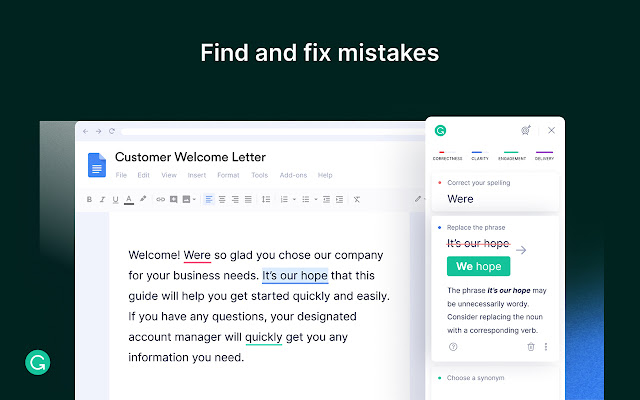
On the other hand, ProWritingAid provides a comprehensive writing analysis solution that delves into style, structure, and overall writing improvement.
It’s the preferred option for users committed to refining their writing skills, offering detailed reports and suggestions for enhancing various aspects of writing beyond grammar and spelling.
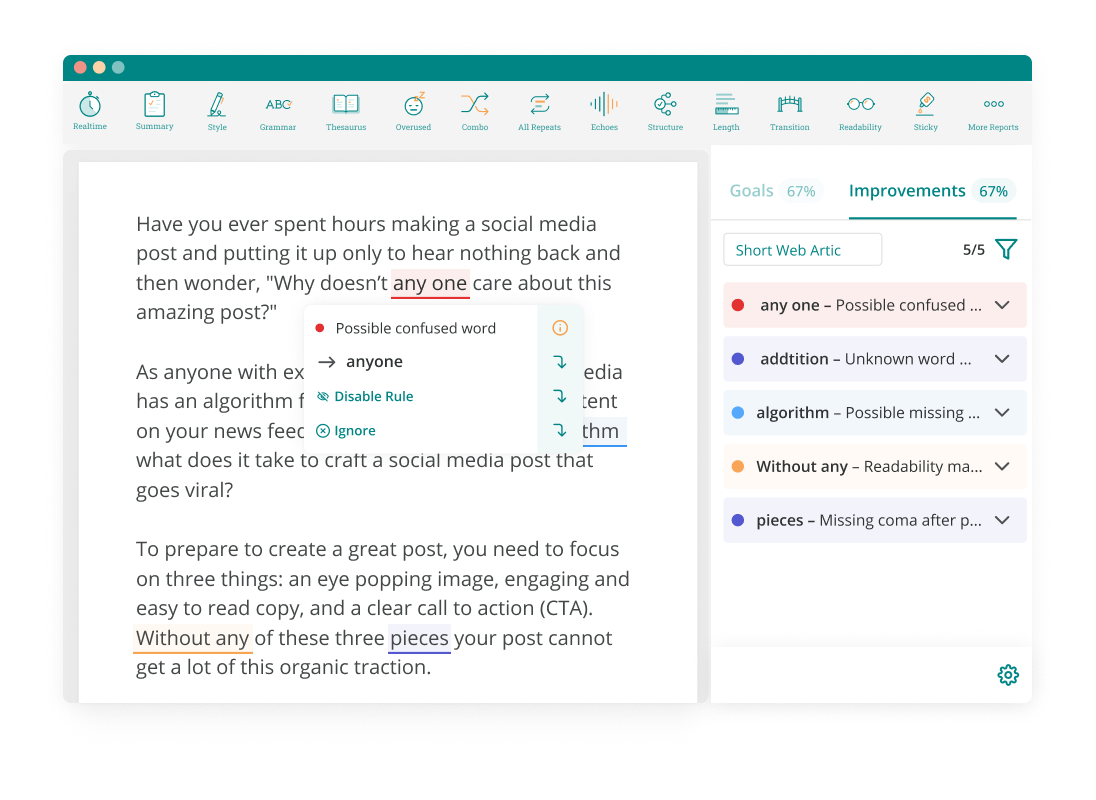
However, note that ProWritingAid may require a bit more time to explore its full range of features.
3. Adobe Creative Cloud or Canva – For graphic designing
They are both considered the best graphic design tools available, designed to assist businesses and virtual assistants in creating social media graphics, presentations, posters, and other marketing materials.
Adobe Creative Cloud excels in handling complex design projects that require precise control over elements like image editing, vector graphics, and layout design.
Why? Because it provides a comprehensive suite of design software tools, including Adobe Photoshop, Illustrator, and InDesign, coupled with a high level of customization.
On the other hand, Canva is renowned for its user-friendliness, simplicity, and an extensive library of templates, stock images, and design elements.
Therefore, if you’re a virtual assistant without extensive design experience, Canva is a great choice.
4. Miro or Microsoft Whiteboard – For visual brainstorming and idea sharing
Both are well-regarded whiteboard platforms designed for visual collaboration and brainstorming.
Miro is an ideal tool for virtual assistants and remote workers involved in creative processes, project planning, and team collaboration.
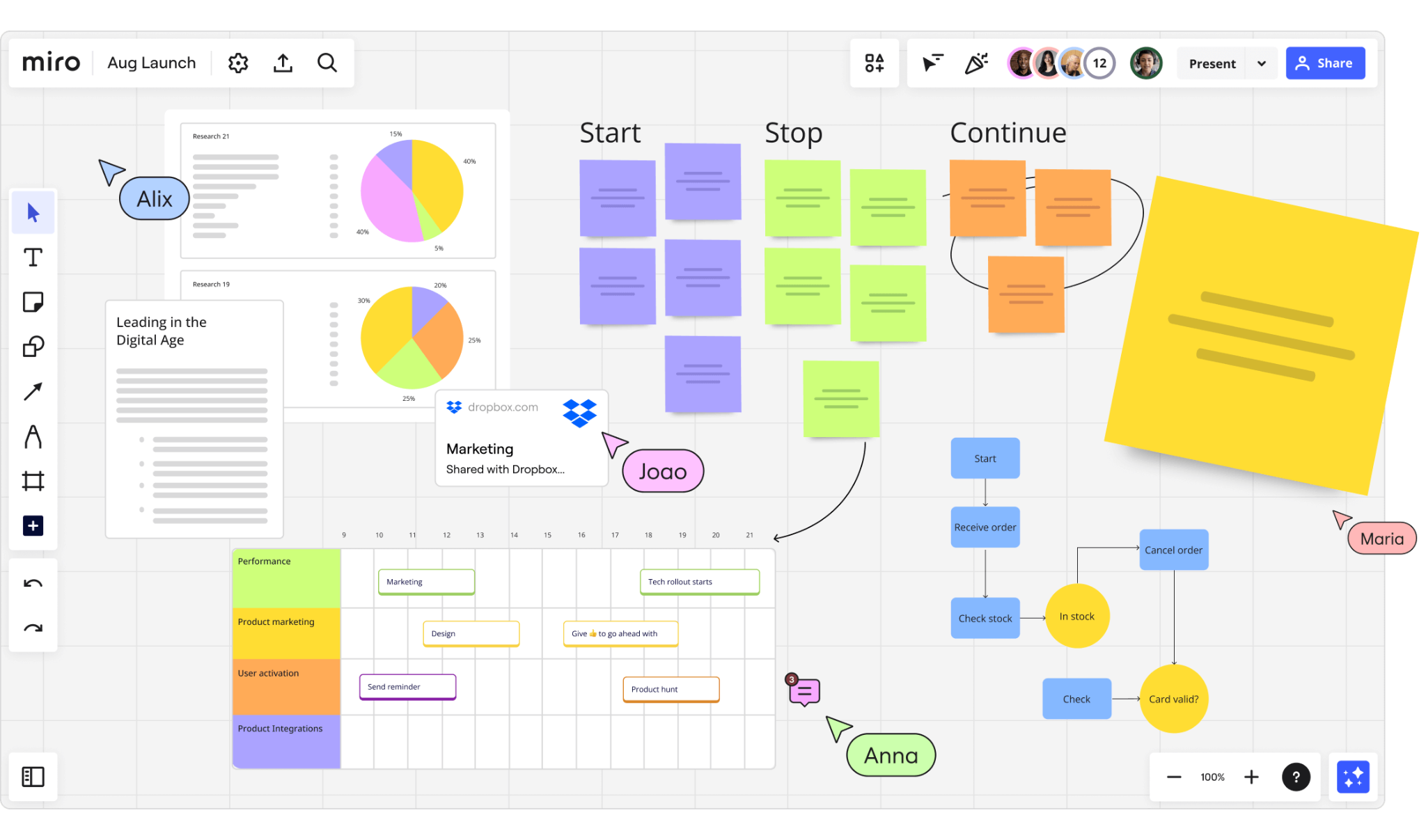
It provides a wide range of templates, allowing users to create visual boards for tasks like mind mapping, wireframing, and project management.
The best part is its real-time collaboration feature, enabling virtual assistants and team members to contribute ideas, add sticky notes, and engage in visual planning.
On the other hand, Microsoft Whiteboard is renowned for its tight integration with the Microsoft 365 suite. It is beneficial for those who extensively use Microsoft tools and want a straightforward digital canvas for basic visual collaboration.
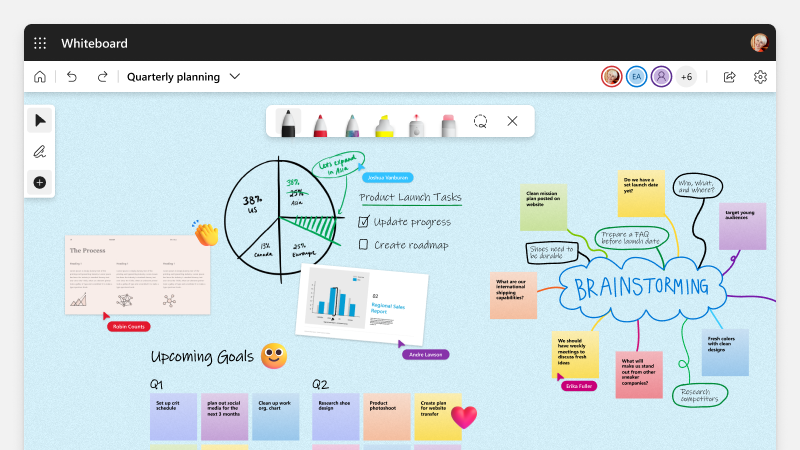
5. Adobe Premiere or Audacity – For video/audio editing
Adobe Premiere is perfect for virtual assistants looking to edit videos professionally, especially for projects like vlogs, marketing content, or any video with advanced editing needs.
It provides a comprehensive set of features for video editing, including advanced effects, transitions, and professional-grade editing capabilities.
Now, let’s talk about Audacity. It’s a straightforward and user-friendly tool that excels in audio editing and recording.
If you’re dealing with podcast editing, voiceovers, or any audio-related tasks, Audacity is a good-go-to.
Time to Pick Your Best Virtual Assistant Tools
We’ve laid out all the tools any virtual assistants need to transform organization, collaboration, and efficiency. Now, the power is in your hands – it’s decision time!
Feeling a bit overwhelmed with choices? Let us make it easy for you – our top recommendation is Upbase.
Whether you’re a VA, an entrepreneur, or a professional with a hectic schedule, Upbase is the ultimate virtual assistant tool. It’s the game-changer you’ve been searching for to simplify daily tasks, supercharge workflow management, and skyrocket productivity.
Why Upbase?
Well, it’s not just a virtual assistant; it’s your productivity ally. Picture this: task priorities, color tags, custom filters, recurrence options, global chat, message boards – Upbase has it all. It doesn’t just meet expectations; it exceeds them.
But hey, don’t just take our word for it – experience the Upbase difference yourself! Sign up today, and get ready to embark on a journey of unparalleled productivity and seamless organization. Your tasks deserve the best, and Upbase delivers. 🚀
FAQs
1. What are virtual assistant software tools?
Virtual assistant software tools are applications designed to automate tasks and assist users in various activities, such as scheduling social media posts, organizing emails, and managing work.
They aim to enhance efficiency, productivity, and convenience in both personal and professional contexts.
2. What are the benefits of using virtual assistant software tools?
Virtual assistant software tools offer numerous benefits, including:
- Automation of repetitive tasks
- Increased efficiency in managing schedules and communications
- Improved organization through task management features
- Enhanced collaboration within teams
3. What tools do virtual assistants use?
Virtual assistants use a variety of tools to streamline tasks, manage schedules, and enhance productivity. Common tools include:
- Communication Tools, like Slack, Microsoft Teams, or Zoom.
- Project Management Tools, like Asana, Upbase, or Trello.
- Calendar and Scheduling Tools, like Google Calendar, Microsoft Outlook, or Calendly.
- Document Collaboration, like Google Workspace or Microsoft Office 365.
- Password Managers, like LastPass or 1Password.
- Social Media Management, such as Hootsuite or Buffer.
- …
These tools help virtual assistants in efficiently managing their responsibilities, collaborating with teams, and staying organized in a fast-paced work environment.
4. What email tools do virtual assistants use?
Virtual assistants commonly use email tools such as Gmail or Outlook. These tools help users manage communication, coordinate tasks, and stay organized in their daily workflow.
The choice often depends on individual preferences and the collaborative tools utilized by the clients or teams they work with.
5. What project management tools do virtual assistants use?
Virtual assistants commonly use project management tools such as Trello, Asana, and Upbase to streamline tasks, organize projects, and collaborate efficiently with clients and teams.
These platforms offer user-friendly interfaces and task tracking features, enhancing productivity and communication in virtual work environments.
