So, are you feeling overwhelmed by your to-do list? Tired of searching for that one crucial document? Looking for apps to organize your life but ending up lost in the crowded productivity apps market? I feel you!
That’s why I tested the market and compiled this list of the 10 best organization apps to help you find the perfect fit to streamline your life and boost productivity.
Discover the Top 10 Apps to Organize Your Life
Here are the 10 best organization apps on the market that you should try:
#1. Google Calendar – Best for scheduling appointments and events
Available for: iPhone, iPad, Android, Web, Wear OS
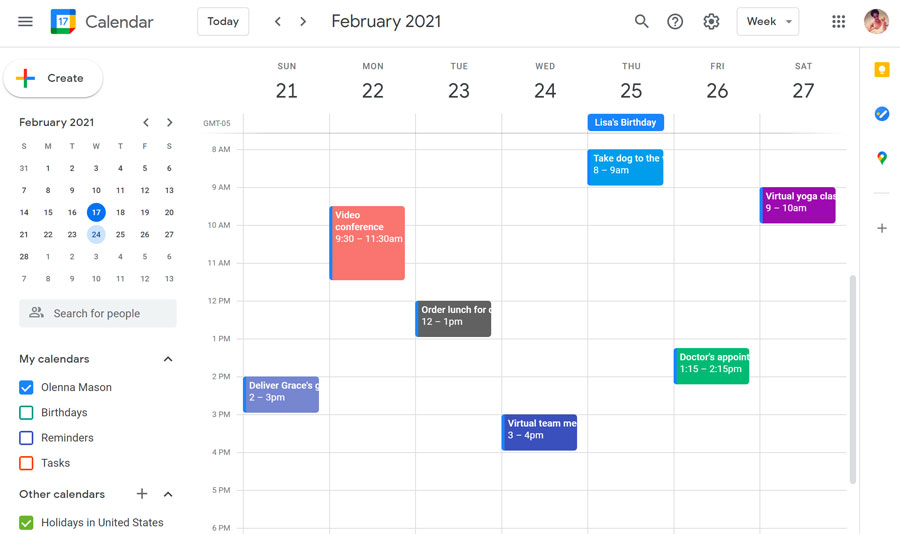
Google Calendar is like having a personal assistant who’s always on top of your schedule. It’s simple, effective, and effortlessly integrates into your digital life.
I love its straightforward user interface where I can quickly add events, categorize them with color-coded calendars, and set reminders.
And I also like how easy it is to switch between daily, weekly, or monthly views to see my upcoming tasks.
Plus, the natural integration with other Google apps, like Google Keep, Google Docs, and Google Drive, is a game-changer.
One thing I appreciate is how Google Calendar automatically pulls in events from my Gmail. No more double-entry!
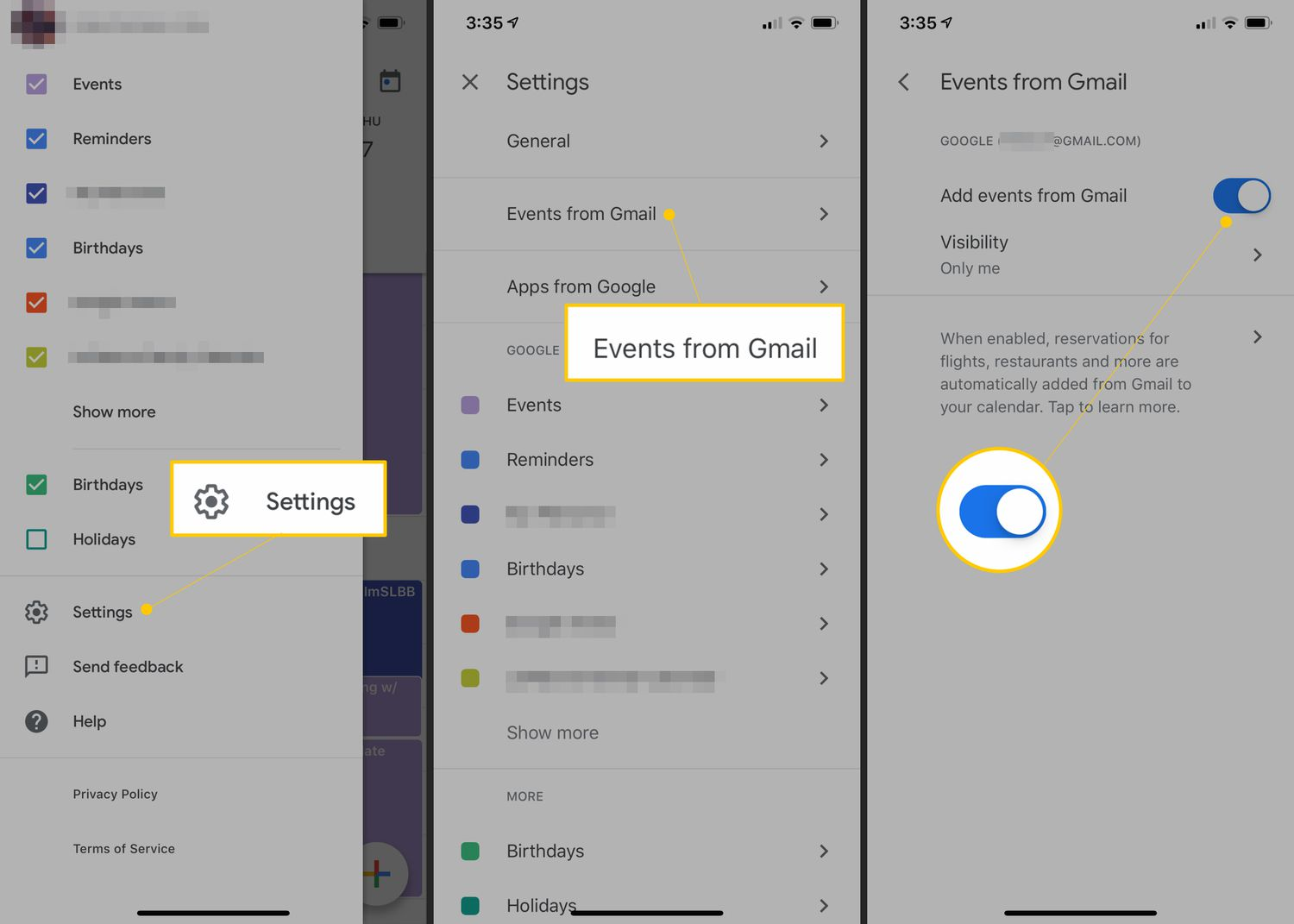
And creating different calendars for work, personal life, and hobbies? Nice. It helps me separate work tasks from my personal life effectively.
However, if you currently don’t have a Gmail account, you can’t use this tool.
Key Features & Benefits:
- Seamless integration with the Google ecosystem.
- Daily, weekly, and monthly views.
- Ability to create multiple calendars.
- Color coding
- Recurring events.
- Customizable reminders and notifications (you can choose from pop-ups, emails, or both).
- Sharing calendars with others.
Pricing and Plans: Google Calendar is completely free to use.
Pros:
- User-friendly interface, making it easy to schedule events.
- Allows you to create multiple calendars and manage different life aspects in one location.
- Compatible with multiple devices.
- Low learning curve.
Cons:
- Limited advanced features compared to some premium calendar apps.
#2. Todoist – Best for managing to-do lists with priorities and deadlines
Available for: Web, macOS, Windows, Android, iOS, Apple Watch, Wear OS, Linux
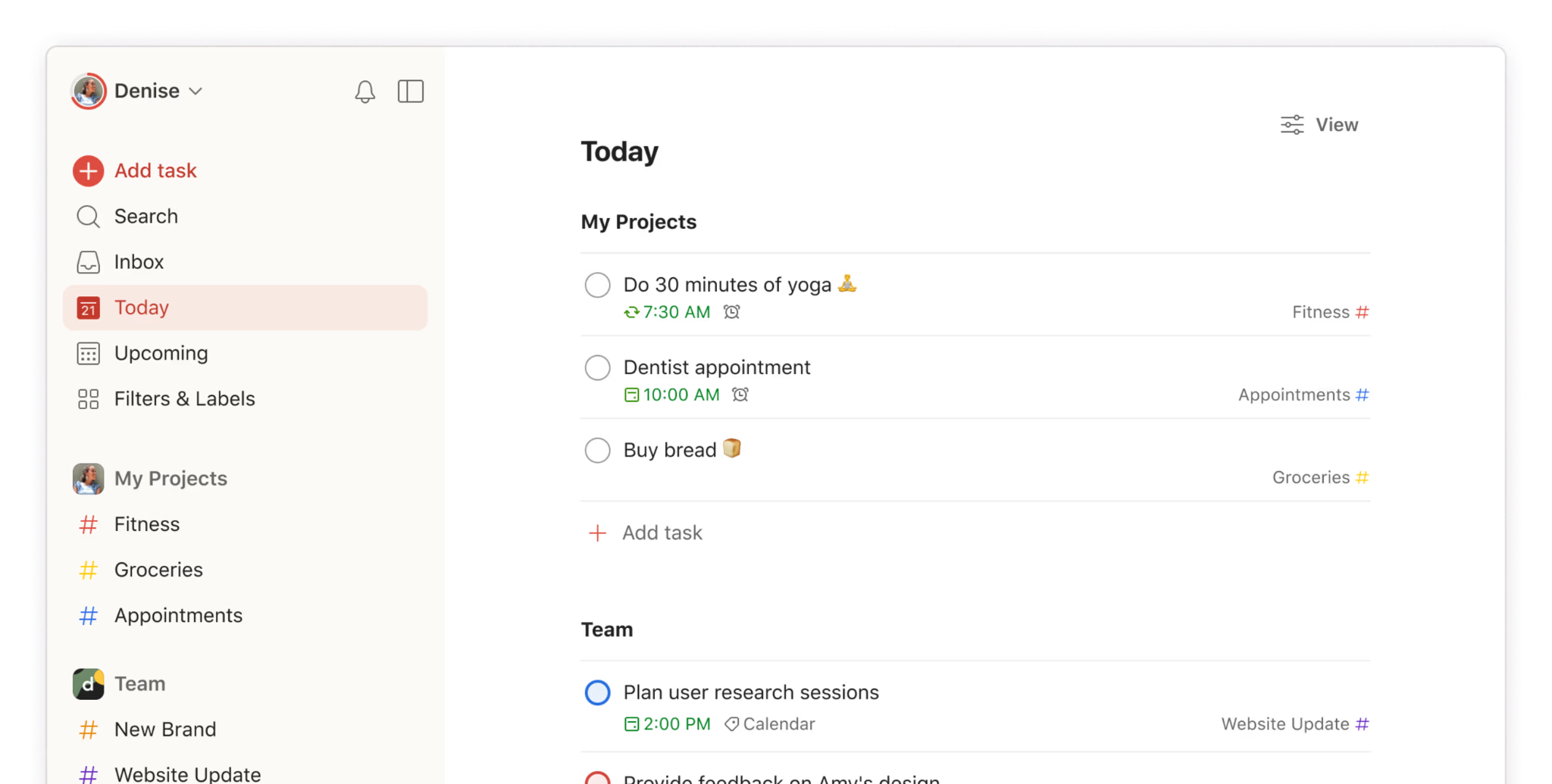
Todoist is a great organization app for those who prioritize simplicity. You don’t need to be a pro to use this app.
To get started, simply go to “Inbox” and pull out all the tasks stuck in your head. There’s no need to set deadlines right away—just free up your memory.
When ready, set priorities and due dates, or simply drag and drop tasks to the Today or Upcoming view, and their deadlines will be automatically assigned to the corresponding date.
In addition to this straightforward approach to task organization, Todoist offers several other features:
- Adding labels to tasks and filtering them later
- Breaking down big tasks into subtasks
- Categorizing tasks by projects
One feature that sets Todoist apart is its ability to create reminders based on time and location with customization.
Plus, the karma points system is a fun way to stay motivated, turning task management into a game!
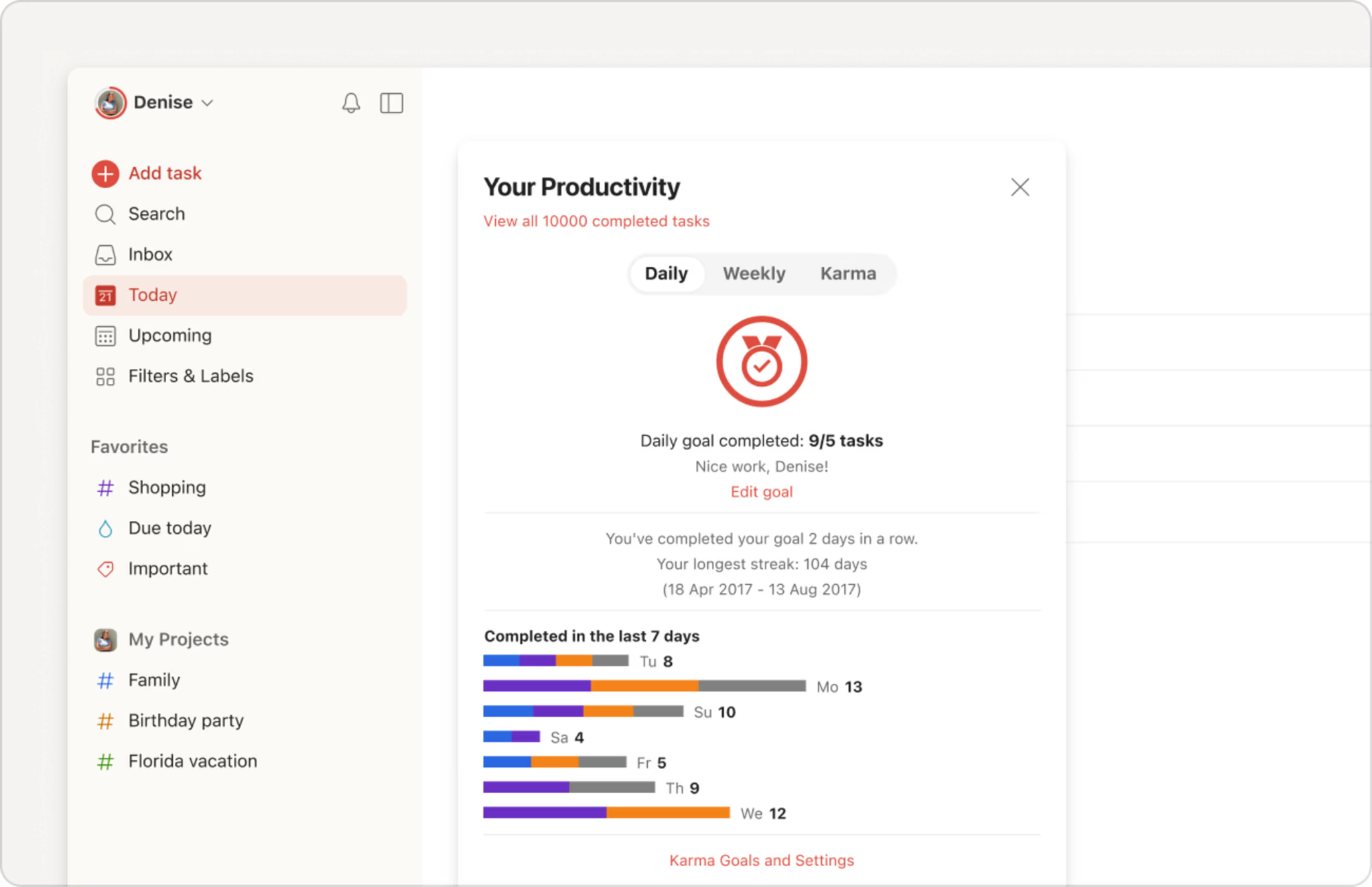
On the downside, I found Todoist somewhat limited for complex project management.
Key Features and Benefits:
- Multiple view options: Inbox, Today, and Upcoming views; Board, List, and Calendar views
- Multiple task organization methods: projects and subprojects; tasks and subtasks; labels and filters
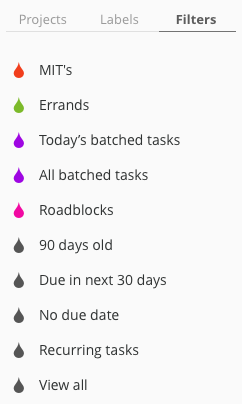
- Essential task management features: descriptions, priorities, due dates, and attachments
- Team collaboration capabilities: Assign tasks to team members, comment, and @mention
- Tracking and boosting productivity: “Your Productivity” and Karma point system
Pricing and Plans:
This organization app offers three-tiered pricing:
- Beginner: Free
- Pro: $5 per month
- Business: $8 per member per month (billed monthly)
Pros:
- Simple and easy-to-navigate interface
- Effective for managing daily tasks and to-do lists
- Gamified productivity features to enhance motivation
Cons:
- Less suitable for complex project management
- Some advanced features are locked behind paid plans
#3. Upbase – Best for keeping your work-life organized and streamlined
Available for: Web, Android, iOS
If you’re looking for an effective all-in-one solution for managing your life and work, Upbase is definitely worth a try.
It combines project management, daily planning, note-taking, and team collaboration into a single, intuitive platform. Imagine having everything you need to stay organized just a click away.
With Upbase, you can effortlessly switch between different aspects of your day.
Need to plan a project? Create a list and start organizing all the project-related pieces like tasks, documents, and team chats.
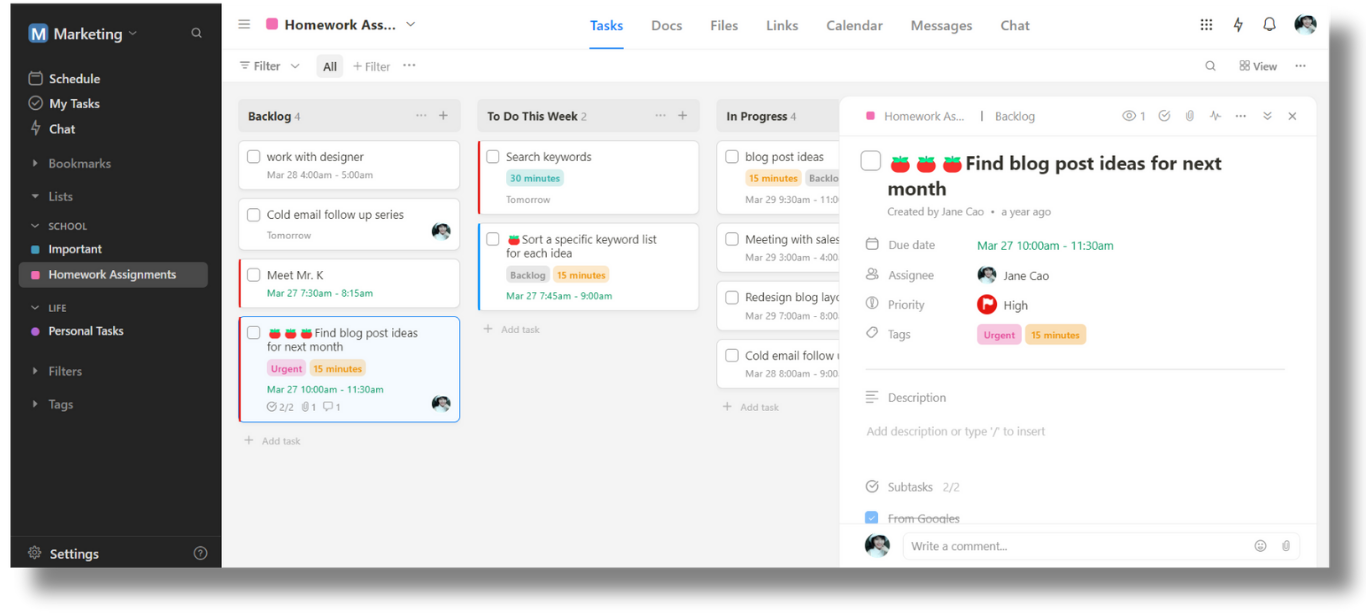
Want to plan out your day? Go to “Daily Planner”, create your to-do list, set priorities, and drag-and-drop tasks onto the calendar to find the perfect time.
Need to increase productivity? Upbase offers Pomodoro timers, ambient sounds, daily journals, etc.
What’s cool about this project management tool is it keeps all the features logically organized and easily accessed. It feels like opening a well-designed drawer where you know exactly where to find what you need.
Upbase isn’t just about getting things done; it’s about doing them efficiently and effectively. It’s like having a powerful toolset at your fingertips that helps you unlock your full potential.
Key Features and Benefits:
- Ability to organize and manage various project-related pieces in one place
- Comprehensive task management with descriptions, priorities, start/due dates, reminders, attachments, tags, and custom fields
- Create recurring tasks
- Custom reminders
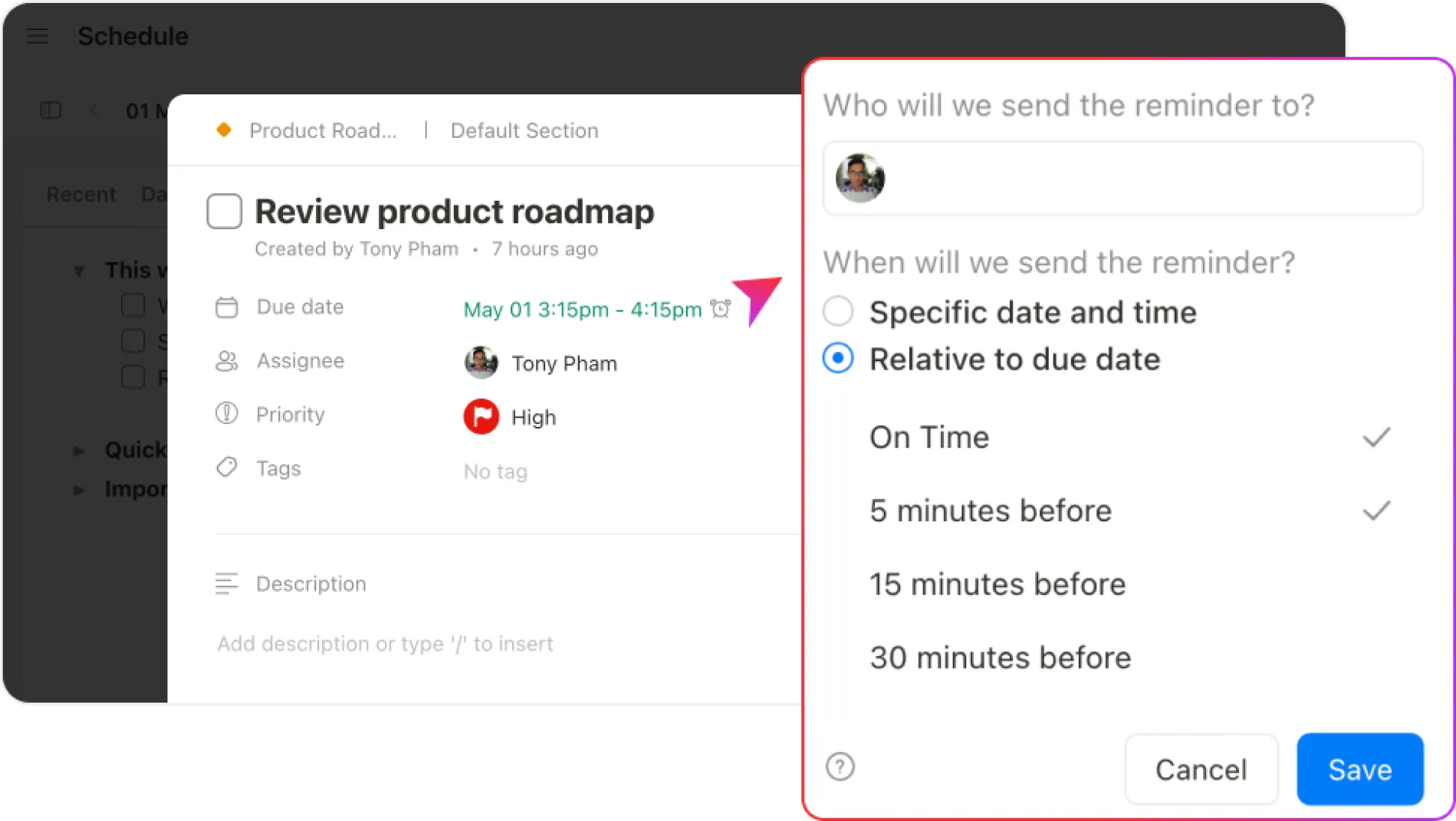
- List, board, and calendar views
- Team collaboration via watchers, comments, @mentions, task assignments, real-time chat, and message boards
- Daily planner view with time blocking, Pomodoro timer, Notepad, daily journal tool, and recent items
- Planning for the upcoming week with weekly backlogs, weekly planners and calendars, and weekly notes.
- Integration with Google Docs, Sheets, Slides, and Drive folders
- Google Calendar two-way sync
Pricing and Plans:
- Free version: Unlimited users, tasks, and storage, with essential features
- Premium version: Full access to advanced features, $5 per user/month (billed annually) or $9 per user/month (billed monthly)
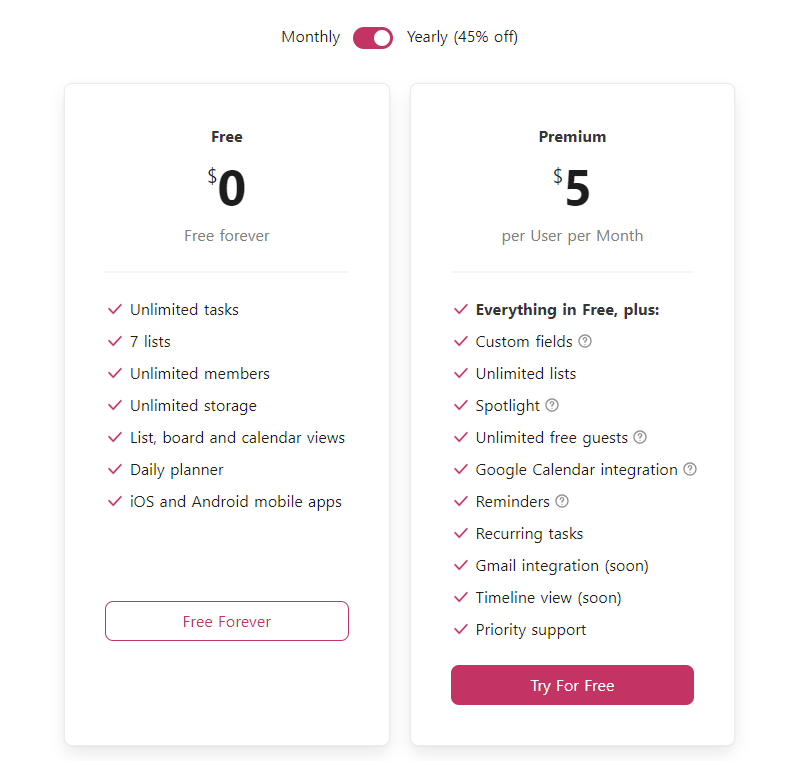
Pros:
- All-in-one platform for various organizational needs
- Customizable and adaptable to different workflows
- Intuitive interface and user-friendly design
- Strong focus on productivity and efficiency
Cons:
- Relatively new compared to some established competitors
- Lack of Gantt charts
#4. Notion – Best for flexible note-taking, wikis, and project management
Available for: Web, macOS, Windows, Android, iOS
Notion is like having a blank canvas for your thoughts and projects.
This versatile organization app lets you structure information in a way that makes sense to you.
Want to track your habits? Set up a habit tracker.
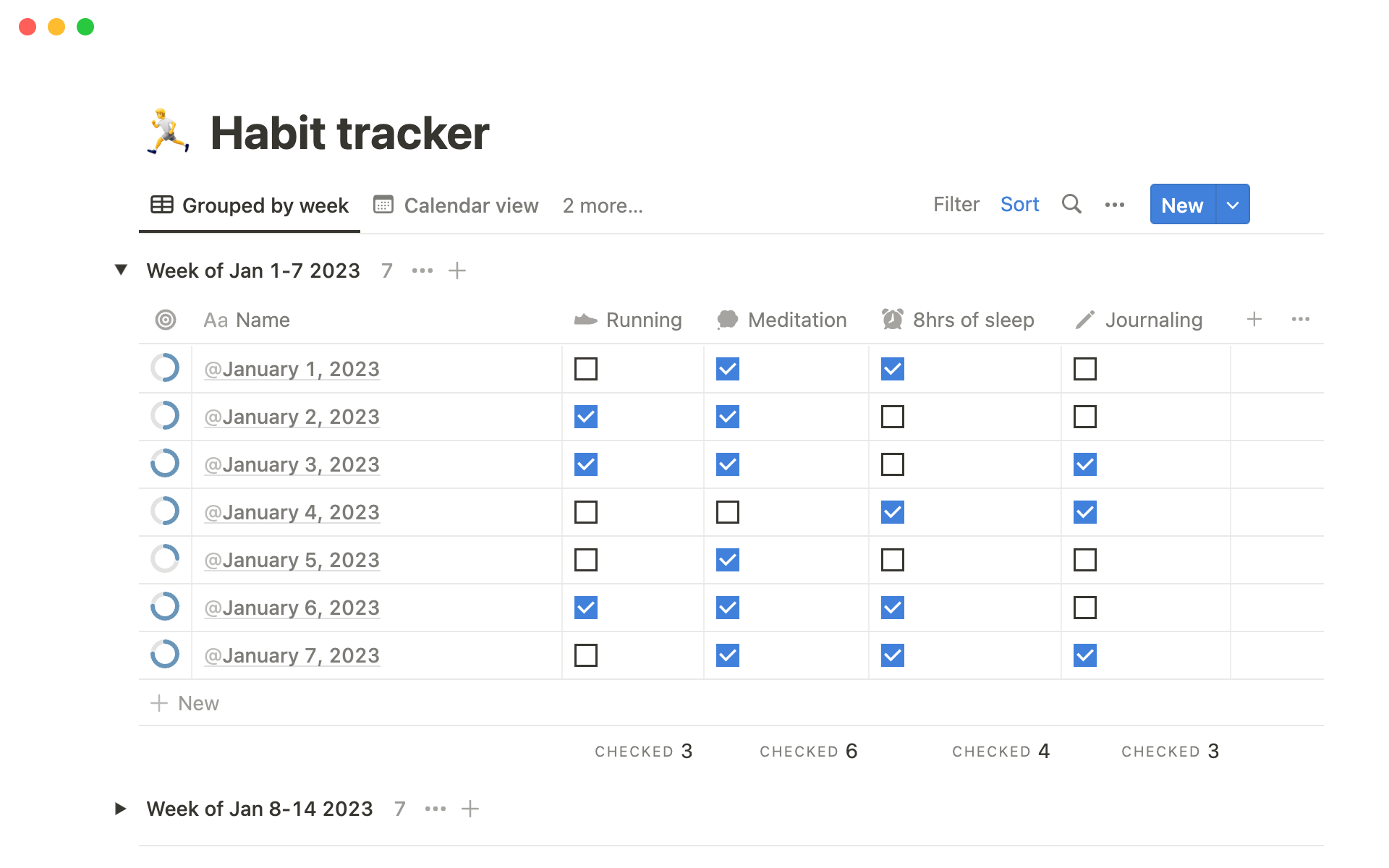
Need to collaborate with a team? Create a shared workspace. The possibilities are endless.
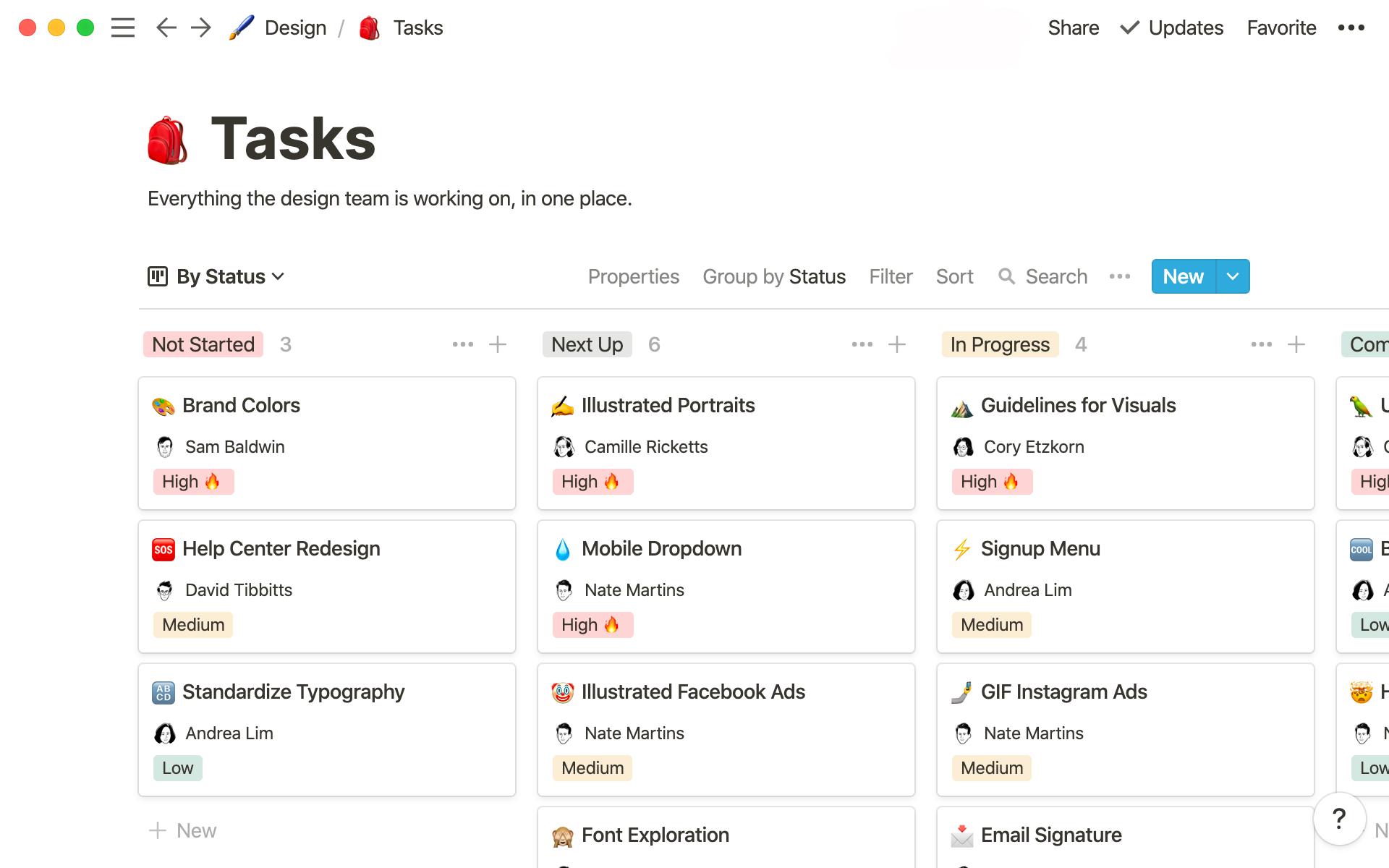
One thing that sets Notion apart is its ability to connect different types of information. You can link notes, tasks, and databases, creating a web of interconnected knowledge.
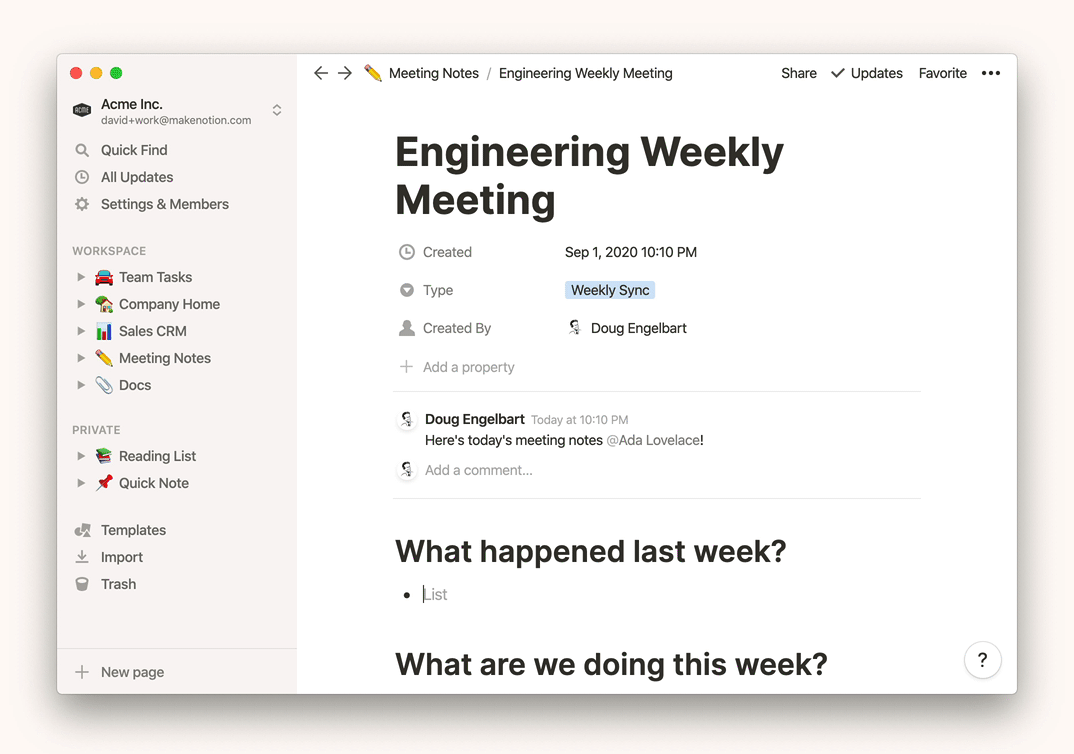
However, this tool can also be overwhelming for new users. It takes some time to explore all its features and find the best way to use it for your needs.
Key Features and Benefits:
- Wiki-style pages and blocks
- Ability to create nested pages
- Rich text formatting options & Slash commands
- Board, List, and Calendar views
- Share pages with team members, assign tasks, comment, and mention users
Pricing and Plans:
- Free: Basic features with limited block storage.
- Personal Pro: $5 per month for unlimited storage and advanced features.
- Team: $10 per member/month with collaborative tools and admin controls.
- Enterprise: Custom pricing for advanced security and admin features.
Pros:
- Highly customizable and flexible to fit various needs.
- Powerful integration of notes, tasks, and databases.
- Rich collaboration features for teams.
Cons:
- Can be overwhelming for new users due to its extensive features.
- Higher learning curve compared to simpler apps.
#5. Trello – Best for organizing and visualizing team projects in a Kanban view
Available for: Web, macOS, Windows, Android, iOS
Trello is one of the most popular organization apps, especially among teams, thanks to its Kanban boards.
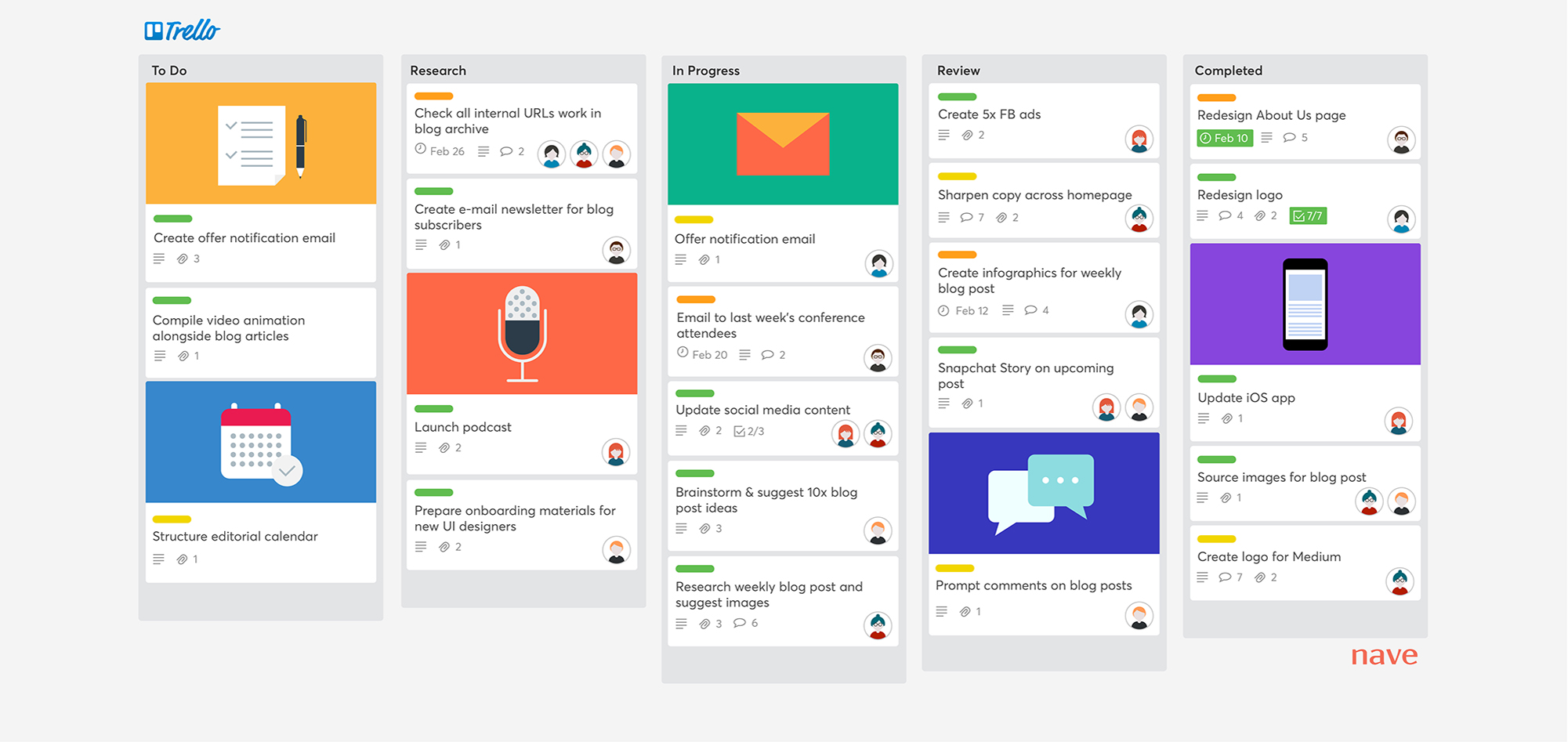
If you’re new to this concept, it’s an intuitive and visual approach to project management.
Imagine a board divided into columns, with each column representing a stage of your project, such as “To Do,” “In Progress,” and “Done.” You create cards for tasks and move them across columns as you make progress.
It’s simple, intuitive, and perfect for those who prefer a visual approach to managing projects.
Key Features and Benefits:
- Kanban Boards
- Collaboration tools: Assign tasks to team members, comment on cards, and mention users.
- Power-Ups: They’re integrations and add-ons used for enhancing Trello’ boards and cards
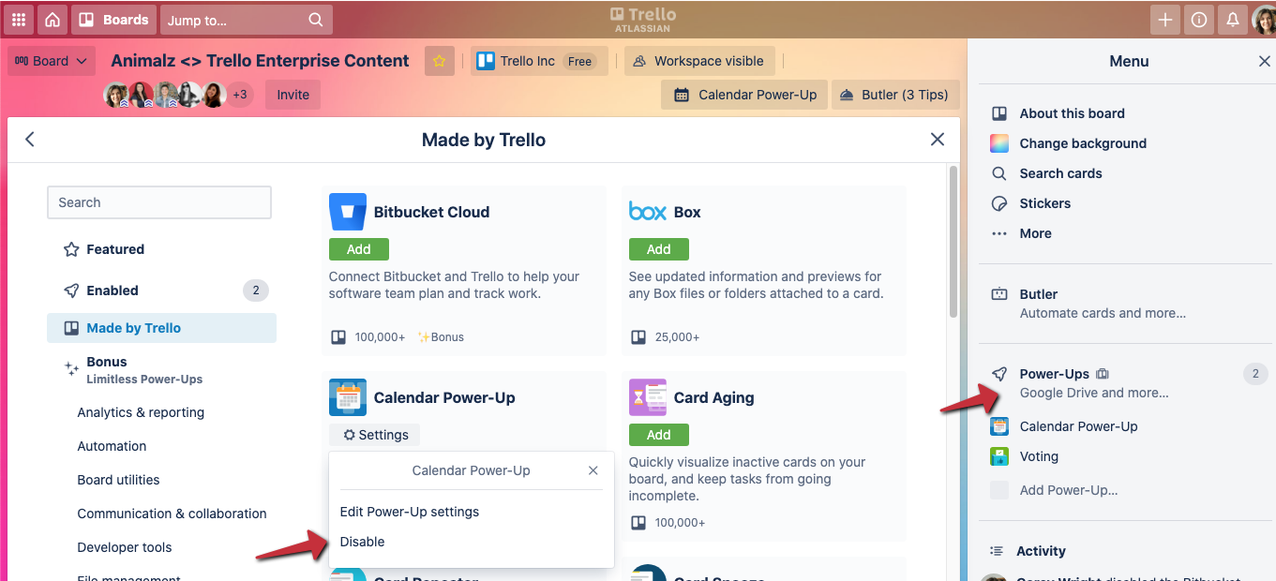
- Automation (Butler): Automate repetitive tasks and processes.
Pricing and Plans:
- Free version: Basic features with unlimited boards, lists, cards, and members.
- Standard: $5 per user/month with additional features like custom fields and advanced checklists.
- Premium: $10 per user/month with features like timeline view, workspace table view, and admin controls.
- Enterprise: Custom pricing for advanced security and administrative features.
Pros:
- Easy-to-use and visually appealing Kanban interface.
- Highly customizable with power-ups and templates.
- Excellent for keeping track of project progress.
Cons:
- Limited functionality for managing complex projects compared to dedicated project management tools.
- May become overwhelming for large projects with many cards.
#6. Google Keep – Best for organizing simple tasks and notes
Available for: Web, Android, iOS, Wear OS
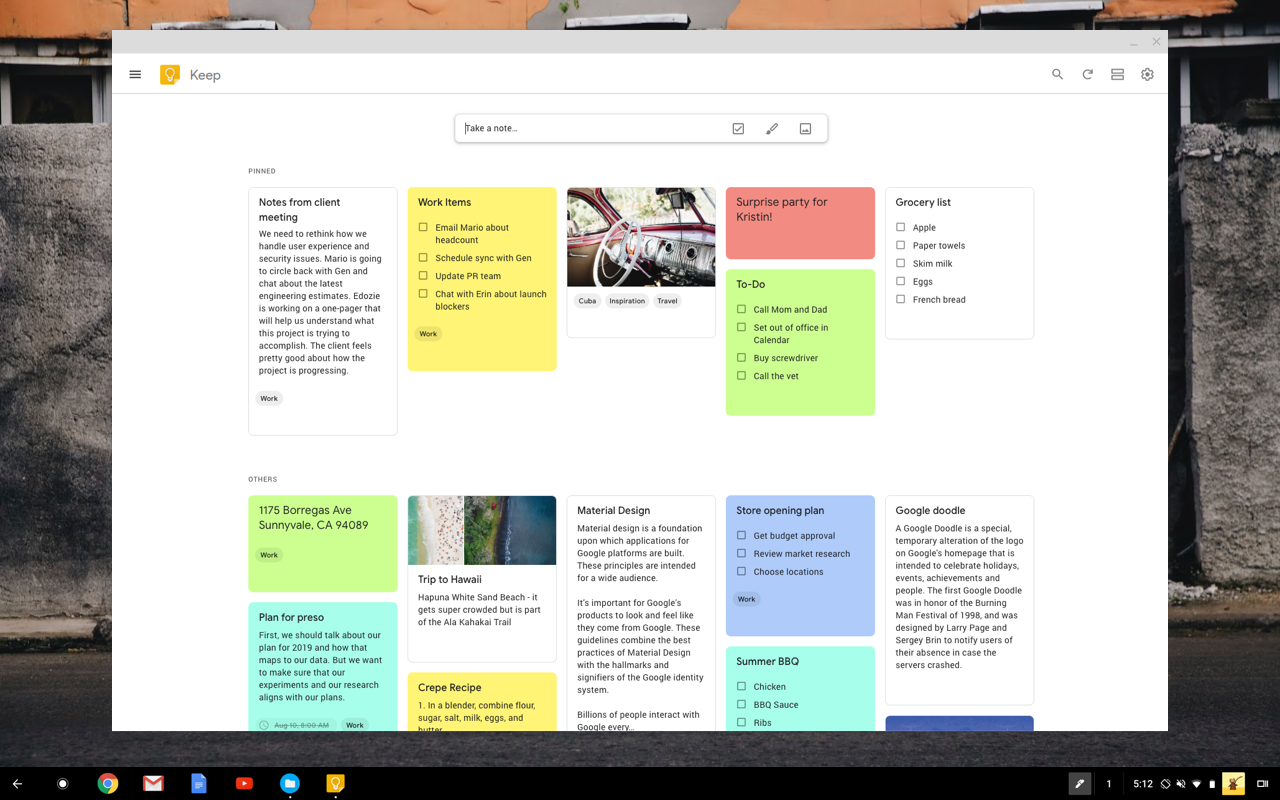
Google Keep is perfect for those who want a simple note-taking app for jotting down casual notes and keeping track of to-do lists.
No fuss, no muss—just write down whatever’s on your mind, from grocery lists to random ideas.
You can also add pictures and voice memos, draw little doodles, and set reminders.
One feature I particularly like is its ability to set reminders based on specific locations. You can choose predefined locations like “Home” and “Work,” or set a custom location by searching for an address or place. Google Keep will notify you when you arrive at or leave the specified location.
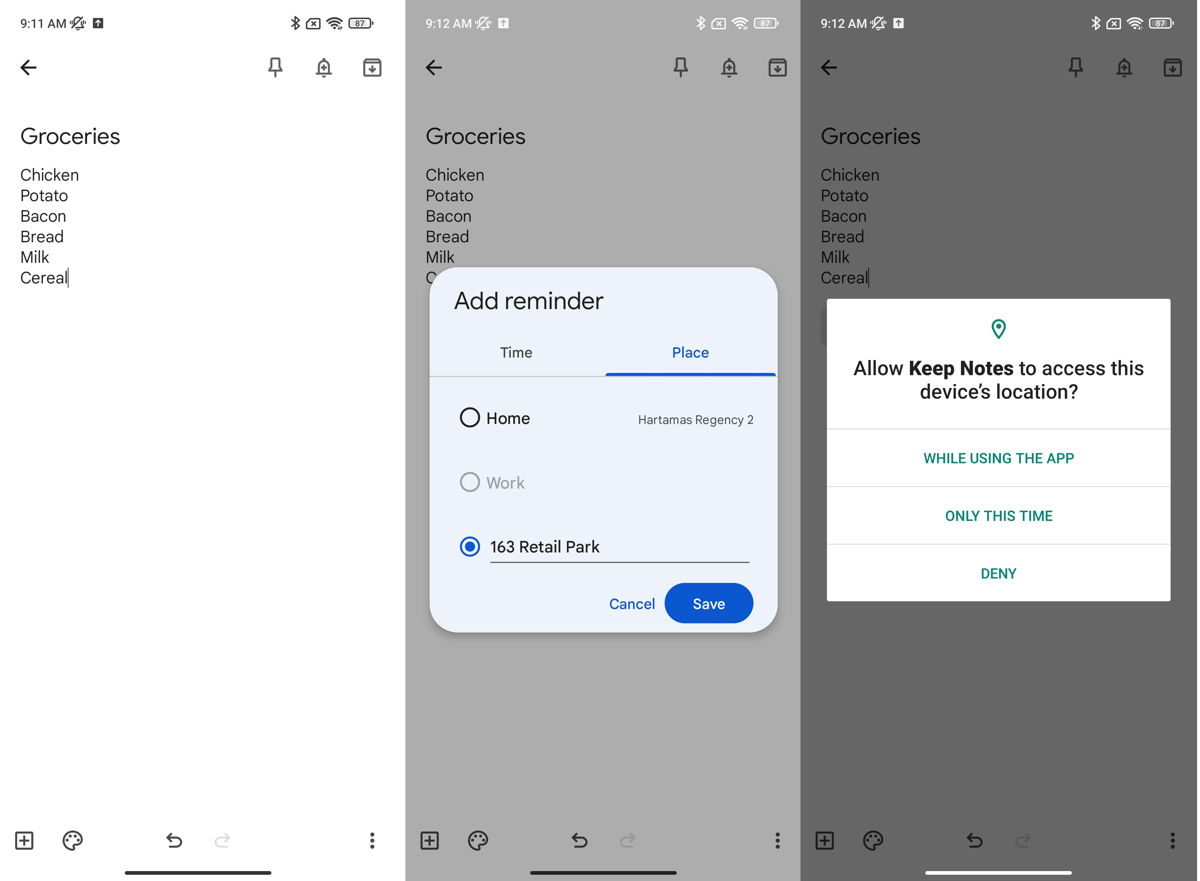
This location-based reminder feature is a standout, especially since many other productivity apps offer it only in their paid plans (like Todoist). With Keep, you get it for free.
Note: You must have a Gmail account to use Google Keep.
Key Features and Benefits:
- Versatile note formats: Create text, to-do lists, images, or drawings.
- Color-coded notes: Easily categorize your notes by color, making it a breeze to find what you need at a glance.
- Labeling: Organize notes with color-coded labels to filter later.
- List and Grid views
- Reminders
- Collaborate: Share notes with others, making it easy to collaborate on lists or projects.
Pricing and Plans: Google Keep is completely free to use.
Pros
- Quick and easy
- Excellent for taking notes in various forms
- Free location-based reminders
Cons
- Lack a deep hierarchical structure, like folders which are commonly found in many note-taking apps.
- Too few text formatting options
#7. Evernote – Best for in-depth note-taking and research
Available for: Web, Windows, macOS, Android, iOS
When I first started using Evernote, I was amazed at how comprehensive it was.
If Google Keep is like a digital sticky note board, then Evernote is like a digital filing cabinet.
It’s more complex than Keep, allowing you to do many things that Keep can’t, such as scanning documents, clipping articles, and using slash commands with rich formatting options.
Moreover, Evernote provides different ways to organize notes: notebooks, stacks, and tags.
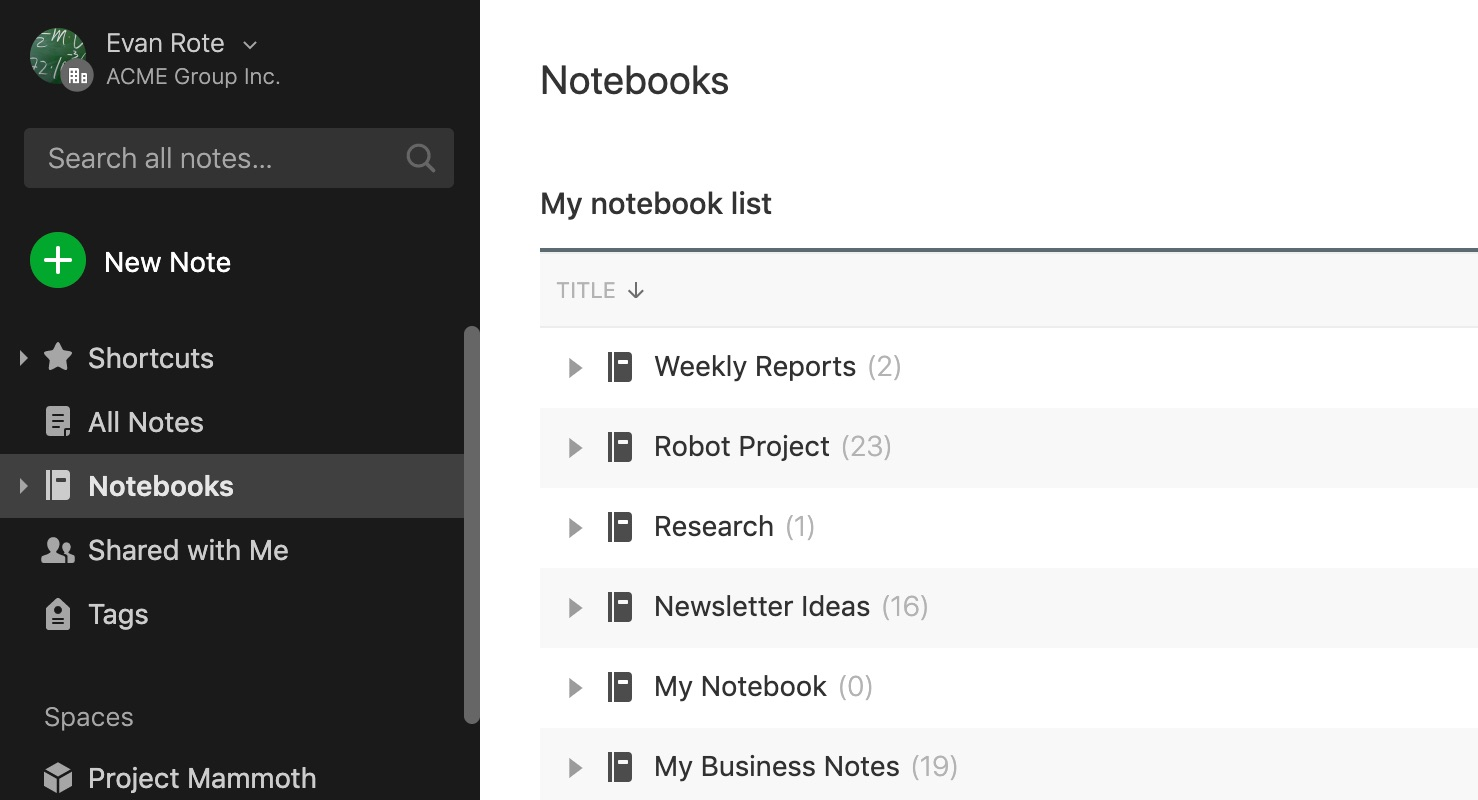
One feature I particularly appreciate is the search function, which lets me find anything in seconds—whether it’s a specific word or a handwritten note I took months ago.
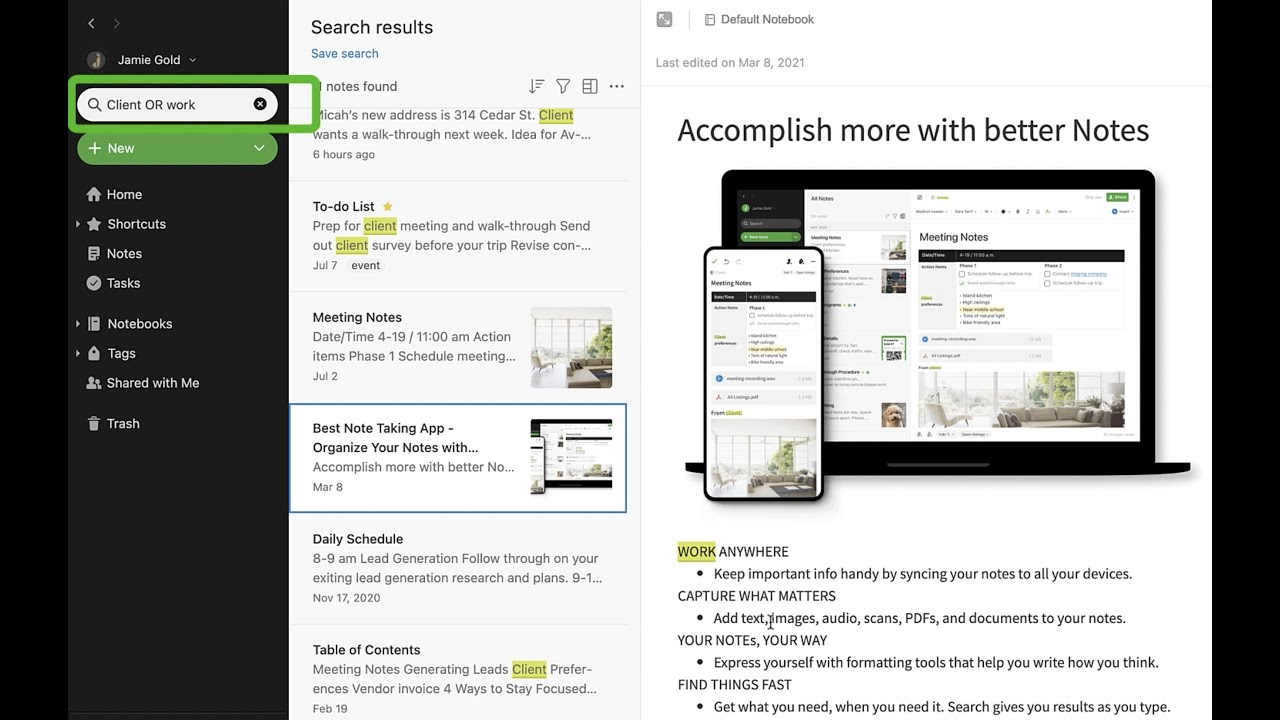
To sum up, if you’re looking to organize tasks, personal and work-related notes, and research materials, Evernote is one of the best organization apps to consider.
But I’ll admit, it can take some time to get used to all its features, but once you do, it’s a game-changer.
Key Features and Benefits:
- Rich text formatting
- Notebooks, stacks, and tags for note organization
- Web clipping: Save articles and web content with a single click
- Document scanning: Convert paper documents into a digital format
- Collaboration: Share notes with others for teamwork
- Ability to search for text within images, PDFs, and handwritten notes
Pricing:
- Free: Basic note-taking and organization features.
- Personal: $7.99 per month with added features like offline access and more uploads.
- Professional: $9.99 per month with additional integrations and advanced search.
- Teams: $14.99 per user/month with collaboration features designed for businesses.
Pros:
- Extensive note-taking and organization capabilities.
- Advanced search functionality.
- Strong integration with other tools.
- Great for managing large amounts of information.
Cons:
- Can be overwhelming for those who only need basic note-taking.
- Higher cost for premium features.
#8. 24me – Best for managing daily schedule and tasks in one place
Available for: Android, iOS, Wear OS
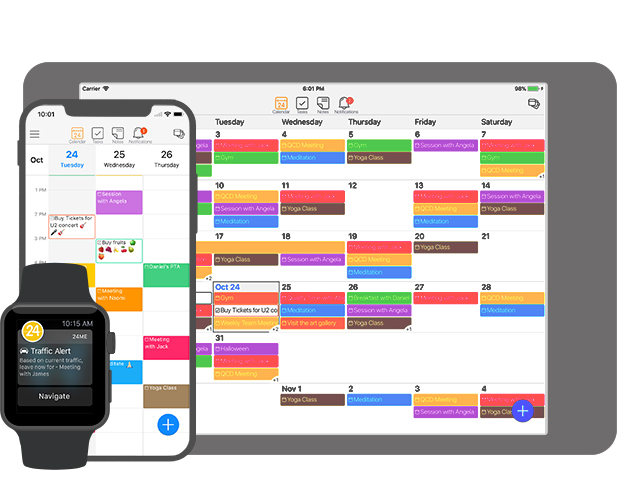
24me is one of those organization apps that does a little bit of everything, which is great for someone who has a busy schedule and needs a way to keep everything neat.
It combines a calendar, to-do list, and note-taking app into one place so that you can schedule appointments, capture ideas, and make grocery lists without juggling a million different apps.
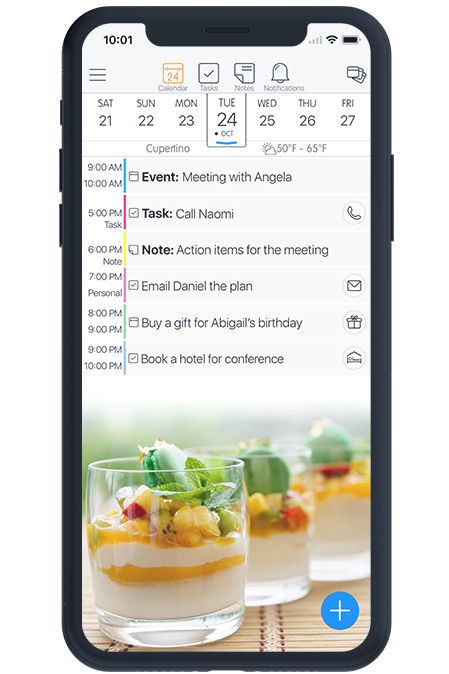
When I first started using 24me, I was immediately impressed by how this organization software anticipated my needs. It suggested tasks based on my schedule or reminded me of upcoming events.
Another aspect I appreciate is the customization options. I’m a very visual person, so being able to color-code tasks and appointments helps me stay organized and focused.
24me is not perfect, though. Sometimes the notifications can be a bit overwhelming, but overall, it’s a game-changer for staying organized.
Key Features and Benefits:
- Unified calendar, task list, and note
- Smart suggestions: Receive personalized recommendations based on schedule.
- Task Delegation: You can delegate tasks to others, making it great for both personal and professional use.
- Customization: Customize your task lists and calendars with different colors and icons to keep things visually organized.
- Voice control: Add tasks or notes using voice commands.
Pricing:
- Free: Basic features including calendar and task management.
- Premium: $5.99 per month with additional features like smart alerts, task delegation, and customizations.
Pros:
- All-in-one platform for managing everyday tasks
- Smart features and suggestions
- Customizable and easy to use.
Cons:
- Might not be as feature-rich as dedicated task management or calendar apps
- The user interface can be a bit overwhelming at first.
#9. LastPass – Best for managing passwords securely
Available for: Web, macOS, Windows, Linux, Android, iOS, browser extensions
Are you struggling with the endless cycle of resetting forgotten passwords? LastPass is your perfect go-to.
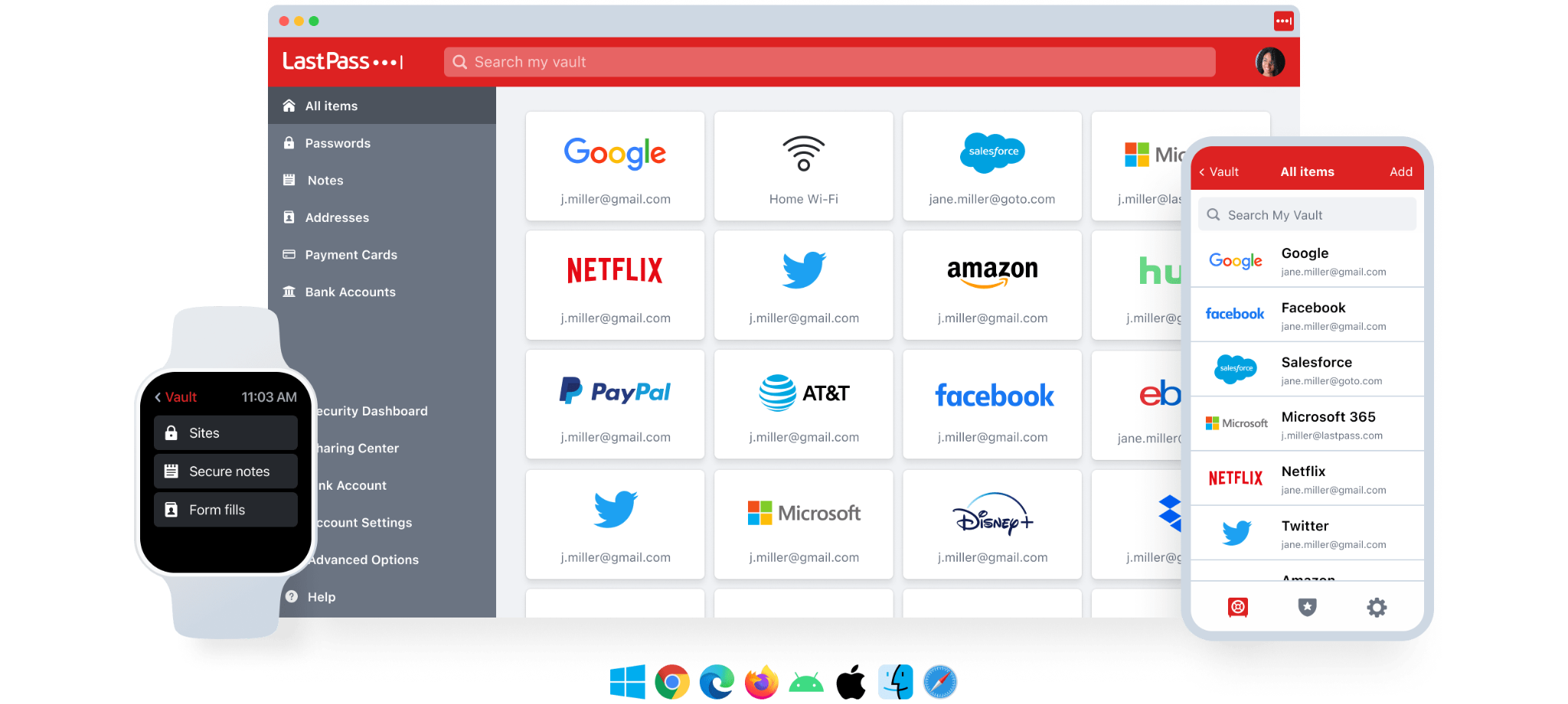
Its autofill feature is my favorite—no more typing out long, complex passwords or fumbling with password managers at checkout. Just a couple of clicks, and I’m in.
The password generator is another standout feature. I’ve always known I should use unique passwords for each site, but coming up with strong ones on my own was daunting. Now, LastPass handles that for me, making it simple to stay secure without the hassle.
Another bonus? The secure notes feature. I use it to store other sensitive info, like Wi-Fi passwords and bank account details, safely and conveniently. And sharing passwords with my partner is a breeze—no more emails with sensitive info.
Key Features and Benefits:
- Ability to store and encrypt all the passwords in one secure vault, so you only need to remember one master password.
- Autofill
- Strong password generator
- Secure notes
- Two-factor authentication (2FA)
- Password sharing
- Cross-device sync
Pricing:
Free: Basic password management and autofill features.
Premium: $3 per month with add-on features like advanced multi-factor authentication, plus 1GB of encrypted file storage and priority tech support.
Families: $4 per month for up to six family members with Premium features.
Business: $6 per user/month with advanced features for teams, including admin controls and reporting.
Pros:
- Easy-to-use interface with powerful features
- Enhanced security with 2FA and encryption.
- Time-saving autofill and password generation.
- Securely share passwords with others.
Cons:
- Some advanced features are only available in paid plans.
- Occasionally, the autofill feature might not work perfectly with all websites.
#10. Pocket – Best for saving articles, videos, and web content for later reading
Available for: Web, macOS, Windows, Android, iOS
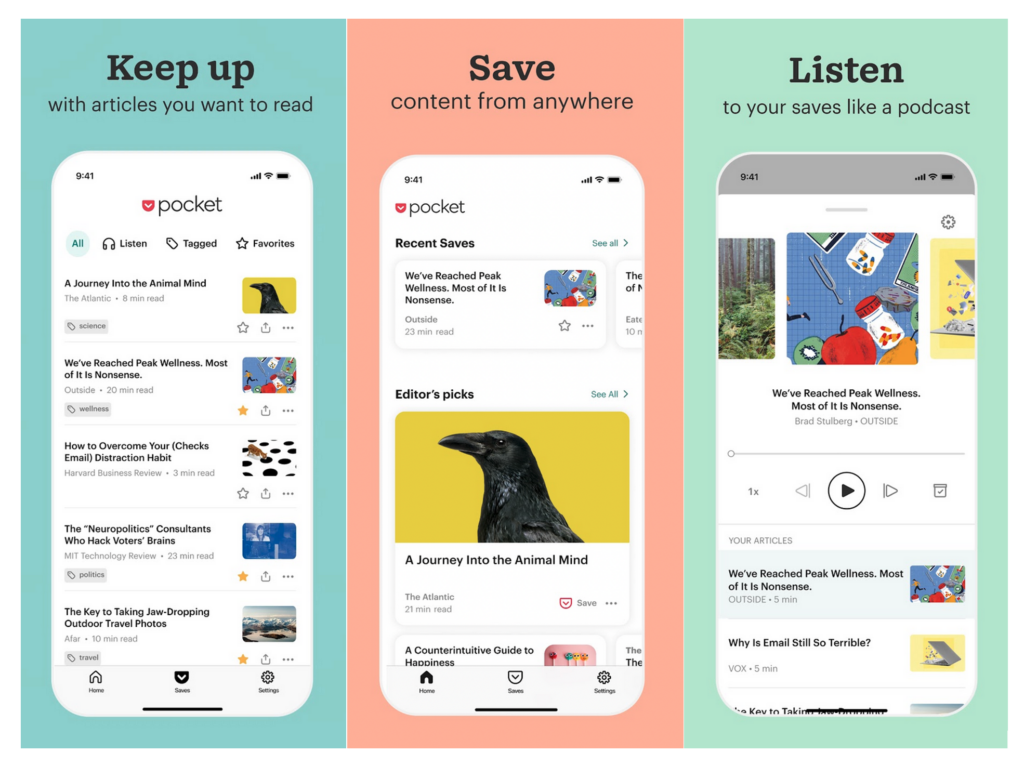
I’ve been using Pocket for a while now, and it’s been a game-changer for how I manage my reading list.
Before Pocket, I’d end up with a dozen tabs open, trying to remember what I wanted to read later. Now, I simply save articles and videos with one click, and they’re neatly organized in my Pocket account.
One of my favorite features is the readability mode. Sometimes, articles are cluttered with ads and sidebars that make reading a chore. Pocket cleans all that up, so I can focus on the content without distractions.
Plus, the ability to access my saved content offline has been incredibly useful for long flights or when I’m out and about with limited internet.
Another cool aspect is the recommendation engine. I’ve discovered some great new content based on my interests, which has expanded my reading horizons in ways I didn’t expect.
Overall, I’d recommend Pocket to anyone who loves to consume content but doesn’t always have the time. It’s like having your own personal reading list curated just for you.
Key Features and Benefits:
- Ability to instantly save articles, videos, and other web content with a simple click or tap, so you can catch up later.
- Offline access
- Tags and categories
- Recommendation engine: Pocket recommends articles and content based on your reading history and interests.
- Readability Mode: Clean up cluttered webpages into a more readable format, focusing just on the content you want.
- Ability to sync across all the devices
Pricing:
Free: Basic features including saving content and offline access.
Premium: $5 per month with additional features like advanced search, permanent library, and an ad-free experience.
Pros:
- Simple and intuitive interface for saving and organizing content.
- Offline access ensures you can read your saved items anytime.
- Tagging system helps keep your library organized.
- Cross-device sync keeps your content accessible wherever you are.
Cons:
- The free version is limited in advanced features like search and permanent storage.
- Premium subscription is required for advanced features.
How to Choose the Right Apps to Organize Your Life
Choosing the right organizational tools to streamline your life can feel a bit like picking the perfect pair of shoes—there’s no one-size-fits-all answer, and it’s important to find what fits you best.
Here’s a guide to help you navigate this decision and find the apps that’ll work best for your needs.
1. Identify what areas of your life need the most organization
Like, are you struggling to keep track of your appointments, manage your tasks, or find a way to save and organize content?
Identifying your primary needs will help you zero in on the organization apps that will address those specific issues.
2. Look for apps that offer features aligned with your needs
For example, if you’re all about managing projects, tasks, and deadlines, apps like Todoist or Upbase might be up your alley. Evernote could be your best bet if you need a robust note-taking tool.
Make sure the features offered are not only comprehensive but also practical for your daily use.
3. Ease of use
An app might have all the bells and whistles, but you won’t stick with it if it’s complicated to use. Choose apps that have a user-friendly interface and intuitive design.
Most organization apps in this blog post offer free versions or trials—take advantage of these to test them out before committing.
Tip for Effectively Using Organization Apps
My only tip is to start small!
Begin with a few that address your most pressing needs. For instance, if you’re looking to improve project management, start with Upbase.
Don’t overwhelm yourself by trying to implement too many apps at once.
As you get used to one or two apps, you’ll start to see where there are gaps in your organizational system. Gradually introduce additional organization apps to address these gaps.
Conclusion
Alright, folks, we’ve journeyed through the top 10 apps to organize your life better. It’s now your turn to choose the right ones based on your unique needs.
Whether you’re looking to keep track of tasks, manage projects, or save content, there’s a tool out there to fit your style. The key is to select apps that complement each other and work together seamlessly.
If you’re looking for a versatile solution that can handle various aspects of your life, consider giving Upbase a spin.
It’s a powerhouse for both personal and professional organization, combining project management, daily planning, team collaboration, and note-taking all in one place. It’s particularly useful if you want to keep things streamlined and avoid juggling multiple apps.
Ready to take control of your organization game? Sign up for a free Upbase account and see how it can transform your daily routine.
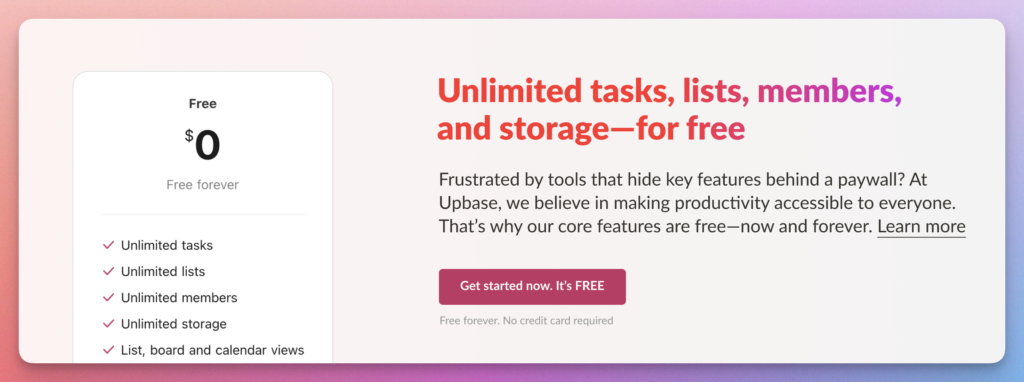
FAQs Related to Apps to Organize Your Life
1. Is there an app to organize your life?
Absolutely! There are tons of apps designed to help you get organized.
Apps like Upbase offer a comprehensive suite for managing tasks, projects, and schedules, while Google Calendar is great for keeping track of appointments.
Google Keep and Evernote are also solid choices depending on your needs.
2. How do I choose the best organization apps for my needs?
Start by identifying your needs: Do you need task management, scheduling, note-taking, or all three? Try a few apps to see what feels intuitive for you.
3. Can I use just one app to organize everything?
You can, but it might be challenging! Upbase is great for keeping everything in one place, from tasks to schedules and project management.
However, combining multiple organization apps can give you a more tailored approach depending on your needs.
